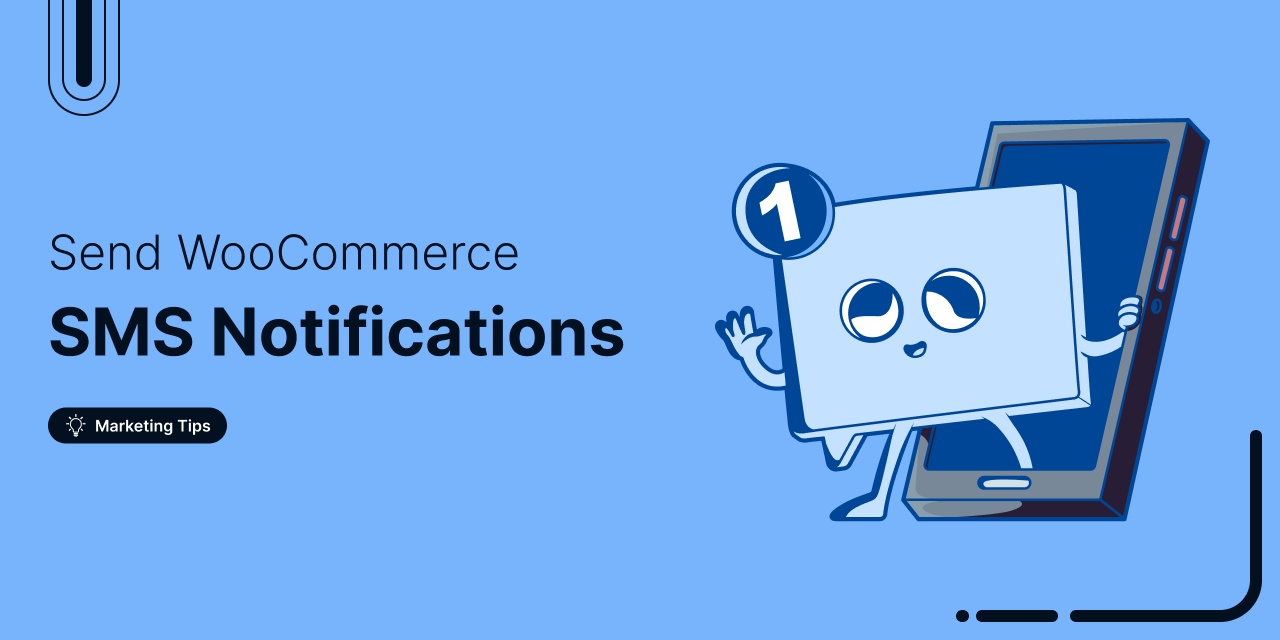
If you’re only focusing on email marketing and ignoring WooCommerce SMS notifications, you’re leaving money on the table!
At FunnelKit, we’ve helped over 39,000 WooCommerce stores engage their customers with instant SMS updates and targeted automation campaigns.
With SMS open rates reaching up to 98%, it’s one of the most effective ways to communicate order updates, recover abandoned carts, and boost repeat sales.
In this guide, you’ll learn:
- What WooCommerce SMS notifications are
- Why SMS marketing outperforms email
- How to send SMS notifications in WooCommerce
- 6 top WooCommerce plugins to send SMS
- 6 must-have SMS campaigns for your store
- 7 best practices for effective WooCommerce SMS marketing
Let’s get started.
Table of Contents
- 1 What Are WooCommerce SMS Notifications?
- 2 Why Should You Leverage WooCommerce SMS Marketing?
- 3 How to Send WooCommerce SMS Notifications? (Step-by-Step)
- 3.1 Step 1: Set up your Twilio account
- 3.2 Step 2: Generate sender number
- 3.3 Step 3: Create an SMS automation
- 3.4 Step 4: Select the WooCommerce order created event
- 3.5 Step 4: Specify the ‘Send SMS’ action
- 3.6 Step 5: Customize your WooCommerce SMS content
- 3.7 Step 6: Activate your WooCommerce SMS automation
- 4 How to Send WooCommerce Order SMS Notifications to the Store Admin?
- 5 How to Track the Performance of SMS Notifications in WooCommerce?
- 6 Top 6 Best WooCommerce SMS Plugins
- 7 6 Must-Have WooCommerce SMS Campaigns For Your Store
- 8 7 Best Practices for Effective WooCommerce Order SMS Notifications
- 9 Frequently Asked Questions (FAQs) Related to WooCommerce SMS Notifications
- 10 How to Integrate SMS API in WooCommerce?
- 11 What is the cost of using WooCommerce SMS?
- 12 Are there any privacy regulations I should consider when sending SMS?
- 13 Can I send multimedia messages (MMS)?
- 14 Can I schedule my SMS messages in advance?
- 15 Why are my WooCommerce SMS notifications not sending?
- 16 How can I increase sales with WooCommerce SMS marketing?
- 17 How can I send a test SMS message in WooCommerce?
- 18 Ready to Start Sending WooCommerce SMS Alerts?
What Are WooCommerce SMS Notifications?
WooCommerce SMS notifications allow you to send text messages directly to customers’ phones automatically for actions like:
- Order confirmations and status updates
- Shipping and delivery alerts
- Abandoned cart reminders
- Promotional campaigns and limited-time deals
- Greet leads with a welcome SMS
- Wish users and offer exclusive discounts on their birthdays, anniversaries, etc.
Unlike emails that often land in the promotions tab, SMS messages appear instantly on your user’s phone, increasing visibility and engagement.
Why Should You Leverage WooCommerce SMS Marketing?
While SMS has character limits, it’s unmatched for quick and direct communication, especially for urgent updates.
Here’s why you should leverage WooCommerce SMS marketing:
- Higher open rates: SMS messages have an average open rate of 98%, compared to 19.8% for emails. This ensures your message gets seen almost instantly.
- Lower cart abandonment: Abandoned cart SMS reminders achieve 6-8x higher engagement than emails, helping you recover lost sales with ease.
- Better customer experience: According to a survey by Lead Ferno, around 37% of shoppers prefer text messages for updates, making SMS ideal for order confirmations and shipping alerts.
- Stronger engagement ROI: With an average 19% click-through rate, SMS delivers better engagement despite a slightly higher cost per message.
- More sales, less spam: SMS messages have just a 3% spam rate, compared to 85% for email. This means your messages reliably reach customers and drive conversions.
When done right, SMS marketing complements your email strategy and drives higher customer lifetime value.
How to Send WooCommerce SMS Notifications? (Step-by-Step)
Twilio and BulkGate are two popular SMS platforms that allow you to send messages to your customers.
While both are reliable platforms, BulkGate can only be used to send transactional alerts in WooCommerce.
Twilio, on the other hand, offers much more flexibility. It lets you send both transactional and marketing SMS, making it an ideal choice for WooCommerce.
Additionally, Twilio is far cheaper than BulkGate, with SMS pricing starting at $0.0083 in the U.S., while BulkGate SMS pricing starts at €0.0109 [Pricing as of Oct 31, 2025].
To connect Twilio and WooCommerce for seamless integration and automate communication, we’ll use FunnelKit Automations.
FunnelKit Automations is a powerful CRM and automation solution built for WooCommerce and WordPress.
You can integrate both Twilio and BulkGate with WooCommerce to send SMS notifications to your users that drive engagement and sales.
Make sure you’ve installed and activated FunnelKit Automations on your website.
Note: We will need FunnelKit Automations Connectors to connect Twilio’s SMS API in WooCommerce with FunnelKit Automations.
Short on time? Watch this video 👇
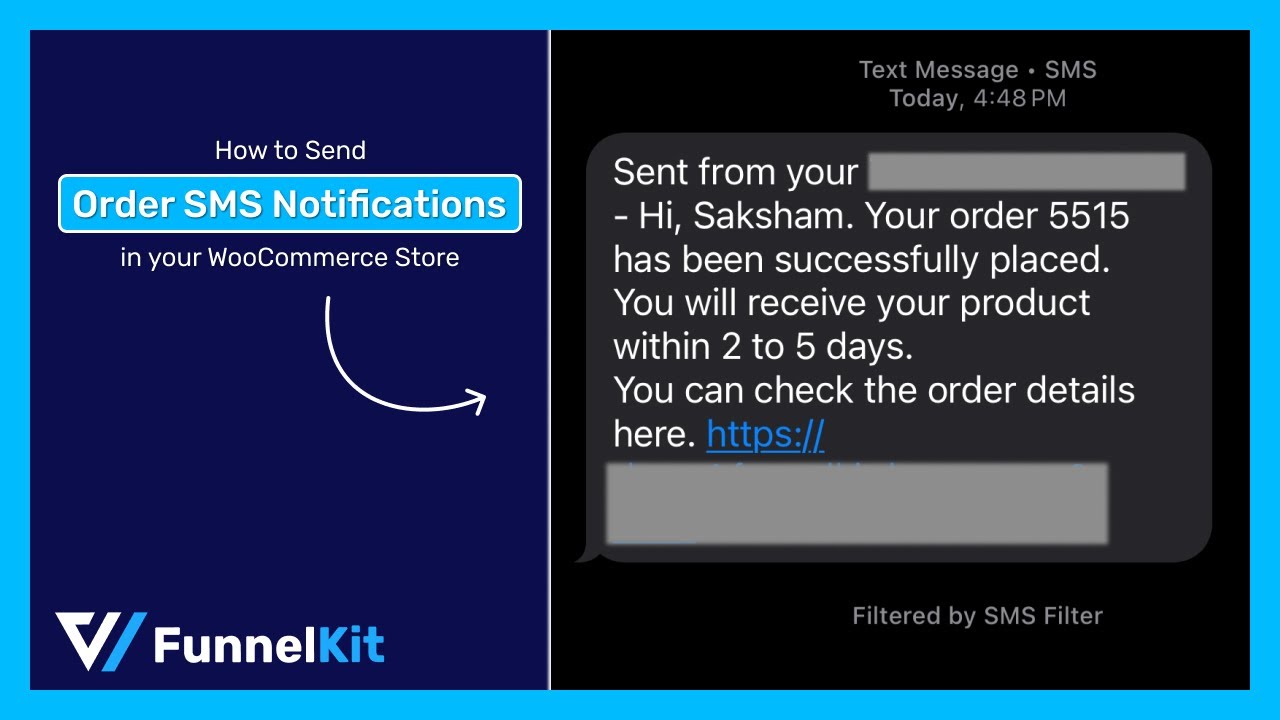
Let's get into the process.
Step 1: Set up your Twilio account
First, you’ll need to open a Twilio account.
Go to the Twilio login and signup page. Then, enter your name, email, and password to create your Twilio account.
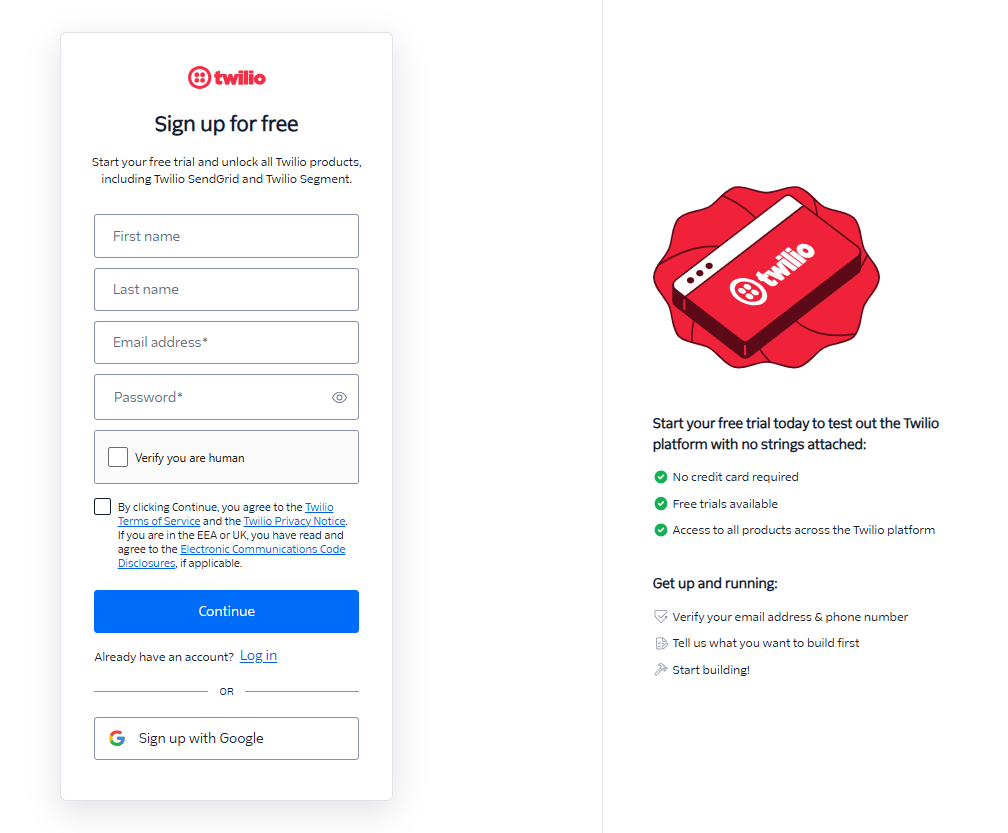
Note: Twilio offers a free trial for its premium services, allowing users to set up and explore these features before committing.
Now, you need to verify the email you used to create an account.
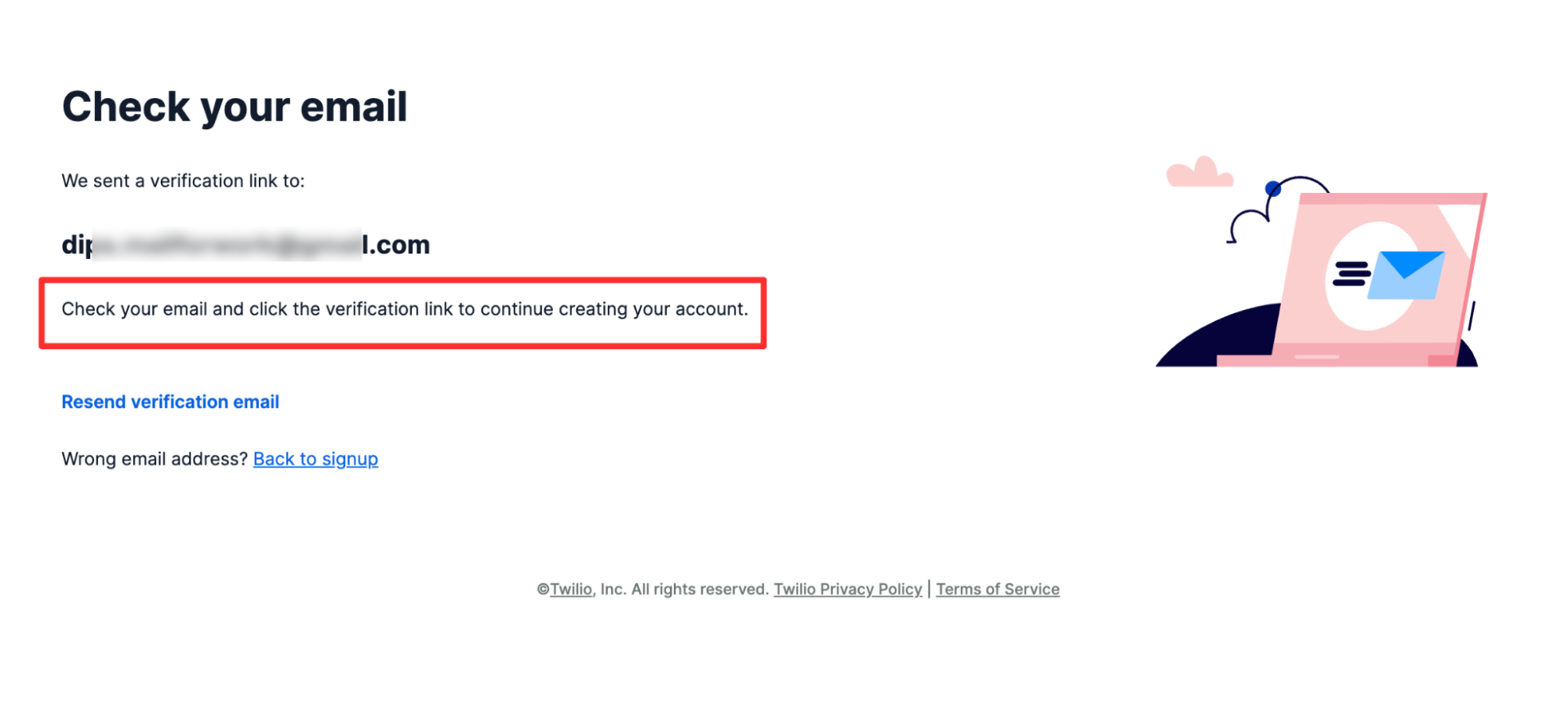
Check your email for the verification message.
After verification, log in to your account.
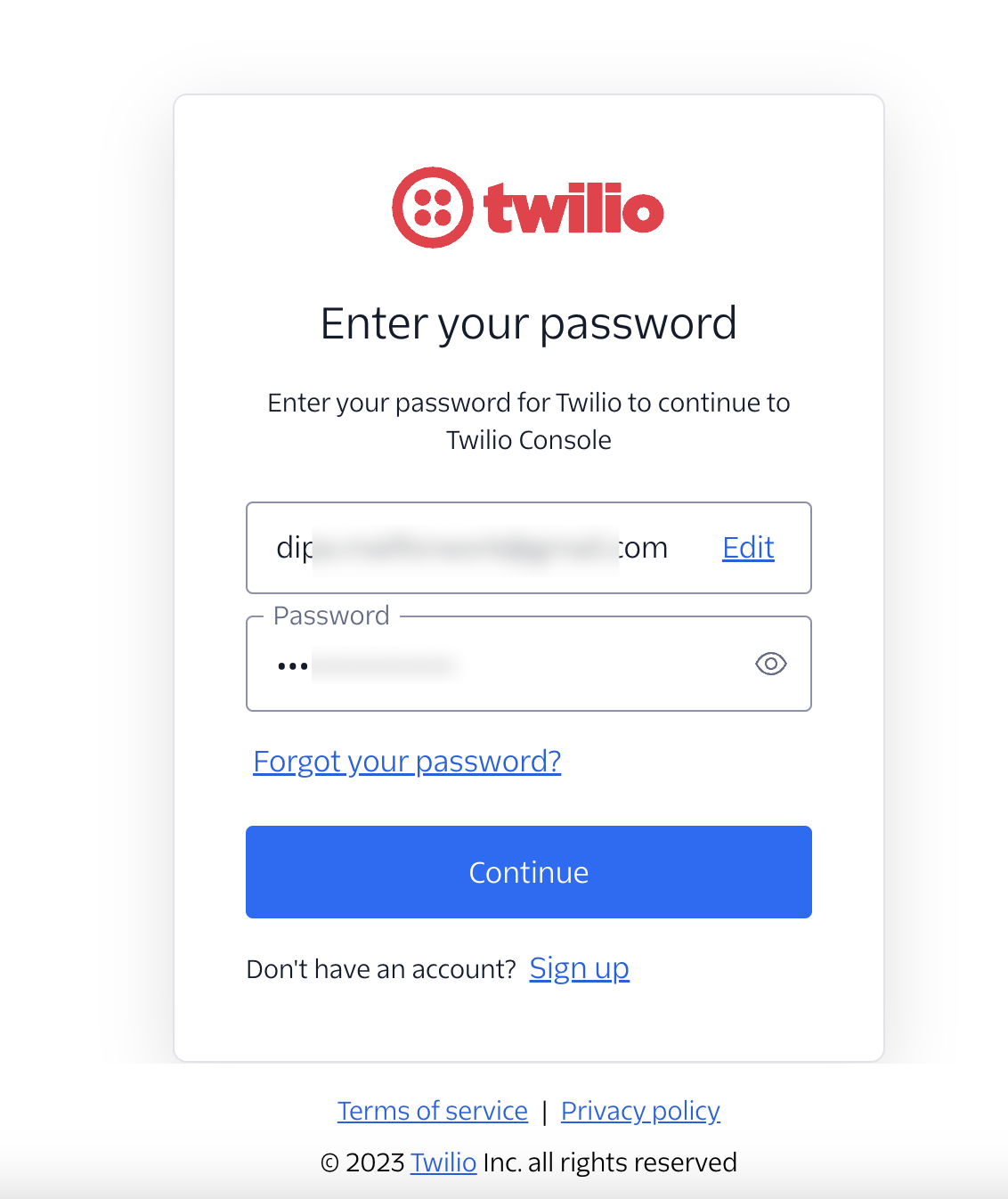
Well done! You’ve successfully logged in to your Twilio account.
Step 2: Generate sender number
After logging in and completing the authentication process, you will be directed to the main dashboard.
Click on the “Get phone number” button to generate the sender’s phone number.
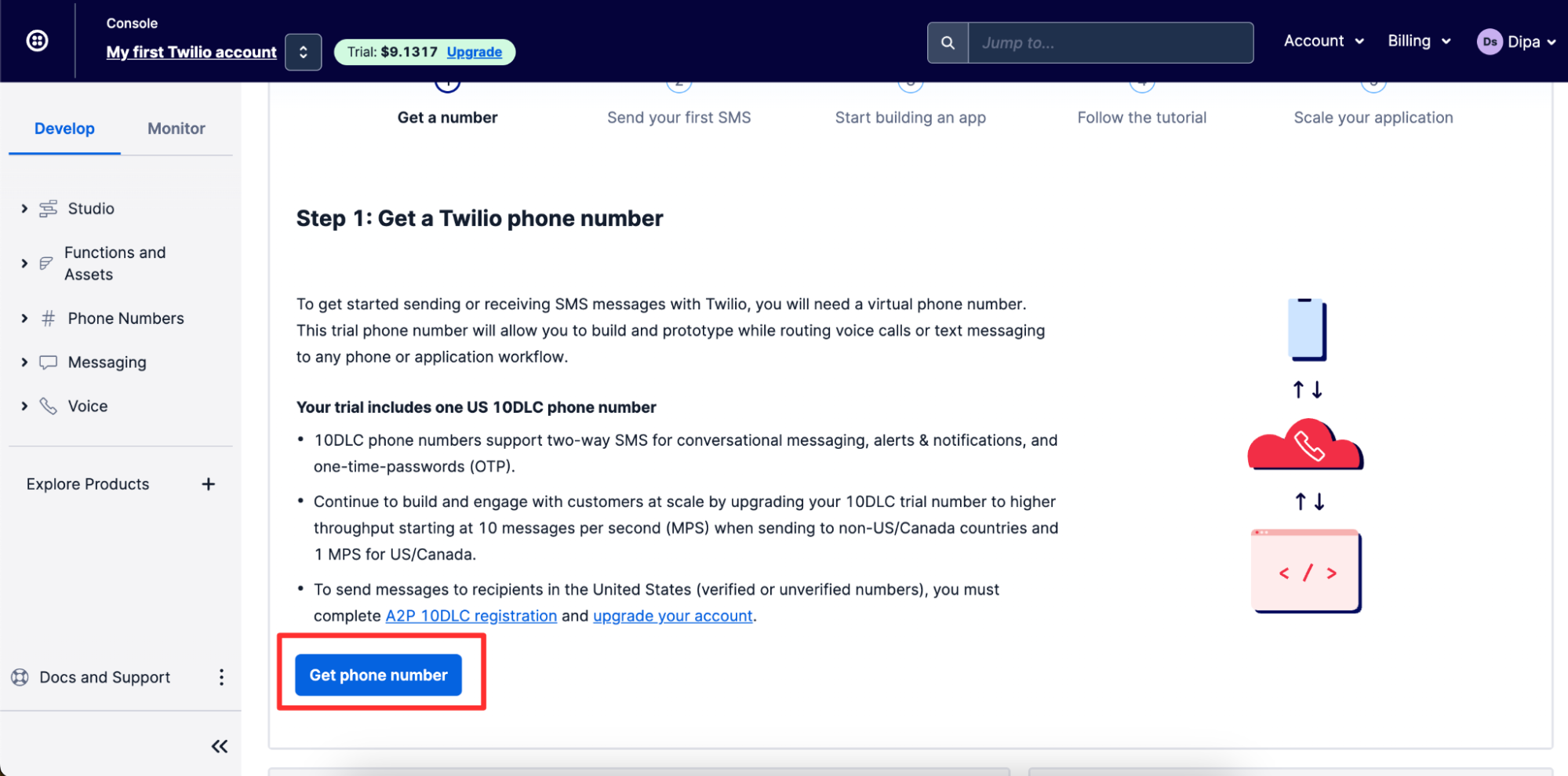
Scroll down to find the Account SID and Auth token.
You need to copy all the information.
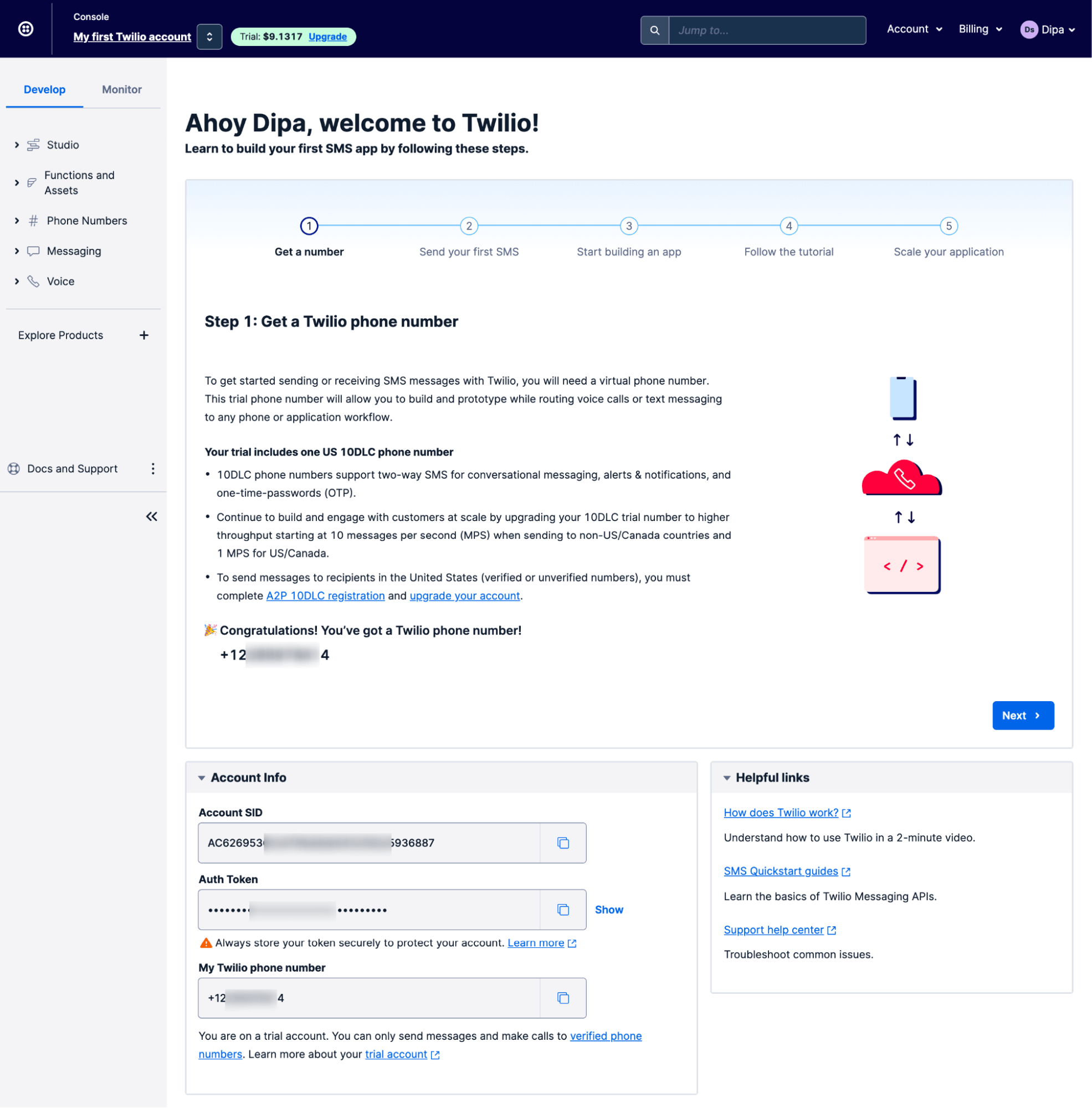
Now navigate to FunnelKit Automations ⇒ Connectors and click on ‘Connect’ under Twilio.
Now paste the Twilio Account SID, Auth token, and Sender Phone number. After that, click on ‘Connect’.
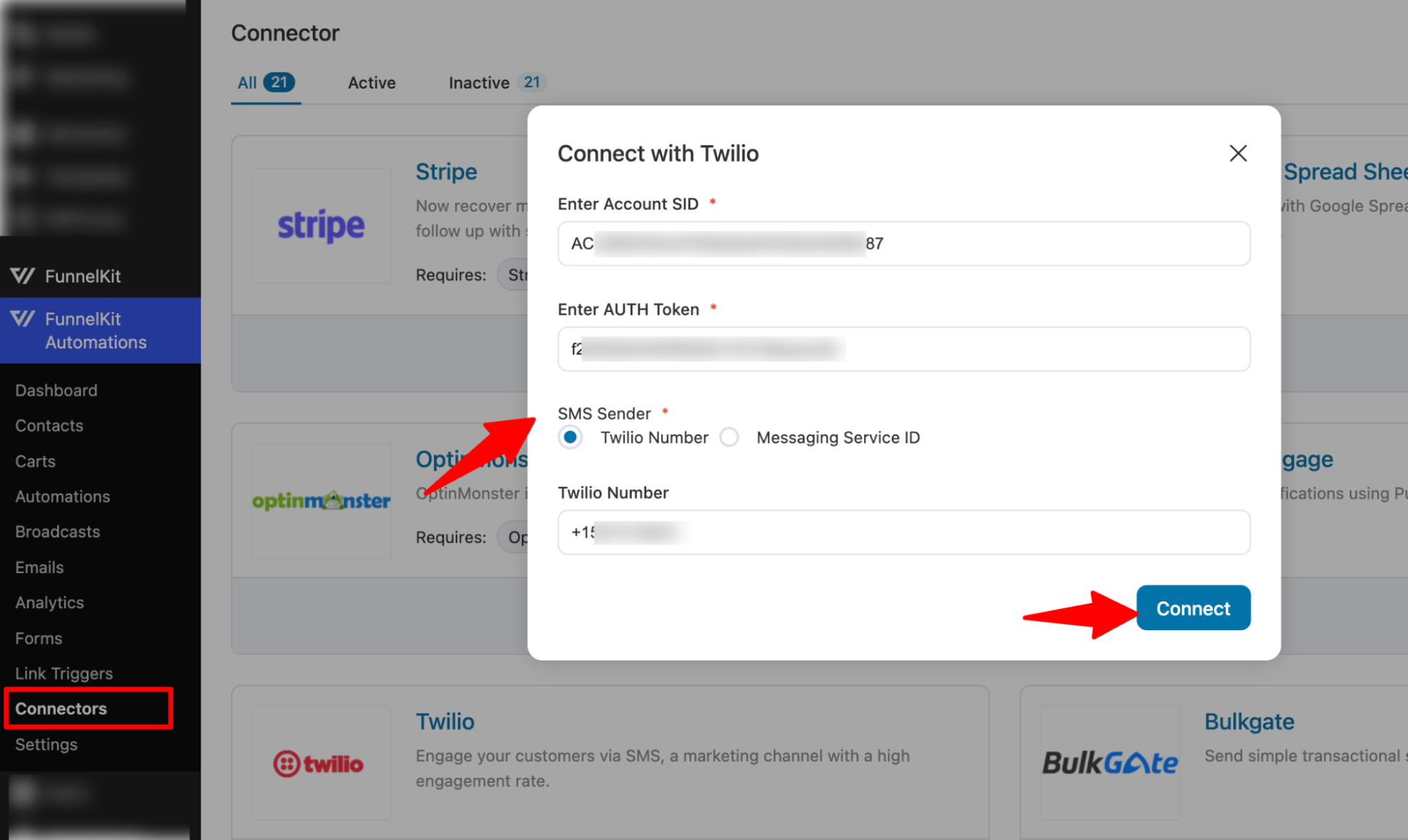
You’ll see a pop-up with a success message indicating your WooCommerce store is successfully connected with Twilio via FunnelKit Automations.
Step 3: Create an SMS automation
We will now create an automation that sends users SMS automatically based on their interactions with your WooCommerce store.
To create WooCommerce SMS automation, navigate to FunnelKit Automations ⇒ Automations and click on ‘Create Automation’.
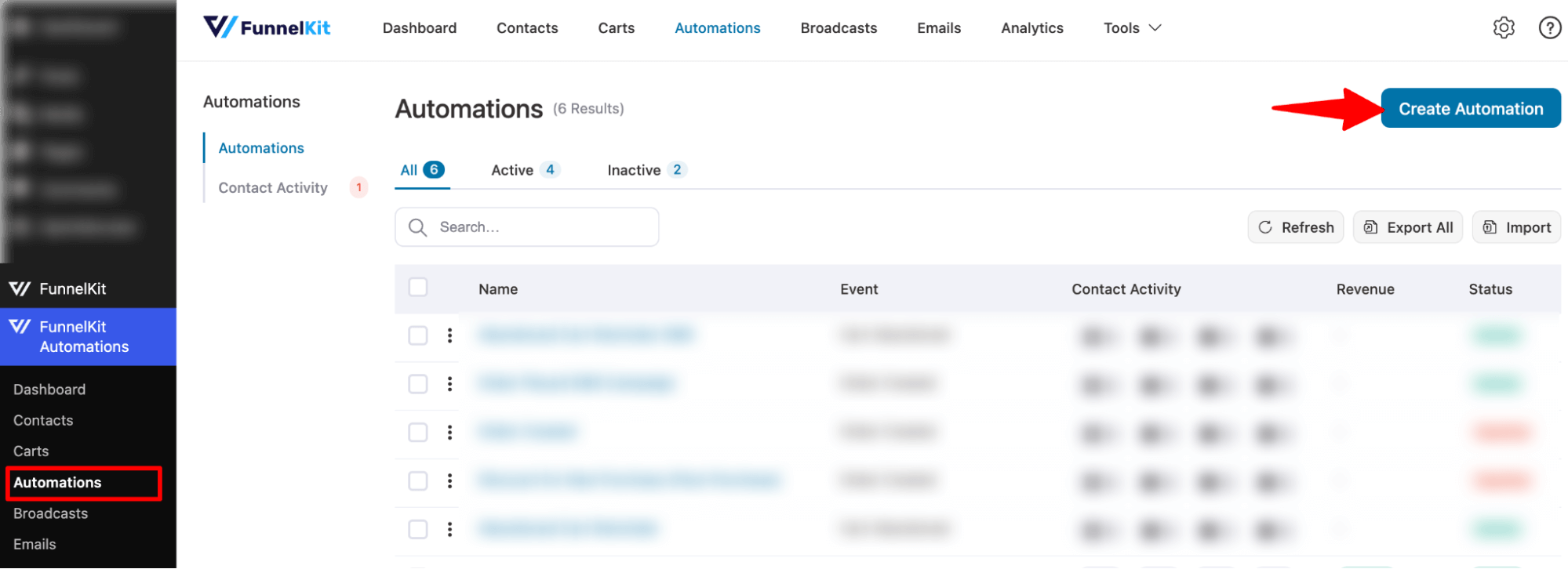
Here, you’ll find pre-built recipes for different automations that can be imported and used with a single click.
But let’s create a fresh automation. Choose “Start from scratch”, provide a name, and click on the ‘Create’ button.
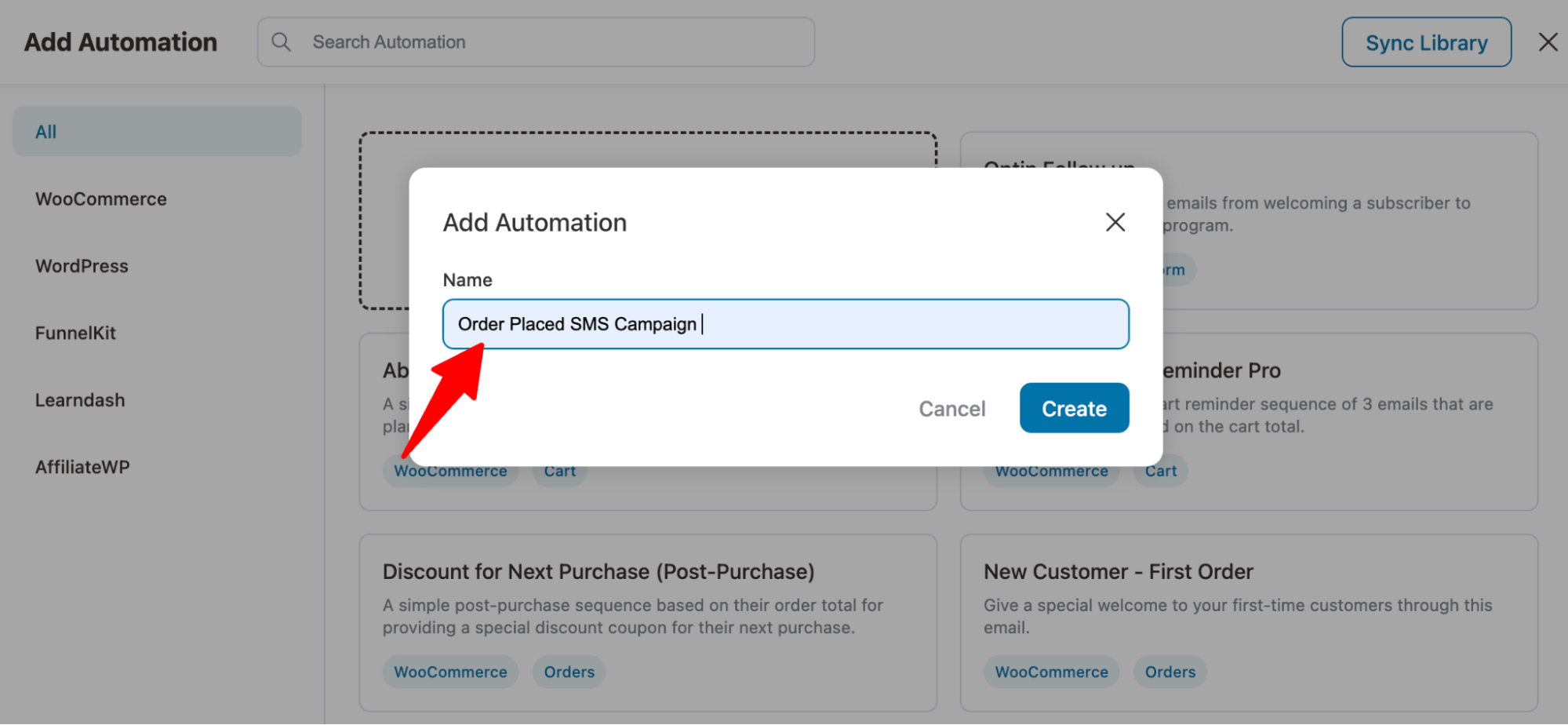
Your automation will be successfully created.
Step 4: Select the WooCommerce order created event
Now, click on the “Select an Event” option to choose the trigger that will activate this automated SMS campaign.
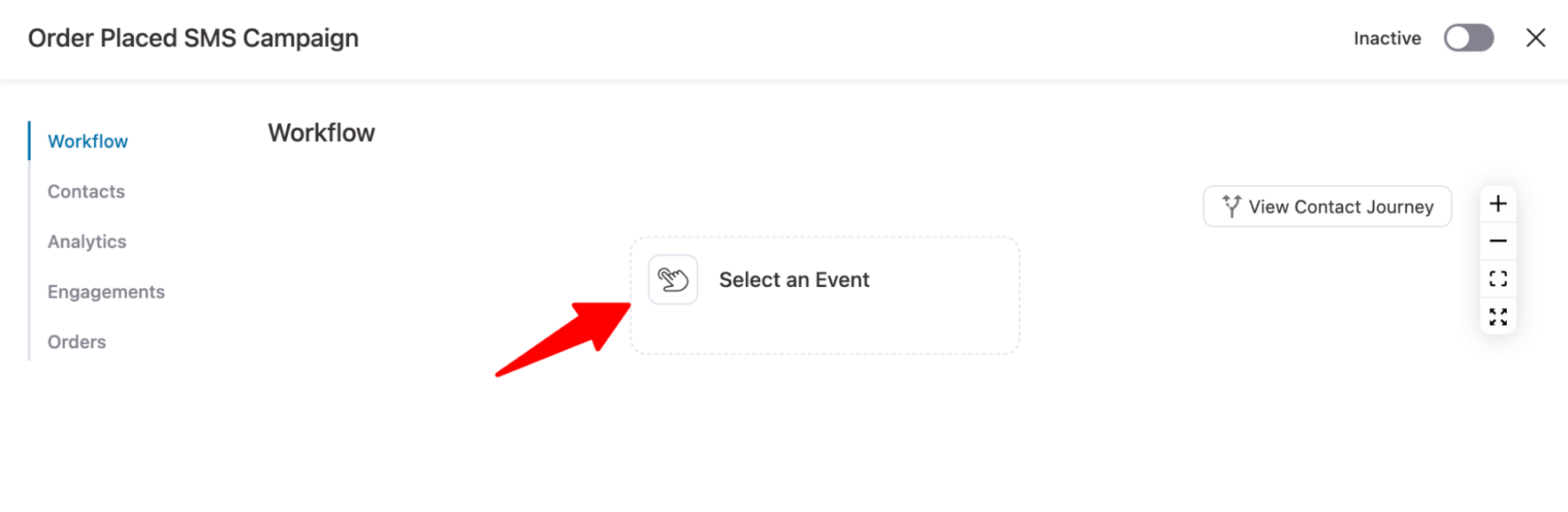
Here, we will choose the ‘Order Created’ event in WooCommerce, which triggers when a user places an order in your store.
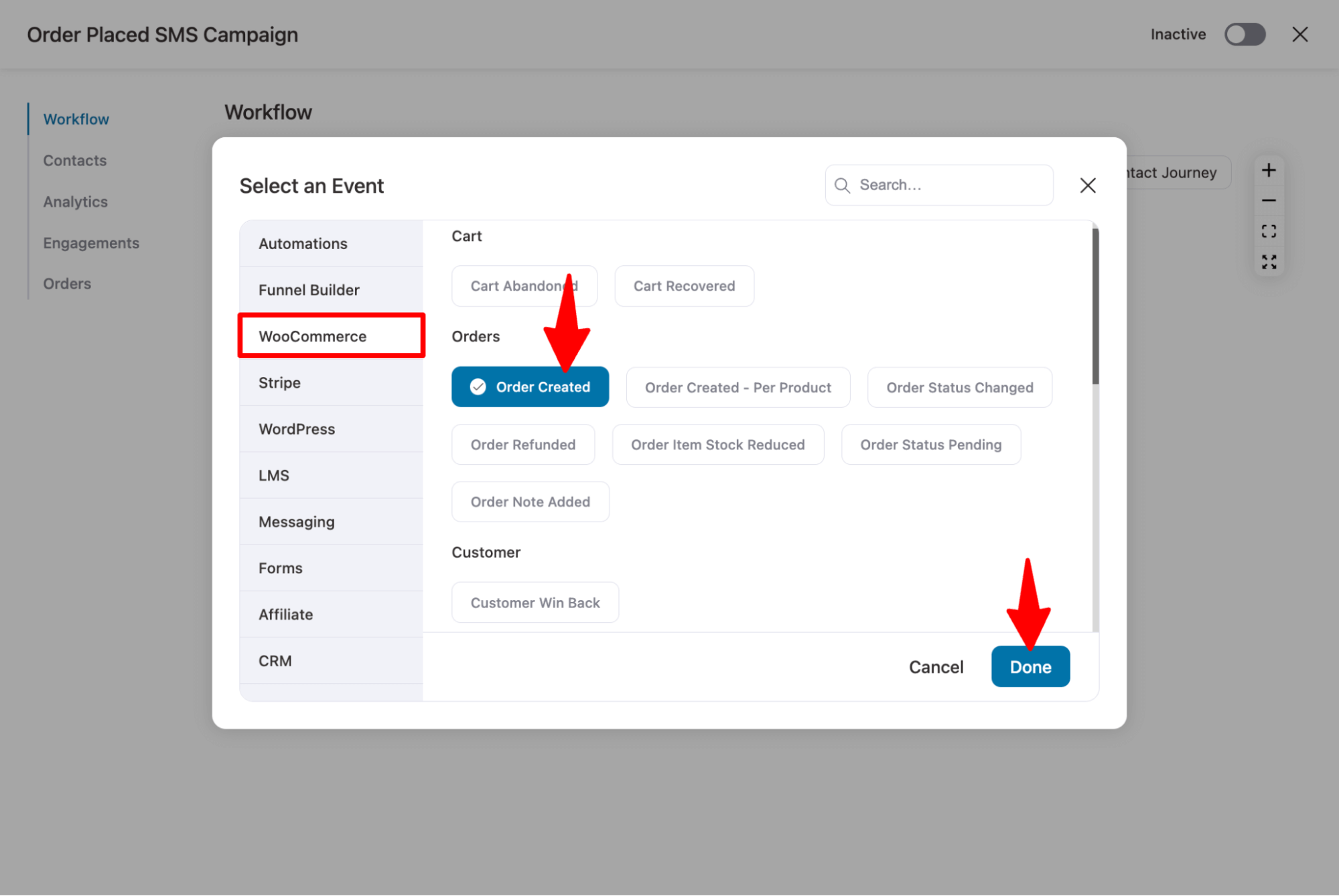
Configure the event by selecting the order status to send for WooCommerce notifications. Enable it for all products and ensure it runs multiple times for customers with multiple orders.
These are the settings we’ve selected, as in the screenshot below:
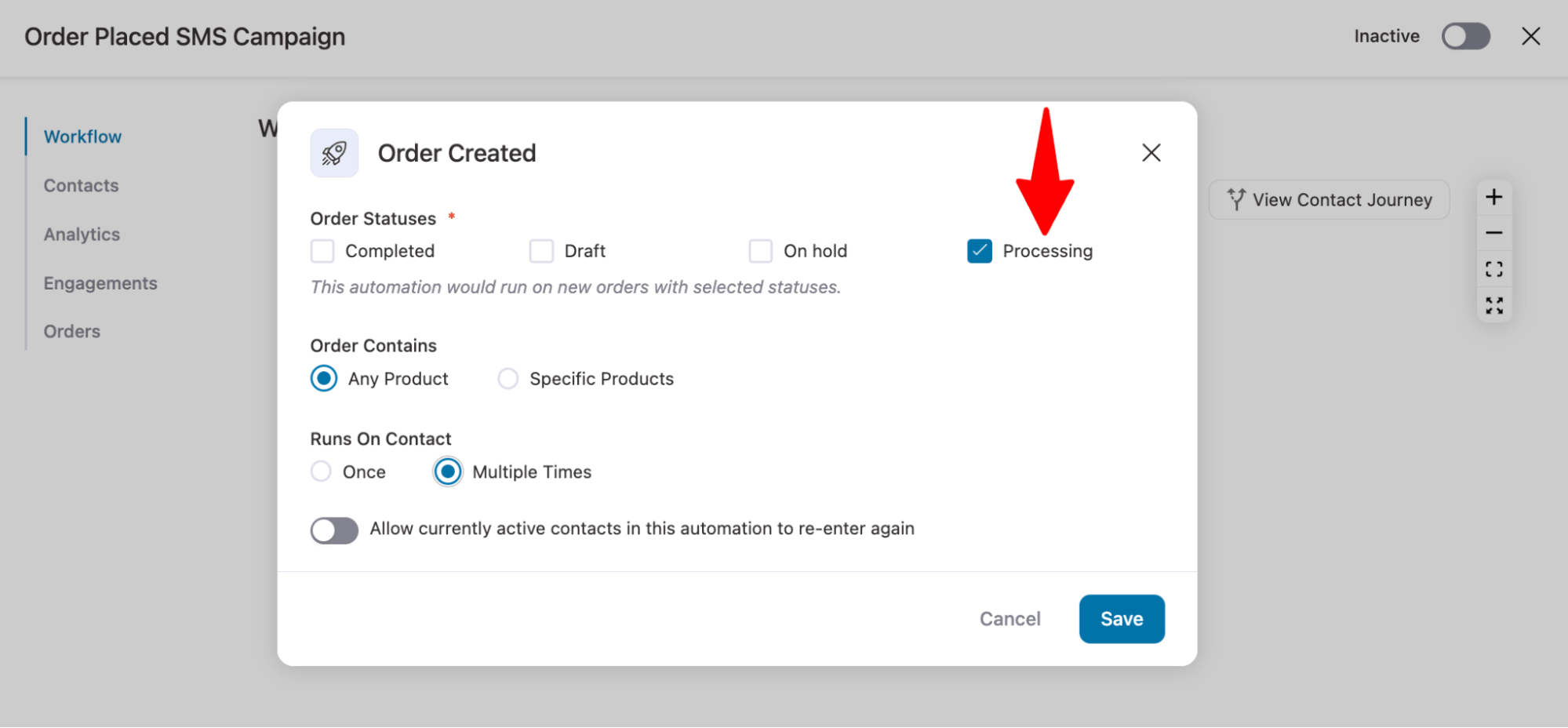
After selecting the event, choose the action to send an SMS (provided in the next step).
Step 4: Specify the ‘Send SMS’ action
Click on the “+” icon and select “Action”.
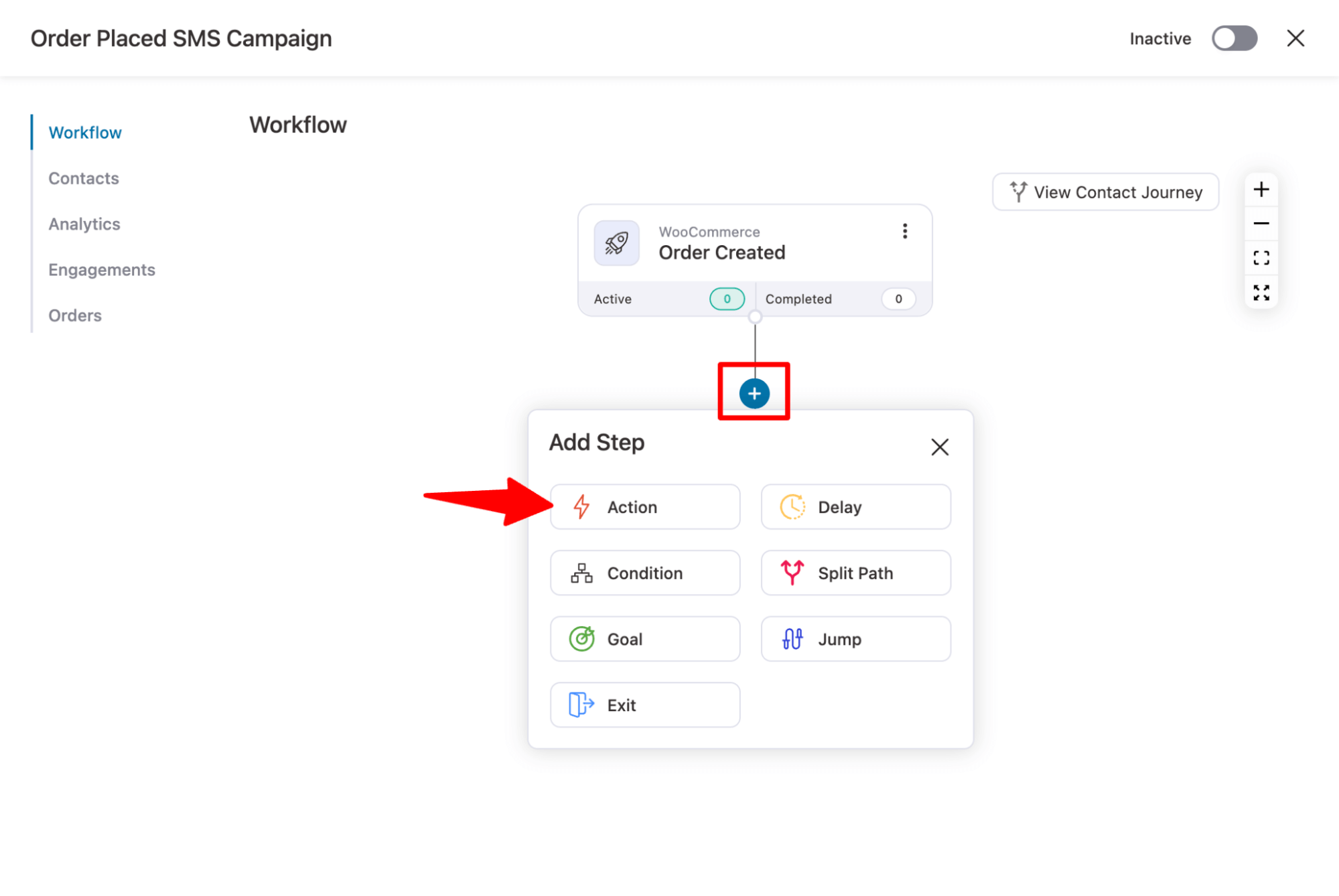
From the Messaging tab, choose ‘Send SMS’ under Twillio and click on Done.
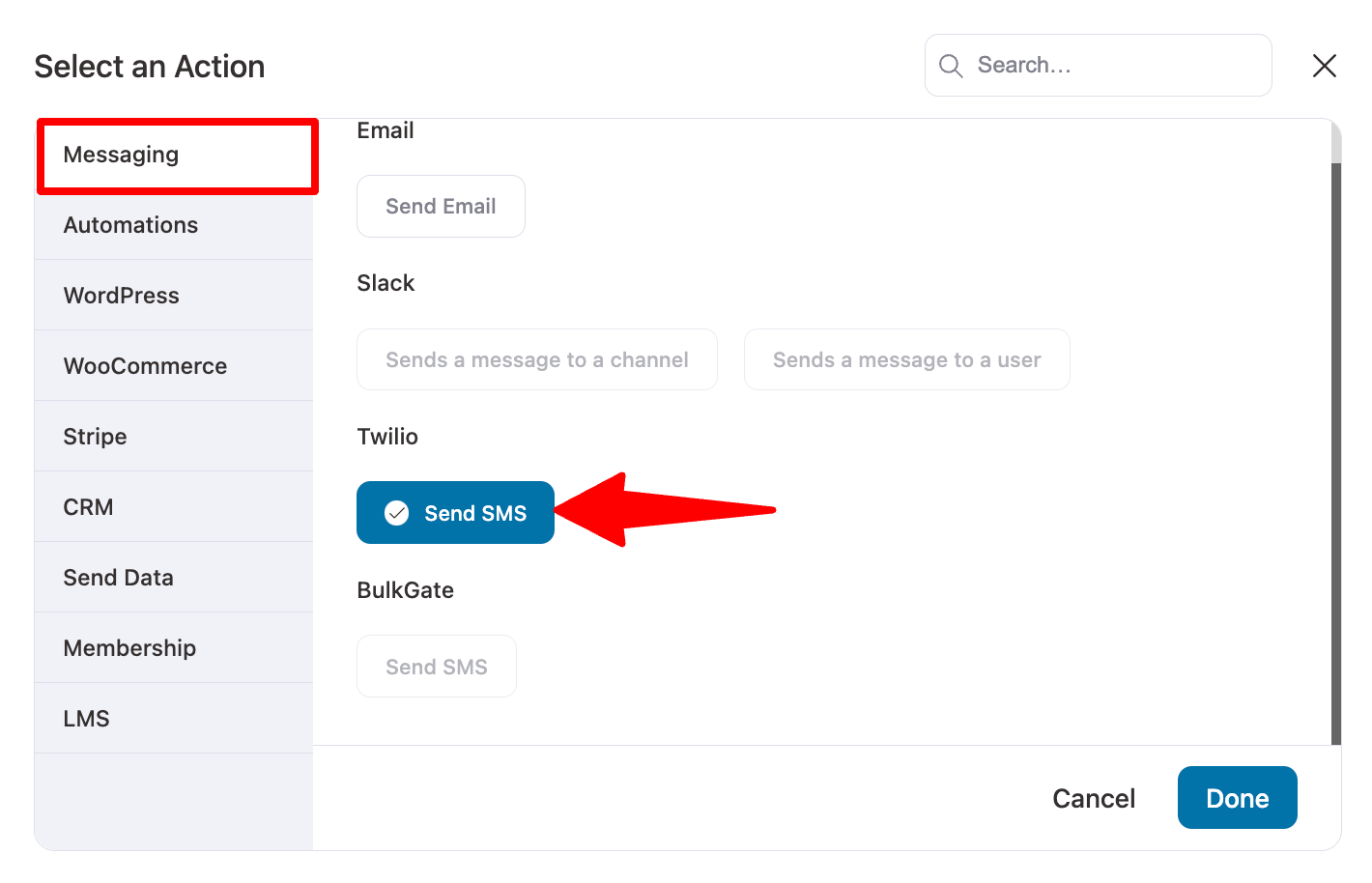
Your action is successfully set up. It’s now time to customize your SMS content.
Step 5: Customize your WooCommerce SMS content
First, you need to provide the receiver in the “To” field.
FunnelKit Automations lets you add dynamic shortcodes (or merge tags) that send a message to every user who places an order using the phone number they used at checkout.
To use a merge tag, click on {{..}}, search for the customer's phone number, and copy it.
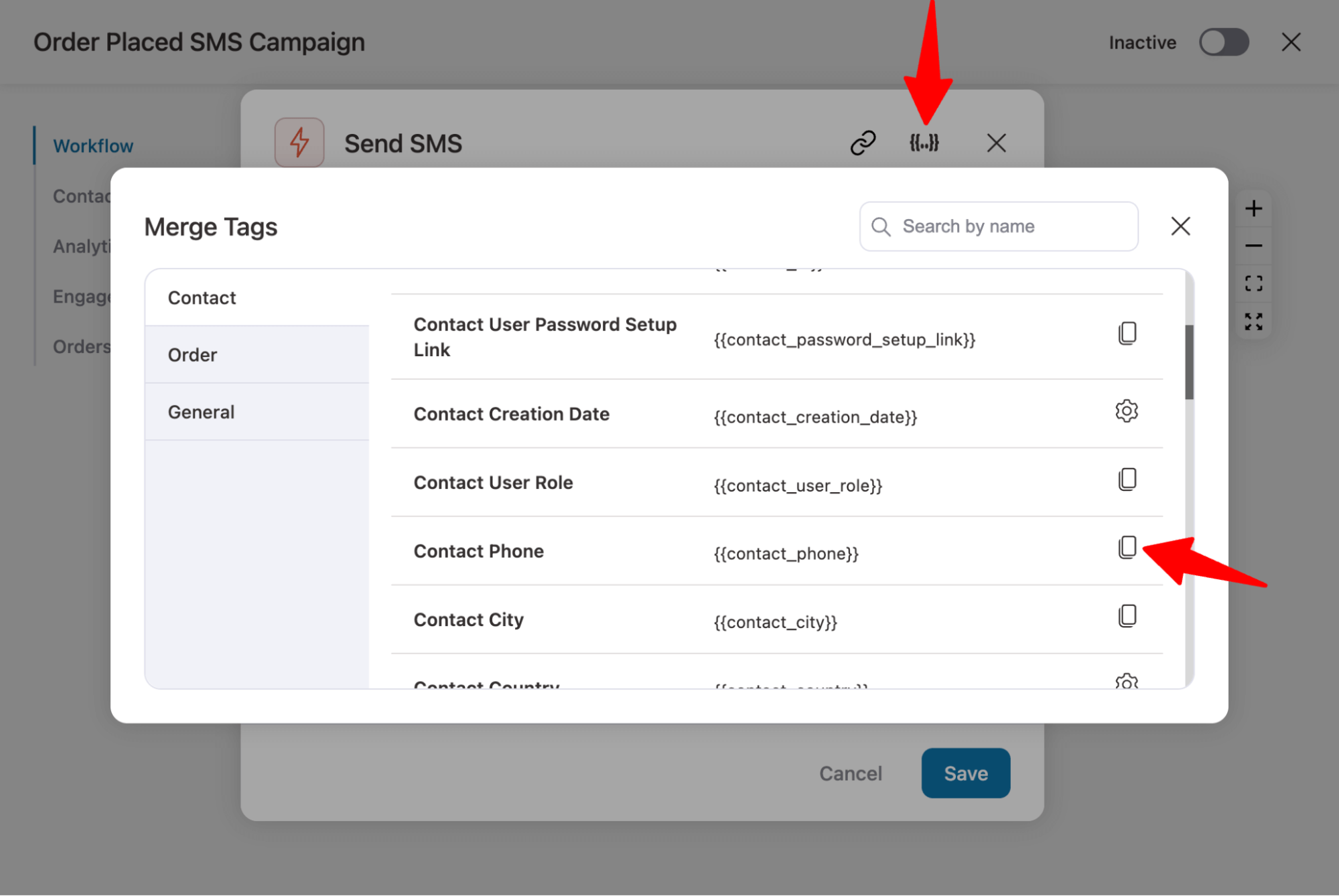
Now paste the merge tag in the To field.
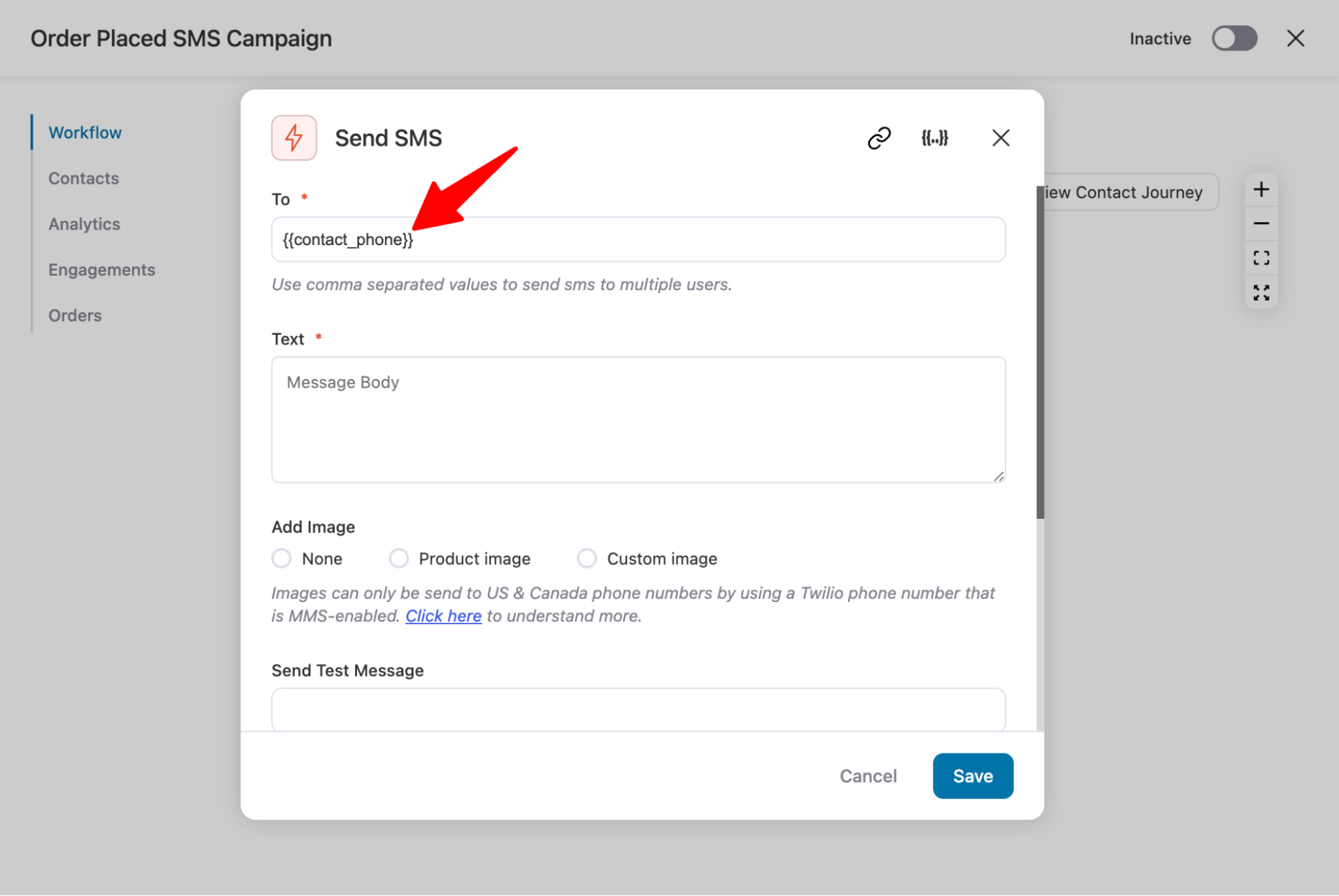
After that, you need to prepare the SMS body. Use merge tags in the body of the message to make it more personalized.
For example, we’ve used {{contact_first_name}} to address the user by their first name and {{order_id}} to display the order ID they just placed.
In addition, we’ve also used {{order_confirmation_page_link}}, which sends users a link that redirects them to the order confirmation page with all the order details.
Use Bitly to automatically shorten the URL.
Note: You can add a product image or any custom image to your SMS. However, images can only be sent to US and Canadian customers with a Twilio phone number that is MMS-enabled.
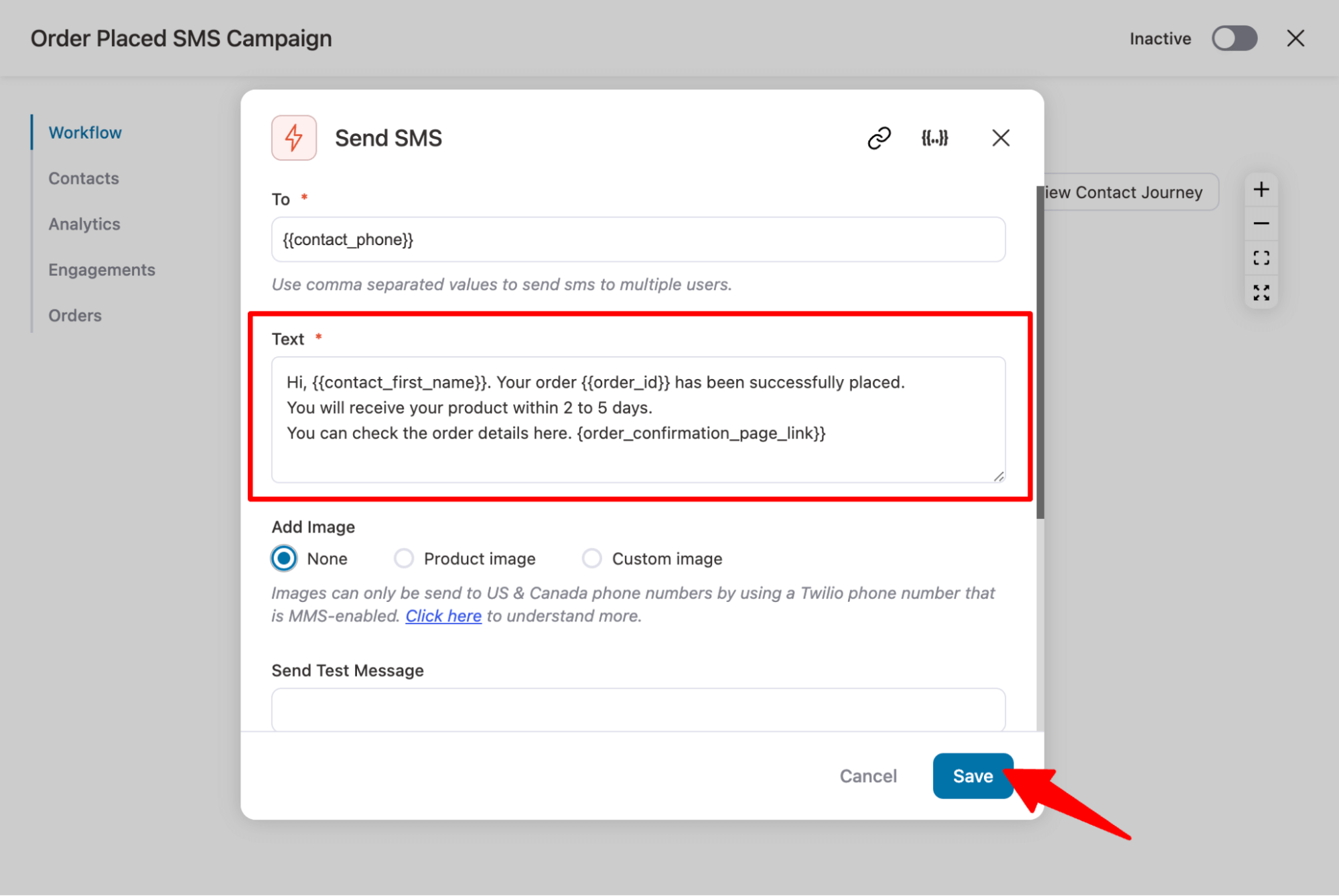
After crafting the content of your WooCommerce SMS, click on ‘Save’ to update.
Note: If your SMS contains promotional content, ensure that you’ve checked the “Mark as Promotional” option.
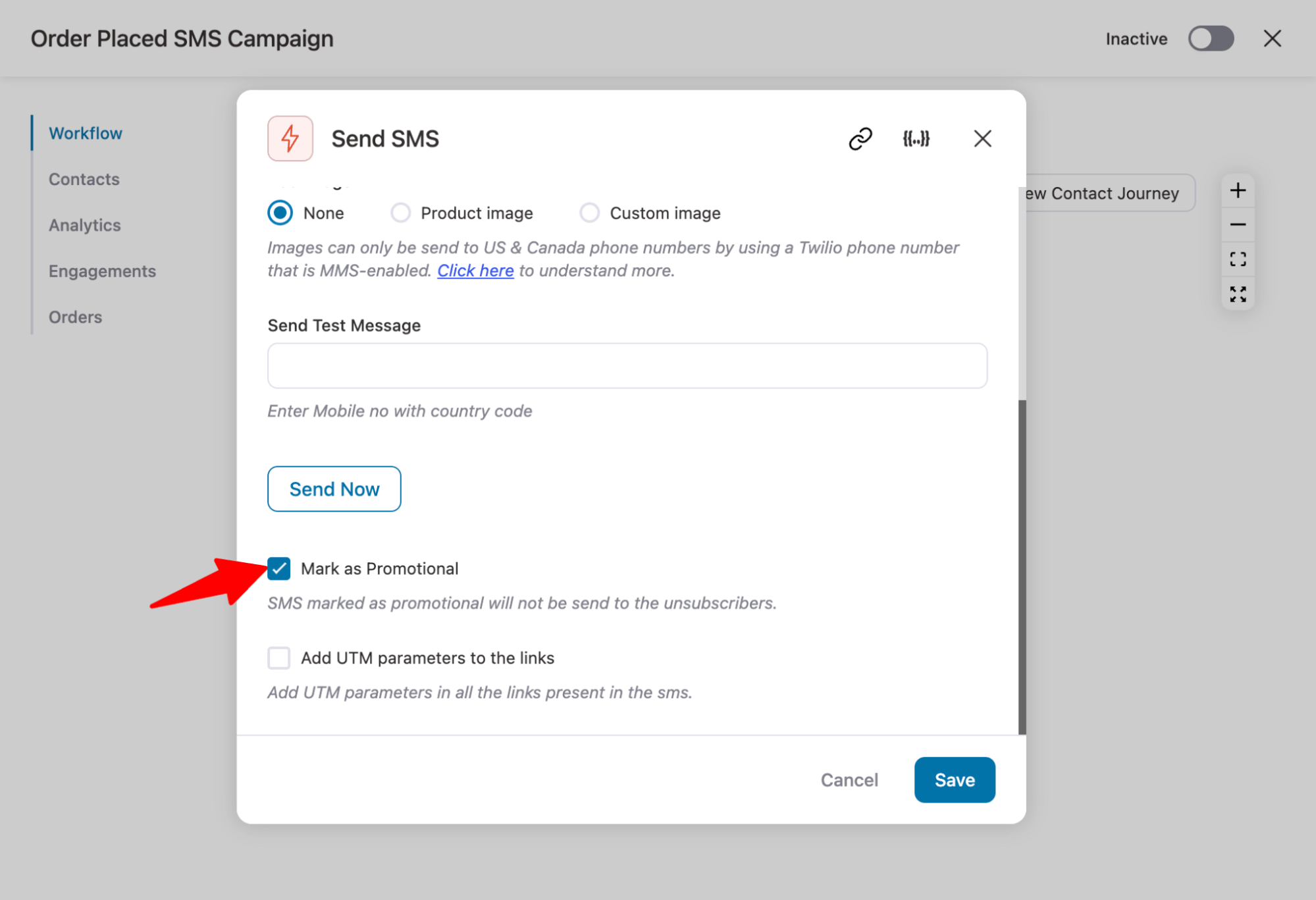
If you want to notify your store admin, you can add another action below to send it as an email, to your Slack channel, or however you prefer.
Step 6: Activate your WooCommerce SMS automation
The final step is to activate the automation.
For that, just turn on the automation toggle button to ‘Active’.
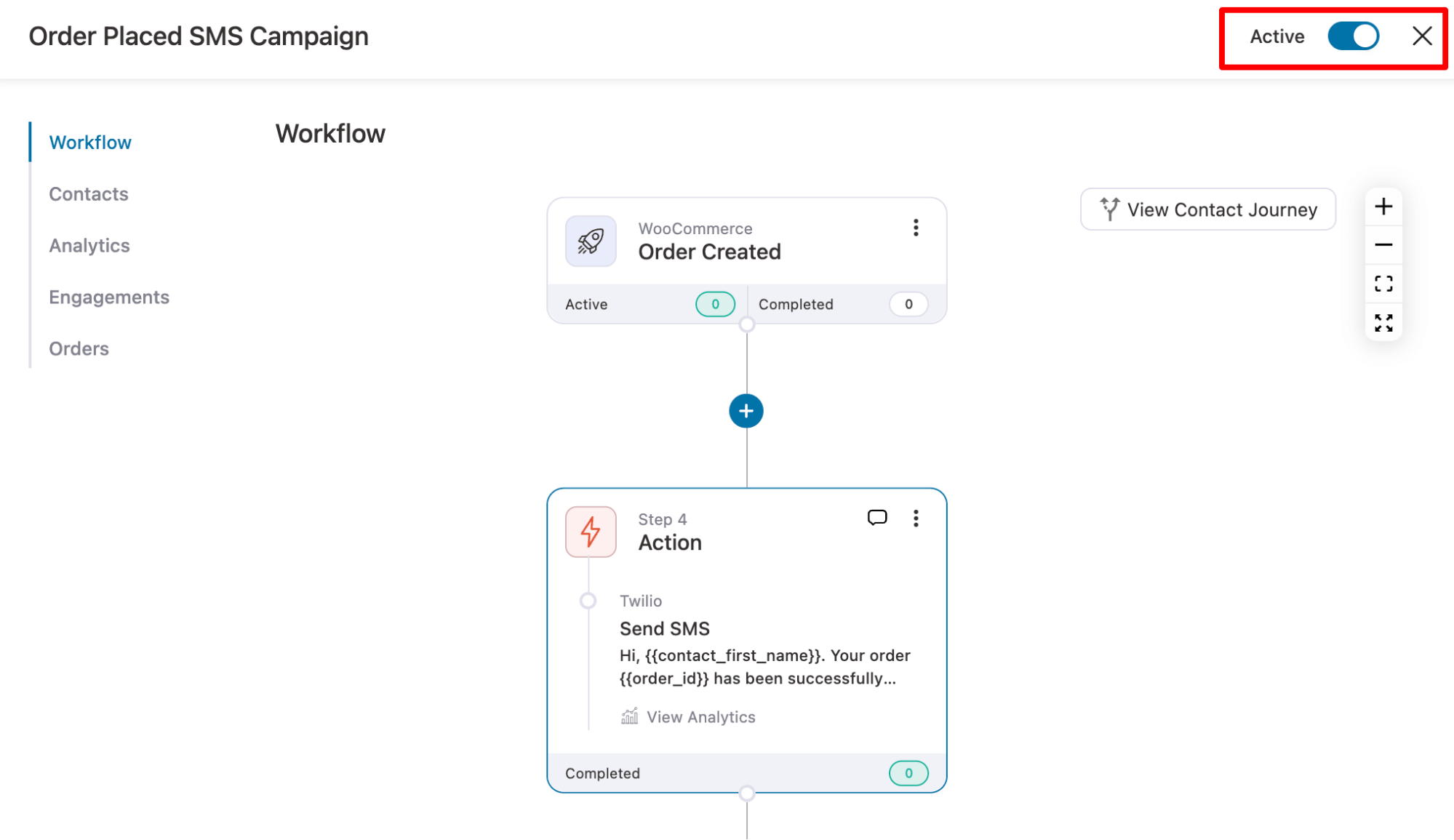
Awesome work! You’ve successfully automated SMS sending in WooCommerce.
Now, whenever someone places an order on your WooCommerce store, they will receive this order confirmation SMS:
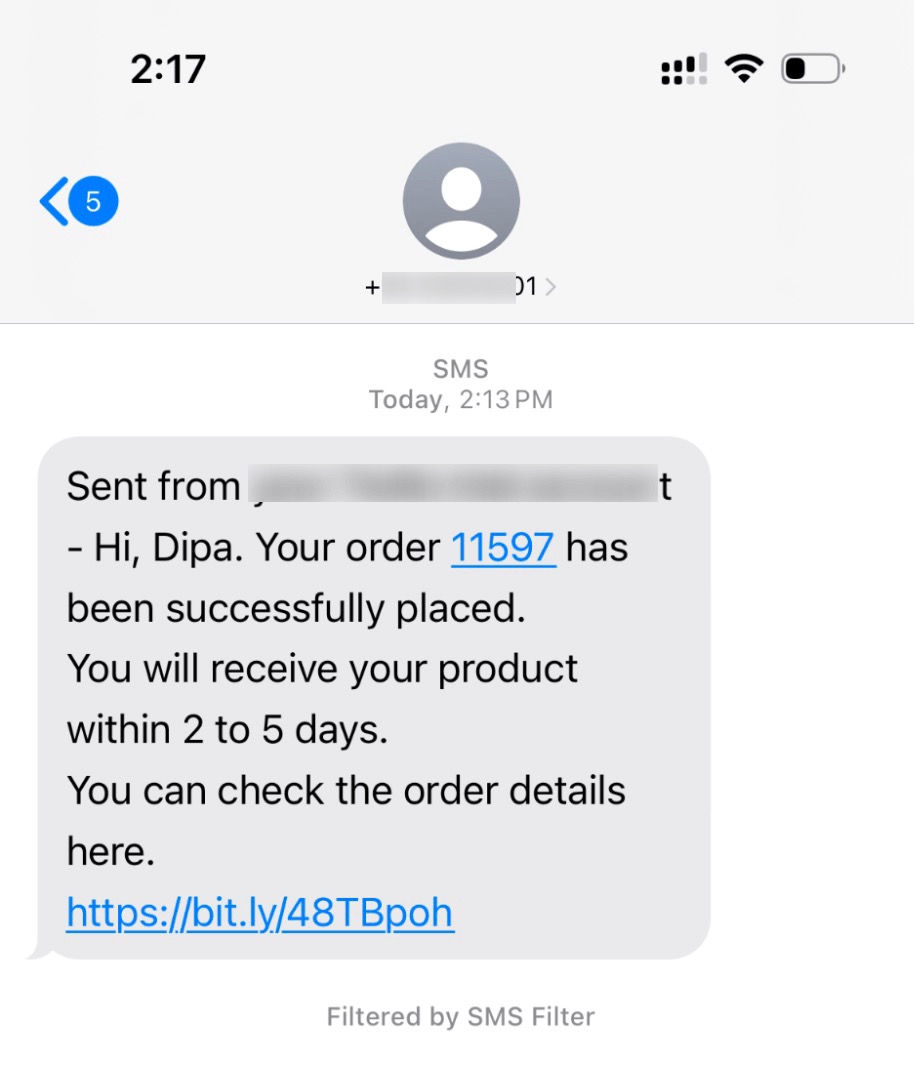
Note: You can also read our blog on “How to send order confirmation emails to get repeat sales”.
How to Send WooCommerce Order SMS Notifications to the Store Admin?
You can follow the same process to create an automation to notify the store admin when an order is placed. For extra convenience, you can add another "Send SMS" action to the same automation to ensure SMS notifications are sent to the admin.
Just hit the + icon, select "Action," and choose "Send SMS." This time, in the "To" field, enter the admin's contact number. You can add multiple numbers separated by commas.
Then, in the "Text" field, enter the message to notify the admin.
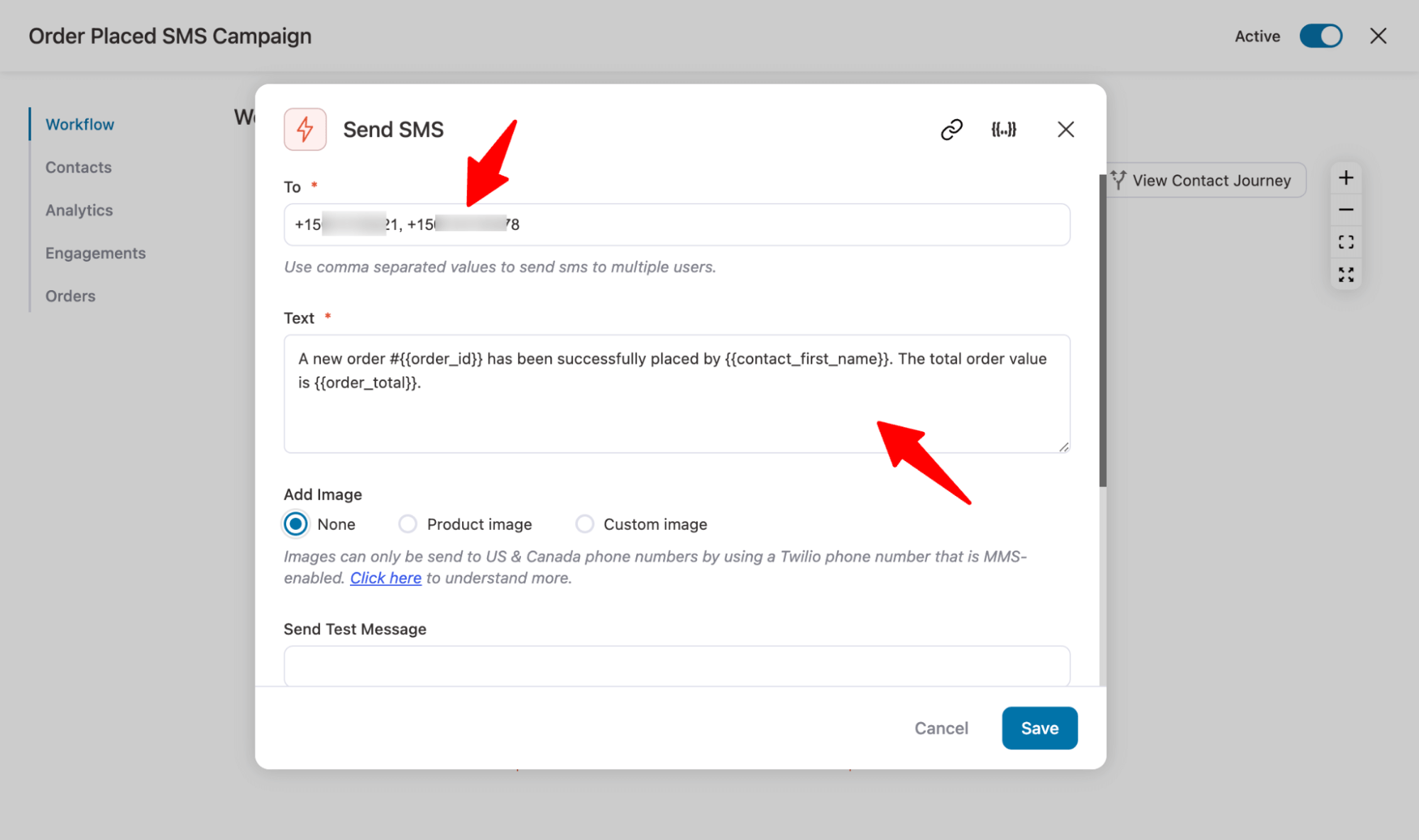
Once done, save your changes and activate the automation.
Here is the workflow for this automation, which sends an SMS notification for placed orders to both the customer and the admin.
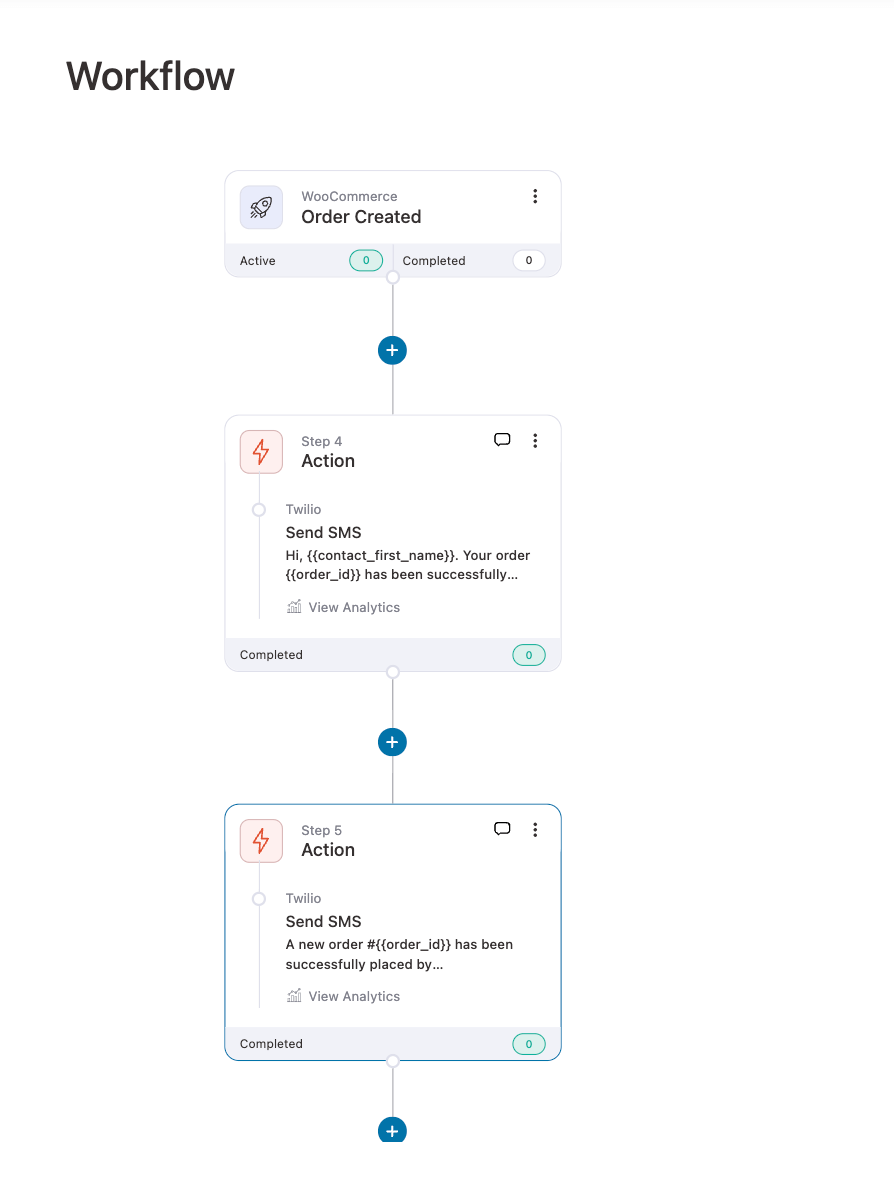
This is how you can send order notification alerts to the store admin via SMS (and email, if configured).
How to Track the Performance of SMS Notifications in WooCommerce?
Tracking the performance of your SMS campaigns is just as important as sending them. It helps you understand what’s working and optimize future messages for better engagement and conversions.
To view your SMS performance:
Go to the Analytics section inside FunnelKit Automations and click on the SMS tab.
Choose your desired date range to filter results.
You’ll see detailed insights such as:
- Total SMS sent
- Clicks generated
- Orders influenced
- Revenue earned from SMS campaigns
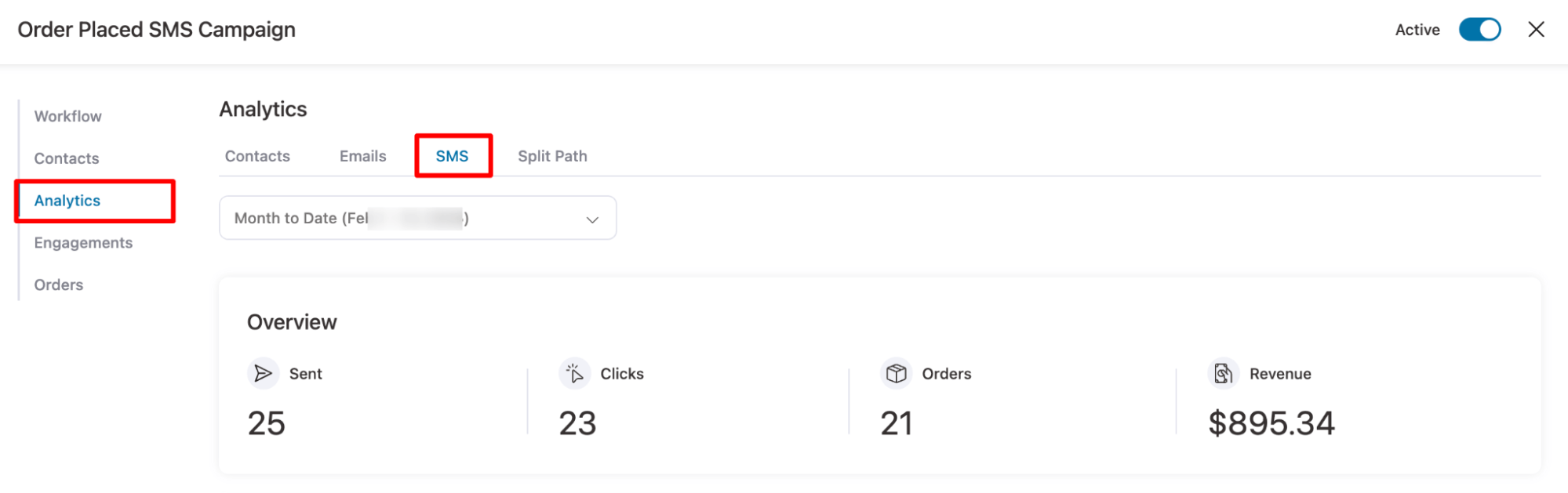
You can also see performance metrics in the graph and the performance of each message action in the automation.
These analytics help you measure ROI, identify your best-performing automations, and refine your strategy for maximum impact.
Regularly monitor these stats to spot trends, such as which SMS timings or messages drive the most conversions, and use that data to fine-tune future campaigns.
Top 6 Best WooCommerce SMS Plugins
After testing multiple plugins, we have compiled a list of the top 6 plugins you can use to send WooCommerce SMS notifications to your users.
Here’s a quick summary of the best SMS plugins in WooCommerce:
| Plugin | Gateways/Reach | Free Version | Starting Price | Best For |
|---|---|---|---|---|
| FunnelKit Automations | Twilio + BulkGate (global reach) | Yes (Pro for SMS) | $99.50/year | Stores wanting full automation with SMS + email broadcasts, order follow-ups, and abandoned cart recovery |
| Twilio SMS Notifications | Twilio only (150+ countries) | No | $49/year | Stores already using Twilio and looking for a simple way to send order SMS updates |
| BulkGate SMS Plugin for WooCommerce | BulkGate + Viber (200+ countries) | Yes | Cost depends on SMS credits | Stores that want to send multi-channel (SMS + Viber) transactional order alerts |
| WP SMS | 300+ gateways (Twilio, WhatsApp Business API, Clickatell, etc.) | Yes | $59/year | Businesses looking for flexibility with multiple SMS gateway integrations |
| SMS for WooCommerce | WhatsApp Business, Twilio, ClickSend, Nexmo, etc. | No | $129/year | Businesses focused on high-volume or international WhatsApp + SMS notifications |
| Uncanny Automator | Twilio | Yes (Pro for SMS) | $149/year | Advanced users wanting to automate WooCommerce store processes and send SMS triggers |
Let’s get into the details of the best WooCommerce SMS plugins with key features and prices:
1. FunnelKit Automations
FunnelKit Automations is a highly popular plugin that powers almost 20,000 active WooCommerce stores worldwide. It lets you send transactional and promotional SMS right from your WordPress dashboard.
It integrates with different SMS service providers to send marketing campaigns to your contacts.
You can send custom notifications to customers, admins, and anyone who needs to be notified about any WooCommerce event.
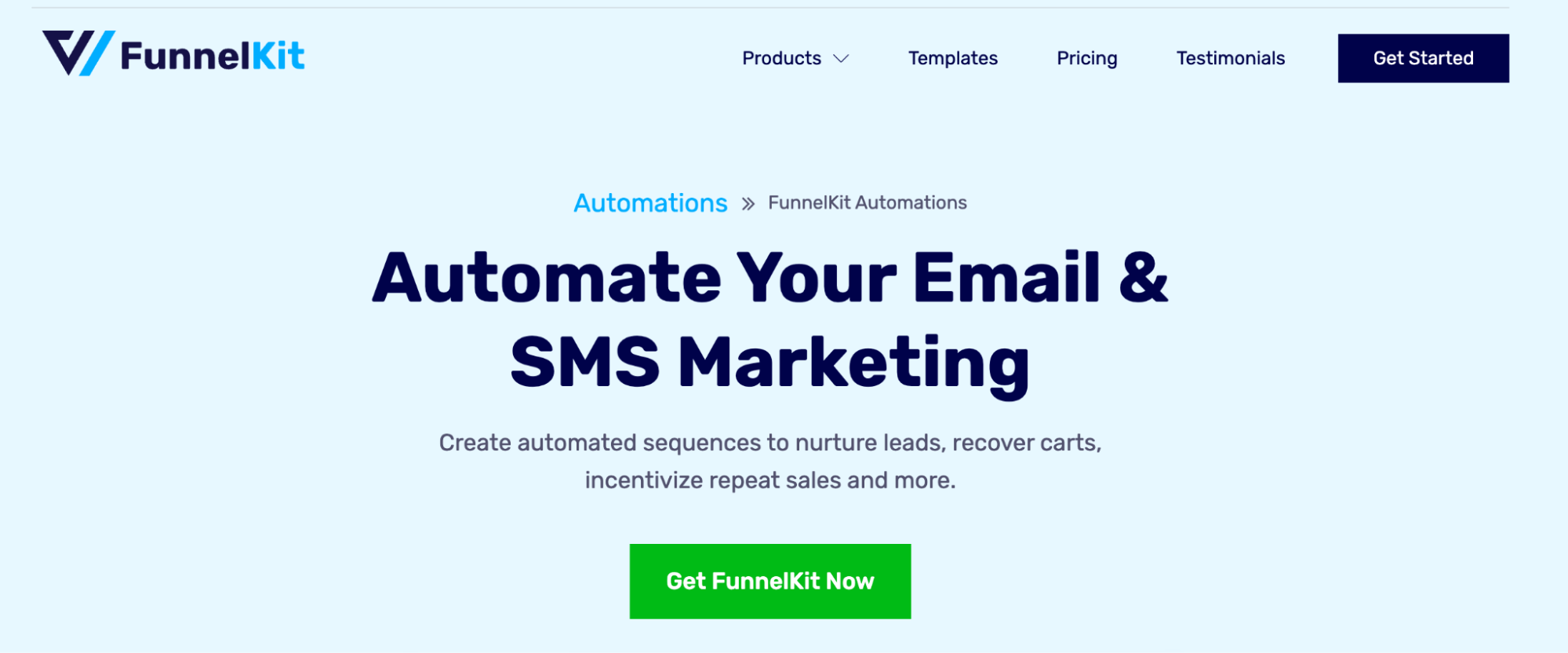
Here are the key features:
- Automate SMS marketing: You can automate your SMS marketing campaign for various WooCommerce events, such as order placed, order delivery, birthdays, purchase anniversaries, abandoned carts, etc.
- Integration with SMS service providers: FunnelKit integrates with two SMS providers, Twilio and Bulkgate, to help you send WooCommerce SMS notifications.
- Send broadcast SMS: This WooCommerce plugin lets you send broadcast SMS and deliver messages directly to your recipients' cell phones. If you want, you can also schedule your SMS to be sent later at a specific time.
- Personalize SMS: You can use dynamic Merge tags available in FunnelKit Automations to personalize your SMS. For example, you can use the user’s first name, store name, order details, etc., to make it more personalized.
- Targeted campaigns: You can filter the audience by demographics and prior experience with your website to run targeted SMS campaigns.
- In-depth analytics: Get in-depth analytics of how your SMS campaign is performing in the form of open rate, click rate, orders placed, revenue generated, etc.
Price: A free version of FunnelKit Automations is available. However, the SMS feature is available with the pro version, which starts at $99.50/year.
2. Twilio SMS Notifications
Twilio SMS Notifications lets you send automated SMS notifications to your customers from WordPress and WooCommerce.
With this tool, you can send text messages to your customers whenever their order status changes.
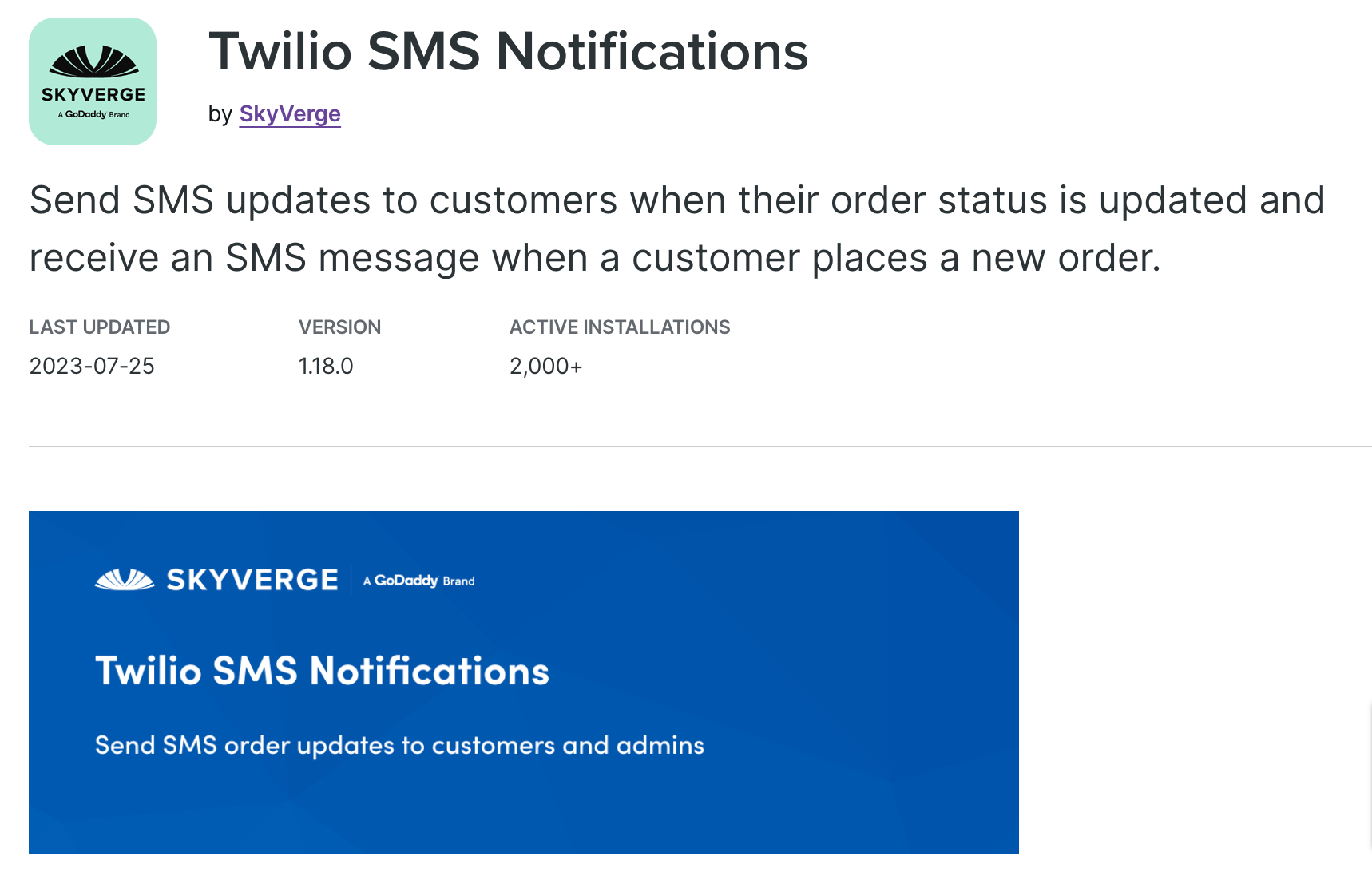
Here are some of the key features:
- Automated order notifications: You can set up automated SMS to be sent to users whenever they purchase something or when the order status changes.
- Integration with Twilio: As the name suggests, this tool integrates with Twilio to send WooCommerce SMS to users.
- Customization options: You can customize your SMS with store name, order ID, order amount, order status, and other order-related information.
- Handy character count: A handy character count is shown when creating the text, so you don’t exceed the 160-character limit for SMS messages.
Price: You can use this plugin for $49/year.
3. BulkGate SMS Plugin for WooCommerce
BulkGate SMS Plugin for WooCommerce allows you to send SMS and VIBER messages from your WooCommerce store using a BulkGate plugin.
You can send order status notifications to both customers and your admins.
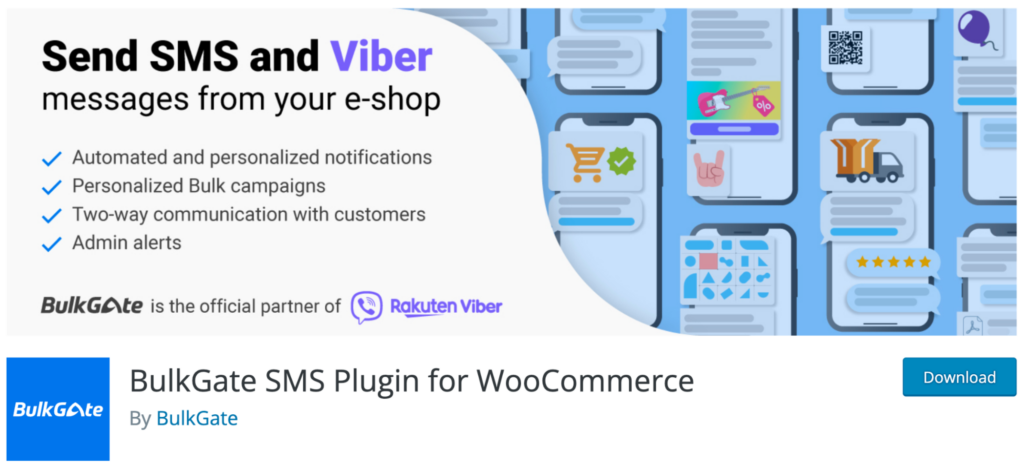
Here are the key features:
- Order status notifications: This tool sends notifications not only to customers but also to the admin. You can send notifications to multiple admins.
- Bulk SMS and Viber campaigns: You can send personalized and targeted bulk SMS and Viber messaging campaigns to users.
- Send SMS worldwide: You can send SMS to over 200 countries worldwide.
- Different sender IDs: You can use different sender IDs for different WooCommerce SMS campaigns.
Price: This is a freemium plugin. SMS pricing starts from €0.0109.
4. WP SMS
With WP SMS, you can connect with multiple providers and send SMS or MMS notifications to your WooCommerce customers about their orders, new posts, products, and more.
This tool also integrates with other popular plugins like Zapier, Contact Form 7, etc.
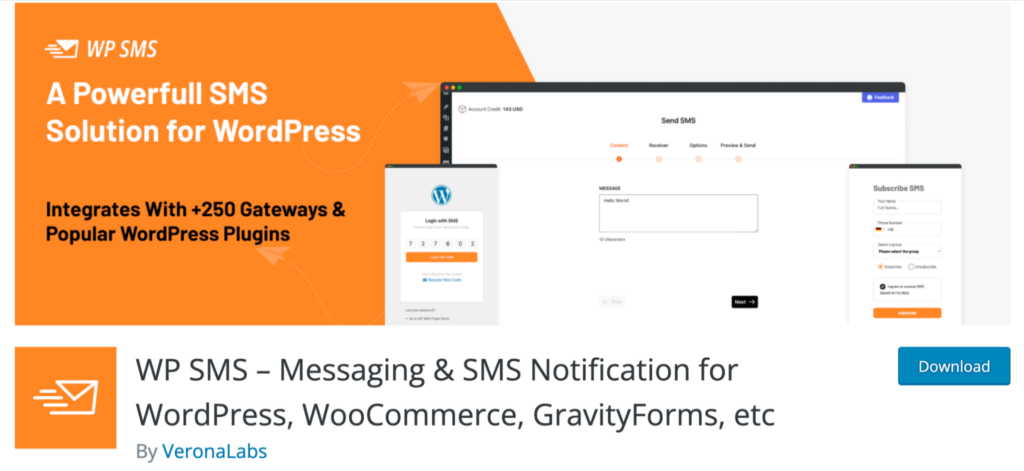
Here are the key features:
- SMS newsletter: This tool comes with a widget/Gutenberg block/Shortcode for displaying an SMS newsletter form on your WordPress site. You can collect mobile numbers during the newsletter sign-up process.
- Integration with SMS gateways: WP SMS integrates with 250 SMS gateways, such as Twilio, Plivo, Clickatell, BulkSMS, Infobip, and so on.
- Automatic SMS: You can send automatic SMS notifications to users and the admin based on users' interactions with your website.
- Schedule SMS/MMS: With the premium version of this plugin, you can schedule your SMS and MMS for a specific time.
Price: A free version with limited features is available. The pro version starts at $59/year for a single site.
5. SMS for WooCommerce
This SMS plugin lets you send SMS to users with status updates, subscription updates, shipment tracking and delivery notifications, local pickup reminders, and more.
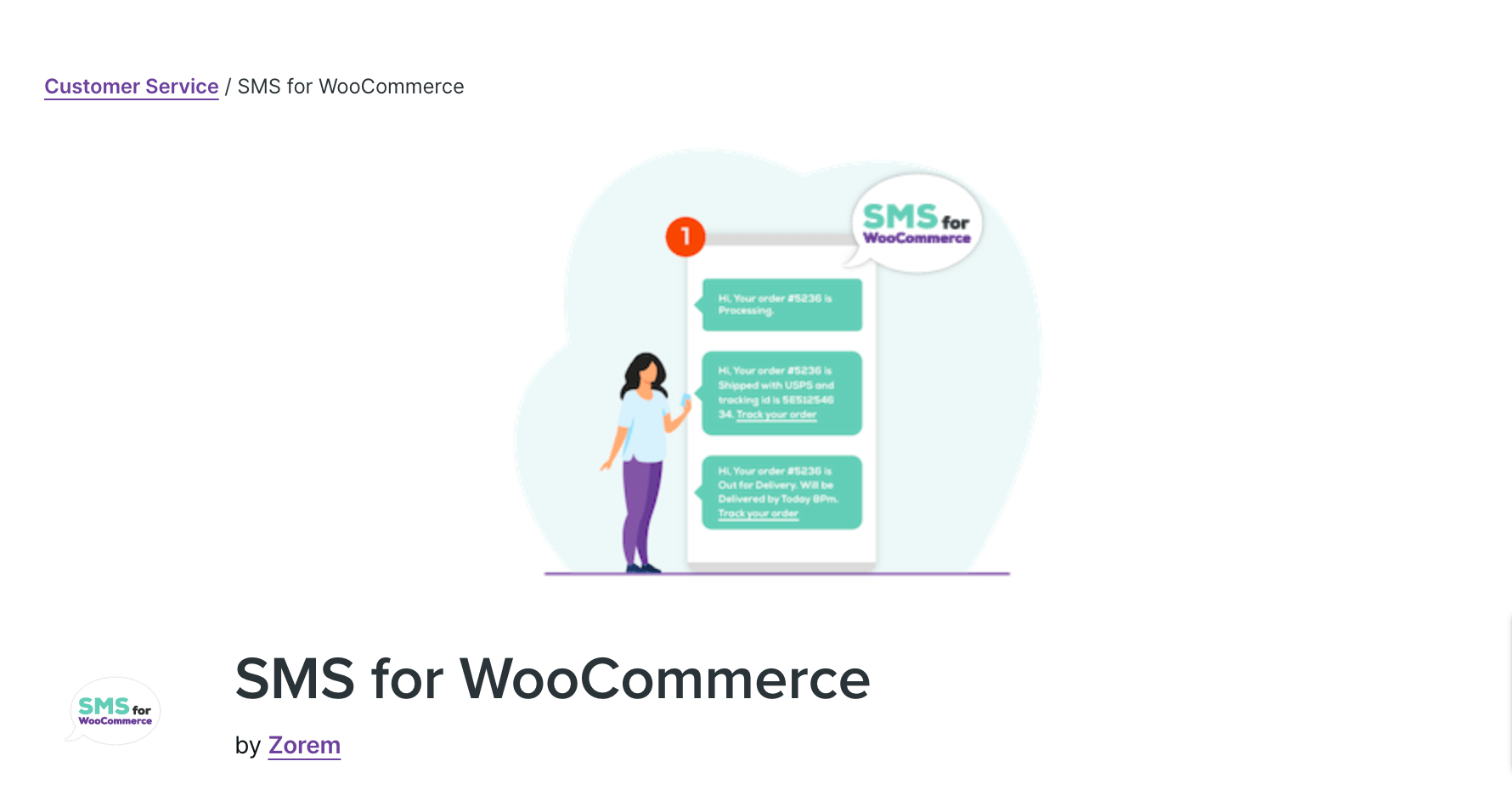
Here are some of the key features:
- Multiple SMS API providers: This plugin is compatible with leading SMS API service providers such as Nexmo, Twilio, Fast2sms, MSG91, ClickSend, etc. You can easily set up the SMS API keys and sender info to send SMS.
- Phone number validation in checkout: SMS for WooCommerce can add phone number validations during checkout. However, this is only possible if you are using Nexmo and Twilio SMS providers.
- Opt-in option: You can ask users to opt in for SMS updates on the checkout page and also on the order confirmation page after checkout.
- Order status SMS updates: You can set up the system to automatically trigger SMS notifications when the order status is updated on your WooCommerce store.
Price: This plugin costs $129/year.
6. Uncanny Automator
The Uncanny Automator is a powerful CRM tool that can send both automated emails and SMS to your users.
It uses Twilio as an SMS service provider to send SMS and also integrates with popular WordPress plugins to send SMS for different purposes.
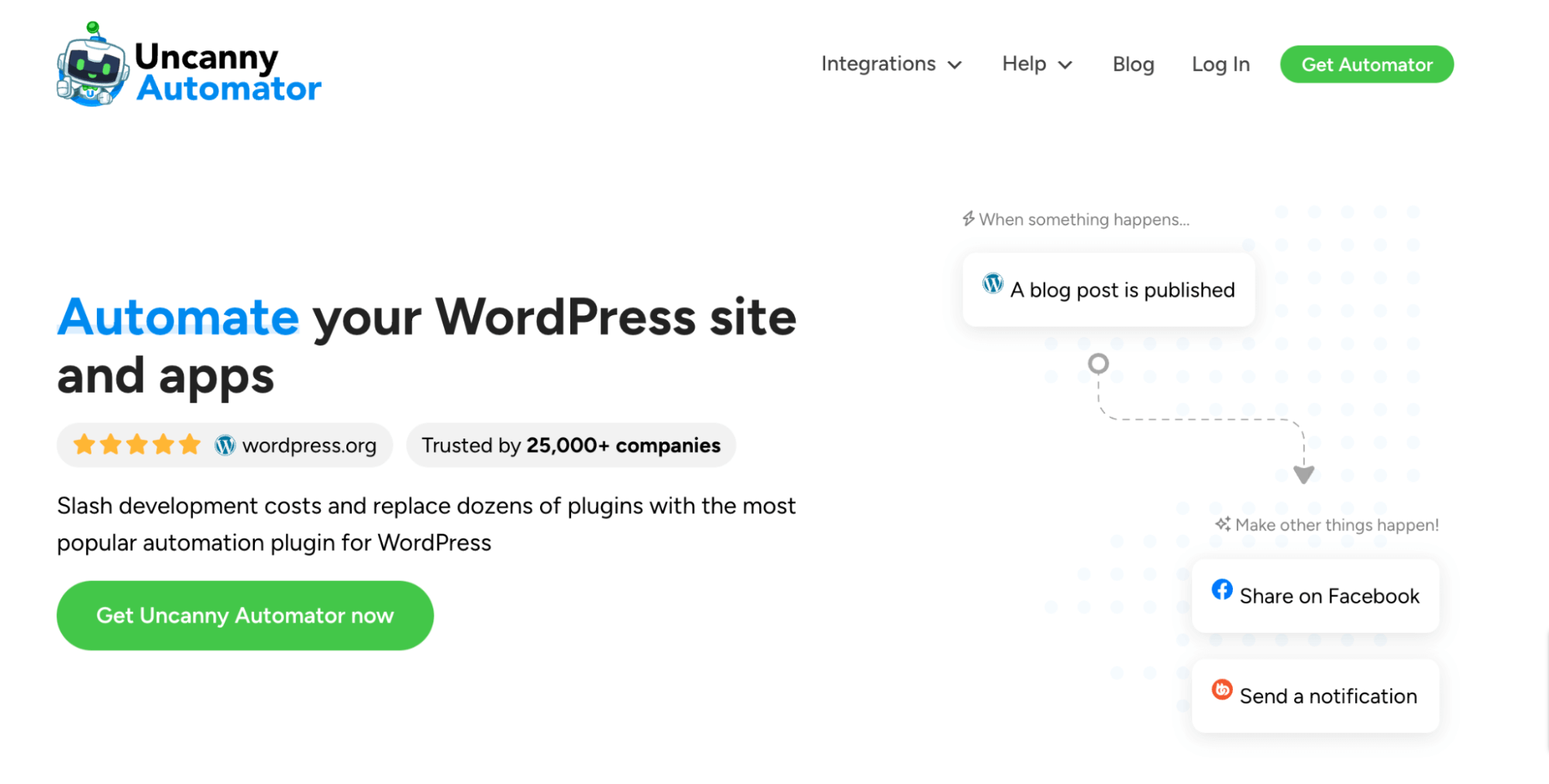
Here are some of the key features:
- Order Update SMS: You can send order update SMS to users when they make a new purchase at your store.
- Thank you SMS: You can send a thank you SMS to users when they fill out a form.
- Store Credit SMS: With the Advanced coupon, this tool lets you send an SMS to users when they receive store credit.
- Connect with other WordPress plugins: With the help of this tool, you can connect Twilio with other WordPress plugins like Active Campaign, BuddyBoss, ClickUp, ConvertKit, etc.
Price: The plugin costs $149/year for a single website.
After reviewing all the features and the level of control you can have with WooCommerce SMS, we've concluded that FunnelKit Automations is the best of the plugins we mentioned.
Funnelkit Automations provides a range of events you can use to send SMS, such as abandoned cart, new user registration, winback campaign, and birthday wish, which are not available with other plugins.
Moreover, it provides an intuitive UI for easily creating and managing SMS campaigns. On top of that, you can track how your SMS campaign is performing from a user-friendly analytics dashboard.
6 Must-Have WooCommerce SMS Campaigns For Your Store
We have shown how you can automate the process of sending WooCommerce SMS notifications when someone places a new order on your WooCommerce store.
You can follow the same process to create different types of SMS campaigns. Here are a few examples:
1. Abandoned Cart SMS
People more often check their text SMS than email, and 98% who check their SMS actually read them. So, sending an SMS to recover the cart is an effective idea, and you can set it up using FunnelKit Automations.
Here, you need to choose “Cart Abandoned” as a trigger or event.
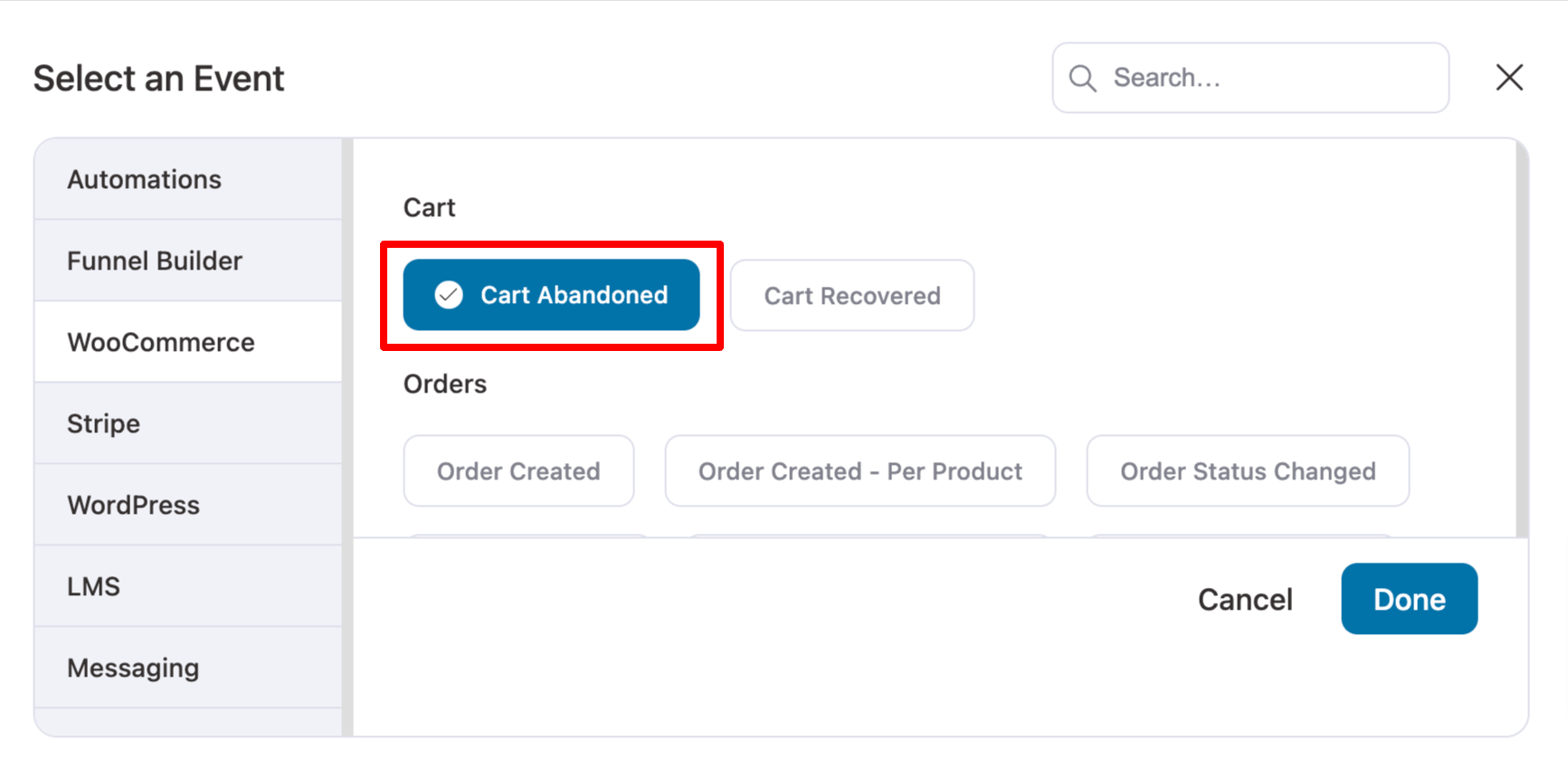
You can send a single SMS reminding them to recover the cart. Depending on your strategy, you can also send multiple SMS with optimal intervals and offer discount coupons to encourage them to complete the purchase.
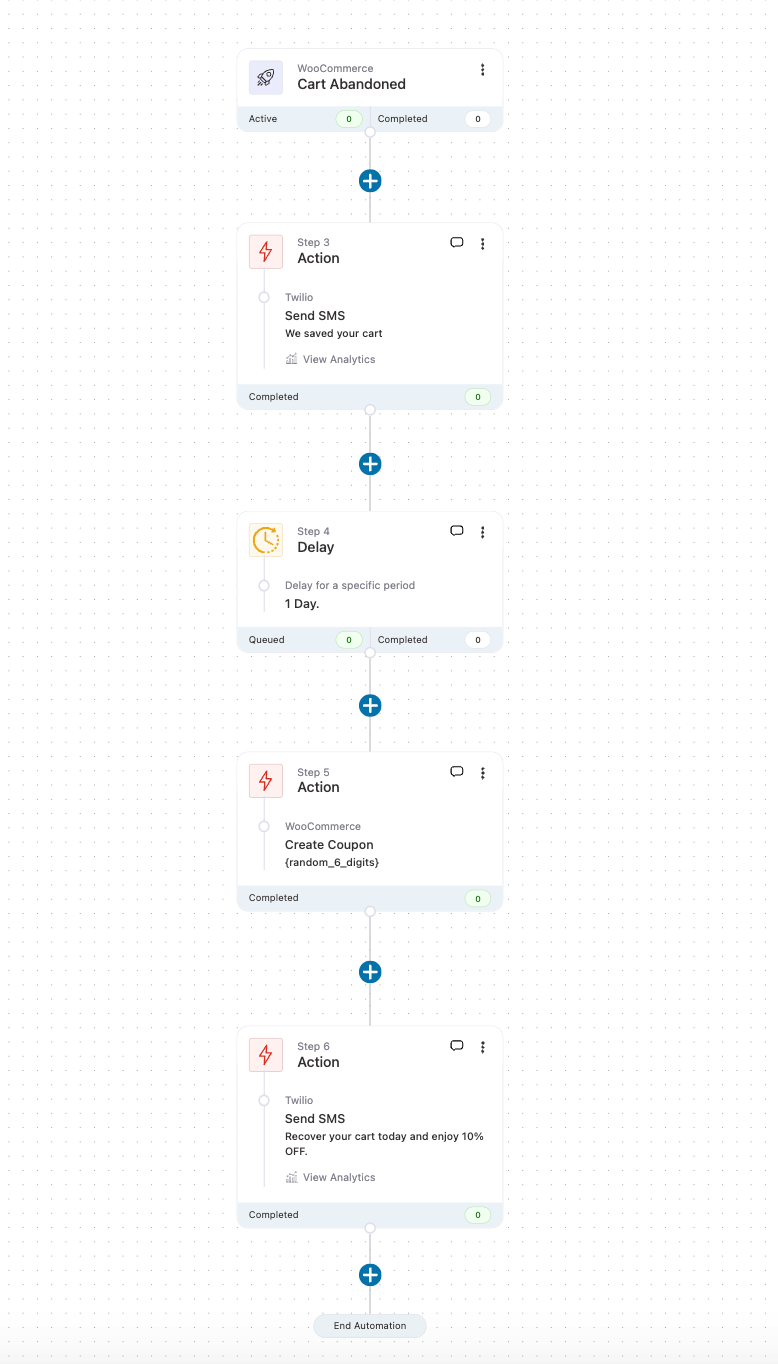
Note: Check our detailed guide on "WooCommerce Cart Abandonment Recovery"
2. Order status SMS notifications
Making sure users know what's happening with their orders makes shopping better. Users don't need to worry and feel anxious about where their order is.
With FunnelKit Automations, you can send SMS notifications for different order statuses, such as Order Created, Order Created - Per Product, Order Refunded, etc.
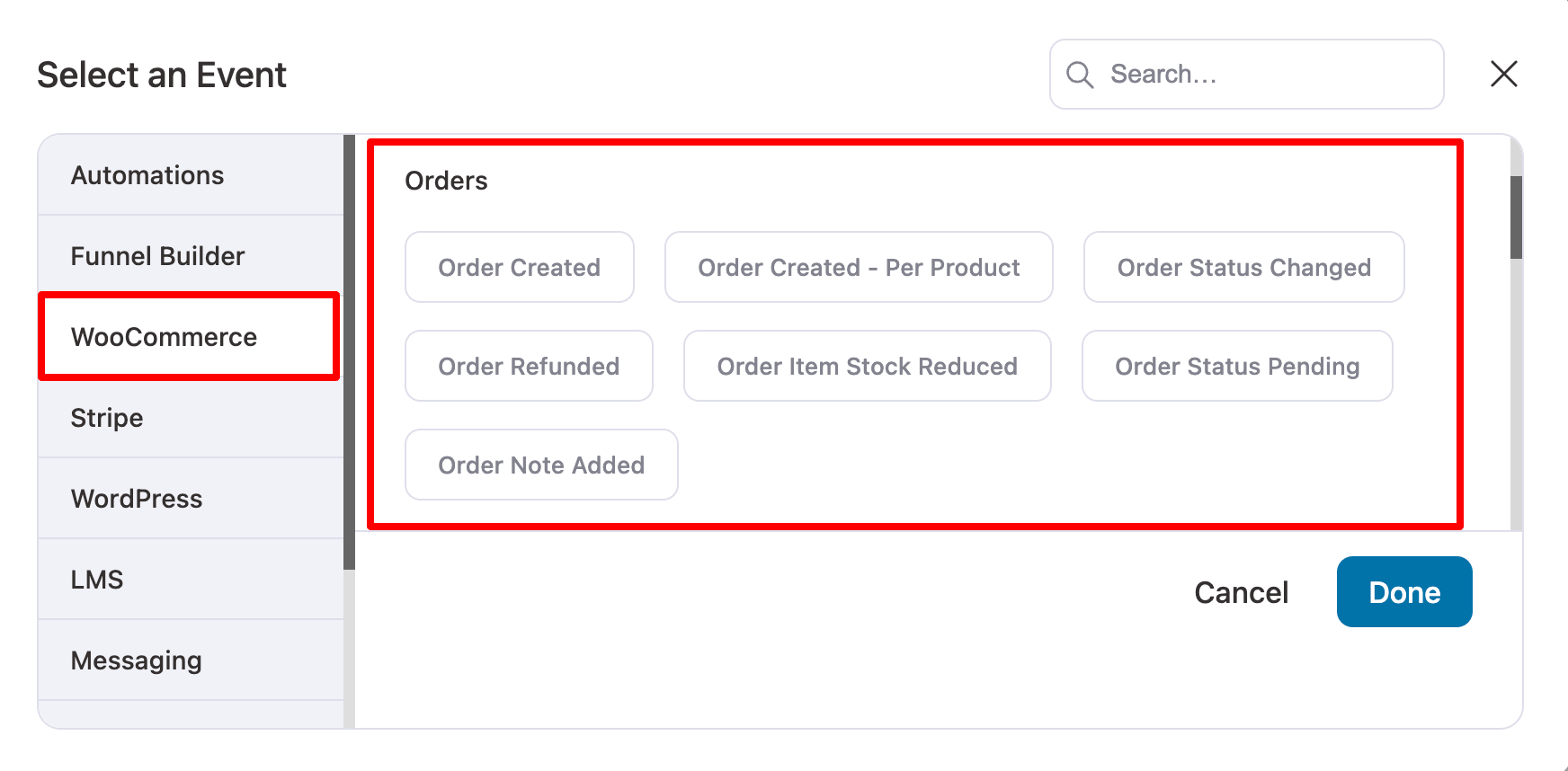
To inform users of any order status changes, select the "Order Status Changed" event.
After that, specify both the "from status" and the "to status" for which the system will send an SMS notification. For example, you can send an SMS notification if an order status changes from "Processing" to "Completed."
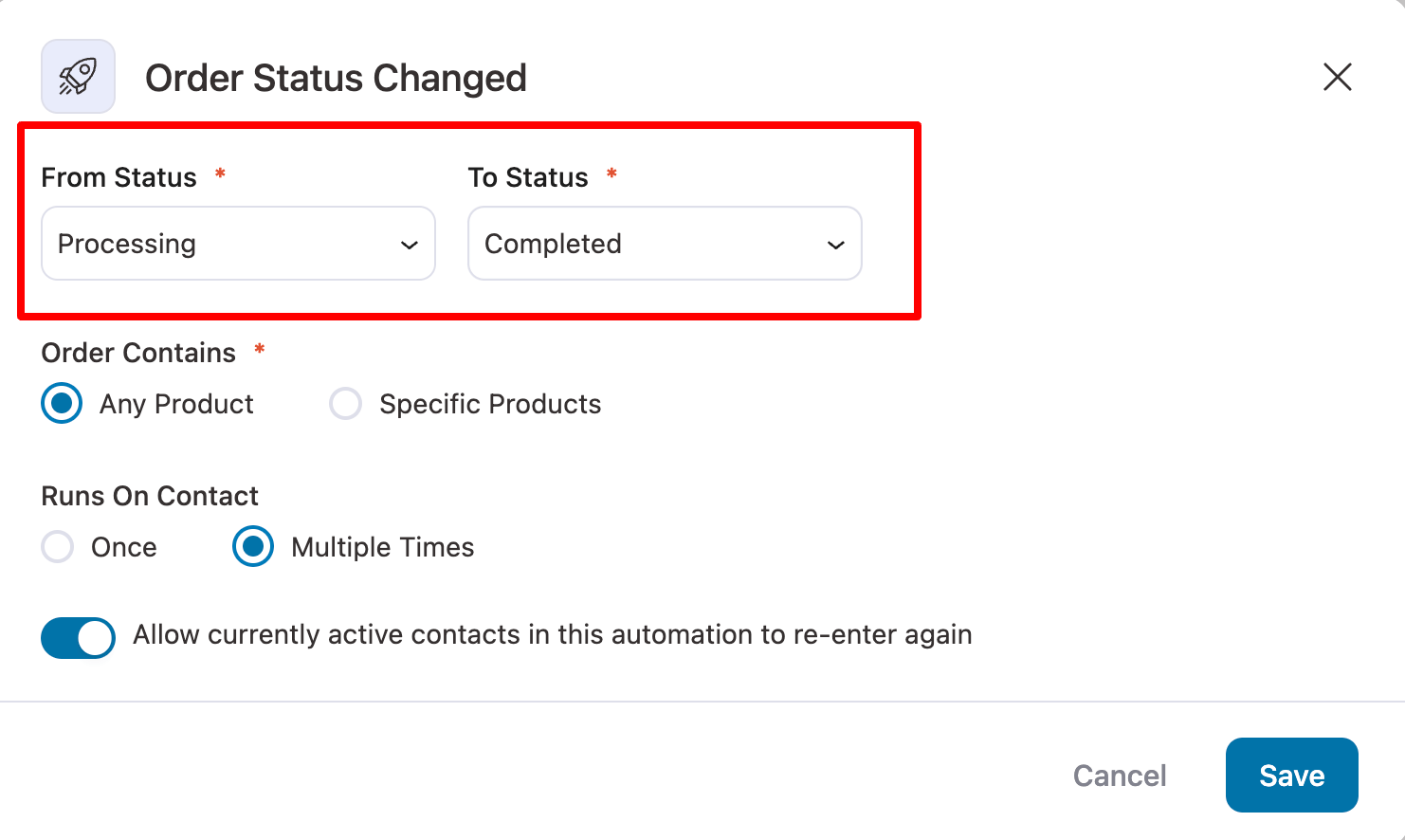
After choosing the Order Status event and completing the confirmations, choose a Send SMS event.
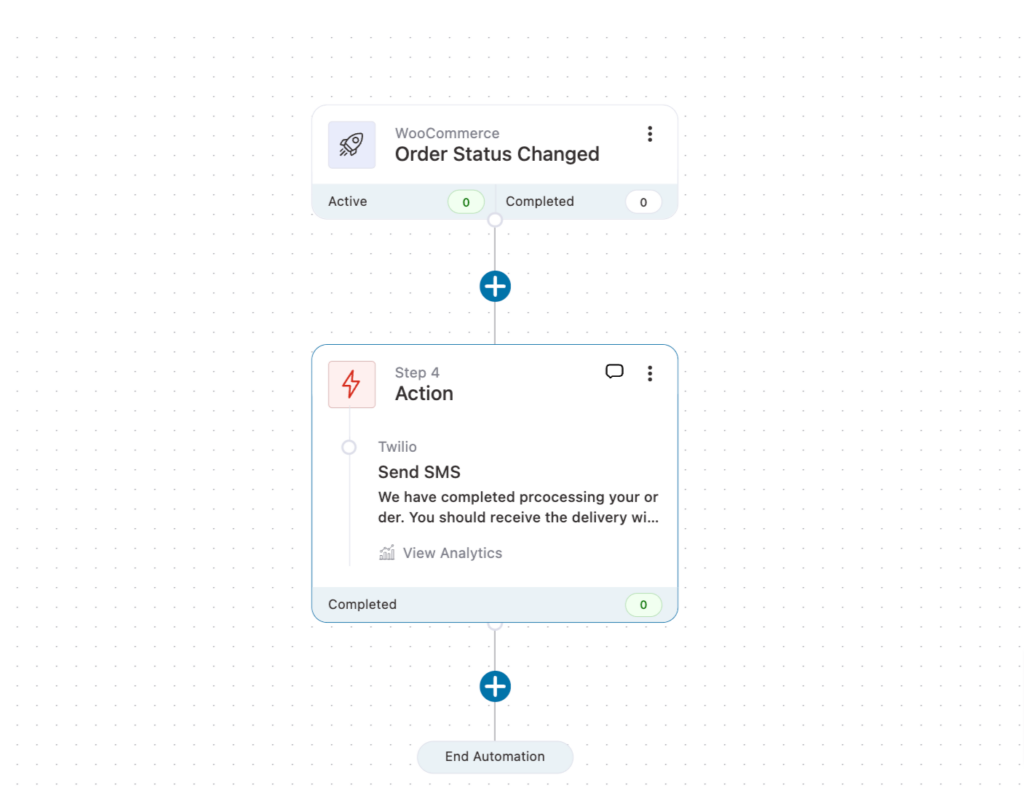
3. Discount for next purchase
When someone makes their initial purchase from your WooCommerce store, you can give them a discount for their next purchase. This encourages them to return and make additional purchases.
To set up an automated SMS to offer a discount on the second purchase, choose the first order as the trigger, apply the discount, and send an SMS to encourage them to purchase again.
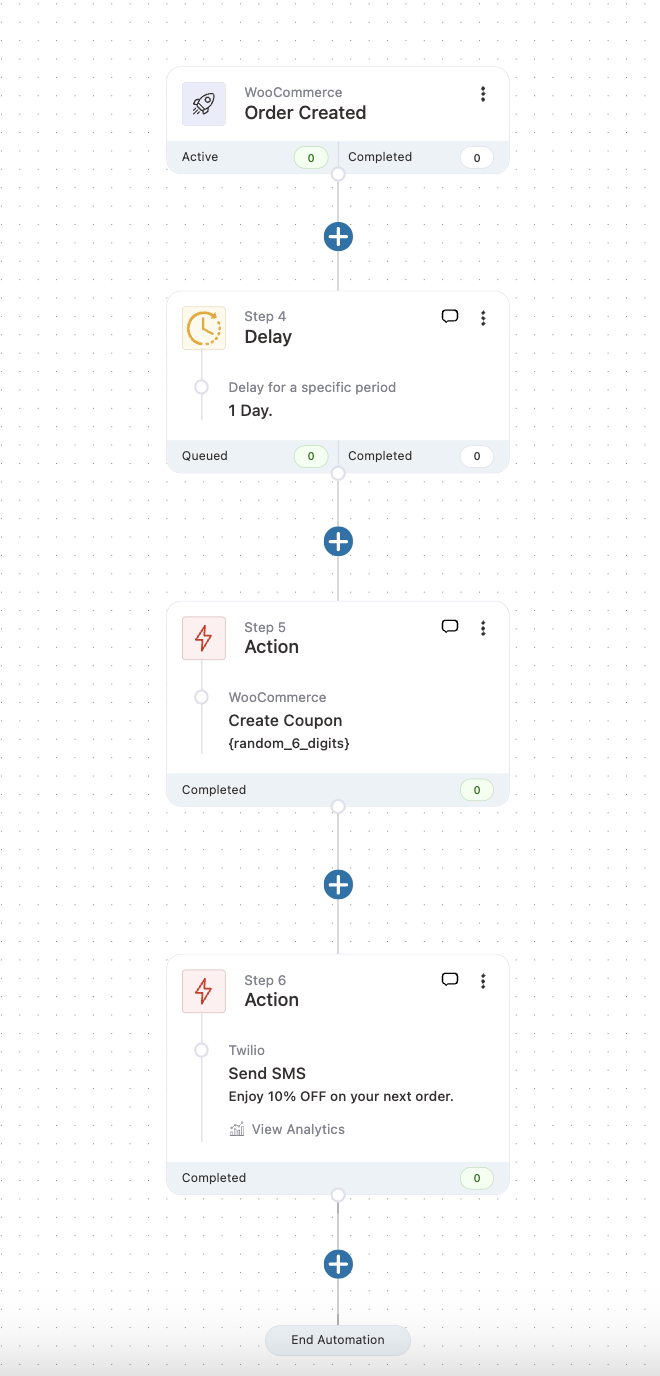
Note: You can also read our blog "How to Offer First Order Discount in WooCommerce".
4. Customer winback SMS campaign
You can use a winback campaign to bring relapsed customers back to your store who haven’t purchased for a while. For this, you need to choose the “Customer Winback” event as a trigger.
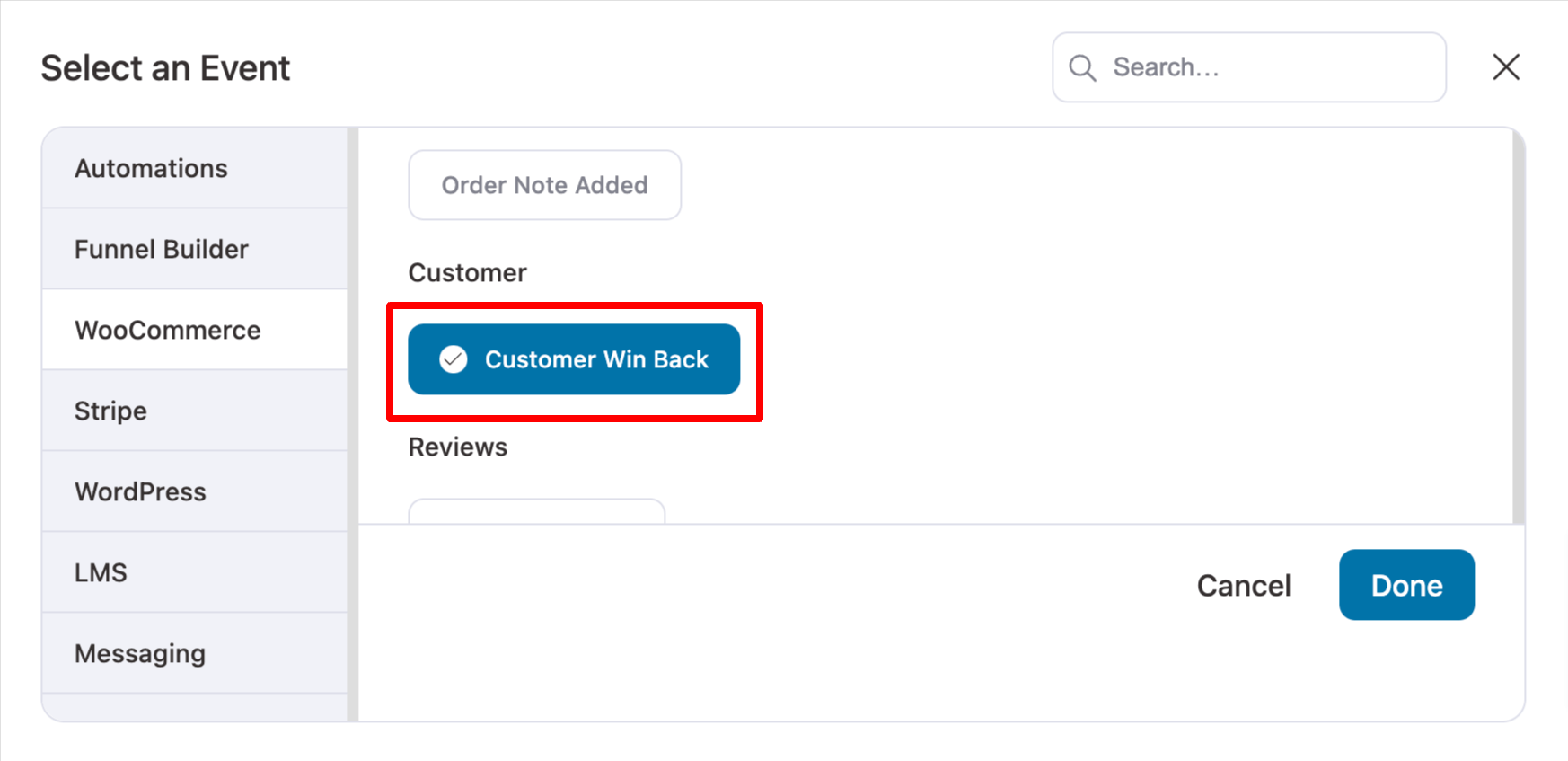
You need to edit the event and set the time of the last ordered period.
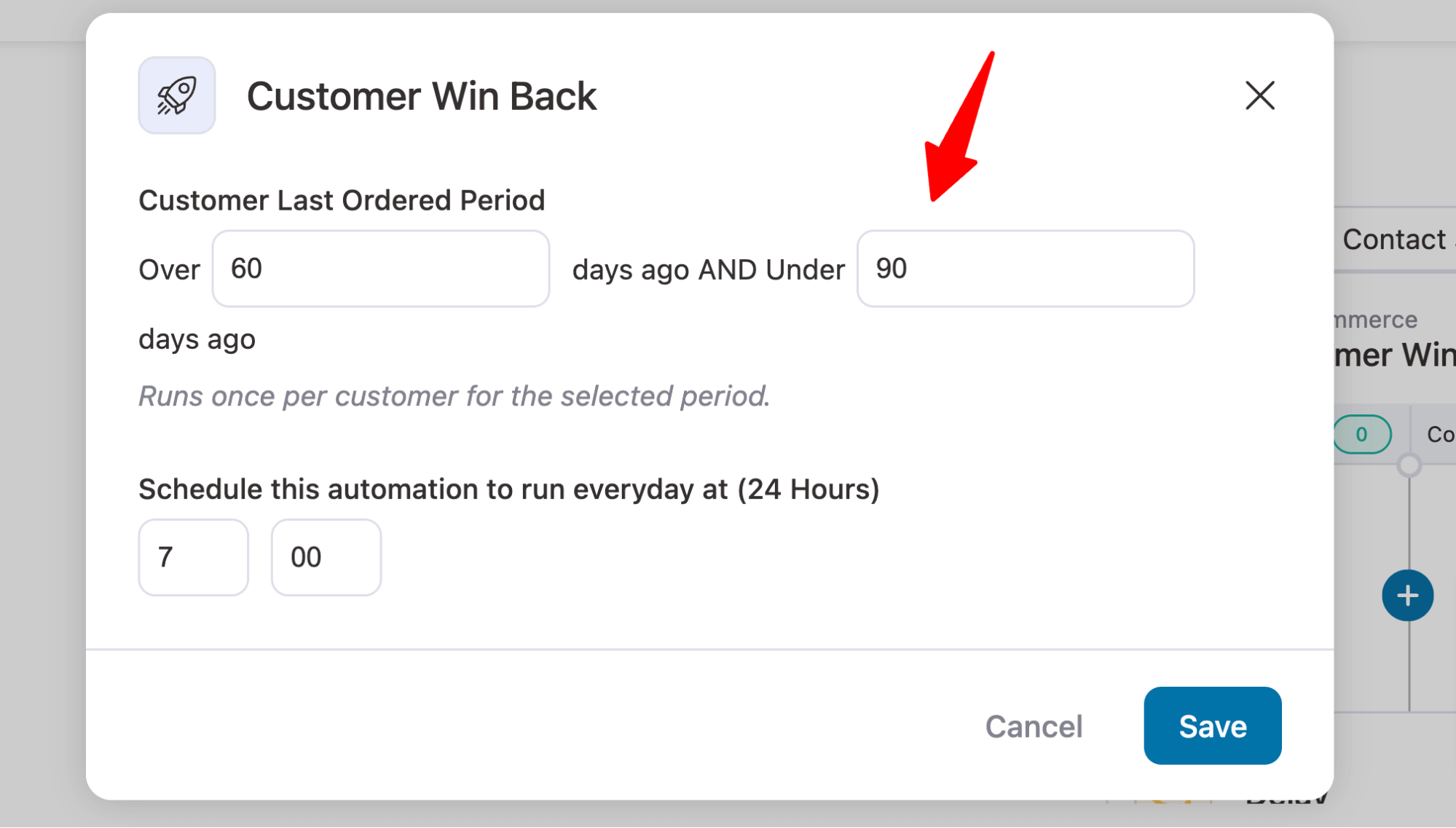
You can then add an SMS action to inform users about new products or offer discounts to win them back.
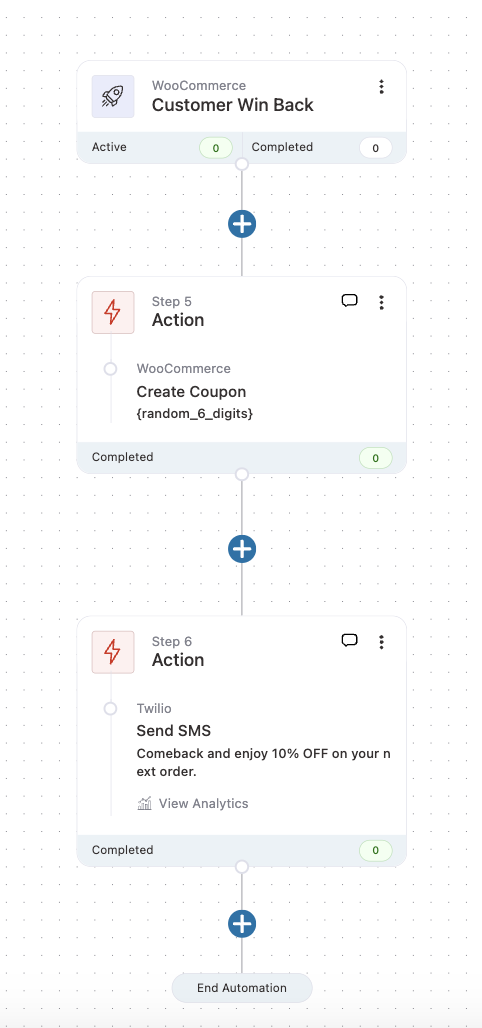
Note: You can also read our blog "How to Create a Winback Campaign in WooCommerce".
5. Purchase anniversary SMS
Another great way to build a strong relationship with your customers and drive more sales is to wish users on their purchase anniversary and remind them to come back and make another purchase.
To set up a purchase anniversary SMS campaign, select the event order created, then add a time delay.
For example, if you want to wish for a one-year anniversary, add a delay of 365 days or 12 months. After the delay, you can set up the “Send SMS” action.
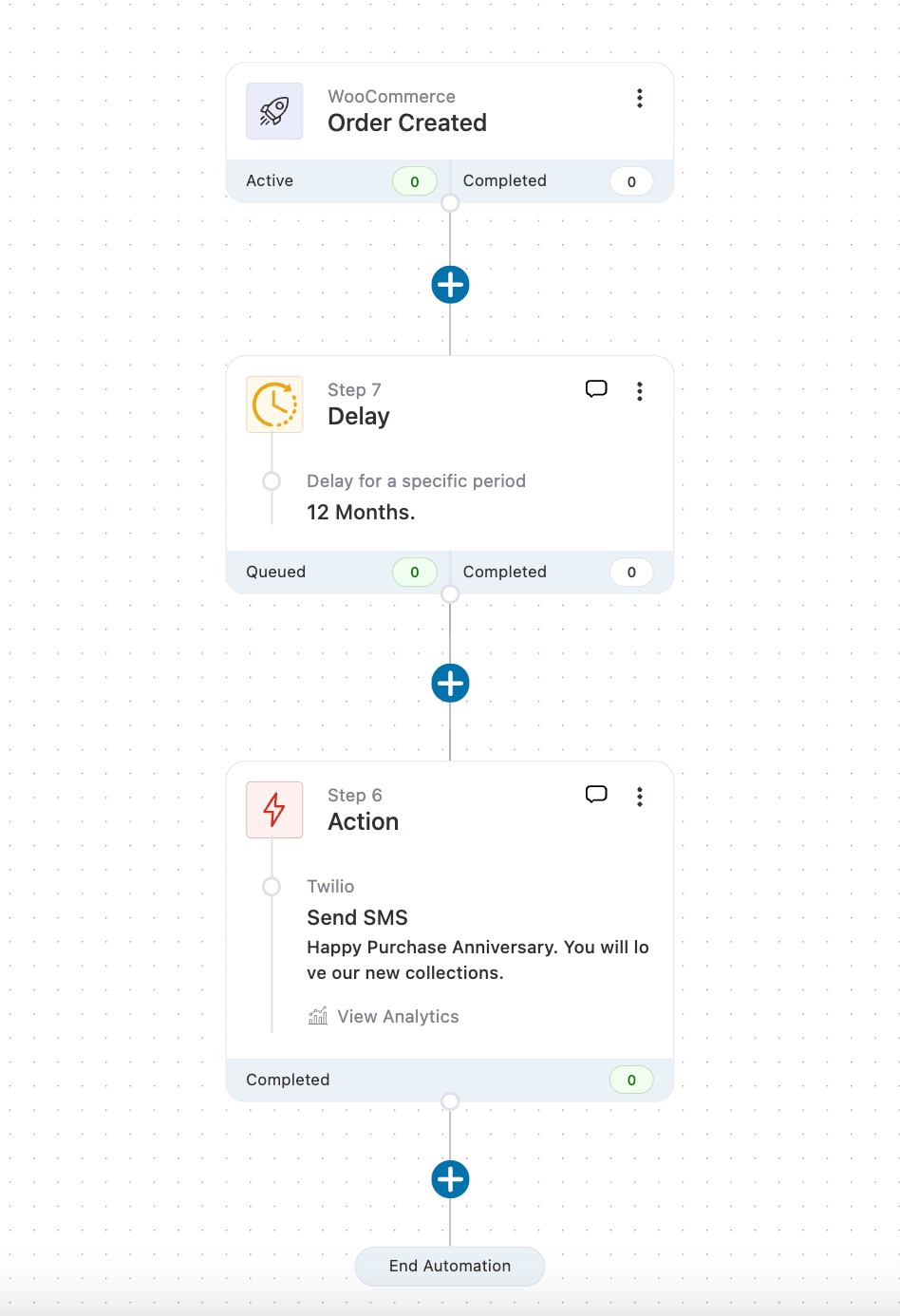
Note: You can also read our blog on "How to create an anniversary email campaign".
6. Birthday reminder SMS
Wishing customers on their birthday makes them feel special and believe your brand cares about them. It’s an effective way to form a strong bond and a great opportunity to encourage customers to make another purchase.
With FunnelKit Automations, you can collect birth dates on the checkout page. To set up an automation that sends users their birthday via SMS, choose “Birthday reminder” as the event.
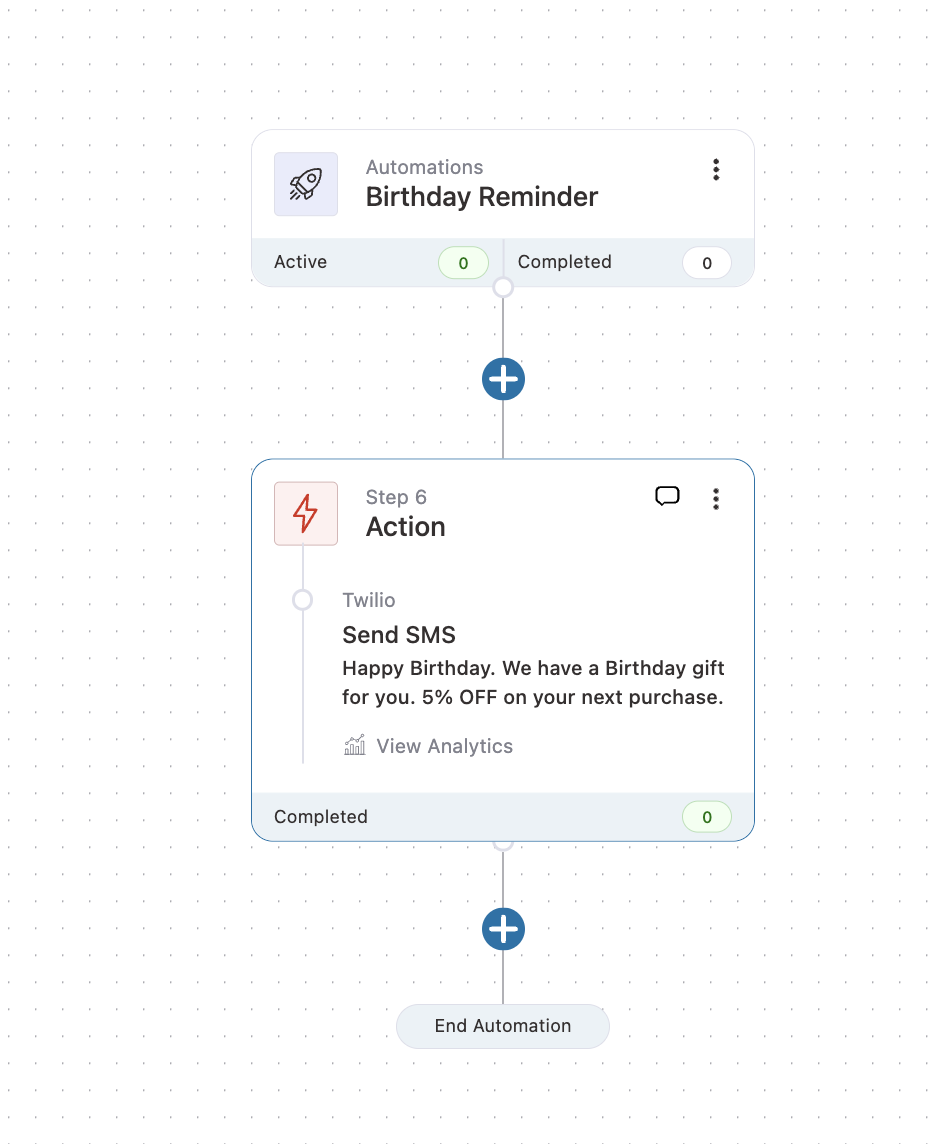
We hope you now realize the abundance of SMS marketing opportunities you get with FunnelKit Automations.
Note: For more details on birthday reminders, check the blog "How to Create Automated Birthday Emails".
7 Best Practices for Effective WooCommerce Order SMS Notifications
To make your WooCommerce SMS notifications stand out and improve customer experience, follow these proven best practices:
1. Get user consent first
Always collect opt-ins before sending SMS messages.
This keeps you compliant with privacy laws and ensures your audience actually wants to hear from you.
2. Keep messages short and clear
SMS has a 160-character limit, so get straight to the point.
Clearly state the message and include a direct call to action (CTA).
3. Personalize your messages
Use merge tags like {{first_name}}, {{order_id}}, or {{order_total}} to make your texts more personal and relevant.
Personalized SMS messages build trust and boost response rates.
4. Time your messages wisely
Avoid sending messages too early or too late in the day. Schedule them during business hours or at times when customers are most likely to engage.
This is for promotional SMS, whereas transactional SMS is triggered by user activity on your website.
5. Combine SMS with email
Use SMS for quick alerts and emails for detailed information.
For instance, send an SMS when an order is confirmed and follow up with an email containing order details.
6. Add tracking links
Shorten your tracking URLs with Bitly in your SMS messages so customers can easily follow their order status or access your offer.
7. Monitor performance regularly
Review your SMS analytics to see which messages drive clicks, conversions, and revenue, then optimize your campaigns accordingly.
Frequently Asked Questions (FAQs) Related to WooCommerce SMS Notifications
Here are some questions that might be popping into your head about WooCommerce SMS, along with answers.
How to Integrate SMS API in WooCommerce?
Well, it depends on the SMS provider you want to connect to WooCommerce. If you want to connect the Twilio SMS provider with WooCommerce, you can do that using the FunnelKit Automations and FunnelKit Connector.
What is the cost of using WooCommerce SMS?
The cost of WooCommerce SMS depends on several factors, including the SMS service provider and WooCommerce plugin you choose, the volume of SMS you plan to send, and whether you want to send SMS or MMS. For example, Twilio charges $0.0083 per message sent or received. Again, BulGate costs €0.0109 in the USA.
Are there any privacy regulations I should consider when sending SMS?
Yes, you must follow certain rules depending on the country and region you want to send an SMS to. For example, GDPR is a comprehensive European Union (EU) regulation that protects personal data. If you want to send SMS messages to individuals in the EU, you need to comply with the GDPR. Similarly, in the USA, you need to comply with the CAN-SPAM Act.
Can I send multimedia messages (MMS)?
Yes. With Twillo, you can send MMS right from the WordPress dashboard with the help of FunnelKit Automations. However, only certain locations, such as the USA and Canada, can receive MMS.
Can I schedule my SMS messages in advance?
Yes, you can schedule your broadcast SMS in advance with FunnelKit Automations.
Why are my WooCommerce SMS notifications not sending?
If your WooCommerce SMS notifications aren’t sending, first check the API credentials of your SMS gateway (like Twilio or BulkGate). Make sure your account has enough balance or SMS credits. Also, ensure that the automation or trigger (e.g., “Order Created” or “Order Completed”) is active and properly configured.
If you’re using FunnelKit Automations, verify that the “Send SMS” action is properly configured and that the recipient’s phone number format includes the correct country code.
How can I increase sales with WooCommerce SMS marketing?
You can use SMS marketing to engage customers in real time and boost conversions. Send personalized offers, cart recovery reminders, order updates, upsell product recommendations, and product restock alerts. With FunnelKit Automations, you can even segment your audience, schedule broadcast campaigns, and track performance metrics like clicks and revenue to turn SMS notifications into a sales channel, not just a communication tool.
How can I send a test SMS message in WooCommerce?
To send a test SMS, go to the settings for your SMS gateway or automation tool (e.g., FunnelKit Automations → Settings → SMS). Add your own phone number, compose a short message, and click “Send Test SMS”. This helps verify your Twilio or BulkGate configuration and ensures messages are delivered successfully before going live.
Ready to Start Sending WooCommerce SMS Alerts?
SMS marketing can be highly effective for communicating with customers about order status, recovering abandoned carts, promoting products, sending birthday wishes, etc.
With FunnelKit Automations, you can easily send different SMS and MMS right from your WordPress dashboard. You can either use Twilio, as we have shown above, or BulkGate as an SMS service provider.
The best part of FunneKit Automation is that you can automate SMS notifications based on order status and also send broadcast SMS for product or sale promotions.
Moreover, this tool integrates with Bitly to automatically shorten any URL you add to your SMS, helping you maintain your SMS character count.
Furthermore, you can easily track how your WooCommerce SMS marketing performs with in-depth FunnelKit Automations analytics.
So, get your copy of FunnelKit Automations today and start sending WooCommerce SMS notifications.
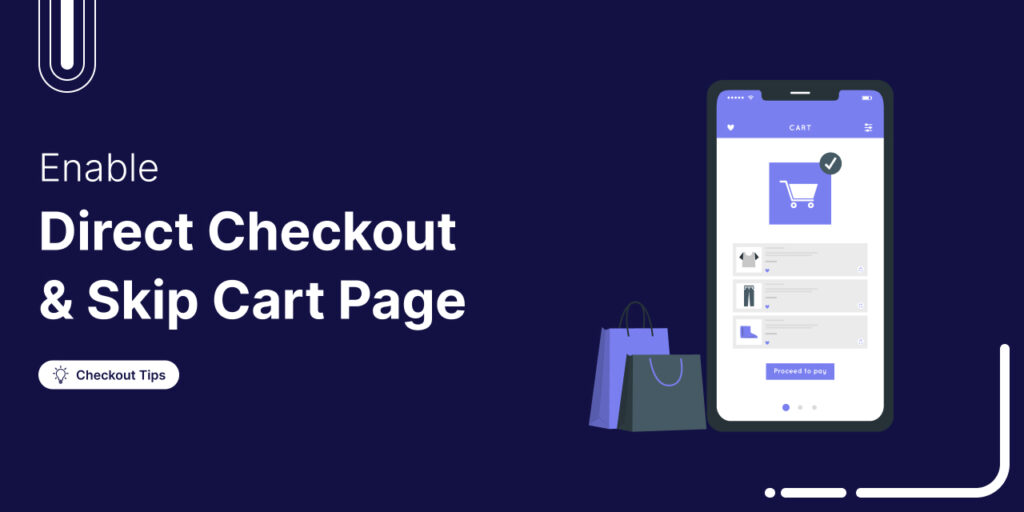
Editorial Team
October 14, 2025Are shoppers dropping off before completing their purchase? You’re not alone! According to a Baymard Institute study, nearly 18% of customers abandon their carts because the checkout process is too...
Editorial Team
March 13, 2025It’s frustrating to spend money on ads and promotions without knowing which ones actually drive conversions. Was it Facebook ads? Google ads? An email campaign? If you don’t know for...
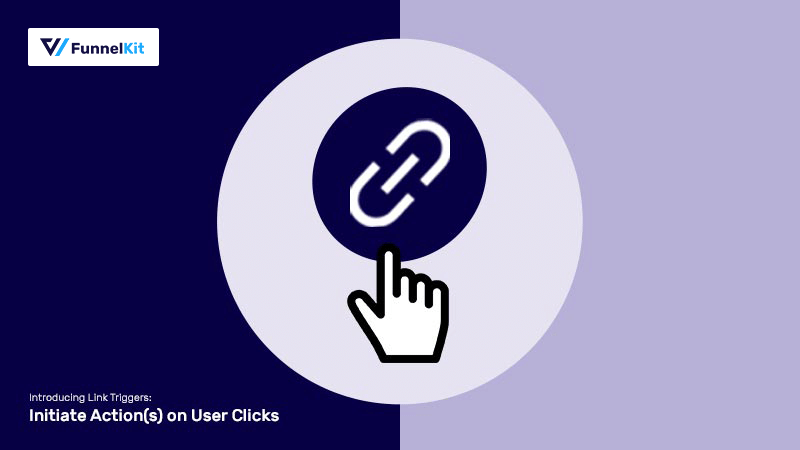
Tavleen Kaur
October 6, 2021Updates! Updates! Updates! It's that time of the year when we're really excited about launching new features, you've been asking us to release in FunnelKit Automations. We do have a...






