You must be aware of the WooCommerce feature to add upsell and cross-sell products to a particular product.
However, it’s certainly a bit redundant and time-consuming process to go to all your products and add different upsells and cross-sells one by one.
That’s where FunnelKit Cart comes into the picture.
You can now list your products and add upsells and cross-sells to them under one section here.
Step 1: Go to the Product and Upsells section
Navigate to the Upsells tab.
Scroll down and you’ll see the Products & Upsells section.
Click on the View All Products button to add upsells and cross sells.
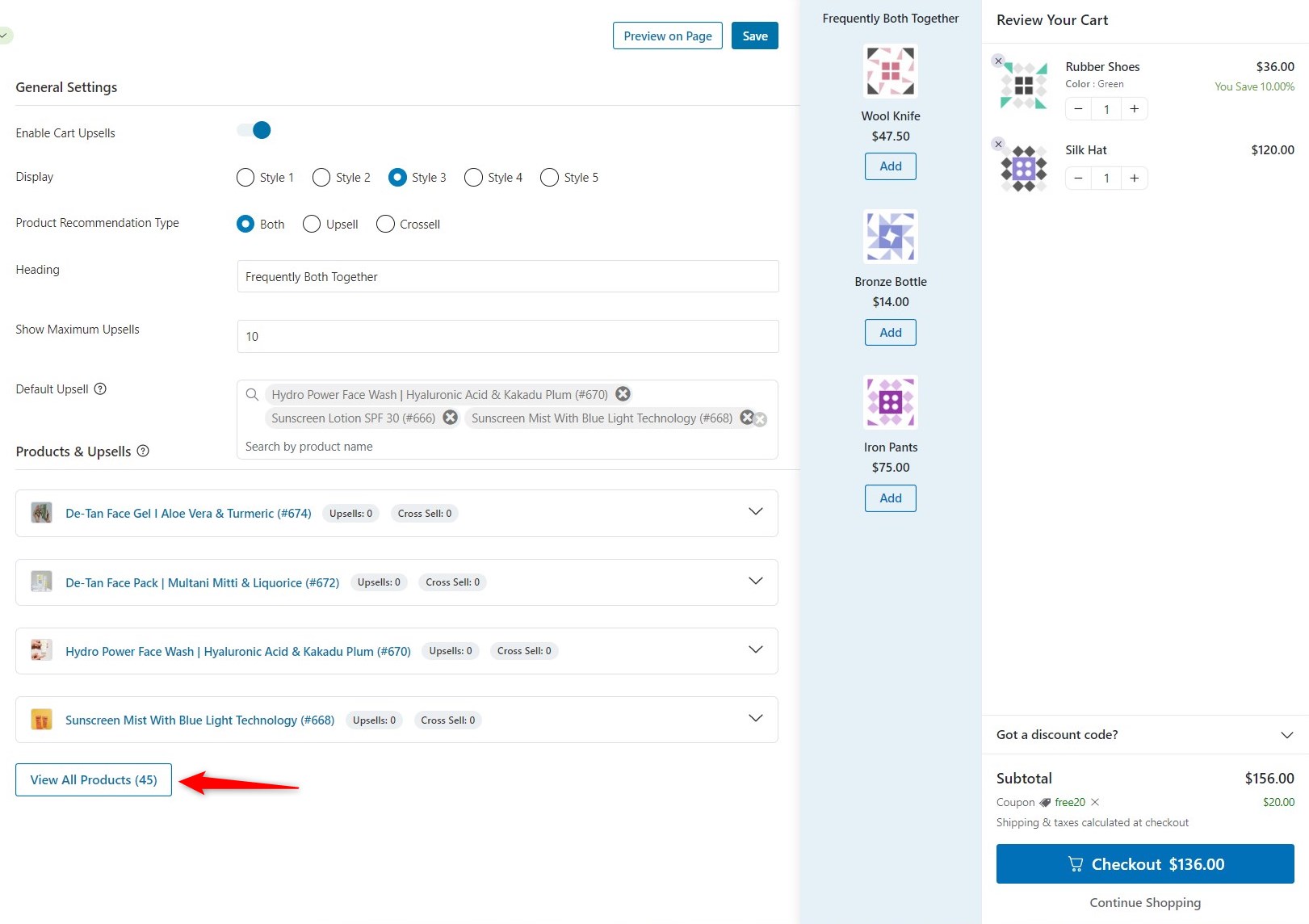
Step 2: Locate the item you want to add upsells or cross-sells
Here, you’ll be able to see all the products in your WooCommerce store.
Locate the product to which you want to add upsells and cross-sells.
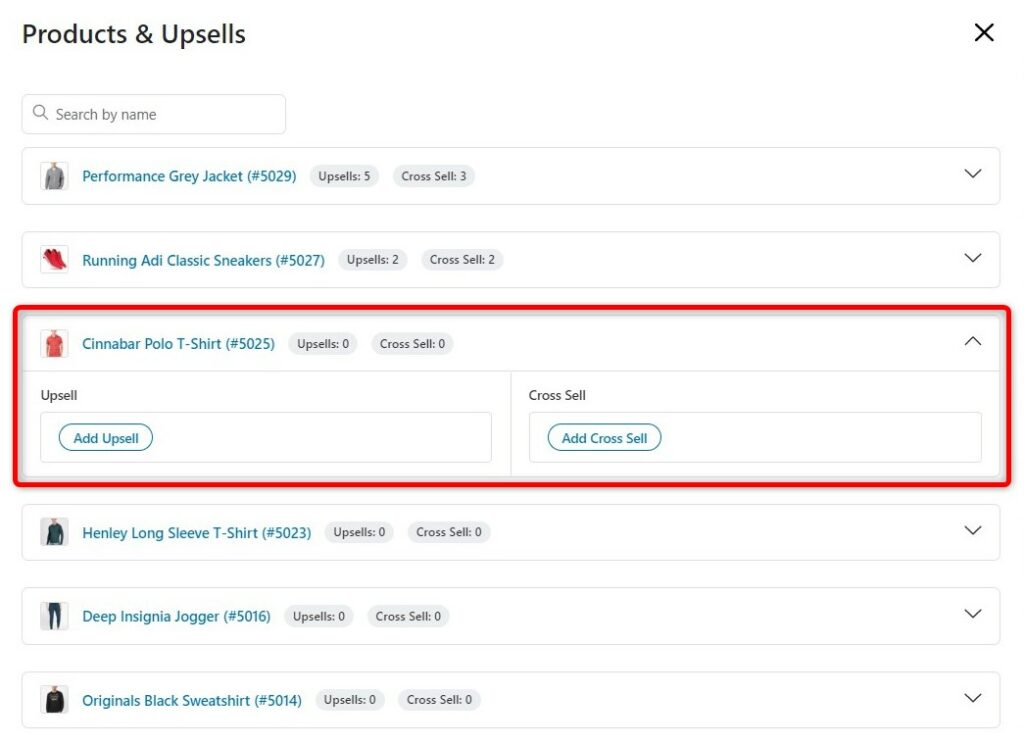
Step 3: Add upsells
You can add multiple upsells to your selected product.
Click on Add Upsell.
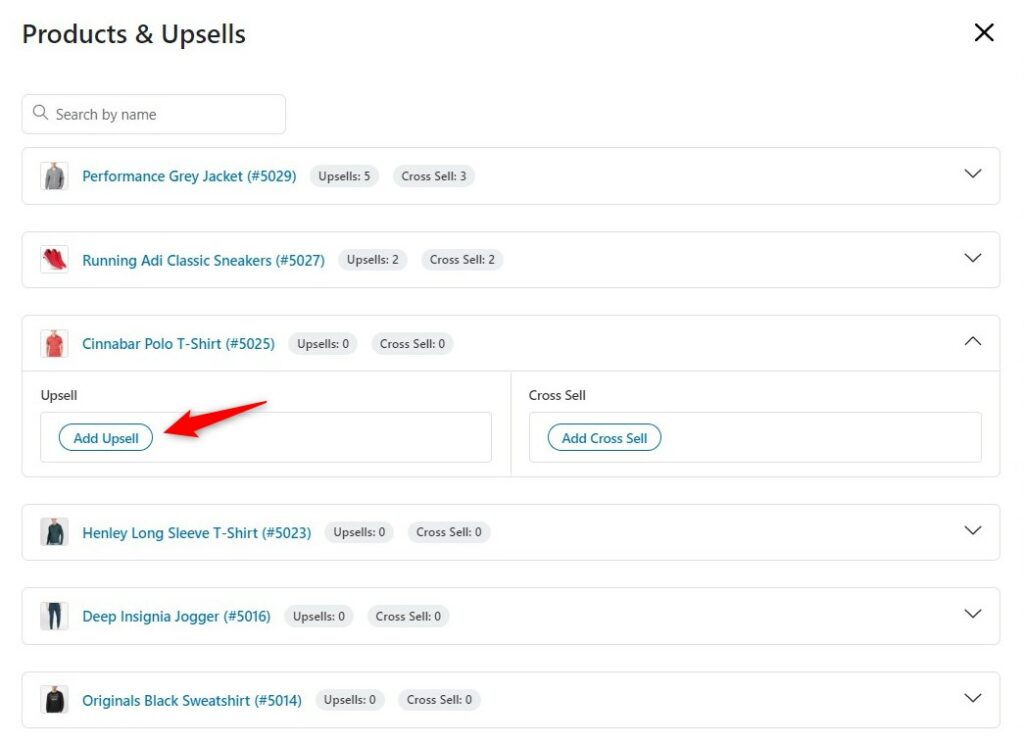
Select the upsell product.
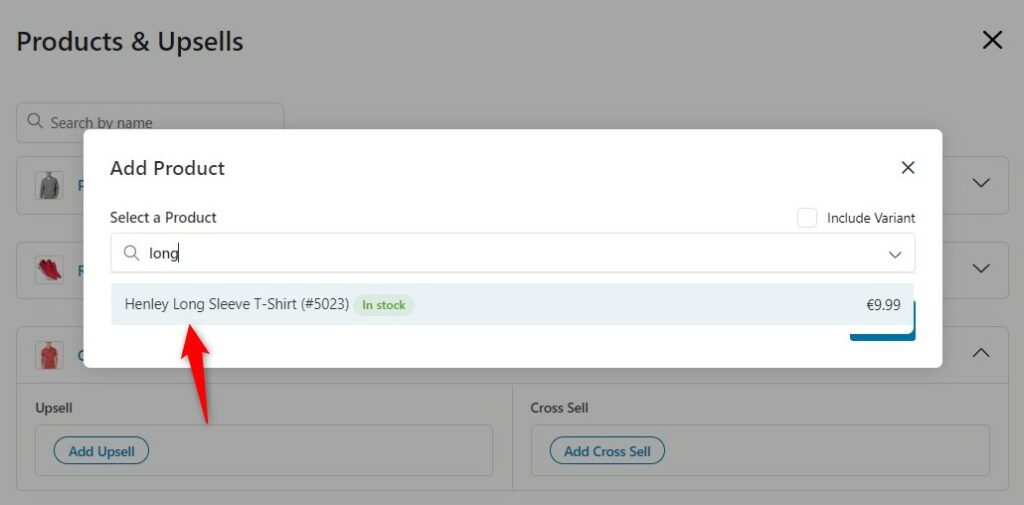
A popup window will appear where you can search for a product and add them to your parent product.
For example, here we have added two upsells here.
Click on Add when done.
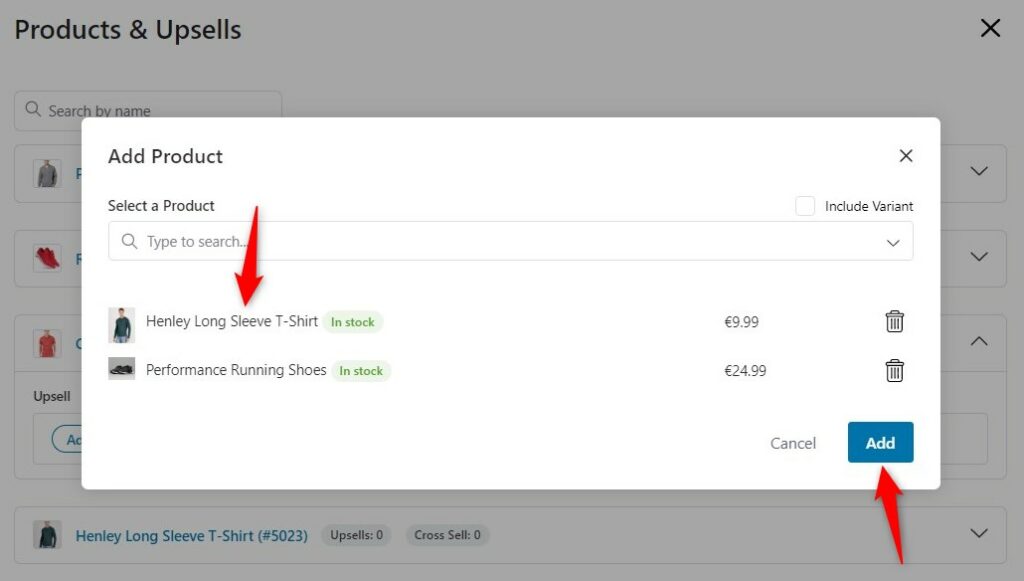
You'll be able to see your upsells added to this item:
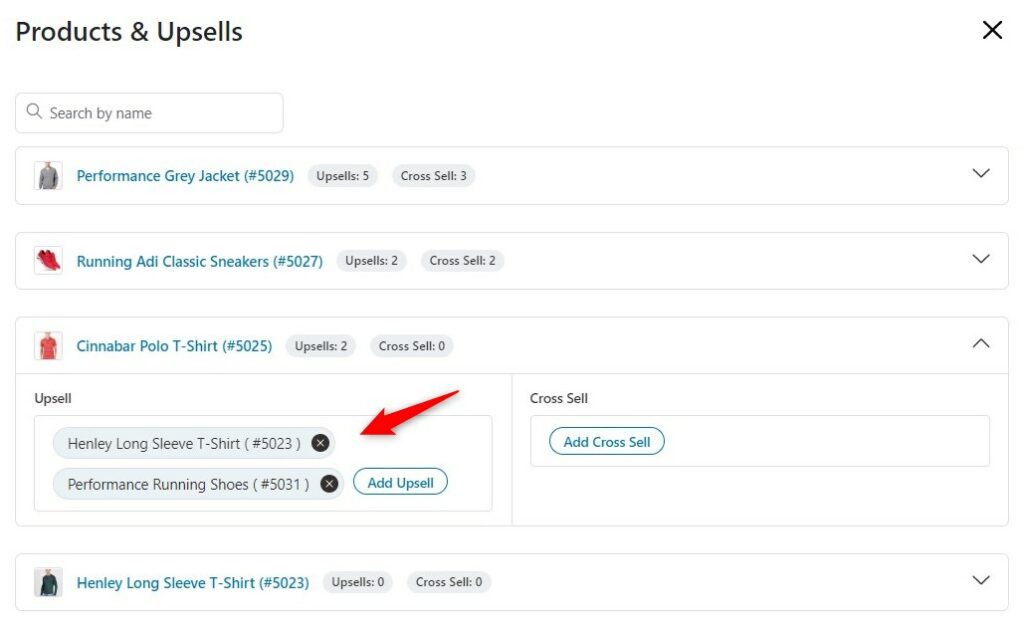
Step 4: Add cross-sells
Just like upsells, you can add multiple cross-sells to your product.
Click on Add Cross Sell.
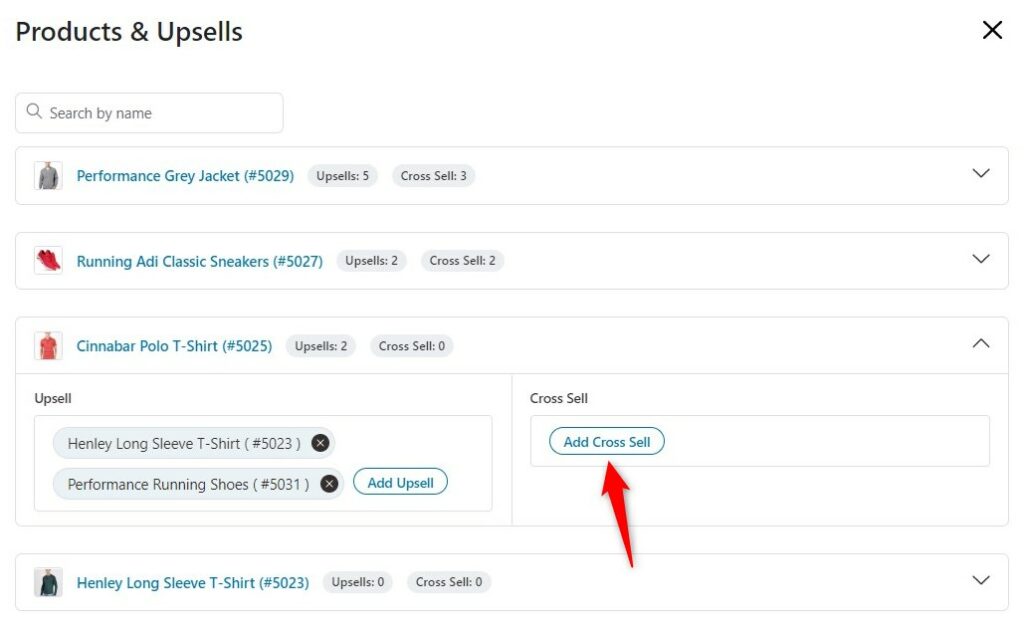
Search for the product and add them as a cross-sell to the parent item you selected.

As you can, we have three cross-sell items here:
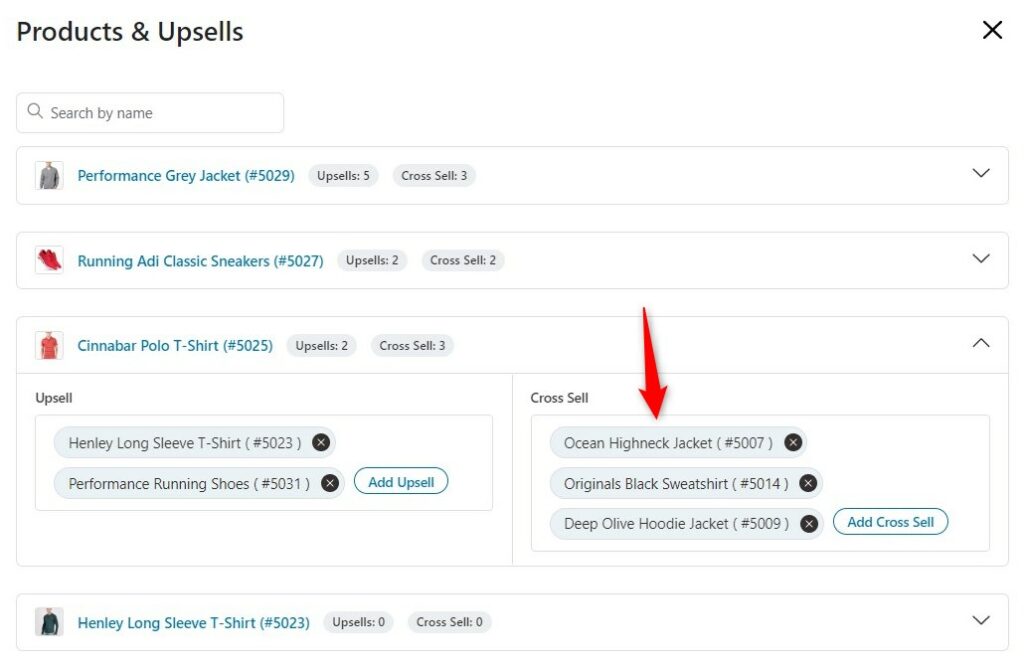
Feel free to add the upsells and cross-sells for all the products you offer in your WooCommerce store.


