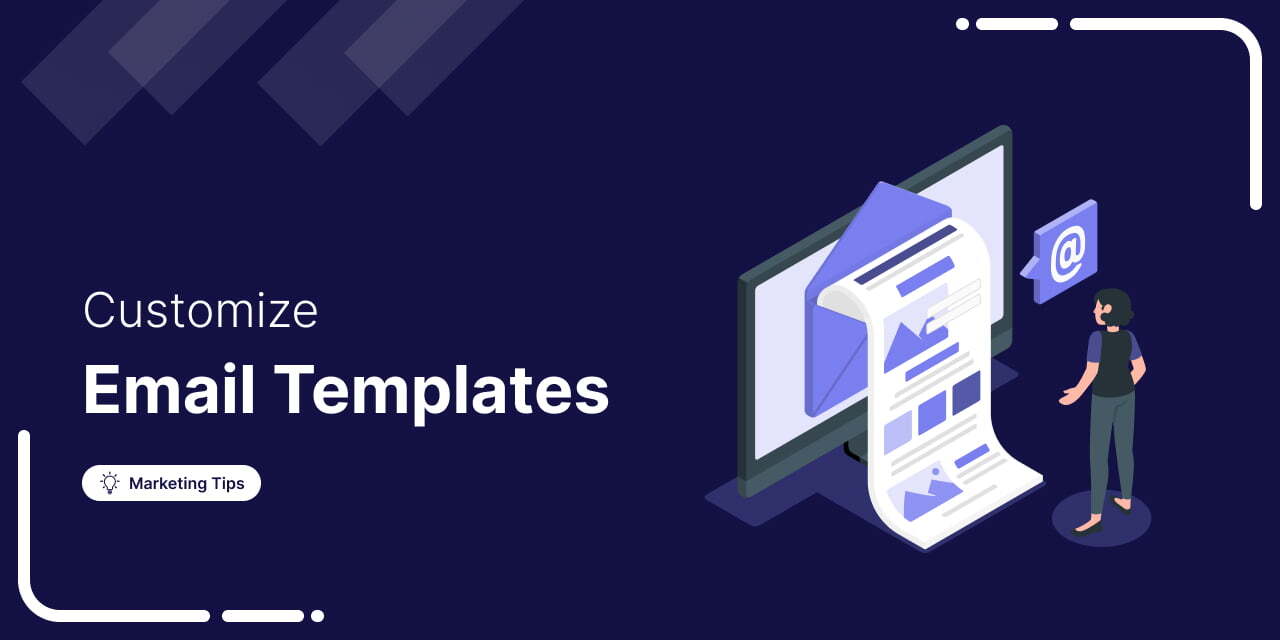
Customizing pre-designed WooCommerce email templates is one of the most effective ways to create visually appealing, brand-consistent emails for your customers.
In this blog, we’ll cover everything you need to know, including:
- What WooCommerce email templates are
- The different types of templates for various use cases
- How to customize existing templates
- How to create your own custom email templates
- Best practices to get the most out of your email communication
- And much more.
Let’s dive in!
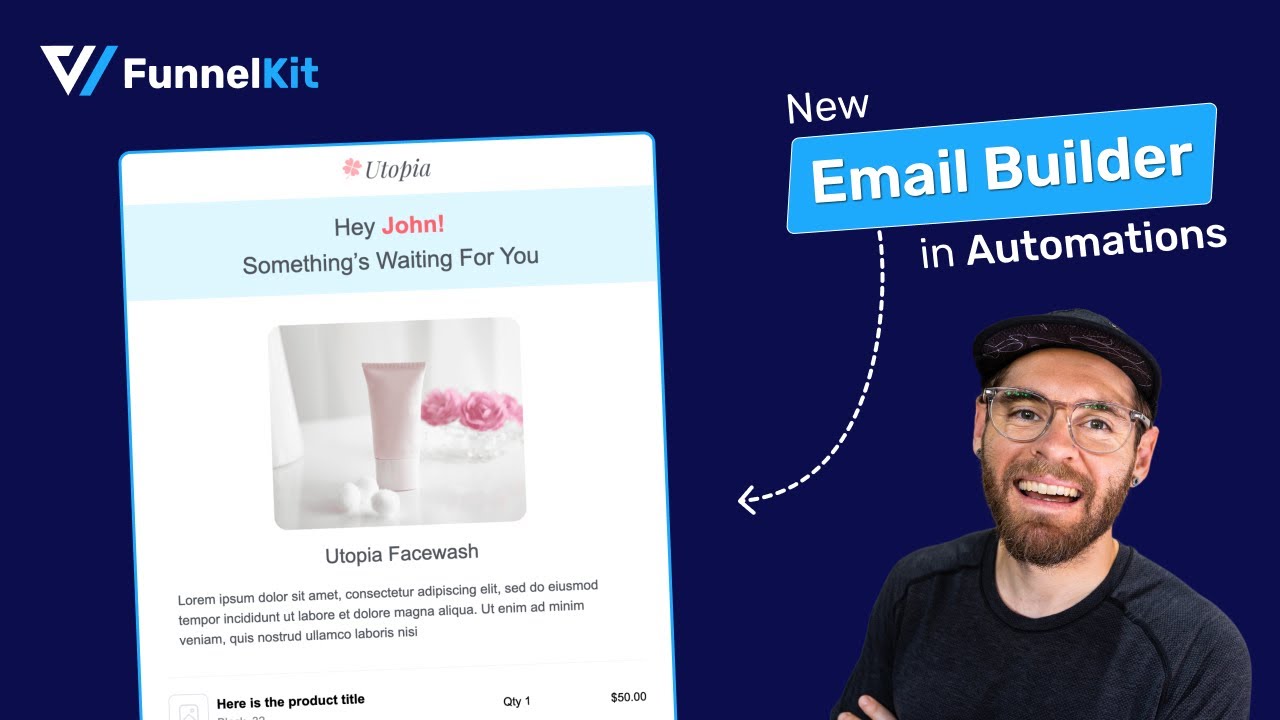
Table of Contents
- 1 What Are WooCommerce Email Templates?
- 2 3 Best WooCommerce Email Templates Customizer Plugins
- 3 WooCommerce Email Templates: Both Free and Premium
- 4 How to Design Emails Using Pre-Designed WooCommerce Email Templates?
- 5 5 Must-Have WooCommerce Email Templates to Have in Your Store
- 6 Creating Custom WooCommerce Email Templates and Using Them in Automations or Broadcasts
- 7 Best Practices to Follow When Customizing Your WooCommerce Email Templates
- 8 Are You Ready to Make an Impact with WooCommerce Email Templates?
What Are WooCommerce Email Templates?
WooCommerce email templates are pre-designed layouts that control the format and content of emails sent to customers and store admins. These emails are triggered by key events in your store’s operation, such as new orders, account creation, abandoned carts, review requests, and more.
By default, WooCommerce offers transactional email templates, which include:
- New order
- Cancelled order
- Failed order
- Order on hold
- Processing order
- Completed order
- Refunded order
- Customer note
- Password reset
- New account
These templates help keep customers informed throughout their buying journey.
To build a complete email marketing strategy, you’ll likely want to go beyond just transactional updates. Email communication can be segmented into stages such as:
- Onboarding: Welcoming and guiding new users (e.g., welcome emails, first-order confirmations)
- Nurturing: Educating users with content like newsletters or product tutorials
- Promotional: Driving sales through announcements and discount offers
- Transactional: Updating customers about orders and account changes (covered by default WooCommerce templates)
- Behavioral: Reacting to user activity with emails like cart recovery or review requests
Since WooCommerce supports only transactional emails by default, you’ll need plugins to send and customize other types of emails.
Additionally, these plugins provide more engaging transactional email templates, which are crucial since users typically skim emails in just 10 seconds. Custom templates boost professionalism, improve user experience, personalize communication, and ultimately help drive sales.
3 Best WooCommerce Email Templates Customizer Plugins
Over the past month, our experts have used various email template customizers to enhance communication with contacts.
Here are the top 3 plugins:
1. FunnelKit Automations
FunnelKit Automations is the most powerful automation and marketing broadcast CRM for WordPress and WooCommerce.
It lets you automate and design all kinds of emails, including cart abandonment, winback, follow-up, welcome, and many more.
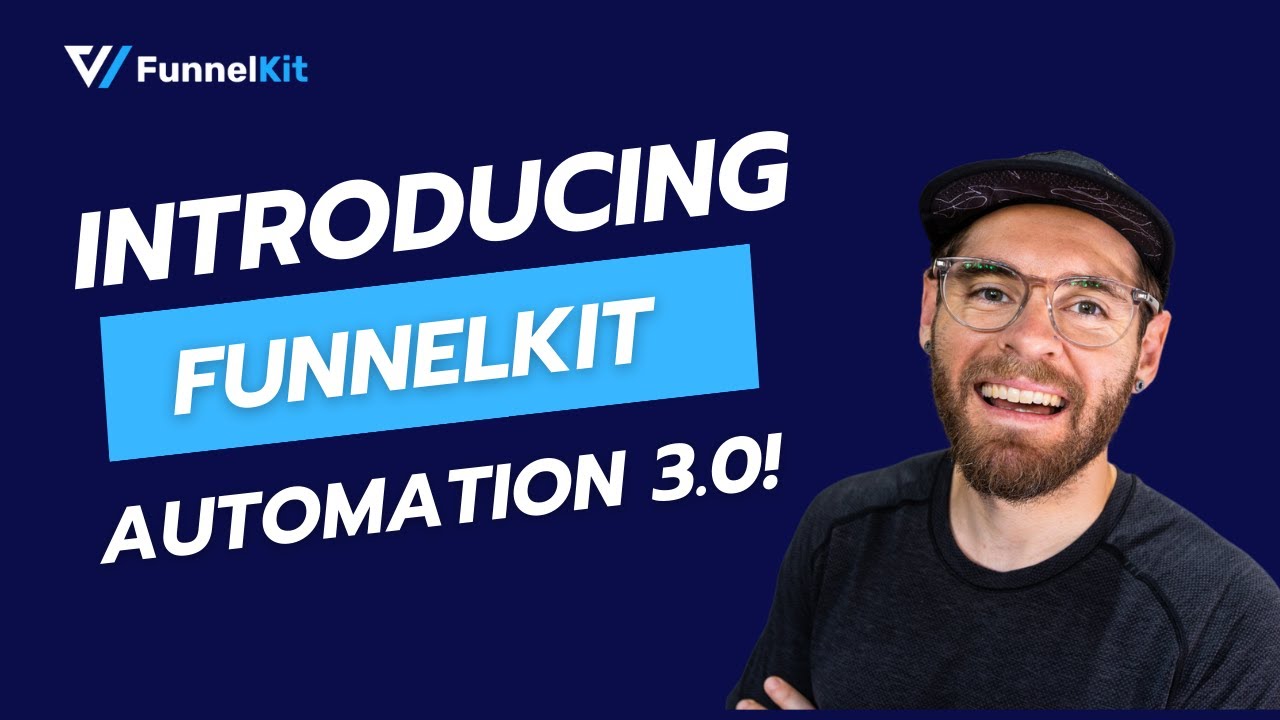
Features of FunnelKit Automations:
- Pre-designed email templates - Import and customize pre-designed email templates and send beautiful emails to your users. You get access to a wide array of transactional and marketing WooCommerce email templates.
- Easy drag-and-drop content blocks - Design beautiful emails with drag-and-drop content blocks, such as images, text, buttons, menus, etc. Get access to WooCommerce blocks, including the order summary, cart item, product, coupon, and more, to customize WooCommerce email templates.
- Personalization merge tags - Personalize your emails by including merge tags. They add dynamic value to your email content, such as the user’s name, preferences, order data, data submitted on a form, and more.
- Dynamic coupons - Create personalized dynamic discount coupon codes with limited-time offers to encourage users to shop from your online store. You can even set usage limits and restrictions for your coupons.
- A/B split path testing - A/B test and optimize your marketing automations by split testing email subject lines, email content, email designs, discount coupons, delays between emails, etc. You can split-test a maximum of three paths to help you start making profits.
There are many other features, such as conditional displays, saving custom layouts, pre-built recipes, rule-based automated workflows, and more.
Pricing:
FunnelKit Automations offers a free (lite) version. However, the visual email builder and templates are included in the premium version, which unlocks advanced features and starts at $99.50 a year.
Customer reviews:
Users have rated 5 out of 5 stars (275+ reviews) with 20,000+ active installations on WordPress.org.
2. Email Template Customizer for WooCommerce
This email template customizer plugin by VillaTheme lets you build and customize email templates for WooCommerce.
It has different base elements, WooCommerce elements, and developmental tools to help you build a well-designed email.
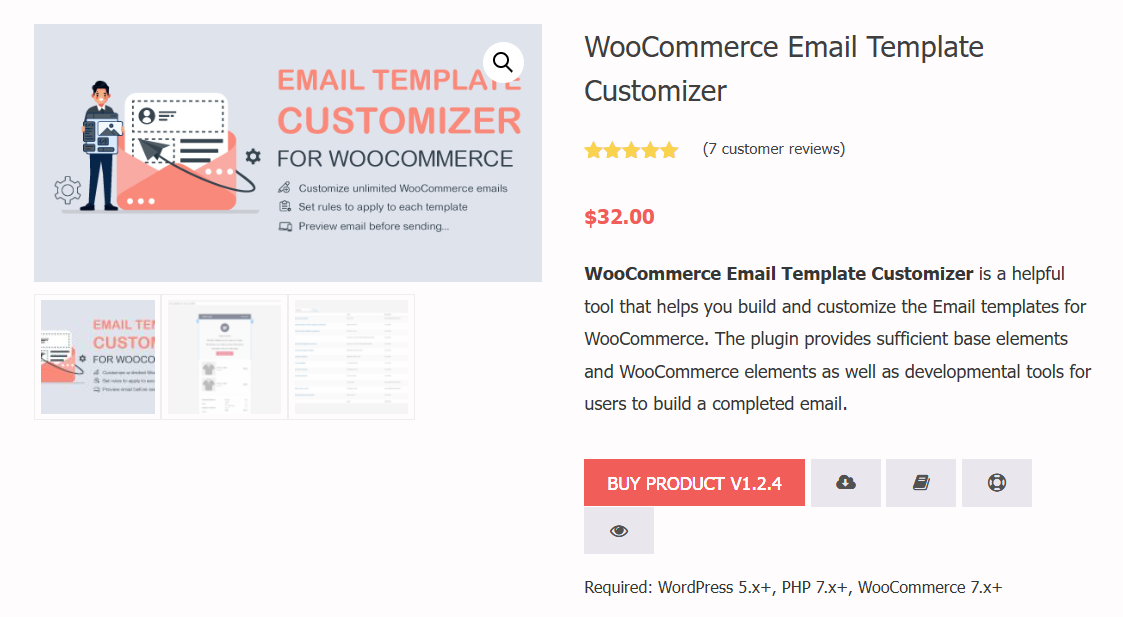
Features of Email Template Customizer for WooCommerce:
- Design attractive WooCommerce emails - Create beautiful WooCommerce transactional emails with basic and WooCommerce elements using a simple drag-and-drop interface.
- Customizable blocks - Create customizable blocks and add them to any email template you want. This saves you a lot of time when setting up your emails.
- Responsive design - Its responsive point functionality helps you ensure your emails are compatible across multiple devices.
Besides this, it also offers preview and test emails, customer interaction reports, the ability to attach files to emails for sending, and more.
Pricing plan:
It has a free version with limited features available on the WordPress repository. The premium version unlocks its full functionalities, costing $32 with 6 months of support. You can extend its support to 12 months for $10.13.
Customer reviews:
4.7 out of 5 stars based on 103 reviews with 30,000+ active installations (WordPress.org).
3. Email Customizer for WooCommerce
Email Customizer for WooCommerce allows you to create professional emails for your customers.
You can design your email templates or customize any pre-designed ones for different transactional emails using drag-and-drop elements.
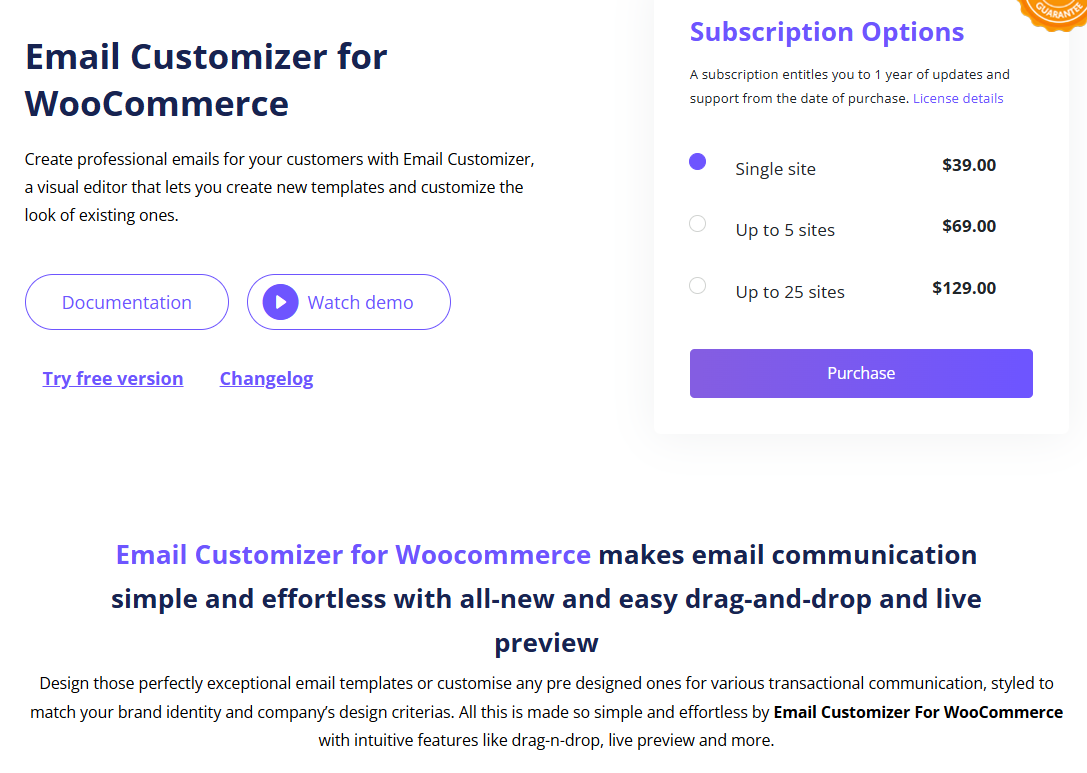
Features of Email Customizer for WooCommerce:
- Pre-designed email templates - This plugin offers 11 readymade email templates that you can customize and use for communication.
- Easy customization - Customize your email design by configuring the style, header, footer, email hooks such as order meta, order table, etc. It offers 20+ essential elements to design your emails quickly.
- General and basic WooCommerce elements - You get access to general elements like text, images, buttons, etc., and WooCommerce elements like customer details, order element, billing and shipping details, and more.
Pricing:
It has a free version available. Upgrade it to the Pro version for $39 annually to get its complete functionality on a single website.
Customer reviews:
4.3 out of 5 stars based on 103 customer reviews with 10,000+ active installations (WordPress.org).
Experts Verdict
We chose FunnelKit Automations as the best WooCommerce email plugin because it offers exceptional value with powerful features and is trusted by over 20,000 WooCommerce store owners.
It lets you replace the basic default transactional emails with custom, more engaging ones.
In addition, it lets you automate your entire sales process, whether it’s sending order confirmations, abandoned cart reminders, or win-back emails for inactive customers.
Beyond automation, you can easily design stunning emails using customizable pre-built templates or create your own custom templates for email broadcasts.
Plus, you can offer personalized discount coupons to encourage more purchases.
With FunnelKit Automations, the possibilities to engage customers and grow your business are practically limitless.
WooCommerce Email Templates: Both Free and Premium
FunnelKit Automations provides an extensive library of beautifully designed WooCommerce email templates, covering both transactional and marketing emails.
Transactional Email Templates
You get prebuilt templates for all your core transactional emails, such as New Order, Order Confirmation, New Order etc.
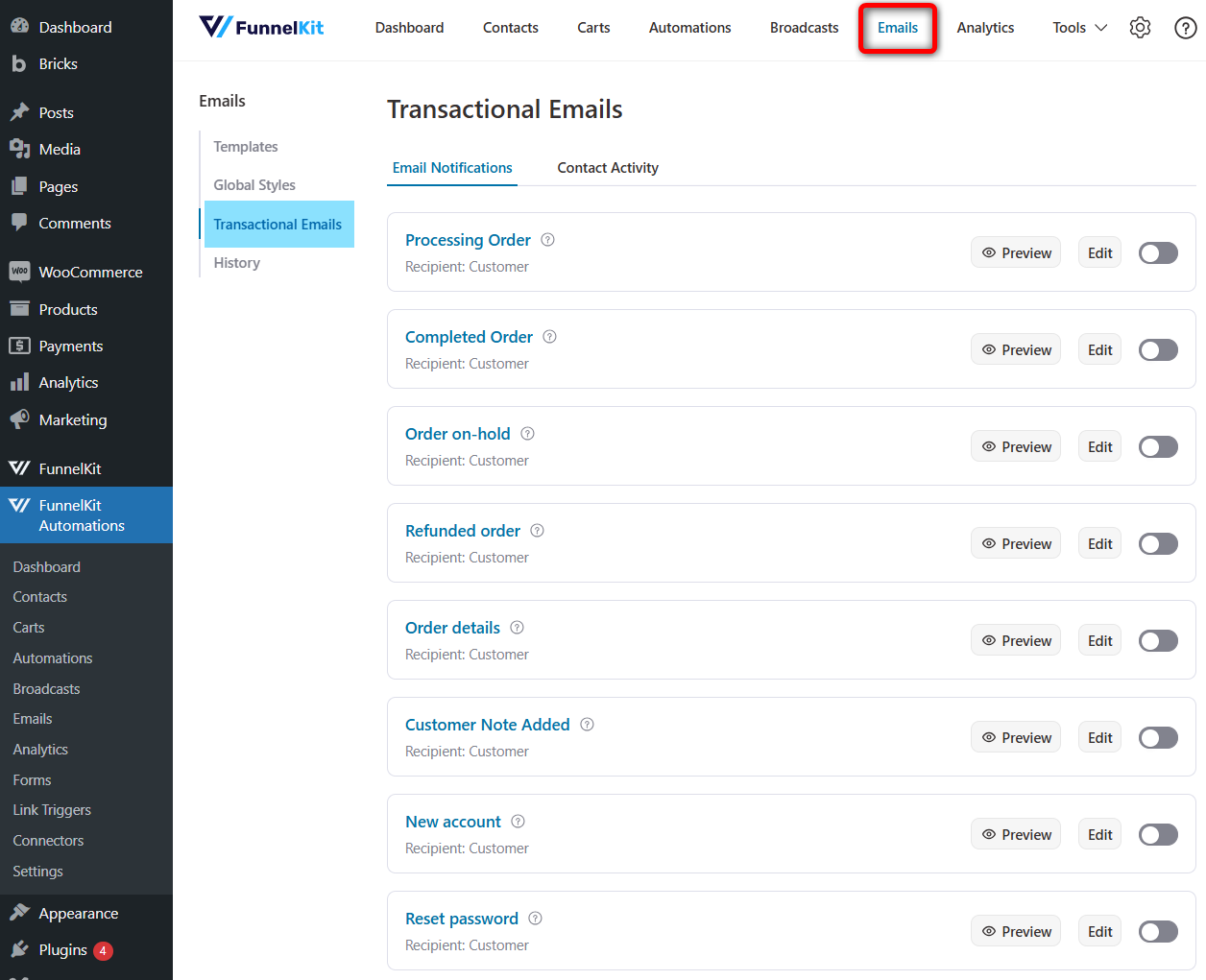
These are the essential emails that WooCommerce sends to communicate order statuses and account activities. With FunnelKit Automations’ drag-and-drop visual email builder, you can easily customize each template, add your brand colors, logos, images, and dynamic content like customer name, order summary, and more.
Unlike the default WooCommerce emails, these templates aren't just functional; they’re designed to look good and convert.
Here is a preview of the custom order processing prebuilt email template by FunnelKit Automations:
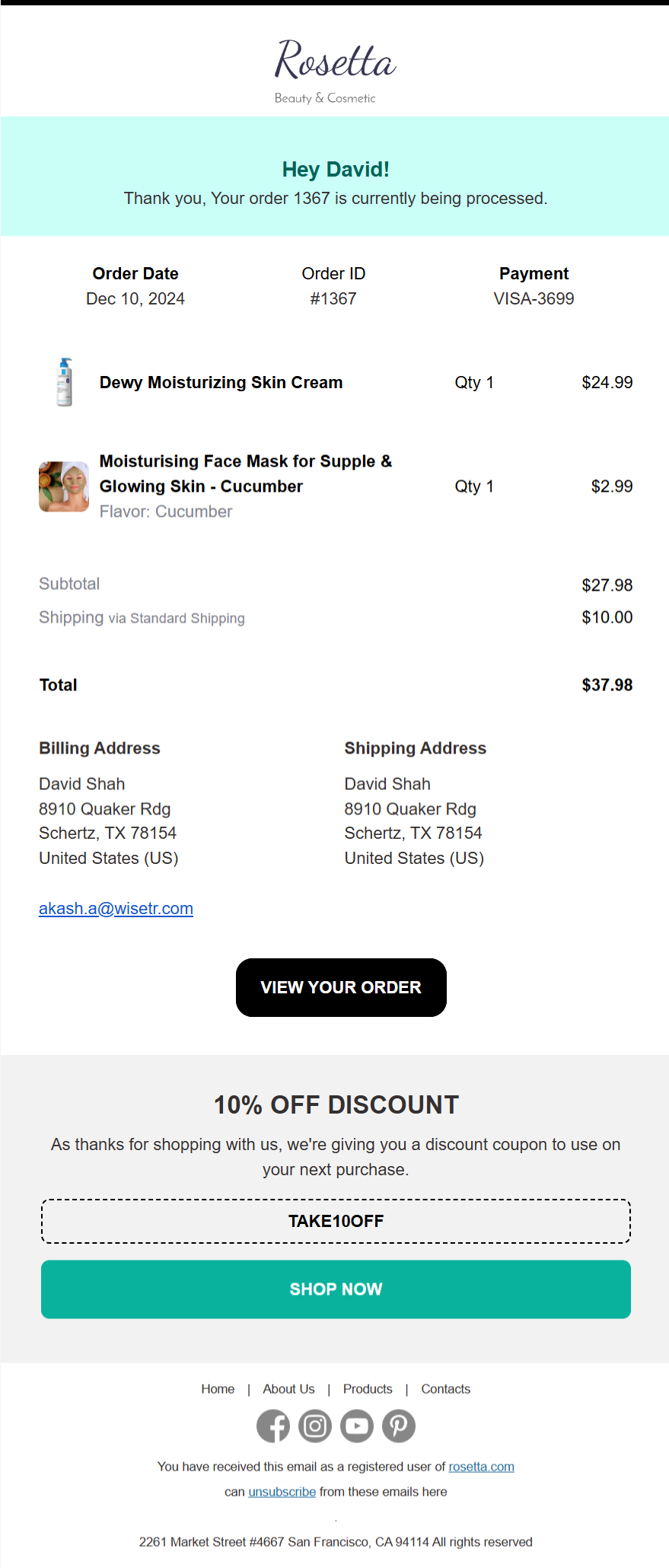
You can also watch the video below:
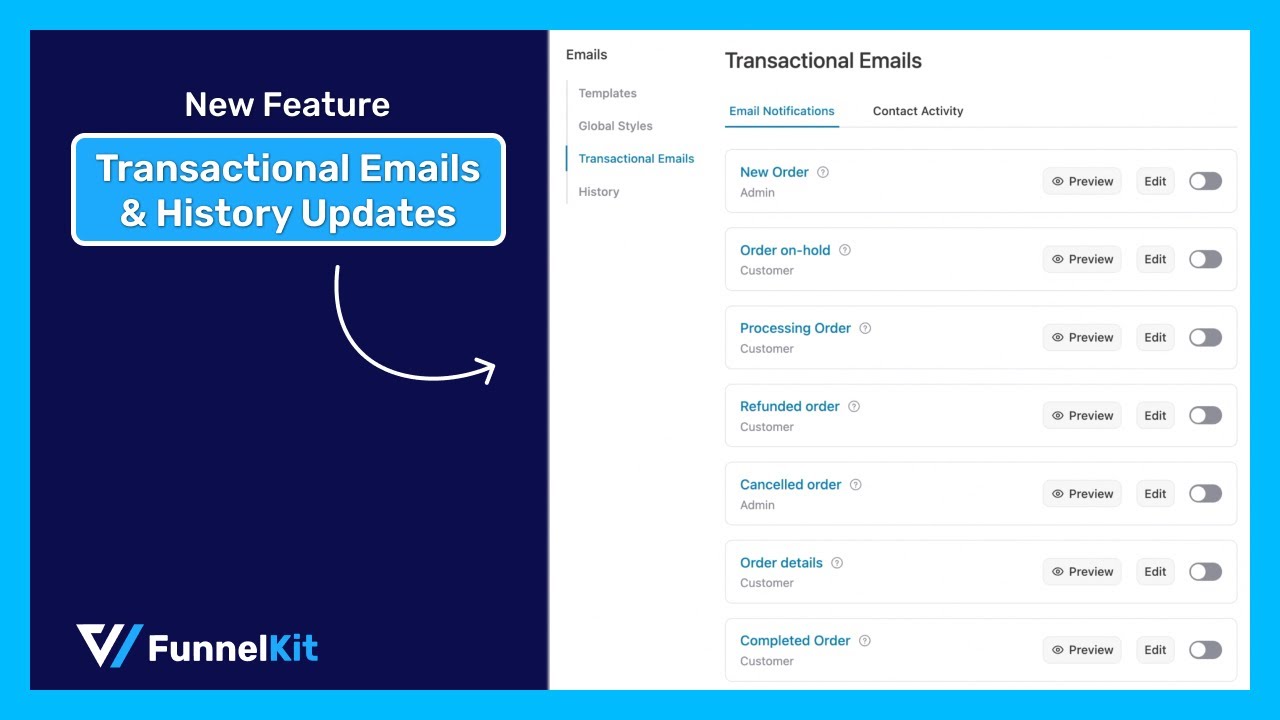
In addition to transactional emails, FunnelKit also offers a wide range of marketing-focused email templates. These templates help you nurture leads, recover lost sales, promote products, and re-engage customers.
Here’s a quick overview of the marketing email templates available:
| Category | Email Template | What It Does |
|---|---|---|
eCommerce | Personalised Coupon | Sends a custom discount coupon to incentivize purchases. |
| Last Reminder for Sale | Notifies users about the final hours of a sale. | |
| New Product Launch | Announces a newly launched product. | |
| Order Notification 1 | Sends order confirmation with relevant details. | |
| Order Notification 2 | Provides further updates related to the order. | |
| Post Purchase Education | Educates users post-purchase with helpful tips. | |
| Subscription Renewal Reminder | Reminds users of upcoming subscription charges. | |
| Flash Sale | Promotes time-sensitive sales and offers. | |
| Win Back Email | Targets inactive users with re-engagement offers. | |
| Gather the Feedback | Requests reviews or feedback post-purchase. | |
| Webinar | Webinar Registration | Confirms successful registration for a webinar. |
| Webinar Replay | Share a replay link for those who missed the webinar. | |
| Courses | Course Completion Acknowledgement | Congratulate users for completing a course. |
| Newsletter | Blog Post Update | Notifies subscribers about a new blog post. |
| Event Signup | Confirms a user’s signup for an event. | |
| Weekly Update | Sends curated weekly content or updates. |
How to Design Emails Using Pre-Designed WooCommerce Email Templates?
We’ll set up an automation to send automated emails when a specific event triggers.
From here, we’ll customize that email template to fit our brand using a simple drag-and-drop functionality.
And we’ll do all this using FunnelKit Automations - the best WooCommerce and WordPress CRM.
Make sure to install and activate both the free and pro versions of this plugin.
Let’s design the abandoned cart recovery email, which is important for eCommerce stores.
Step 1: Add an automation
Go to the FunnelKit ⇨ Automations section and hit the 'Create Automation' button.
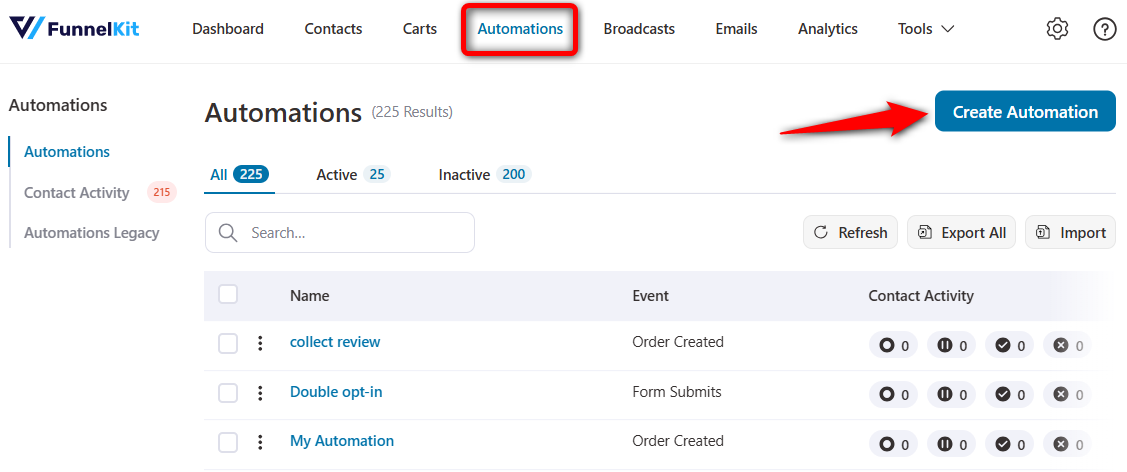
You’ll see various pre-built automation recipes to help you set up automated workflows.
Click on the 'Abandoned Cart Reminder' recipe.
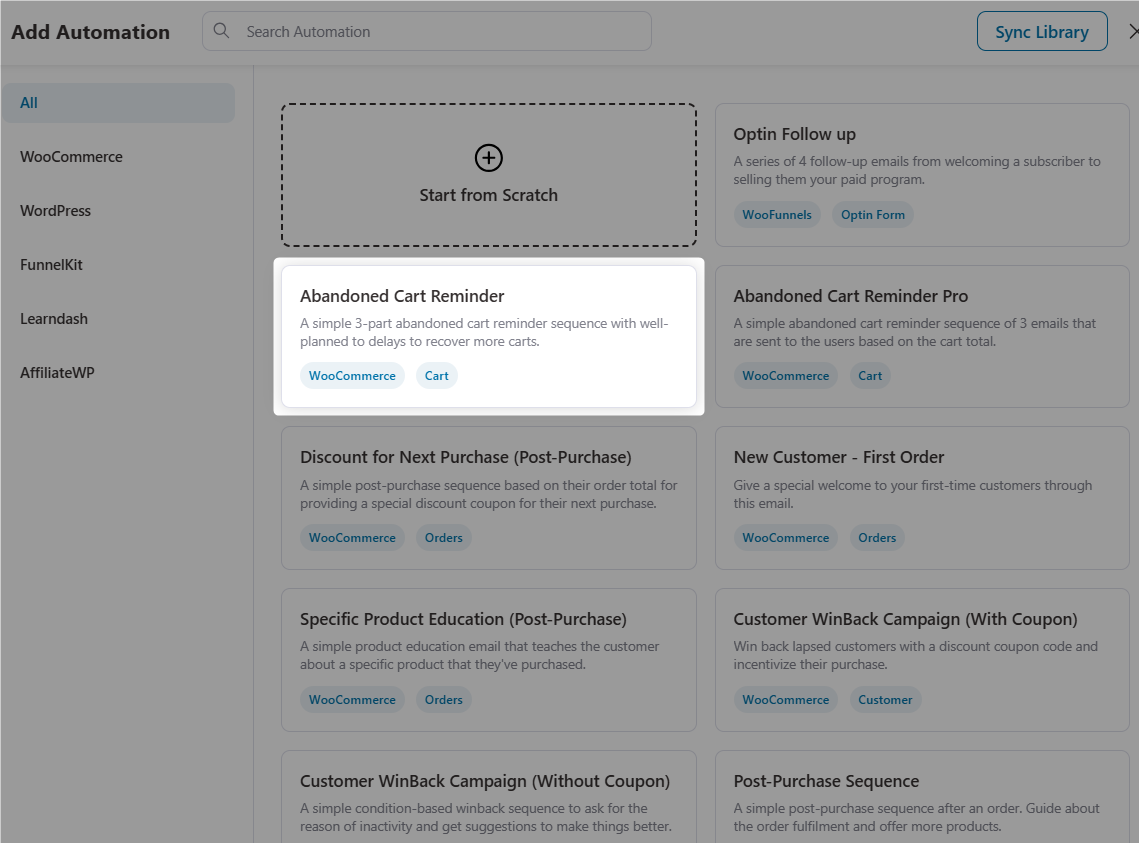
Next, hit the 'Import' button and enter the name of your automated recipe.
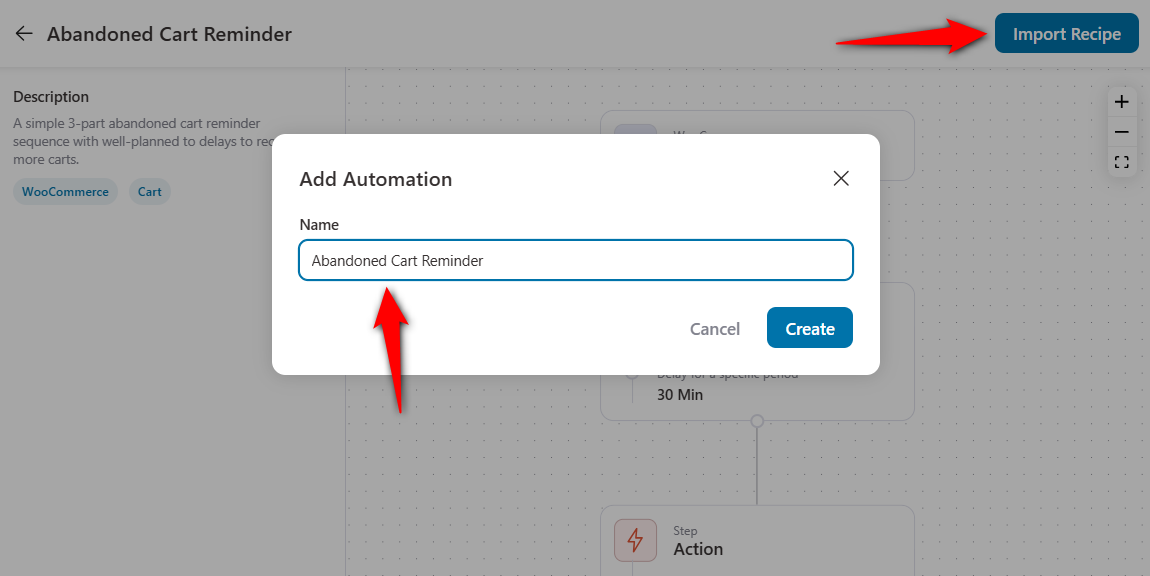
Lastly, click on 'Create'. Now, your cart abandonment automation will be imported.
Step 2: Import your WooCommerce email template
Learn how to set up a complete cart abandonment recovery workflow.
We’ll directly go to the 'Send Email' action step.
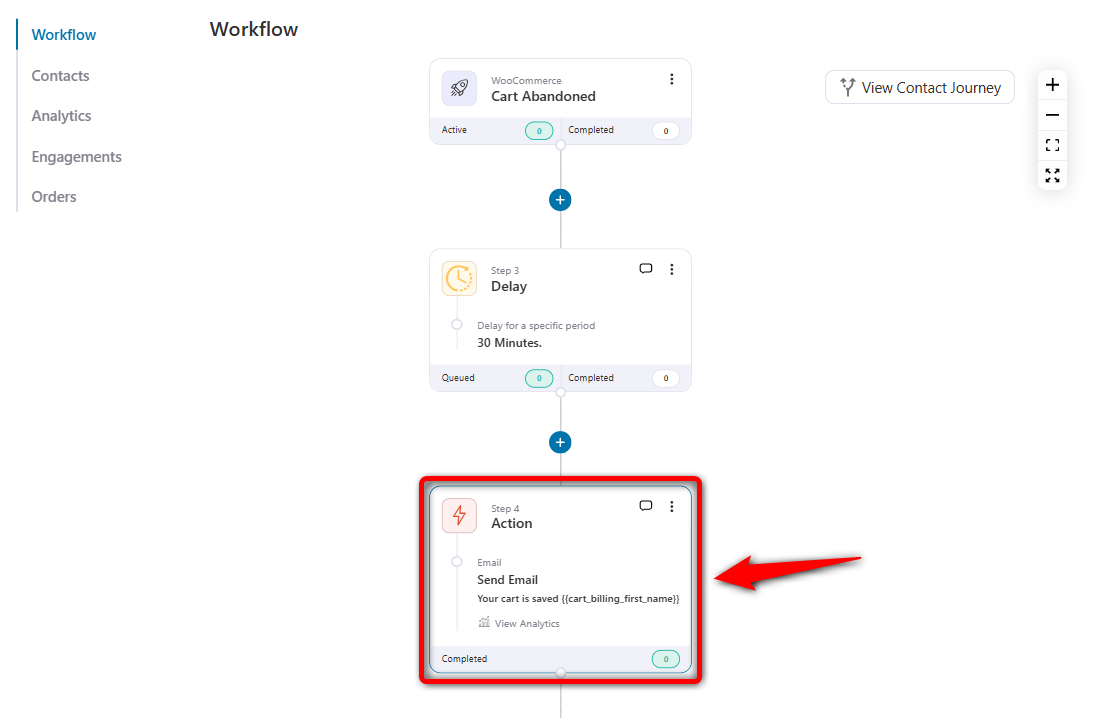
It’ll open up the email action window.
This is where you can edit the subject line and choose the template of your email.
As you can see, we’ve included the cart billing email and first name merge tags. You can personalize your subject line by clicking on {{..}}.
You have the option to choose the enhanced visual builder, rich text editor, raw HTML code and basic visual builder.
Select Visual Builder (New) and hit 'Edit' to customize your email.
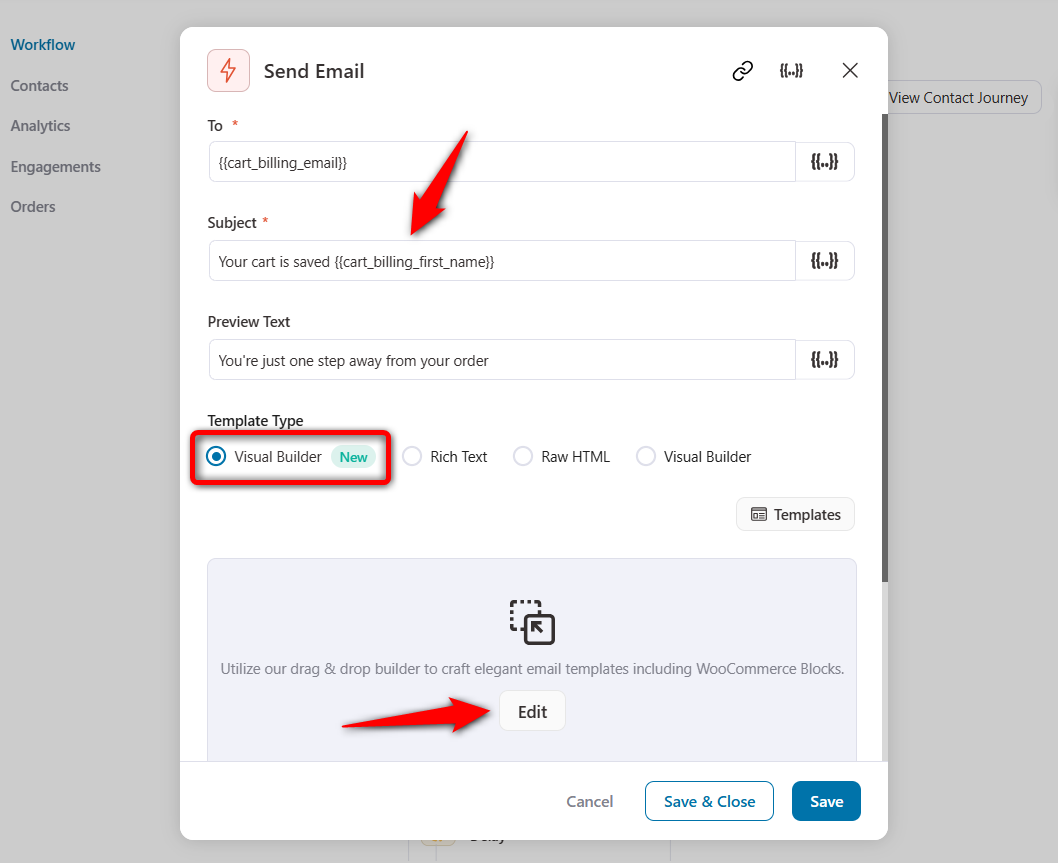
You'll see various pre-designed WooCommerce email templates to choose from. Just hover on the 'Abandoned Cart' email template and hit 'Preview'.
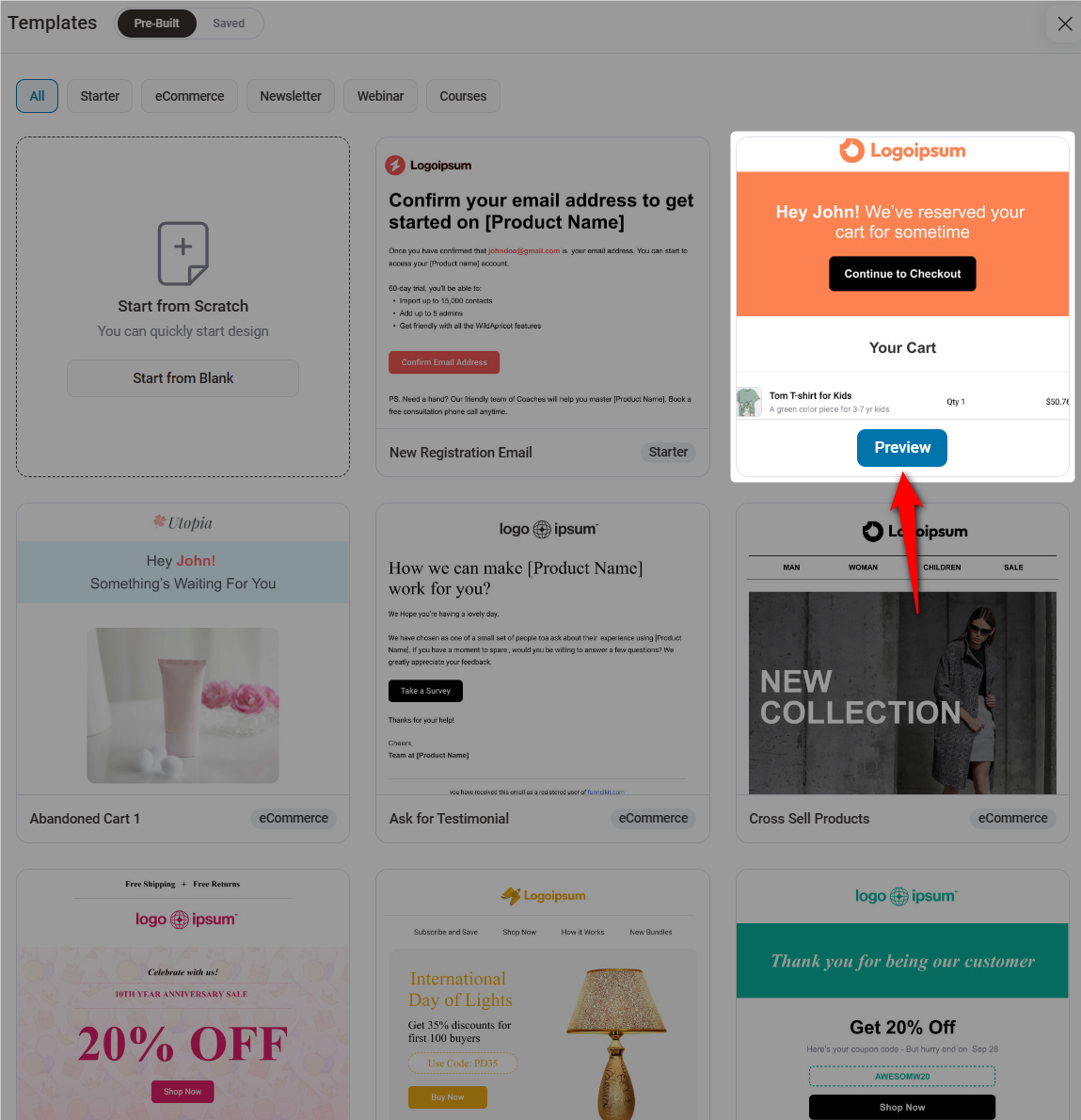
Here, you can see the complete preview of your selected email template.
If you’re satisfied with the design, hit the ‘Import Template’ button.
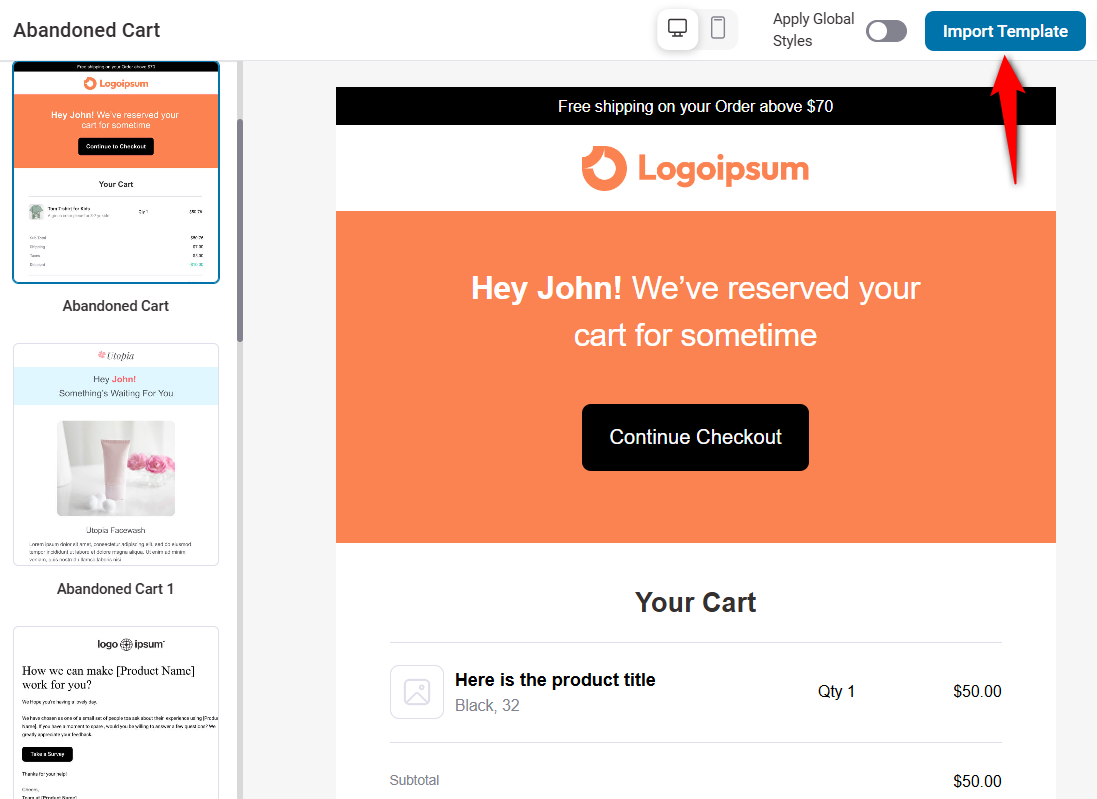
It’ll import the WooCommerce email template into your workspace.
Step 3: Customize the WooCommerce email template
It’s time to customize your email template.
On the left, you’ll see various blocks, structures, and layout sections. On the right, you’ll see the email template you can edit in real time.
- Add your business logo
Start by uploading your brand logo.
Click on the logo, hit the image icon, and click on the ‘Upload’ button.
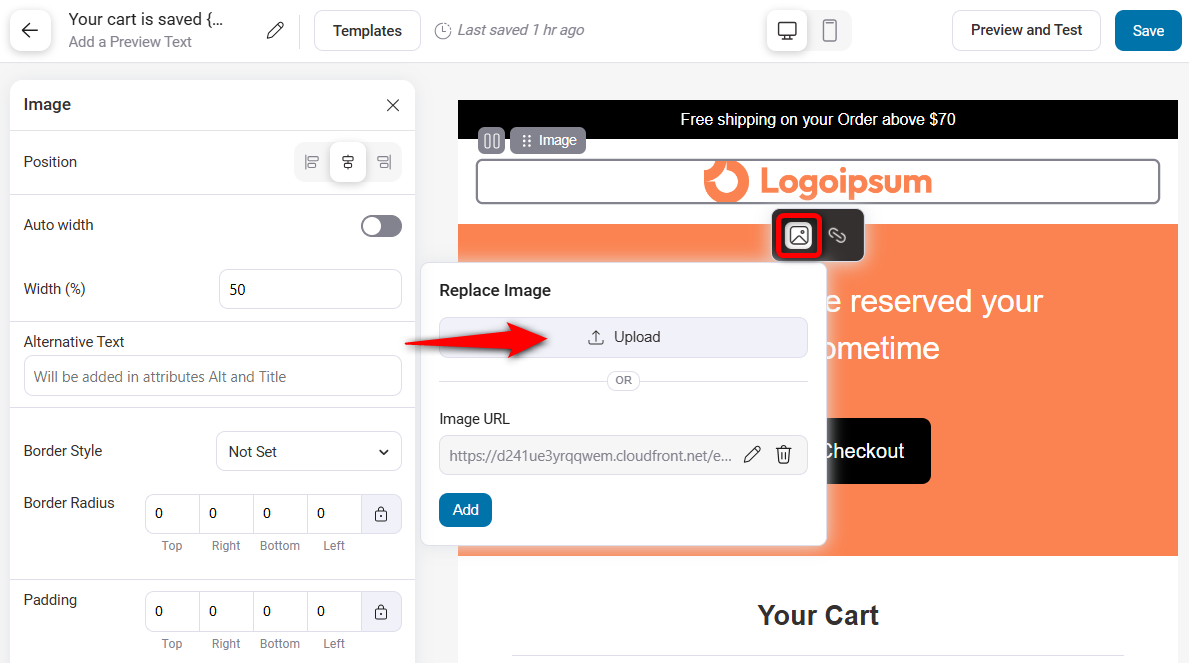
Upload the file from your device or select an already uploaded one from the media library and click on ‘Select Image’.
Your business logo will be updated here.
- Edit your header section
Select your header, and you’ll see different customization options on the left.
You can customize the font, alignment, line height, padding, show on desktop toggle, or set display condition for this section.
Double-click on the text and edit it.
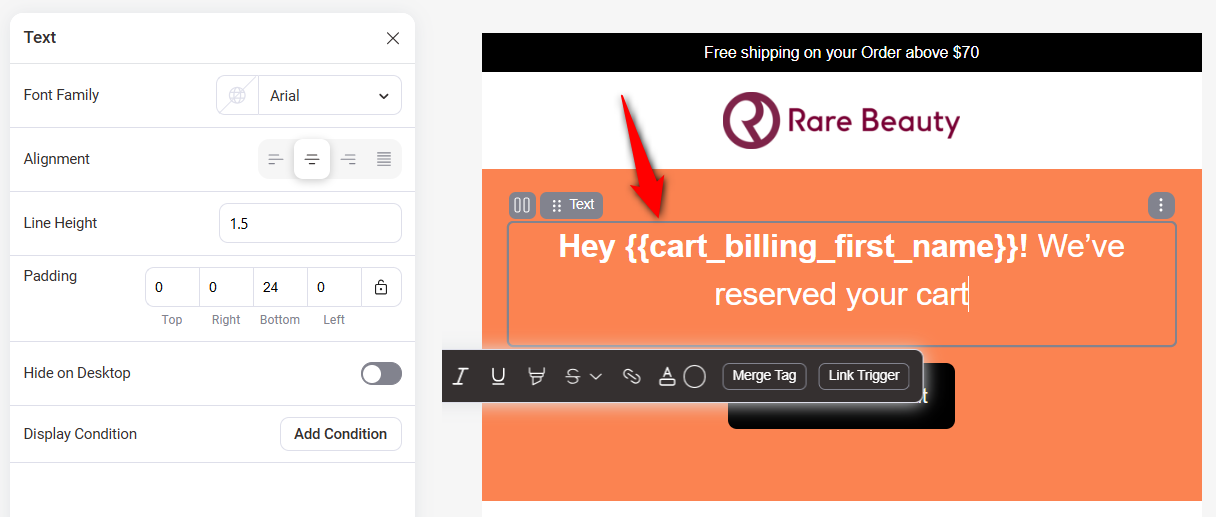
- Customize your call to action button
Next, edit the call to action button.
You can use the cart link block available for cart abandonment email sequences.
It already has the cart recovery link where abandoned users can redirect to their cart to make the purchase.
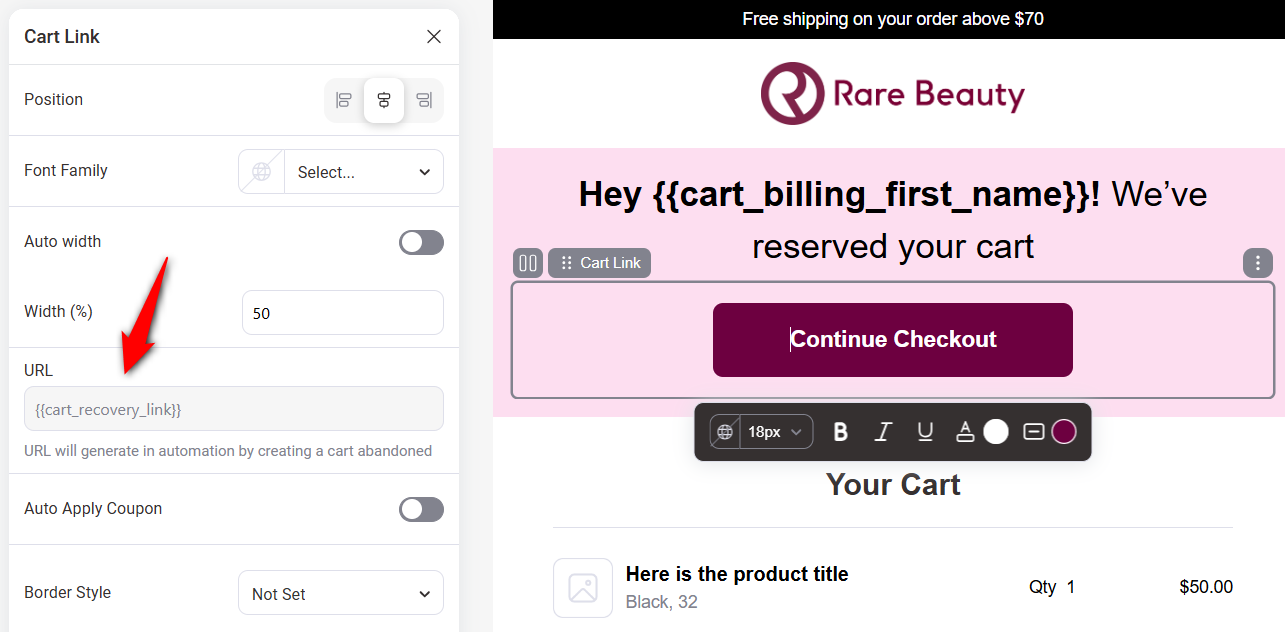
You can even auto-apply coupons in cart recovery URLs using merge tags to incentivize users to complete their purchases.
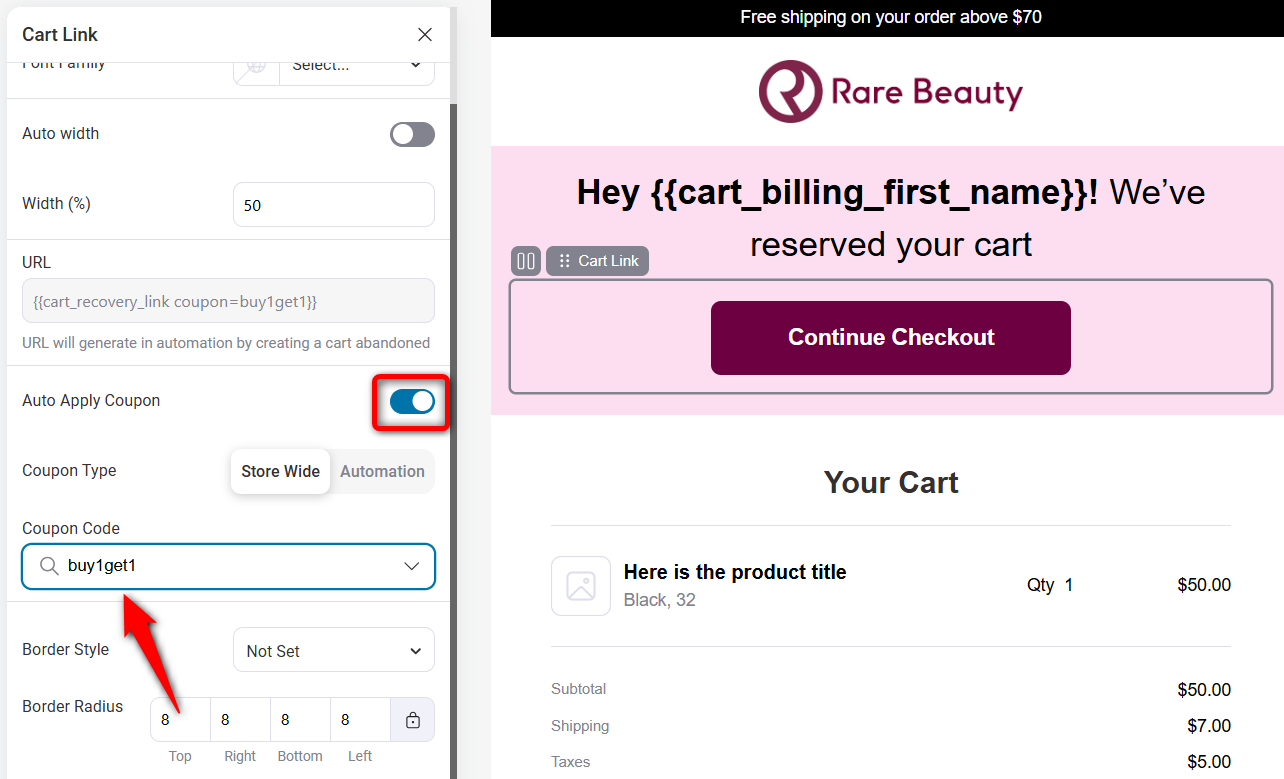
In addition, you can customize the button's position, font, border style, border radius, padding, container padding, etc.
- Update the shopping cart layout
Click on the WooCommerce cart items block.
Here, define the layout you want to offer in your email: Cart items or product.
Enable or disable the product images, titles, attributes, quantities, prices of a cart.
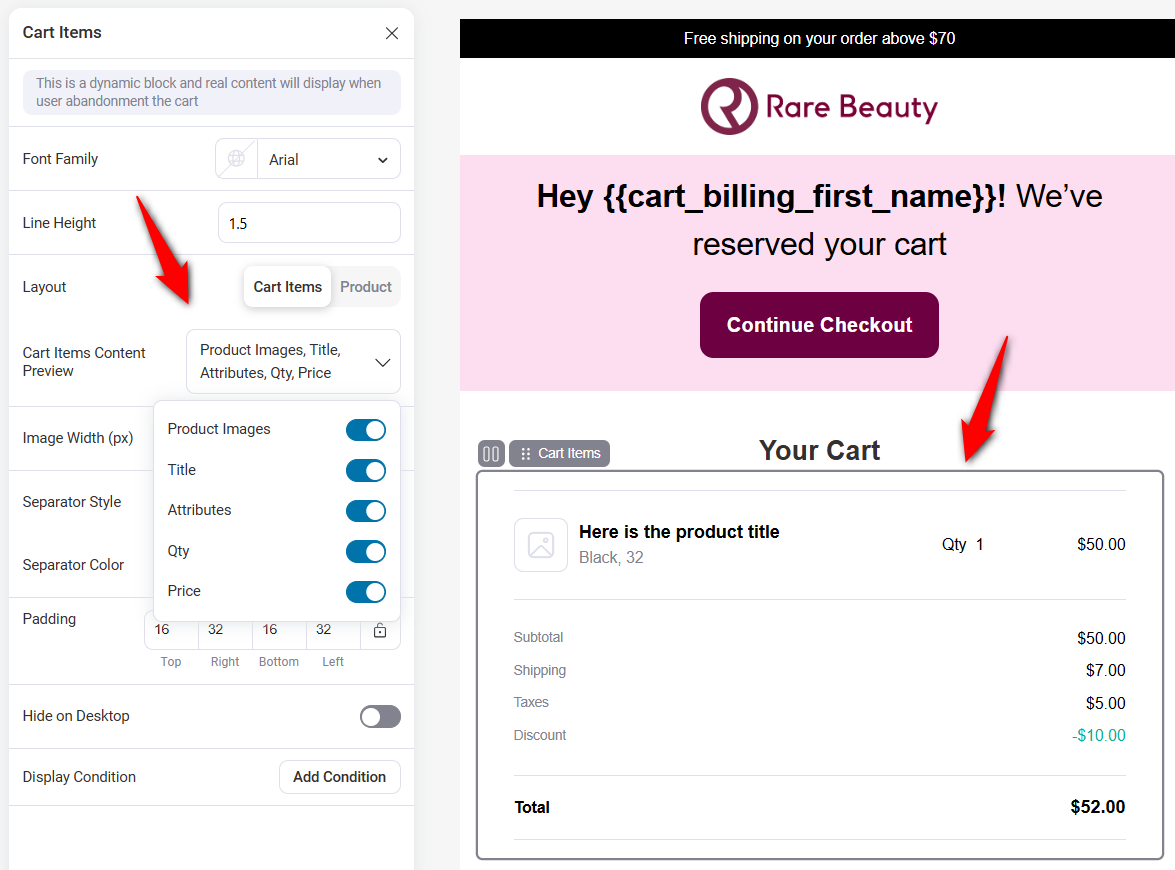
You can even configure the image widths, separator style, separator color, padding, and more.
- Edit the benefits section
As you can see, this section has three columns. For that, set the heading, image and text for your benefits section.
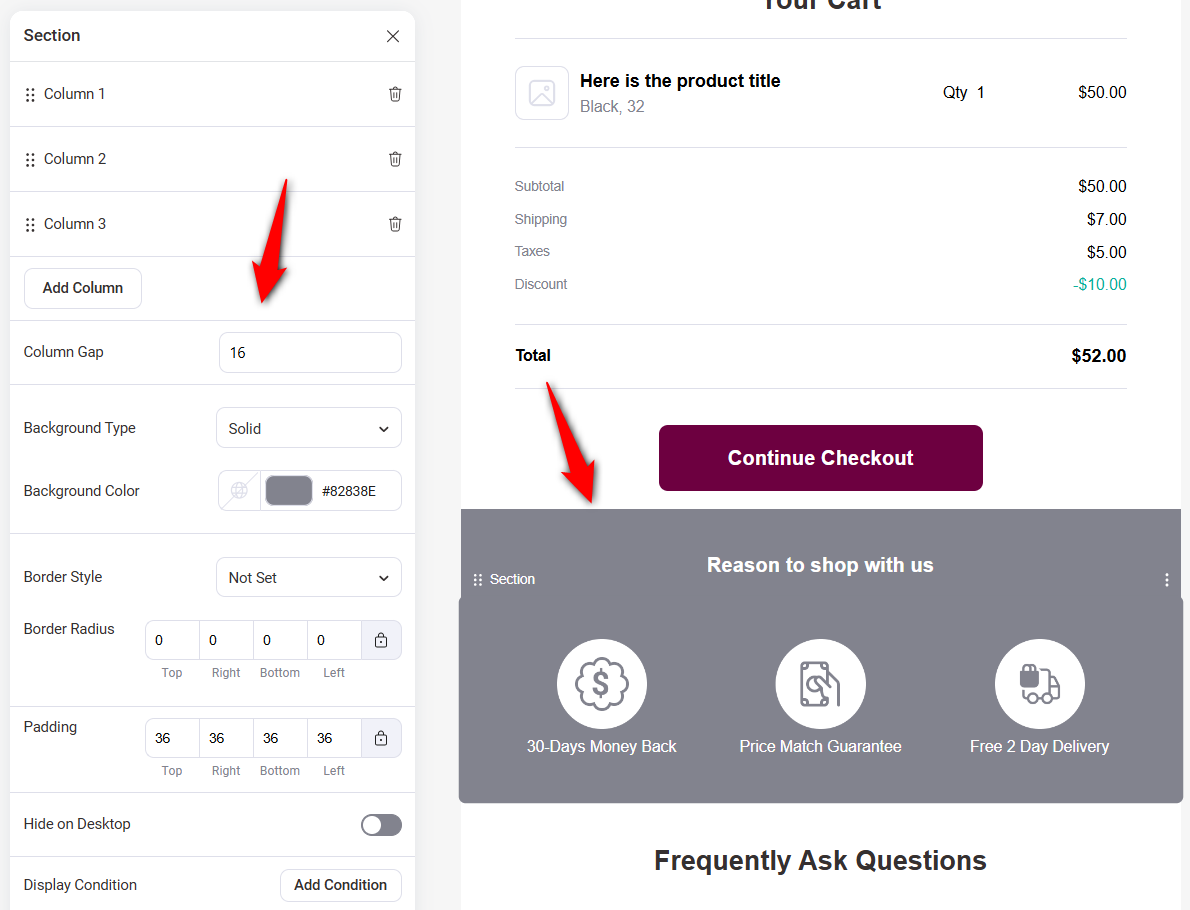
- Customize the frequently asked questions section
Customize your brand’s FAQ section in the email. This will help build trust with new users.
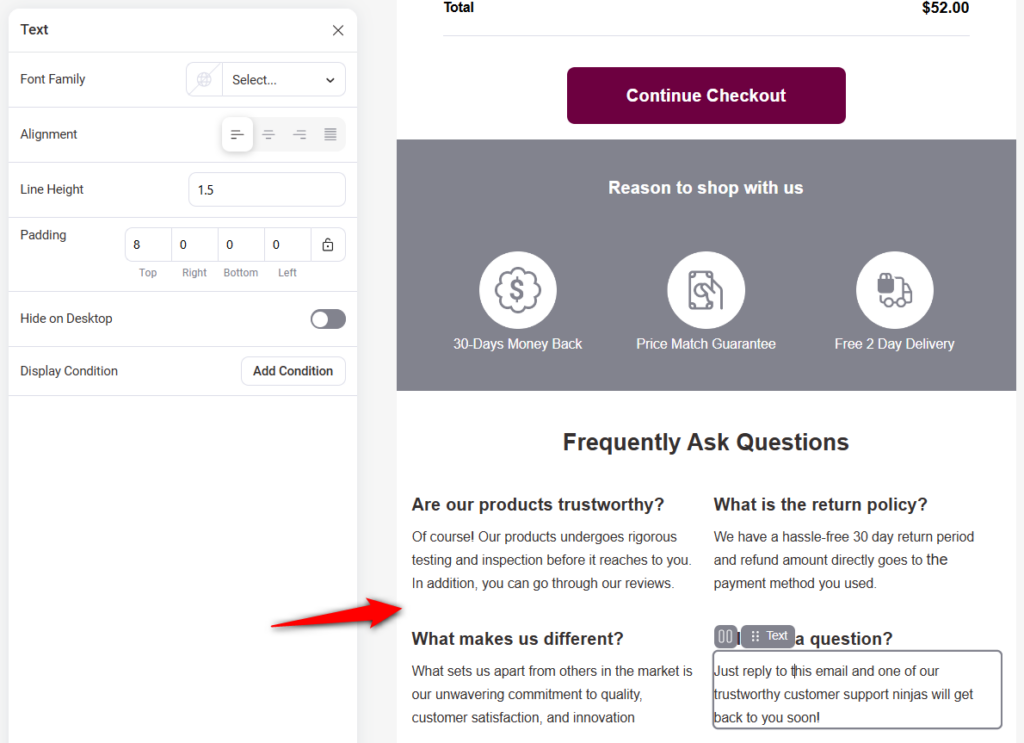
- Add social media icons
Drag and drop the ‘Social’ block to your email workspace.
Click on the plus (+) icon and select all the social media icons of your business.
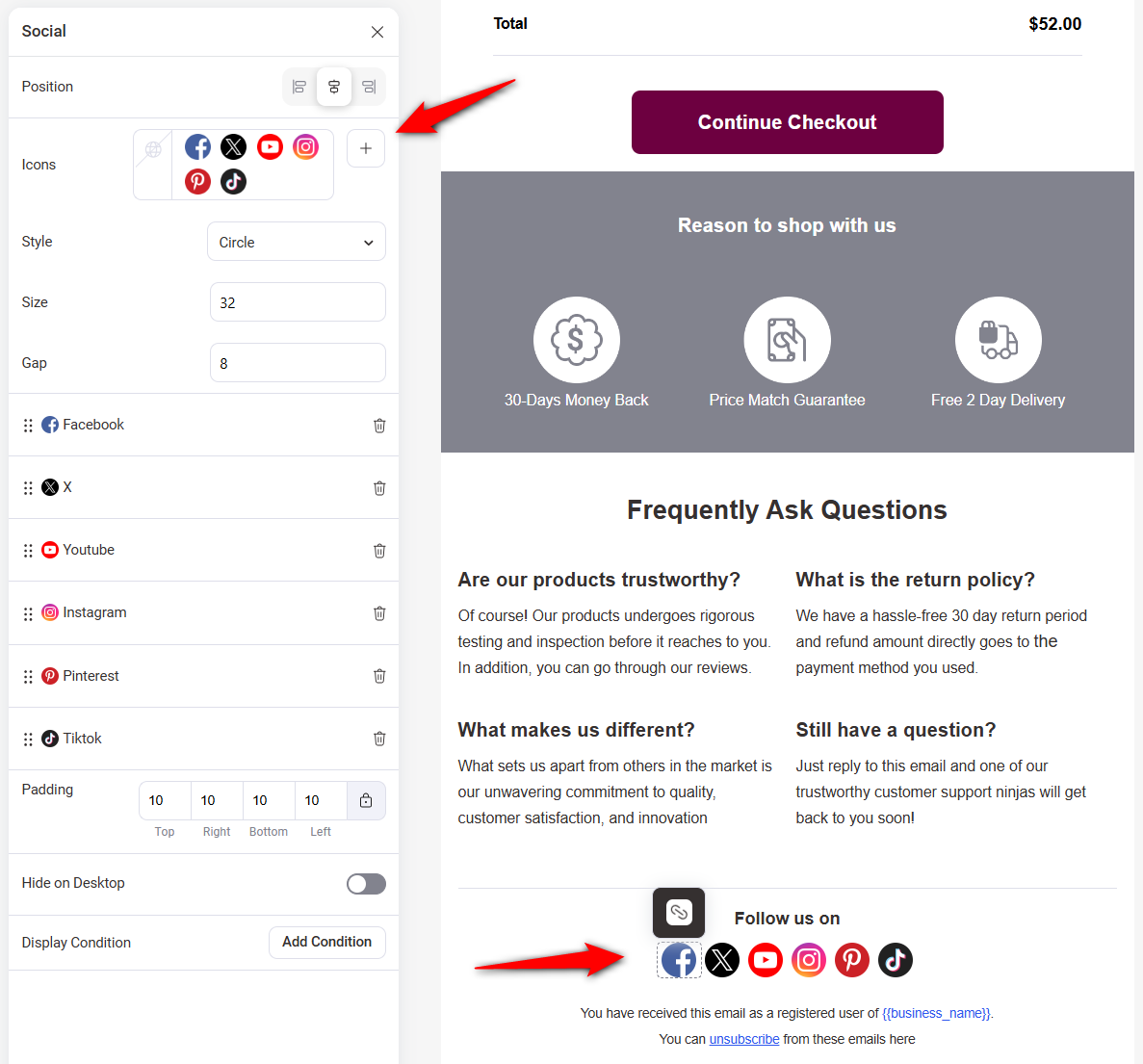
Set the style, size, and gap of your social media icons.
Hit the ‘Save’ button when done.
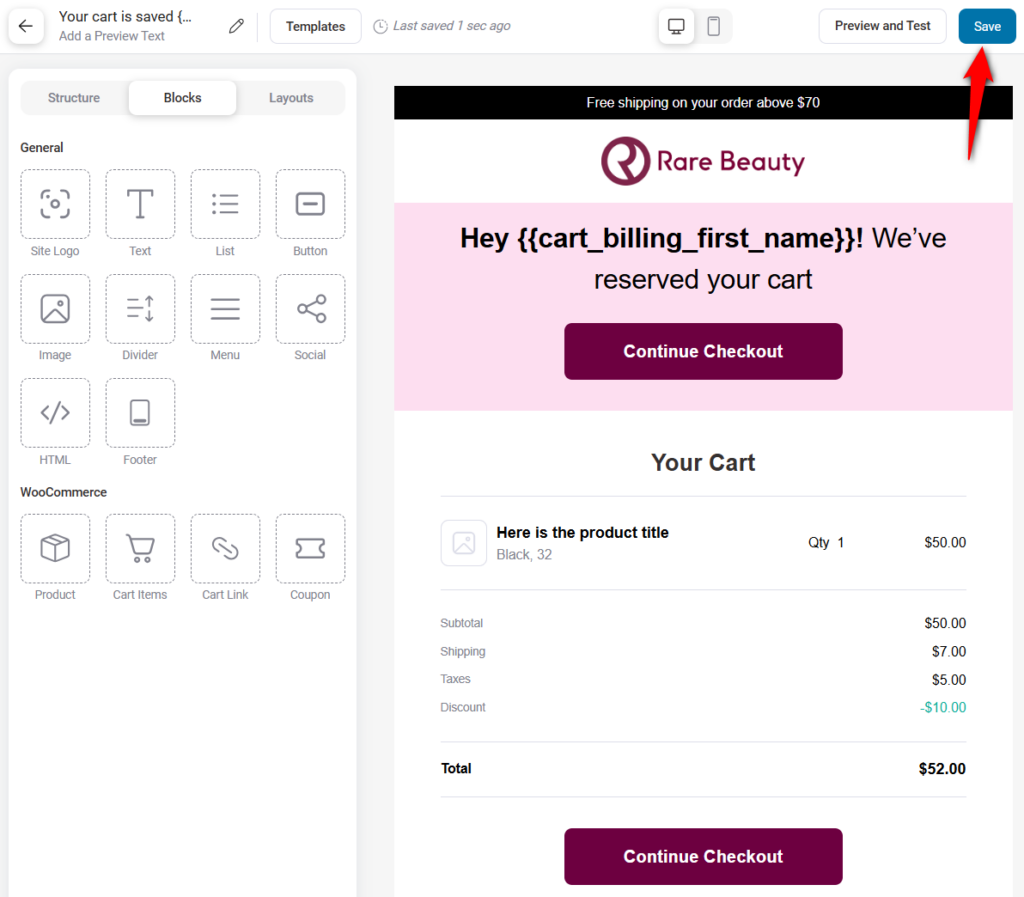
Make sure to check the responsiveness of your email on desktop and mobile view.
You can even see the full preview of your emails and send a test email to recipients.
Step 4: Activate your automation
Go back to your workflow and turn the automation toggle to ‘Active’.
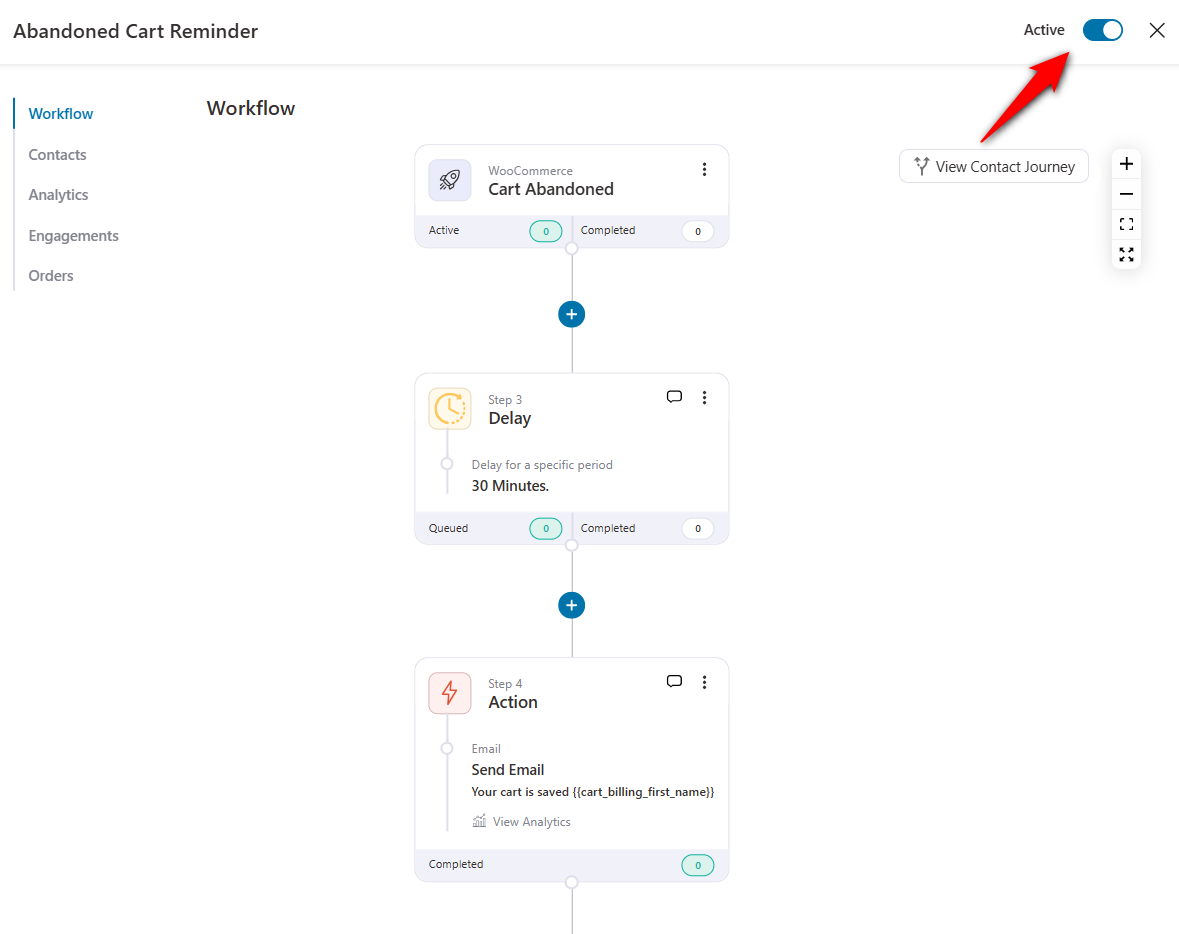
This is how you can customize automated emails using pre-designed WooCommerce email templates.
You can follow the same process for email customization when sending announcement or broadcast emails.
5 Must-Have WooCommerce Email Templates to Have in Your Store
We have listed some brilliant ideas for creating WordPress email templates below:
1. Order confirmation email template
Many marketers don’t focus much on order confirmation emails. They consider these emails to be often sent out of necessity after the purchase is made.
However, order confirmation emails enhance conversions and improve retention rates.
Therefore, you should focus on setting up a branded order confirmation email template on your WordPress site.
FunnelKit has 2 pre-designed order thank-you email templates available. Here is a widely used FunnelKit template for WooCommerce order notification emails:
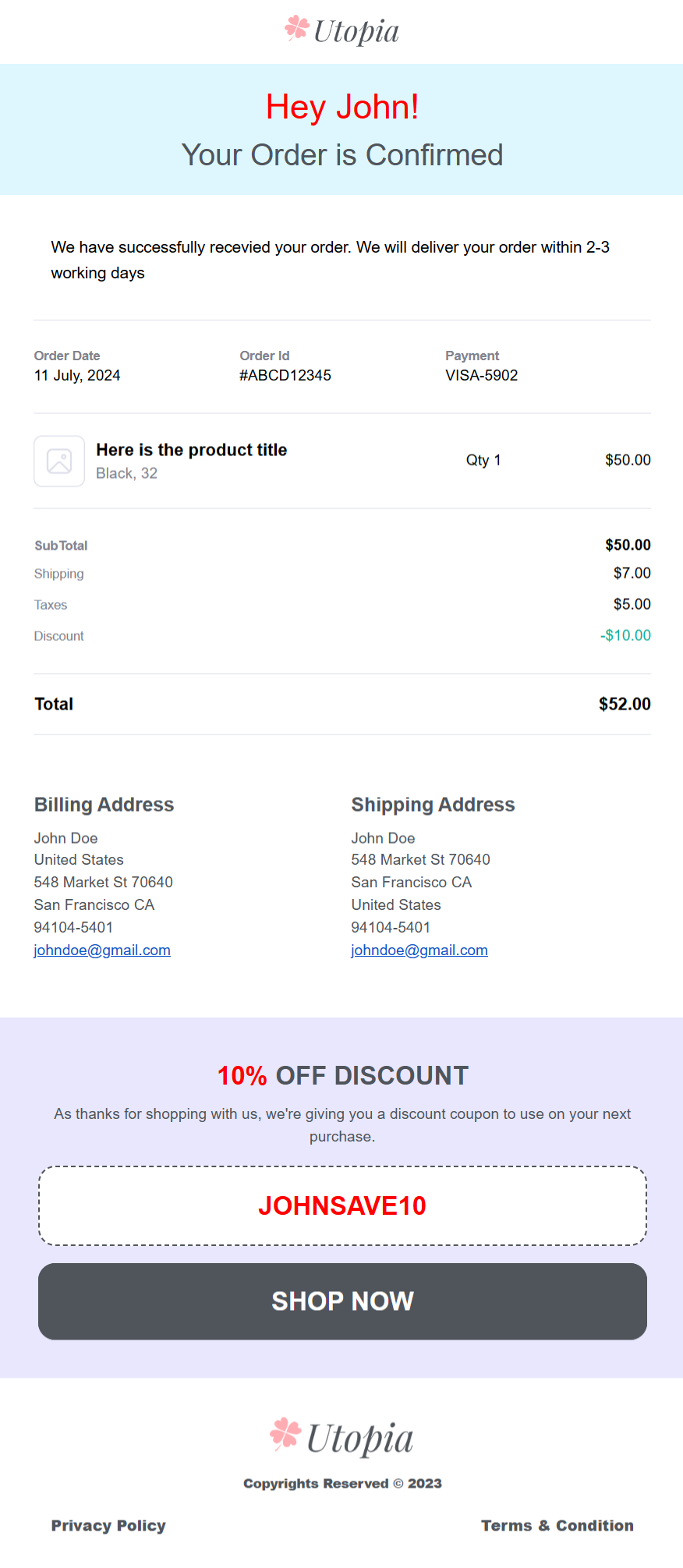
You can even send separate emails for each product in an order and design them elegantly with FunnelKit Automations.
In addition, you can customize different transactional email templates such as shipment tracking emails, subscription emails, order cancellation emails, refunds, and more.
2. Product education email
Some products require educating your customers so that they can use them effectively and to their full potential.
Providing clear instructions allows customers to understand the product’s features, benefits, and best practices.
This enhances the customer experience, reduces support inquiries, and increases customer satisfaction.
See one of the most used product education email templates of FunnelKit - feel free to customize this template at any time.
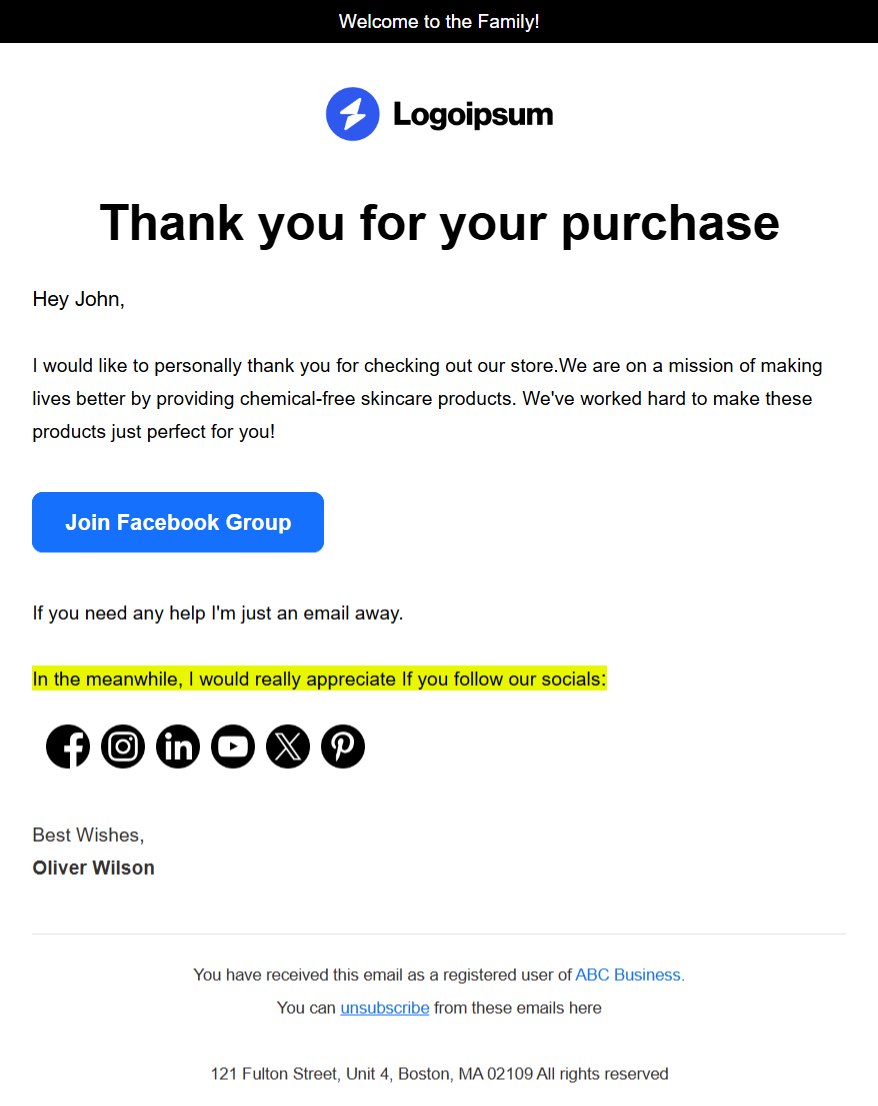
Therefore, setting up perfect product education email templates is the best way to proceed.
3. Upsell or product recommendation email template
Offering upsell or product recommendations in your emails is a strategic way to leverage high engagement and build stronger customer relationships.
By suggesting relevant products, you can increase the potential for additional sales and enhance customer’s overall experience with your brand.
Here’s a popular product recommendation email template offered by FunnelKit:

This will allow you to benefit from the high engagement within these emails, building your rapport along the way.
4. Newsletter email template
81% of B2B marketers prefer email newsletters as the most effective form of content marketing.
Email newsletters offer incredible opportunities to connect with the people that matter most to your business.
See the newsletter email template in WooCommerce:
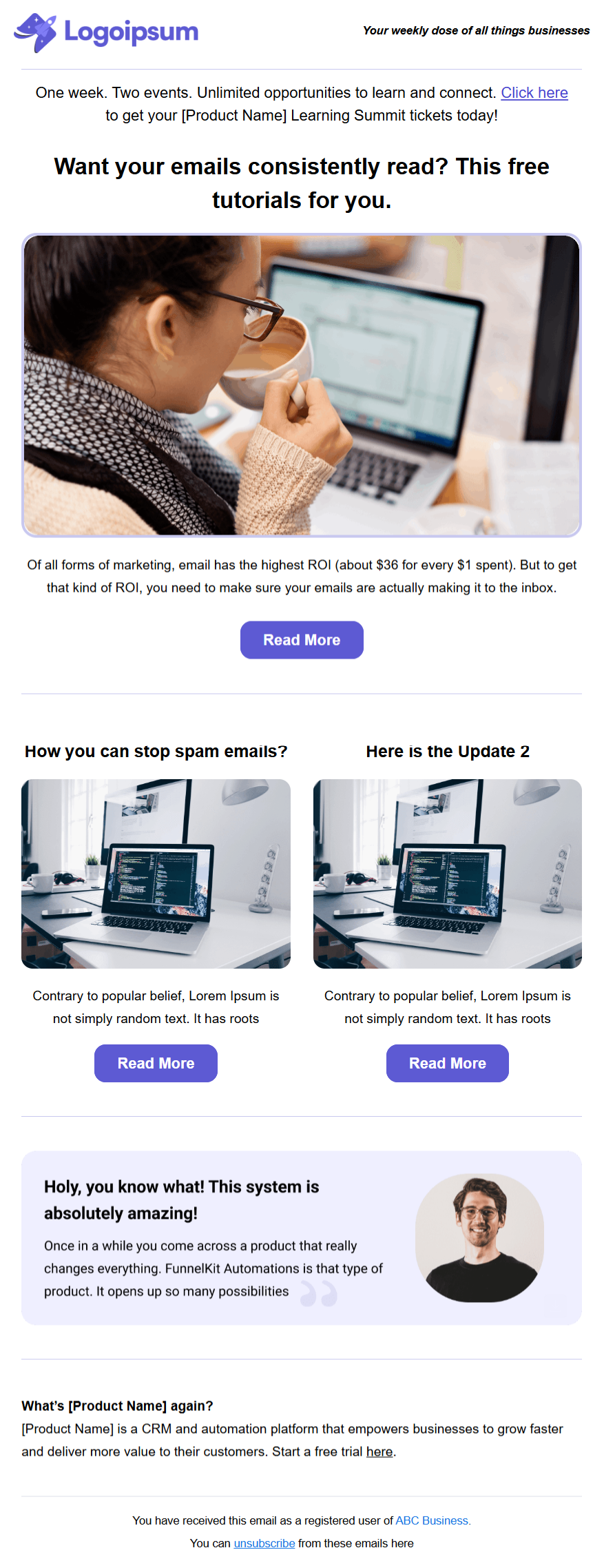
Therefore, having a great WooCommerce email newsletter template at your disposal gets the right message delivered to the right people quickly.
5. Flash sale template
Many eCommerce store owners consider flash sales a foolproof selling strategy because they increase click-to-open rates by 74%.
Such flash sales create a sense of urgency, allowing shoppers to explore your store, research the products, and opt to buy them.
Here is the flash sale template in WooCommerce:
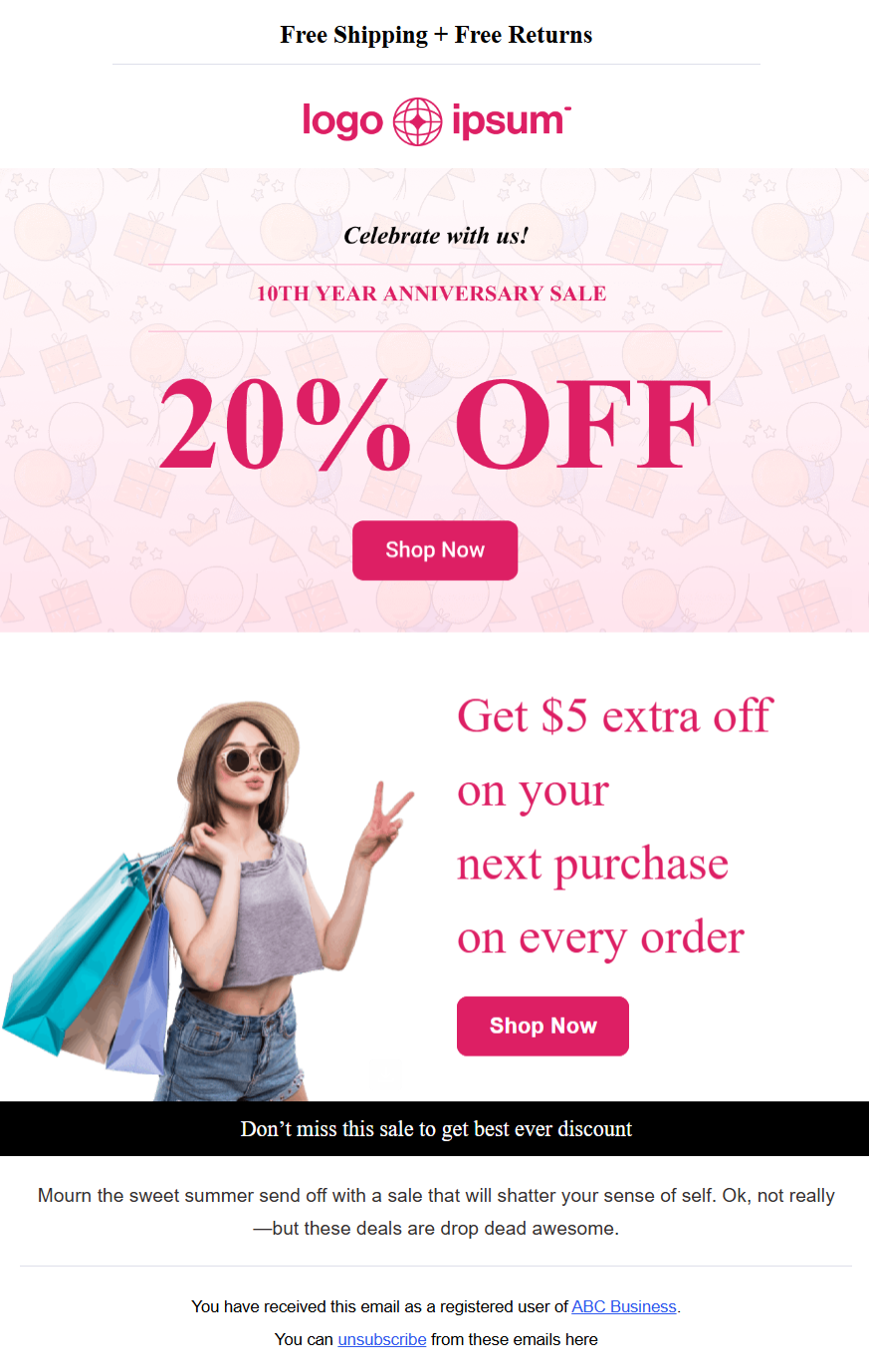
Therefore, having flash sale templates lets you inform your contacts about the sales running on your store.
Creating Custom WooCommerce Email Templates and Using Them in Automations or Broadcasts
Creating custom email templates in WooCommerce can enhance your customer information by providing personalized and branded email content.
These templates can be easily customized and used in your future email campaigns.
It helps you save time rather than designing emails from scratch every time.
1. Creating custom email templates
FunnelKit Automations allows you to create custom emails and save them as templates.
To do that, go to the Emails section and click on the ‘Create Template’ button.
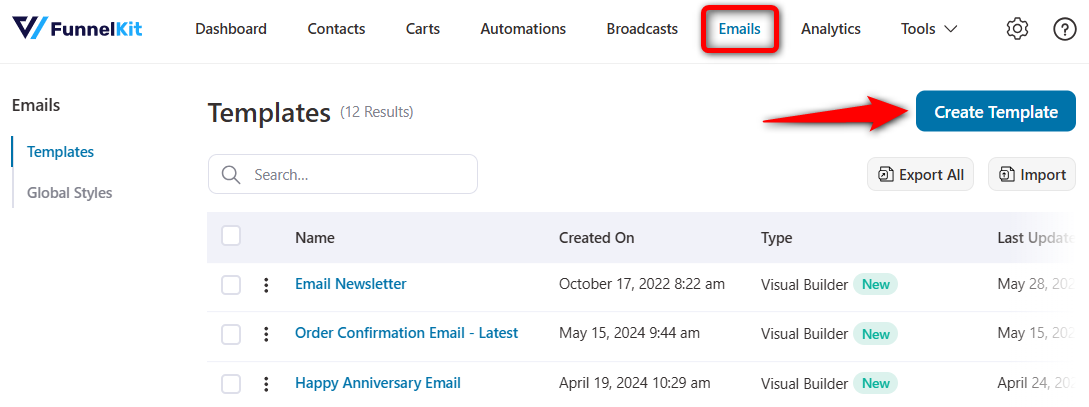
Enter the name of your template and create it.
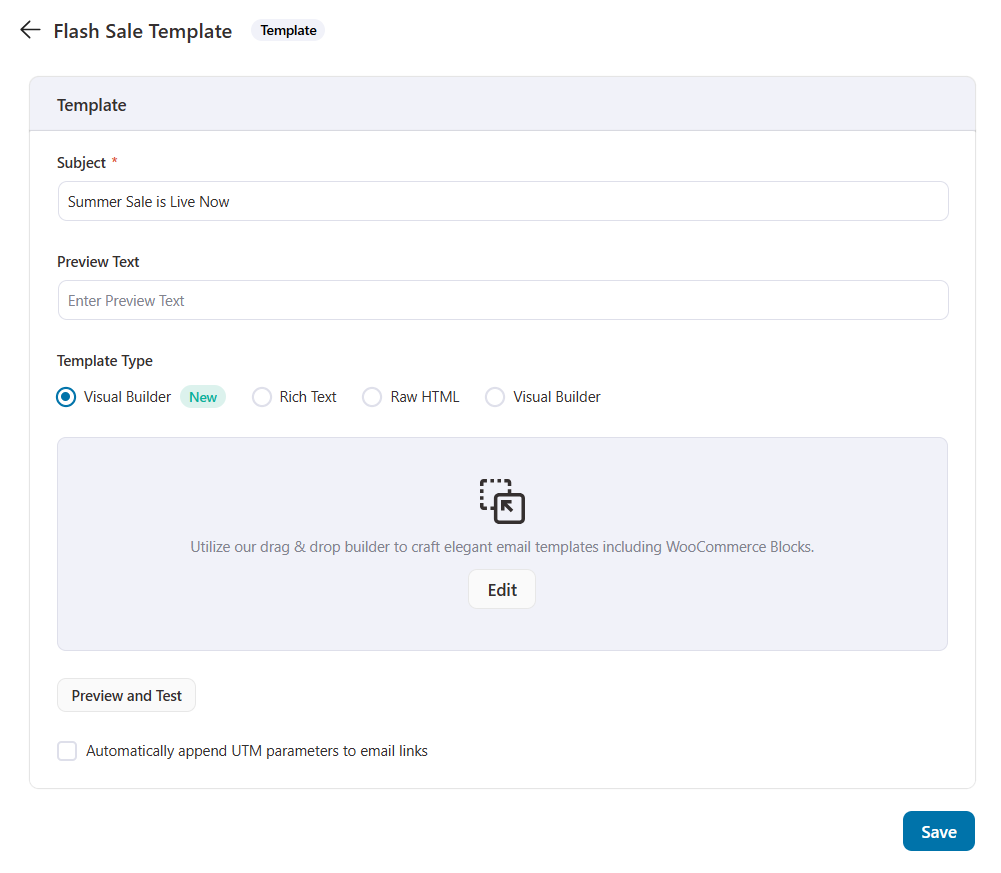
The process of setting up email templates is the same as we have discussed above.
We also have a new post coming up to help you design custom email templates in WooCommerce. Stay tuned for that.
2. Using your email templates in automations or broadcasts
You can use this email template when creating your broadcasts or setting up automated sequences in FunnelKit Automations.
When creating emails, click on the 'Templates' button.
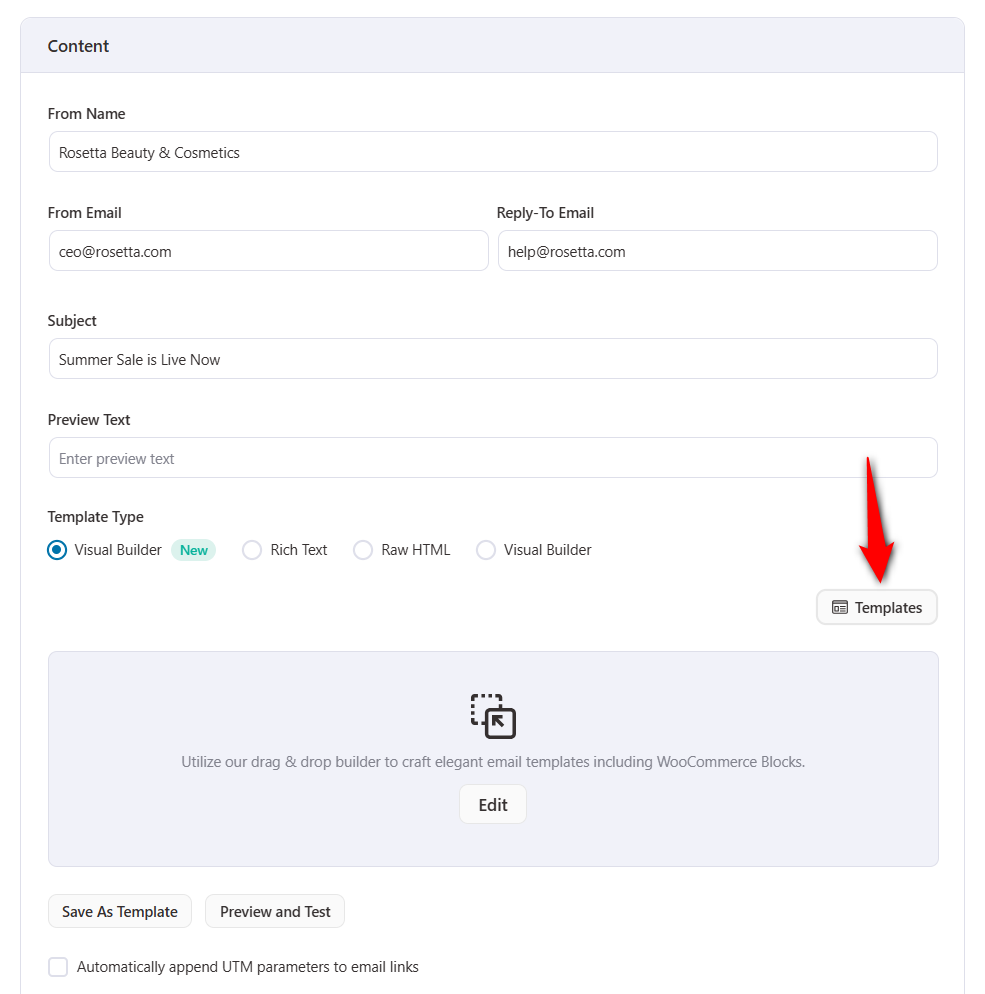
Select a custom template you’ve created and click ‘Apply’. That template will be imported to your automation or broadcast screen.
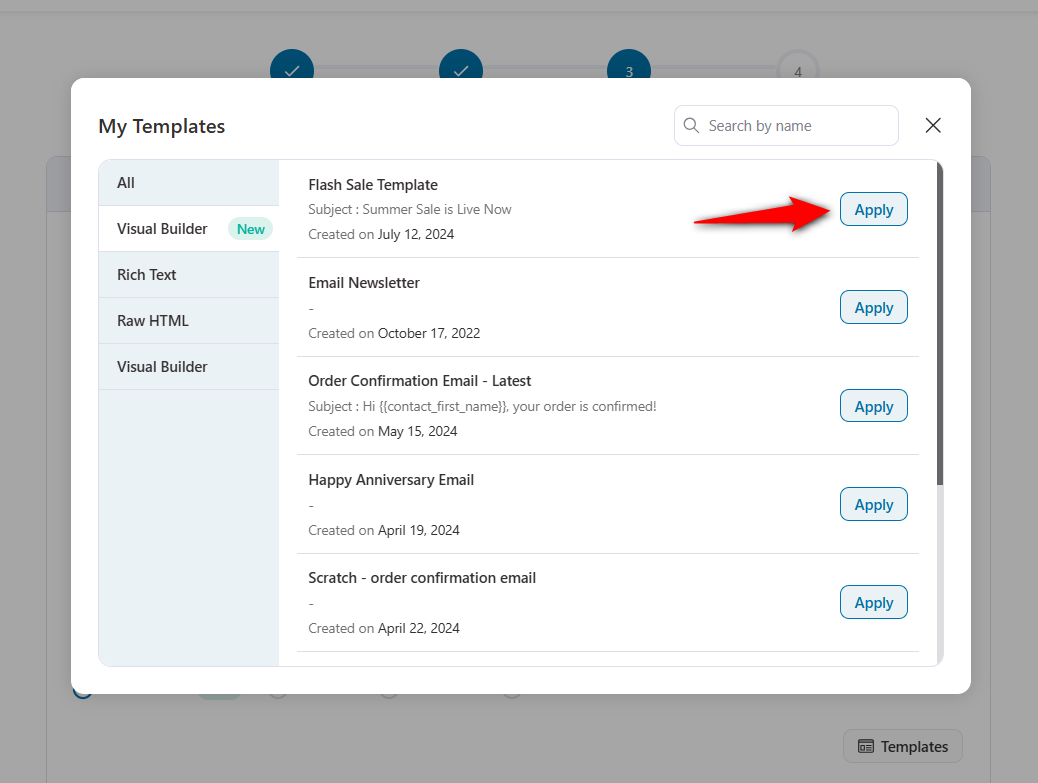
Now, you can activate that automation or send the broadcast.
This is how you can create custom email templates in WooCommerce.
Stay tuned for our step-by-step, detailed post on WooCommerce custom email templates.
Best Practices to Follow When Customizing Your WooCommerce Email Templates
Customizing email templates enhances customer experience and reinforces your brand identity.
Here are some best practices to follow when customizing your WooCommerce email templates:
1. Maintain brand consistency
Ensure your email design reflects your brand’s color theme and font typography. Your logo should be placed on the top of every email.
FunnelKit Automations lets you set up global email styles to configure your brand logo and other design elements that can be inserted into your emails automatically.
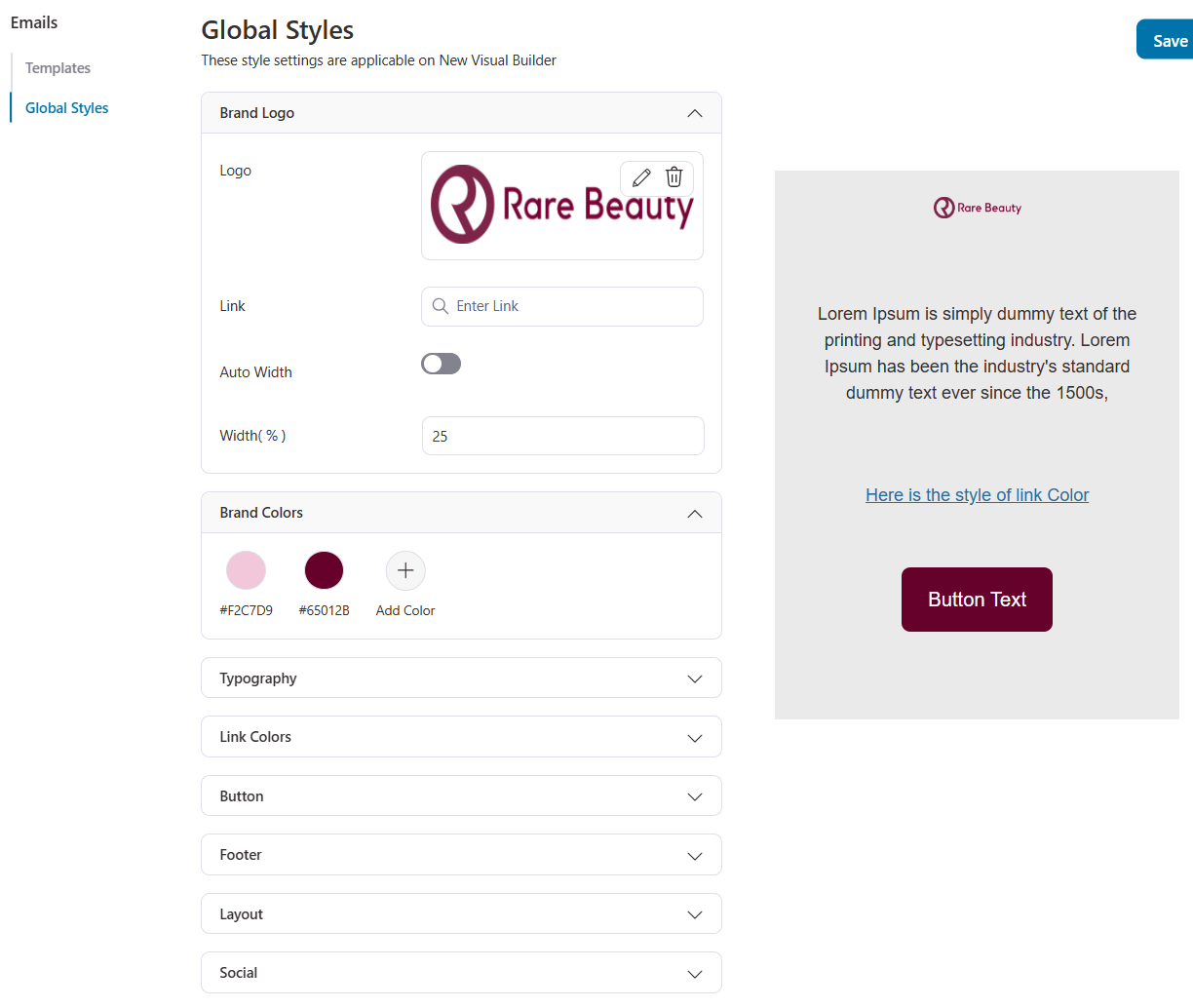
Use a tone and style that replicates your brand’s personality.
2. Keep emails simple and clear
Keep the content of your emails concise and to the point. There is no need to elaborate. Share your support email ID or a URL so they can visit to clear their queries.
Use a clean and simple layout that makes your emails easy to read and navigate.
Make your call to action (CTA) buttons or links clear and prominently visible.
3. Ensure mobile responsiveness
Email is accessed by over 1.7 billion people on their mobile devices. Therefore, make sure your emails look good on all devices, especially mobile phones.
FunnelKit Automations lets you switch between desktop and mobile view when customizing your WooCommerce email templates.
This allows you to test your emails on various devices and screen sizes to ensure their compatibility.
4. Personalize your emails
Address your users by their first names for a personal touch and include dynamic content such as product recommendations based on past purchases.
For this, FunnelKit Automations provides merge tags, which use dynamic data values to personalize your emails.
Use segmentation to send targeted emails based on customer behavior and preferences.
5. Optimize for email deliverability
Use clear and professional language to avoid spam filters. Ensure your sender name and email address are recognizable to your recipients.
Always make sure to use an SMTP plugin when sending emails from WooCommerce. Go through this detailed guide on fixing the WooCommerce not sending emails issue.
Check the latest Google and Yahoo's deliverability rules to follow when sending emails.
6. Use visuals wisely
Use high-resolution images that load quickly and ensure a seamless visual experience.
Maintain a balance between text and images to avoid overwhelming your readers with too much information.
Include alt text for images to enhance accessibility and readability in case images fail to load.
7. Test and optimize each element in your email
Perform A/B testing on different elements such as subject lines, CTAs, and layouts to determine what works best for you.
FunnelKit Automations allows you to perform A/B tests on both automations and email broadcasts.
Regularly review and update your WooCommerce email templates to keep them fresh and effective.
Monitor metrics like open rates, conversion rates, and click-through rates to measure the effectiveness of your email campaigns.
👉 Join our Facebook group and subscribe to our YouTube channel to get revenue-generating tips from expert marketers around the world.
Are You Ready to Make an Impact with WooCommerce Email Templates?
In this article, we’ve covered the importance of email templates, their customization options, and best practices to follow.
Customizing your WooCommerce email templates is a powerful way to enhance business communication and customer engagement.
With the right tool, like FunnelKit Automations, you can create beautiful emails that reflect your brand identity.
Take the next step in optimizing your WooCommerce store’s email templates by implementing the tips and techniques discussed in this article.
Get FunnelKit Automations and show your creativity when designing custom emails for your users.
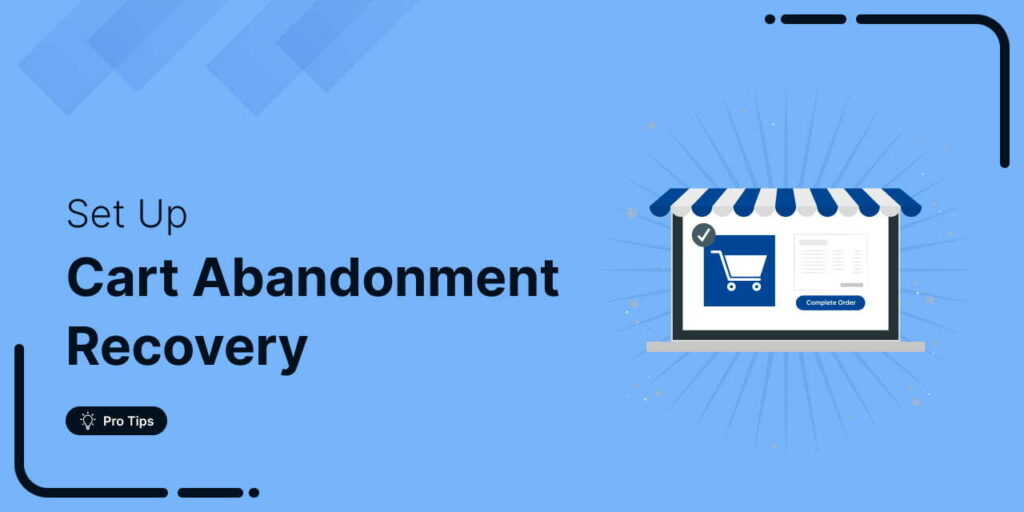
Editorial Team
November 27, 2025Every WooCommerce store faces it: shoppers add products to their cart, then vanish before completing checkout. In fact, studies show that nearly 70.22% (about 7 out of 10) of online...
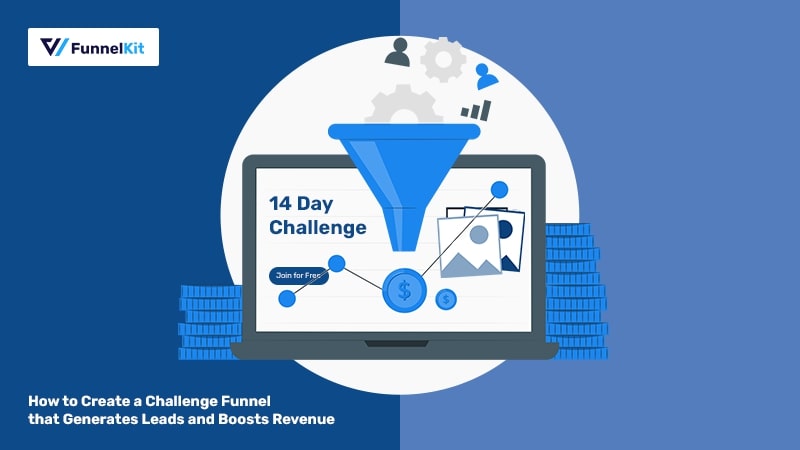
Editorial Team
November 19, 2025Among all the funnels a marketer can create, challenge funnels are fun and the fastest at converting visitors into buyers. Unlike a standard lead magnet that users download and forget,...
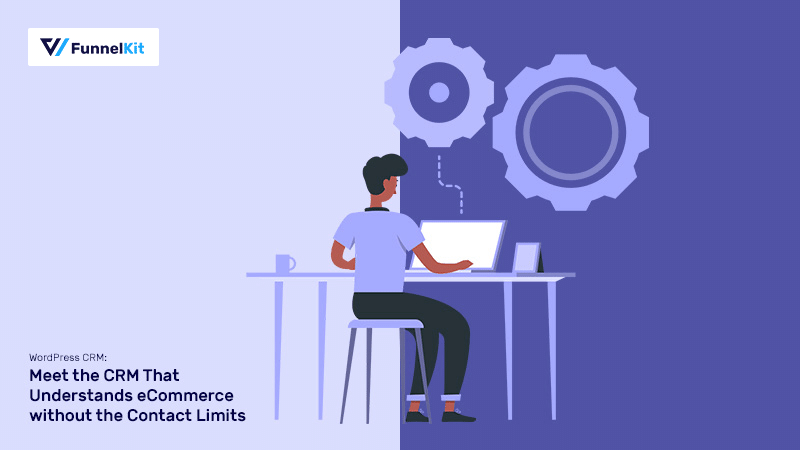
Editorial Team
November 13, 2025If you run a WordPress site, you know that your contacts are your most valuable asset. But managing them inside the default WordPress dashboard is nearly impossible. That’s where a...






