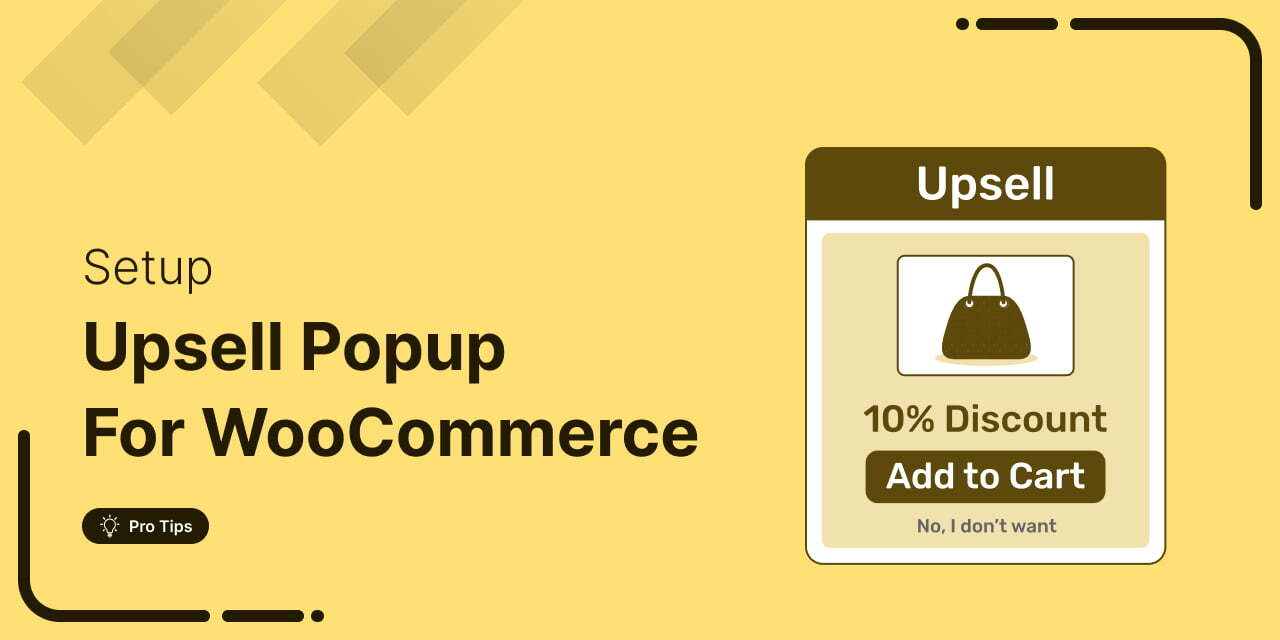
Are you leaving money on the table by not taking full advantage of your customers’ shopping behavior?
Many store owners don’t realize that every time a customer adds a product to the cart, it’s an opportunity to increase sales. Not just close a single order.
If you’re struggling to boost your Average Order Value (AOV) or drive more revenue from existing traffic, you’re not alone.
The good news is that WooCommerce upsell popups are a simple yet powerful way to transform your checkout experience.
By recommending complementary products at just the right moment, upsell popups can help you unlock significant revenue growth with minimal effort.
Let’s explore how these popups work and why they’re a game-changer for WooCommerce store owners like you.
We’ll also share two proven ways to use popup upsells to boost AOV in WooCommerce.
Table of Contents
- 1 What is a WooCommerce Upsell Popup?
- 2 Top WooCommerce Upsell Popups Plugins: Quick View
- 3 How to Offer WooCommerce Upsell Popup Using a Side Cart?
- 4 How to Offer WooCommerce Upsell Popup Right After Checkout?
- 5 5 Proven Best Practices to Maximize Upsell Popup Conversions
- 6 Frequently Asked Questions About WooCommerce Upsell Popup
- 7 Start Offering Upsells to Boost Sales and Order Value!
What is a WooCommerce Upsell Popup?
A WooCommerce upsell popup is an effective strategy that helps boost sales in WooCommerce by increasing average order value (AOV) through smart product recommendations during the shopping journey.
These pop-ups can be strategically placed at two key moments:
- Before checkout in the side cart
- And after a purchase, as a one-click upsell.
Here are more details:
1. Before checkout in the side cart
With side cart upsells, you can showcase additional products as customers add items to their cart, encouraging them to complete the purchase with just one click.
In these mini carts, customers can view their order details, including the total amount, which helps them make quick purchase decisions.
Example: When a customer adds a shirt to their cart, you can suggest matching pants, a stylish belt, or a coordinating cap to complete the look.
This approach highlights relevant products and enhances the shopping experience by making it easy for customers to consider add-ons.
2. After checkout as a one-click upsell
Another effective approach is to show a one-click upsell right after checkout, allowing customers to add items to their cart with just a single click, increasing AOV.
Plus, One-click upsells don’t require users to re-enter payment details, making it convenient for them to add items to their cart with just one button click.
Example: After buying the shirt, you can offer matching pants and stylish shoes as upsells.
Implementing cross-sell and upsell techniques in a pop-up is one of the most effective ways to boost your AOV.
By suggesting complementary products at the right moment, you can capitalize on your customers’ purchasing intent and increase the value of their order.
Why is It Important to Show WooCommerce Upsell Popups?
- Maximize sales and revenue: Personalized upsell popups at the right moment target individual customer needs, boosting overall profitability.
- Increase average order value: Timely product recommendations encourage customers to add complementary items to their carts.
- Reduce cart abandonment: Relevant suggestions, sometimes paired with discounts, help convert hesitant shoppers.
- Boost engagement: Guided product suggestions make the shopping journey easier, encouraging customers to explore more.
- Build loyalty: A smooth, enjoyable shopping experience encourages repeat visits and long-term customer loyalty.
- Enhance customer retention: Positive experiences keep customers connected and satisfied with your store.
- Simplify shopping: Showing relevant products reduces search effort and creates a seamless experience for shoppers.
Top WooCommerce Upsell Popups Plugins: Quick View
Here are some of the best WooCommerce upsell strategy plugins to help you create and implement effective upsell pop-ups that boost sales:
| Plugin Name | Best For | Price |
|---|---|---|
| FunnelKit Cart | Beautiful side cart with pop-ups, upsells, and milestone-based rewards. | Free, Premium in FunnelKit Plus: $99.50/year |
| FunnelKit Funnel Builder | One-click post-purchase upsells with advanced targeting and page builder integration. | Free, Premium: $99.50/year |
| Boost Sales for WooCommerce by VillaTheme | Shows upsell popups with recently viewed and same-category products. | Free, Premium: $49/year |
| Cart Upsell for WooCommerce by SKROTRON | Popup upsell on the cart page with customizable and conditional rules. | $39/year |
| OptinMonster | Multi-condition upsell popups and exit-intent offers across any page. | Free, Premium: $7/month (billed annually) |
Expert's recommendations:
Experts recommend the FunnelKit plugins, both FunnelKit Cart and FunnelKit Funnel Builder.
With these two combinations, you can offer upsells throughout the shopping journey. With FunnelKit Cart, you can offer upsells right after users add an item to their carts.
Then again, with FunnelKit Funnel builder, you can offer a one-click upsell right after checkout.
Plus, like other plugins, you can offer low-dollar upsell offers on the checkout page as well.
And the reason why our experts recommend FunnelKit goes beyond upselling.
With this tool, you can transform the default WooCommerce checkout page into a conversion-optimized one that reduces the cart abandonment rate.
Move to the next section to find out how you can use these recommended plugins to offer WooCommerce upsell pop-ups.
How to Offer WooCommerce Upsell Popup Using a Side Cart?
Here, we will show you how to recommend a WooCommerce upsell pop-up on a side mini cart.
For this process, we will use FunnelKit Cart (both free and pro). You will get the pro version of FunnelKit Cart with FunnelKit Funnel Builder Plus and above.
As mentioned earlier, the FunnelKit Cart is a side cart that users can access from anywhere on the site, view their order details, and also update cart items.
The best part is you can offer product suggestions on the side cart so users can add them to their cart with a single click.
Ensure the FunnelKit Cart is installed and activated to follow this section.
You can also watch the video 👇
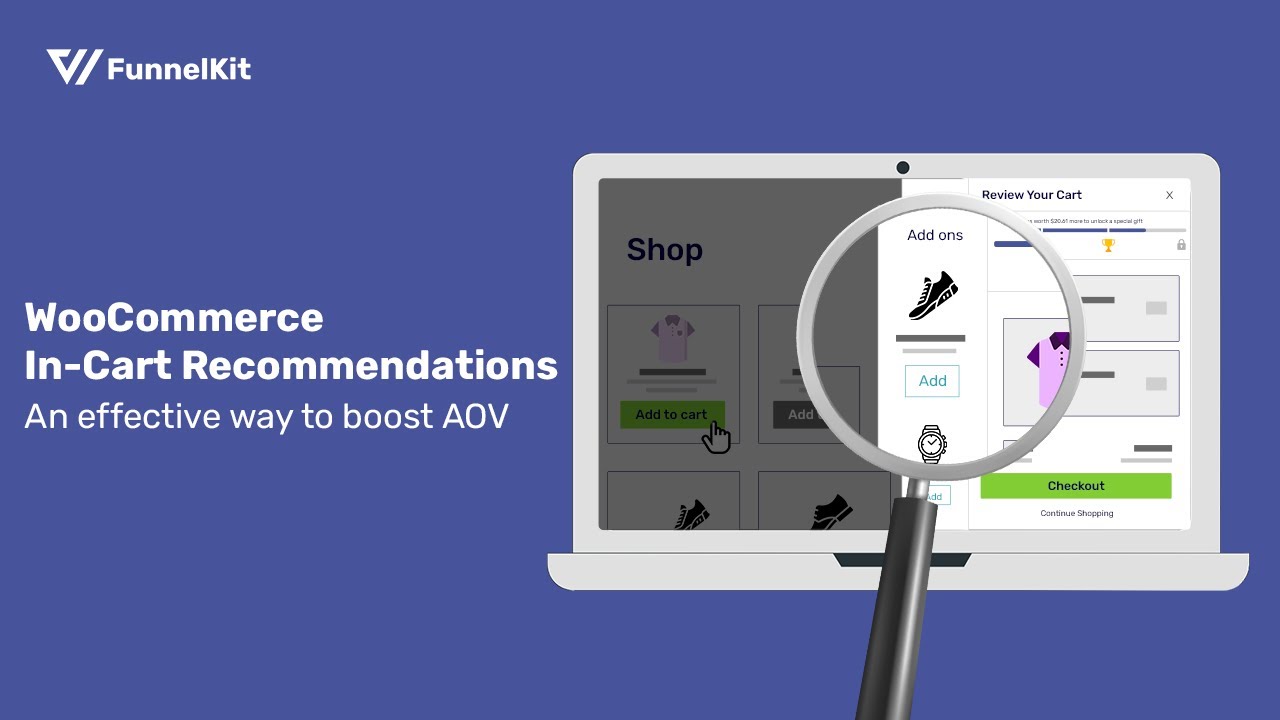
Step 1: Activate FunnelKit slide-in cart for upsells
The first step is to enable the side-in cart. To do so, navigate to Funnelkit ⇒ Cart and turn on the “Enable Cart” toggle button.
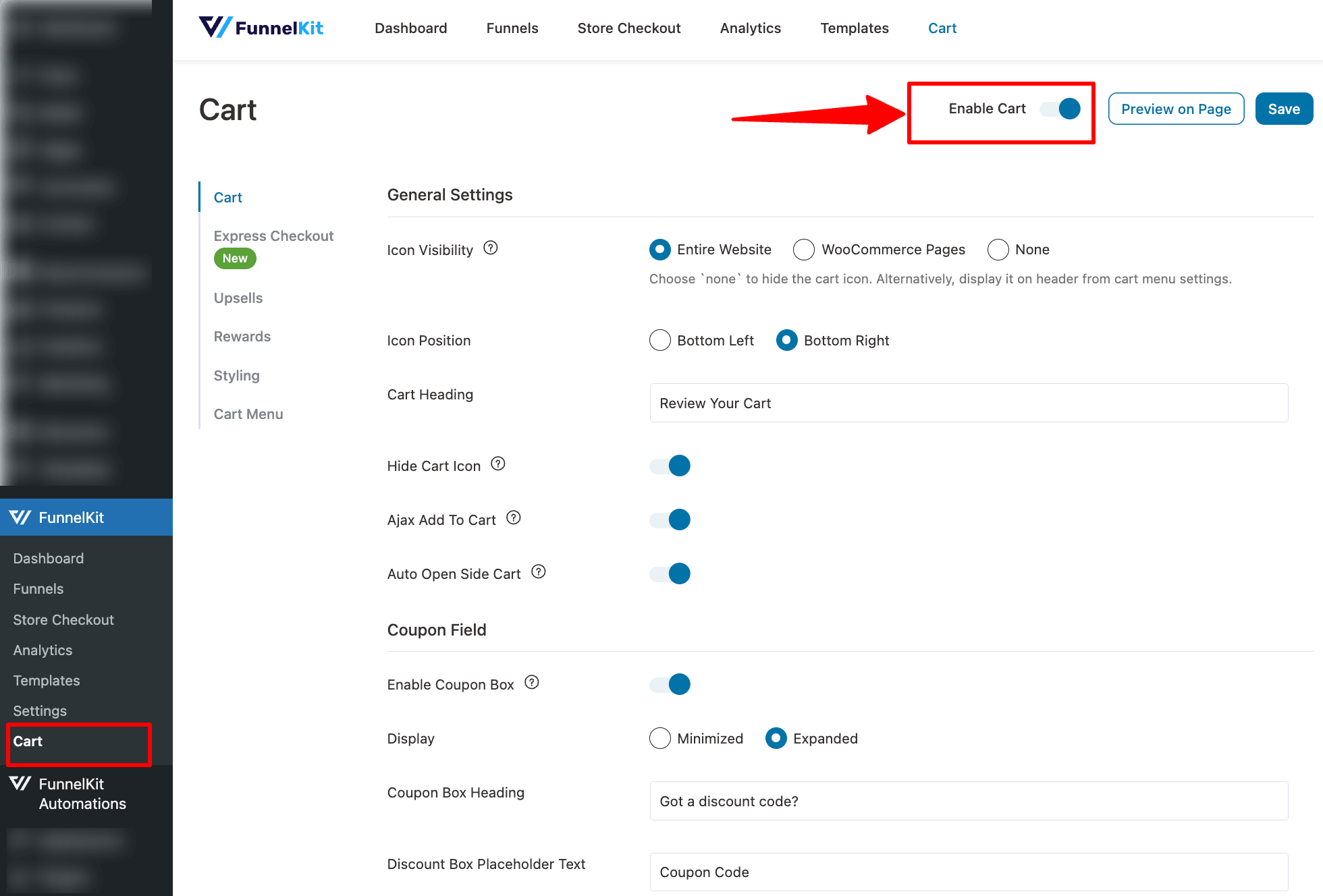
Step 2: Set up upsell popups on the side cart
Next, we need to enable an upsell pop-up on the side cart. To do this, go to the Upsells tab and turn on the “Enable Cart Upsells” option.
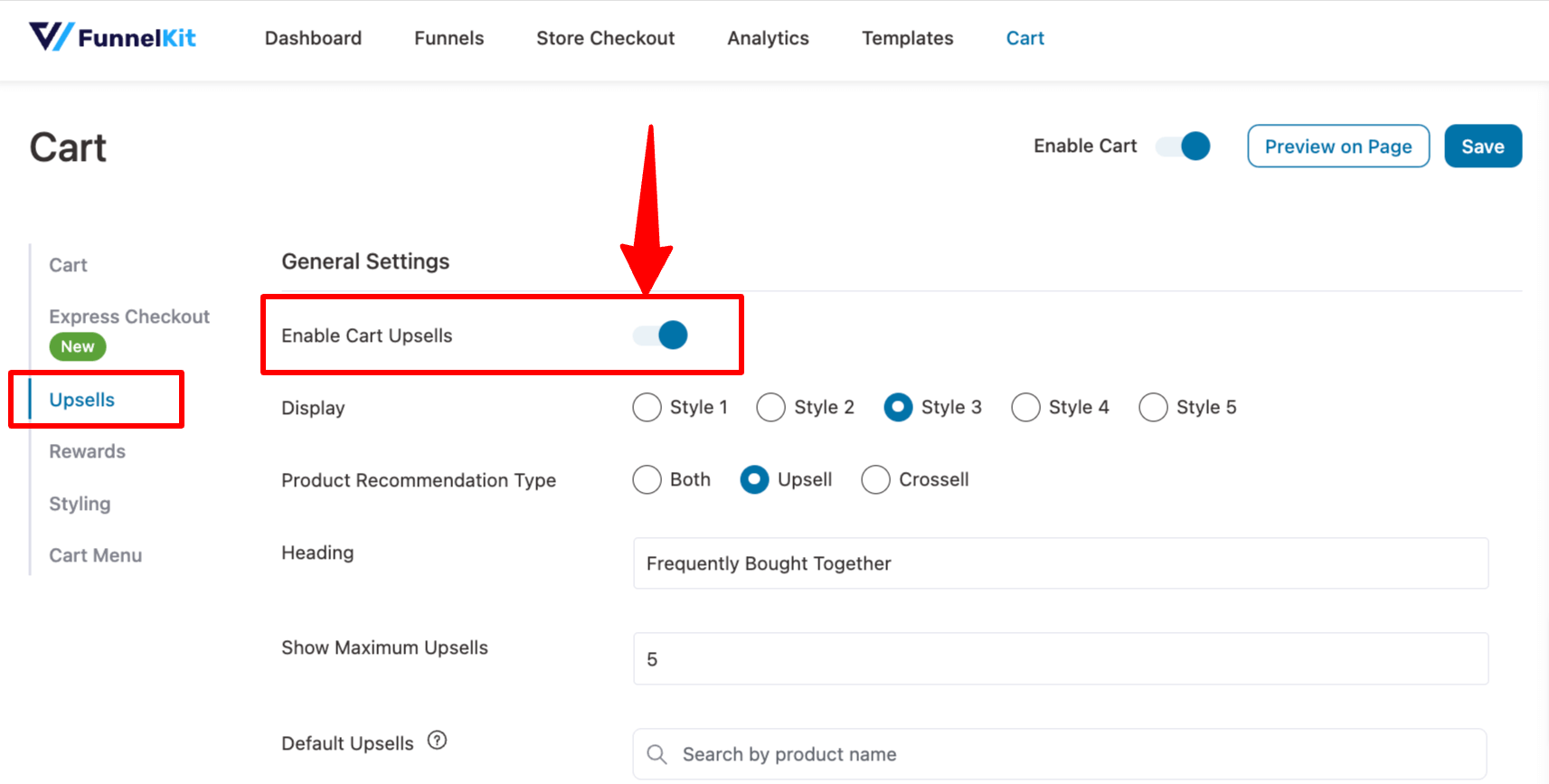
Step 3: Manage cart upsell settings
Now, choose the display type. You get five different options to display your upsells.
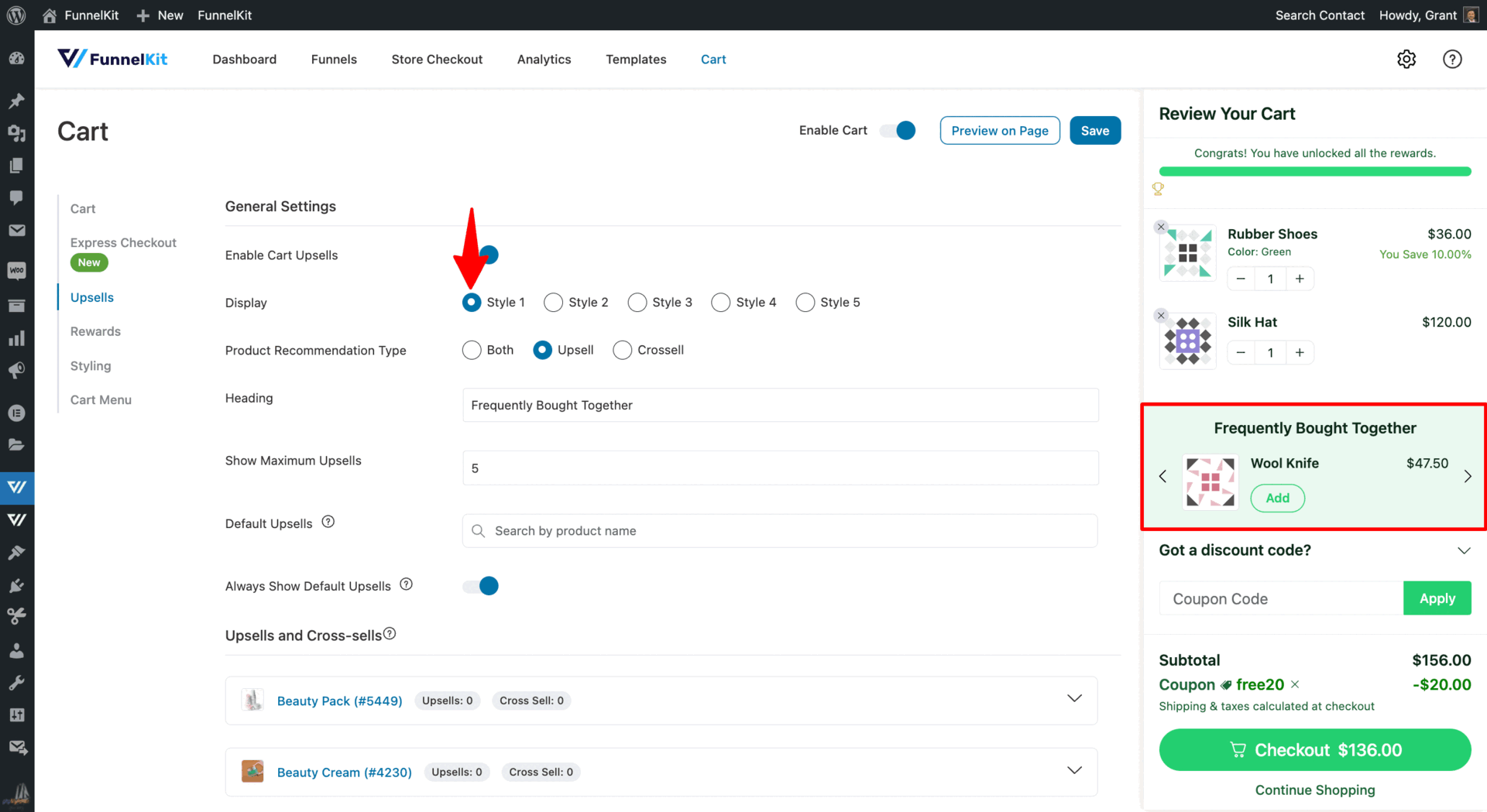
After choosing how you want to display your recommended products, customize the following:
- Product Recommendation Type: Recommend product upsells cross-sells, or both.
- Heading: Provide the heading above the product recommendation section. The default option is "Frequently Bought Together".
- Show Maximum Upsells: set the maximum number of products you want to display as upsells.
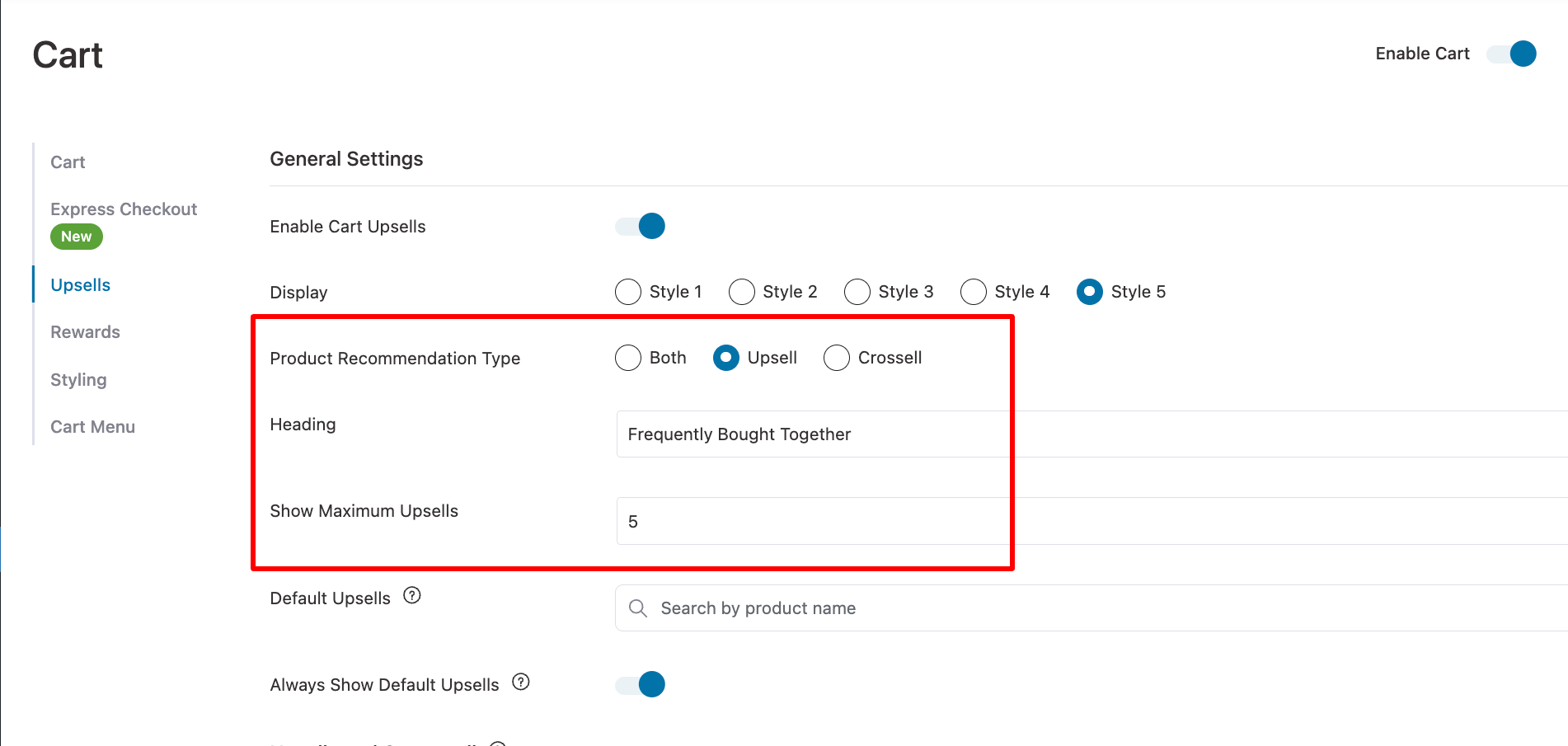
Step 4: Add default upsells
Next, we will set the “Default Upsells” that will show up as an upsell popup in case the cart items don’t have any upsell products assigned to them.
You can just search products by name and add them to the default upsell in WooCommerce.

Customize your upsell pop-ups to show the most relevant products using the 'show maximum upsells' option, ensuring that only the best suggestions are displayed to customers
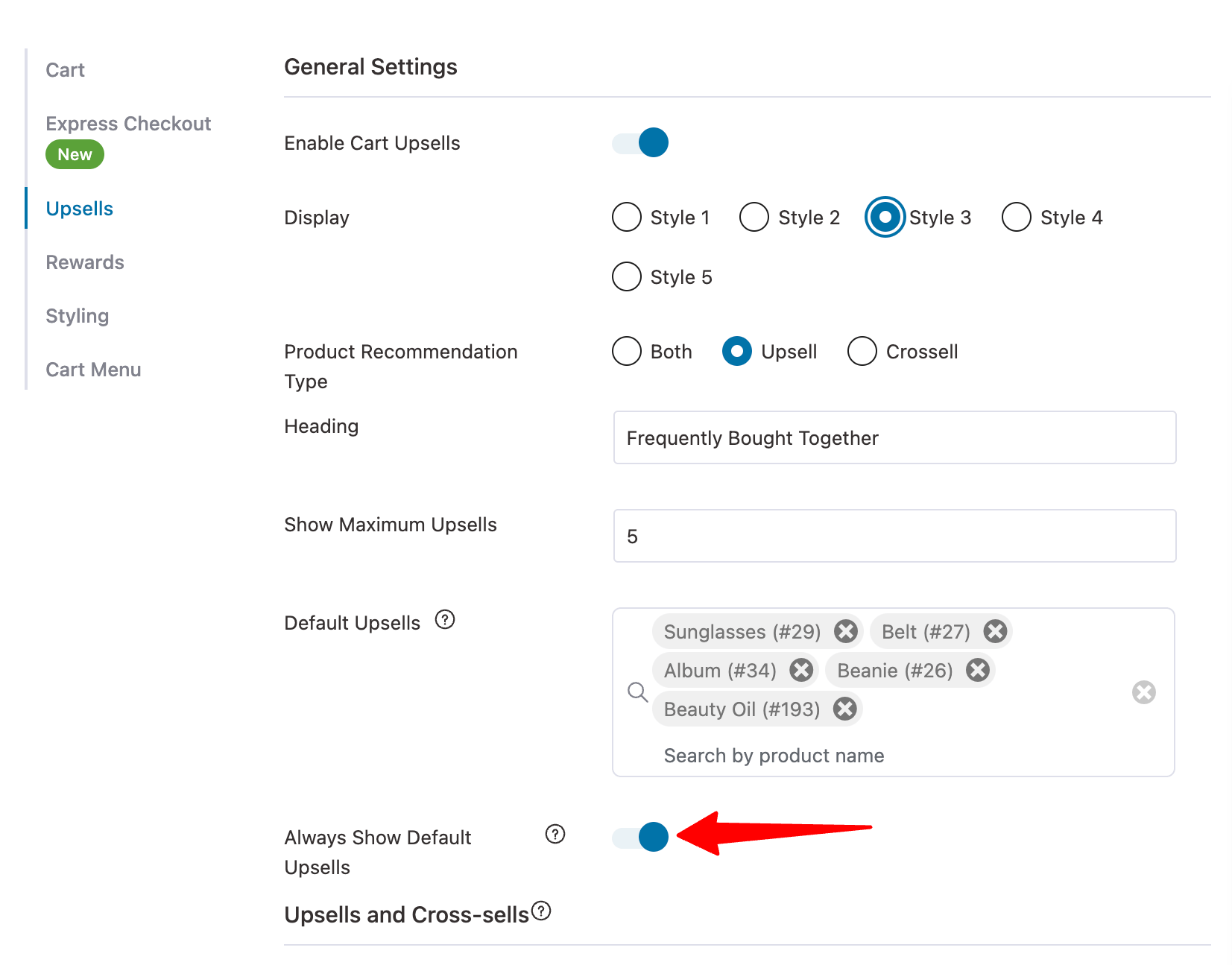
Step 5: Set up individual upsells and cross-sells
FunnelKit Cart provides a sleek interface that allows you to add upsells and cross-sells from the cart setup page. This way, you don’t have to go back and forth to each WooCommerce product.
To add upsell or cross to any product from the Funnel Cart page. Expand any of the products, then hit “Add Upsell”. Then, search and add the product. Repeat the same process to add cross-sell products.
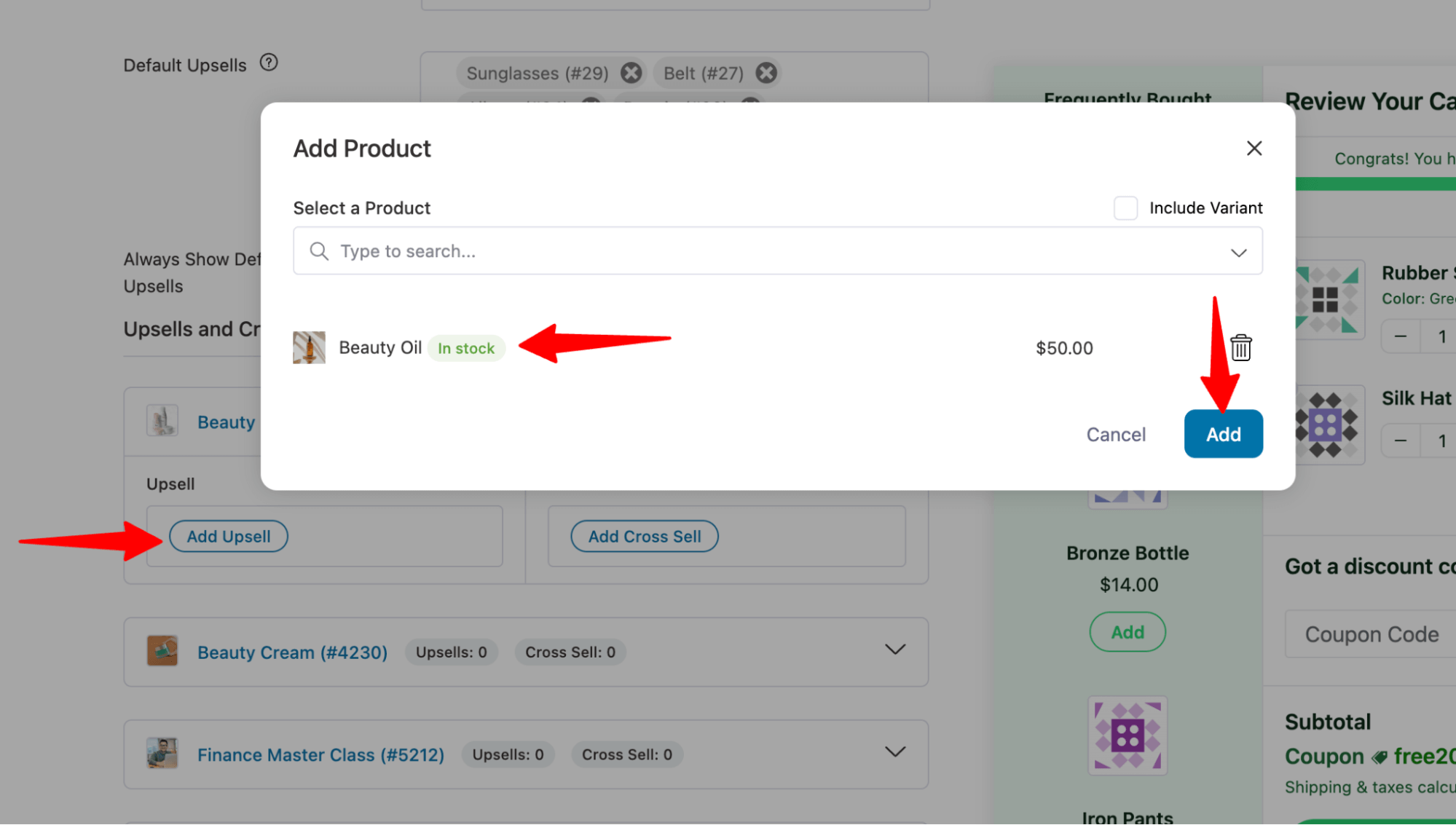
If you are looking for products that are not on the list shown, click on the “View All Products” link.
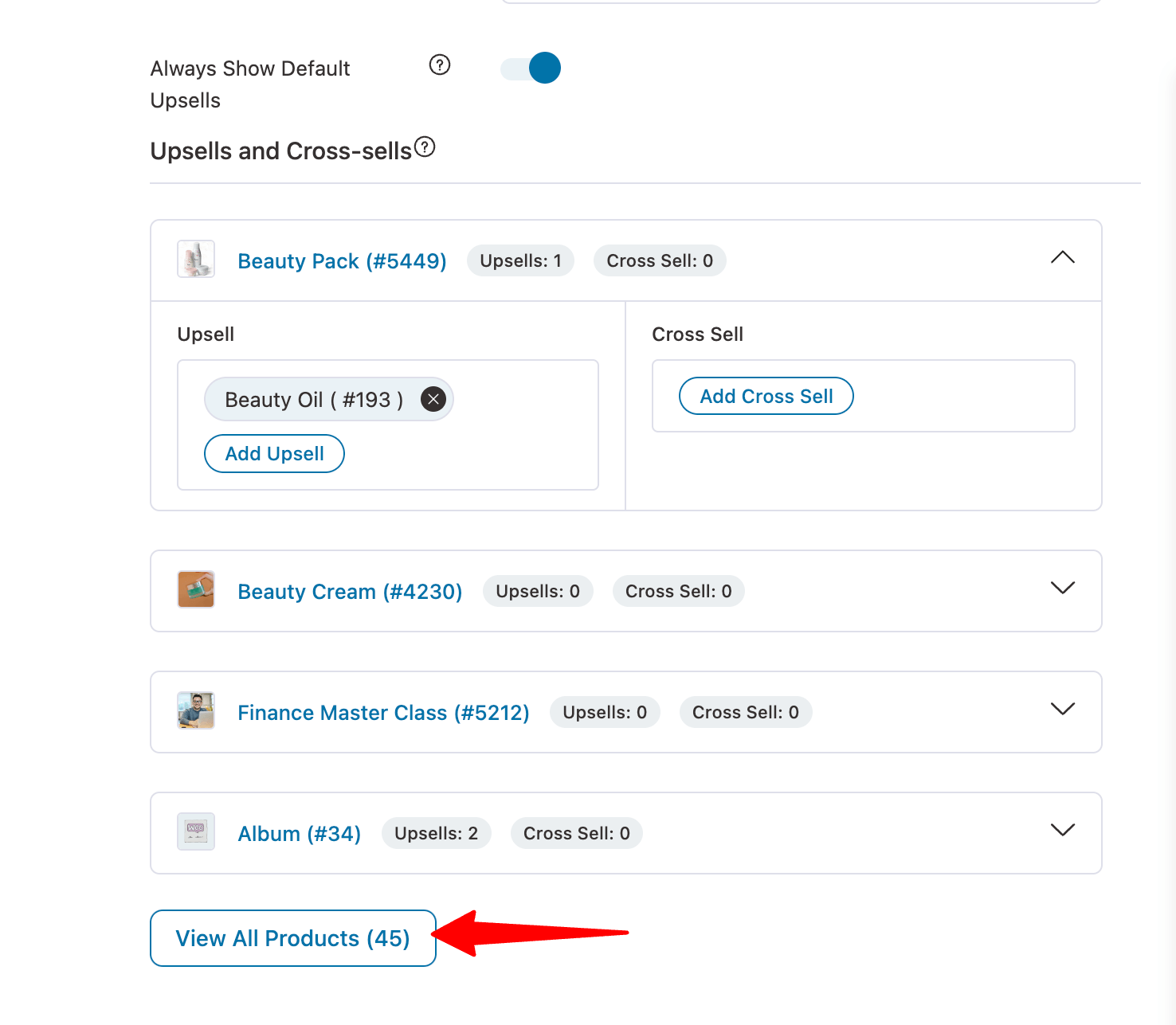
After that, you will find a sleek interface where you can either scroll down to find the product or search for the product using the search option. After that, expand the product section to add more upsells.
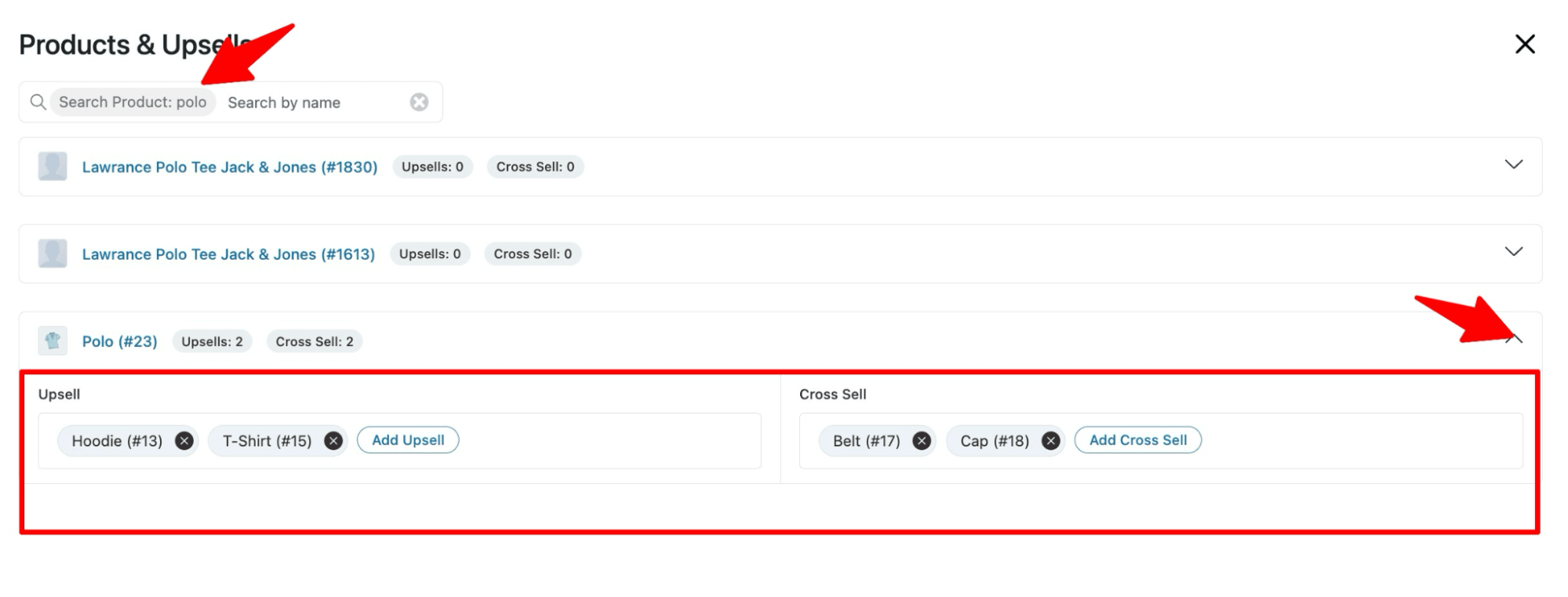
Once you set the upsell popup design and upsell offers, make sure to Save the changes.
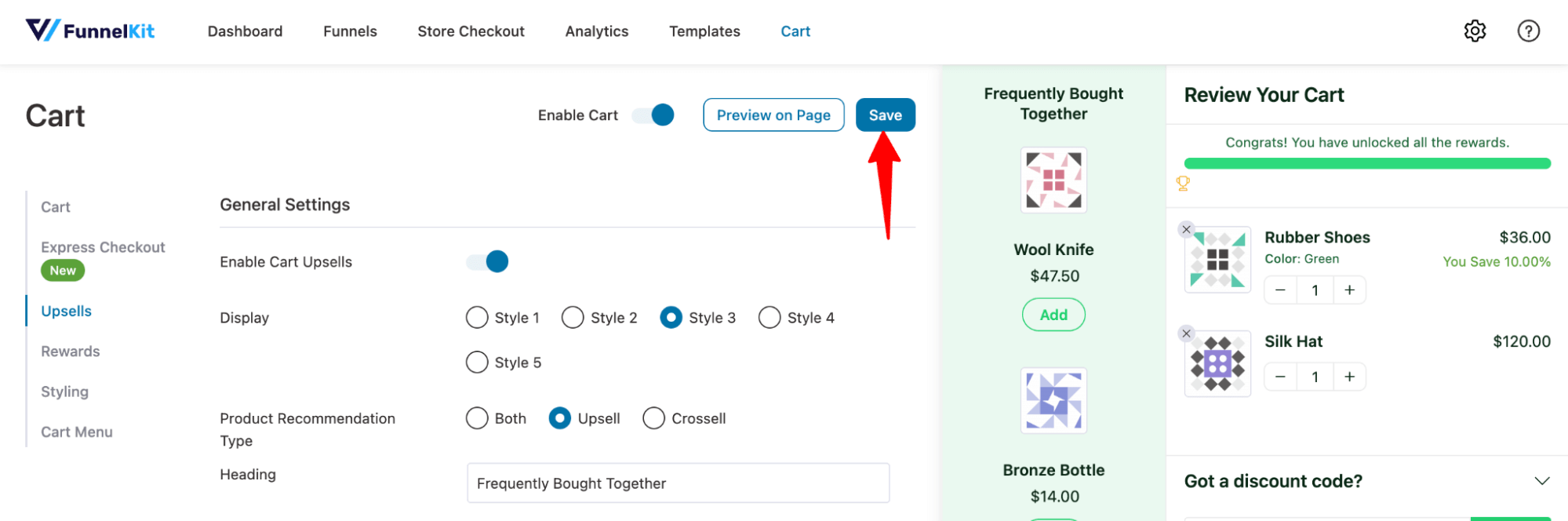
Here is a preview of how the WooCommerce upsell popup looks on a side cart:
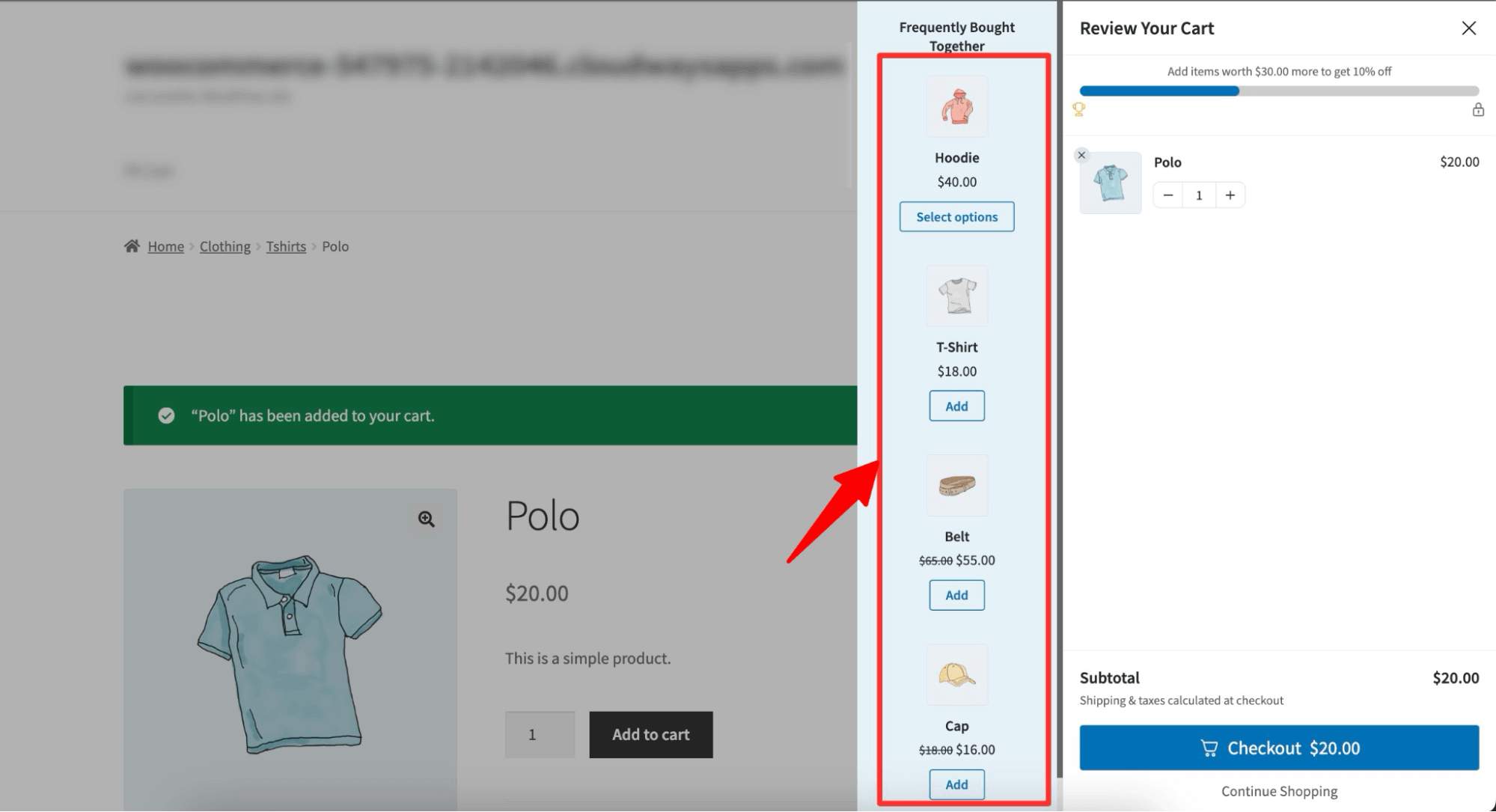
That's it. That is how you can offer upsells on a side popup to boost AOV. Move to the next section to find out how to offer an upsell after checkout.
How to Offer WooCommerce Upsell Popup Right After Checkout?
We are going to use FunnelKit Funnel Builder today to offer a one-click upsell right after checkout in WooCommerce.
Before we create a WooCommerce one-click upsell funnel, let’s install and activate FunnelKit Funnel Builder.
FunnelKit has two versions: Free and Pro. You need to install both.
Step 1: Create a store checkout
Navigate to FunnelKit ⇒ Store Checkout from the WordPress admin panel and click the ‘Create Store Checkout’ button.
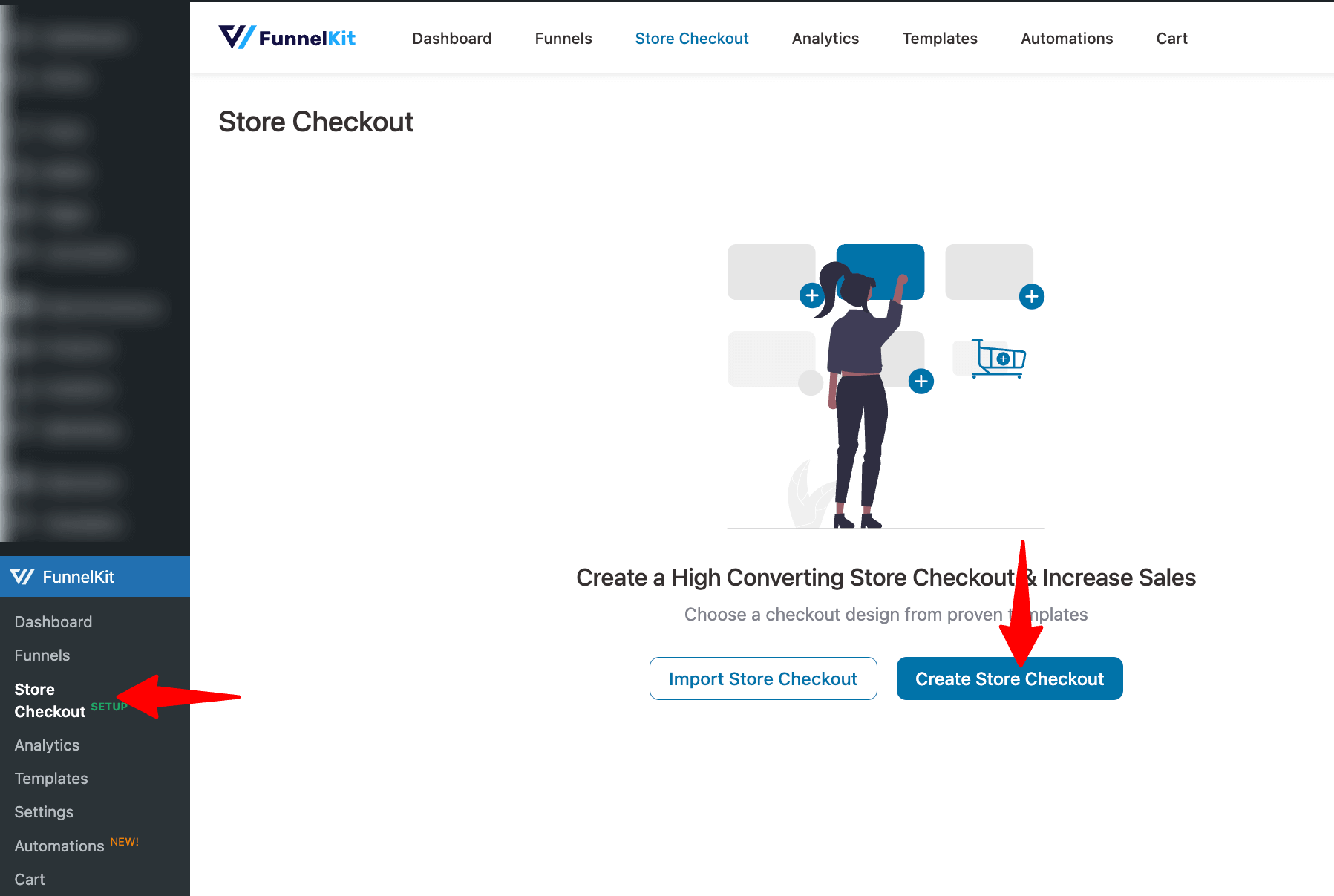
Now, fom the list of funnels, hover over the one you like and click on Preview.
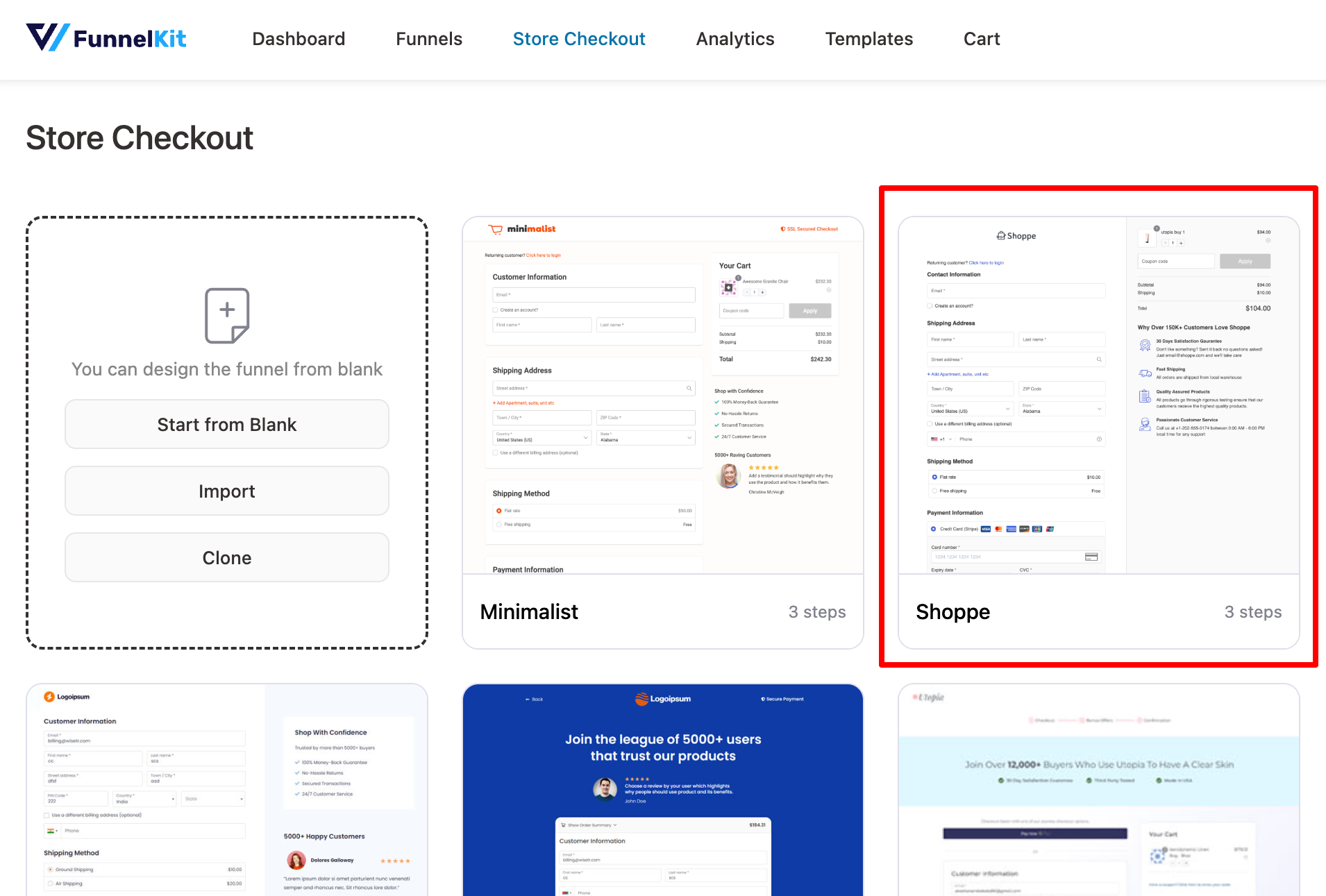
After choosing the template, select the type of checkout you want: one-step or multi-step. To import the funnel, click on the “Import This Funnel” button and provide a name.
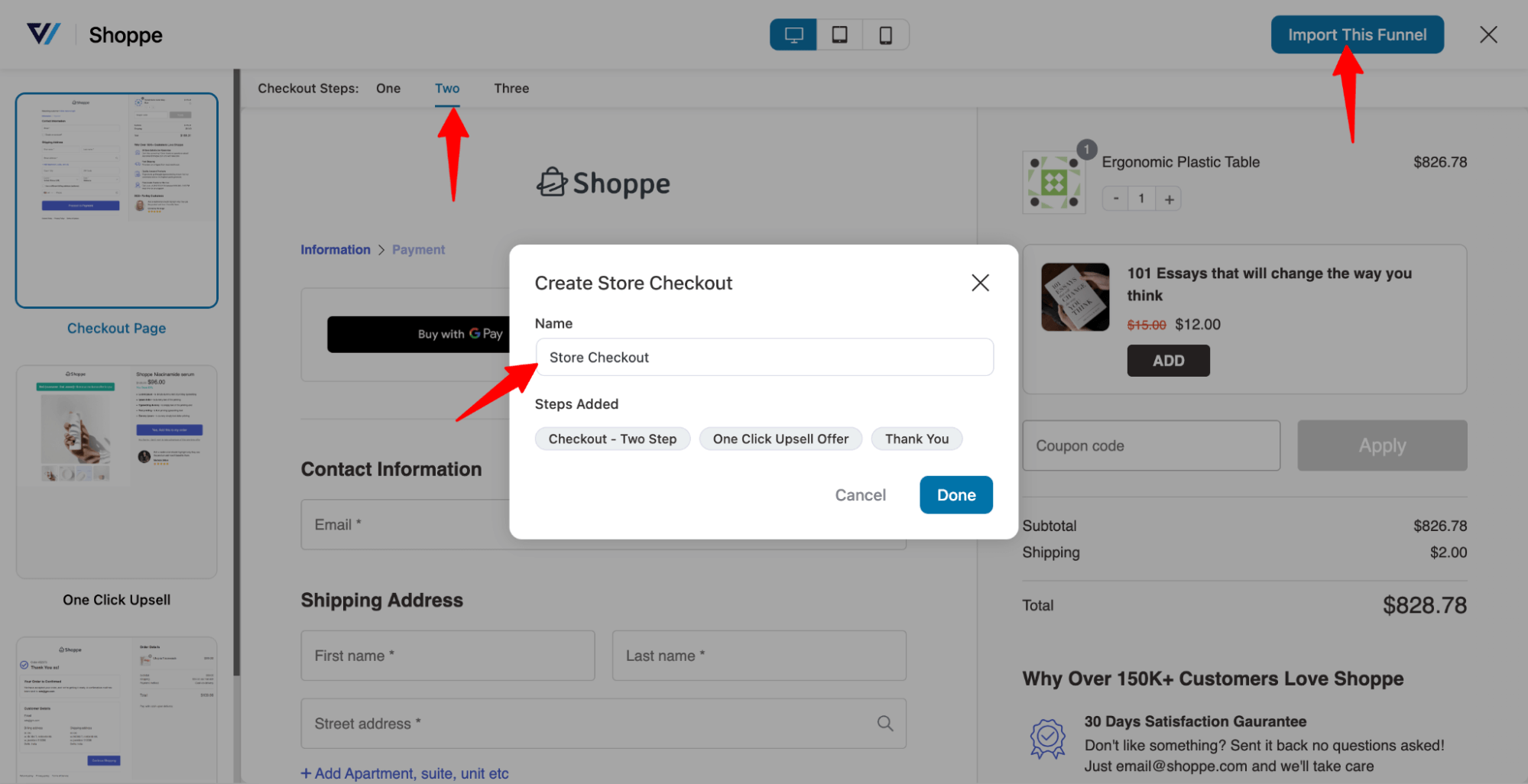
Finally, clicking on ‘Done’ will import your sales funnel with the upsell template.
Now, you can customize the checkout page according to your preferences and also optimize it to reduce cart abandonment.
Step 2: Customize the one-click upsell template
To add a product as a one-click upsell, click on the "Offer" step. ou can hit the “Edit Template” option to customize the upsell template.
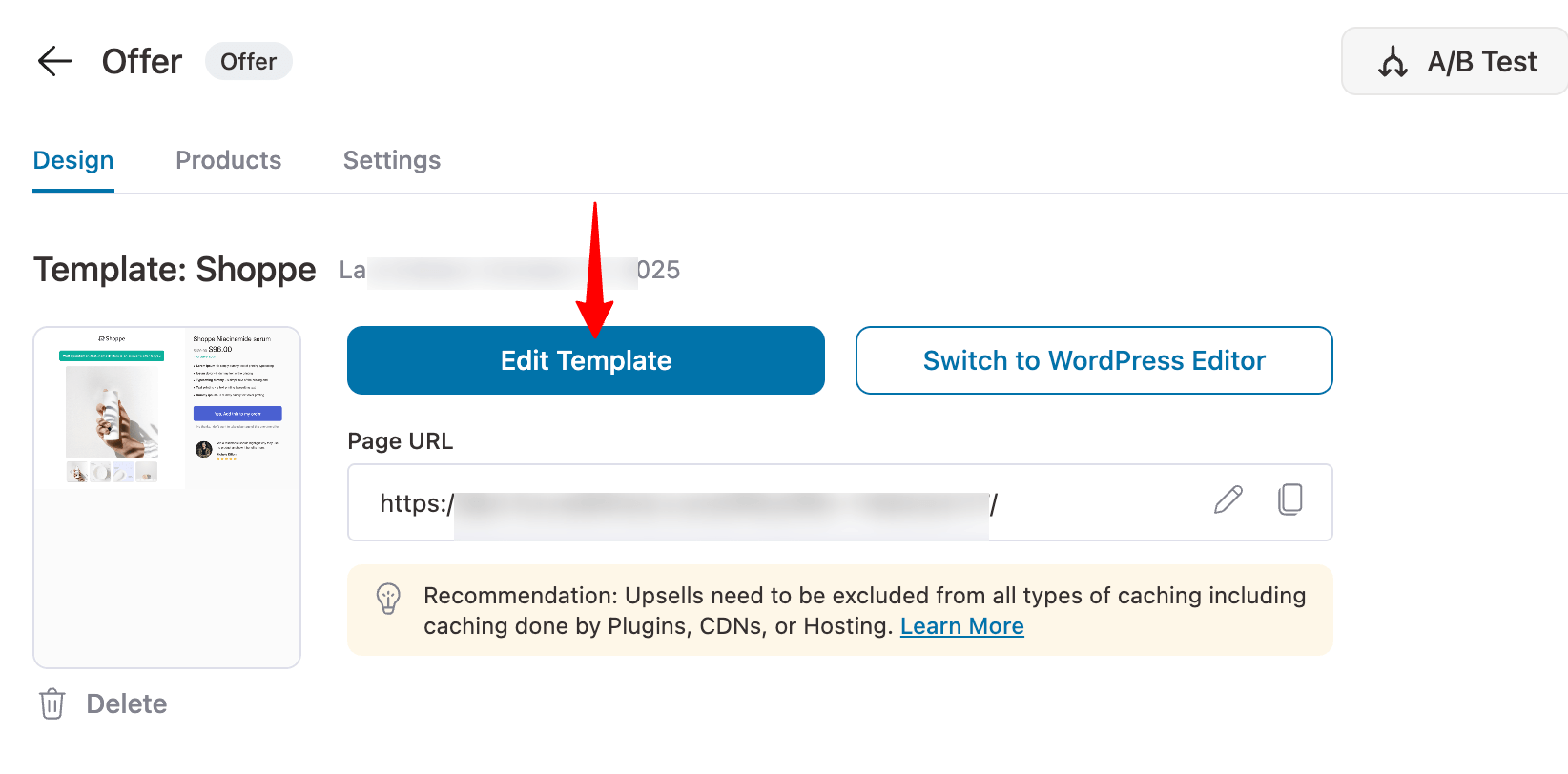
Step 3: Add your one-click upsell offer
Next, to add the upsell offer, move to the Products tab, then click on “Add” product, and like you added products to the checkout page, add the product as an upsell.
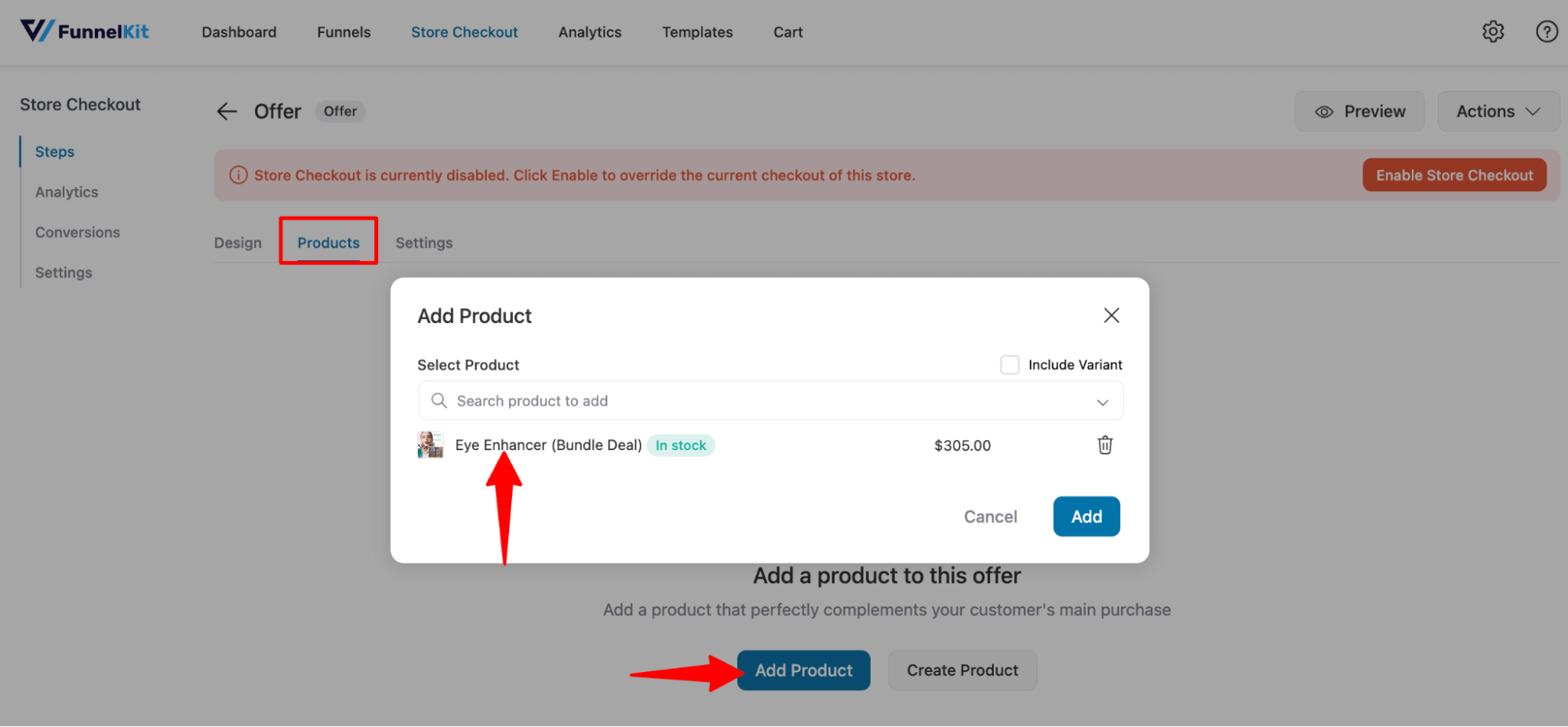
Offering discounts on your upsell offers is a good marketing strategy, as it will make the offer more tempting to users.
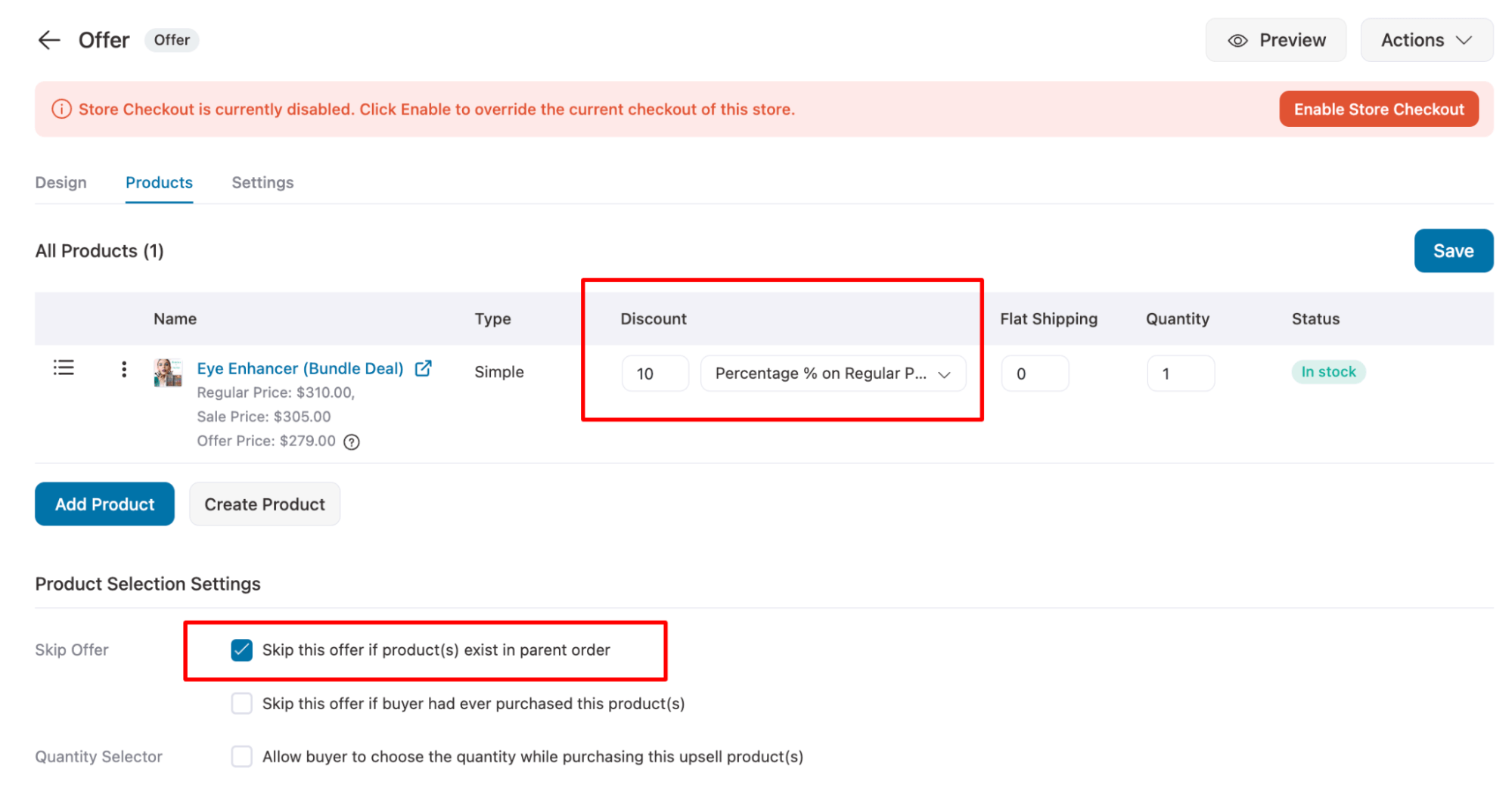
You can offer multiple upsells or downsells if you want.
Step 4: Add conditions to make the upsell offer more relevant
Another trick to make people buy upsell offers is to ensure the upsell offers are super relevant. You can make a one-click upsell relevant by applying different conditions using FunnelKit Funnel Builder.
For this, hit the Upsells option.
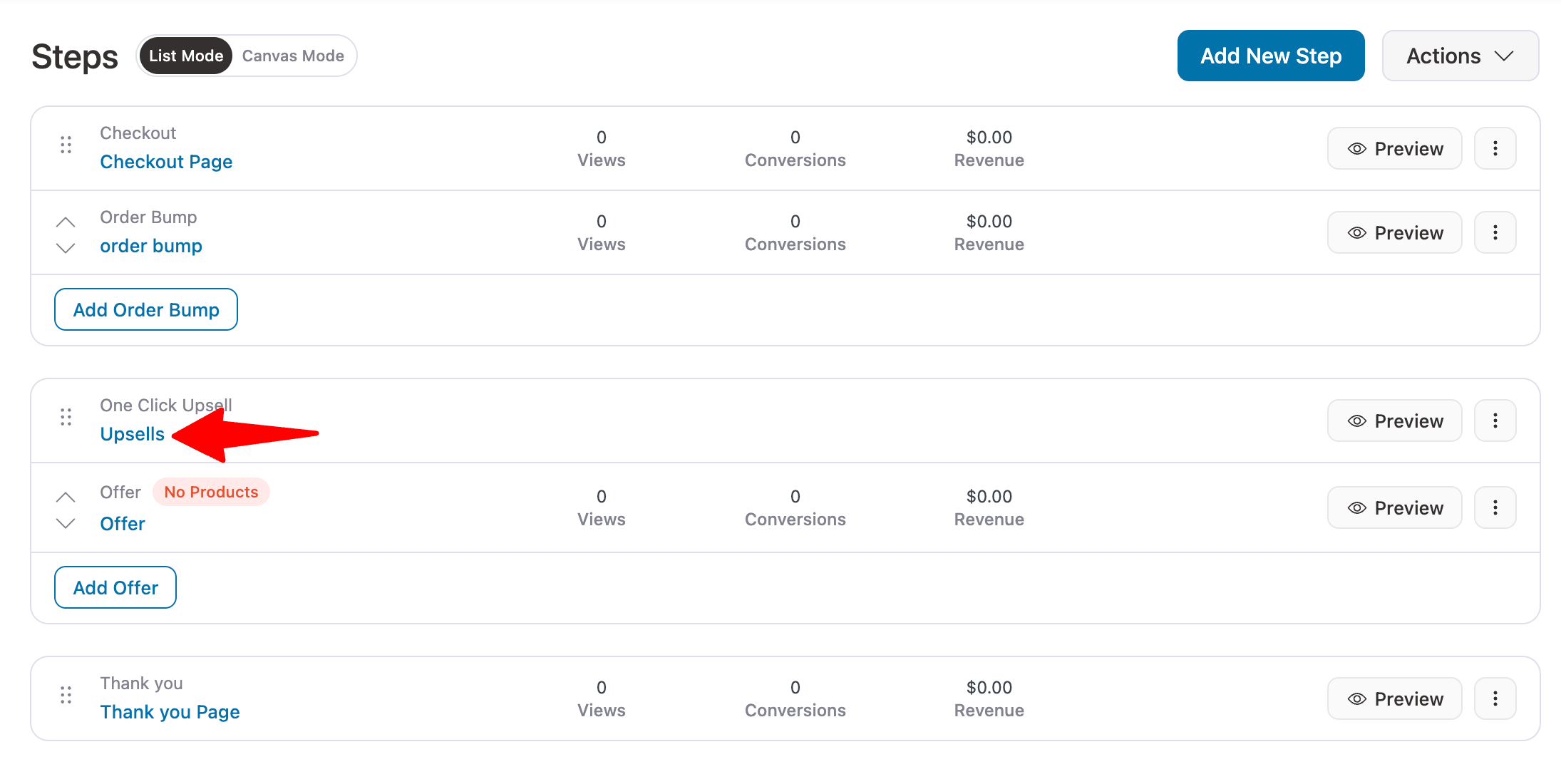
Then, hit “Add New Rule” and set different rules based on product item, order details, customer details, etc, to make the offer relevant.
For example, here, we set a condition to offer the upsell only if the customer purchased any item from the beauty category.
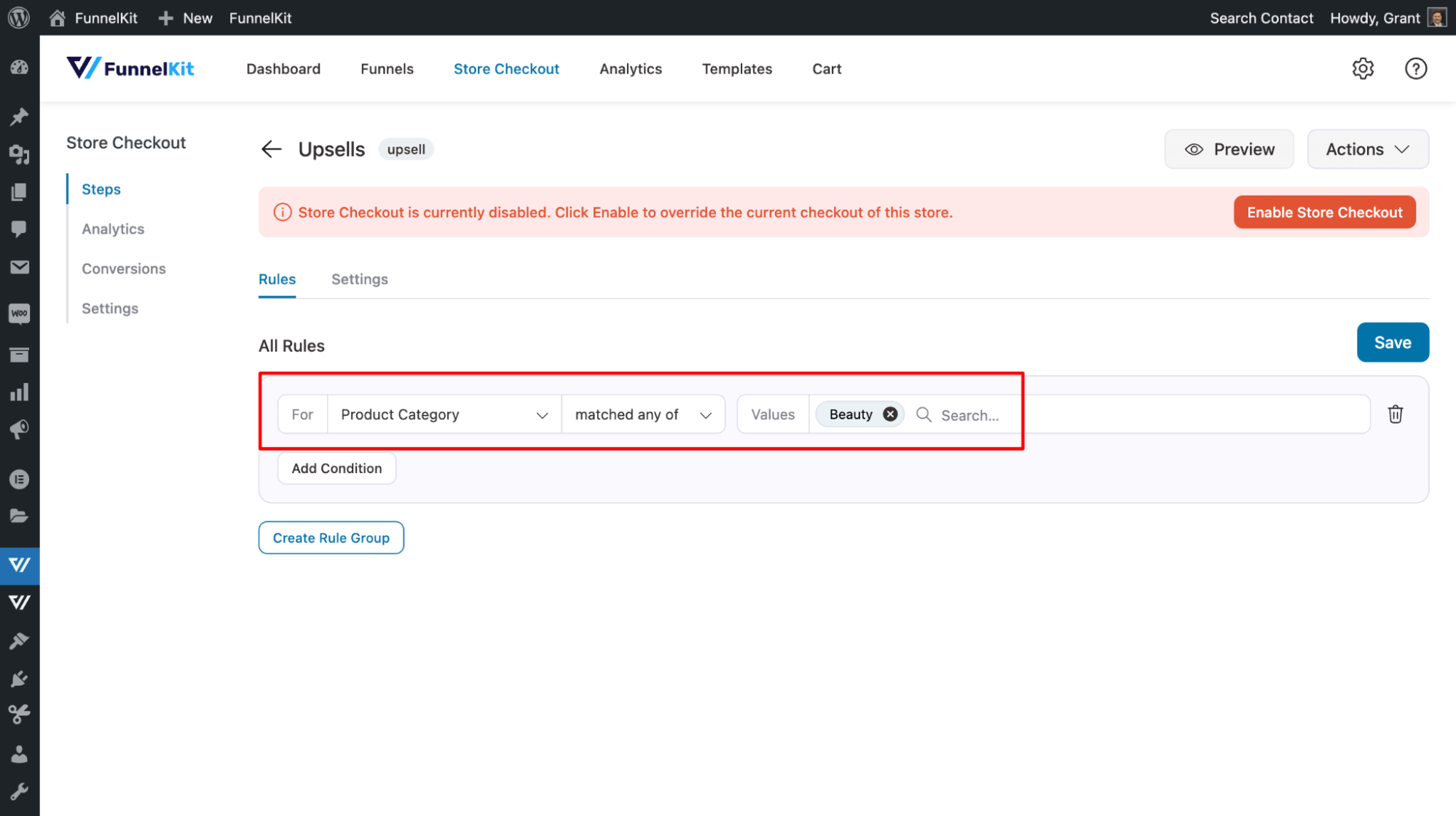
For more details, check our documentation on upsell rules or watch this video
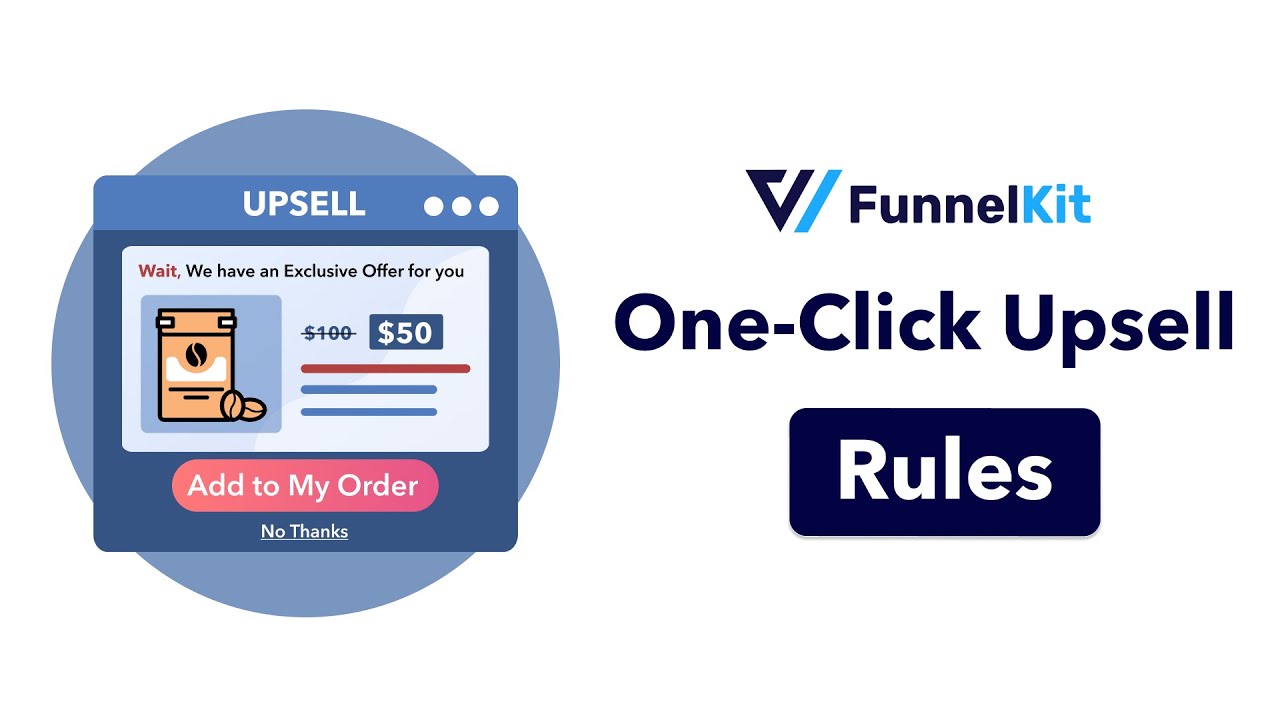
Make sure to save the offer after setting it up.
Step 5: Enable store checkout
The final and last step is to enable the store checkout, so it replaces your default checkout with a custom one and offers an upsell right after the checkout.
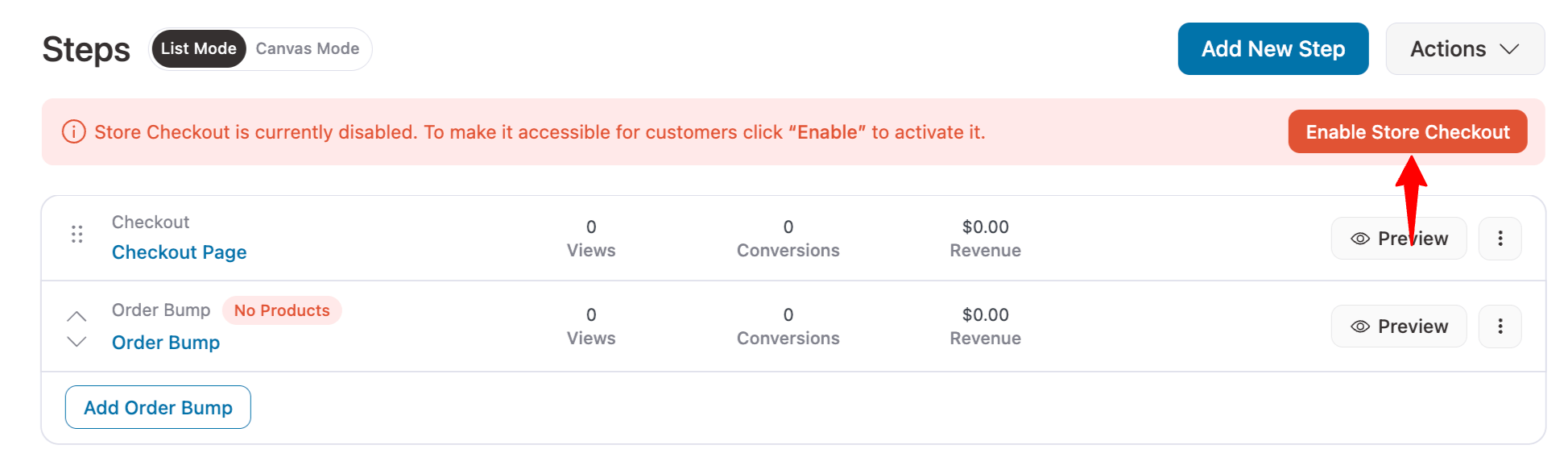
Here is a preview of the WooCommerce upsell pop-up offer after checkout.
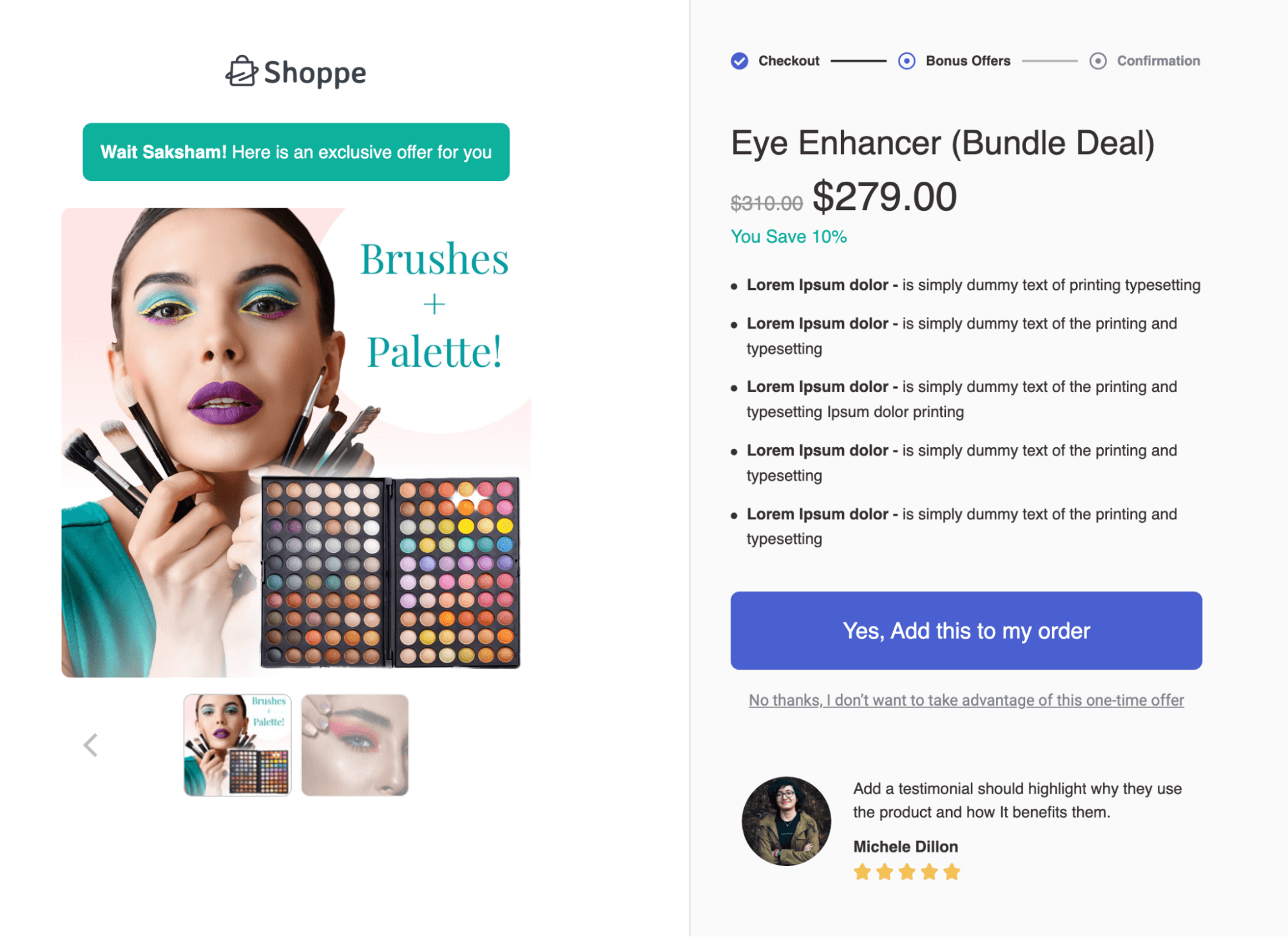
That’s how easily you can offer a WooCommerce upsell pop-up after a successful checkout.
Now that you know how to offer WooCommerce upsell popups using our recommended plugins, head to the next section to explore more plugin options.
5 Proven Best Practices to Maximize Upsell Popup Conversions
To make sure your WooCommerce upsell popups are successful, follow these tips:
- Target relevant product
Make your upsell offers relevant to the items in the customer’s cart. For example, if someone adds a laptop, suggest a sleeve or an extended warranty as an upsell. You can use FunnelKit’s rules feature to ensure your offers are always relevant.
- Use clear messages and images for attention
Keep your message short and direct. Use a compelling image to draw attention. FunnelKit Cart’s upsell templates help you place these offers right, and with one-click upsells, you can customize the design using your preferred page builder.
- Give customers enough upsell options
Don’t just offer one or two products. Present multiple relevant upsells across different price points. One-click upsells and downsells let you show alternatives if the first offer is declined.
- Offer milestone-based rewards
Use milestone-based rewards in your side cart upsells to increase order value. Encourage users to spend more to unlock a reward. FunnelKit Cart lets you offer free shipping, discounts, or free gifts as rewards.
- Add urgency with limited-time offers
Create urgency with countdown timers and limited-time discounts. FunnelKit Funnel Builder includes upsell templates with timers to boost conversions.
Frequently Asked Questions About WooCommerce Upsell Popup
Yes, upsell popups can significantly increase conversion rates in WooCommerce. By recommending relevant products at key moments, such as after a purchase or during checkout, these popups encourage customers to add more items to their cart. This increases the likelihood of completing a sale and boosts overall conversions
Yes, upsell popups can work seamlessly on mobile devices if they are optimized for mobile screens. Most modern WooCommerce upsell popup plugins designed to be responsive, ensuring a smooth user experience across all devices and improving conversion rates
Yes, With FunnelKit Funnel Builder, you can easily offer discounts on one-click upsells. Also, on the cart popup, you can offer a discount by adding a sale price on that product.
If the plugin is heavy, then it can slow down your site. But if you use FunnelKit plugins, you have nothing to worry about because these plugins are super lightweight.
The ideal time is usually right after a customer adds an item to their cart or right after they check out. We have shared both processes in this blog.
Yes. If you use FunnelKit for your upsell popup, then they will work seamlessly on mobile devices, as these plugins are device-responsive.
WooCommerce upsell popups work by displaying targeted product suggestions at key moments like before checkout or after adding an item to the cart to encourage customers to buy complementary or higher-value products and boost your store’s average order value.
Common mistakes to avoid with WooCommerce upsell popups include:
- Showing too many products at once and overwhelming customers
- Displaying irrelevant or low-value offers
- Triggering popups too early or too often
- Using generic designs that don’t match your store’s branding
- Not testing different offers or placements for best results
- Ignoring mobile optimization, causing poor user experience
Start Offering Upsells to Boost Sales and Order Value!
WooCommerce upsell popups are a powerful way to boost sales and enhance the shopping experience.
By showing relevant product suggestions at the right time, you can increase average order value and help customers discover items they might have otherwise missed.
With FunnelKit Plugins, you can set up upsell popups before and after checkout, giving shoppers multiple chances to add upsells and raise order value.
FunnelKit also lets you offer milestone-based rewards that gamify shopping and subtly encourage upsells.
Plus, one-click upsells make the process seamless as customers can add items with a single tap.
Don’t miss the chance to grow your sales and maximize order value.
Start using FunnelKit today and watch your revenue rise.
More WooCommerce Guides to Explore:
- How to Offer WooCommerce Upsells
- How to Offer WooCommerce Cart Upsell
- Top Upselling Techniques to Generate More Revenue
- The Anatomy of a Perfect Upsell Offer Page
- How to offer WooCommerce Subscriptions Upsell
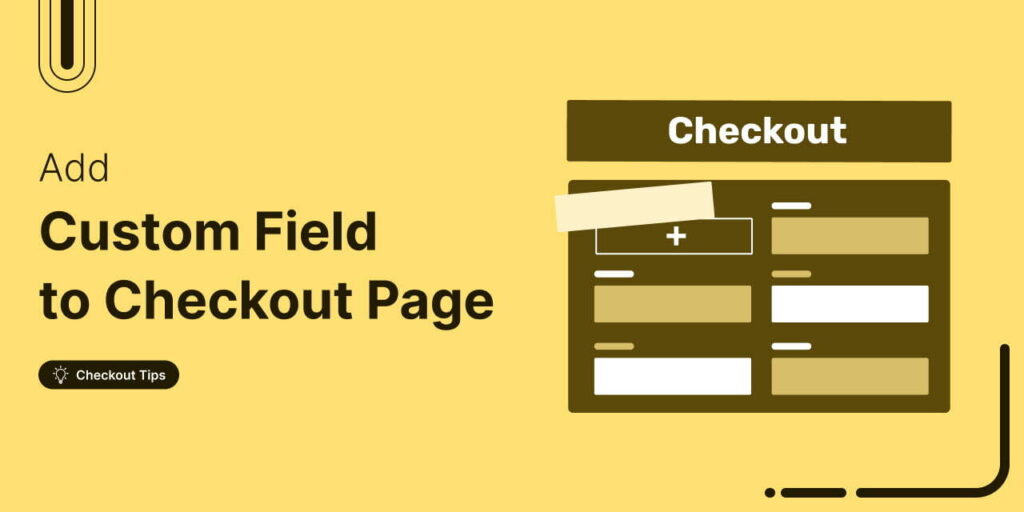
Editorial Team
November 18, 2025Do you want to add a custom field to your WooCommerce checkout page? The default WooCommerce checkout offers a one-size-fits-all solution and it cannot be optimized for your unique business...
Editorial Team
October 27, 2025A slow shopping experience can quietly kill your WooCommerce sales. Imagine this: a shopper finds a product they love, clicks “Add to Cart,” and boom, the entire page reloads. It’s...
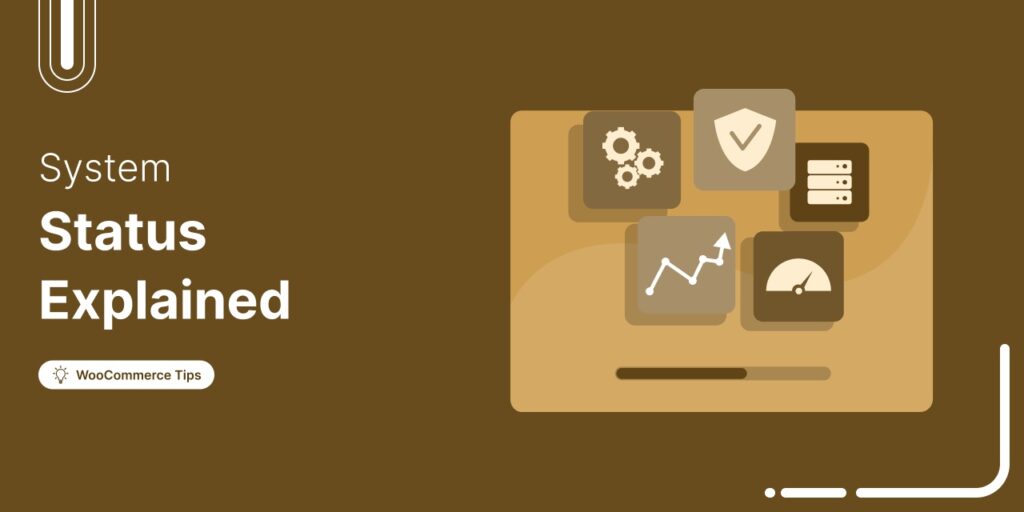
Editorial Team
October 20, 2025Every WooCommerce store relies on smooth performance and stable configurations to run effectively. If your site feels sluggish or checkout errors appear, the WooCommerce System Status (WooCommerce → Status) is...






