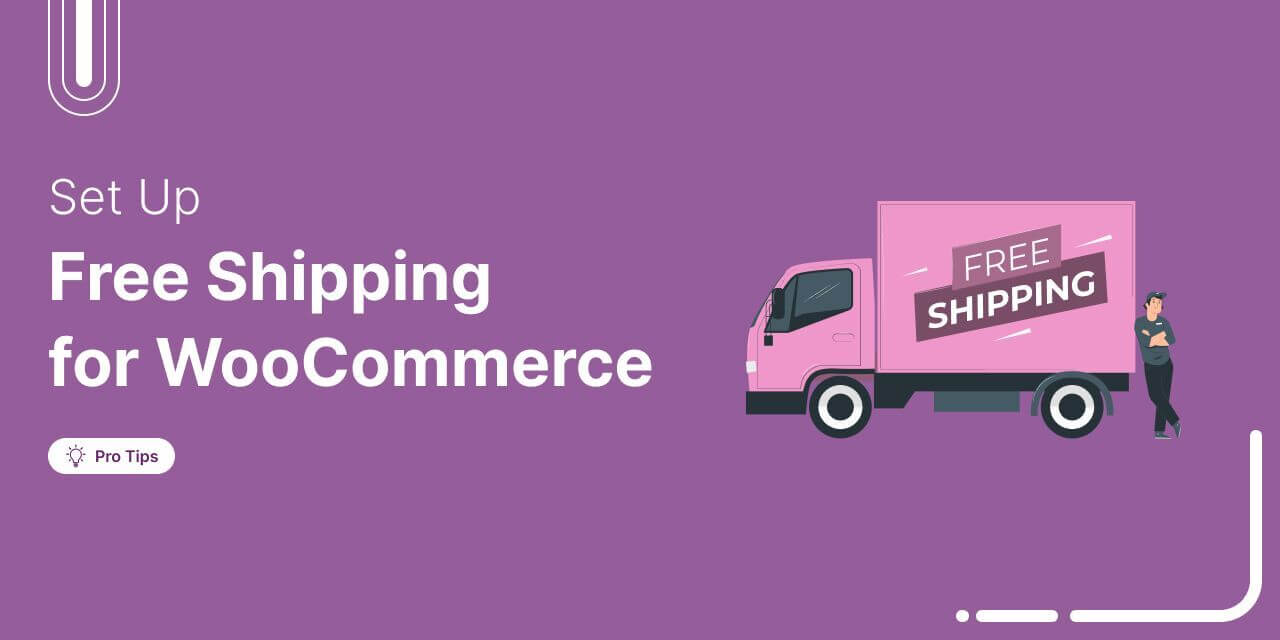
Want to know how to offer WooCommerce free shipping?
Free shipping is the practice of not charging any money for shipping. It’s a powerful tool that, when used right, can multiply your eCommerce store’s sales.
According to a 2016 Walker Sands study, free shipping motivates 9 out of 10 users to shop online more frequently. Moreover, almost 34% of young users prefer free shipping over discounts.
Utilizing free shipping is crucial if you want to boost your sales.
You can offer free shipping in WooCommerce without installing any extra plugins.
In this blog, we will share an easy process for setting up free shipping in WooCommerce. This is a step-by-step guide.
So, let’s dive in!
Watch this video to see what's in store for you 👇
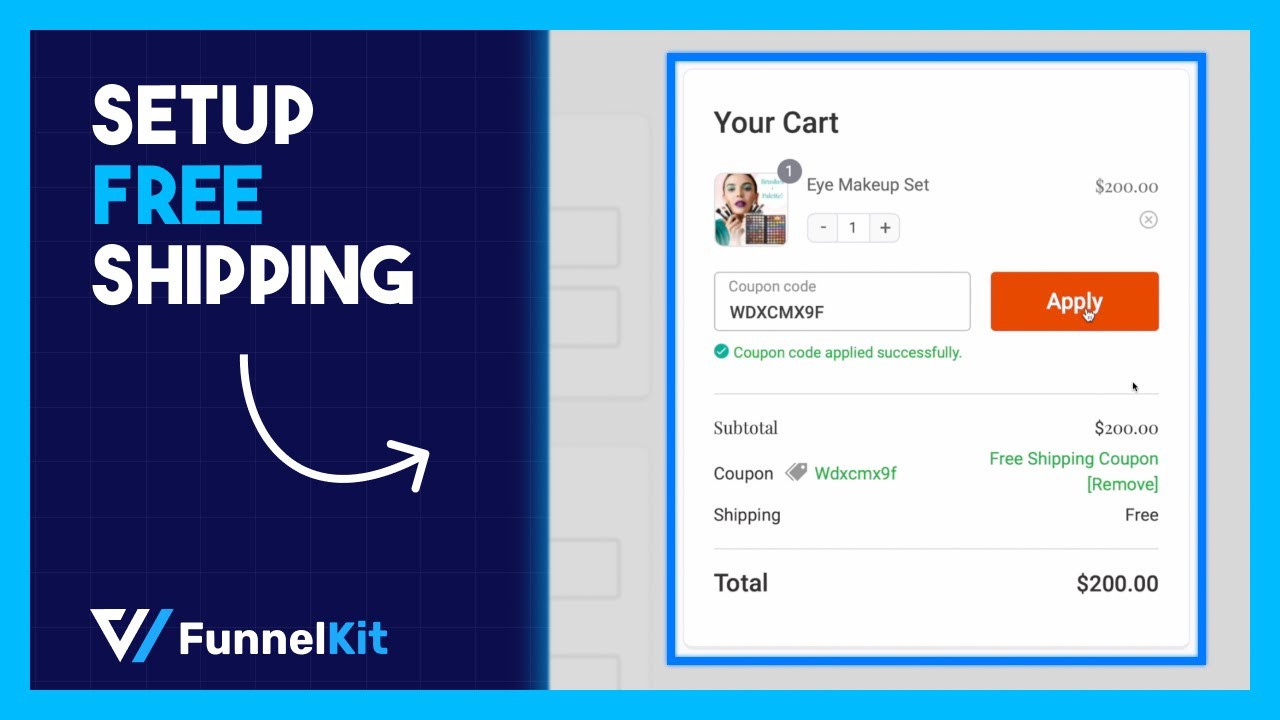
Table of Contents
- 1 Why Should You Offer Free Shipping?
- 2 When Should You Offer Free Shipping?
- 3 How to Offer WooCommerce Free Shipping Without Losing Money?
- 4 How to Set Up WooCommerce Free Shipping on All Products?
- 5 How to Set Free Shipping in WooCommerce for Orders Over a Set Amount?
- 6 How to Set Up Free Shipping Coupon in WooCommerce?
- 7 How to Set up Free Shipping in WooCommerce on a Single Product?
- 8 How to Offer Free Shipping For Specific Product Categories in WooCommerce?
- 9 How to Set Free Shipping in WooCommerce for a Particular Geographical Location?
- 10 How to Hide Other Shipping Methods When “Free Shipping” is Available?
- 11 Boost the AOV of Your WooCommerce Store by Offering Free Shipping as a Reward
- 12 Frequently Asked Questions About WooCommerce Free Shipping
- 13 Are You Ready to Utilize the Power WooCommerce Free Shipping?
Why Should You Offer Free Shipping?
Imagine two brands offering the same product for $20.
Brand A charges $5, while Brand B offers free shipping.
Which one would you choose?
We're willing to bet you'd choose Brand B.
That’s how most users react. Everyone loves free shipping, whether it's a new lead or a customer who has already shopped at your store.
A business’s success depends on new customer acquisition and retention rates. Offering free shipping can increase both conversion and retention rates.
For example, the company 2 Big Feet increased the conversion rate by 50% by offering free shipping to its customers. Similarly, other businesses have seen an almost 48% boost in customer retention after doing the same.
So, free shipping is a proven strategy to grow your eCommerce business.
However, offering free shipping with every order can hamper small and mid-size businesses. So, make sure you have a proper strategy for using Free shipping.
When used properly, free shipping can help you unleash your business’s true potential.
When Should You Offer Free Shipping?
Free shipping can be a powerful marketing tool, but it should be implemented strategically to ensure it aligns with your business goals and doesn't negatively impact your profitability. Here are some considerations for when to offer free shipping:
- Promotional campaigns: Consider offering free shipping as part of limited-time promotional campaigns, such as during holidays, sales events, or your business anniversary. This creates a sense of urgency and helps you boost sales during these periods.
- Minimum purchase requirement: Offer free shipping for orders with a certain minimum purchase amount. This encourages customers to buy more to qualify for free shipping, increasing your average order value.
- Free shipping on specific products: Offering certain products can be profitable and boost sales. You need to consider profit margins and the shipping cost incurred and go for the items that won’t result in loss. For example, you can offer free shipping for bulk purchases or different combinations of products.
- Clearance or overstock sales: You can use free shipping to clear out excess inventory or promote items in stock for a long time. This will encourage customers to buy your products and help you sell faster.
How to Offer WooCommerce Free Shipping Without Losing Money?
While free shipping is an effective way of boosting sales, it shouldn’t be a loss leader and cost you money. Here are some ways you can offer free shipping and still earn profits:
- Customer segmentation: Offer free shipping selectively to high-value customers or as an incentive for first-time buyers. Targeting specific customer segments can help you maximize the benefits of free shipping without losing money.
- Offer upsell and cross-sell: Encourage customers to buy more stuff by suggesting related products in the form of upsell and cross-sell. This can help cover the shipping cost as they spend more on your site.
- Limited locations: You can offer free shipping to locations close to the distribution center or a local retail outlet. Offer free shipping to specific geographic regions where it's more cost-effective. For other regions, set reasonable shipping rates to avoid losing money.
If you strategically offer WooCommerce free shipping, you can avoid losing money.
How to Set Up WooCommerce Free Shipping on All Products?
Free shipping, regardless of which product the user buys, is a good marketing strategy. Let’s learn how you can do this in WooCommerce.
Step 1: Create a shipping zone
The first step is to create a shipping zone or the location where you want to offer free shipping.
Note: A shipping zone is a geographical area to which you ship items. You can define shipping zones as regions, countries, states, cities, or zip codes.
For this, navigate to WooCommerce ⇒ Settings⇒ Shipping, then click on “Add Shipping Zone”.
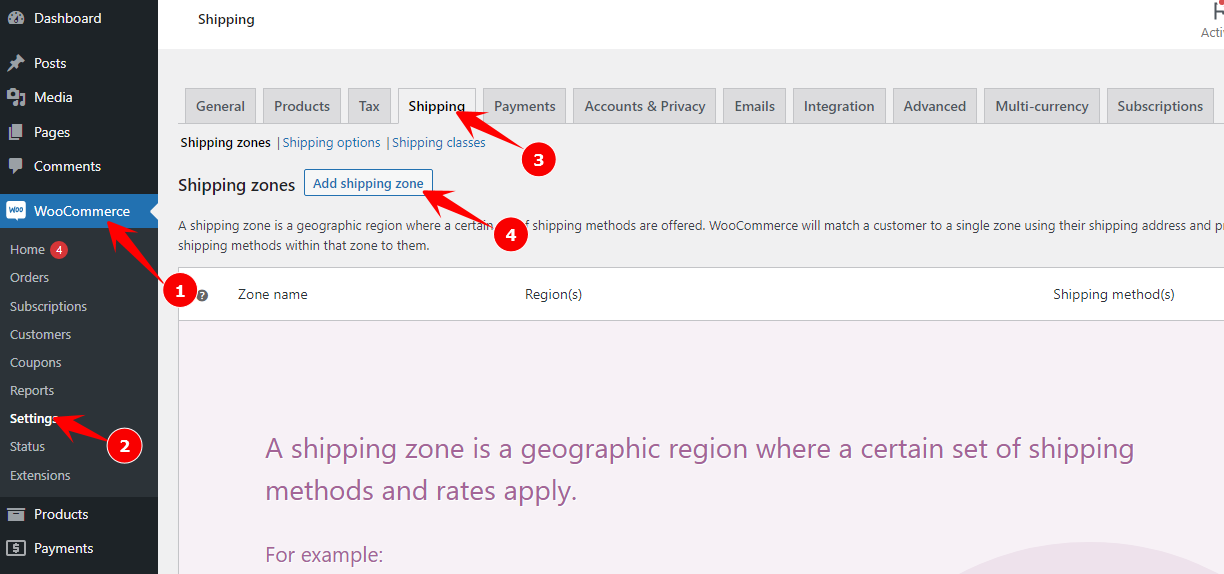
Now, provide a shipping zone name. After that, choose the region. You can choose multiple regions and group them under one zone.
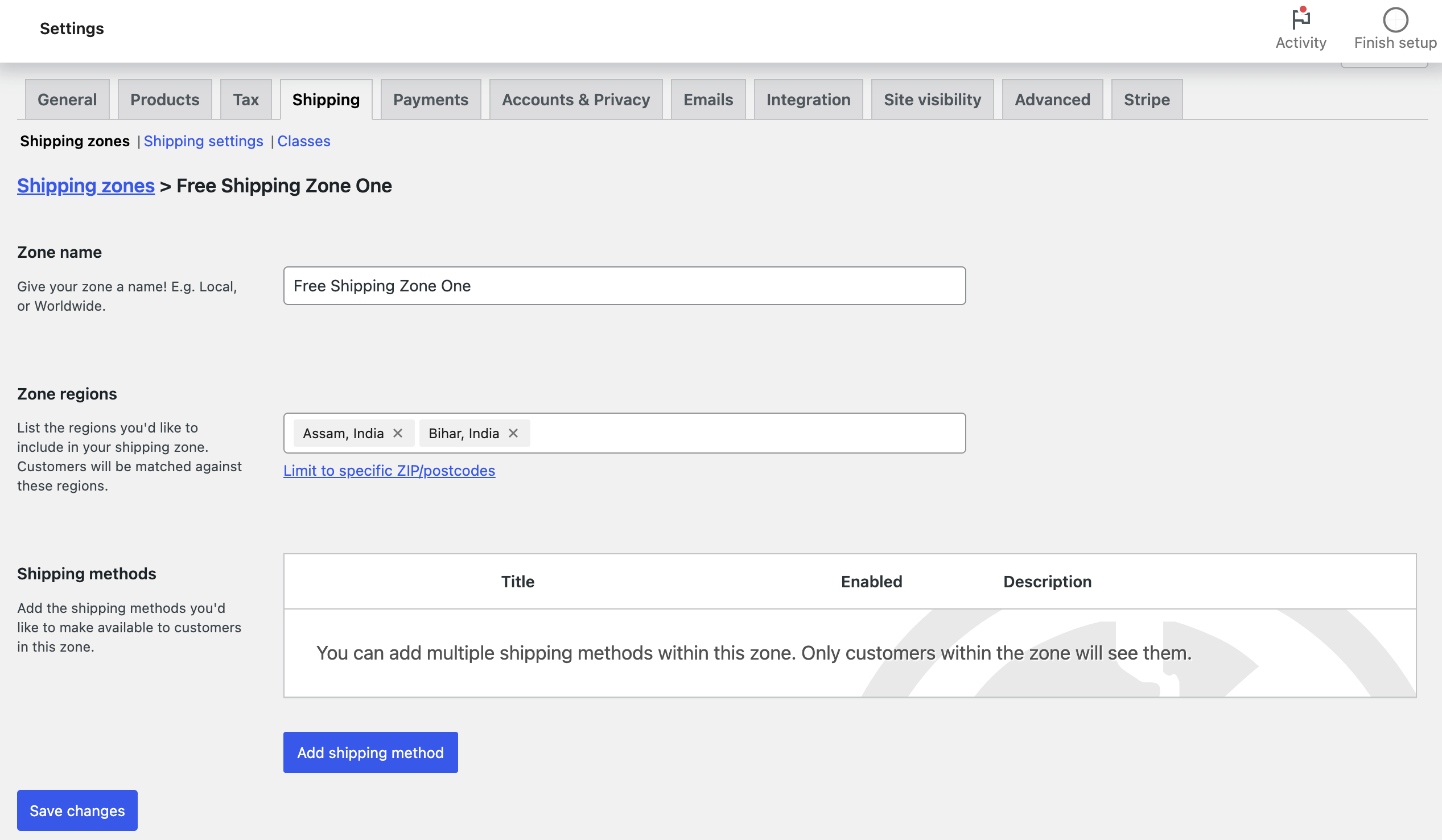
Note: You can also limit free shipping to specific zip codes or postcodes within the chosen area.
Step 2: Add a free shipping method
Now, it’s time to add a free shipping method to the chosen zone. To do so, click on “Add Shipping Method.”
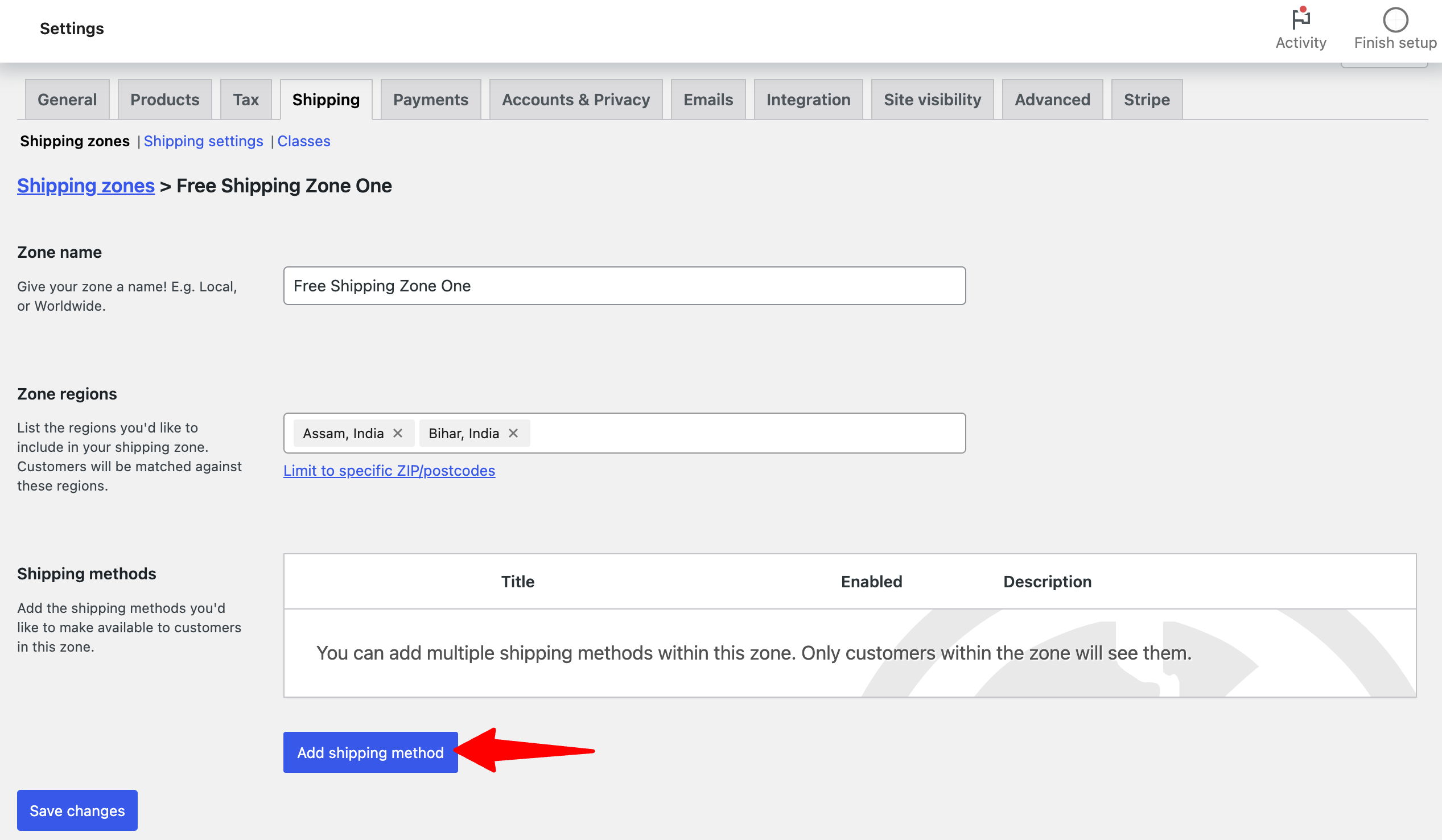
After that, select the Free Shipping option and hit Continue.
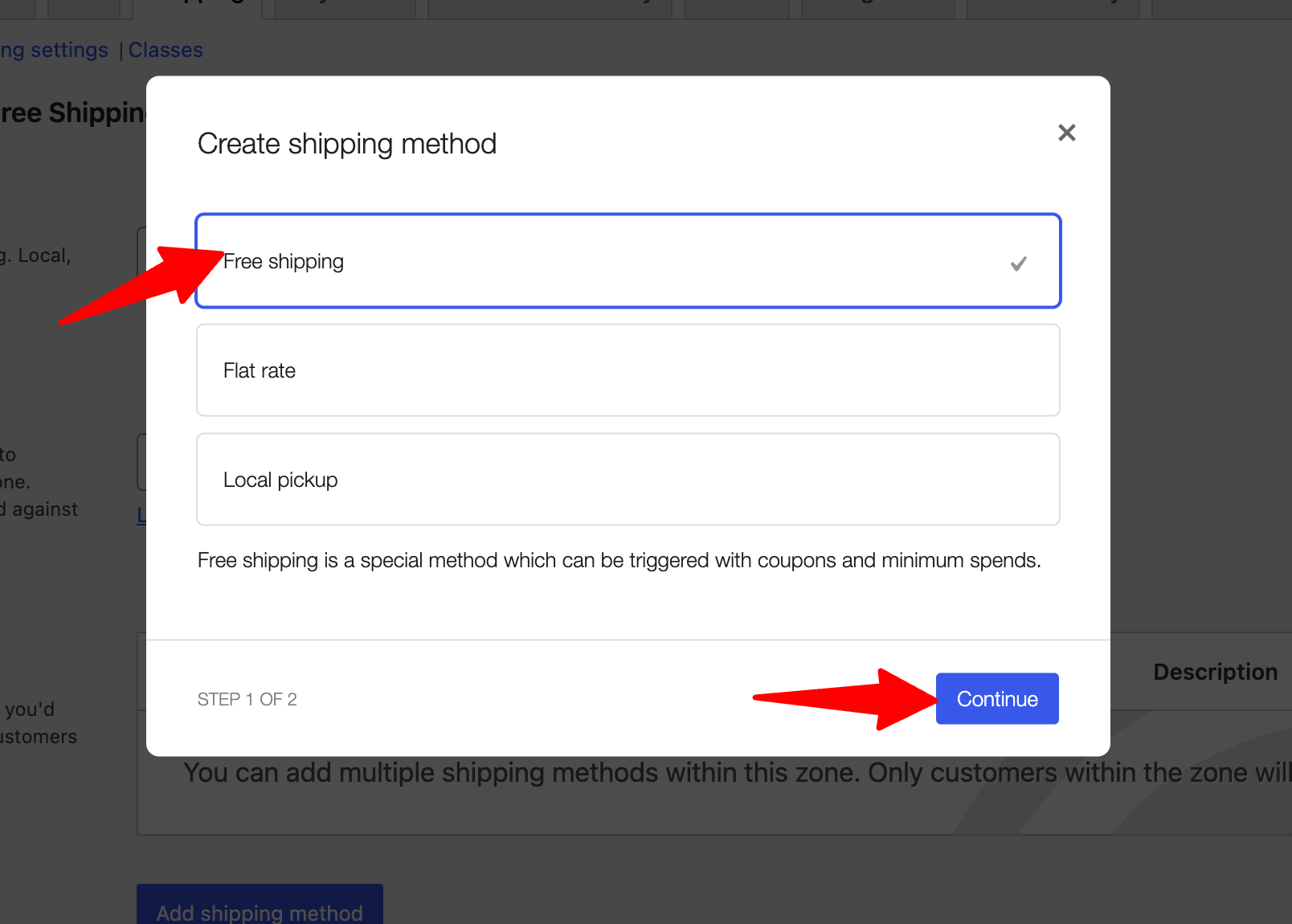
Set the name and leave the free shipping requirement as "No requirement". Then, hit Create and Save.
Finally, click on Save Changes to update.
Step 3: Test free shipping
You can test the free shipping method by placing an order and choosing any location within the shipping zone.
As we created a free shipping zone consisting of Assam and Bihar state of India, we are placing a test order with a shipping address set to Assam.
🔔 Note: Here, we are using the Utopia checkout template by FunnelKit Funnel Builder. With FunnelKit, you can create high-converting sales funnels with order bumps and one-click upsells in the easiest way possible.
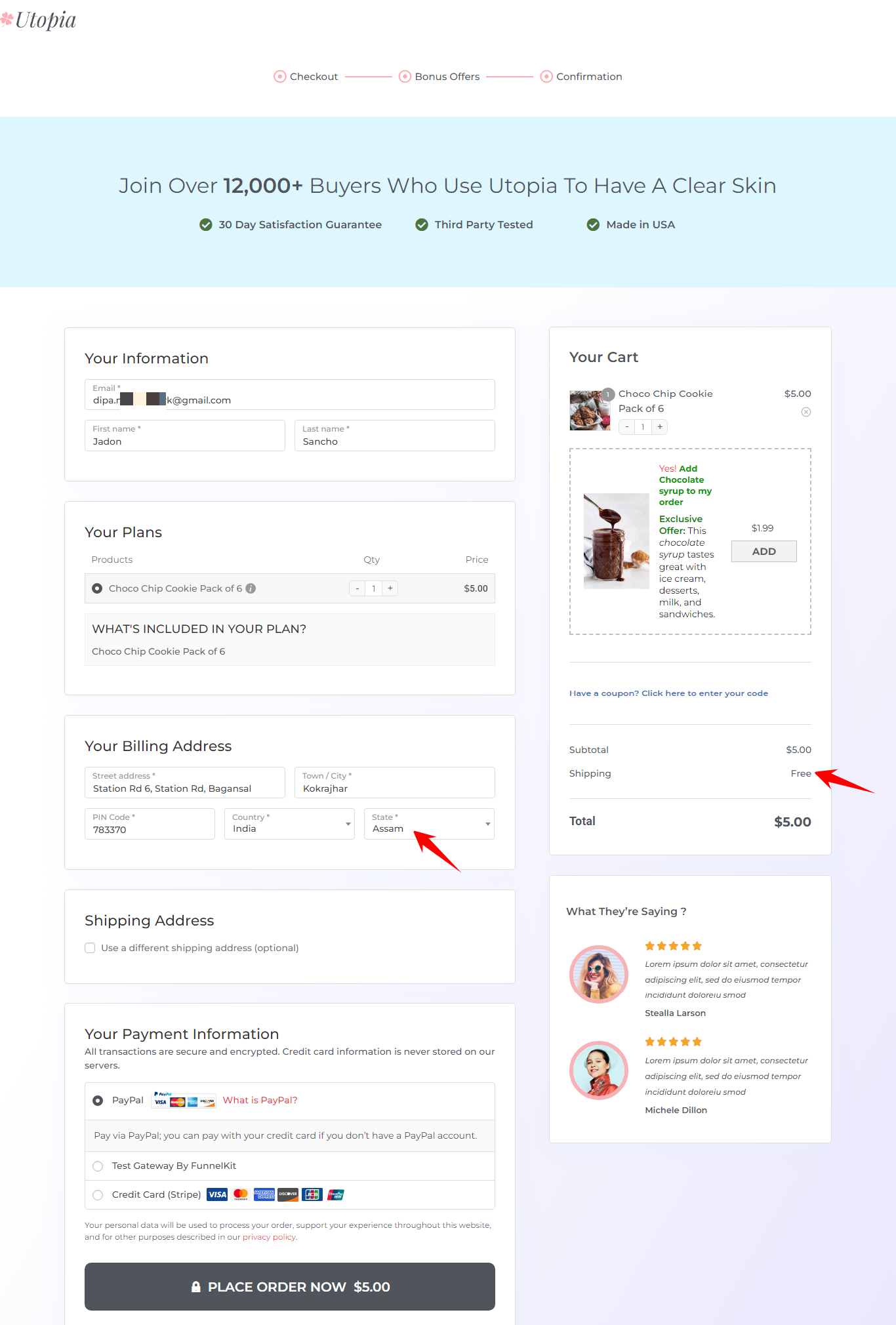
And that’s it. Now, let’s check how you can offer free shipping for orders over a fixed amount.
How to Set Free Shipping in WooCommerce for Orders Over a Set Amount?
Offering free shipping on each delivery, regardless of the order's total value, can cause your business to lose money.
The solution is to limit the total amount so that users will only get free shipping if they order products of a certain value.
Let’s check how you can do that.
Step 1: Choose or create a shipping zone
You can choose the shipping zone you created earlier or create a new one. We are going to create one from scratch. Hit "Add shipping zone," provide the name, and select a region.
Step 2: Click to edit the free shipping method
Then, hit the Add Shipping Method button, choose Free Shipping, and hit Continue.
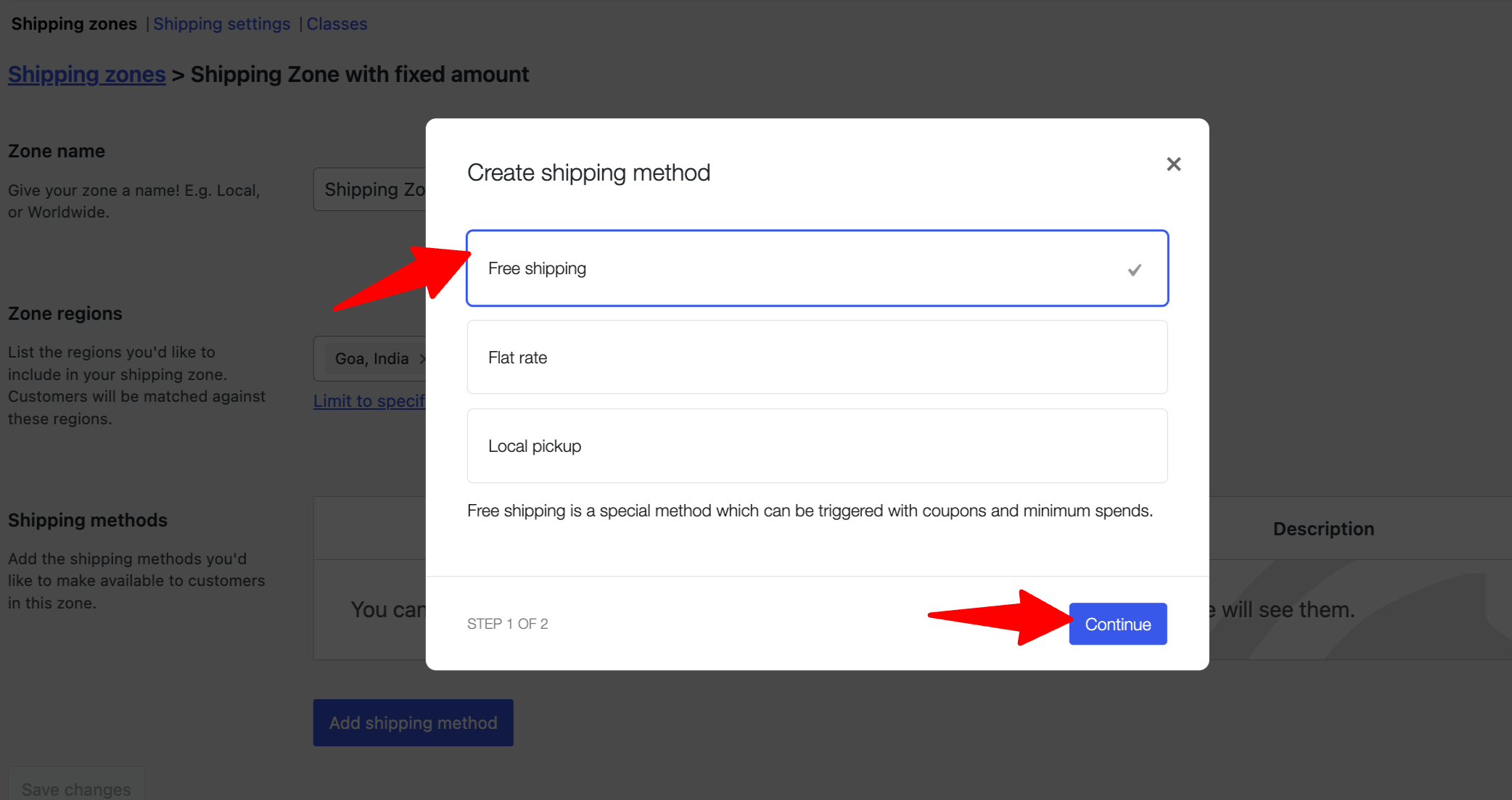
Step 3: Set minimum order amount for free shipping
Next, set the following :
- Title: Provide a suitable title.
- Free shipping requires: Choose the “A minimum order amount” option from the dropdown.
- Minimum order amount: Set the amount the user purchases to avail of this order. We are setting up WooCommerce free shipping for over the amount of 100.
- Coupons discounts: Enabling this option will consider a pre-discount coupon amount for the minimum order amount. We don’t recommend checking this option.
Finally, click on "Create and Save" to update.
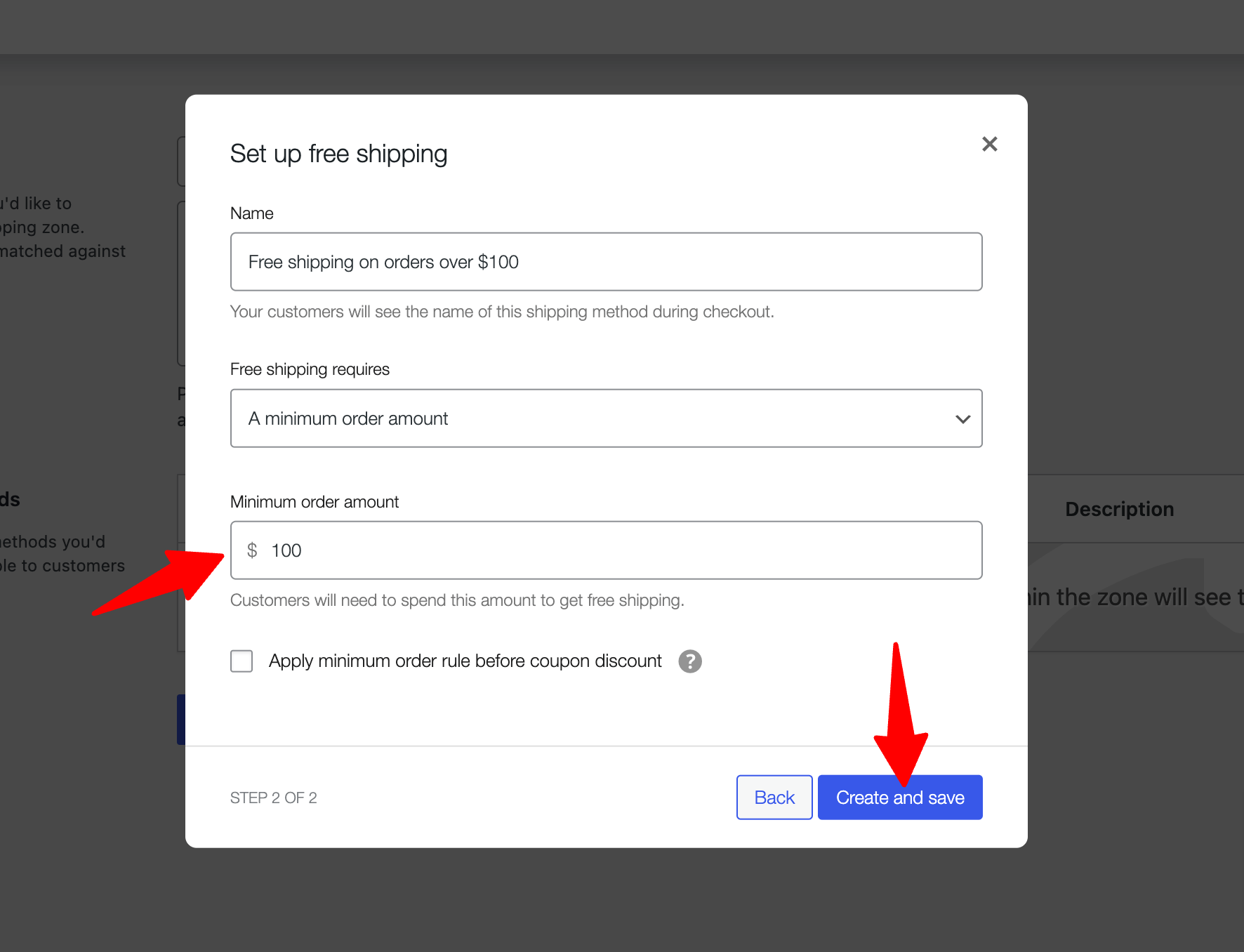
Step 4: Test free shipping with a minimum order value
Again, try to place an order in the shipping zone to which you set free shipping on a minimum order. Free shipping should only apply if the cart total is above the set amount.
Our shipping zone consists of the state of Goa, India, and the minimum order value to enjoy free shipping is $100.
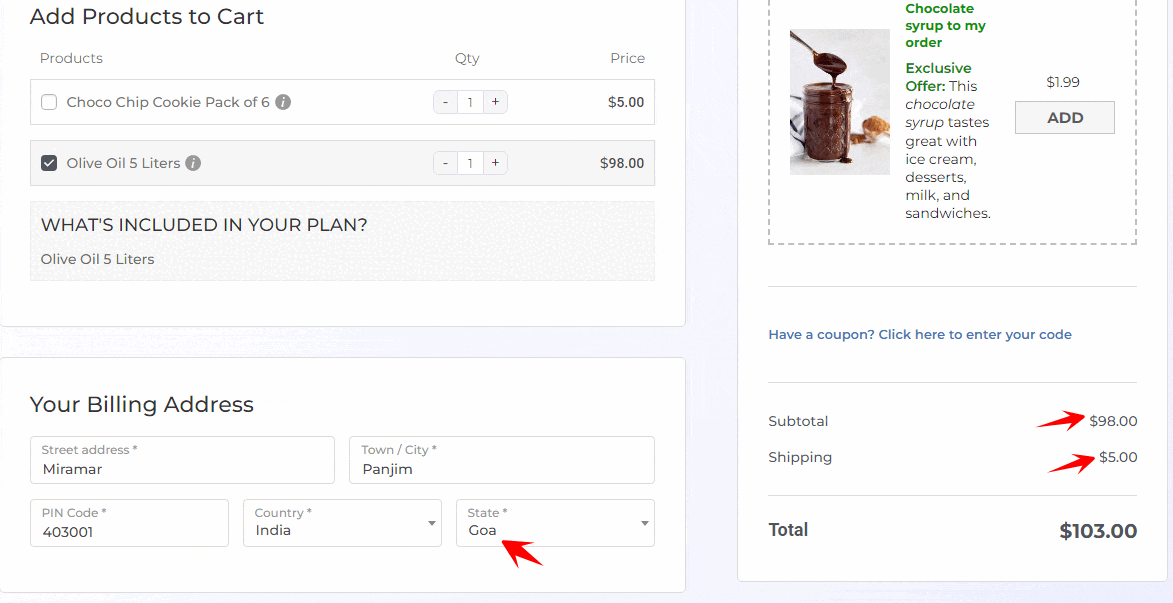
How to Set Up Free Shipping Coupon in WooCommerce?
Sometimes, you don’t want to offer free shipping to a specific group of people.
For example, you might want to offer free shipping on the first WooCommerce order. In such cases, you can provide them with a discount coupon code that they can use to avail the free shipping.
Step 1: Enable coupon option from general settings
First, you must ensure users can apply coupons on the cart and checkout pages. To do so, navigate to WooCommerce ⇒ Settings ⇒ General.
After that, scroll down a bit and make sure to check the “Enable the use of coupon codes” option, then click on “Save changes.”
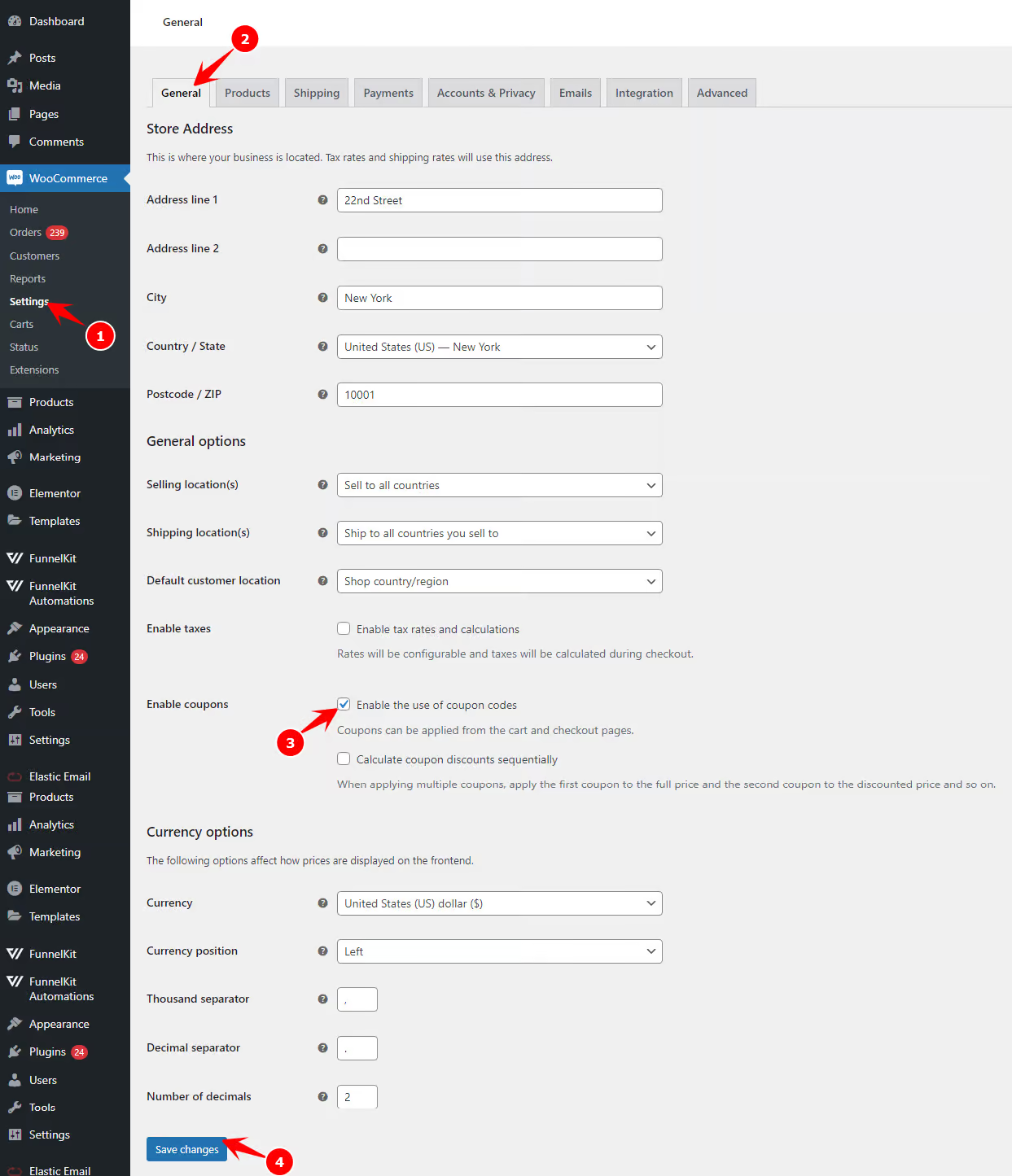
Step 2: Create a coupon
The second step is to create a coupon offering free shipping. To do that, navigate to Marketing ⇒ Coupons and click on Add Coupon.
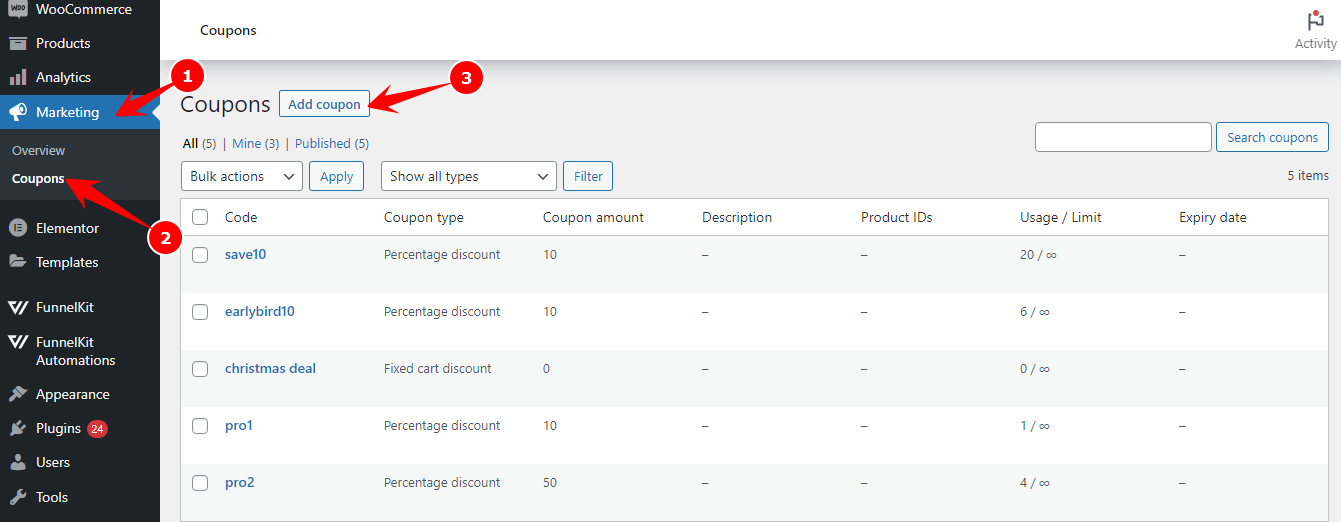
Now provide coupon code and description. You can provide a custom coupon or click the “Generate Coupon Code” button to get a unique, random Woocommerce free shipping code.
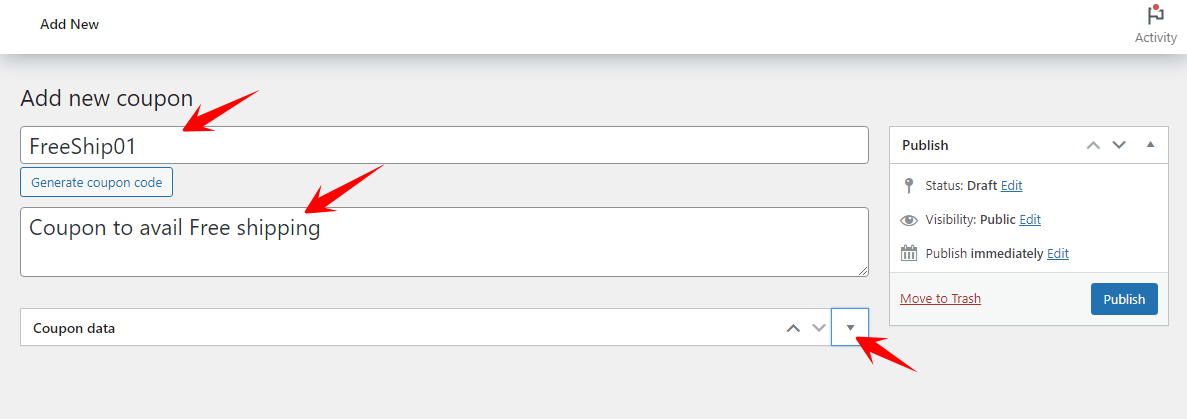
After that, click on the down arrow button to access the other related settings. Here you can
Set up the following options:
- Discount type: Since we will only provide free shipping with this coupon and not any discount in amount, you can leave this field as it is.
- Coupon amount: Provide the value “0” in this field.
- Allow free shipping: This is the most important field. You must check this field to see if it allows free shipping.
- Coupon expiration date: If you want, you can set an expiration date.
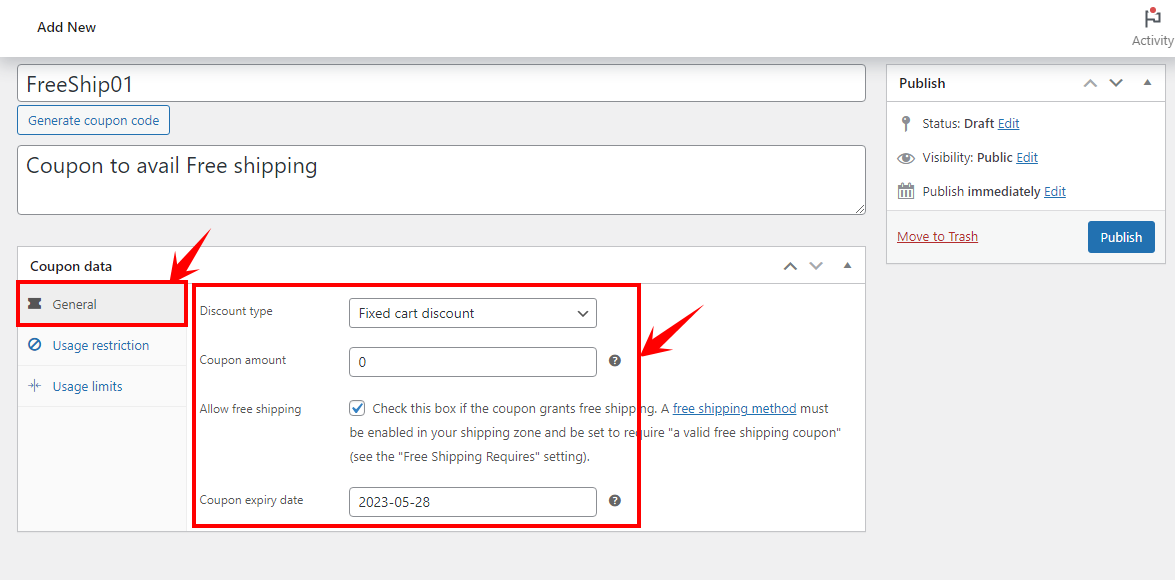
Under the Usage limits tab, you can set up:
- Usage limit per coupon: Set the number of times this coupon can be used.
- Usage limit per user: Set how many times a user can use this coupon.
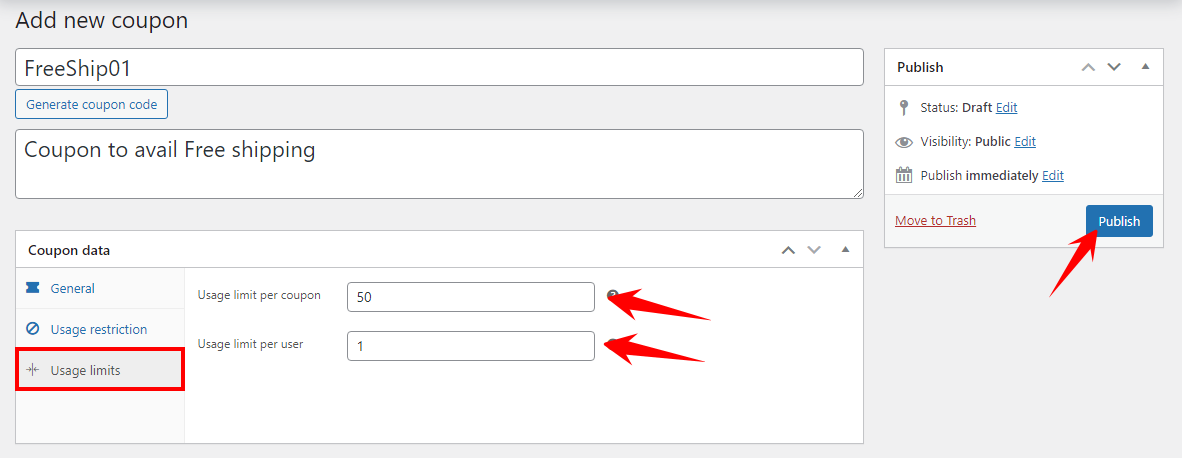
Finally, click on 'Publish' to create the coupon.
Step 3: Set free shipping on coupon
Create a Shipping zone for which you want to set the free delivery coupon code. Next, hit "Add Shipping Method," then choose "Free Shipping." and hit Continue.
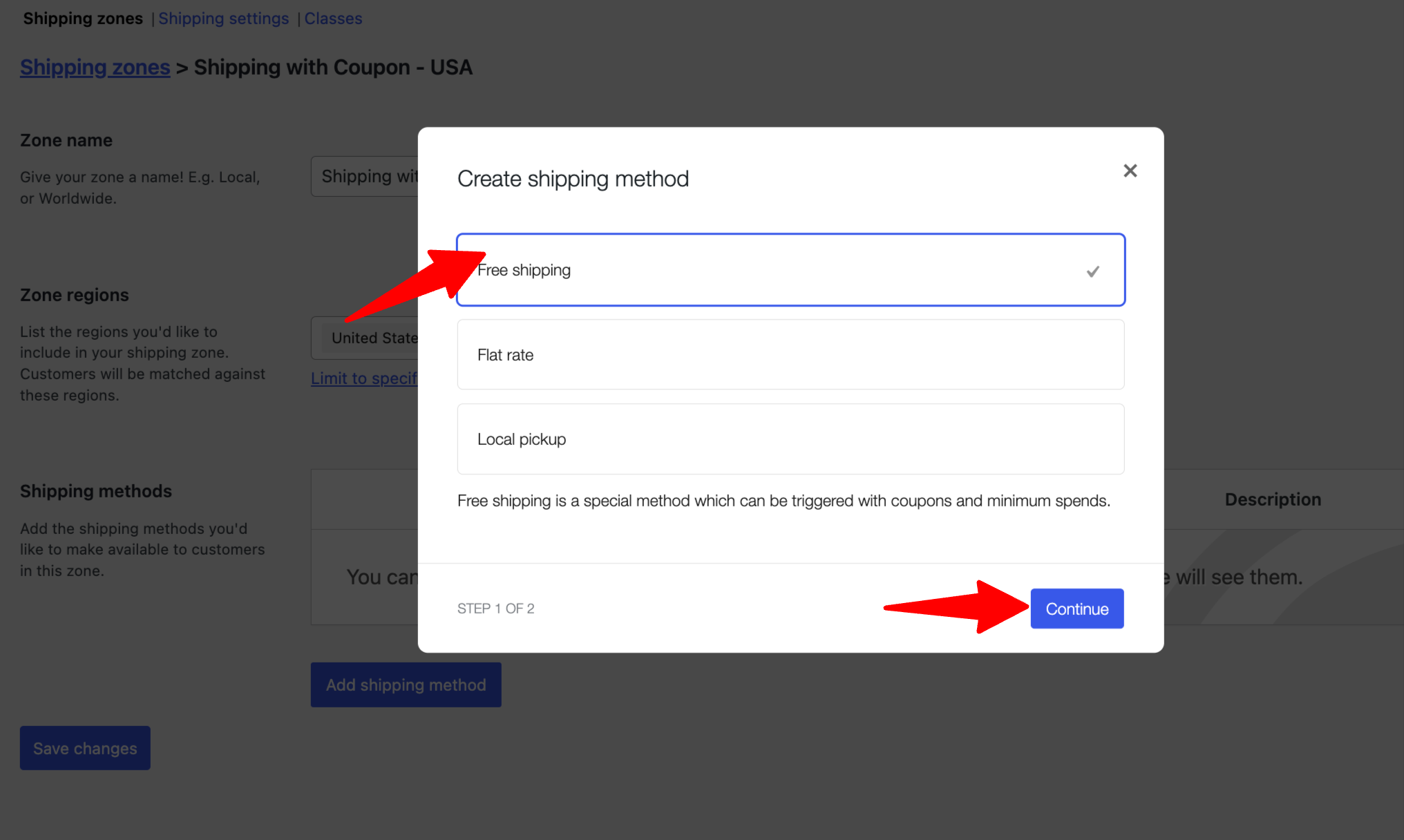
Now, provide the following options:
- Title: Provide a title for the shipping method.
- Free shipping requires: Here, you can choose three options:
- A valid free shipping coupon: With this option, the user just needs to apply a valid coupon to avail of the free shipping.
- A minimum order amount or a coupon: With this option, users can receive free shipping if they place an order above a certain amount or use a coupon.
- A minimum order amount AND a coupon: If you choose this option, the user can only avail themselves of the free shipping if they buy a product worth a certain amount and use a coupon code.
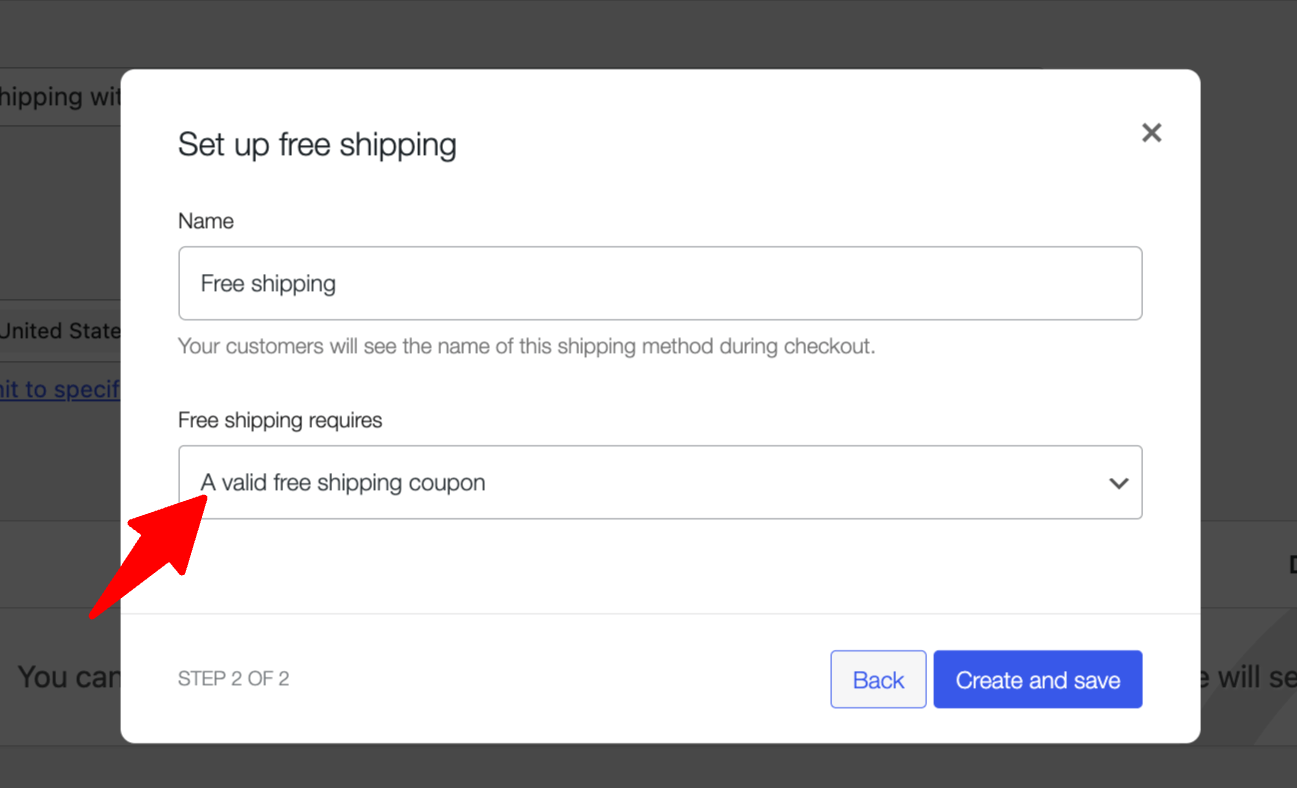
Next, hit Create and Save.
Step 4: Place a test order with a free shipping coupon code
Now place an order and use the coupon you created to avail free shipping
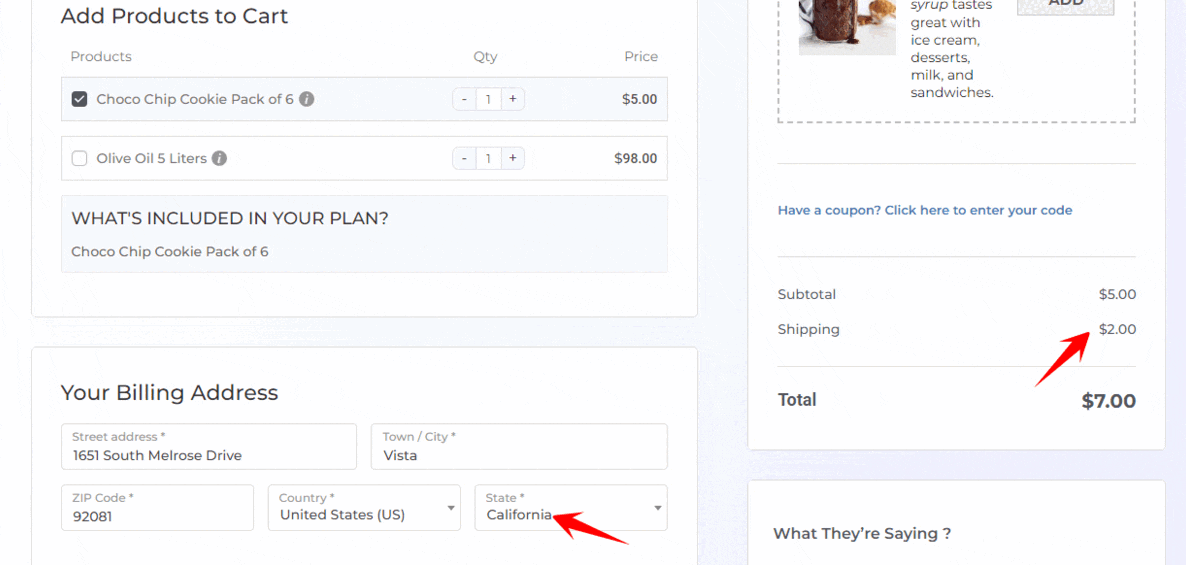
Now you know how to offer free shipping on all products with coupons, without coupons, with a minimum order total, and without a minimum order total.
But what if you want to offer free shipping only on one specific product?
Well, you can do that as well in WooCommerce. To learn how to move to the next section.
How to Set up Free Shipping in WooCommerce on a Single Product?
To offer WooCommerce free shipping for specific products, follow these steps:
Step 1: Create a shipping class for free delivery
To create a WooCommerce shipping class for free delivery, go to WooCommerce ⇒ Settings ⇒ Shipping. Then, move to the "Classes" option and click the “Add Shipping Class” option.
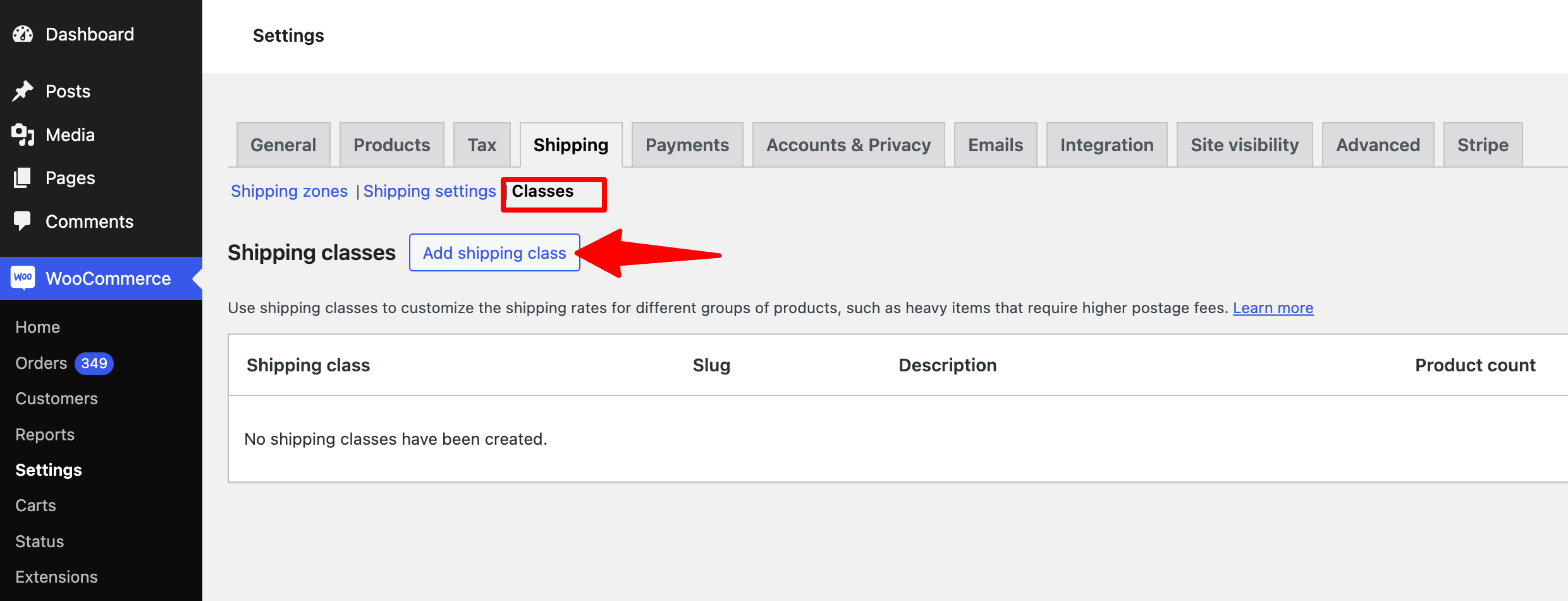
Now provide the shipping class title, slug, and description, and finally, click on Create.
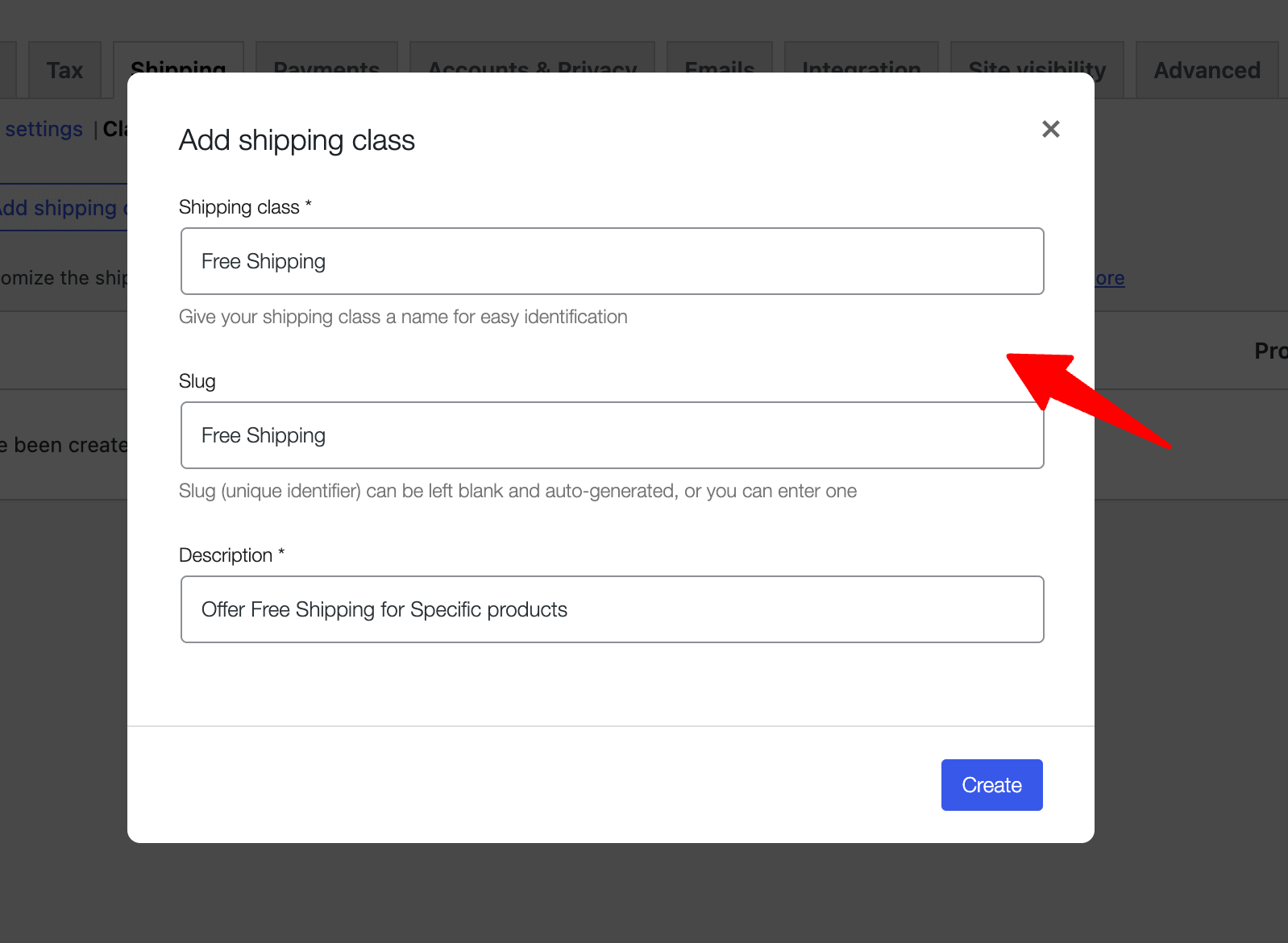
Step 2: Add a flat rate method to your shipping zone
Similarly, create another shipping class for the products you want to charge for shipping. We will configure flat-rate shipping by offering free shipping for a single product.
To add flat-rate shipping, go to your target shipping zone. After that, click on “Add Shipping Method,” choose Flat Rate, and Continue.
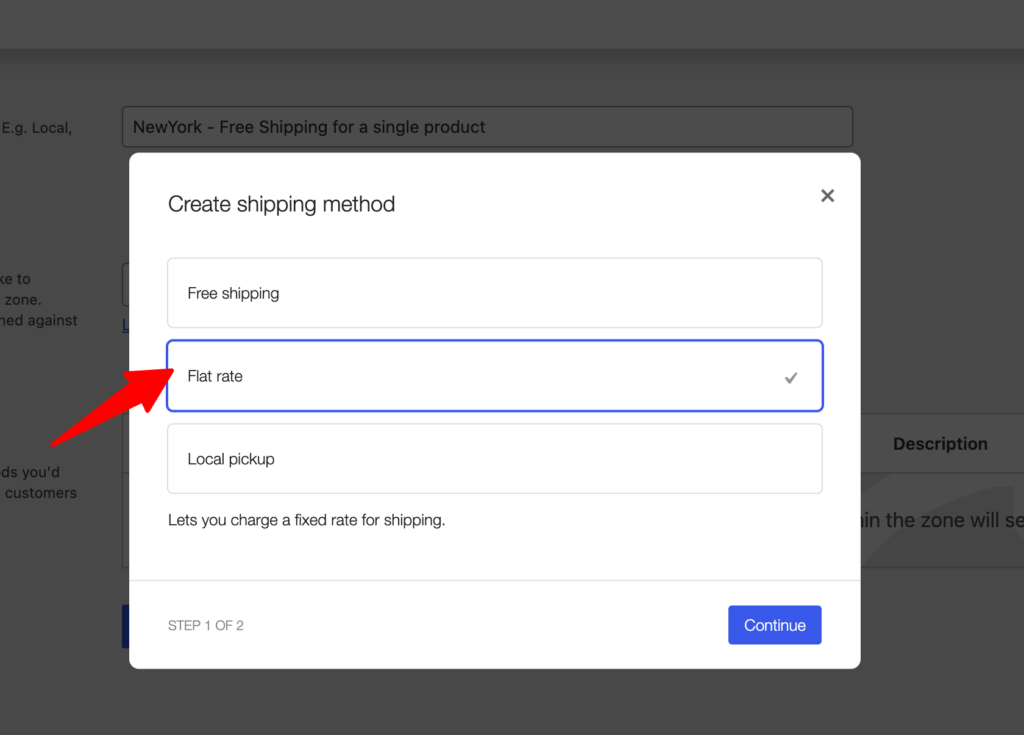
Note: Flat-rate Shipping is a shipping method included in WooCommerce that allows you to define a standard shipping fee for products regardless of their weight, shape, or size.
Step 3: Configure the flat rate shipping method
Next, change the method title and set the tax status. Then, put the “Free Shipping” class cost to 0 and the other with the amount you want to charge for shipping. Make sure the Calculation type is selected as
"Per class: Charge shipping for each shipping class individually".
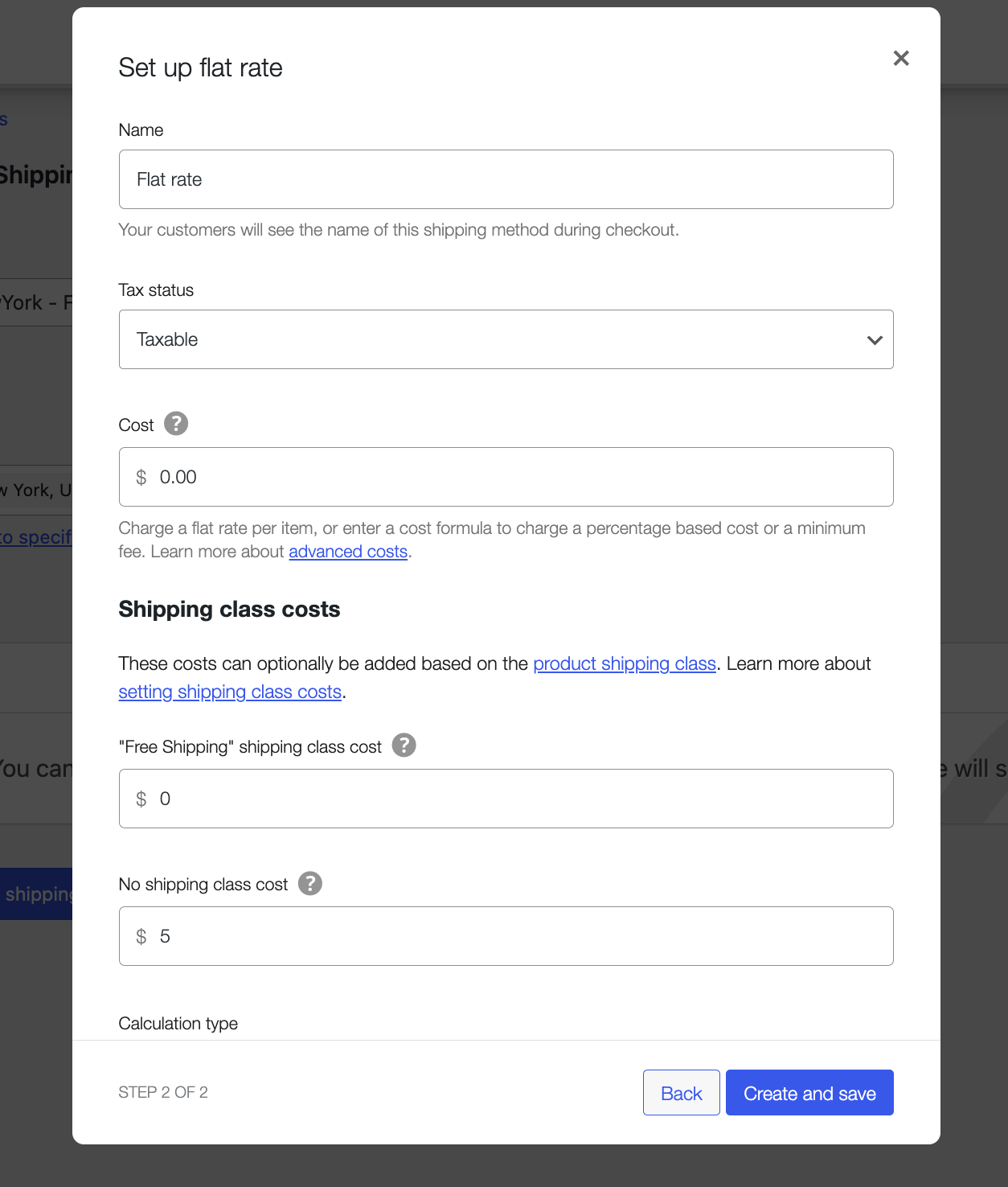
After that, click on Save Changes.
Step 4: Assign shipping class to the product
Now, go to the product page you want to sell without shipping. Under the product data section, move to the Shipping Tab.
Choose “Free Shipping” from the dropdown as the shipping class. Finally, update the product.
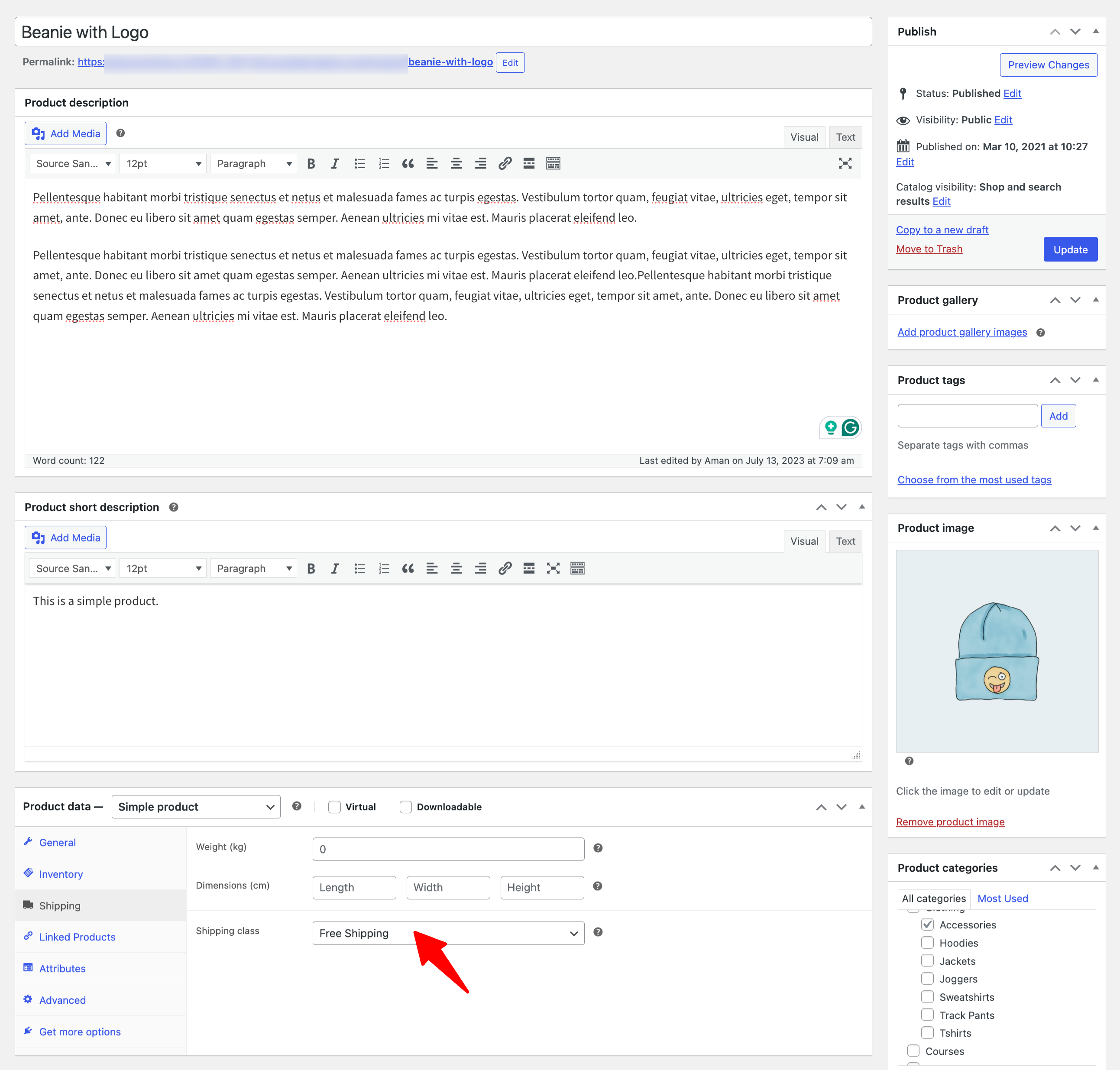
Similarly, add the other class to the products for which you want to charge shipping costs.
Step 5: Place a test order to check free shipping on a single product
Test the process by placing an order with the assigned product only to that shipping zone.
Remember, if you order only the assigned product, the shipping charge will be free.
However, if you order other products in addition to the free product, you will have to pay a shipping charge.
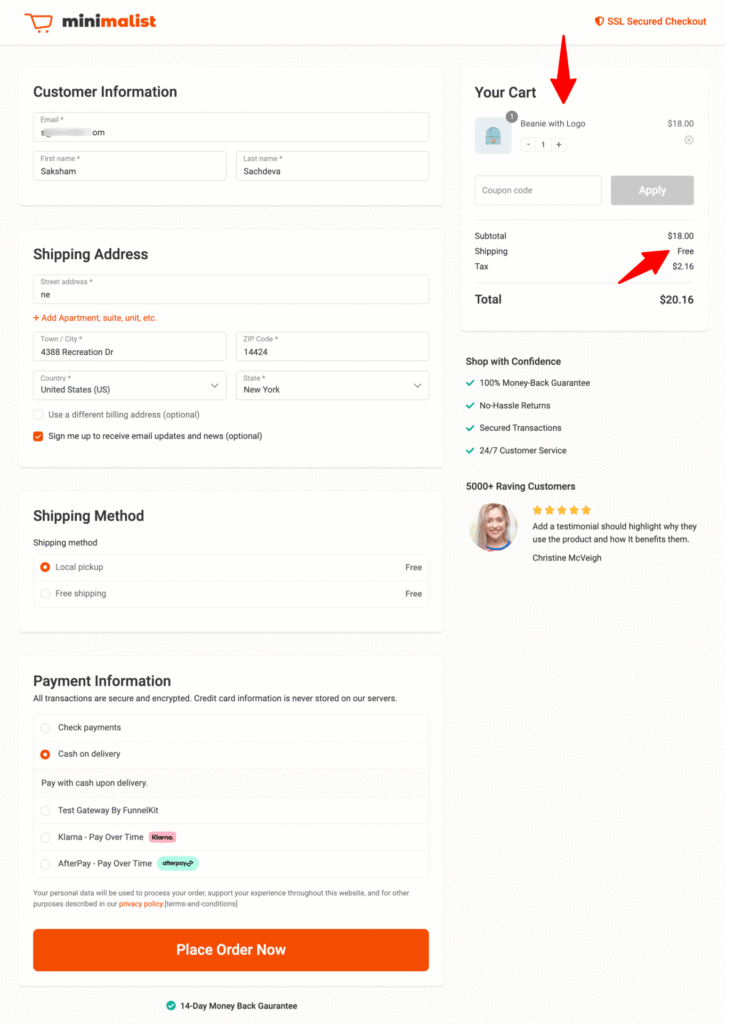
🔔 Note: Here, we are using the Minimalist checkout template by FunnelKit Funnel Builder.
We hope you know how easy it is to offer WooCommerce free shipping on your website. Move to the next section to find out how you can use free shipping to increase the average order value of your website.
How to Offer Free Shipping For Specific Product Categories in WooCommerce?
To offer free shipping for a specific category, you need to create a free shipping coupon, as we showed in the earlier section, by setting zero discounts and allowing free shipping.
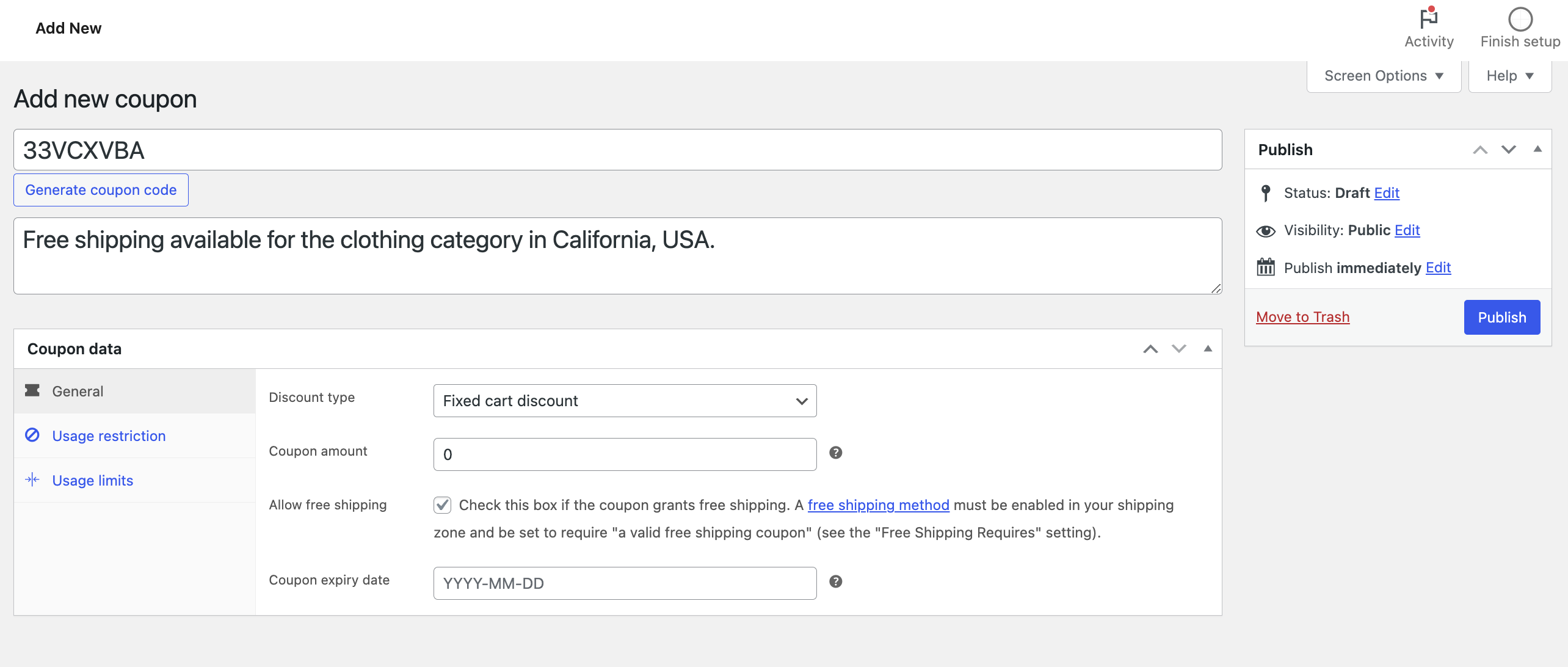
Then, under usage restrictions, add the product category under Product Categories. You can also add multiple product categories.
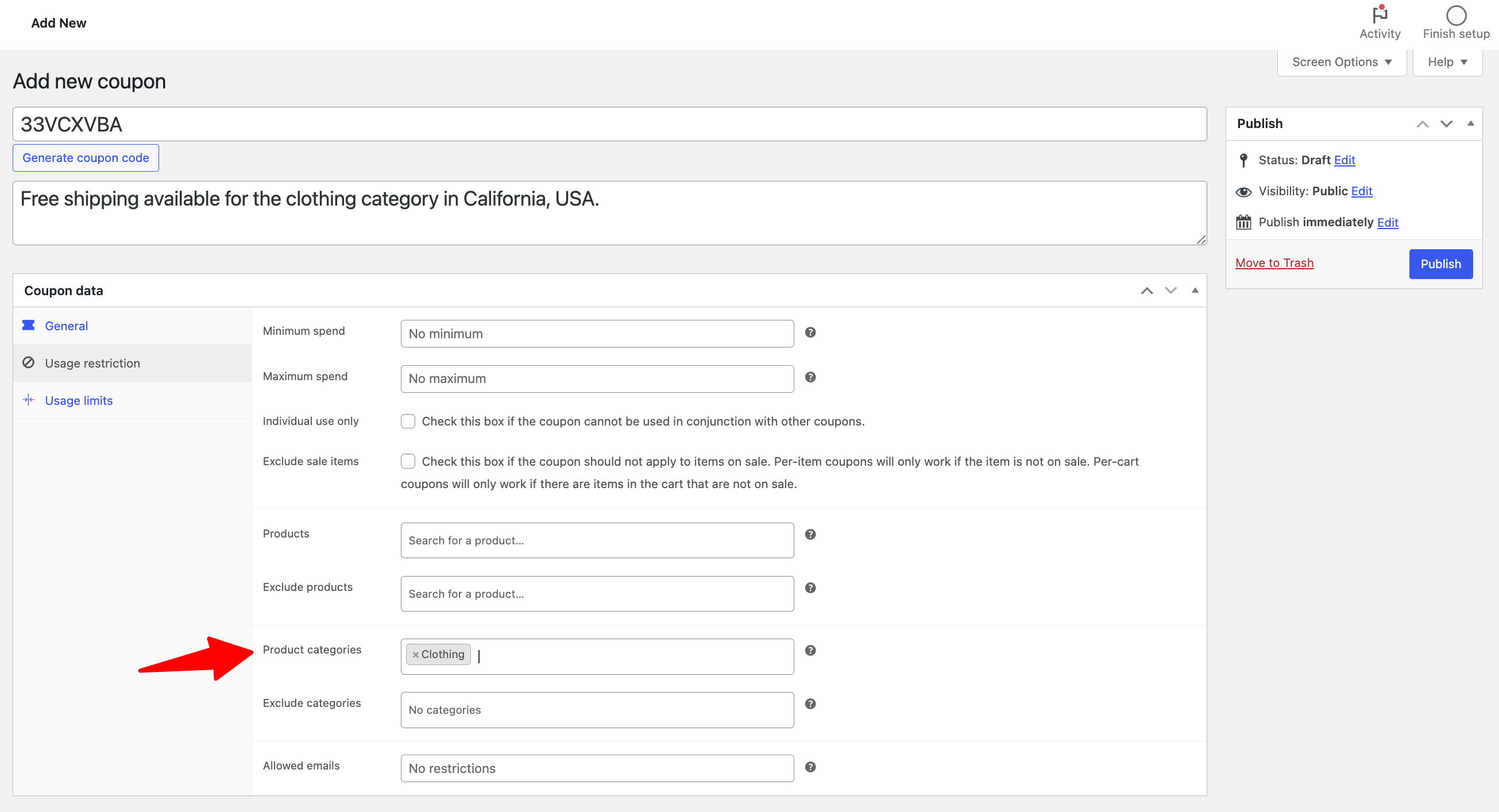
Make sure to Publish the coupon. For the target shipping zone, make sure free shipping is set to require a coupon.
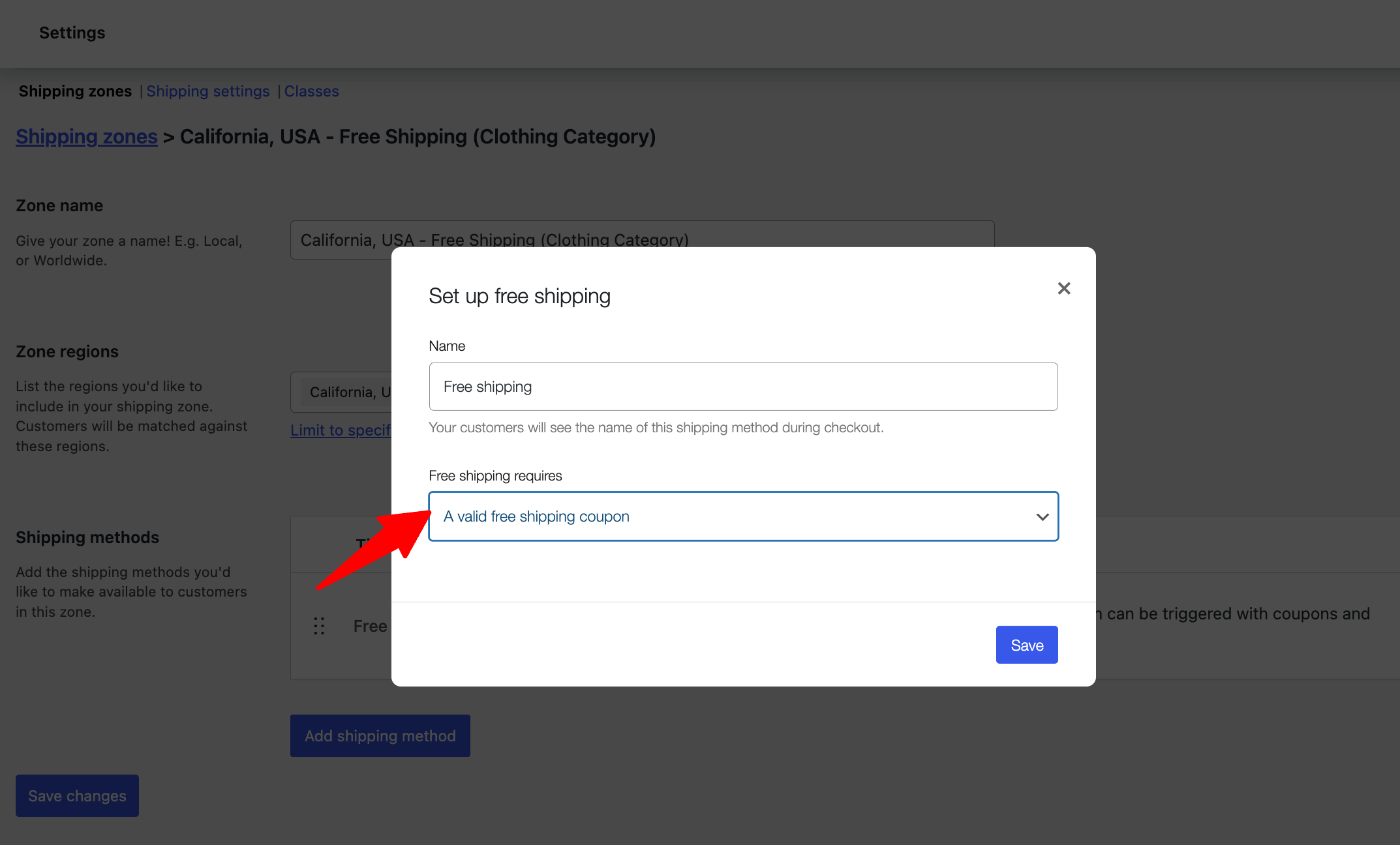
To test the process, add a product from the designated category to your cart and proceed to checkout. If the product belongs to the set category, the free shipping option should be available for the target shipping zone.
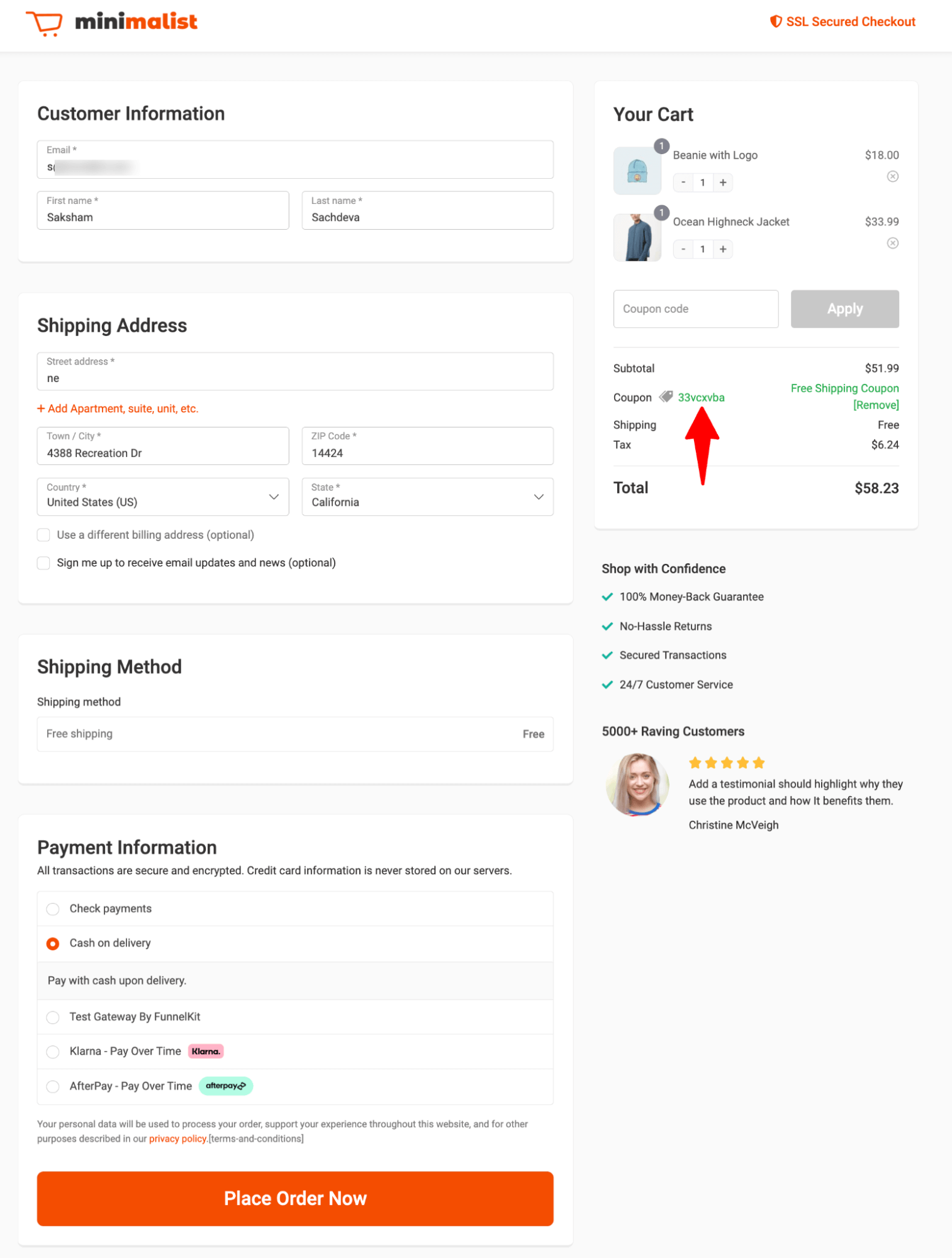
How to Set Free Shipping in WooCommerce for a Particular Geographical Location?
So far, we have shared how you can set up free shipping for orders over a certain amount and for a single product.
But what if you want to offer free shipping based on a particular geographical location?
Well, that's also very simple.
For instance, you want to offer free shipping for orders over $100 but want to charge a flat rate for outside shipping. Then, you need to create two different shipping zones.
Let’s say you want to offer free shipping over €100. For this, create a zone for Europe and add the whole Europe zone for the specific countries you want to add.
For shipping methods, add a free shipping method.
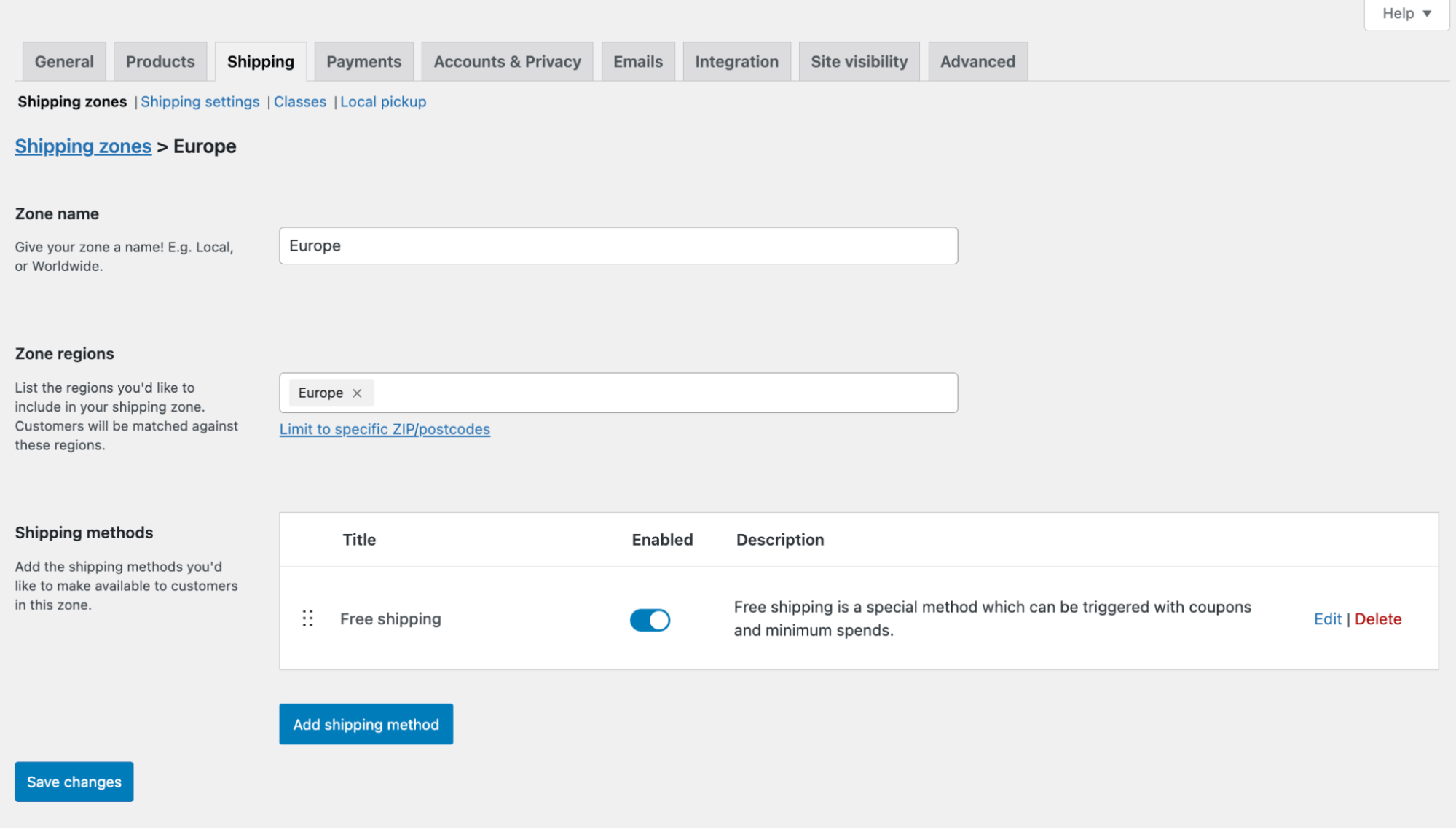
Select the option Free Shipping Required, “A minimum order amount,” and then set the amount.

Don’t forget to save the changes.
Now, anyone trying to order from a European address can enjoy free shipping if the total order is over €100.
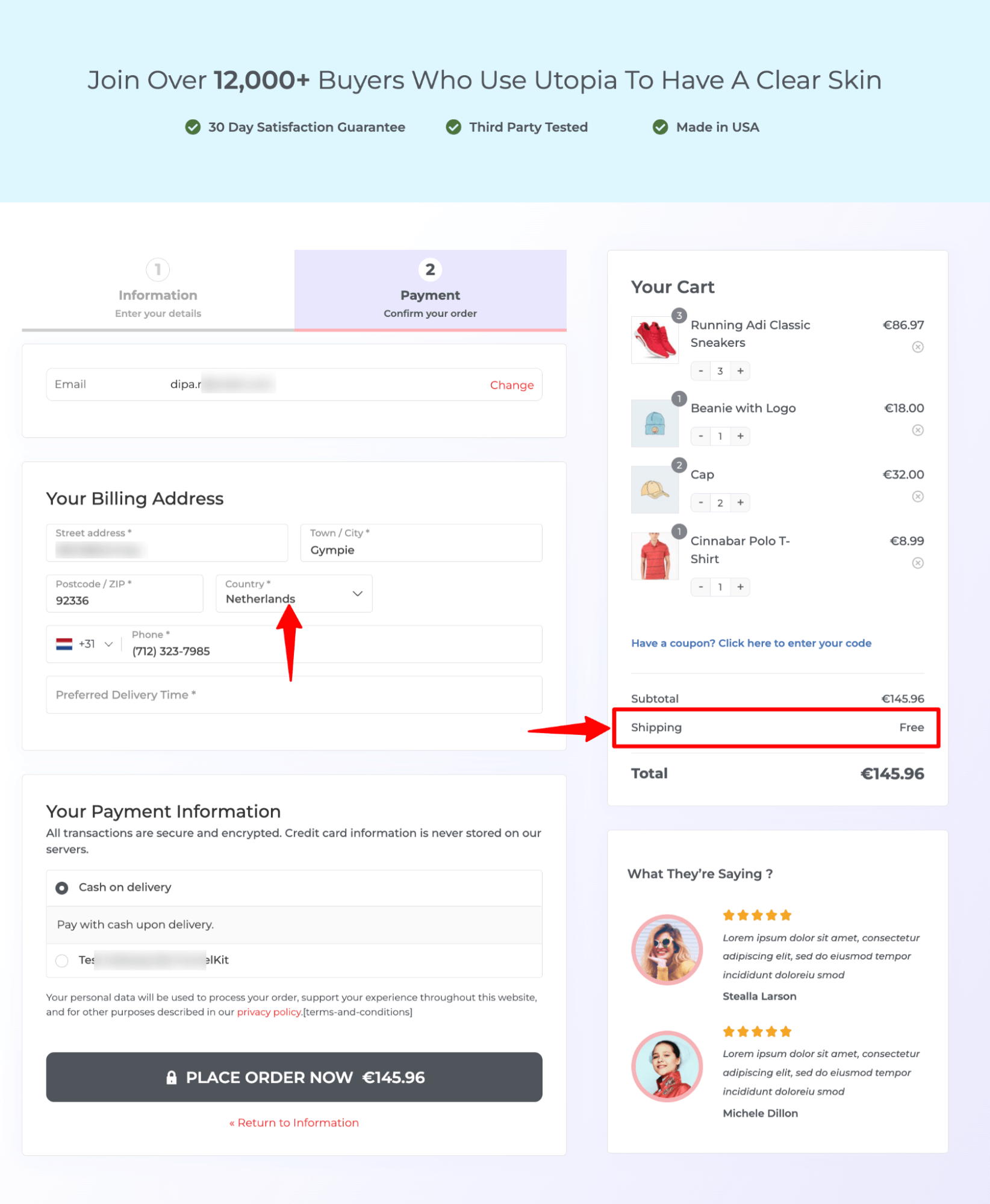
Now, for all the other locations you ship to outside Europe, create a different zone and add the shipping method Flat rate.
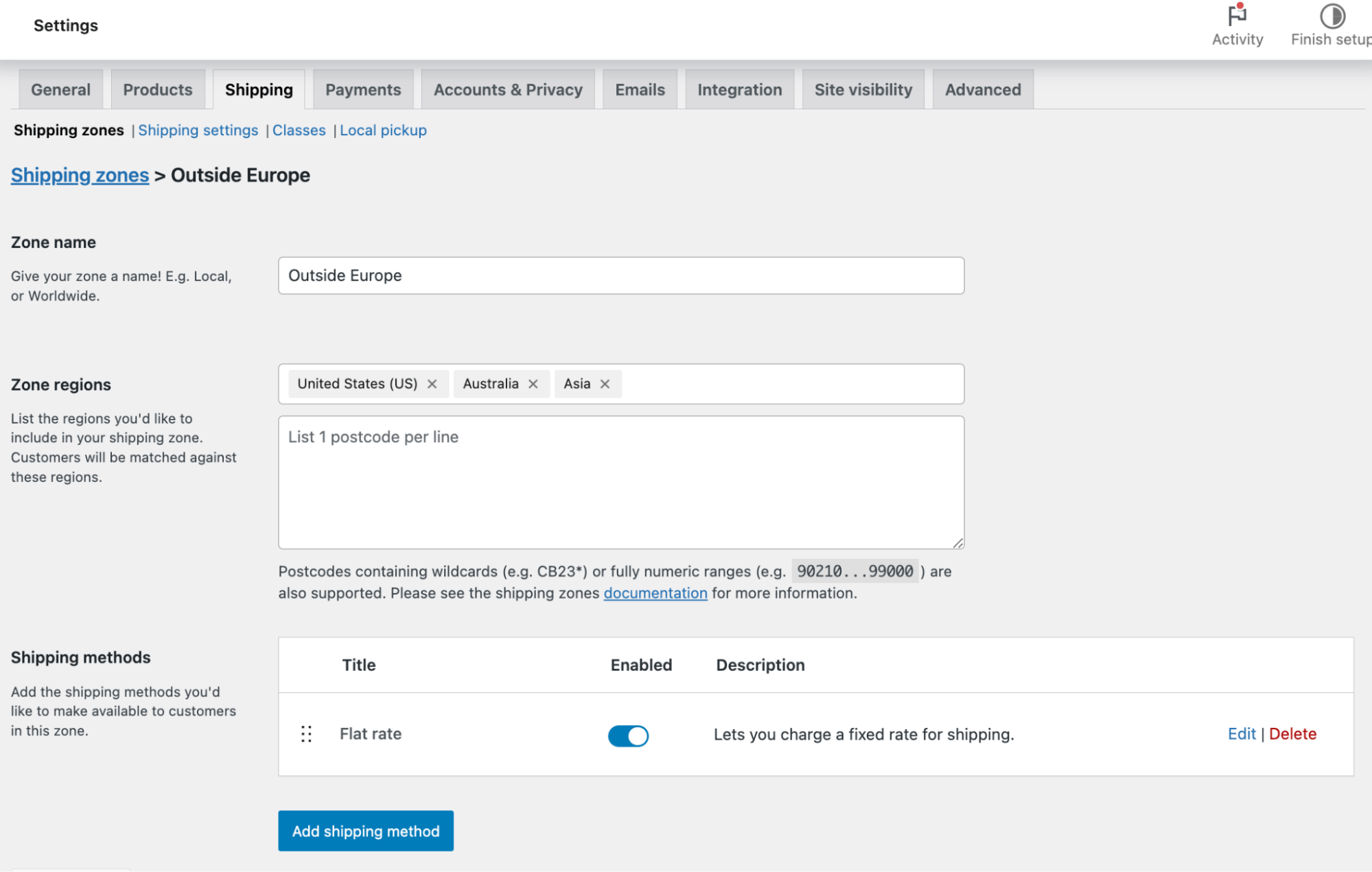
Make sure to add the flat rate value.
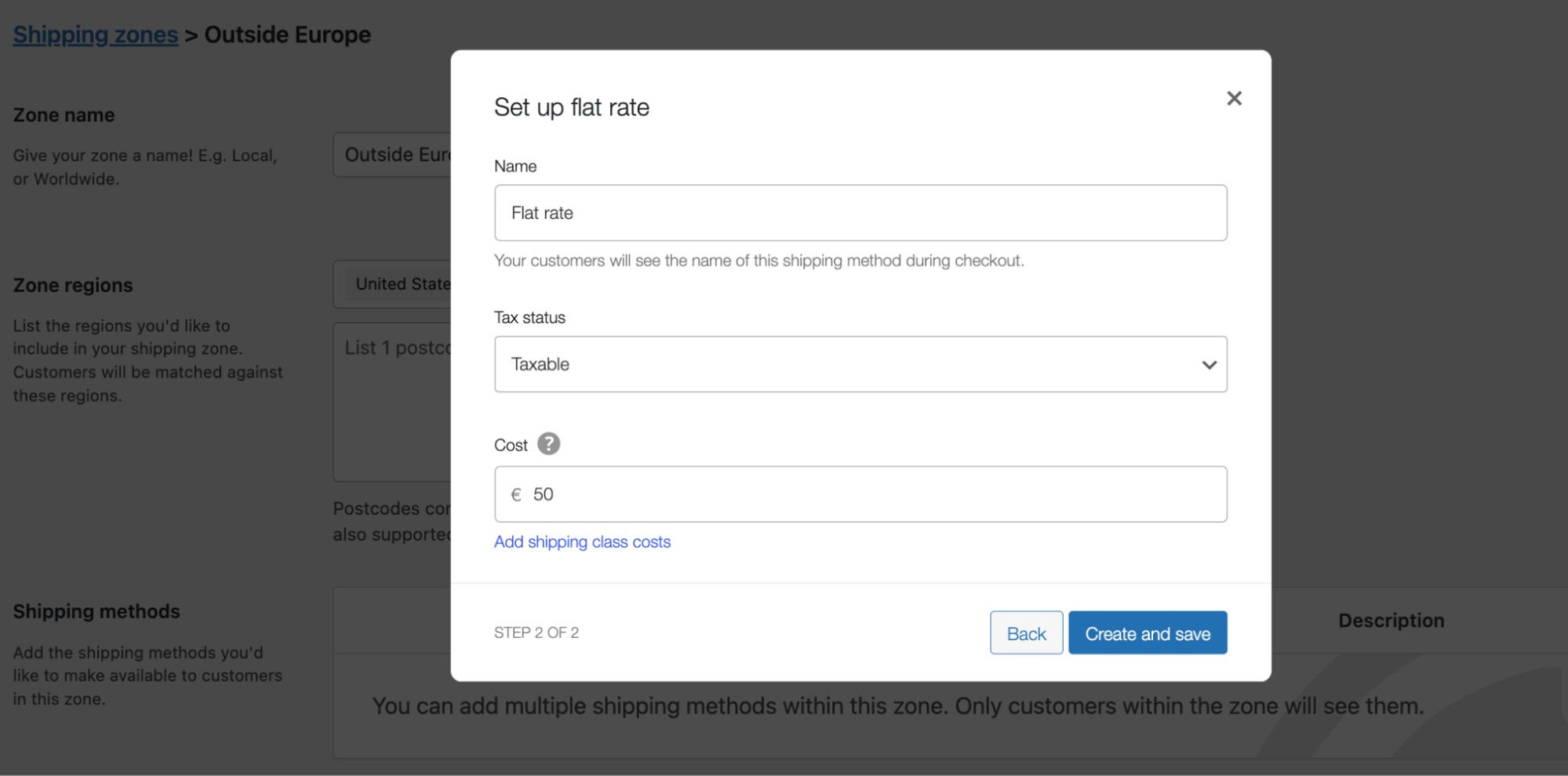
Don’t forget to save the changes.
Now, anyone who tries to place an order to ship to any location included in this zone will see the option flat rate at checkout.
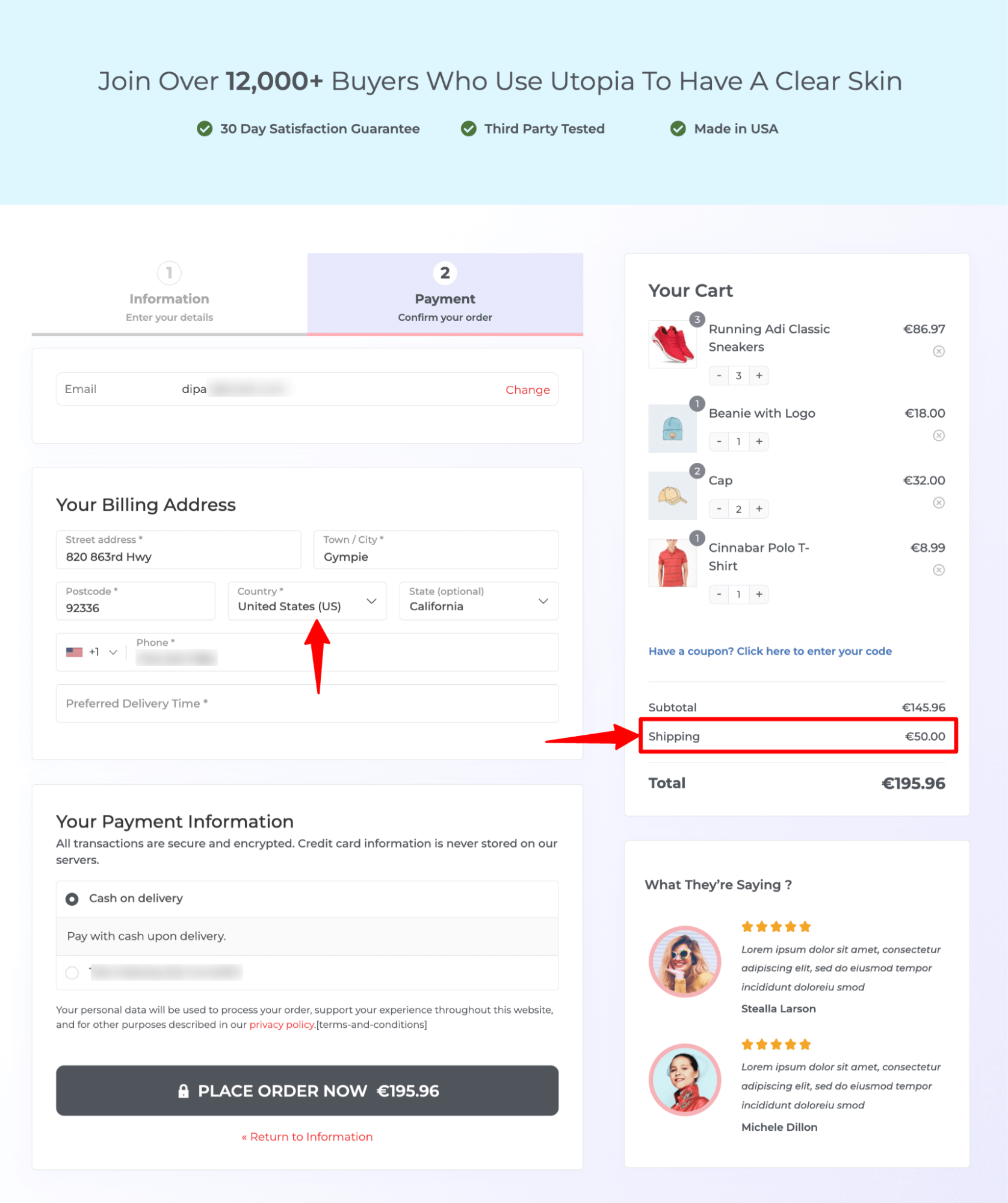
You can follow this process to create shipping rates for different geographical locations.
How to Hide Other Shipping Methods When “Free Shipping” is Available?
When free shipping is available, customers will naturally choose it. In this case, showing other paid shipping methods can create unnecessary choices and confusion.
To provide a cleaner checkout experience, you can hide all other shipping options when free shipping is active.
To hide all the other shipping options when free shipping is available, navigate to WooCommerce → Settings → Shipping, then to Shipping Settings.
Under the Calculations section, enable the option “Hide shipping rates when free shipping is available.”
Finally, click "Save" to apply the changes.
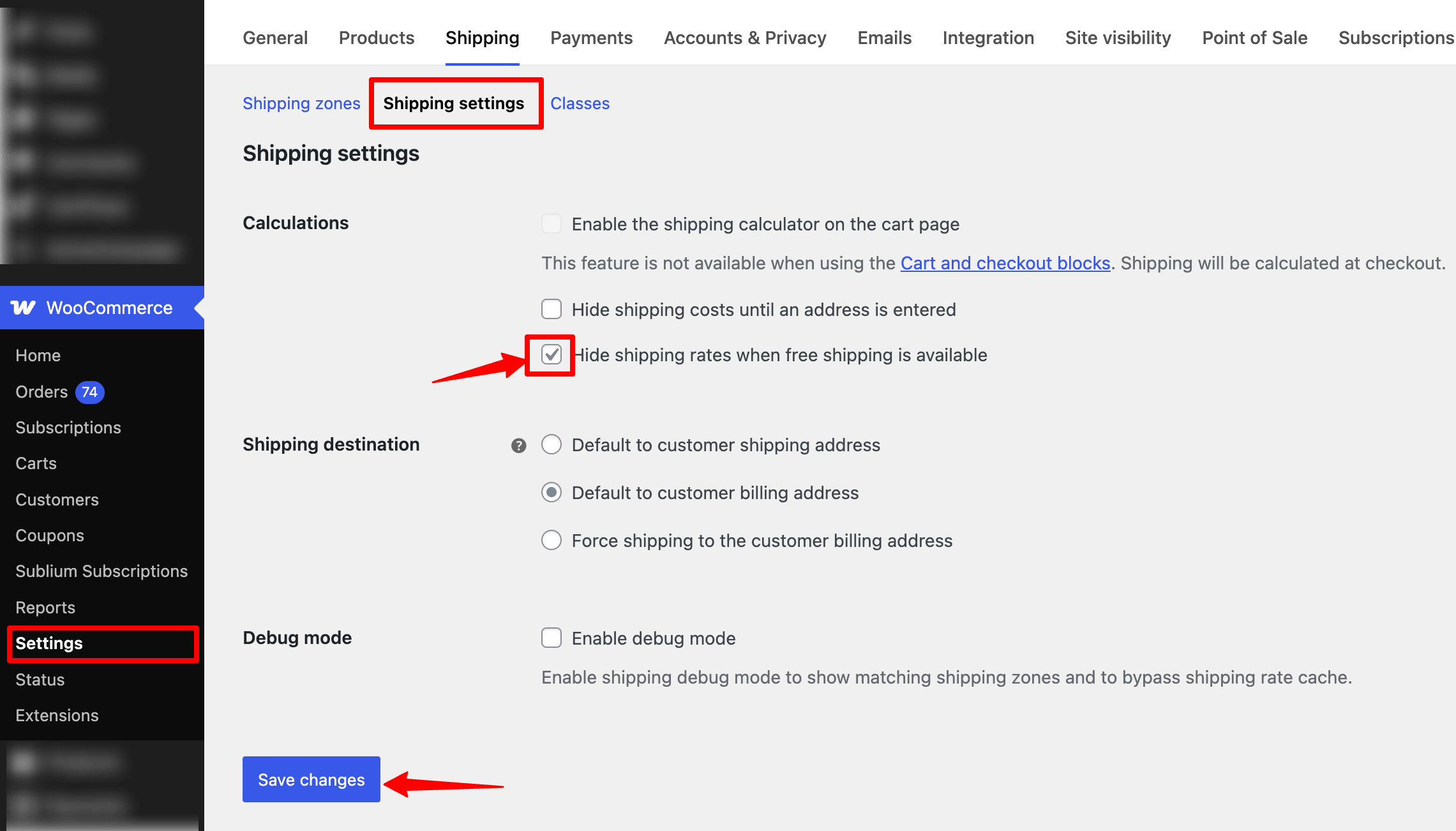
Now, when free shipping is available, other paid shipping options won't be visible to users.
Boost the AOV of Your WooCommerce Store by Offering Free Shipping as a Reward
As mentioned, people feel motivated to shop when free shipping is offered. You can use this human psychology to make users buy more and thus increase your store's average order value.
Wondering how?
The answer is easy: offer them free shipping on a minimum threshold.
However, asking them to buy more products when you are already on the checkout page may not work. Users may start to look around and abandon the cart in the middle.
Moreover, asking users to return to the shop while on the checkout page will ruin the customer experience.
FunnelKit Cart can solve this issue by offering users in-cart recommendations on a slide-in cart.
With this WooCommerce plugin, users can access a slide-in cart from anywhere on the site. Moreover, you can offer them upsell and cross-sell recommendations on the cart. Customers can add products to the cart to increase the order total and avail themselves of free shipping.
At all these times, users can see the amount left for free shipping for WooCommerce. This information will be visible on the WooCommerce free shipping bar.
Note: Customers can also add variable products from the cart itself.
Let’s have a look at how it works:
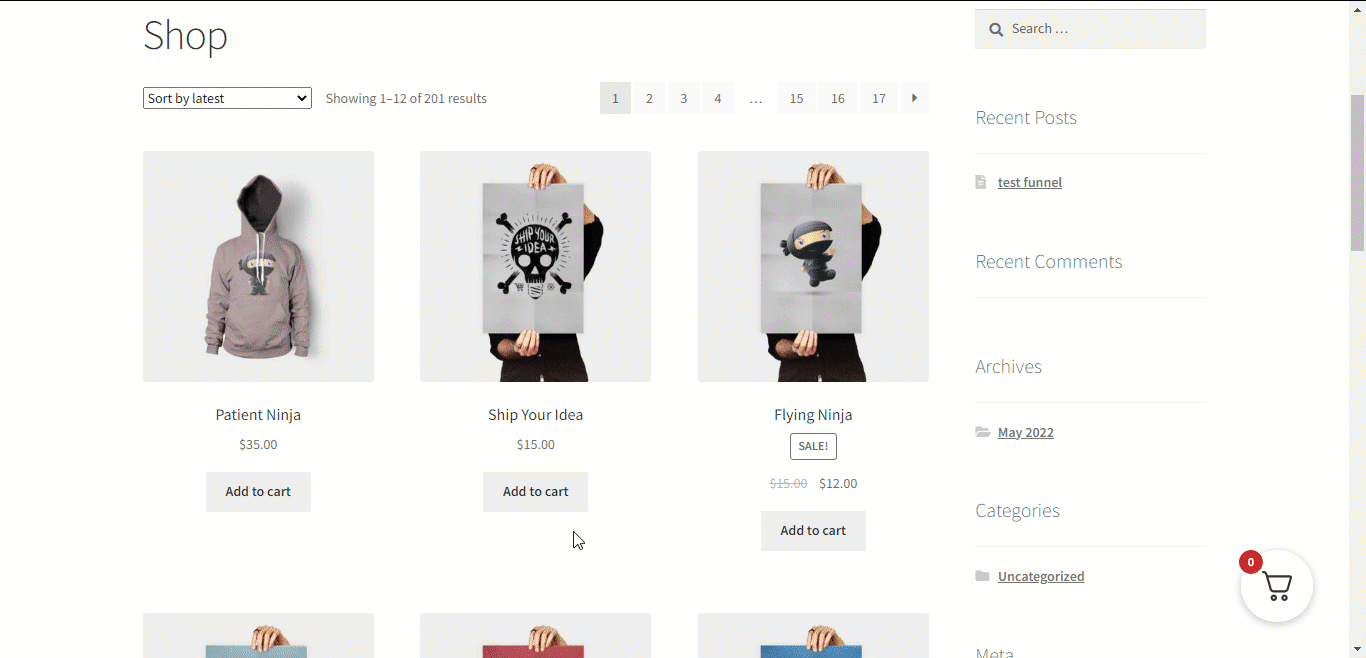
Along with Free Shipping, you can also offer discounts and gifts as rewards to encourage users to increase their order total.
If you are not in the mood to read this complete post, check out this video tutorial 👇
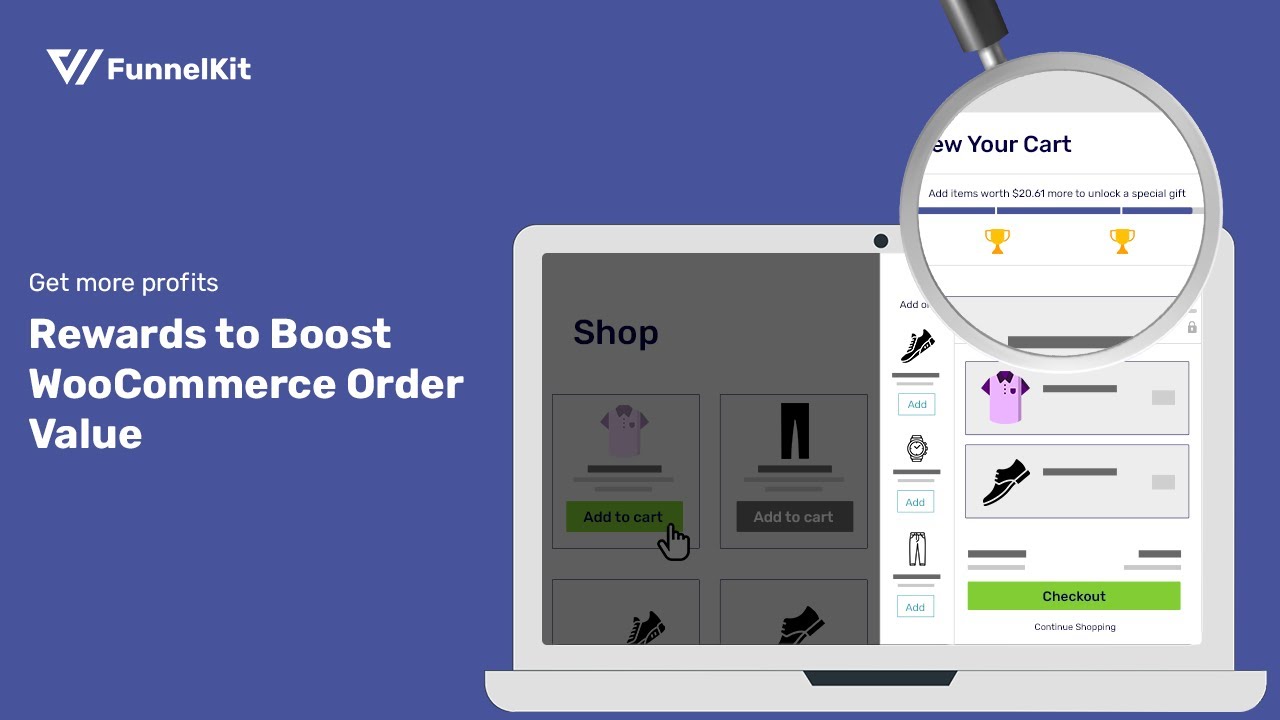
Frequently Asked Questions About WooCommerce Free Shipping
Look at some of the common questions people ask about WooCommerce free shipping with answers:
To offer free shipping in specific countries or cities, you need to create a shipping zone for those specific countries or cities and then assign the shipping method 'free shipping' to that zone. This way, anyone trying to buy from those specific locations will enjoy free shipping.
To offer free shipping without losing money, consider the following strategies:
- Set a minimum order amount to qualify for free shipping.
- Adjust product prices to cover shipping costs.
- Offer upsells and cross-sells to increase the average order value, helping to offset shipping expenses.
Flat-rate shipping involves a fixed cost for all orders, regardless of weight or destination. On the other hand, Free Shipping means the seller covers the entire shipping cost, and customers do not pay for shipping.
You can offer free shipping for specific regions with or without conditions. Depending on your settings, free shipping will be applied automatically when users from those regions meet the conditions.
WooCommerce itself can offer free shipping with or without conditions. However, if you're looking for a WooCommerce plugin that can help recover shipping costs by boosting the average order value (AOV) with upsell and cross-sell recommendations, you should consider FunnelKit Cart.
To remove free shipping, navigate to the shipping zone for which you want to disable free shipping and disable/delete the free shipping method.
Free shipping in WooCommerce may not work due to incorrect configuration, a non-met minimum order amount, shipping zone issues, conflicts with plugins/themes, or weight/size restrictions.
A free shipping coupon in WooCommerce may not work due to configuration errors, restrictions on usage, expired validity, or conflicts with other applied coupons.
WooCommerce’s default settings do not include a direct option to configure free shipping based on cart weight. However, you can work around this by:
- Assigning shipping classes to products based on weight.
- Creating shipping zones and methods tailored to those shipping classes.
You would need a dedicated plugin or custom code for more advanced weight-based conditions.
WooCommerce has no built-in feature to restrict free shipping automatically for specific dates. However, you can achieve this in two ways:
- For a limited time:
At the start and end of your promotion, manually enable or disable the free shipping method within the shipping zone settings.
- For specific dates:
Use WooCommerce coupons to automate free shipping. Create a free shipping coupon (by checking the "Allow free shipping" option) and set an expiry date. This will restrict free shipping to the coupon’s validity period.
Free shipping is proven to increase sales and reduce cart abandonment. However, to ensure it’s financially viable for your business, set conditions like a minimum order value or location-based restrictions.
To offer international free shipping, create a shipping zone for the target countries and assign "Free Shipping" as the method, either conditionally (e.g., minimum cart value) or unconditionally.
You can offer free shipping based on customer roles using the Advanced Coupons plugin in WooCommerce.
Are You Ready to Utilize the Power WooCommerce Free Shipping?
Offering free shipping in WooCommerce is easy. However, you shouldn’t just offer free shipping without doing due diligence, as free shipping might not be the best option for small businesses.
However, if you prefer Free shipping, we strongly recommend adding FunnelKit Cart to your WordPress site.
FunnelKit Cart is user-friendly and ensures a great shopping experience by gamifying the WooCommerce free shipping process.
Moreover, this plugin will help you maximize the free shipping and boost your average order value.
FunnelKit Cart is a part of Funnel Builder that helps you build beautiful sales funnels, including checkout pages, sales pages, upsell pages, and more.
So, are you ready to set up free shipping and boost your AOV?
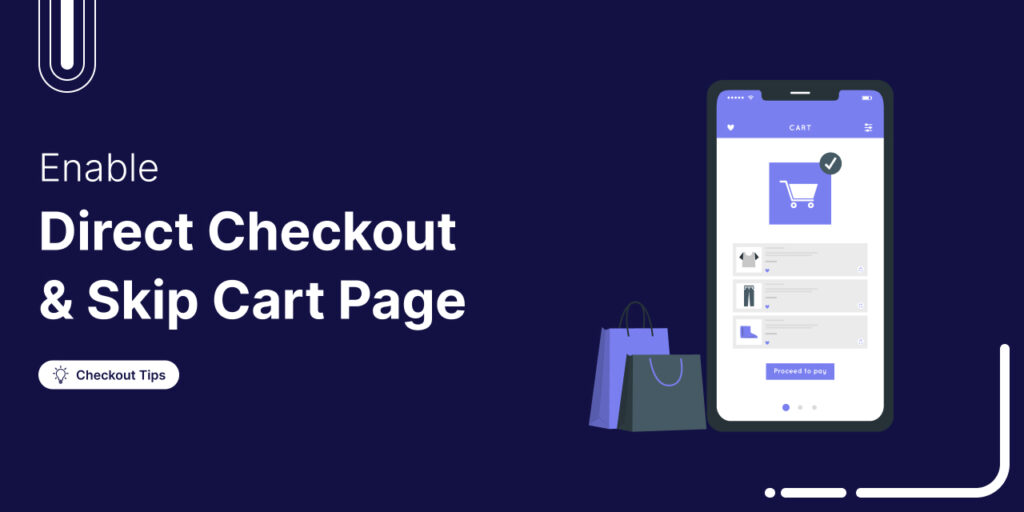
Editorial Team
October 14, 2025Are shoppers dropping off before completing their purchase? You’re not alone! According to a Baymard Institute study, nearly 18% of customers abandon their carts because the checkout process is too...
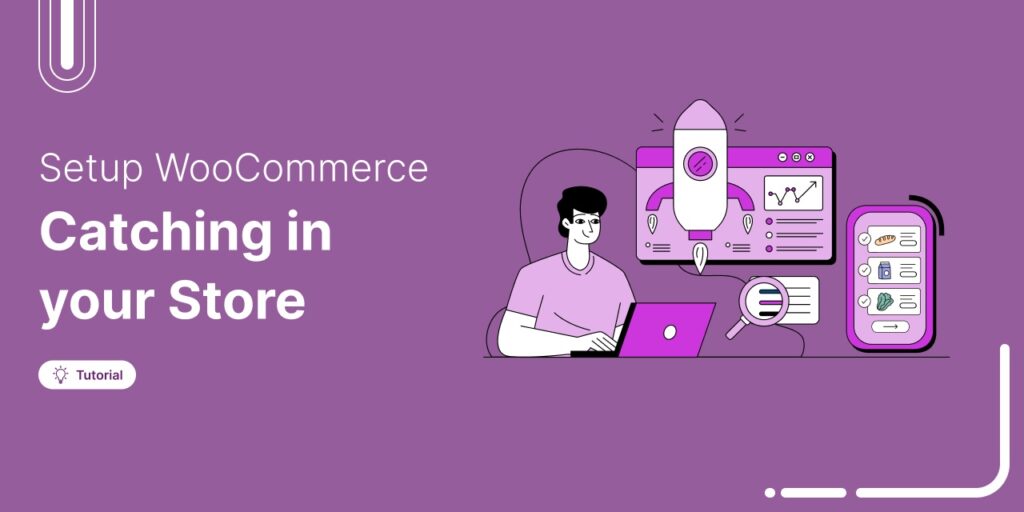
Editorial Team
June 25, 2025Discover everything you need to know about WooCommerce caching, how it works, which pages to exclude, and how to configure it for optimal performance. Caching helps speed up your website...
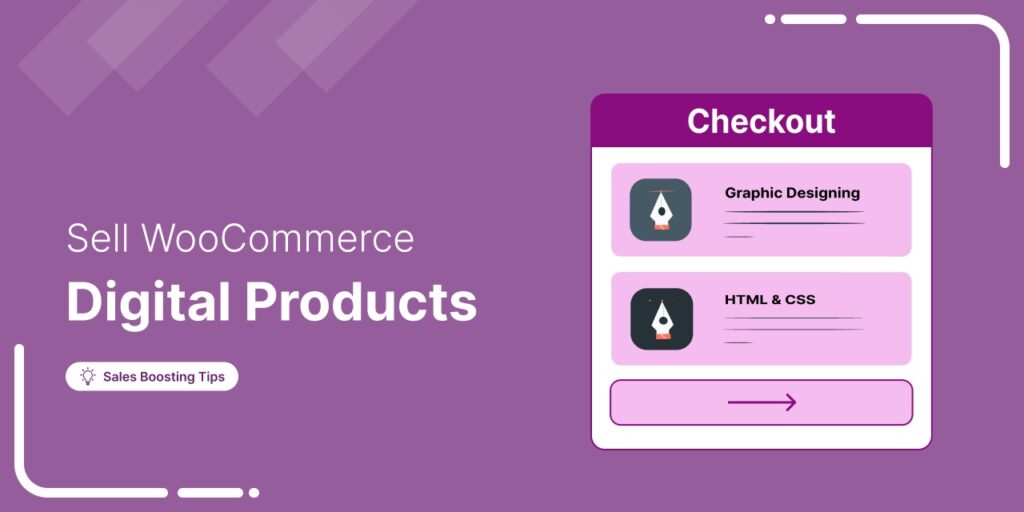
Editorial Team
March 17, 2025Struggling to get your digital products to sell? WooCommerce has your back. Whether you're selling eBooks, software, or online courses, WooCommerce makes it simple to manage and sell your digital...






