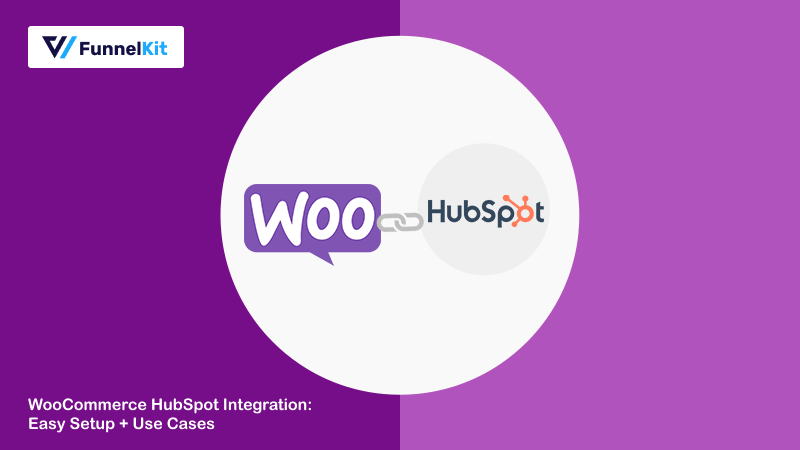
WooCommerce HubSpot integration is a game changer for your business that enhances user experience and optimizes various operational processes.
You can sync your WooCommerce orders with HubSpot integration and create post-purchase engagement campaigns.
Not just that, you can further nurture relationships with your contacts and drive repeat purchases in your store.
As WooCommerce doesn’t integrate with HubSpot CRM by default, you need to find the right plugin that seamlessly integrates HubSpot with WooCommerce.
In this post, we'll demonstrate the step-by-step process to set up WooCommerce HubSpot integration in your store.
Furthermore, we'll also explore some crucial must-have automations you can set up with the WooCommerce - HubSpot connection.
Explore the revolutionary FunnelKit tools to help you grow your online business.
Table of Contents
- 1 Why Integrate Your WooCommerce Store with HubSpot?
- 2 WooCommerce HubSpot Integration: Possible Solutions
- 3 How to Set Up WooCommerce HubSpot Integration?
- 4 How to Create an Automation for WooCommerce HubSpot Integration?
- 5 7 WooCommerce HubSpot Integration Use Cases to Set Up in Your Store
- 5.1 Use Case #1: Set up a post-purchase sequence based on order total
- 5.2 Use Case #2: Add new leads to your HubSpot contacts
- 5.3 Use Case #3: Add abandoned cart shoppers to your HubSpot workflows
- 5.4 Use Case #4: Create HubSpot deals for new WooCommerce orders
- 5.5 Use Case #5: Manage subscription cancellations
- 5.6 Use Case #6: Update contact fields from new WooCommerce orders
- 5.7 Use Case #7: Add inactive customers to winback workflows
- 6 Frequently Asked Questions (FAQs) Related to WooCommerce HubSpot Integration
- 7 Set Up WooCommerce HubSpot Integration and Automate Your Business Processes
Why Integrate Your WooCommerce Store with HubSpot?
Integrating your WooCommerce store with HubSpot offers several advantages that can help enhance your marketing, sales and customer service efforts.
Here are some key reasons for this integration:
- Enhanced customer insights - Syncing your WooCommerce store with HubSpot consolidates customer data into one platform. This lets you comprehensively view customer interactions, preferences, and purchasing behavior. You can also track website visits, product views, and cart activities to understand customer behavior and tailor your marketing strategies accordingly.
- Improved marketing automation - Use customer segmentation and behavioral information to create targeted email or SMS marketing campaigns, automated follow-ups, and personalized offers. You can even send abandoned cart reminders to users who have left items in their cart, helping to recover potentially lost revenues.
- Customer relationship management - WooCommerce HubSpot integration lets you manage customer interactions, track sales pipelines and access detailed contact records. Automate repetitive sales operations like follow-up emails, allowing you to focus on closing deals.
- Enhanced reporting and analytics - Gain deeper insights into your sales performance, marketing campaigns and customer behavior with HubSpot’s advanced reporting tools. Create custom dashboards that help you monitor key performance indicators (KPIs) and make data-driven decisions.
- Improved lead generation and nurturing - Use HubSpot’s forms and pop-ups to capture leads directly from your WooCommerce website. Nurture leads with automated email workflows based on their interactions with your store, increasing the chances of conversions.
Integrating WooCommerce with HubSpot allows you to streamline your business operations and provide a better overall customer experience. This helps you drive growth and profitability for your business.
WooCommerce HubSpot Integration: Possible Solutions
HubSpot is a popular inbound customer relationship management platform designed to help businesses attract, engage, and delight customers.
It offers a comprehensive suite of tools to empower businesses to optimize their online presence and enhance customer relationships.
HubSpot doesn’t offer direct integration with WooCommerce. However, you can set up the integration with the help of WordPress plugins.
These are the two WordPress plugins you can use:
- HubSpot for WooCommerce
- FunnelKit Automations
Let’s go through them one by one.
HubSpot for WooCommerce
The HubSpot for WooCommerce plugin by MakeWebBetter lets you integrate your WooCommerce store with HubSpot.
It helps you grow your business by turning visitors into leads, nurturing leads into paying customers, and thereby fostering its overall growth.
Pros
- Sync your WooCommerce data - This plugin lets you seamlessly synchronize WooCommerce orders and customer data with your HubSpot account.
- Track abandoned carts - Track and recover the abandoned carts in your WooCommerce store.
- Send responsive emails - Create and send beautiful, responsive emails to your leads and customers.
- Create insightful reports - Create insightful reports on your WooCommerce customers and orders to analyze the performance growth of your business.
Cons
- Limited automation triggers and actions - The availability of limited triggers and actions limits your ability to drive sales into your store. You can’t set up crucial WooCommerce triggers such as winback campaigns, product subscription workflows, advanced post-purchase sequences, etc.
- Complex interface - There is a lot of back-and-forth interaction involved. Once you create an automation with this plugin, you have to go to your HubSpot account dashboard to customize the actions the way you want there.
- High costs - While WooCommerce and HubSpot for WooCommerce plugins are free, syncing your WooCommerce customers in HubSpot may require upgrading to higher pricing plans.
- Dependency on different integrations - The WooCommerce HubSpot integration may require you to depend on other integration plugins. For example, if you use Gravity Forms to create your form, you’d need a Gravity Form HubSpot add-on for integration.
It has received 4 out of 5 stars (48 reviews) with 10,000+ installations.
FunnelKit Automations
FunnelKit Automations is an all-in-one marketing automations and broadcasts CRM designed for WooCommerce and WordPress.
You can set up profitable marketing automations, send email/SMS broadcasts, check detailed analytics, view in-depth contact profiles, design beautiful emails, etc. - all in one window inside your WordPress dashboard.
Pros
- Centralized automation platform - FunnelKit Automations is a centralized automation hub that integrates with different WordPress plugins, CRMs, third-party tools, and applications. You don’t need any extra plugins to connect with your WooCommerce store.
- Smart automations - Set up all kinds of automations with different triggers, actions, delays, and goals. These automated sequences include winback campaigns, cart abandonment, upsells and cross-sells product recommendations, welcome emails, smart post-purchase workflows, and more.
- Easy-to-use interface - You get access to the canvas builder to set up automation workflows. Its easy and intuitive interface allows you to add advanced innovations with a few simple clicks.
- Conditional workflows - Create smart rule-based conditional automated sequences for your WooCommerce store. For example, you can set up automations for orders greater than $100 and choose actions you want in your marketing campaigns for them.
- Advanced integrations - FunnelKit Automations lets you send data to different automation platforms, such as Zapier, Pabbly, Make, Integrately, etc. This allows you to fulfill highly advanced automated use cases the way you want.
- Detailed analytics - This goes beyond the usual email open rate and click rate. You can now get detailed analytics into orders placed, revenue generated, conversions, and other data for each campaign.
Cons
- Premium plugin - FunnelKit Automations’ pricing plan starts at $149.50 annually. However, the pricing seems justified, given the number of features it provides. Moreover, you get one year of customer support 24/7.
Customers have rated FunnelKit Automations 5 out of 5 stars (203 reviews) with 20,000+ active installations.
Experts recommend using FunnelKit Automations to connect WooCommerce with Hubspot. It makes the integration process so easy.
In addition, its features, user interface, support, pricing, and the fact that it’s a WooCommerce-centric CRM makes it a powerful tool for WordPress.
Get a copy of FunnelKit Automations here:
Refer to our document for step-by-step instructions on how to install FunnelKit Automations on your website.
How to Set Up WooCommerce HubSpot Integration?
In this section, we’ll demonstrate how you can set up HubSpot and WooCommerce integration. We will use FunnelKit Automations to integrate HubSpot with WooCommerce.
Step 1: Log in to your HubSpot account
Go to HubSpot and log in to your account.
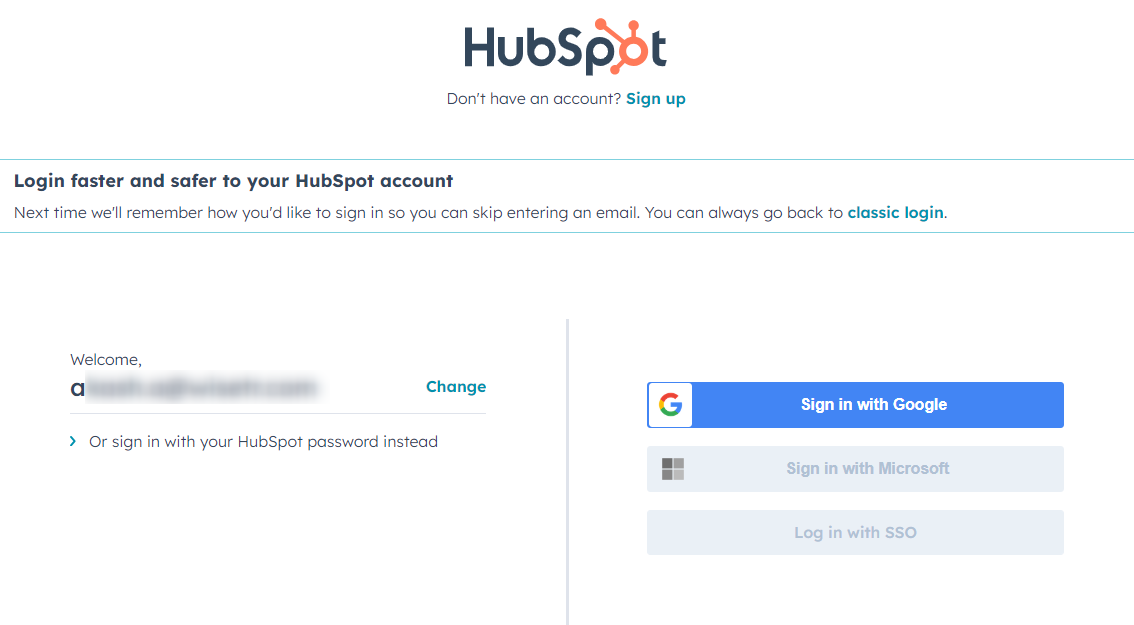
Step 2: Go to the Settings section
You'll be directed to the HubSpot dashboard.
Click on the Settings section from here.
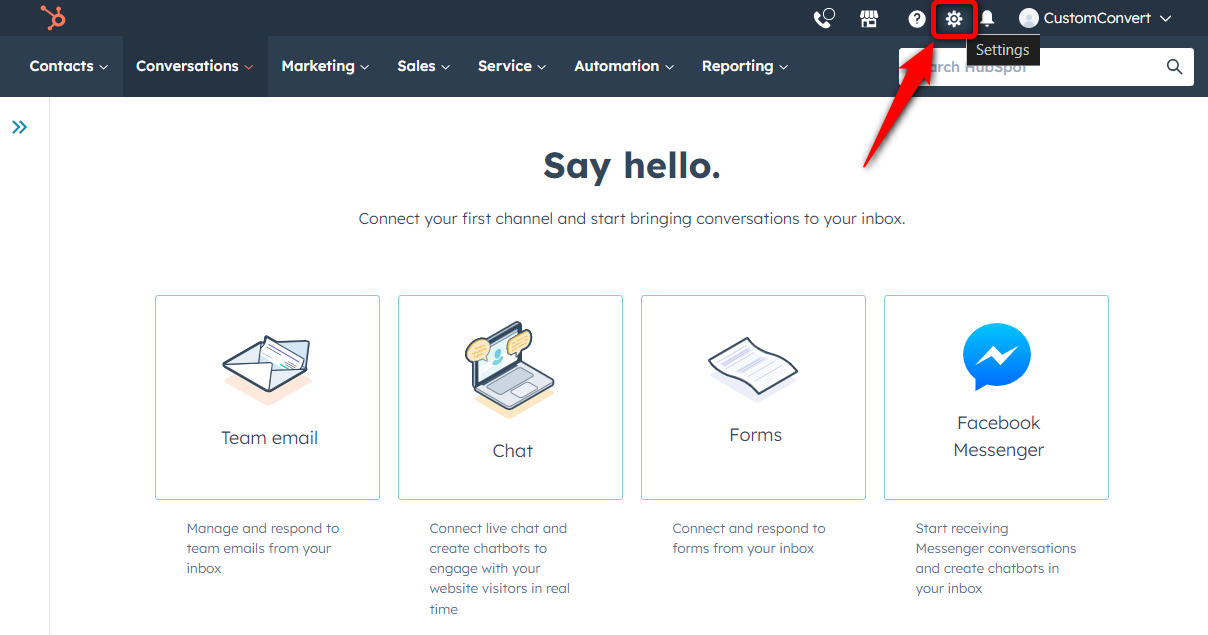
Step 3: Create a private app
Click on Integrations from the left sidebar.
HubSpot API keys are no longer used as an authentication method. Instead, go to the ‘Private Apps’ under the Integrations section.
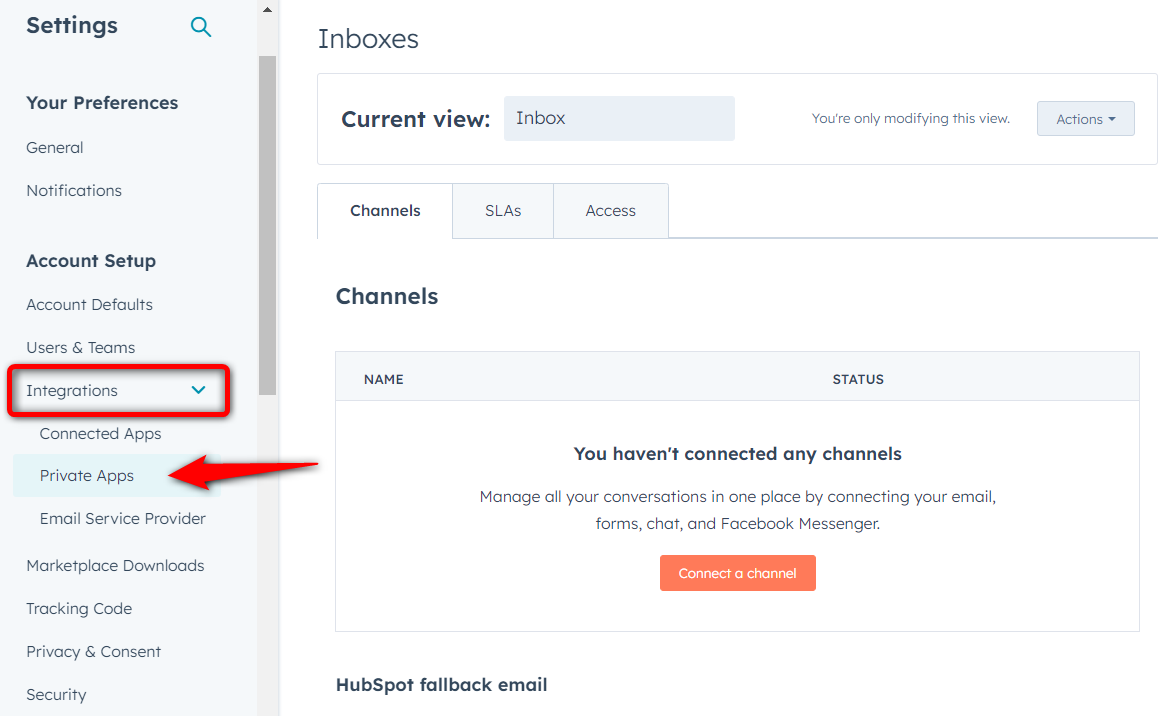
Then, hit the ‘Create a private app’ button.
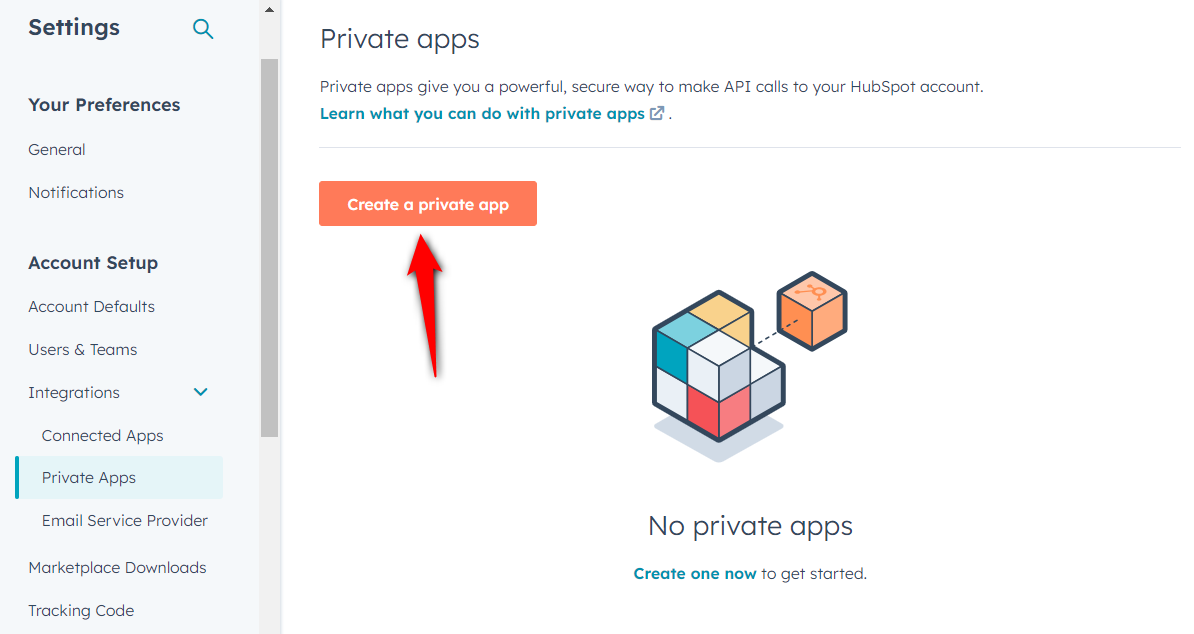
Enter the name and description of your private app.
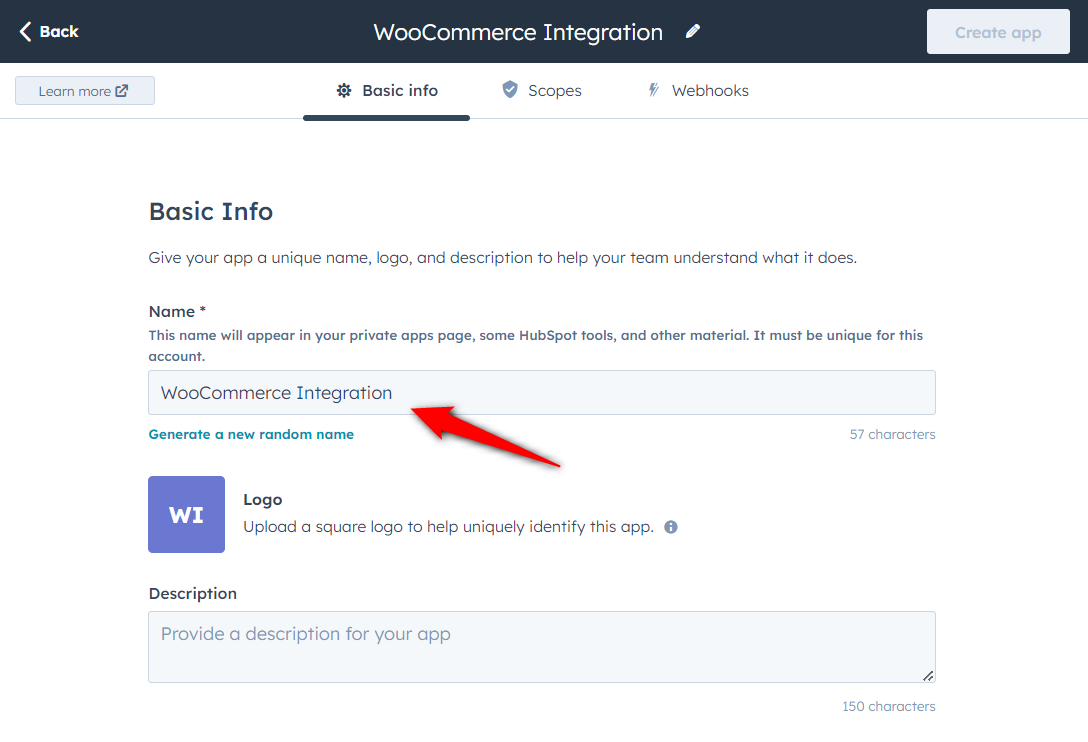
Next, navigate to the Scopes tab and approve permissions for this app:
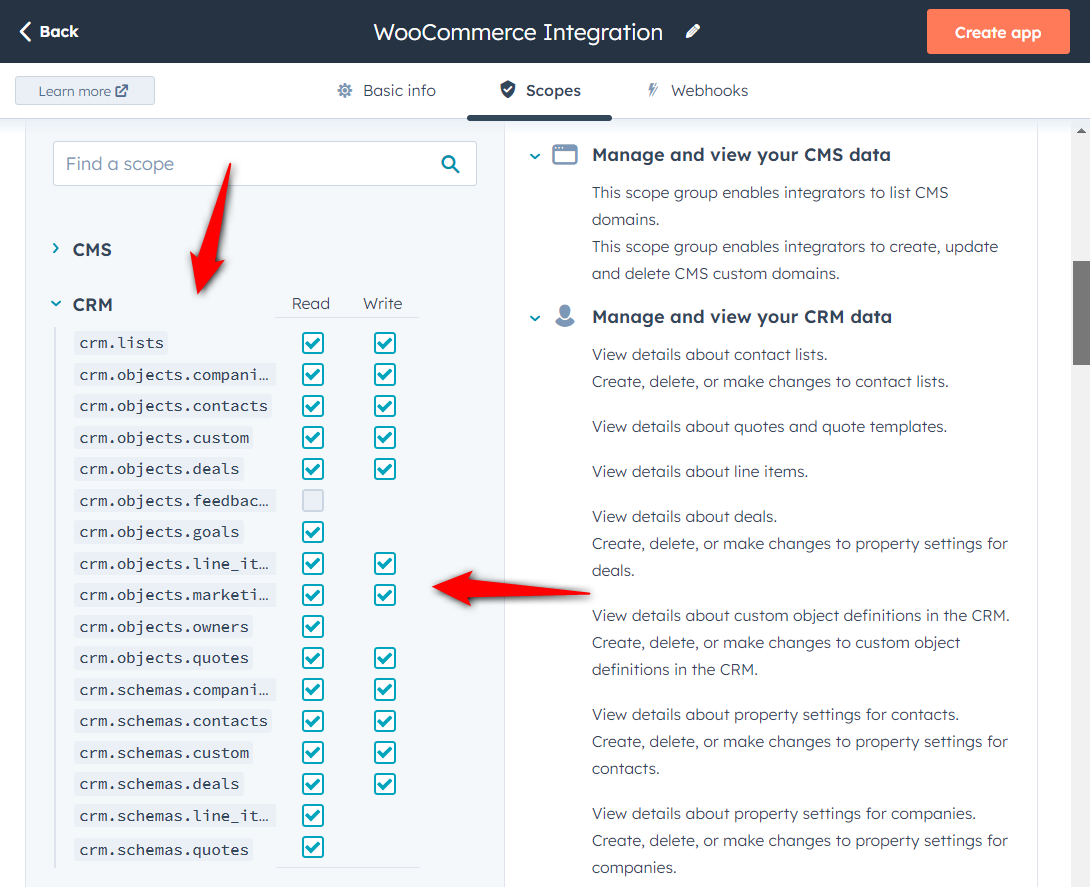
Click on the ‘Create app’ button once done.
Next, confirm the app creation by clicking on ‘Continue creating’ to generate the access token for this app.
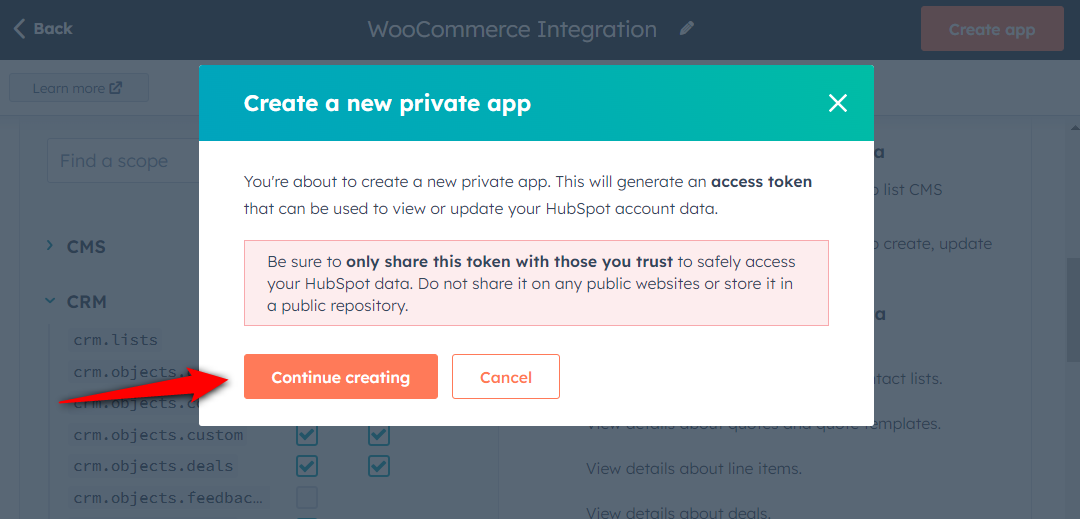
This will create your private app.
Step 4: Copy the access token
Next, copy the generated access token as shown below:
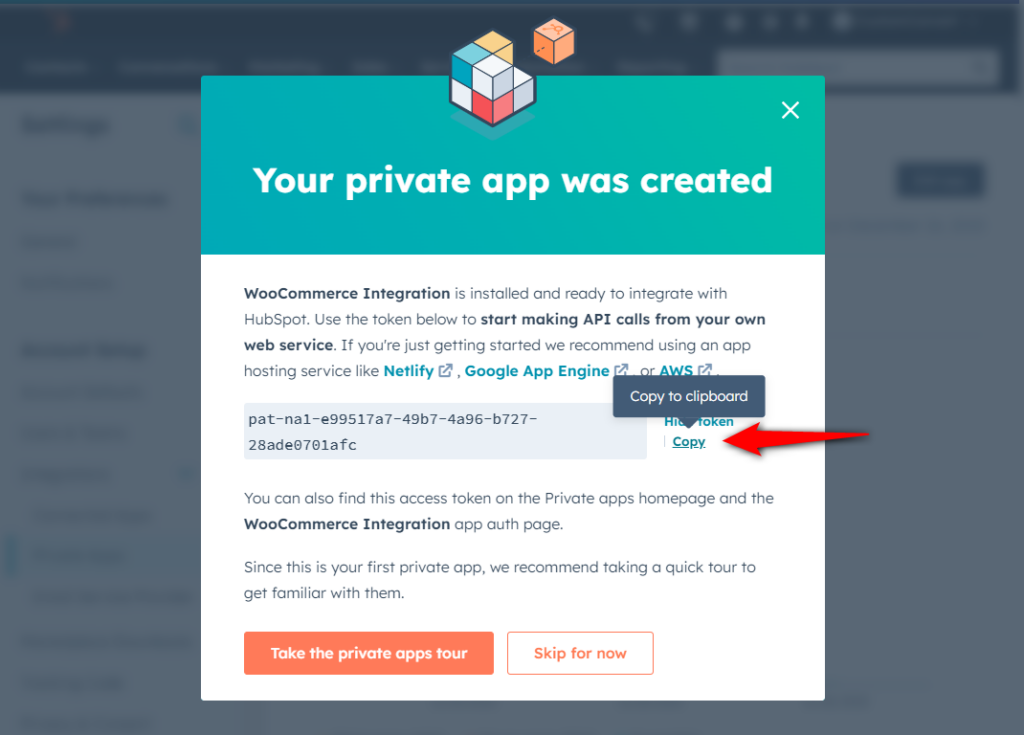
Step 5: Paste the API keys to set up WooCommerce HubSpot integration
Navigate to Tools ⇨ Connectors under FunnelKit Automations and click on the ‘Connect’ button under HubSpot.
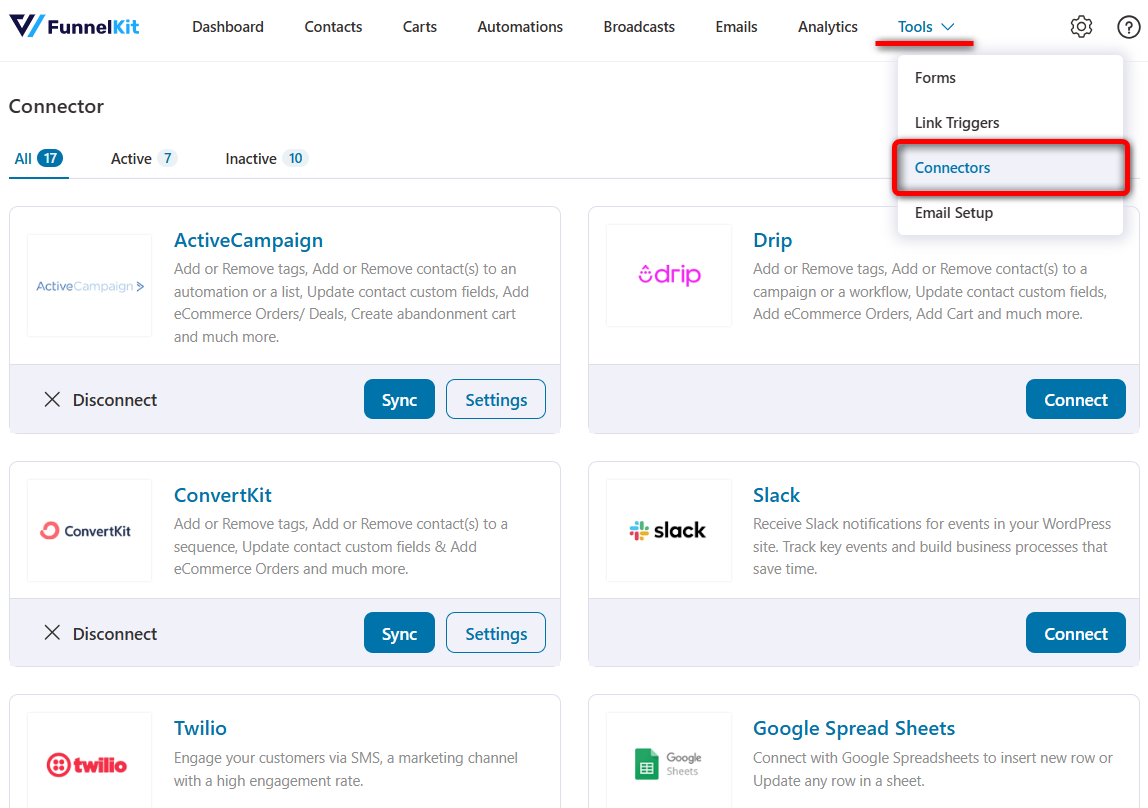
Paste the API key and hit ‘Connect’.
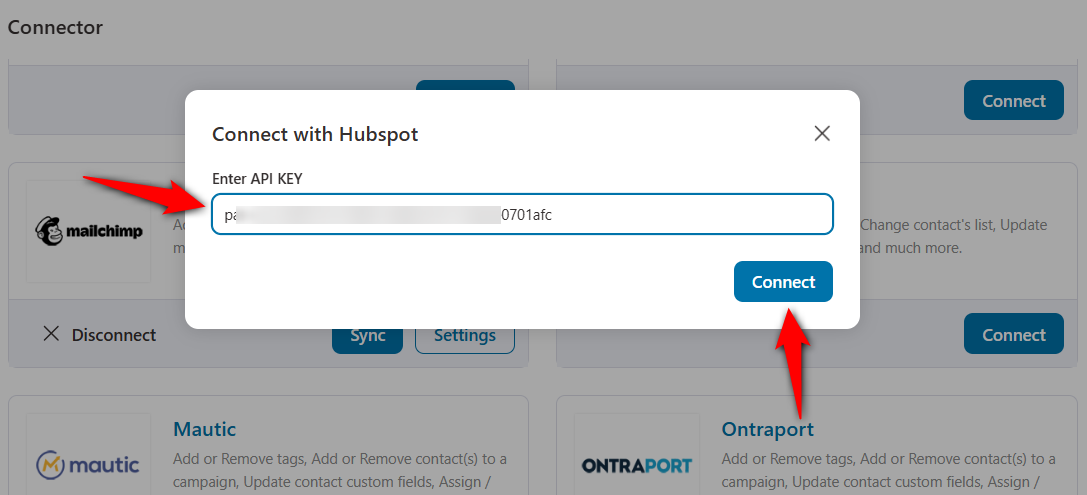
You'll get a popup prompt that your HubSpot account is successfully connected.
That's it! This is how you can connect HubSpot with WooCommerce.
How to Create an Automation for WooCommerce HubSpot Integration?
Let’s start by setting up a simple automation with WooCommerce HubSpot integration.
Here, we’ll add our WooCommerce customers to a simple list in HubSpot.
Step 1: Create an automation
Go to the Automations section under FunnelKit Automations and hit the ‘Create Automation’ button.
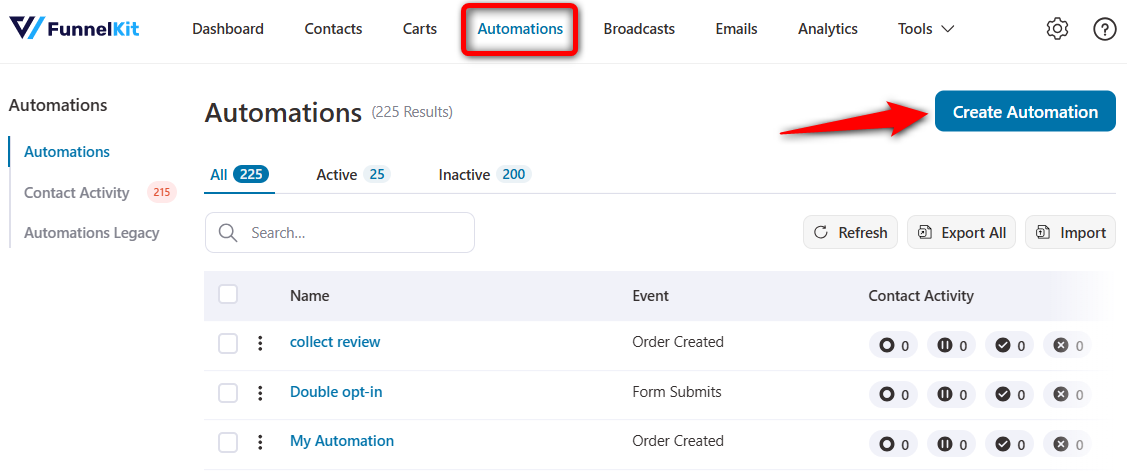
You’ll see a list of pre-defined automation recipes that can be imported and customized. Further, you can even create automations from scratch.
Here, we’ll create our automation from scratch and enter the name of your automation.
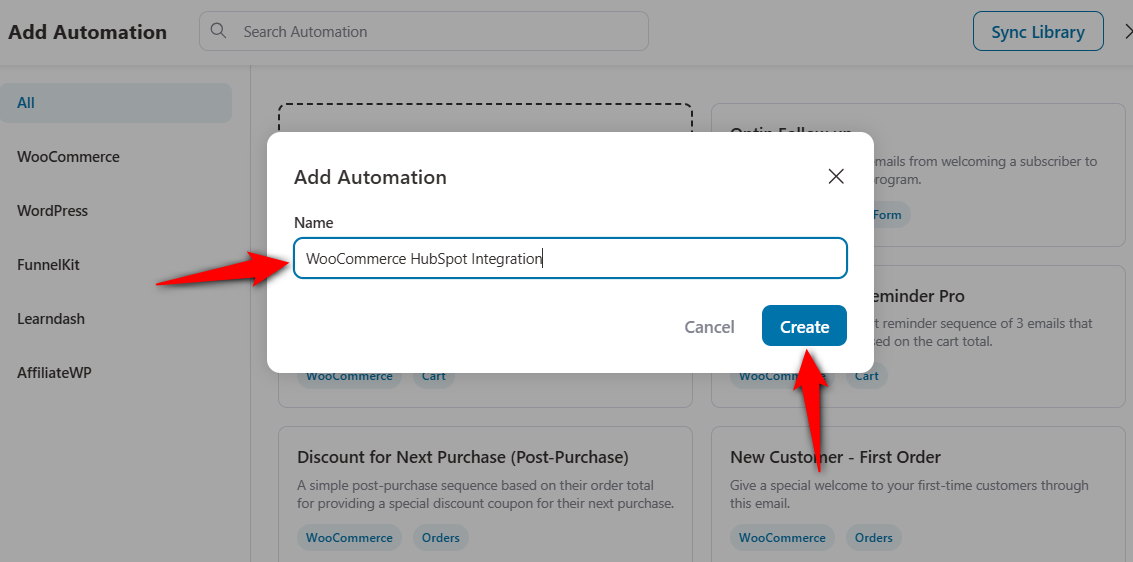
Clicking on ‘Create’ will add a new automation.
Step 2: Choose the ‘Order Created’ event trigger
Click on ‘Select an Event’ and choose the ‘Order Created’ event under WooCommerce.
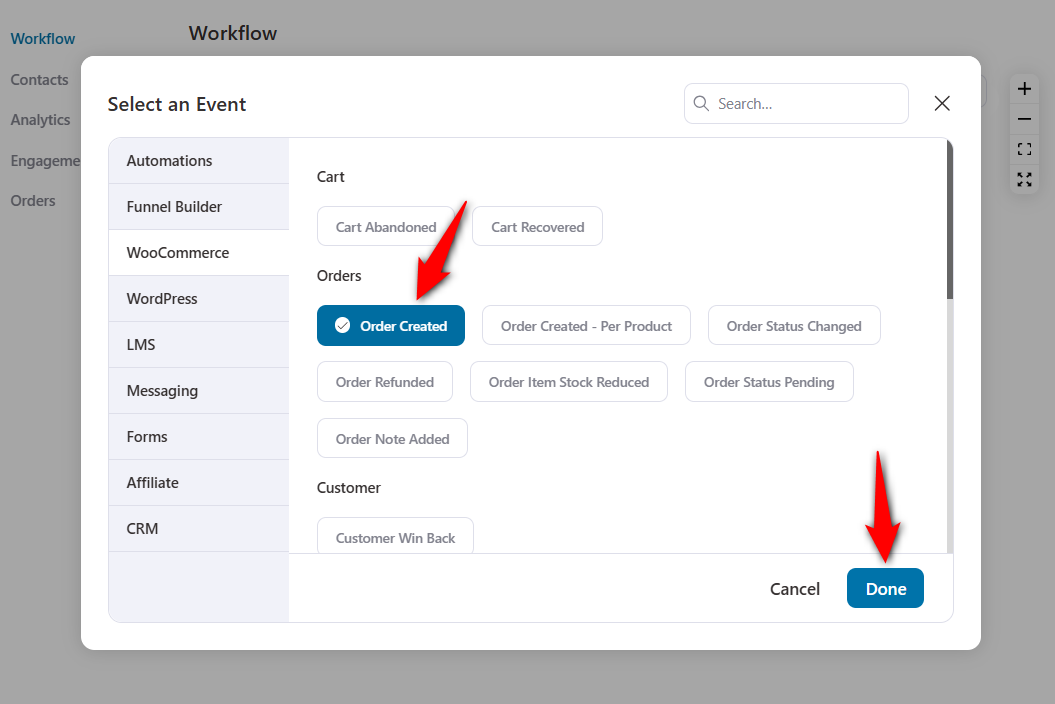
Next, configure your event trigger by specifying the order statuses or selecting specific products.
In addition, set up how often this automation runs on a specific contact.
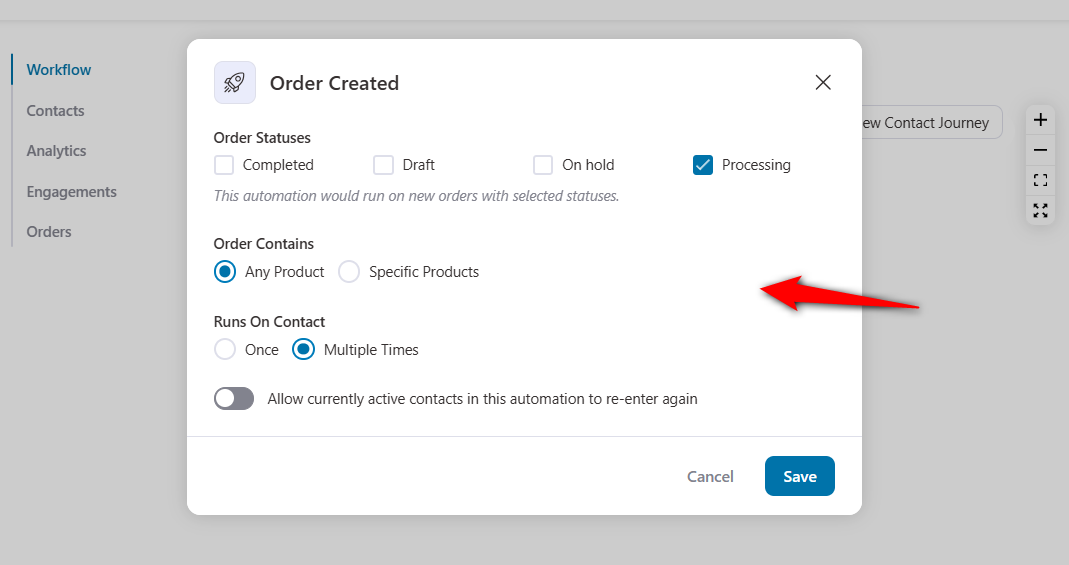
Hit the ‘Save’ once you’ve configured your event trigger.
Step 3: Add the contacts to the HubSpot list
Now that you’ve added the event trigger, let’s specify the action for this automation.
Click on the plus (+) icon and hit the ‘Action’ button.
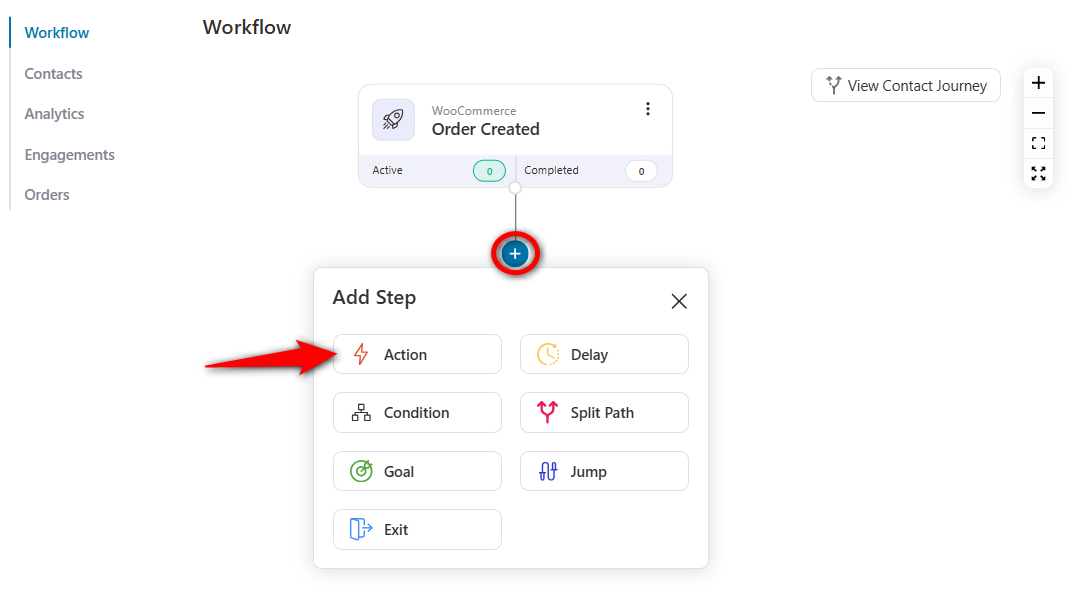
Next, specify the ‘Add Contact to List’ action under HubSpot CRM and click ‘Done’.
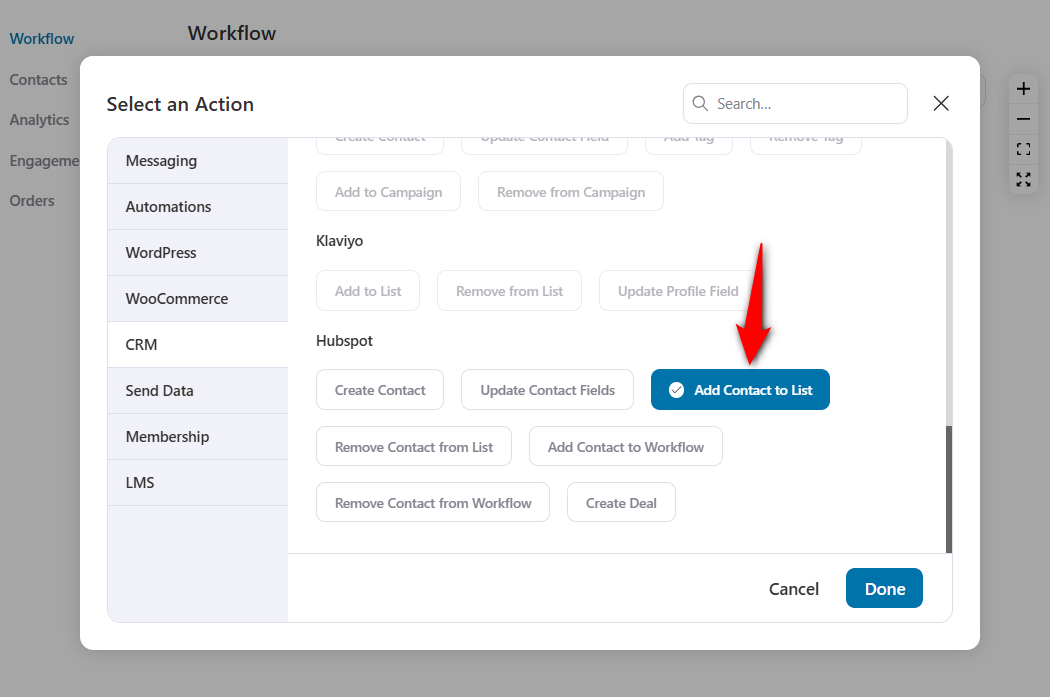
Next, choose the list from the drop-down and hit ‘Save’.
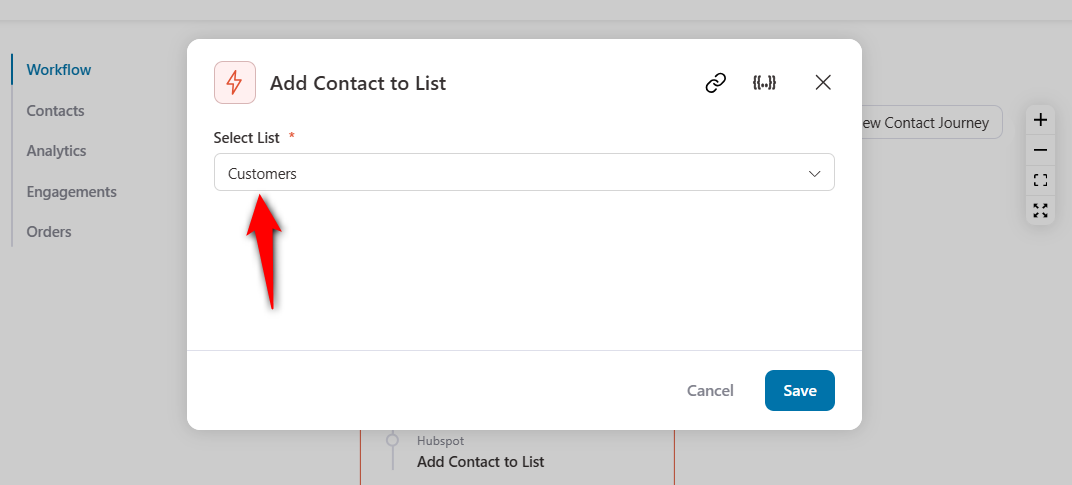
The triggered contacts will get added to this list.
If you don’t see a list, first create one in your HubSpot account and sync it using FunnelKit Automations.
Step 4: Activate the WooCommerce HubSpot automation
Now, it’s time to activate this automation.
For that, toggle the automation to ‘Active’ from the top right.
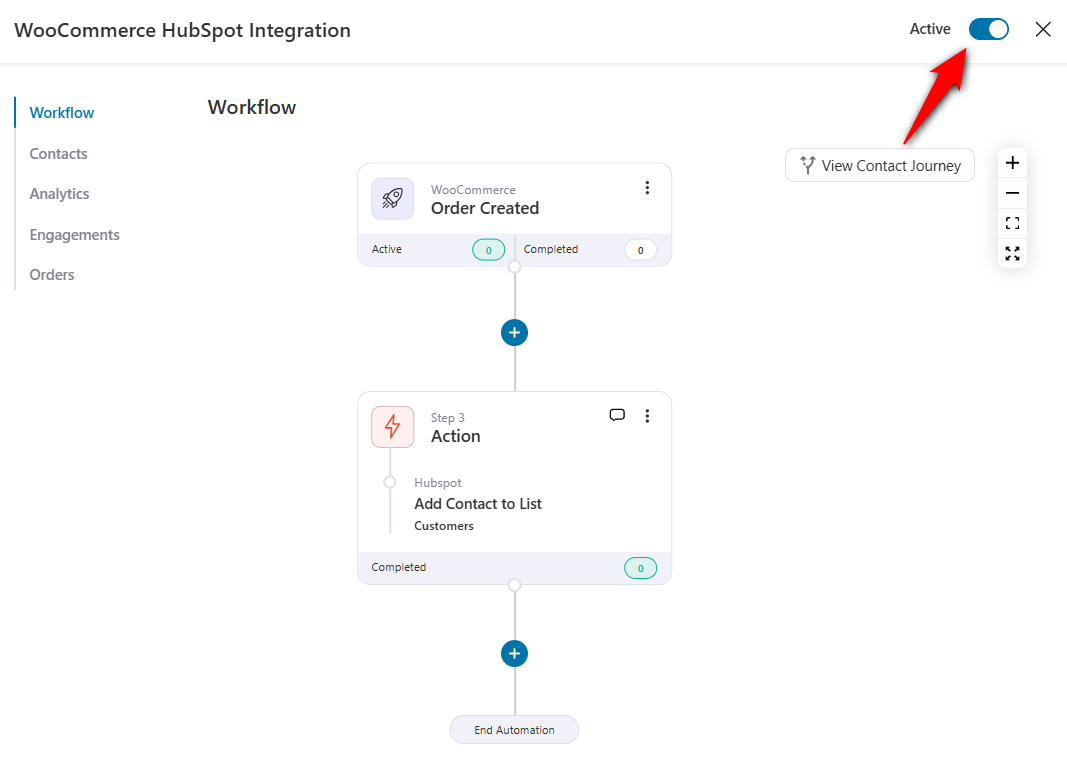
That’s it! Your WooCommerce HubSpot automation is now live.
Once your customer places an order from your store’s checkout page, the contact will be automatically added to this list.
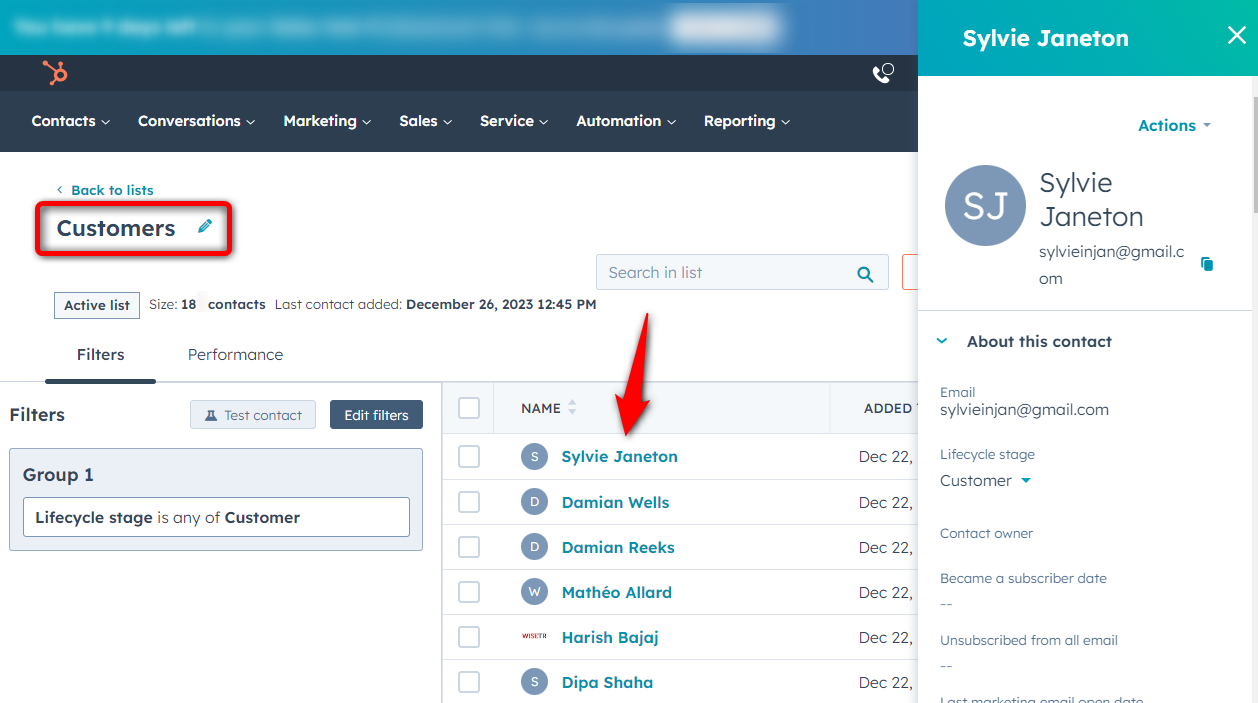
This is how you can set up a simple list-based automation for your WooCommerce HubSpot integration.
7 WooCommerce HubSpot Integration Use Cases to Set Up in Your Store
By integrating HubSpot with WooCommerce, you can manage and optimize your online business effortlessly.
Here are the 7 important WooCommerce HubSpot use cases you can set up right now.
Use Case #1: Set up a post-purchase sequence based on order total
Post-purchase interactions are always beneficial to help keep your customers engaged in your business.
You can set up a post-purchase sequence based on order total.
For instance, you can then incentivize your customers with a 20% discount coupon if their order total is over $100. Customers spending less than $100 will get a 10% discount coupon.
Similarly, you can create two separate follow-up workflows for your customers and add them to these workflows by setting up conditional automations.
To set up a conditional workflow, choose the ‘Condition’ after you’ve submitted the event trigger.
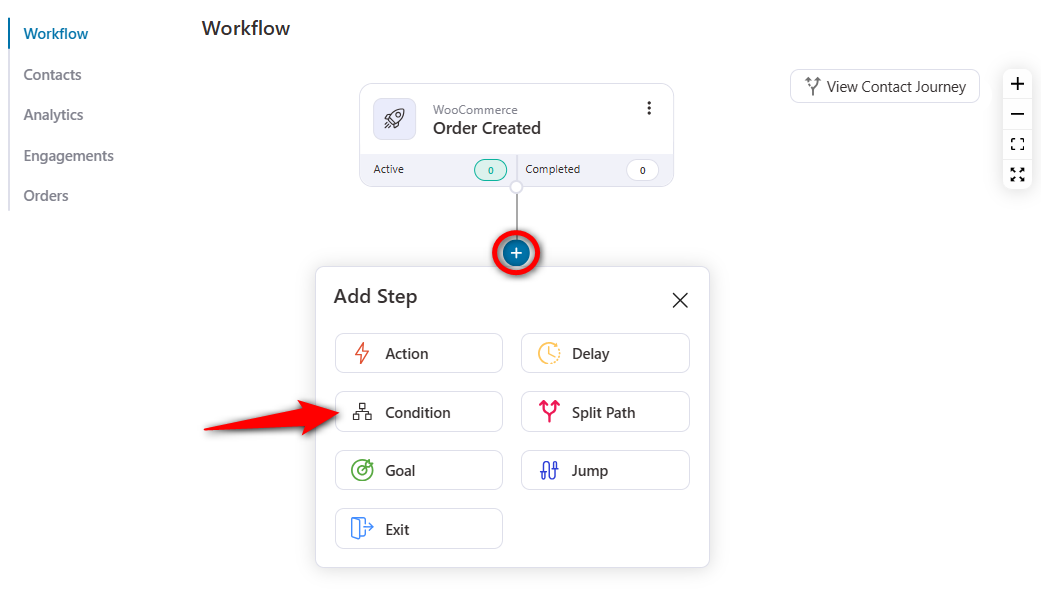
Next, select the ‘Order Total’ condition and set it to greater than 100.
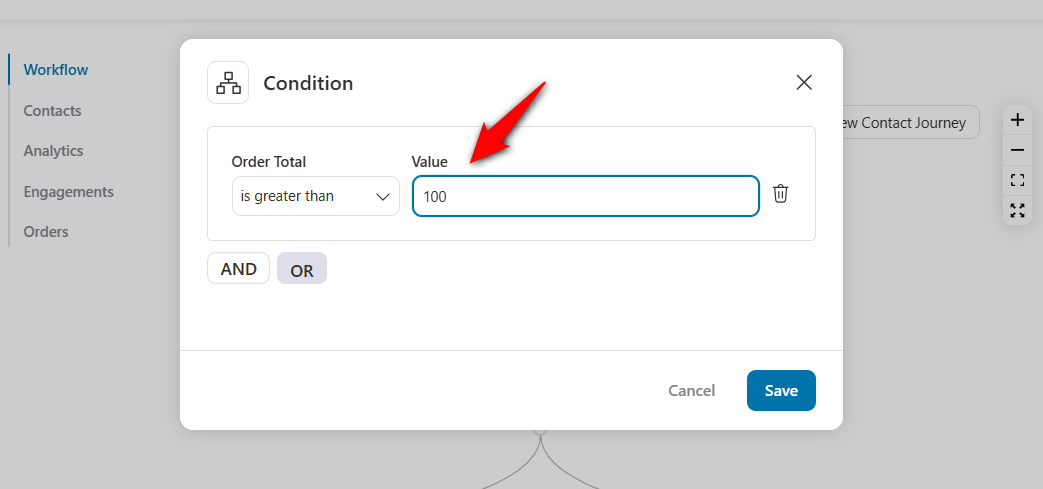
Once done, click on the action under the if-yes condition.
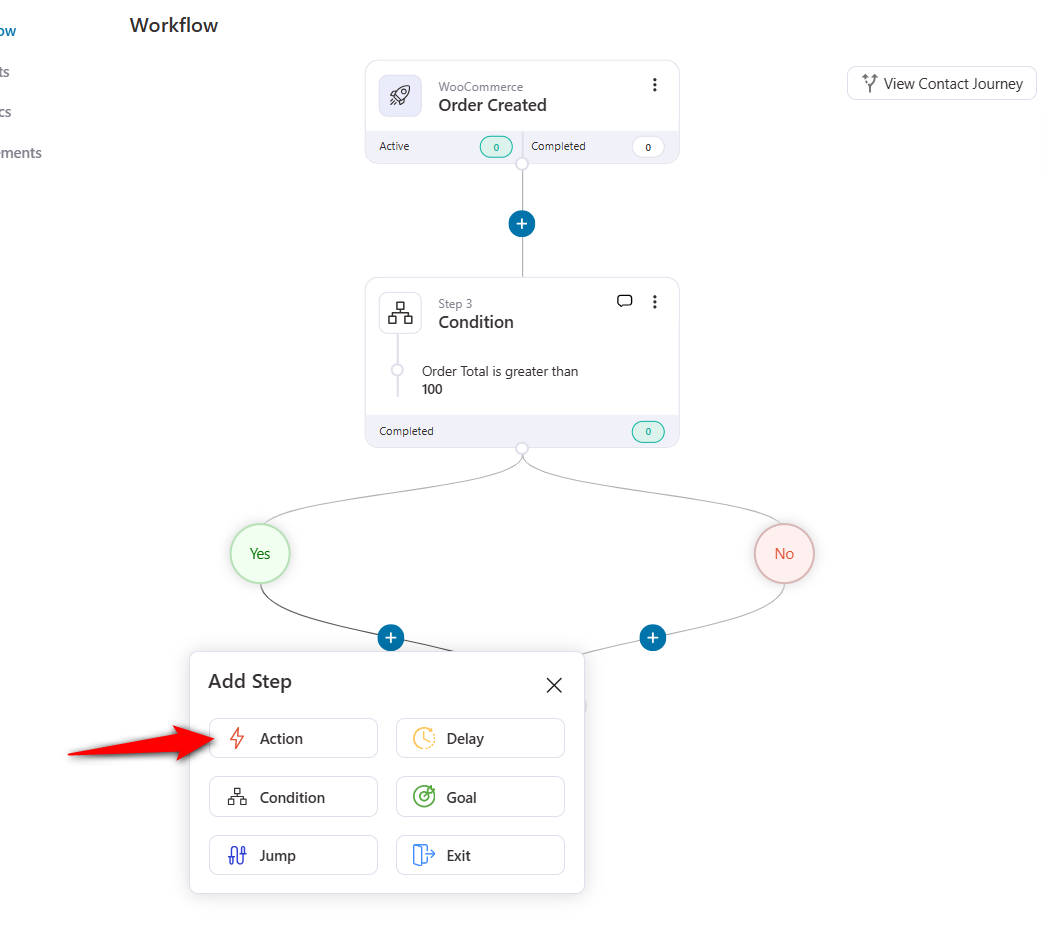
Next, select the ‘Add Contact to Workflow’ action.
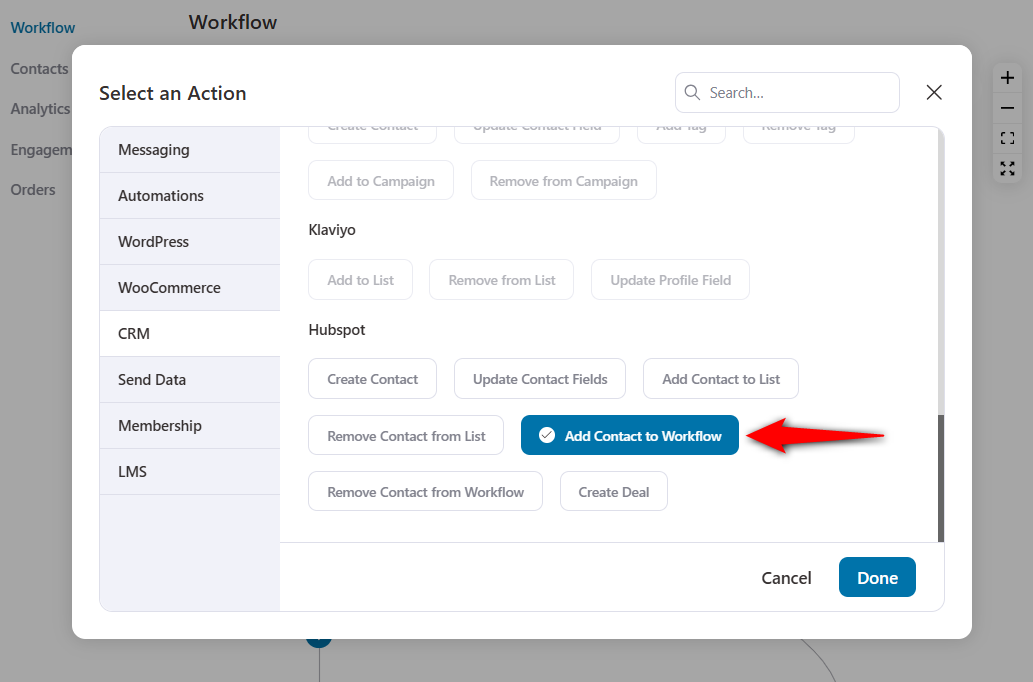
Choose the HubSpot workflow you want to assign to.
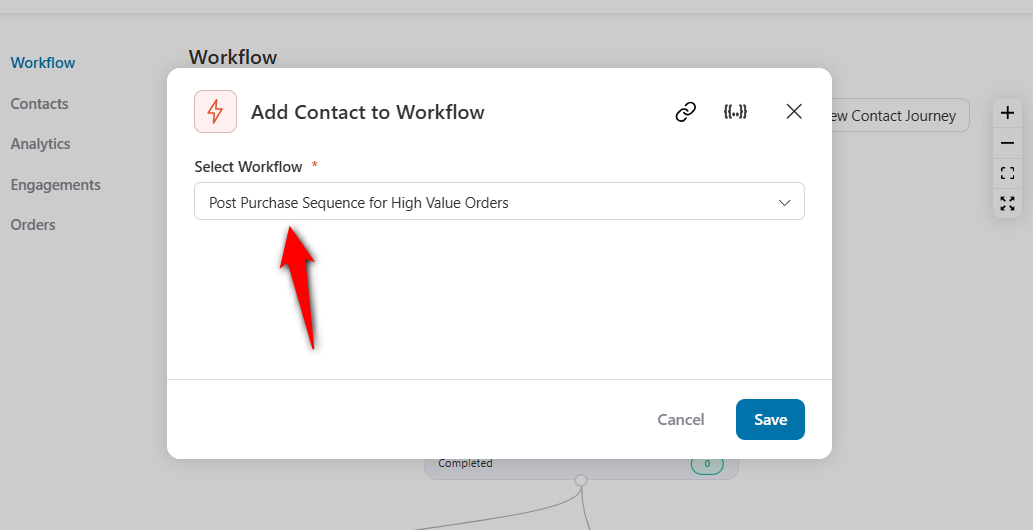
Similarly, choose the other HubSpot workflow for the if-no condition.
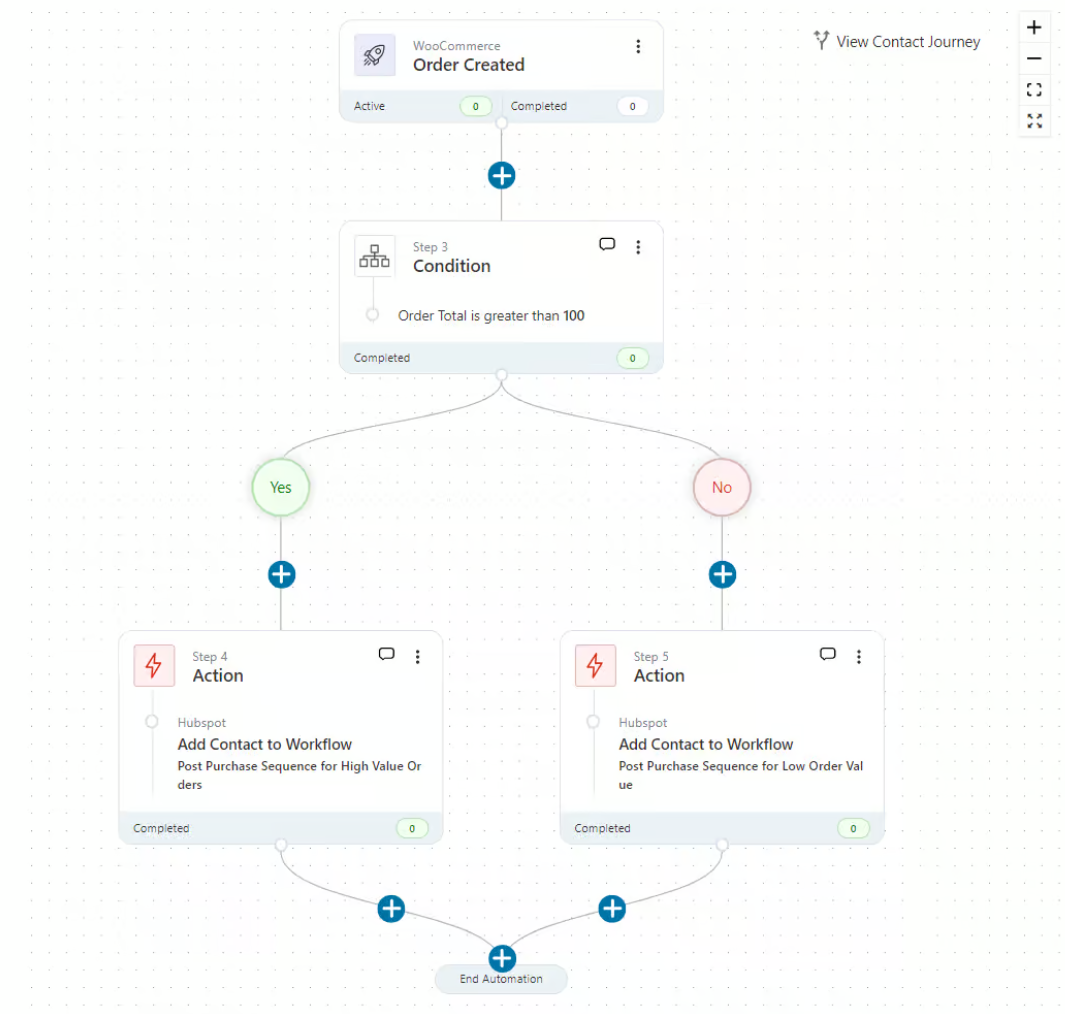
Your post-purchase sequence for WooCommerce HubSpot integration is complete. The triggered contacts will now be added to your workflow and run there in your HubSpot CRM account.
Use Case #2: Add new leads to your HubSpot contacts
Lead generation is the foundation of successful customer acquisition strategies. This way, businesses thrive in competitive markets and build lasting relationships with their audience.
With the help of FunnelKit Automations, you can now use any form plugin to create a form and capture leads in HubSpot.
Let’s say you’ve created your form with Contact Form 7. You can easily integrate and capture data by sending it to your HubSpot account.
Choose the ‘Form Submits’ event trigger and configure your form.
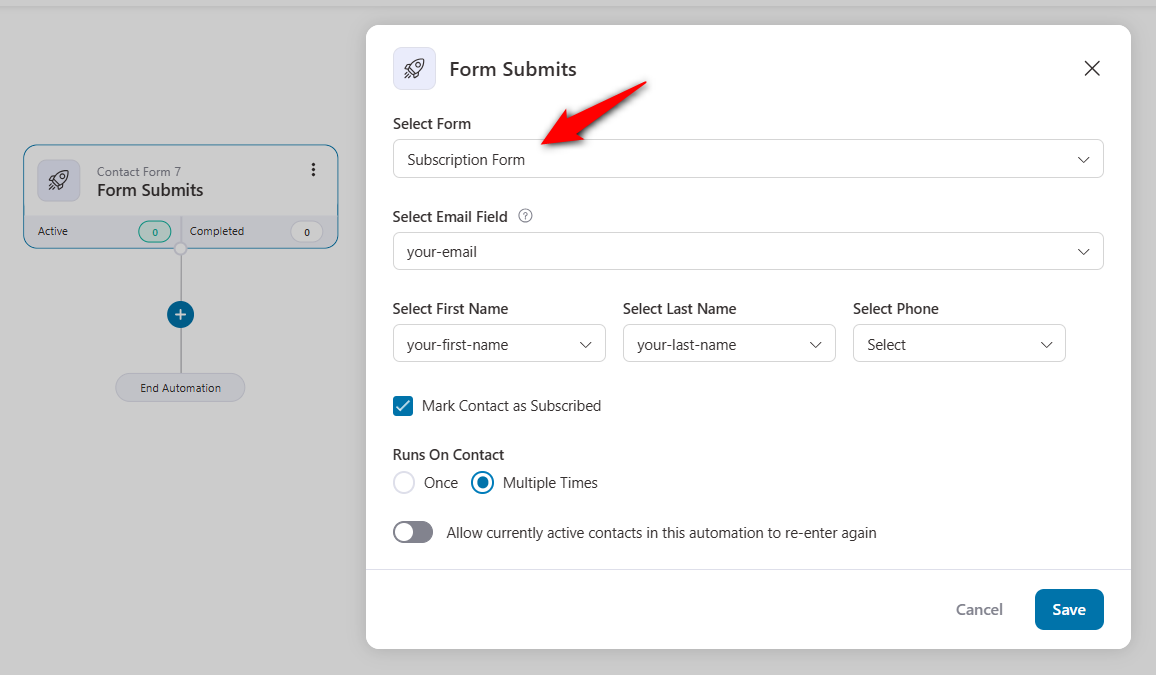
Next, add the ‘Create Contact’ action under HubSpot CRM.
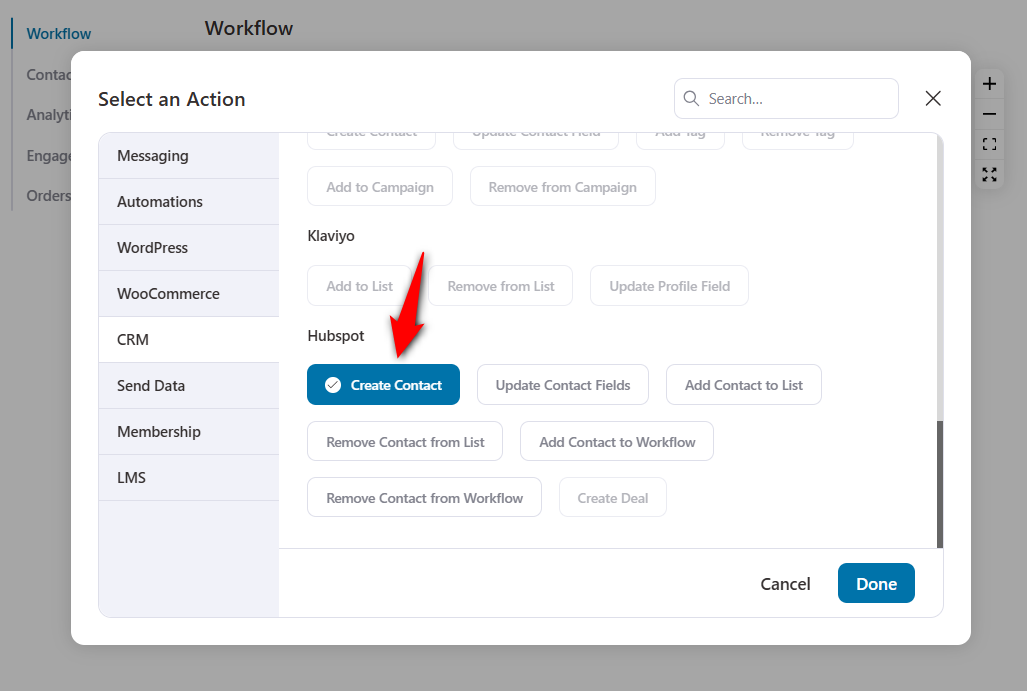
Use the ‘Form Field’ merge tag to enter the data in your form.
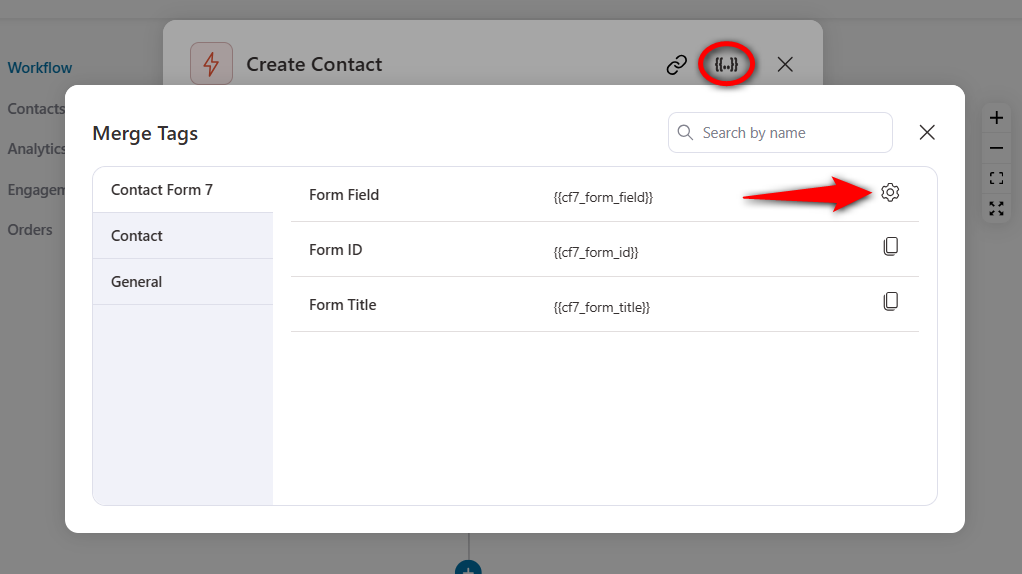
Select the email field and copy the generated merge tag.
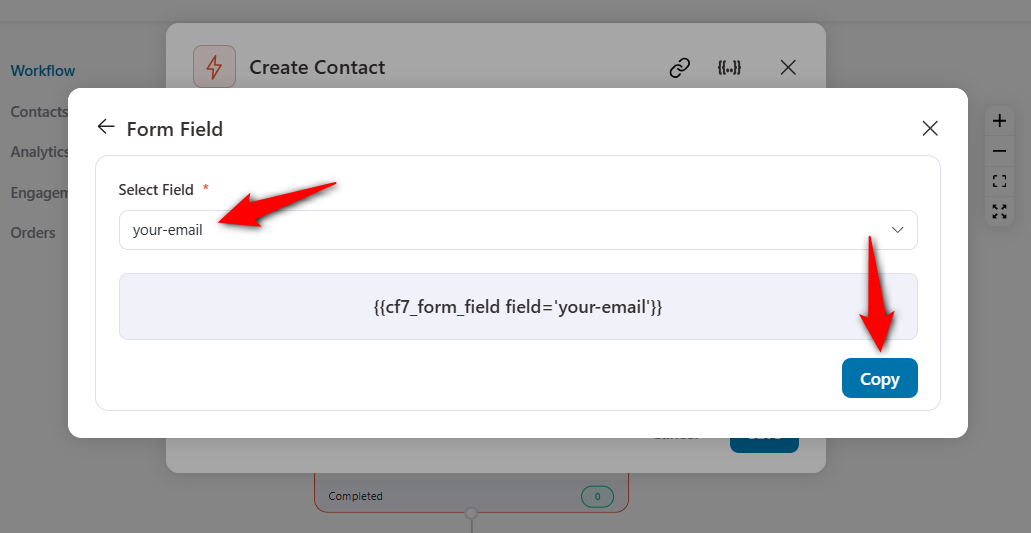
Next, paste it into the field.
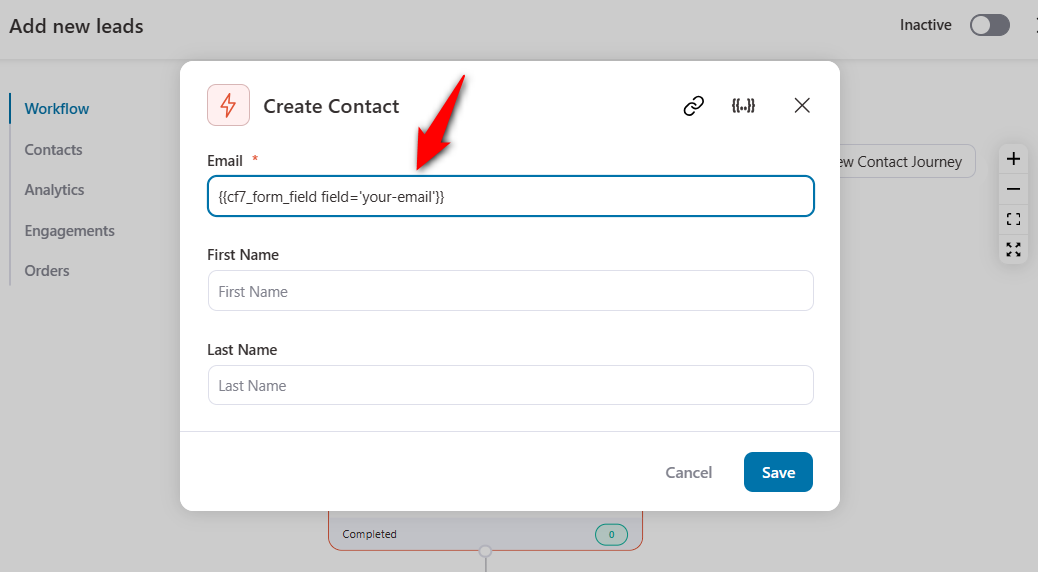
Similarly, do this for the first name and last name fields.
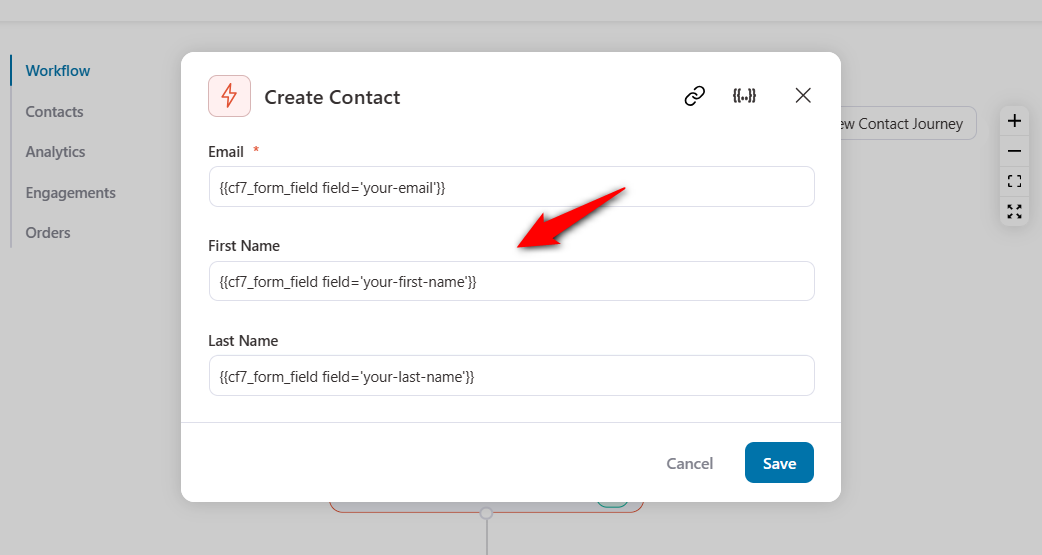
Now, when a lead submits their form, it’ll capture and create a contact with their information into your HubSpot account.
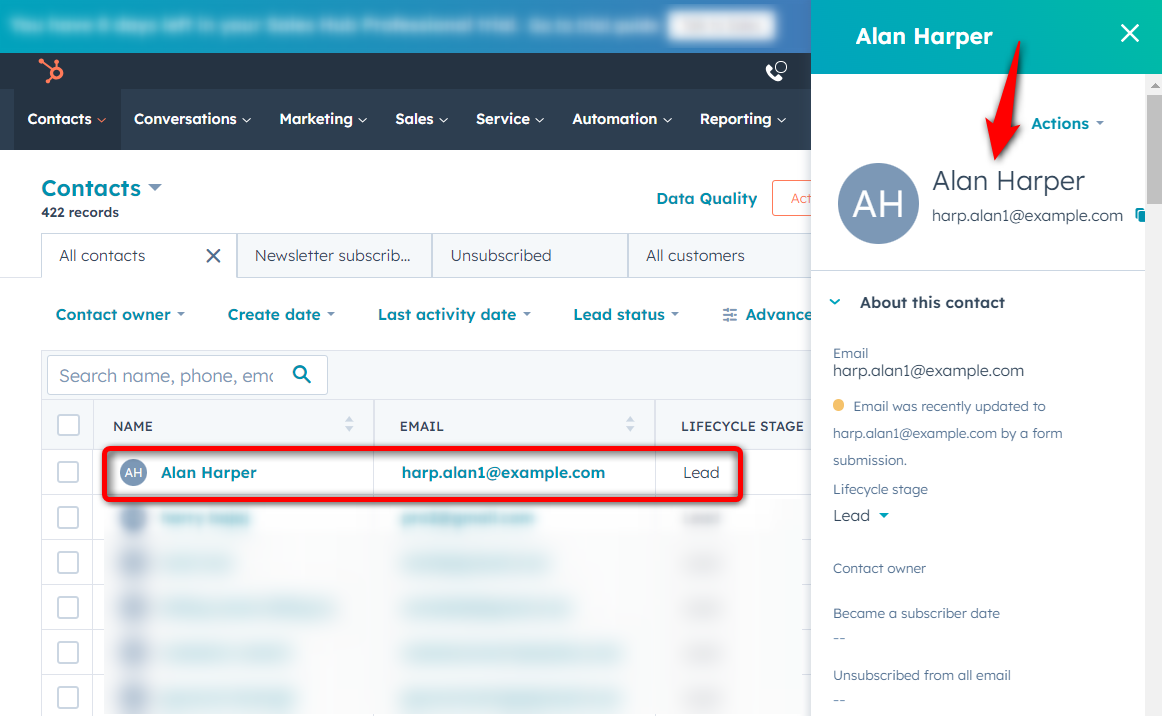
This is another helpful WooCommerce HubSpot integration use case! You can now nurture these leads and convert them into paying customers.
Furthermore, you can even create a HubSpot contact from new WooCommerce orders.
Use Case #3: Add abandoned cart shoppers to your HubSpot workflows
As per research done by Baymard Institute, 7 out of 10 shoppers online tend to abandon their carts and leave without making a purchase.
It’s important to capture these carts and send cart abandonment recovery automations to bring shoppers back to complete their purchases.
All you have to do is select the ‘Cart Abandoned’ event trigger.
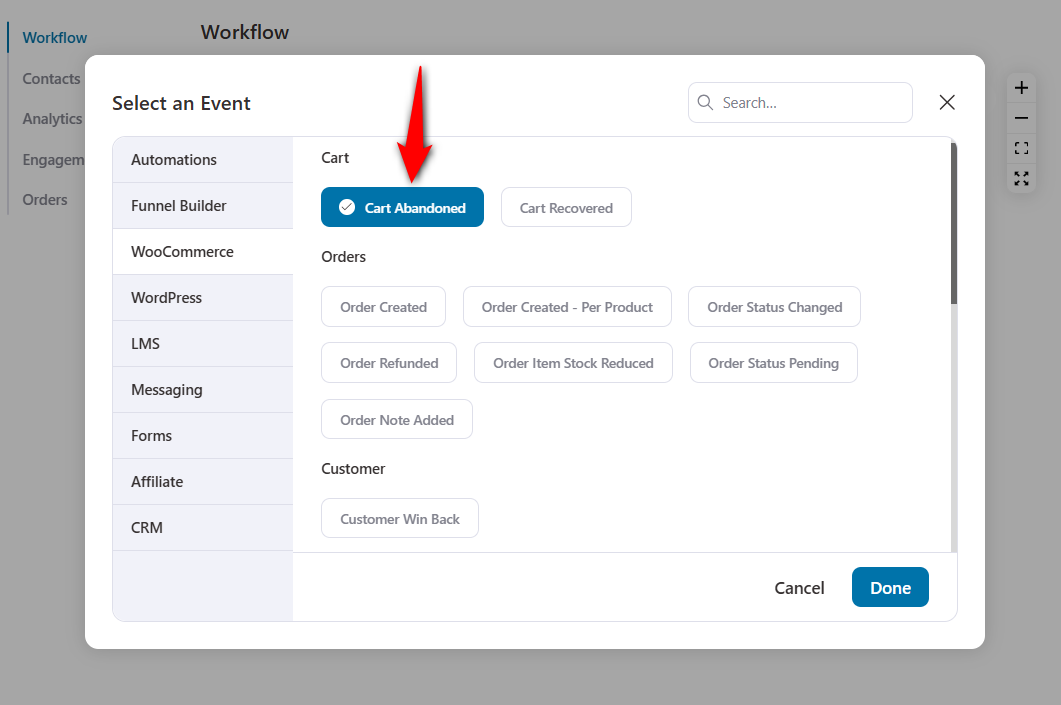
Next, assign the ‘Add Contact to Workflow’ action.
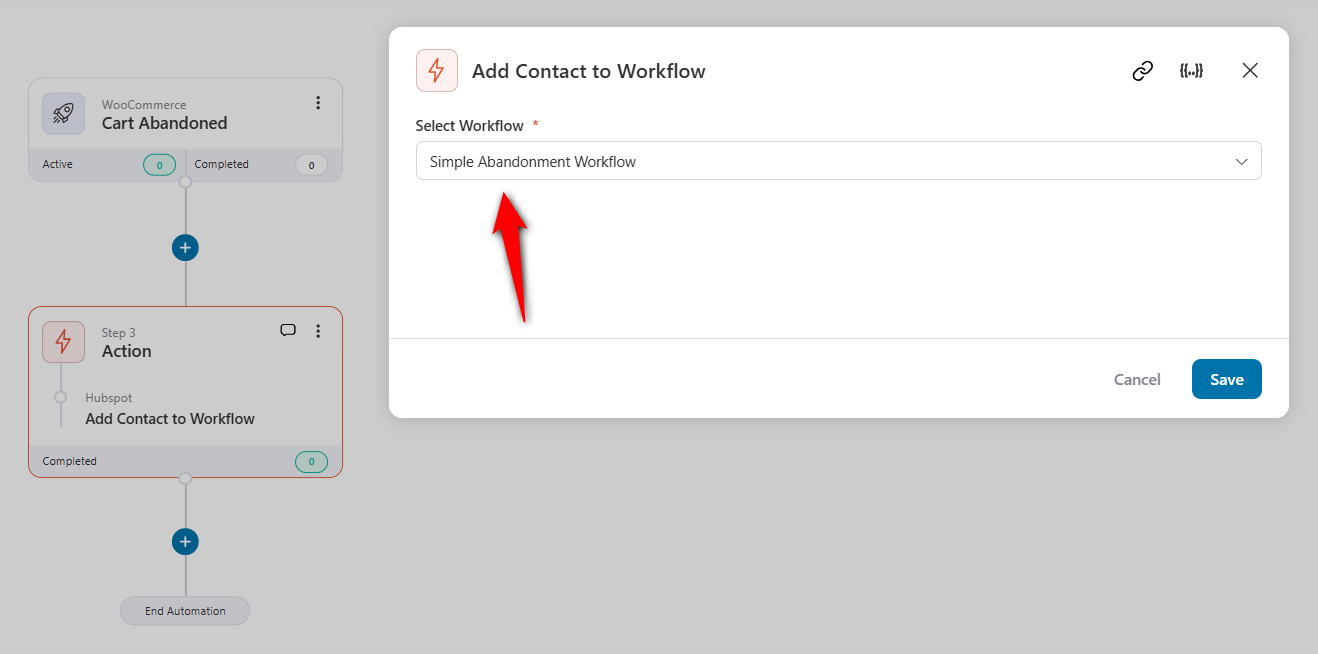
You can even set up conditional workflows based on their cart total.
If the cart total is greater than $50, send them to a workflow. Otherwise, send them to another workflow.
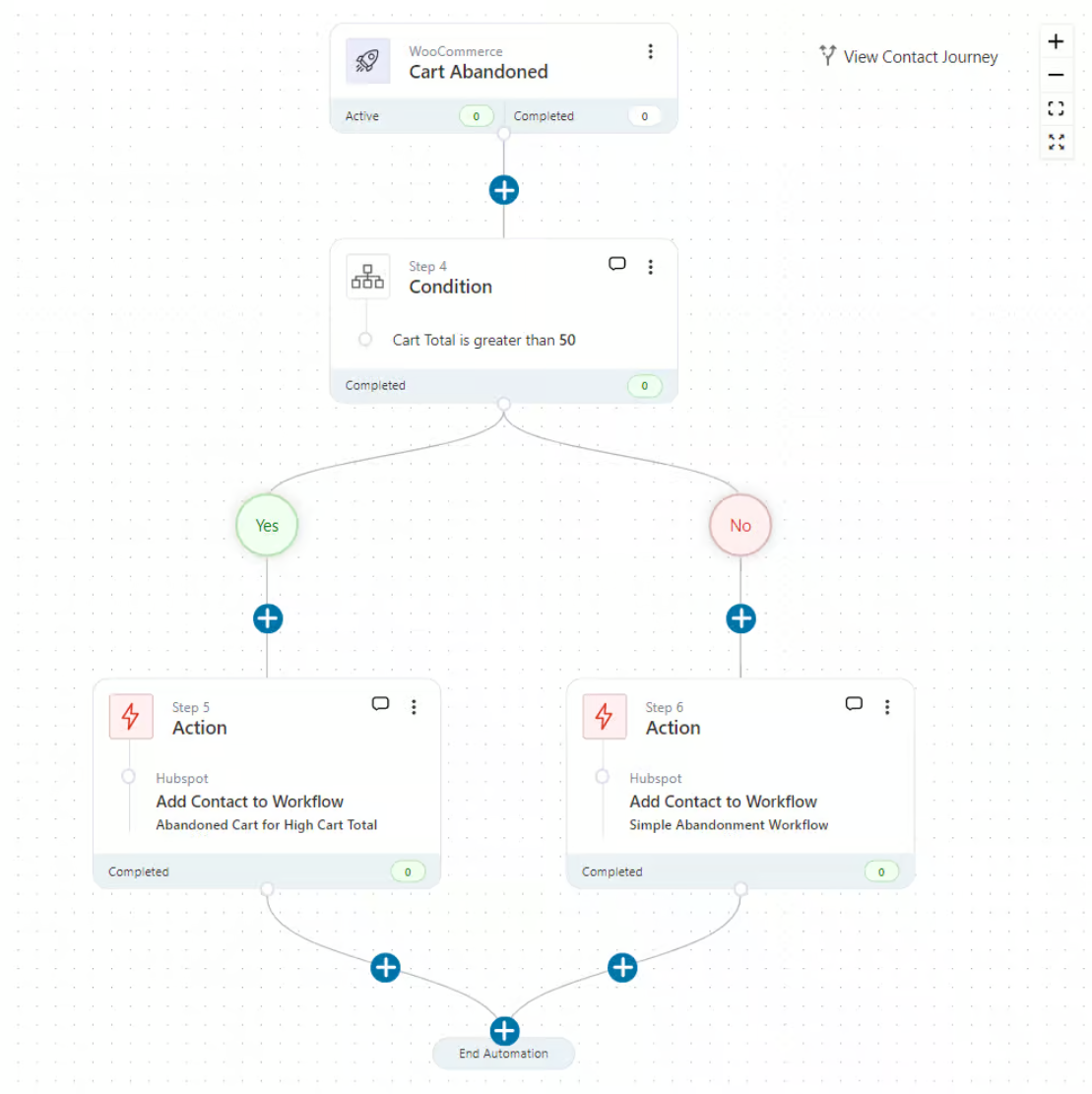
FunnelKit Automations has a live cart-capturing feature that lets you capture your shoppers’ details on the checkout page.
You can also enhance this WooCommerce HubSpot integration use case by creating dynamic discount coupons to encourage your shoppers’ purchases.
Use Case #4: Create HubSpot deals for new WooCommerce orders
HubSpot deals help businesses manage and track their sales opportunities.
This way, you can streamline your business processes, improve collaboration, and ultimately close deals efficiently.
You can set an order fulfillment deal when a new order gets placed in your store.
All you have to do is select the ‘Order Created’ event trigger.
Next, add a ‘Create Deal’ action below your ‘Order Created’ event.
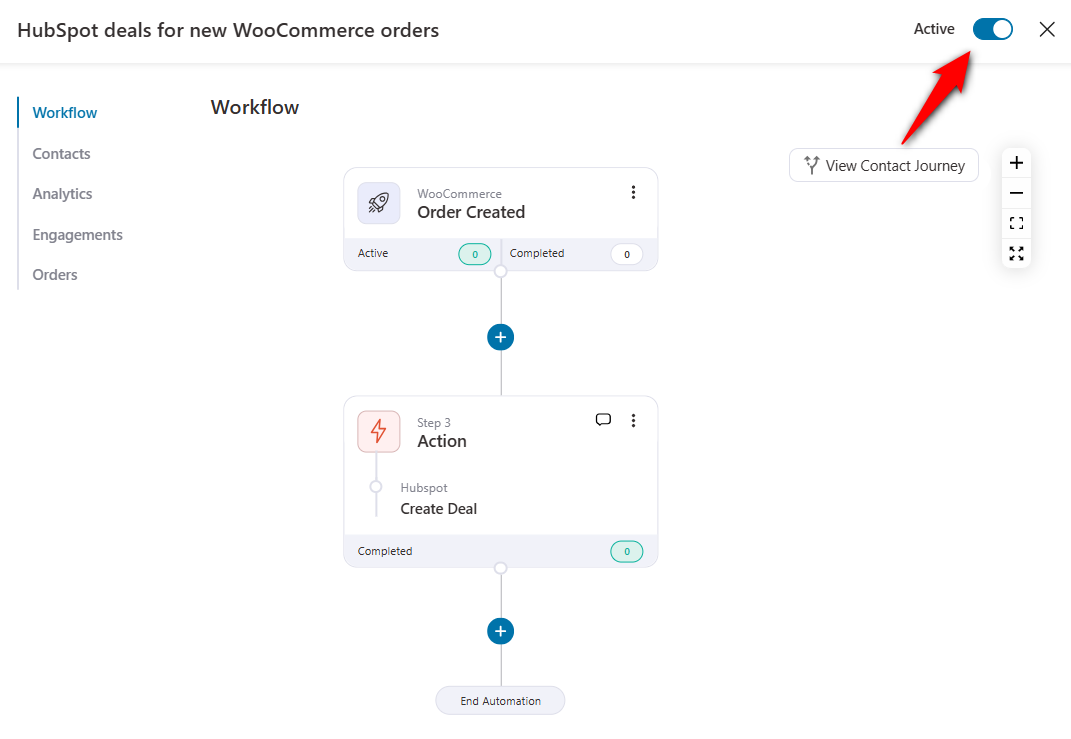
Now, when a user purchases something from your WooCommerce store, this automation will create a deal.
You can access these deals from your HubSpot account:
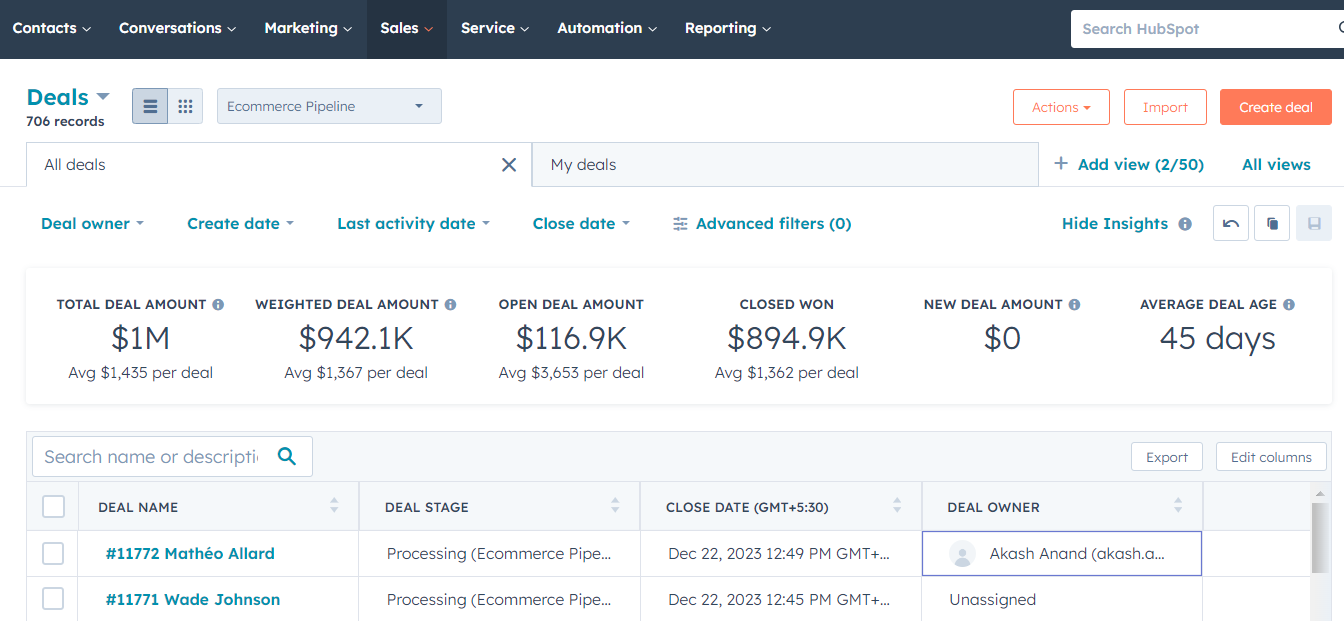
This way, you can use deals in HubSpot to track potential revenue through your sales process.
Use Case #5: Manage subscription cancellations
Offering subscription-based products lets you generate recurring revenue for your business.
However, retaining customers and giving them a positive experience every time they visit your website is difficult.
No matter how hard you try, you’ll ultimately face cancellations!
But you can segment your subscription cancellations and re-engage them with automated or blast emails/SMS.
Let’s see how you can send all your canceled subscribers to a HubSpot list.
Choose the ‘Subscription Status Changed’ event trigger and configure it. Here, we’ll choose the To Status to ‘Cancelled’.
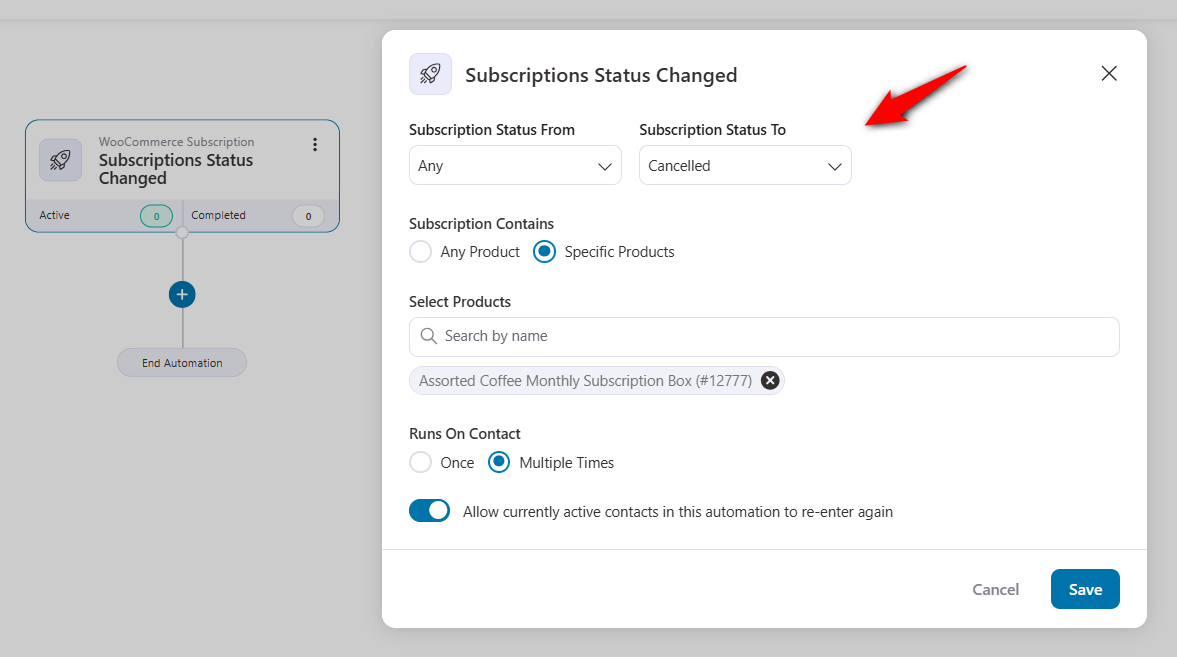
Next, add the ‘Add Contact to List’ action and select the list name from the drop-down.
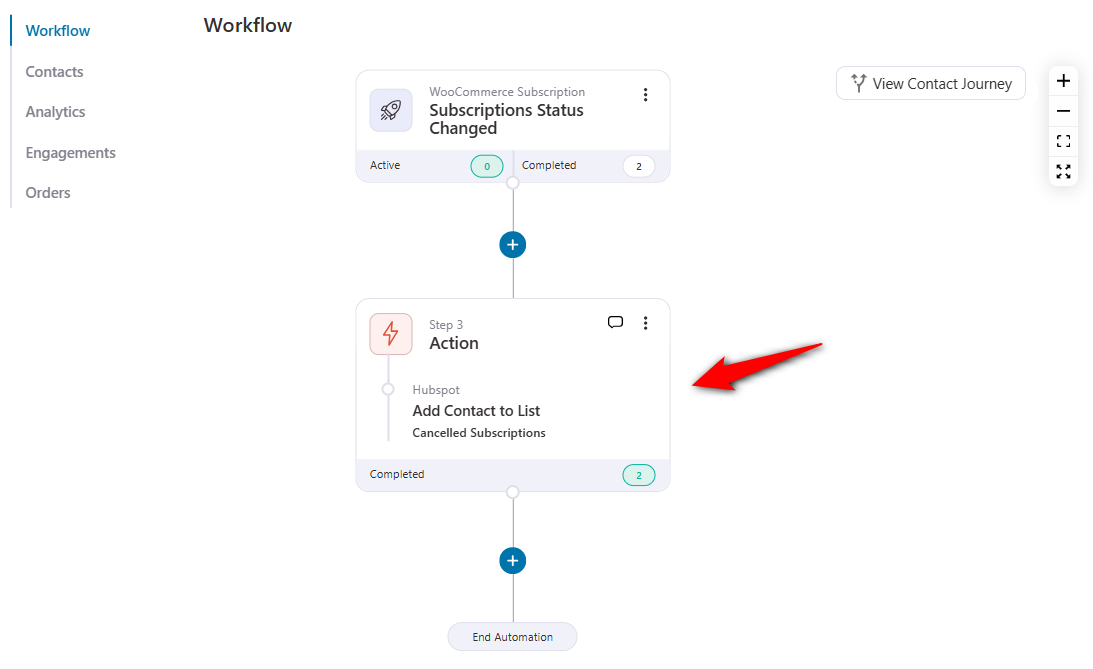
This will capture all your contacts who have canceled their subscriptions.
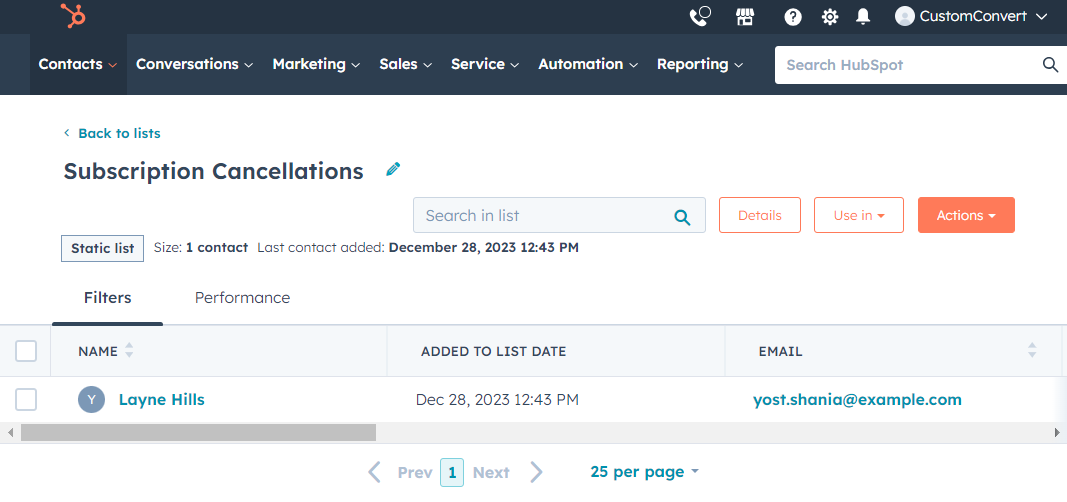
Now, you can send them an email or SMS and offer them special discounts or discuss new features that encourage them to activate their subscription plan.
Use Case #6: Update contact fields from new WooCommerce orders
Ensure seamless communication and data synchronization by updating the fields of your HubSpot contacts.
Let’s say you want to collect the phone numbers to send SMS campaigns. You can make the phone number mandatory when someone places an order from the checkout page.
FunnelKit Automations connects with Twilio and Bulkgate to help you send text message campaigns.
Navigate to Automations and choose the ‘Order Created’ event.
Next, select the ‘Update Contact Fields’ action under HubSpot CRM.
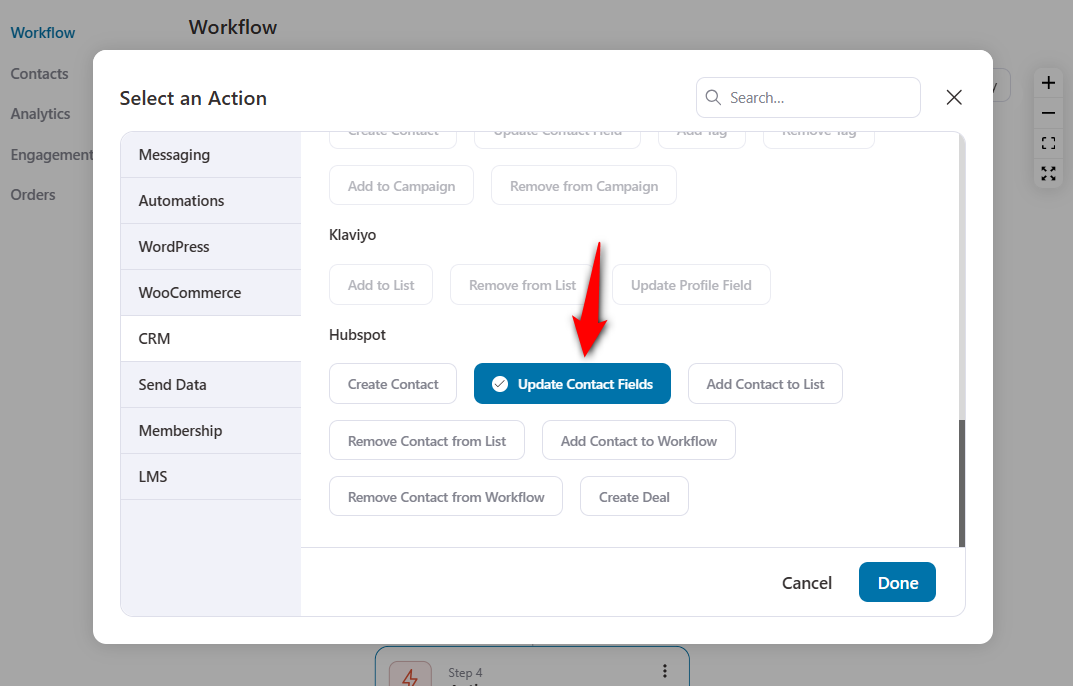
There are many fields that you can choose to update the contact information.
For this WooCommerce HubSpot integration use case, we’ll hit ‘Add New’ and select the ‘Phone Number’ field.
Now, paste the contact phone number merge tag there.
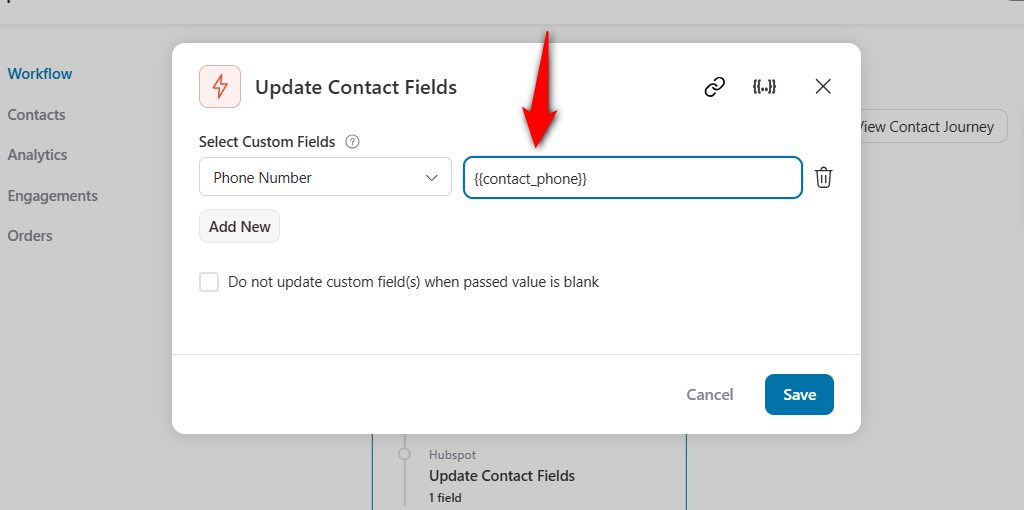
This will fetch the contact’s phone number into the field in your HubSpot account.
Now, you can use this phone number to send transactional or promotional SMS.
Use Case #7: Add inactive customers to winback workflows
A research done by Forbes states that 65% of a company’s business comes from existing customers. It’s because there is a trust factor associated with them.
Also, it costs five times more to attract new customers than it does to retain existing customers.
That’s why it’s important to set up winback campaigns in your business.
These campaigns help you reconnect with your inactive or disengaged customers to revive their interests and encourage them to make purchases in your store.
Choose the ‘Customer Win Back’ event trigger and configure it. Here, we’ve set up the last ordered period between 45 and 90 days.
Next, schedule the winback automation to run every day at 11:00 AM.
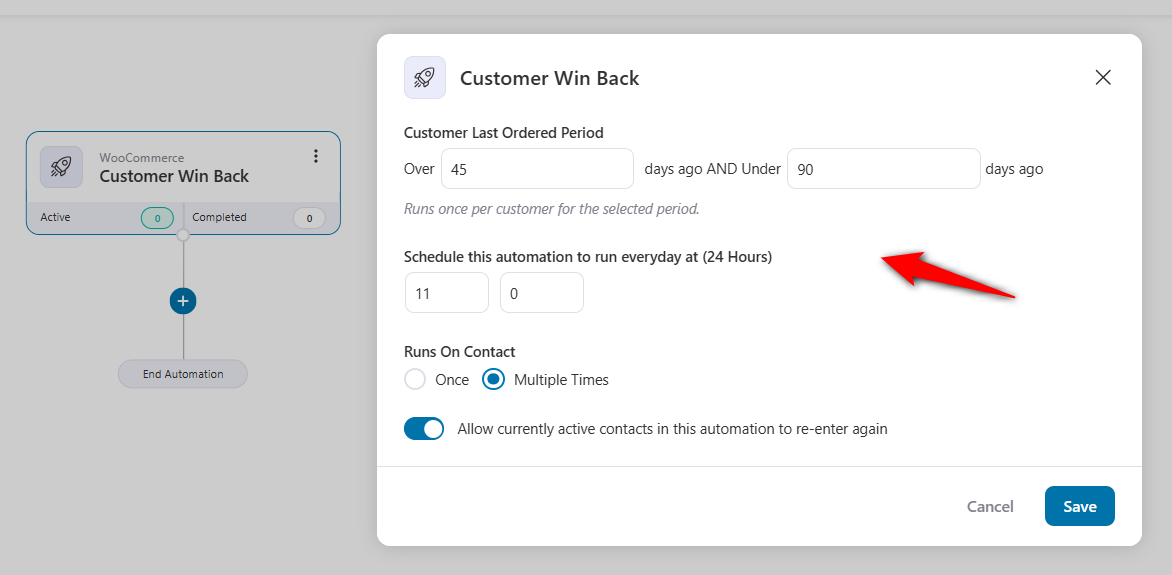
Now specify the ‘Add Contact to Workflow’ action and select the workflow from the dropdown.
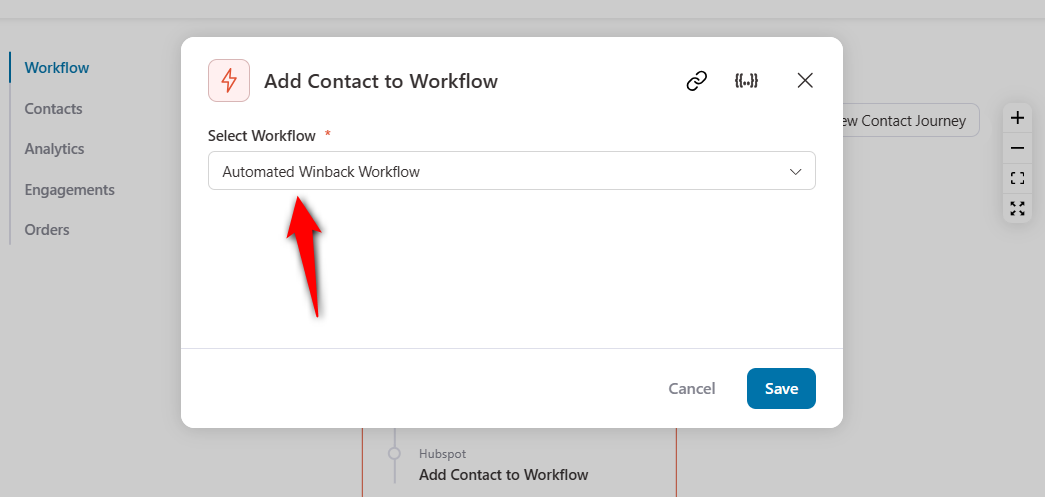
Make sure to include emails in your workflow created in the HubSpot account for winback campaigns, which encourage customers to return to your WooCommerce website and make purchases.
Well done! This is how you can set up winback campaigns for the WooCommerce HubSpot automation use case.
These were some use cases shown to give you a headstart! There are unlimited opportunities you can try with this integration.
Frequently Asked Questions (FAQs) Related to WooCommerce HubSpot Integration
Find answers to some common questions related to the integration of WooCommerce and HubSpot:
1. Does HubSpot integrate with WooCommerce?
Yes, you can integrate HubSpot with WooCommerce using a plugin called FunnelKit Automations. All you need to do is login to your HubSpot account and copy the API token and paste it into FunnelKit Automations’ HubSpot connector.
2. Is coding knowledge required for the integration?
No, the setup process is straightforward and designed for users without technical expertise. The steps provided in this article will guide you through the process.
3. What data can be synced between WooCommerce and HubSpot?
You can sync various types of data between WooCommerce and HubSpot. It includes customer data, order details, product information, and more.
4. Can I customize the data synced between WooCommerce and HubSpot?
Yes, you can customize the data synced between WooCommerce and HubSpot by configuring it inside your HubSpot account to match your specific needs.
5. How does the HubSpot integration with WooCommerce improve customer segmentation?
This integration lets you segment customers based on their purchase behavior, preferences and interactions. This allows you to create targeted marketing campaigns and personalized customer experiences.
6. What types of personalized email marketing can be automated with this integration?
You can automate various types of personalized email campaigns, such as welcome emails, order confirmation emails, follow-up emails, promotional offers, re-engagement campaigns, etc.
Set Up WooCommerce HubSpot Integration and Automate Your Business Processes
We hope that you understand how to connect WooCommerce and HubSpot by now.
It’s time to embrace the synergy between WooCommerce and HubSpot. As per our experts’ pick - FunnelKit Automations gives you one centralized integration between the two.
It powers 20,000+ WooCommerce stores - this plugin has been constantly bringing sales and improving customer communication.
This integration opens doors to unparalleled opportunities, from streamlined operations to elevated customer experiences.
Not just that, the seven use cases we shared will help you build the foundation for automating your business processes.
So why wait? Get FunnelKit Automations and unleash the maximum potential of HubSpot for your WooCommerce store.
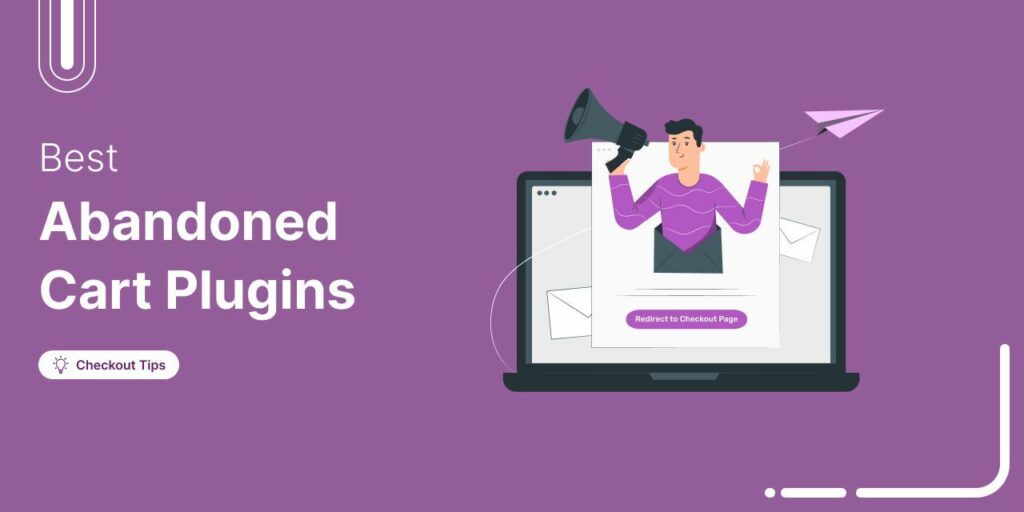
Editorial Team
July 10, 2025Discover the best WooCommerce plugins to recover abandoned carts and boost your sales. Losing sales to abandoned carts? It’s more common than you realize. Around 70% of shoppers leave without...
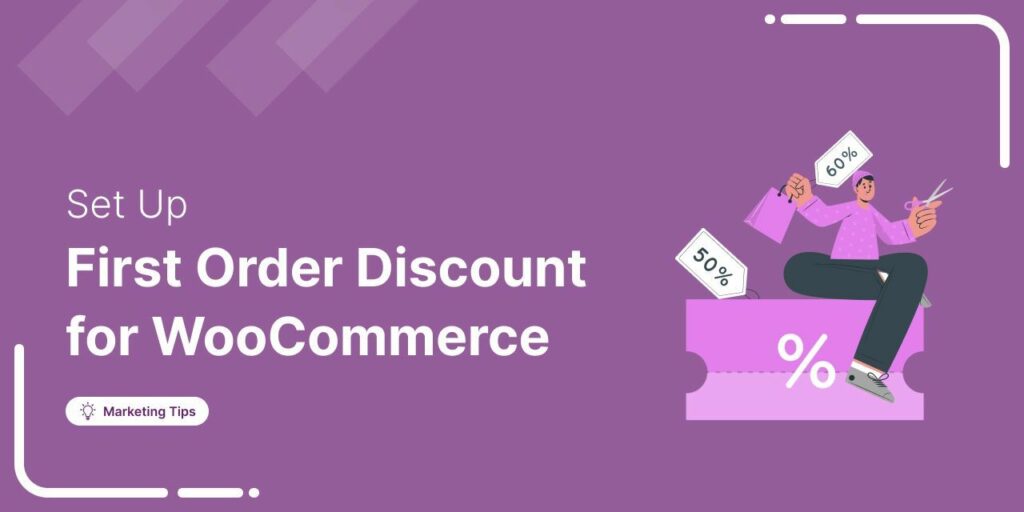
Editorial Team
June 27, 2025Discover how to set up WooCommerce first-order discounts to attract new customers and boost sales with proven best practices. Want to attract new customers to your WooCommerce store? Offering a...
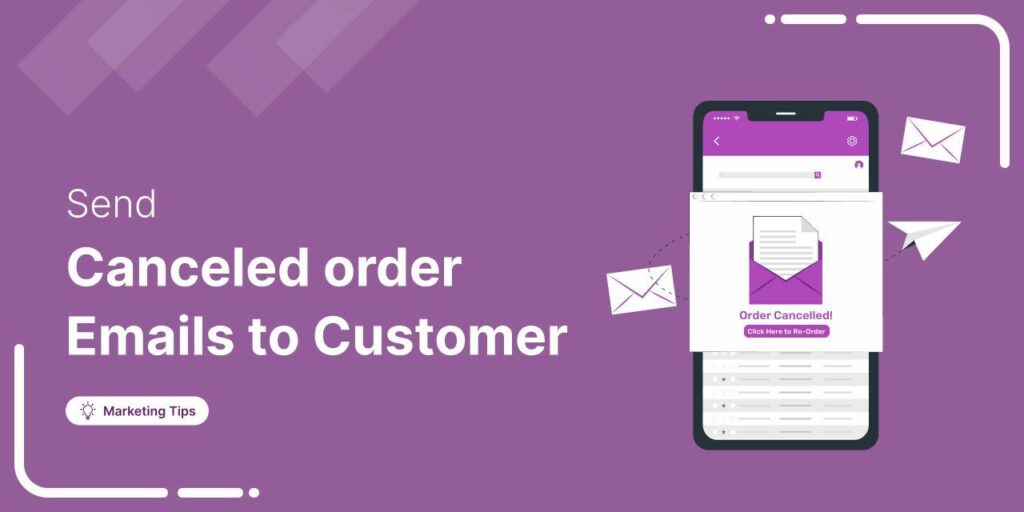
Editorial Team
June 26, 2025Discover how a canceled order doesn’t have to be a lost opportunity and how the right WooCommerce canceled order email can keep customers engaged. WooCommerce canceled order emails are a...




