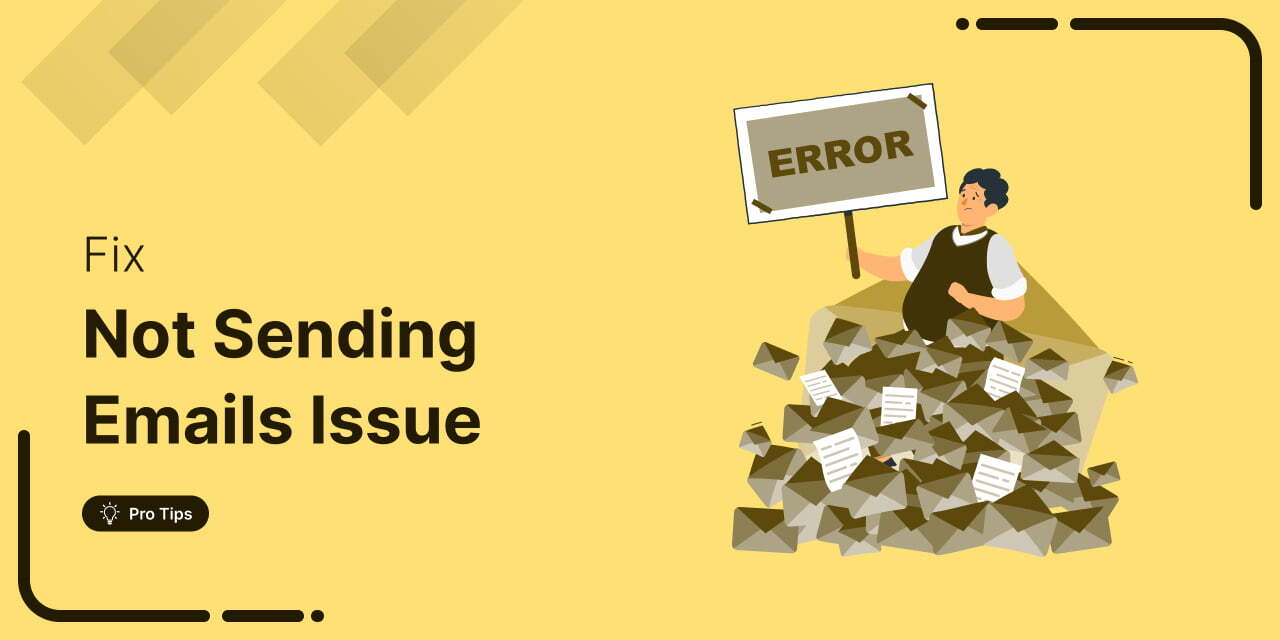
Are you getting frustrated with WooCommerce not sending emails?
Timely communication is a crucial factor when running an eCommerce store. This helps you to send important emails to your customers, like order confirmations and other important notification updates.
WooCommerce, along with most WordPress plugins, sends email through PHP mail.
However, most WordPress hosting providers aren't properly configured to use PHP mail, which adversely affects the functionality of sending/receiving email notifications.
Plus, these providers are not designed to send bulk emails - this functionality takes a hit, too!
That’s where it becomes critical to troubleshoot and find solutions to fix these email difficulties to ensure your online business runs smoothly.
In this post, we’ll guide you through this intricate process and provide the easiest way to fix the WooCommerce not sending emails issue.
Table of Contents
- 1 How Does WooCommerce Send Emails?
- 2 Reasons Why WooCommerce Isn’t Sending Emails
- 3 Solve the WooCommerce Not Sending Emails Issue with an SMTP Plugin
- 4 Improve Your WooCommerce Order Emails of Your Store
- 5 Best Practices to Ensure Email Deliverability
- 6 Ready to Fix WooCommerce Not Sending Emails Problem?
How Does WooCommerce Send Emails?
The wp_mail() function is a core WordPress function that most plugins use to send emails.
Here’s the complete lifecycle of an email sent by WooCommerce:
- WooCommerce uses the wp_mail() function to send an email.
- The hosting provider receives the request and uses PHP mail to process that email.
- Your host uses Postfix or SendMail to route outgoing and incoming emails to their correct addresses.
- Once the email is routed, it’s then accepted or rejected by the receiving host.
- Finally, on acceptance, it’s filtered to the customer’s inbox, spam folder, or a different location.
If you’re facing the issue of WooCommerce not sending emails to either customer or admin, the problem lies with the core email function of your hosting provider.
Let’s explore this issue in more detail in the next section.
Reasons Why WooCommerce Isn’t Sending Emails
As a WooCommerce store owner, emails are pivotal in keeping your business running smoothly.
You use emails to interact with your users and build relationships with them.
As a matter of fact, WooCommerce provides default transactional email notifications for the following order journeys:
- New order email
- Processing order
- Order on hold
- Cancelled order
- Failed order
- Completed order
- Order refunded
- Customer notes
- New account
- Reset password
Also, most store owners use additional CRM tools to capture and recover abandoned carts using emails. That’s why fixing issues regarding WooCommerce not sending emails becomes essential.
Sometimes, this send-email issue happens because you have not configured your WooCommerce settings properly.
Other times, the issue happens with how WordPress sends emails.
Most WordPress hosting servers aren’t correctly configured to use PHP mail, which WordPress uses to send emails. Plus, these servers are not designed to send bulk emails as well.
Even though your emails have been sent successfully, they may get incorrectly identified as spam and could be automatically deleted without the receiver ever seeing them.
That’s why we recommend sending emails through an SMTP service. It’s the best way to ensure your emails are efficiently delivered.
In the later section, we’ll guide you through setting up an SMTP service provider in your WooCommerce store. But first, let’s check if your WooCommerce settings aren’t a problem.
WooCommerce email settings
Let’s first check our email settings in WooCommerce.
Go to WooCommerce ⇨ Settings and click on the ‘Emails’ section.
Here, you’ll see all the default email notifications that WooCommerce sends. Hit the ‘Manage’ next to the emails starting from ‘New Order’ at the top.
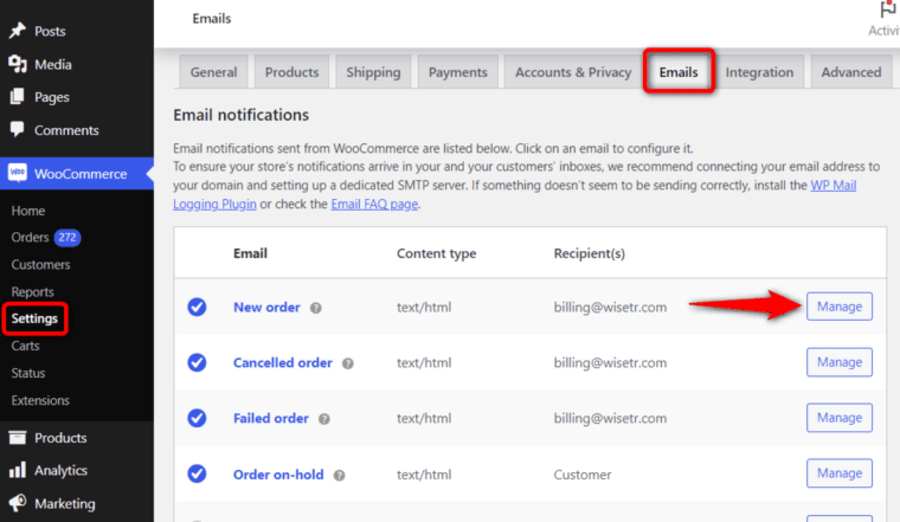
You’ll need to check two settings here:
- First, ensure that the specific email notification is enabled.
- Next, make sure the recipient’s email address is correct.
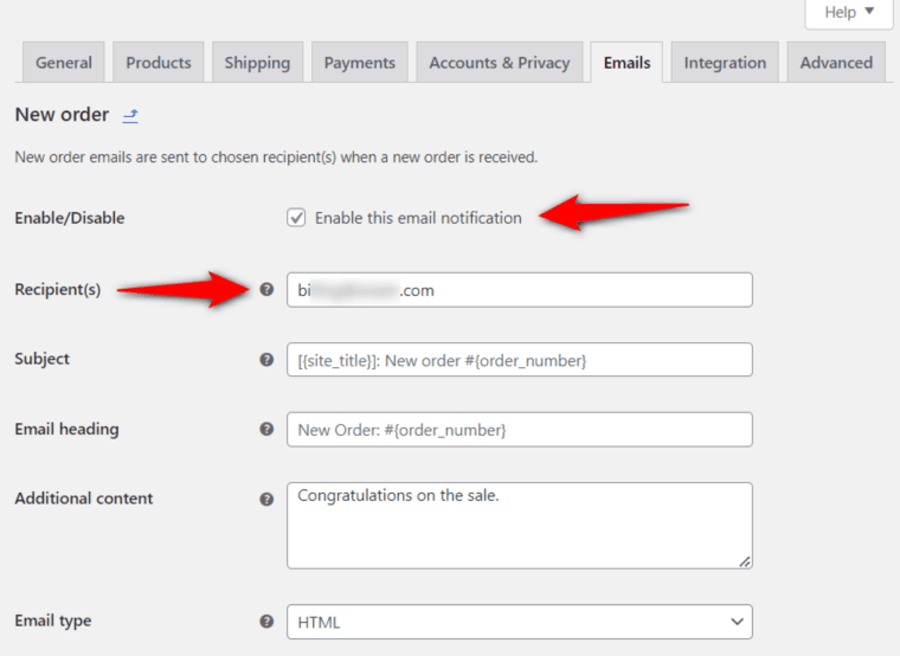
Check these two settings for each email type in the list. If everything is fine, you should check the order status to understand why WooCommerce isn’t sending the order email notifications.
WooCommerce order status
Navigate to WooCommerce ⇨ Orders to check the status of recent orders in your store.
Please note that if you don’t have any orders, you must create a test order first.
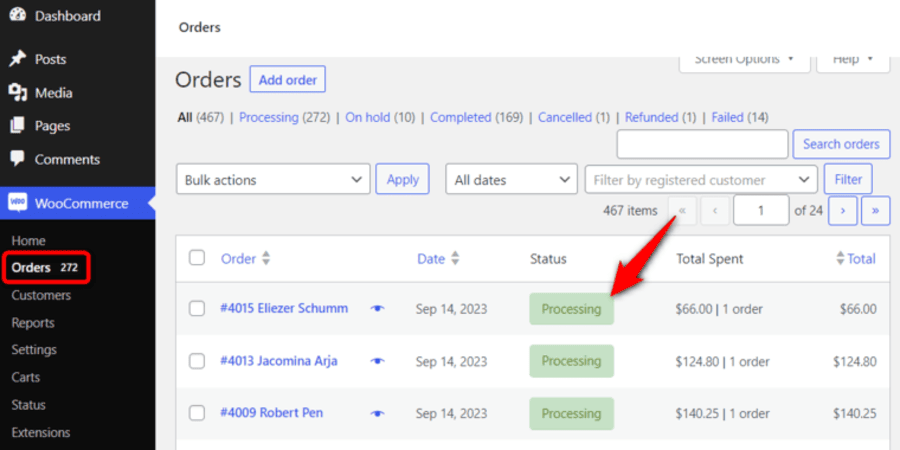
If the order status is ‘Processing’ and your customer hasn’t received the email in their inbox, the probable chances are that the email is being treated as spam.
This is the email deliverability issue we discussed with WooCommerce and WordPress emails earlier.
And the best way to fix the WooCommerce not sending emails is to set up an SMTP server.
Solve the WooCommerce Not Sending Emails Issue with an SMTP Plugin
Sending emails through an SMTP server is reliable because it uses proper authentication.
Many effective service providers, like Amazon SES, SendGrid, Mailgun, Postmark, etc., offer a complete infrastructure for email delivery.
You can integrate these services with an SMTP plugin, depending on your preference. This plugin helps to resolve email delivery problems by reconfiguring the wp_mail() function. It uses proper SMTP host credentials and leverages the built-in email provider.
We recommend you use WP Mail SMTP because it’s the best SMTP plugin available for WordPress and WooCommerce.
Follow the step-by-step instructions below to install and configure the WP Mail SMTP plugin on your website.
Step 1: Install and activate the WP Mail SMTP plugin
We’ll use the free WP Mail SMTP version in this tutorial.
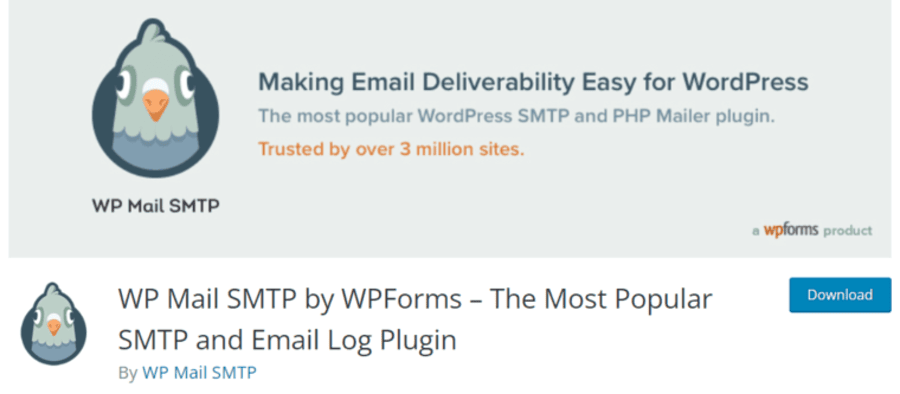
Make sure to download the plugin from the link above. Next, install and activate the plugin by uploading it to your WordPress website.
Step 2: Select the SMTP service
Start the WP Mail SMTP setup wizard for activation by clicking on the 'Let’s Get Started' button.
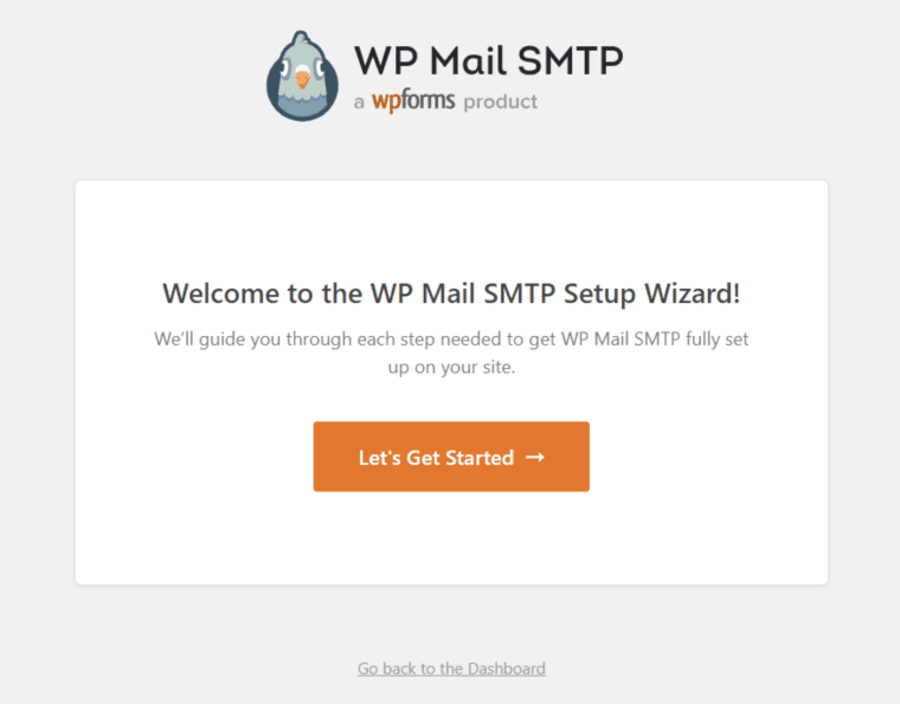
Next, choose the SMTP service you want to use. You can use SendLayer, SMTP.com, Brevo (Sendinblue), SendGrid, Amazon SES, etc., because they can send bulk emails without triggering spam filters.
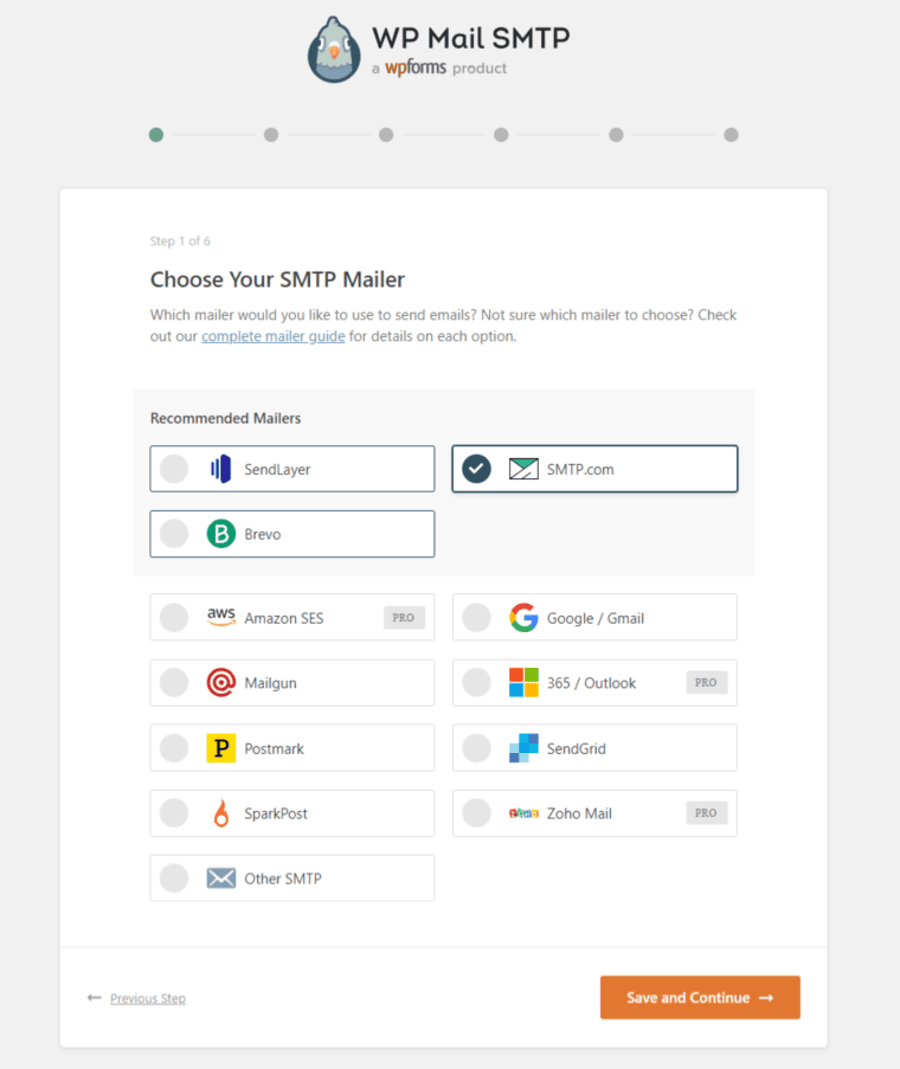
Hit the ‘Save and Continue’ button when done.
Step 3: Configure the SMTP mailer settings
In the next step, copy and paste the API key of the SMTP service you selected above.
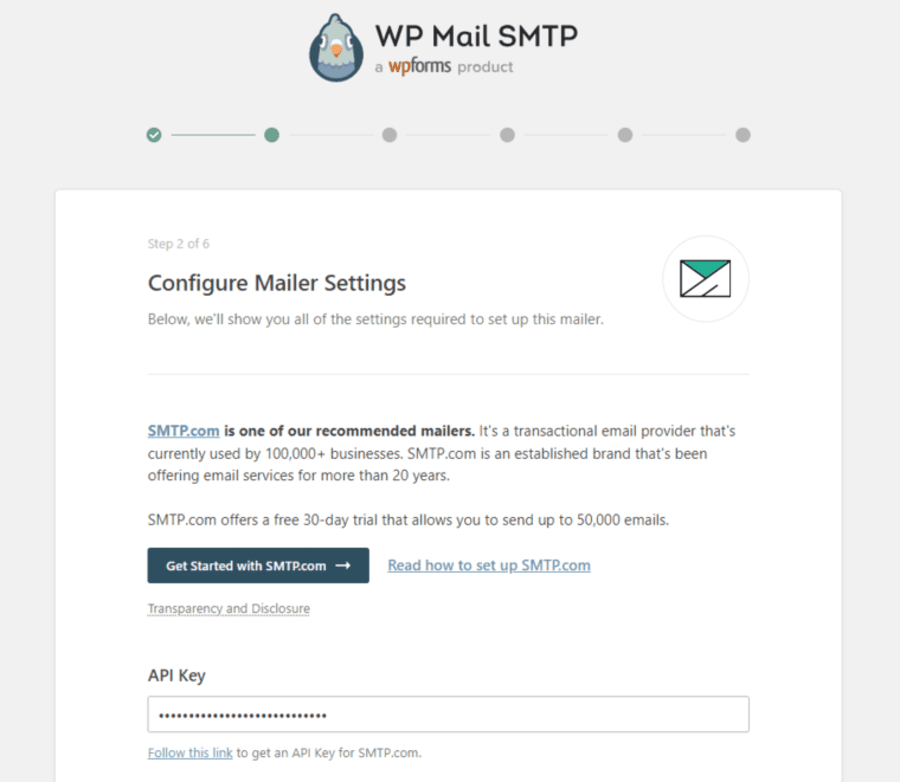
The setup wizard will also ask you to enter the From Name, From Email, and other information. Use the same business email address when setting up your SMTP mailing service.
We also recommend you check the ‘Force From Email’ because it’ll ensure your WooCommerce emails don’t go to spam.

Click on ‘Save and Continue’ once done.
Step 4: Enable the email features
Next, enable the email features you want. You can enable improved email deliverability and email error tracking to fix the WooCommerce not sending emails issue.
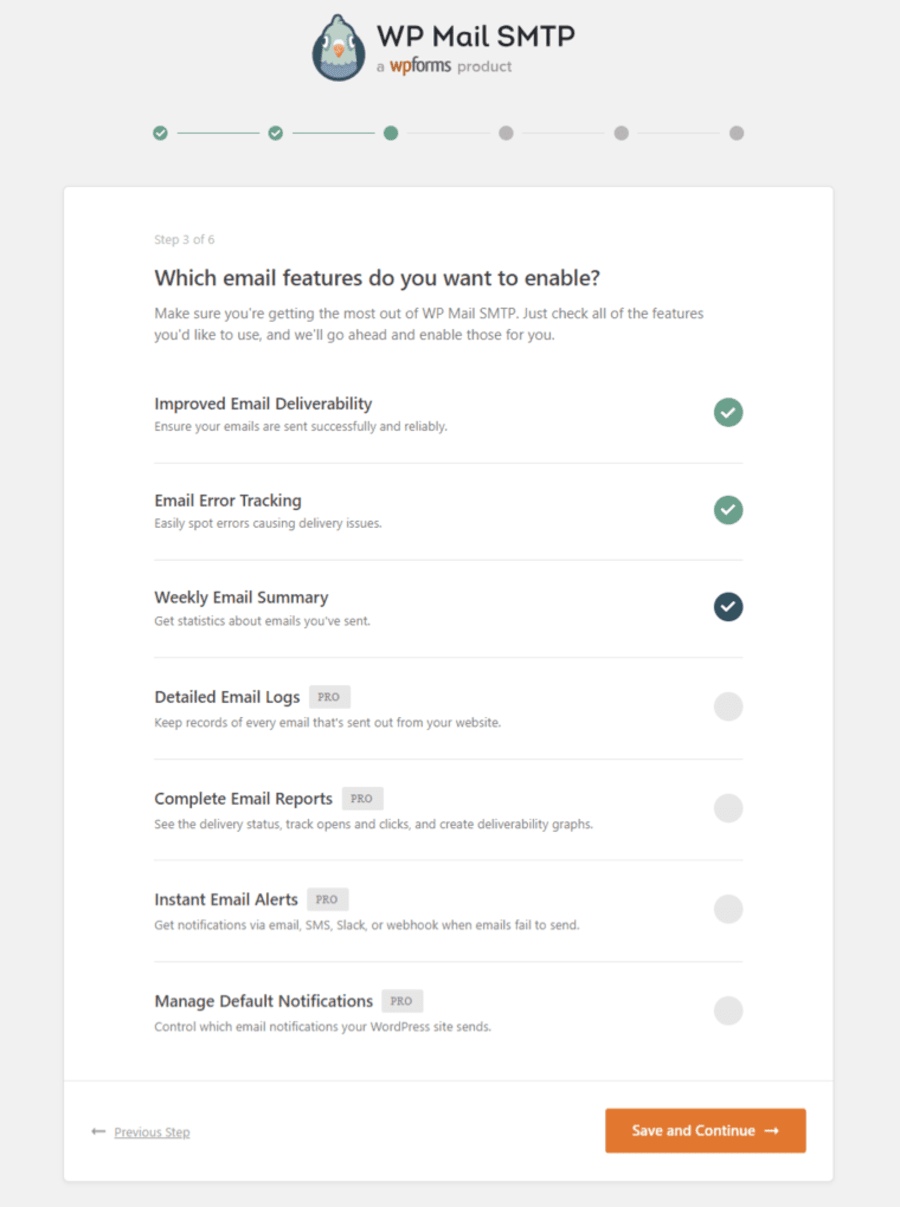
There are also a few additional premium features that are available with the WP Mail SMTP Pro version.
You can skip the next two steps because it asks for enabling smart recommendations and activating the plugin’s premium version.
Once done, hit the ‘Finish Setup’ button.
Well done! You’ve successfully set up the WP Mail SMTP plugin on your website.
Step 5: Send a test email
Navigate to WP Mail SMTP ⇨ Tools from the WordPress dashboard. On the ‘Email Test’ tab, send a test email.
Enter your email address, enable the HTML format, and click on the ‘Send Email’ button.
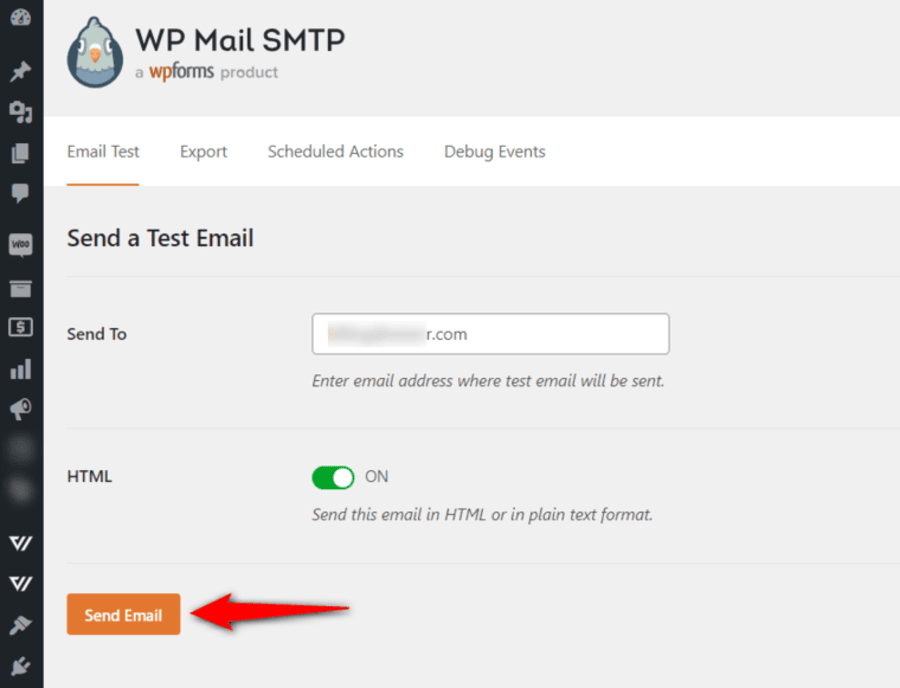
If you’ve set up everything correctly, you should be able to see a “Success” message. Make sure to go to the inbox to see the email you received.
Improve Your WooCommerce Order Emails of Your Store
Now that you’ve solved the WooCommerce not sending emails problem, you should improve your default WooCommerce emails.
The default emails sent by WooCommerce look dull and are difficult to customize as per your brand.
To customize the default emails, we recommend you try FunnelKit Automations.
FunnelKit Automations is the best marketing automation CRM and broadcast engine for WooCommerce.
It allows you to customize your WooCommerce emails and fully design branded emails. This helps you build trust with your customers and boost engagement.
Not just that, FunnelKit Automations lets you create automated emails and SMS campaigns from your WordPress dashboard.
It comes with pre-built automation recipes for winback campaigns, cart abandonment reminders, post-purchase emails, etc.
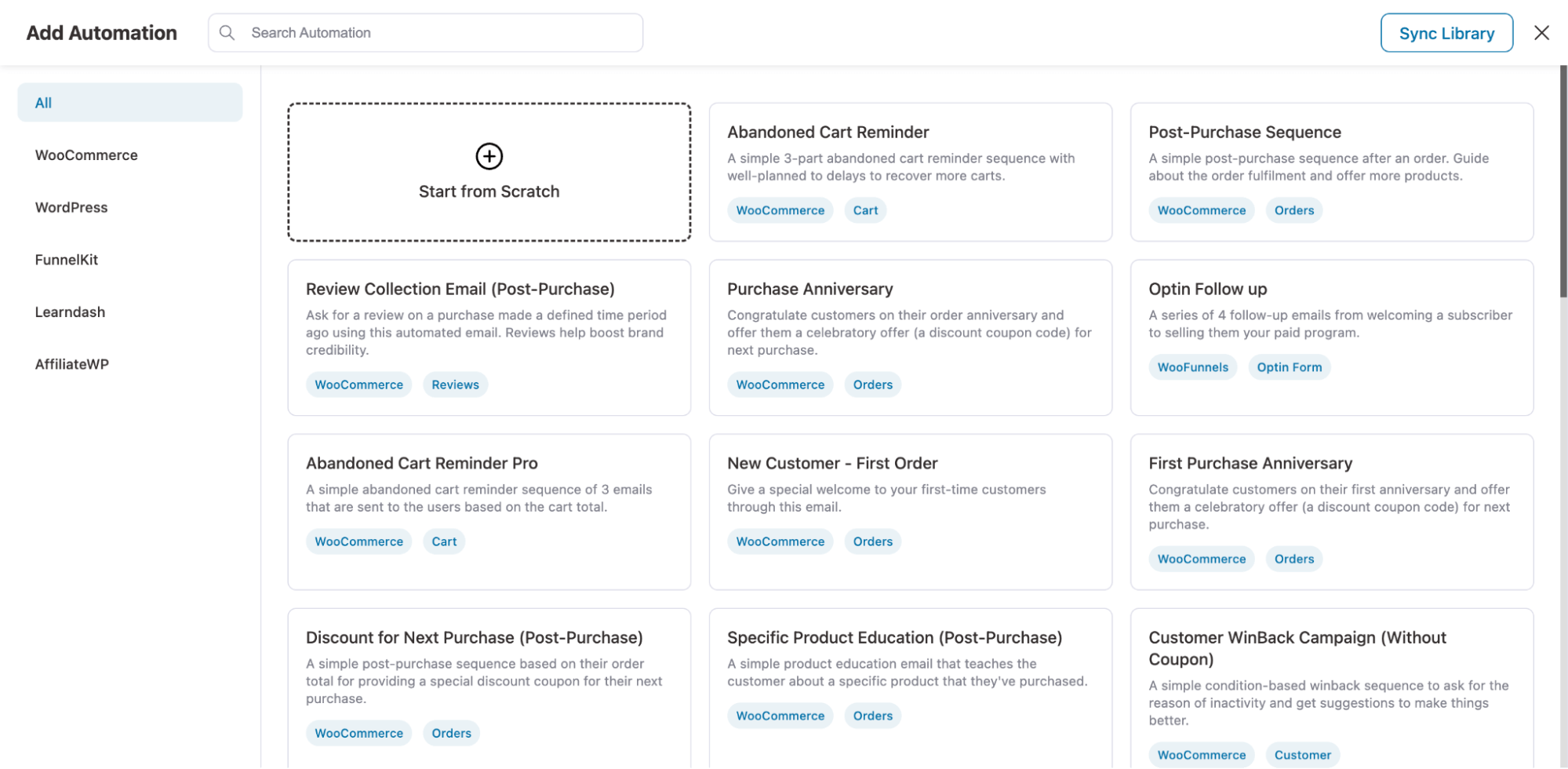
With its built-in visual builder tool, you can even design transactional emails in WooCommerce.
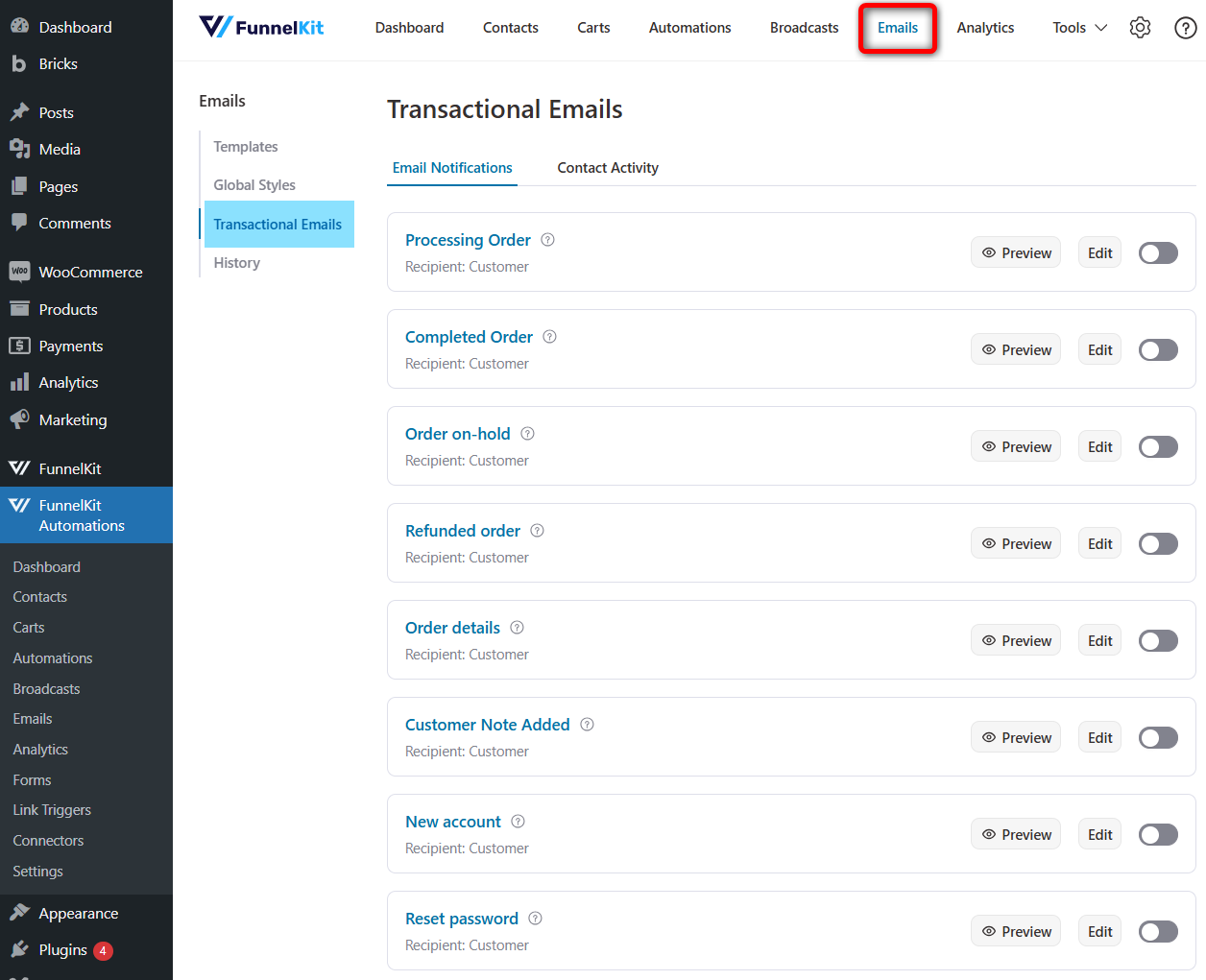
It has drag-and-drop content blocks that you can customize to create email content how you want. You can even save the content as email templates and use it again.
To set up transactional emails, you can edit the email you want.
This allows you to automate your entire fulfillment process and send WooCommerce order emails programmatically to your customers.
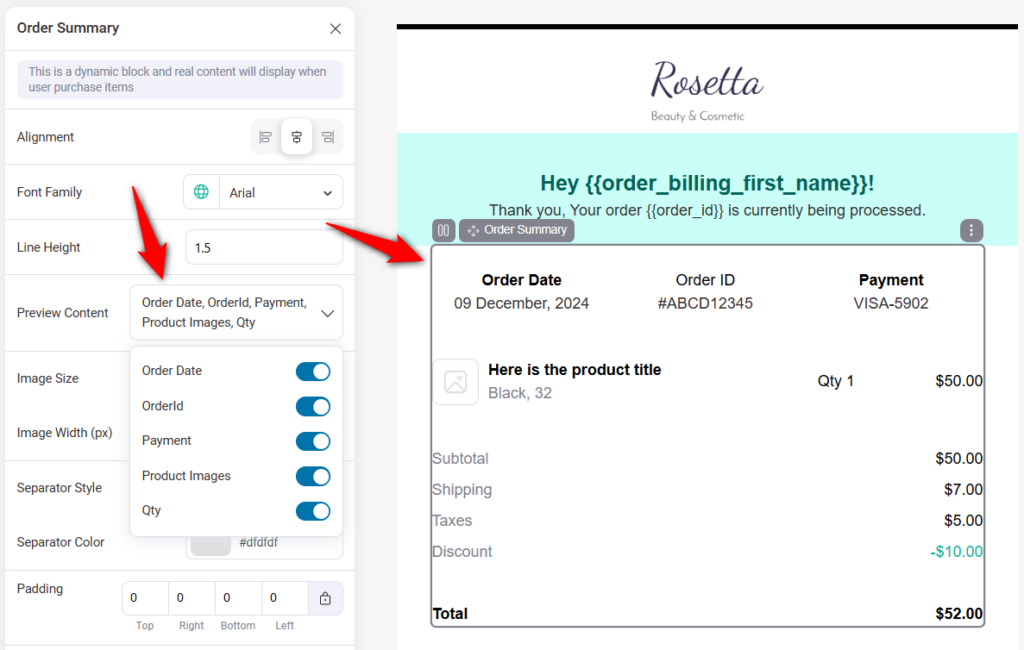
Plus, you can set up automations. FunnelKit Automations has various triggers for tons of use cases.
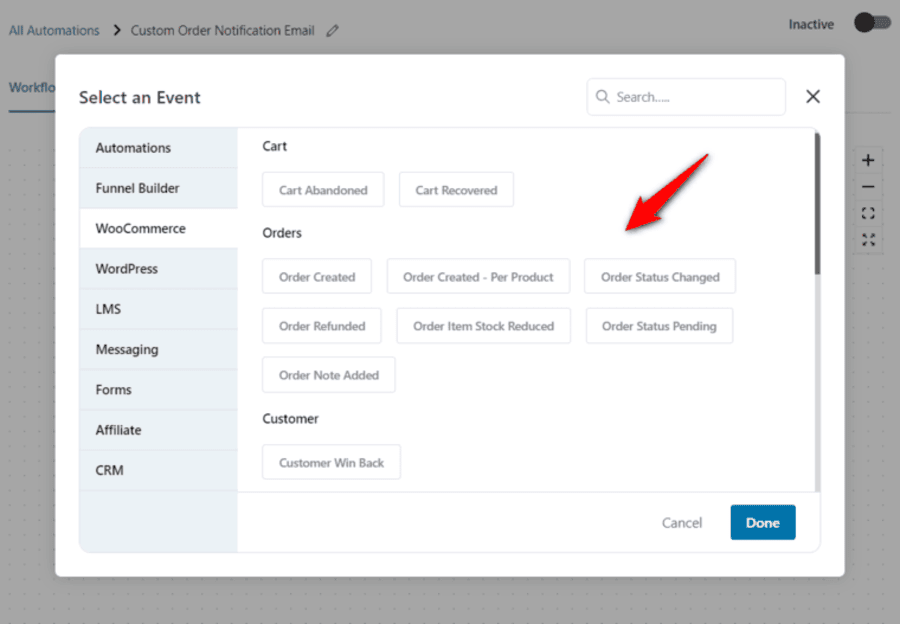
Then, add an action and customize your email.
You can even add dynamic coupons and offer product recommendations to encourage shoppers to buy products from your store.
Additionally, FunnelKit Automations lets you track your emails and get complete data metrics in real time.
You’ll be able to measure your carts, contacts, emails, SMS and engagement. You’ll get the data insights not just about the open or click rate, but about orders placed, revenue generated, conversions, and more.
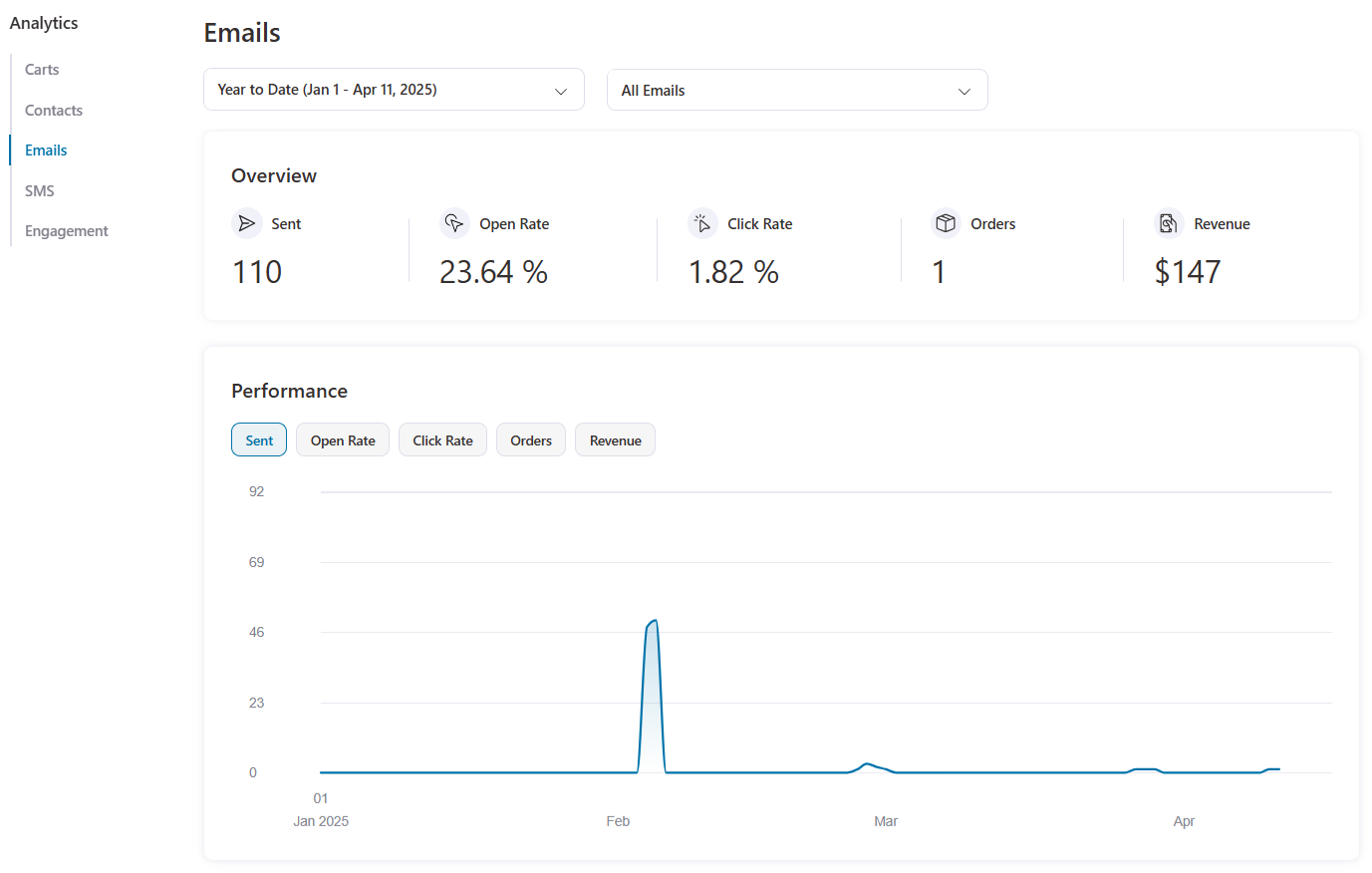
Best Practices to Ensure Email Deliverability
Before looking at top email deliverability practices, let’s discuss the email authentication elements you should know.
- Sender Policy Framework (SPF) - An email authentication protocol that helps email recipients determine whether an email is from an authorized sending IP address.
- Domain Keys Identified Mail (DKIM) - It determines whether an email is digitally signed by the sender of an authorized domain. A DKIM signature ensures that all parts of an email haven’t been modified or tampered.
- Domain-based Message Authentication, Reporting & Conformance (DMARC) - DMARC enables both SPF and DKIM protocols to protect your emails from hackers or attackers who can misuse the information.
- Brand Indicators for Message Identification (BIMI) - BIMI ensures the sender’s authentication by allowing your business logo to display in your emails. This makes emails identifiable to your recipients.
Here are some effective practices to ensure your emails are delivered to their recipient’s inboxes:
- Integrate your WordPress website with an email service or SMTP server.
- Run a spam score test to learn about deliverability information such as SPF, DKIM, and DMARC records.
- Check the email sending limit of your hosting provider.
- Regularly clean up your email list. You should add bounce handlers and remove inactive recipients from your contact list.
- Never shorten the URLs within your emails.
- If you’re sending emails using a free service like Yahoo, Gmail, etc., DMARC often considers them suspicious. Thus, we recommend sending emails from your own domain or your business's domain name.
- Check if your domain isn’t in any domain blocklisted list. You can check it by visiting MXToolbox or URLVoid.
- Send only relevant content in your emails. This is a way to ensure your emails are legitimate.
- We recommend you to test-run your email through Mail-Tester Spam Checker before sending it to your contacts. This tool uses SpamAssassin and Experte (popular spam filters) to assess your email and generate the deliverability report.
- Make sure to mark your emails as transactional or not in FunnelKit Automations when sending an email.
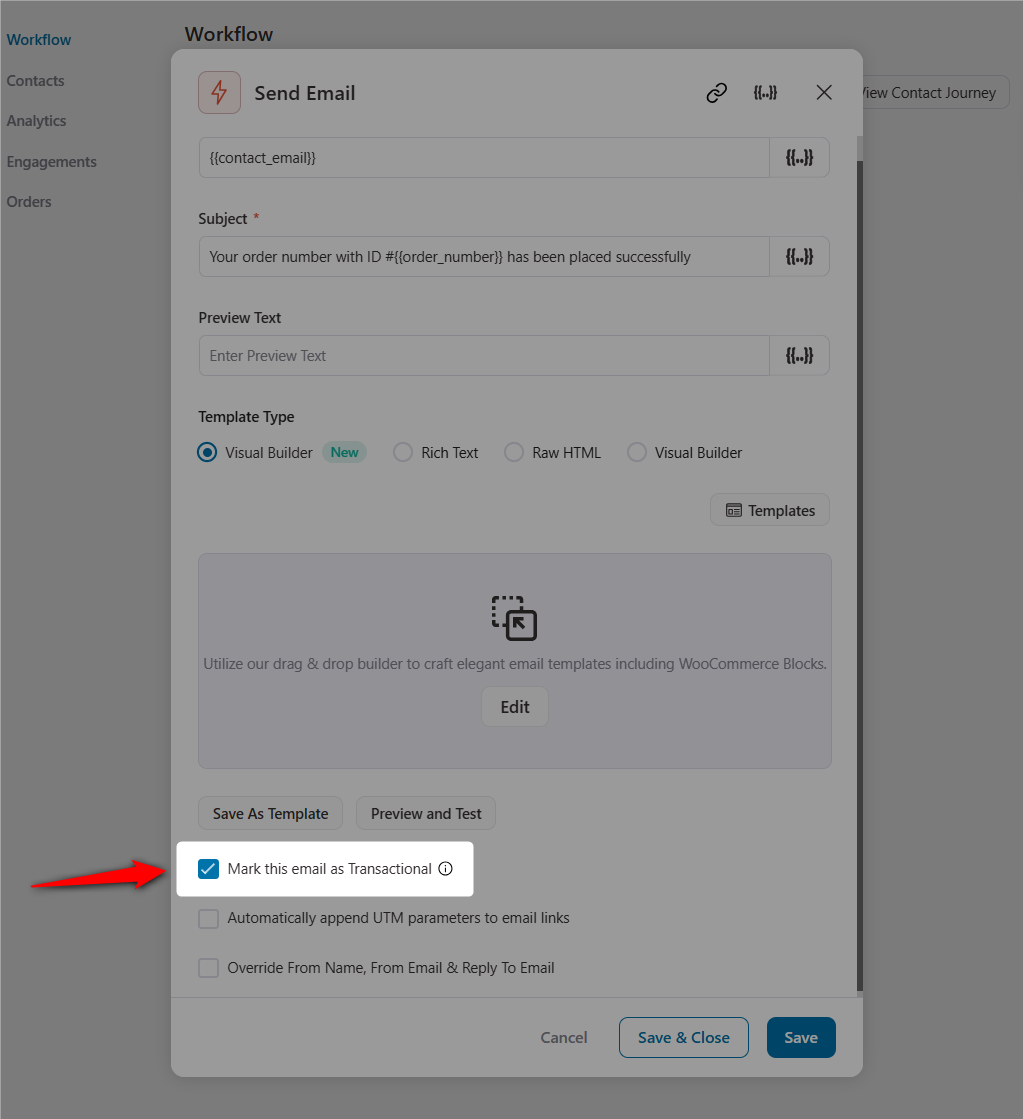
The following best practices will ensure your emails land straight to your recipient’s inbox.
Ready to Fix WooCommerce Not Sending Emails Problem?
We can’t emphasise enough the importance of sending and delivering emails to your audience’s inbox.
With timely emails, you can engage your shoppers, send order updates and sell your products efficiently.
Fortunately, with a proper WordPress SMTP plugin, you can fix the WooCommerce not sending emails problem.
This post has answers to address email deliverability issues and how you can improve your default WooCommerce order emails.
FunnelKit Automations excels in creating custom WooCommerce emails and automating your business processes.
You can effectively strategize your marketing activities with FunnelKit Automations.
It’s a great tool to have on your WordPress website!
So what are you waiting for? Solve your WooCommerce not sending emails problem and get ahead with effective email marketing campaigns with FunnelKit Automations.

Editorial Team
December 15, 2025Your WooCommerce order confirmation email isn’t just a simple receipt; it’s a powerful marketing opportunity! With an average open rate of 65%, a click rate of 17%, and an order...
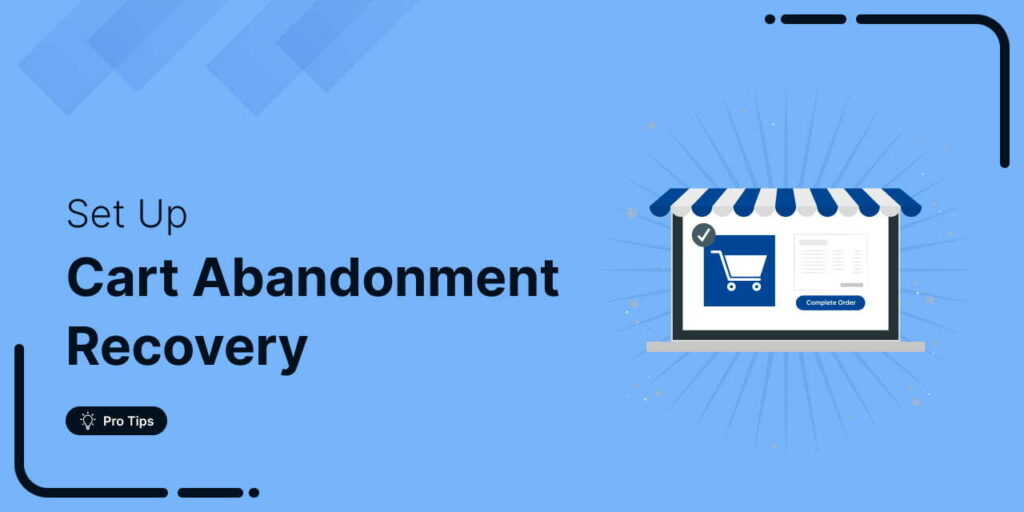
Editorial Team
November 27, 2025Every WooCommerce store faces it: shoppers add products to their cart, then vanish before completing checkout. In fact, studies show that nearly 70.22% (about 7 out of 10) of online...
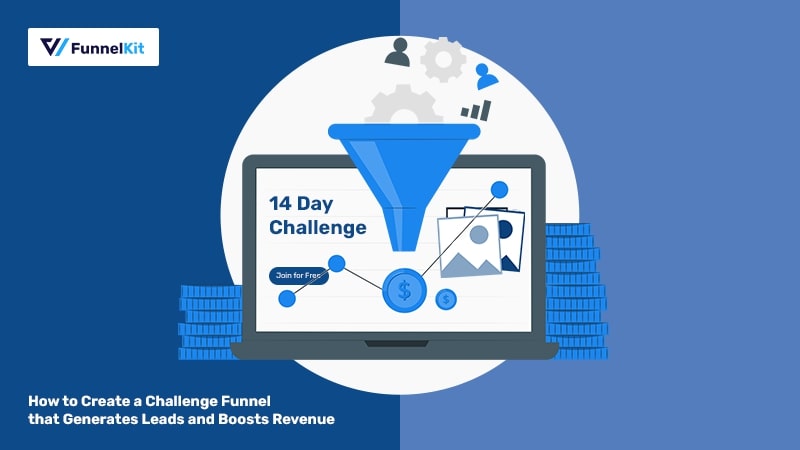
Editorial Team
November 19, 2025Among all the funnels a marketer can create, challenge funnels are fun and the fastest at converting visitors into buyers. Unlike a standard lead magnet that users download and forget,...






