
Do you want to offer WooCommerce SEPA Direct Debit payments in your online store?
If you want to elevate your eCommerce experience to new heights and reach millions of customers in 36 European countries with just a few clicks, then SEPA Direct Debit is your solution.
By accepting SEPA payments on your website, you can significantly enhance your customer’s shopping experience and streamline your business operations.
In this article, we’ll unveil the potential of WooCommerce SEPA payments and demonstrate how you can set it up in your online store to revolutionize the way you accept payments online.
Accepting multiple payments is not the solution if your checkout process isn’t optimized - click the button below to streamline your buying journey.
Table of Contents
- 1 What is SEPA Direct Debit?
- 2 Why Offer WooCommerce SEPA Payments in Your Store?
- 3 Essentials to Set Up WooCommerce SEPA Payment Method in Your Store
- 4 How to Set Up and Configure WooCommerce SEPA Payments in Your Store?
- 5 Testing the WooCommerce SEPA Payments in Your Store
- 6 Enhance Your WooCommerce SEPA Buying Experience with Beautiful Checkout Pages
- 7 Bonus Tip: Unlock Revenue Potential with One-Click Upsells by Accepting Credit or Debit Card Payments
- 8 Frequently Asked Questions (FAQs)
- 9 Are You Ready to Accept SEPA Direct Debit Payments in Your WooCommerce Store?
What is SEPA Direct Debit?
The Single Euro Payments Area (SEPA) is an initiative to simplify cashless payments among European Union (EU) member and non-member countries.
SEPA Direct Debit is regulated by the European Payment Council (EPC), which facilitates over 50 billion transactions in 36 countries every year.
It enables seamless bank transfers between participating countries, making it an ideal payment solution for businesses operating across the EU.
SEPA uses the International Bank Account Number (IBAN) to identify bank accounts, the Business Identifier Code (BIC) to identify banks and the common technical standards for payment messages.
- Countries that accept SEPA Direct Debit payments
SEPA Direct Debit considers 27 EU countries as its members: Austria, Belgium, Bulgaria, Cyprus, Croatia, Czech Republic, Denmark, Estonia, Finland, France, Germany, Greece, Hungary, Republic of Ireland, Italy, Latvia, Lithuania, Luxembourg, Malta, Netherlands, Poland, Portugal, Romania, Slovenia, Slovakia, Spain and Sweden.
In addition to that, there are 9 non-EU members, including Andorra, Iceland, Liechtenstein, Monaco, Norway, San Marino, Switzerland, United Kingdom, and Vatican City.
Why Offer WooCommerce SEPA Payments in Your Store?
Earlier, each country in Europe had its own distinct payment protocols. SEPA was introduced to harmonize these financial and payment systems.
SEPA allows a standardized process for electronic payments across the EU and EEA countries, making transactions relatively as easy as domestic ones.
It gained popularity as a smart bank redirect or local payment method to simplify cross-border payments within Europe.
Implementing SEPA Direct Debit payments in your WooCommerce store offers several benefits, such as:
- Expanded market reach - SEPA allows you to cater to customers across 36 European countries. This helps you expand your potential customer base and enables you to tap into new markets.
- Improved customer convenience - SEPA streamlines the payment process for customers within its zone. Customers can make direct payments from their bank accounts using IBAN and BIC, which are familiar and convenient payment methods in Europe.
- Faster settlement - SEPA payments offer faster settlement times than international wire transfers. This means you can quickly accept funds from SEPA transactions, improving your cash flow and liquidity.
- Compliance with EU regulations - Accepting SEPA payments ensures compliance with EU regulations related to euro-dominated transactions. This can help you avoid potential legal issues related to non-compliance.
- Enhanced trust and credibility - Offering WooCommerce SEPA payments can improve trust and credibility among European customers. It demonstrates that your business is committed to providing convenient and secure payment options tailored to their needs.
Integrating SEPA into your WooCommerce business contributes to smoother transactions, lower costs and improved customer satisfaction.
Essentials to Set Up WooCommerce SEPA Payment Method in Your Store
Before we set up the SEPA payment method in WooCommerce, let’s discuss the prerequisites you need for your store.
If you haven’t set up your WooCommerce business, here’s the official Woo guide to help you.
1. A Stripe account
Stripe is a widely used online payment processing platform that enables businesses to accept payments over the web.
Setting up your Stripe account is free, but they charge a small fee for each transaction. Its pricing fee structure varies for each payment method and different countries.
Refer to this Stripe document to start collecting online payments in your store.
Make sure to enable SEPA from your Stripe payment dashboard.
2. Stripe Gateway for WooCommerce plugin
The Stripe Gateway for WooCommerce by FunnelKit offers a robust integration solution, facilitating seamless payments within your store.
Renowned as one of the top WooCommerce Stripe gateway plugins, it provides a straightforward and secure method for collecting payments on the web and mobile.
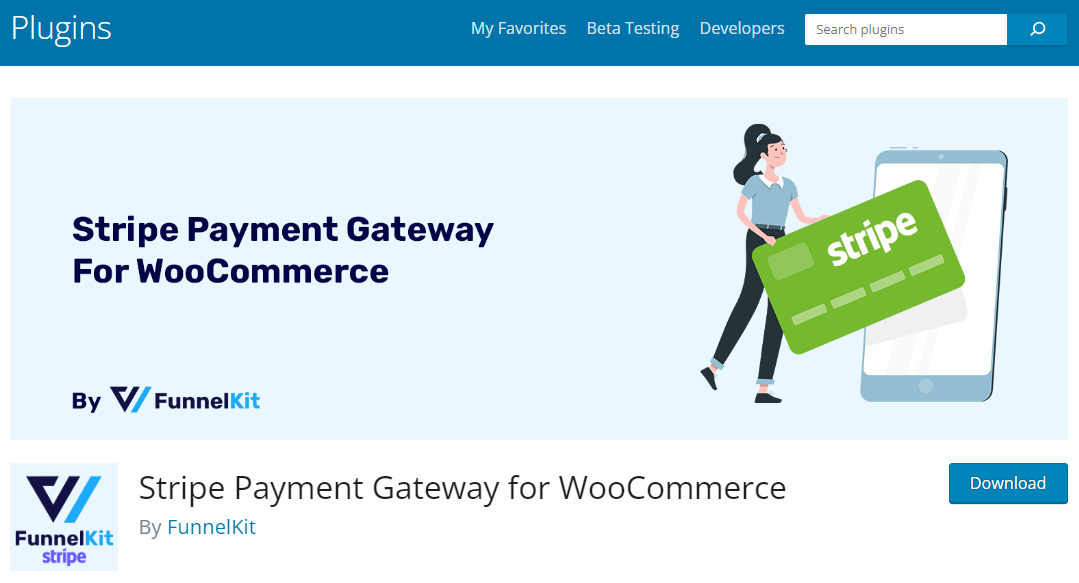
It is compatible with all the major credit and debit cards such as Visa, Mastercard, American Express, Discover, JCB, Diners Club, etc. Additionally, it seamlessly integrates with express payment options such as Google Pay and Apple Pay.
Moreover, the plugin extends its compatibility to include various local payment methods such as iDEAL, SEPA, P24, Bancontact, and more.
This Stripe Gateway plugin seamlessly integrates with WooCommerce checkout pages, and one-click upsells from FunnelKit. This way, it offers customers with an effortless shopping experience.
3. A valid SSL certificate
An SSL certificate is crucial to secure your website, especially for eCommerce platforms like WooCommerce. It helps with website authenticity and encrypts data transmitted between a user’s browser and the server.
You should install a valid SSL certificate on your WooCommerce website.
4. Your store currency should be Euros (EUR)
Set the currency to EUR in your WooCommerce store.
Configure the currency to Euro (€) from WooCommerce general settings.
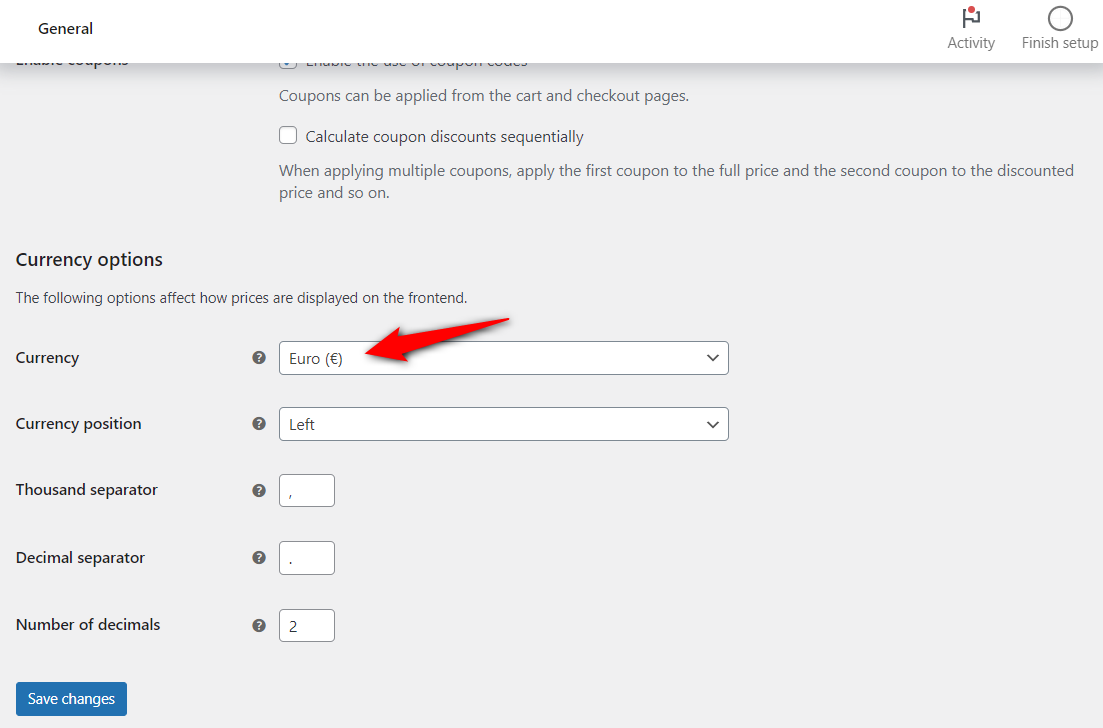
Save the changes and move forward to the next section.
How to Set Up and Configure WooCommerce SEPA Payments in Your Store?
Now that you have taken care of all your essentials, it’s time to connect Stripe with WooCommerce and enable SEPA Direct Debit payments in your store.
Follow the steps below to do so:
Step 1: Install the Stripe Gateway for WooCommerce plugin
Navigate to the Plugins section on your WordPress dashboard and search for “FunnelKit Stripe Gateway for WooCommerce”.
Next, install and activate it on your website.
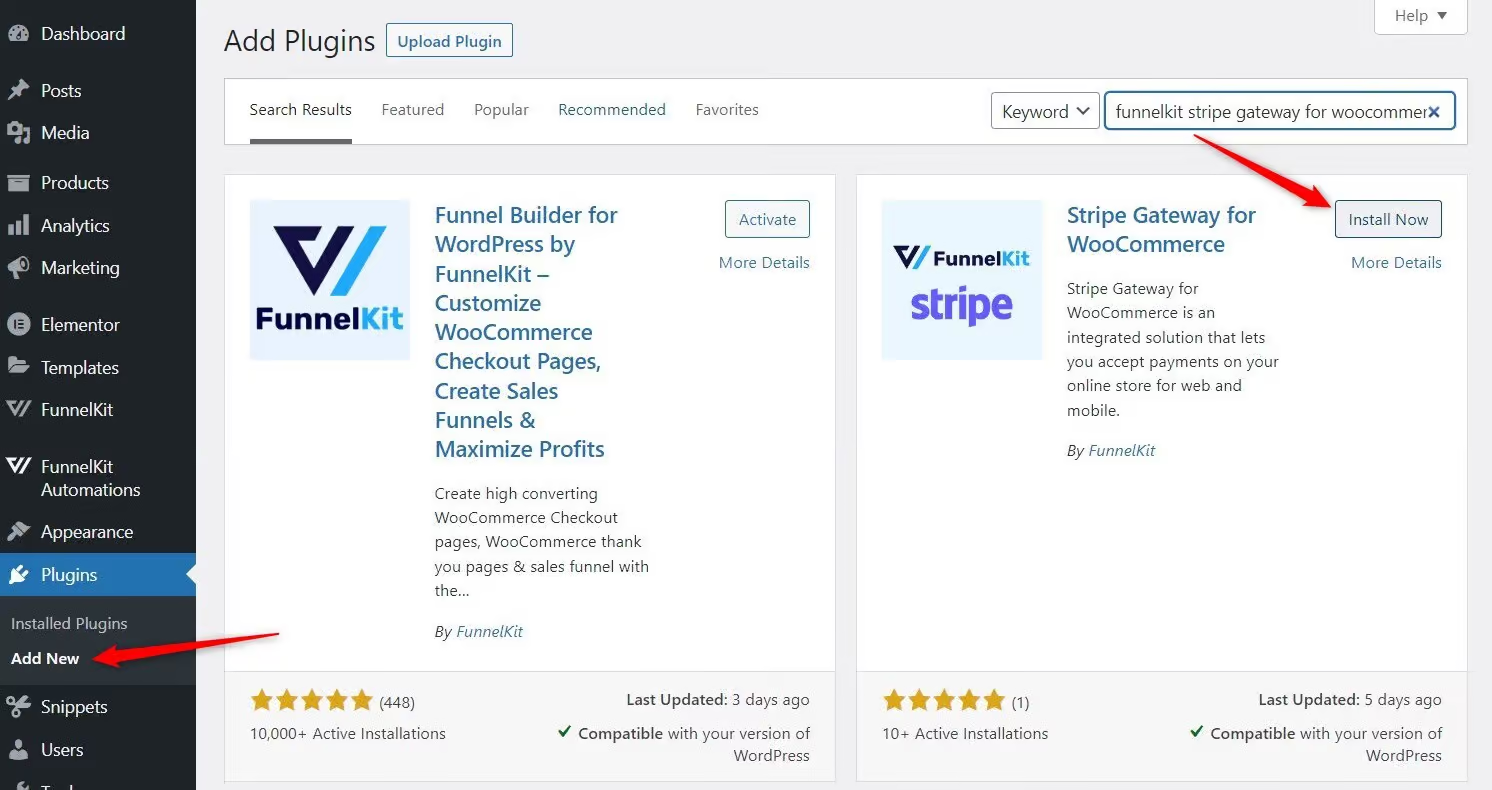
Step 2: Connect Stripe with WooCommerce
Once the plugin is activated, click the ‘Start Onboarding Wizard’ button to start the WooCommerce-Stripe setup and configuration process.
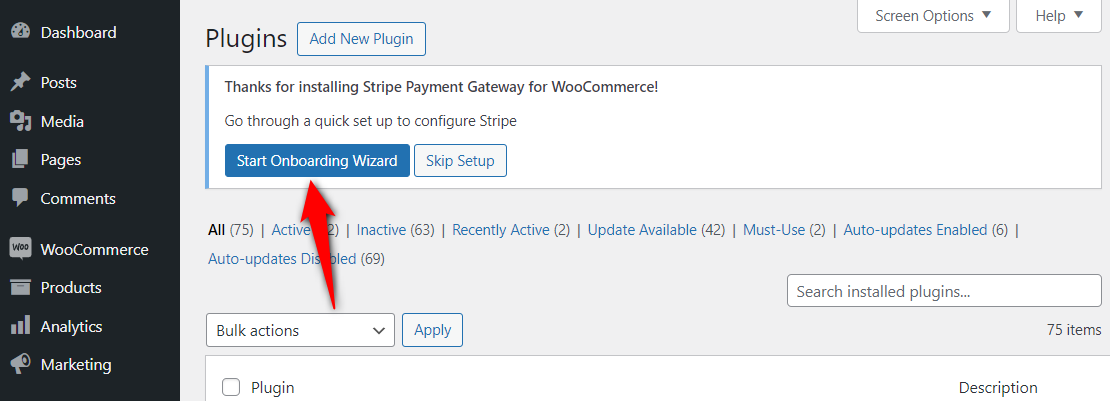
It’ll take you to a new window. From there, hit ‘Connect with Stripe’ to start the process.
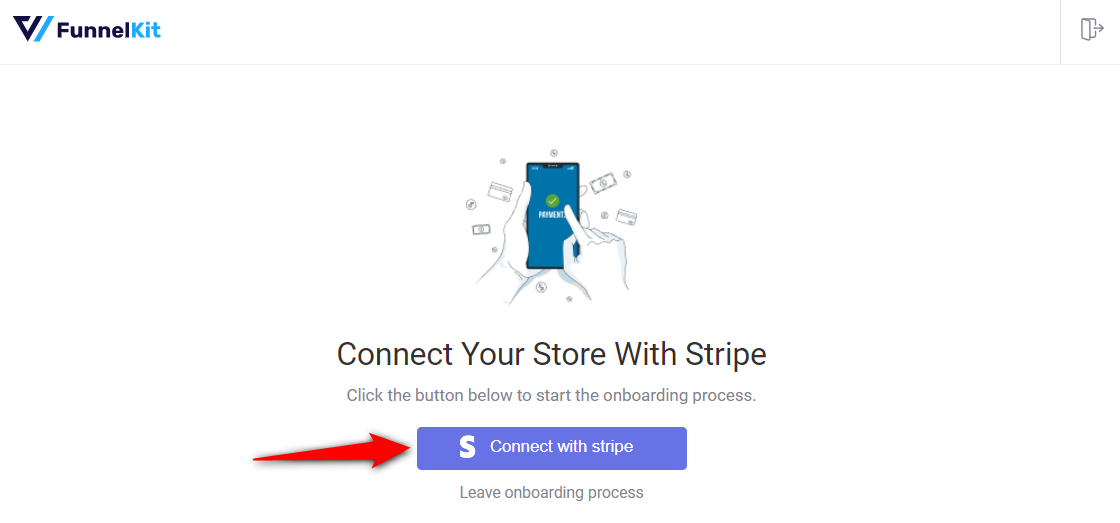
Enter your registered email address and password on the authorization page to log in to your Stripe account.
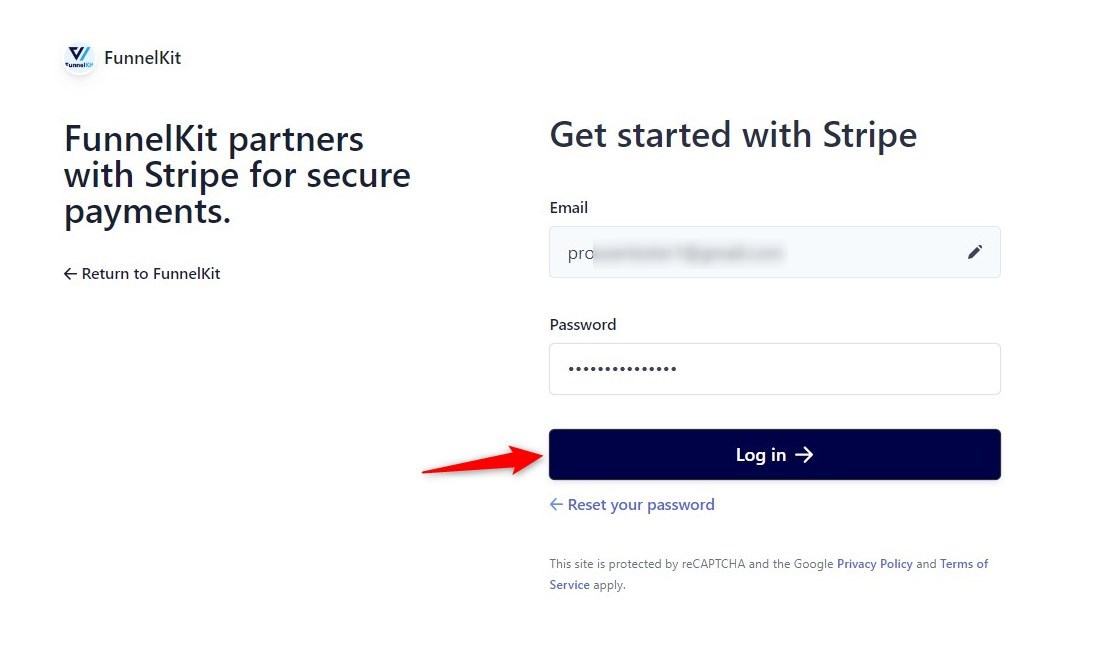
Next, authenticate your Stripe account with a 6-digit verification code sent to your registered email or phone number.
Then, select the Stripe account you want to use for your WooCommerce SEPA integration.
Once done, click ‘Connect’.
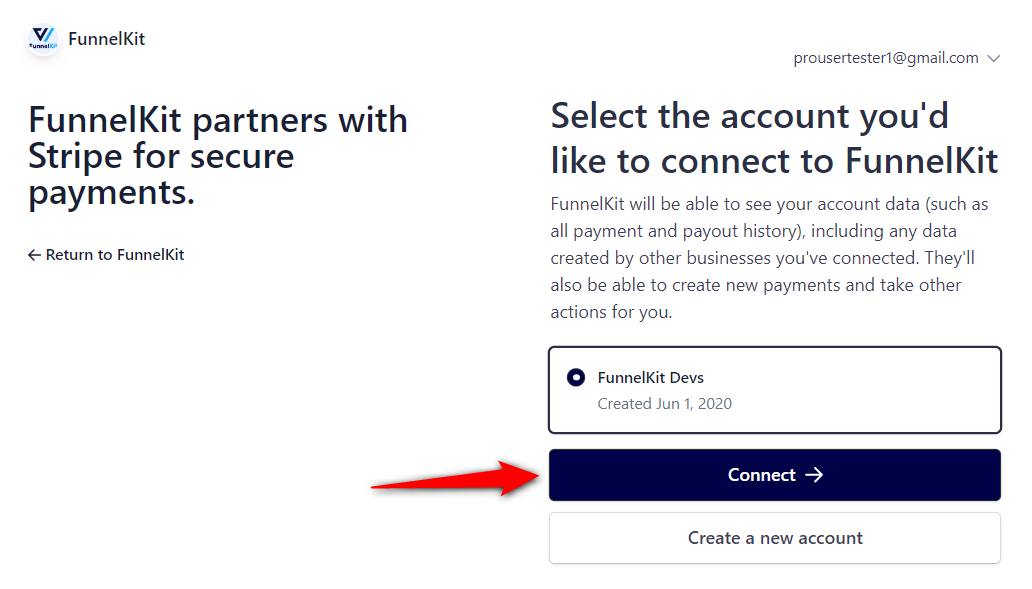
- Enable the payment gateways
On the next screen, you’ll see all the payment gateways enabled in your Stripe account.
Hit the toggle next to the SEPA Direct Debit payment gateway.
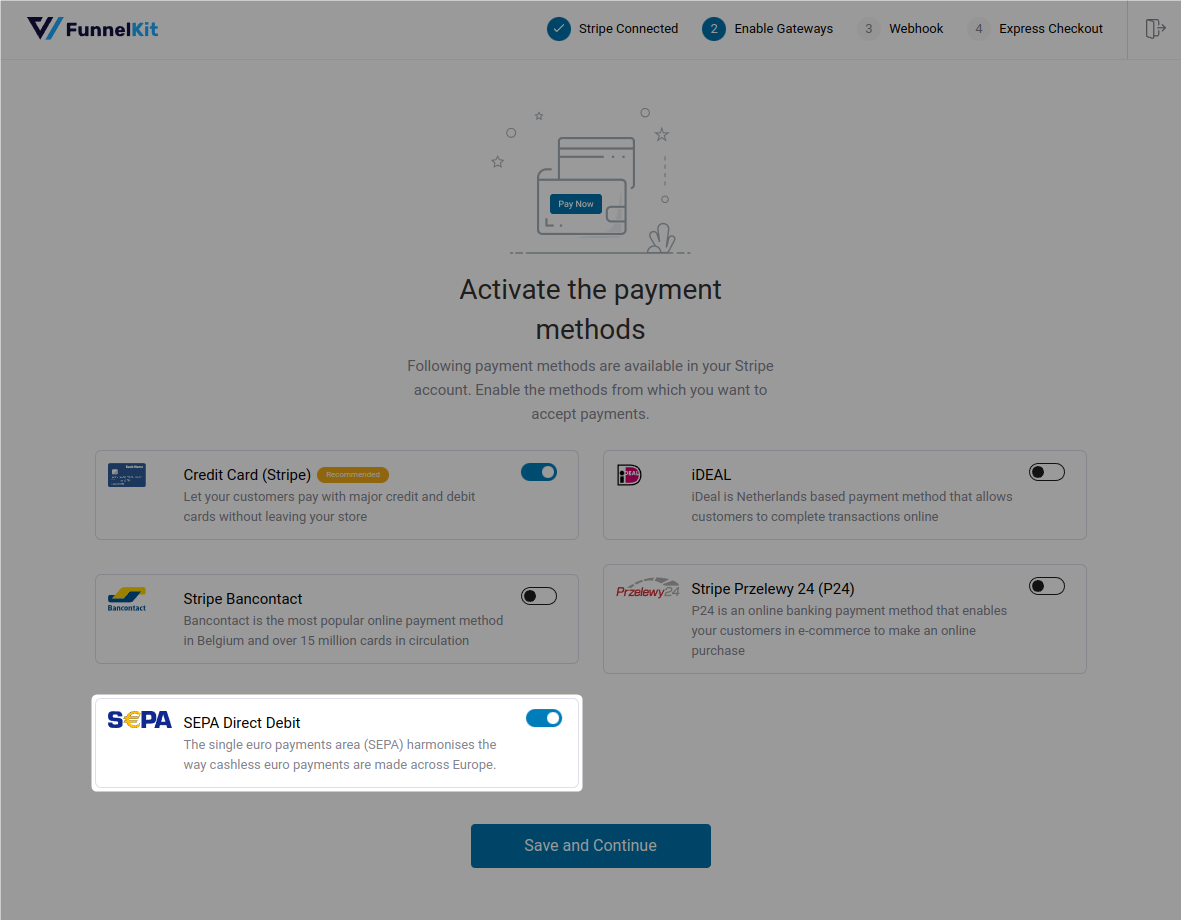
- Set up webhook
The best thing about this Stripe Payment Gateway plugin is it automatically sets up webhooks.
All you need to do is click on the ‘Setup Webhook Now’ button.
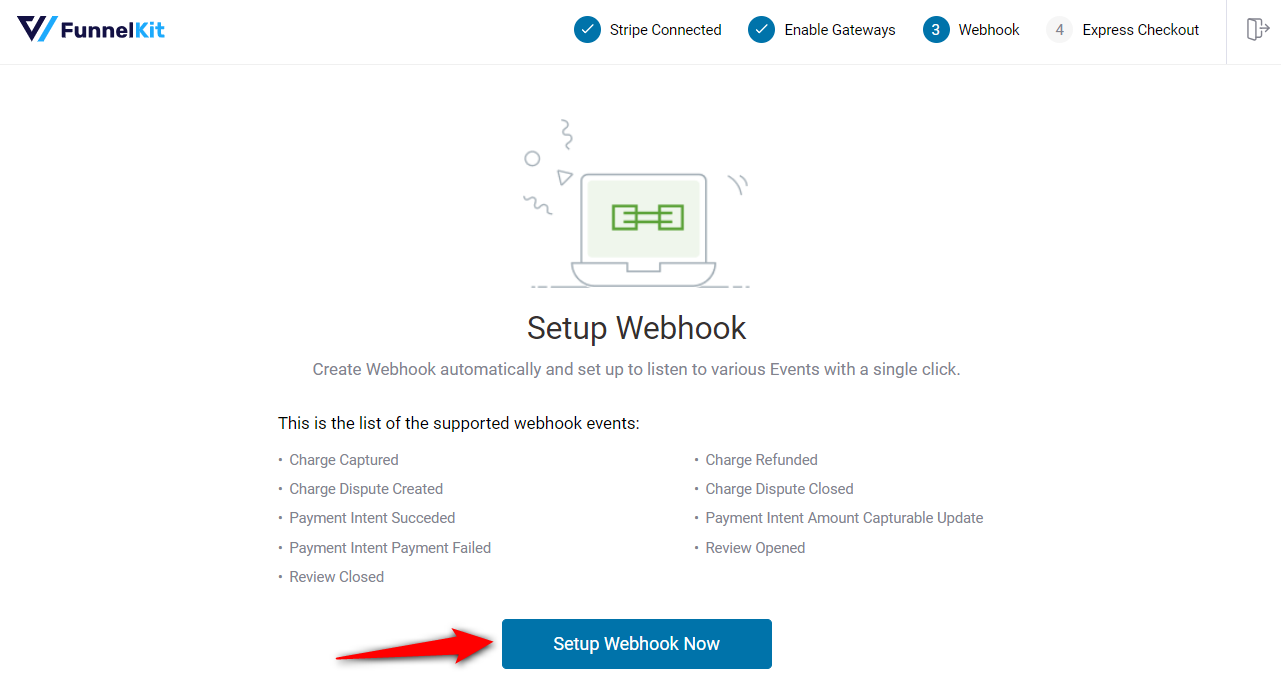
- Enable Express Checkouts
The next screen is to enable express checkout buttons like Apple Pay and Google Pay.
Our experts recommend you to turn on the toggle to incorporate one-click checkouts in your WooCommerce store.
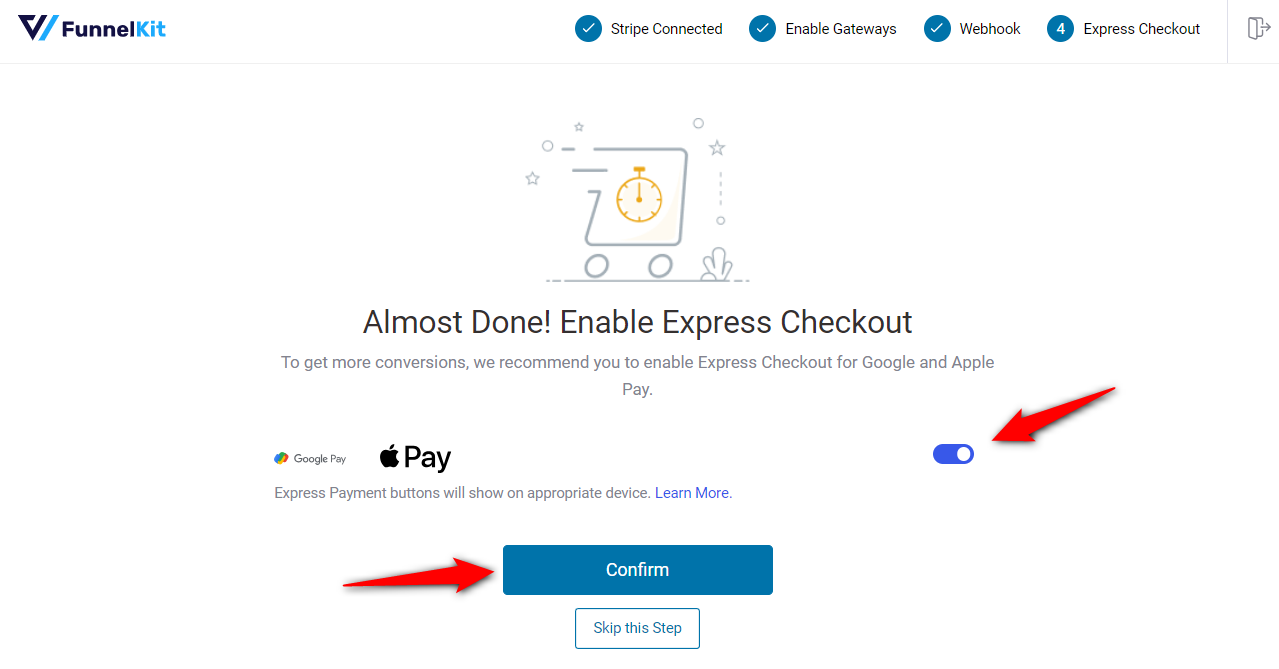
- Enable Stripe test mode
You’re all set! Activate the test mode and configure the WooCommerce Stripe SEPA payment option.
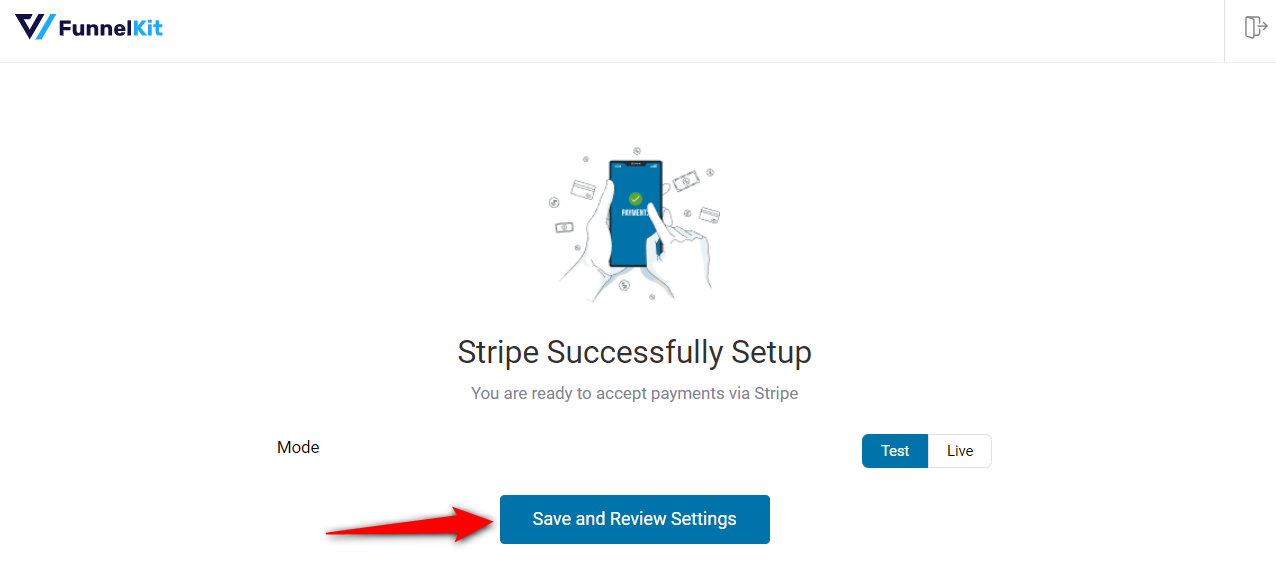
Now, the plugin will activate the Stripe test mode and automatically fetch all the account details into WooCommerce:
- Stripe connection ID and status
- Webhook ID and URL
- Live and test webhook secret key
- Debug log URL
Well done! You’ve successfully connected and configured the Stripe account in your WooCommerce store.
Step 3: Enable the SEPA Direct Debit in WooCommerce
Navigate to WooCommerce ⇨ Settings ⇨ Payments.
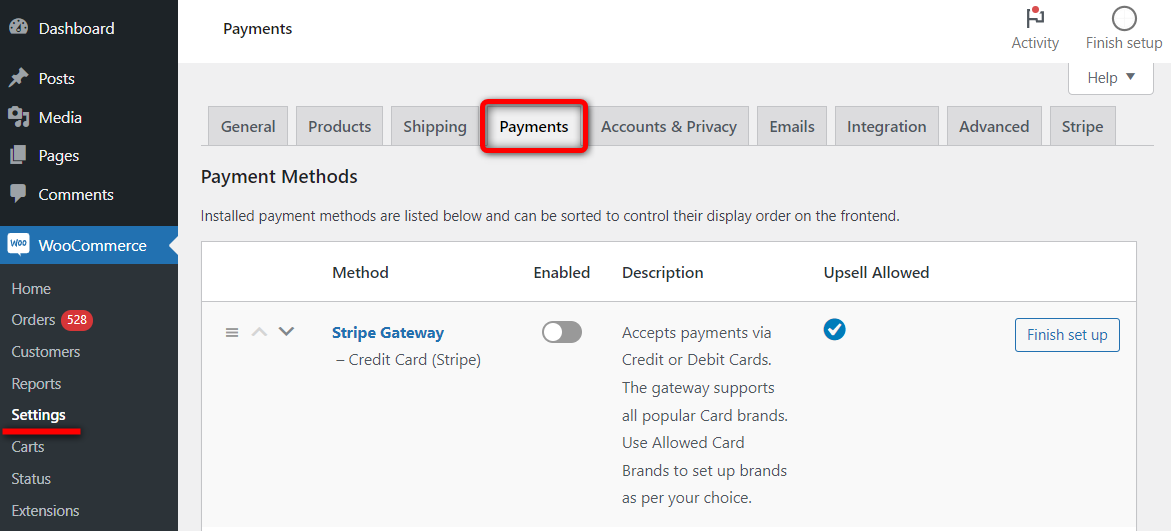
Under the Payments tab, scroll down and click on ‘Manage’ next to Stripe SEPA - SEPA Direct Debit.
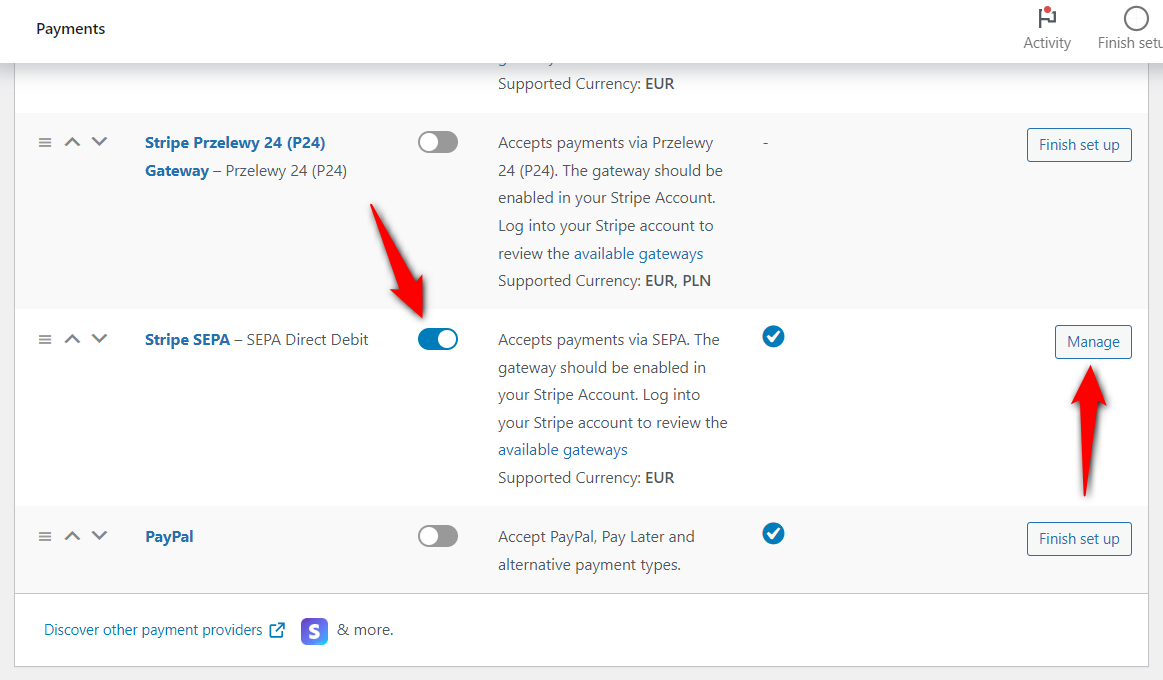
Click the checkbox next to ‘Enable Stripe SEPA Direct Debit’.
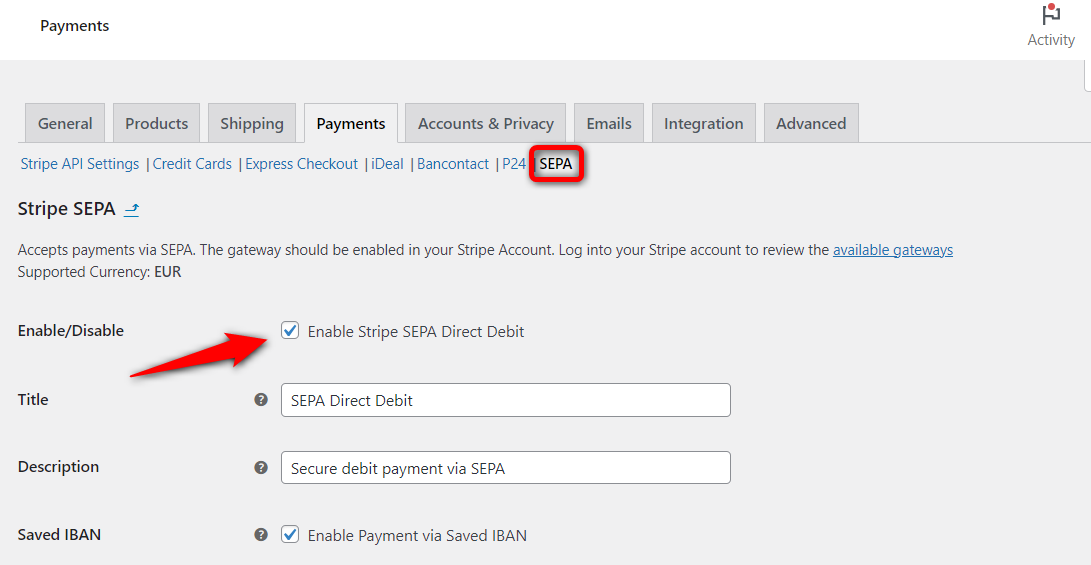
This will enable the SEPA Direct Debit payment gateway in your WooCommerce store.
Step 4: Configure the WooCommerce SEPA payment option in your store
Customize the SEPA Direct Debit payment gateway from the following options:
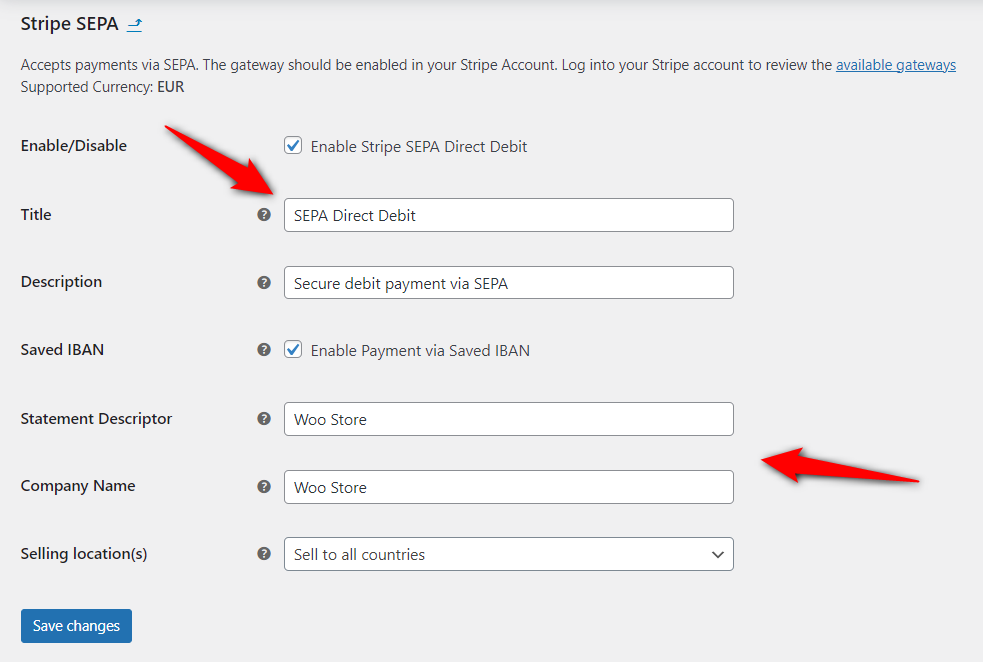
- Title - The title of your SEPA payment gateway shown on the checkout page
- Description - The description appears below the title of the SEPA payment method on the WooCommerce checkout page
- Saved IBAN - Check this option to save IBAN details for future orders
- Statement depositor - Name that appears on the customer’s statement in capital letters
- Company name - The name of the company that will appear in the SEPA mandate information
- Selling location - Set the SEPA selling location to the list of countries you wish to sell
Hit the ‘Save changes’ button when you’re done.
That’s it! You’ve successfully set up and configured the WooCommerce SEPA Direct Debit payment gateway in your store.
Testing the WooCommerce SEPA Payments in Your Store
To test the WooCommerce SEPA Direct Debit payment option, enable Stripe’s ‘Test’ mode from the WooCommerce payment settings.
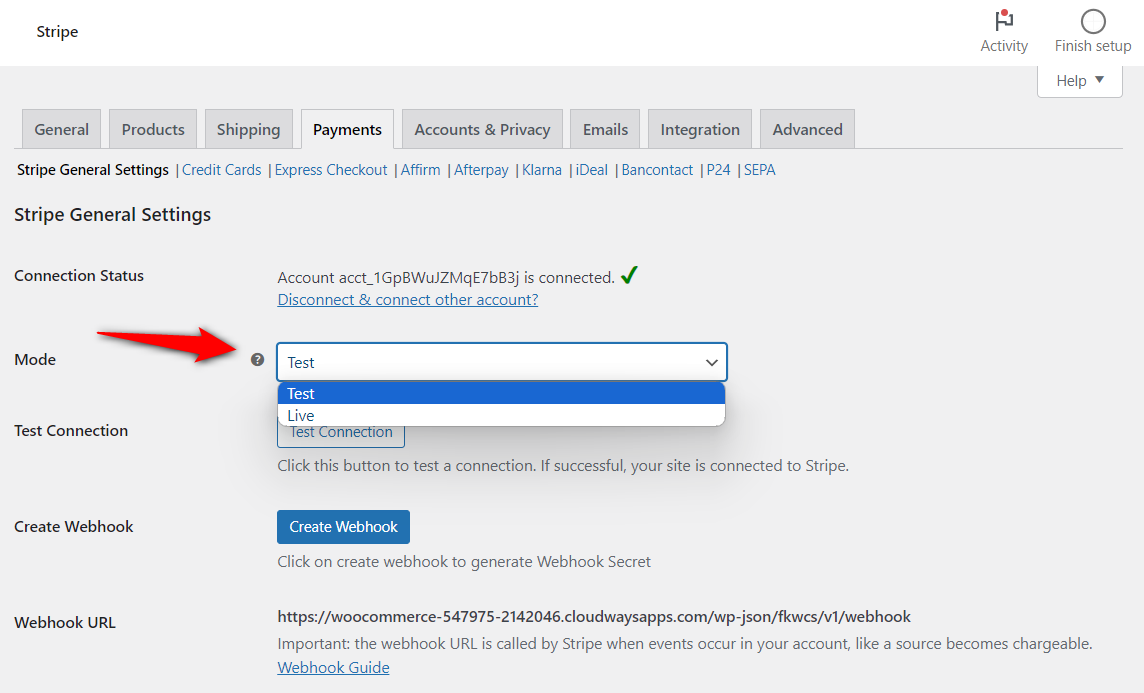
Now, go to your shop page, add the item to the shopping cart, and head over to the checkout page.
Select the ‘SEPA Direct Debit’ payment option, enter the IBAN, and place the order now.
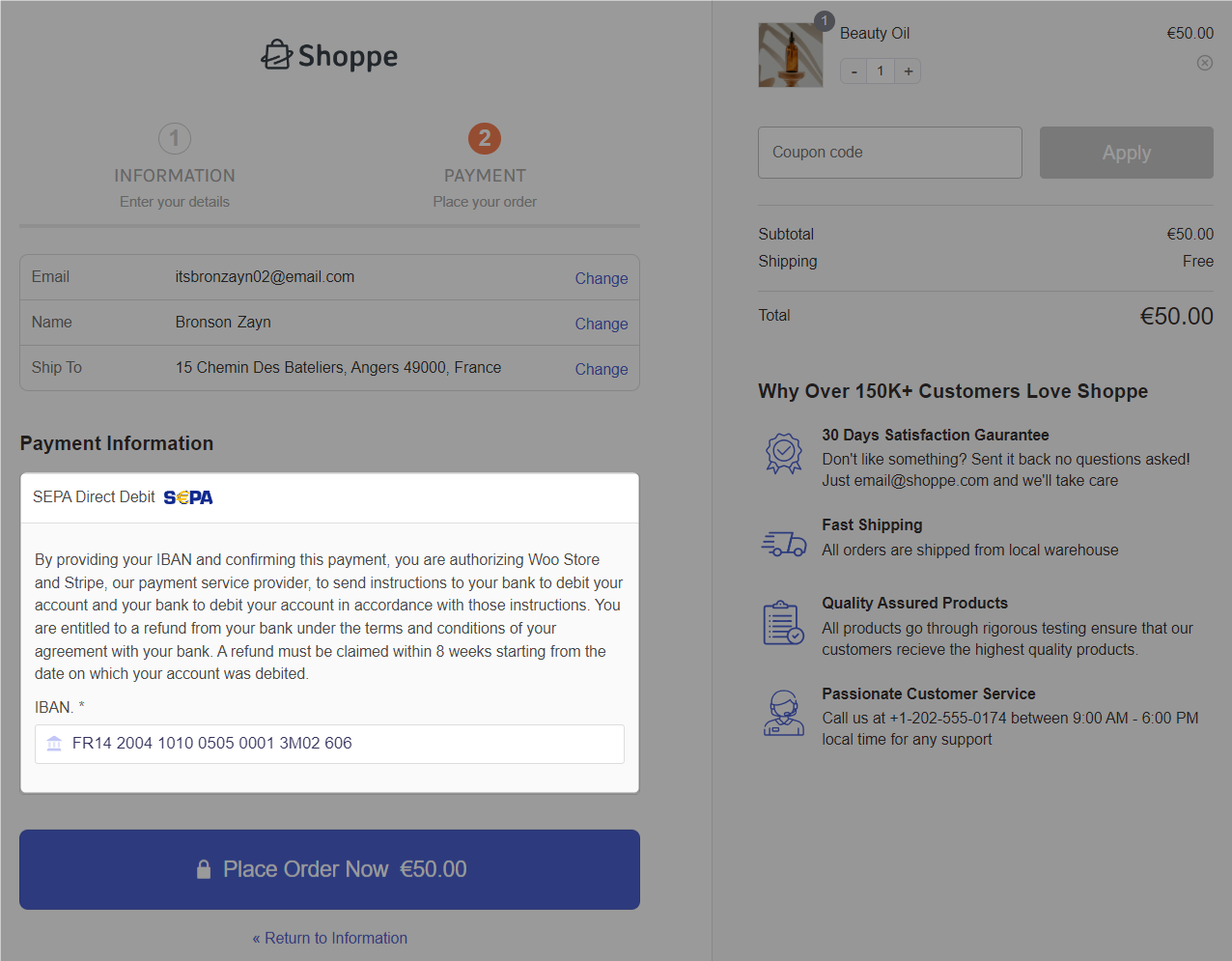
It’ll take a few seconds to authenticate your information.
Once done, it’ll direct you to the thank you page with a successful purchase.
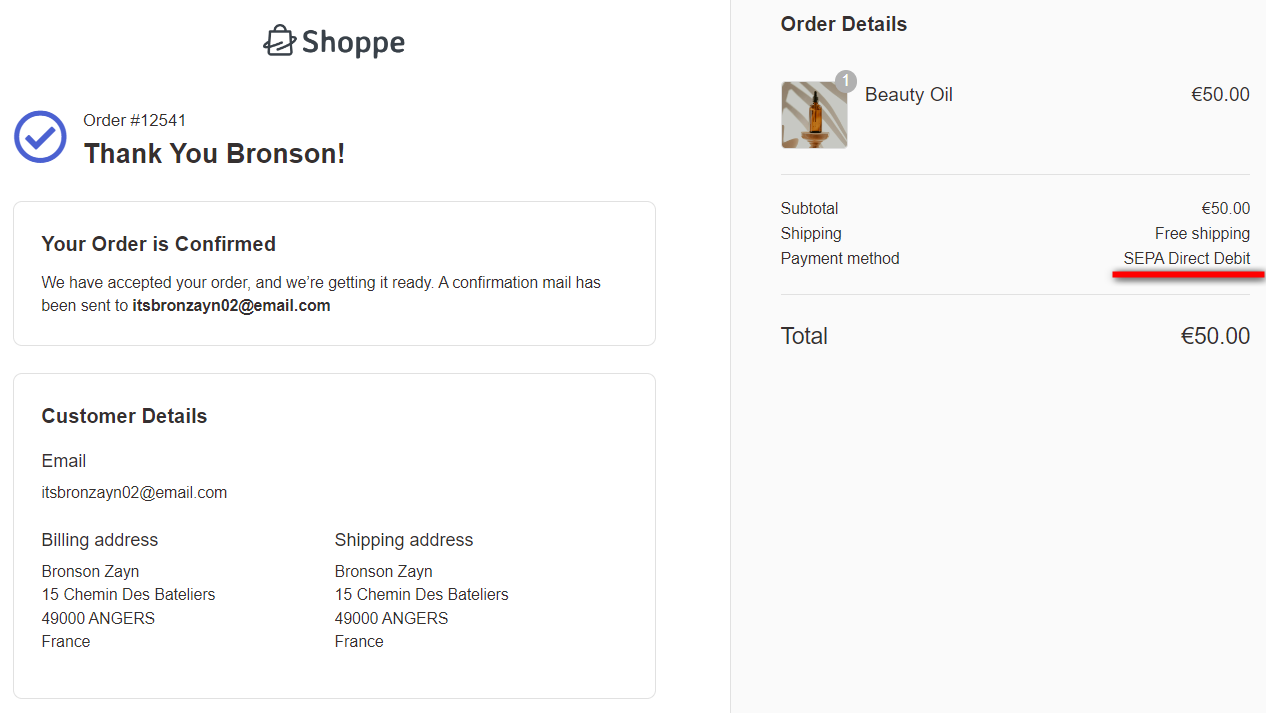
This is how you can test WooCommerce SEPA Direct Debit payments in your store.
After testing, change Stripe’s mode to ‘Live’ and you’ll be able to accept real payments via SEPA on your WooCommerce store.
Enhance Your WooCommerce SEPA Buying Experience with Beautiful Checkout Pages
The default WooCommerce checkout page is monotonous and solely focuses on completing the sale.
While it may suffice for some, it certainly lacks high-converting elements or offers to enhance average order value (AOV) and boost sales.
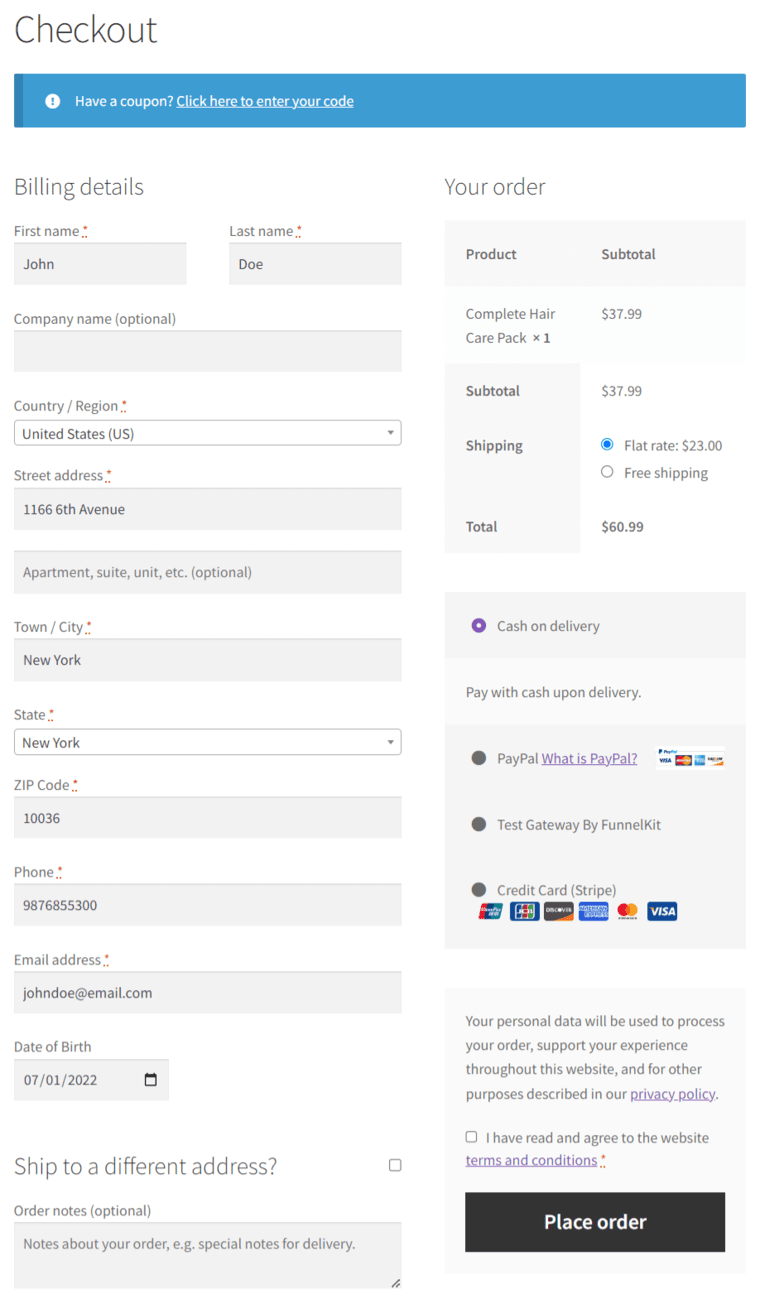
Imagine being able to craft stunning checkout pages with pre-designed templates that are optimized for conversions.
With just a few clicks, you can import and customize the checkout page templates effortlessly using any page builder - all without needing to code!
Here’s how you can modify the default checkout page into this:
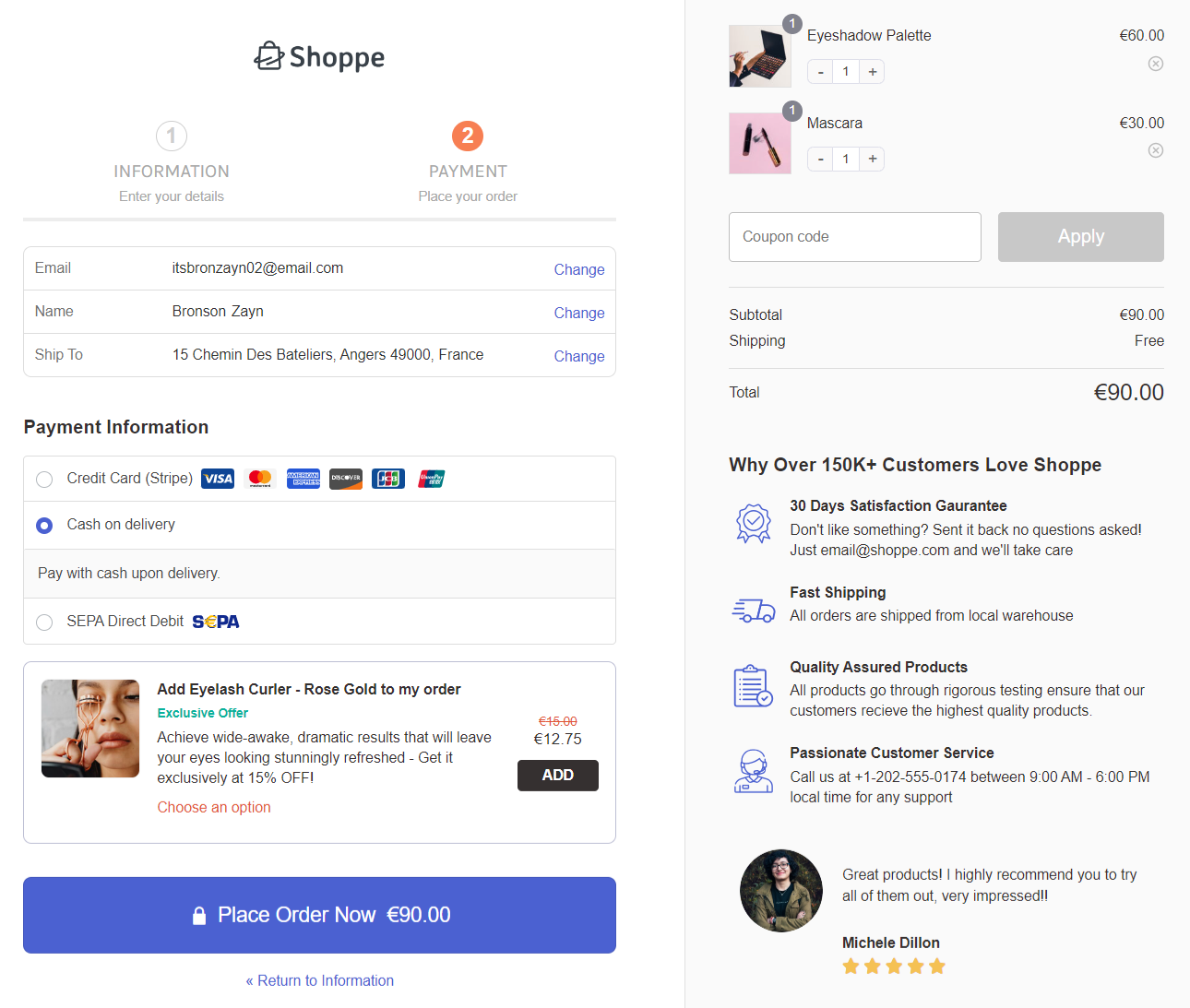
This custom checkout page has all the elements you need to drive sales and bring revenue, such as:
- A multi-step checkout form that simplifies the checkout process and reduces cart abandonment.
- The mini cart section lets shoppers view and adjust their cart contents on the checkout page. They can also apply a coupon code here.
- Showcasing authentic customer testimonials helps build trust and credibility.
- Order bump helps you maximize order value by presenting upsell offers on the checkout page.
- The Shop with Confidence section helps instill trust and reassure shoppers, leading to higher conversion rates and increased customer satisfaction.
- Reassure customers of a safe and secure shopping experience by prominently displaying the security badges on the checkout page.
You can create such high-converting checkout pages with FunnelKit Funnel Builder.
Not just that, this WooCommerce checkout manager plugin is capable of more than just customizing the page such as:
- Checkout form field customization - Tailor the checkout form fields to match your business needs and customer preferences. Add custom fields, adjust the field labels, reorder the form layout, and more—all with a simple drag-and-drop!
- Google address autocomplete - The Google Address Autocomplete feature simplifies address entry and improves data accuracy. It provides real-time suggestions and automatically completes the entire address once the user selects one.
- Auto-apply coupons - Automatically apply the discount coupons to the shopper’s orders. This way, you can enhance convenience for shoppers by taking advantage of available discounts, ultimately driving conversions and boosting sales.
- Relevant product recommendations - Display relevant product recommendations during the checkout process. Offer relevant recommendations inside the shopping cart, on the checkout page, after the checkout as one-click upsells, or in post-purchase emails.
Watch this YouTube tutorial to
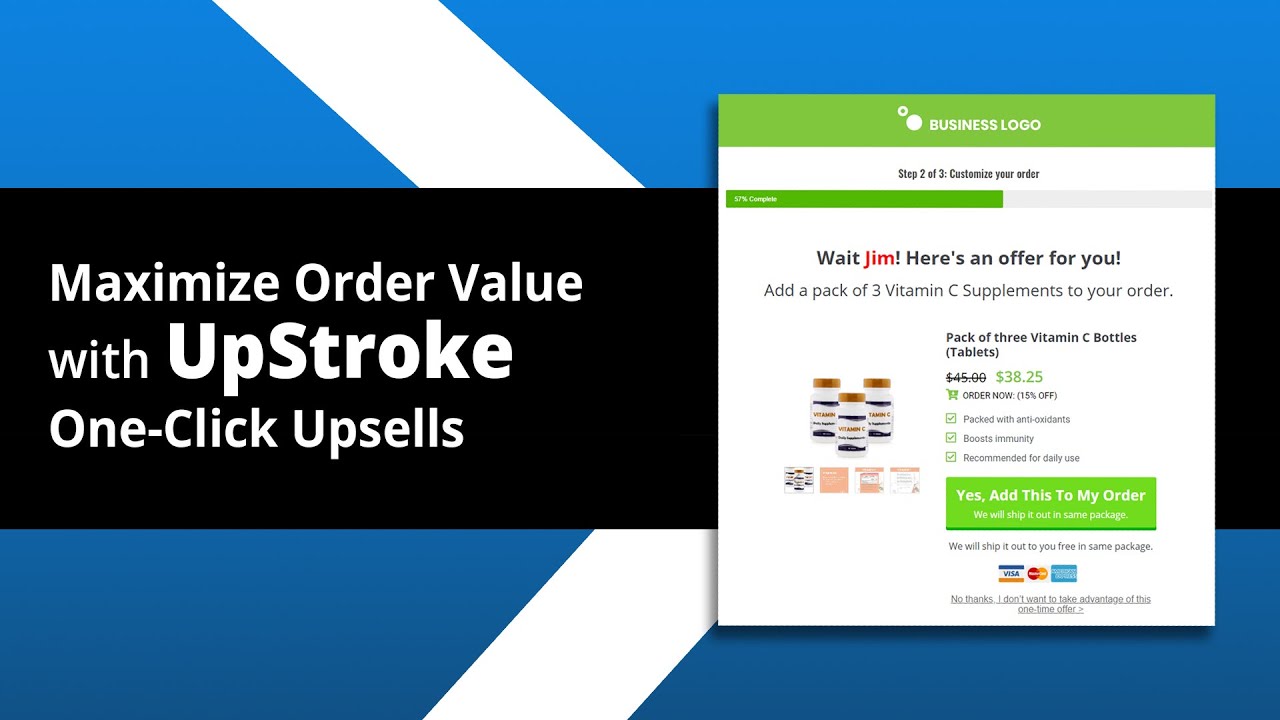
So why wait? Get FunnelKit today and grow your business!
Bonus Tip: Unlock Revenue Potential with One-Click Upsells by Accepting Credit or Debit Card Payments
One-click or post-purchase upsells help increase revenue in your business by 35%.
Therefore, it’s important to elevate your sales strategy by setting up one-click upsell offers in your WooCommerce store.
These offers encourage customers to make additional purchases with a single click. There’s no need to fill out the details, as FunnelKit’s one-click upsells tokenize the payment method.
But keep in mind that not all payment gateways support one-click upsells.
You can add additional payment methods, such as Credit or Debit cards, to your WooCommerce store in addition to SEPA.
Credit cards offer much-needed convenience and flexibility, streamlining the checkout experience and potentially increasing impulse purchases.
You can enable the card payments from the Stripe Gateway for the WooCommerce plugin.
To activate the credit card payment option, navigate to WooCommerce payment settings and enable the toggle next to Stripe Credit Card.
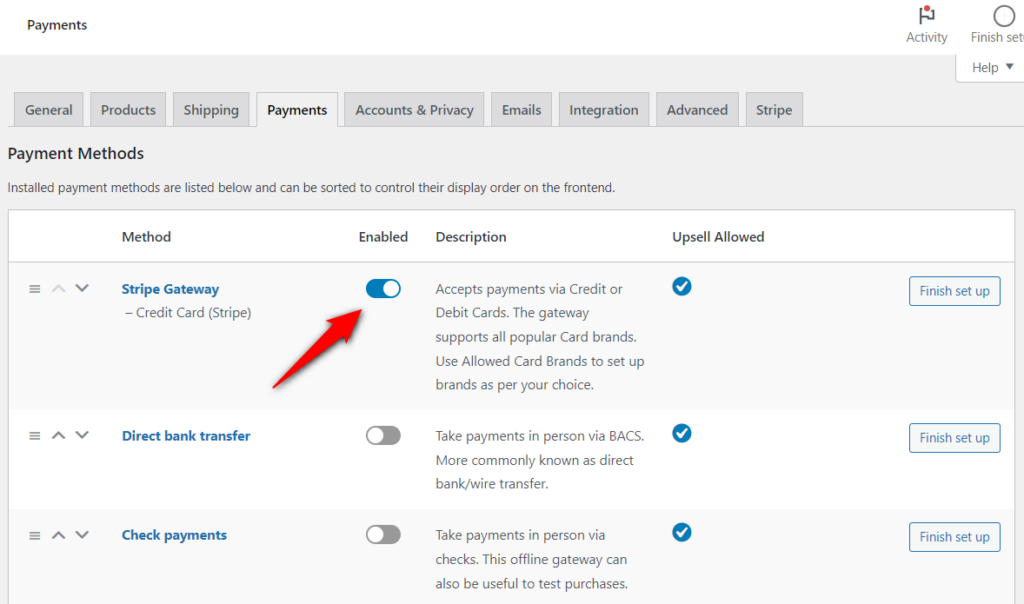
Configure the Credit card settings there:
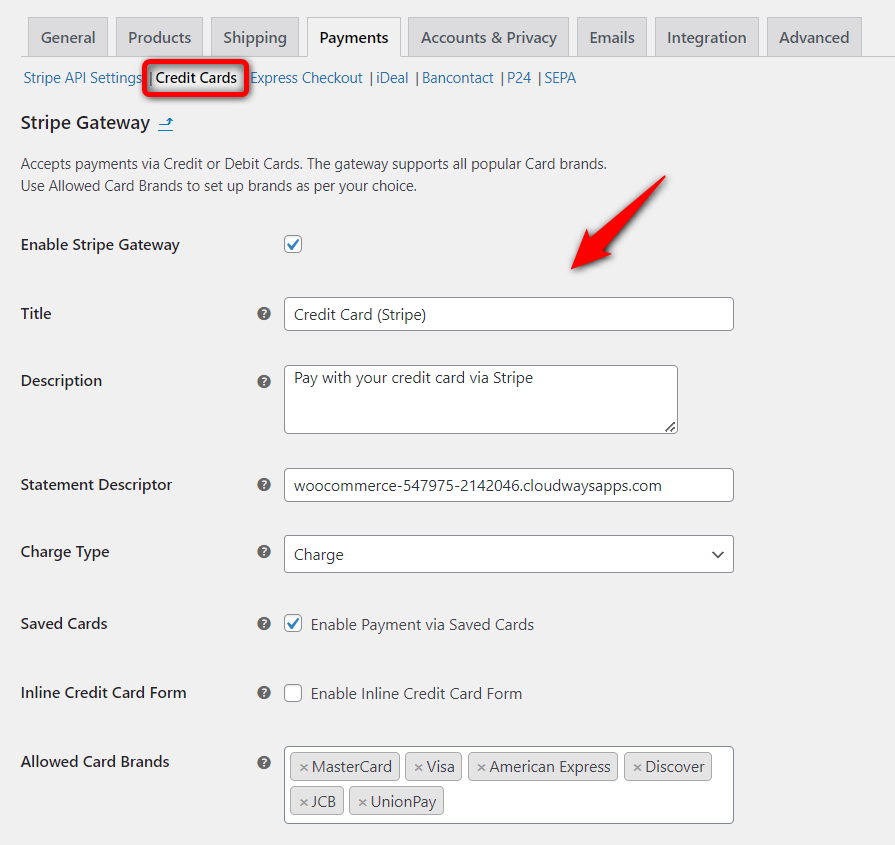
Click on ‘Save Changes’ when done.
Don’t forget to test the credit card payment if it shows on your WooCommerce checkout page along with SEPA.
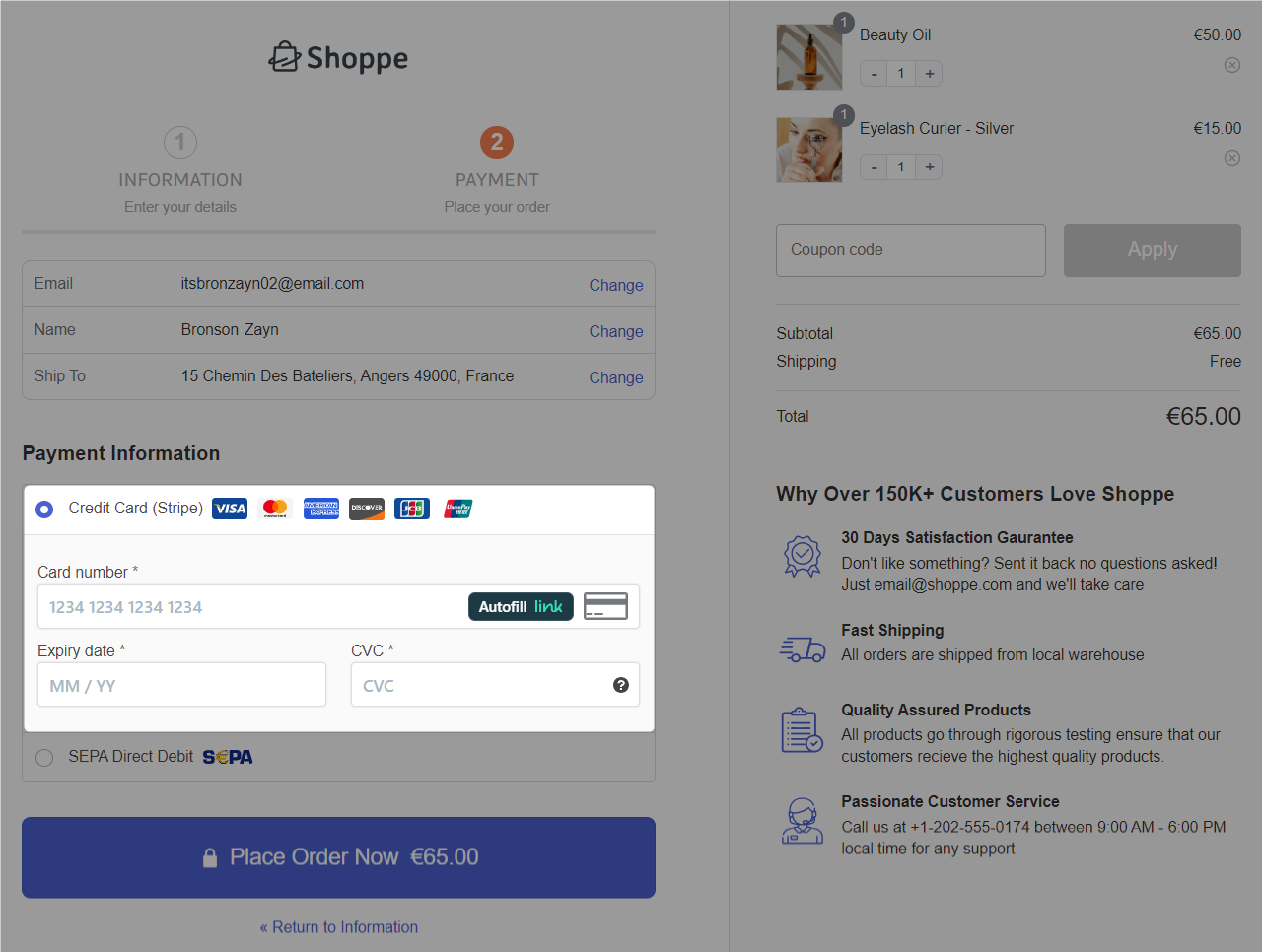
Once you’ve entered your credit card details, your upsell offer will be shown to you before the thank you page.
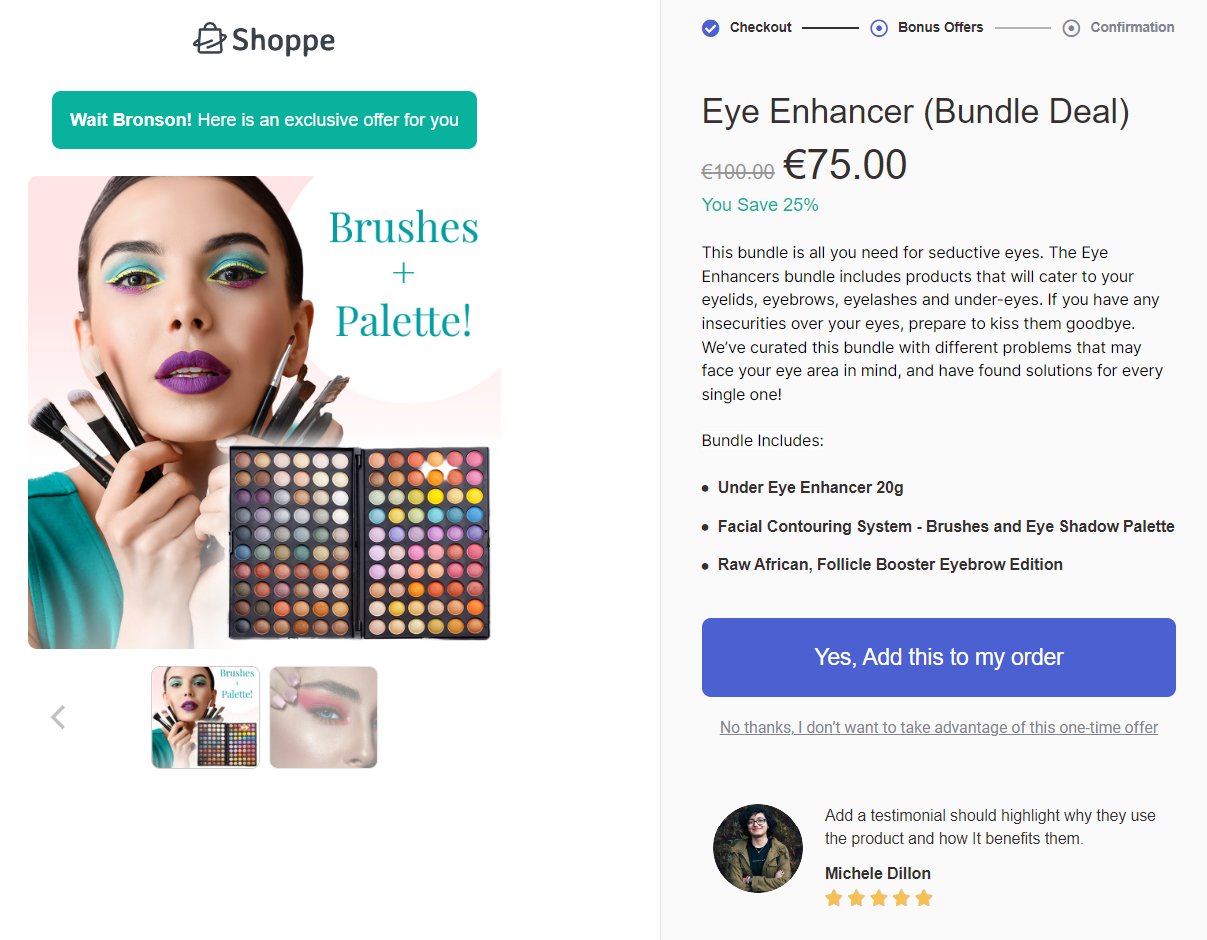
You can even add multiple one-click upsells and link them according to whether your primary offer gets accepted or rejected.
Frequently Asked Questions (FAQs)
In this section, we’ve answered some frequently asked questions related to WooCommerce SEPA:
1. How much time does it take for SEPA Direct Debit transactions to be processed?
The processing time for SEPA Direct Debit transactions varies depending on factors such as banking hours and the efficiency of the payment gateway. Typically, it takes a minimum of two to three business days to process the payment.
2. Is WooCommerce SEPA available for businesses outside of Europe?
WooCommerce SEPA is primarily designed for businesses operating in the European market. SEPA allows cross-border Euro payments made within the EU and some non-EU countries. However, it only supports Euros (EUR) currency.
So, if your business is outside Europe but serves European customers, you can accept SEPA payments in your WooCommerce store.
3. Are there any additional fees associated with WooCommerce SEPA transactions?
Yes, there are fees associated with each WooCommerce SEPA transaction. This fee or pricing varies depending on the region you’re in. But Stripe charges a small fee, which is nothing to worry about.
Check out Stripe pricing for local payment methods here.
4. Can customers revoke SEPA Direct Debit mandates?
Yes, customers can revoke SEPA Direct Debit mandates anytime by contacting their bank. They must inform their bank in writing and indicate a reason for canceling the authorization.
After that, the bank will inform the business of this cancellation and not collect any further payments.
5. Is WooCommerce SEPA compatible with mobile devices?
Yes, WooCommerce SEPA is compatible with mobile devices, allowing customers to pay conveniently using smartphones or tablets.
Are You Ready to Accept SEPA Direct Debit Payments in Your WooCommerce Store?
At this point, offering a WooCommerce SEPA Direct Debit payment gateway is a game changer for your business.
By integrating SEPA into your WooCommerce store, you’re opening the doors to a world of possibilities.
From expanding your market reach to enhancing security and streamlining transactions, this payment method is designed to help you thrive in the competitive eCommerce landscape.
Furthermore, you can add SEPA Direct Debit to your beautiful custom checkout pages and drive massive conversions!
So what are you waiting for?
Get set to take the next step and accept WooCommerce SEPA Direct Debit payments in your store.
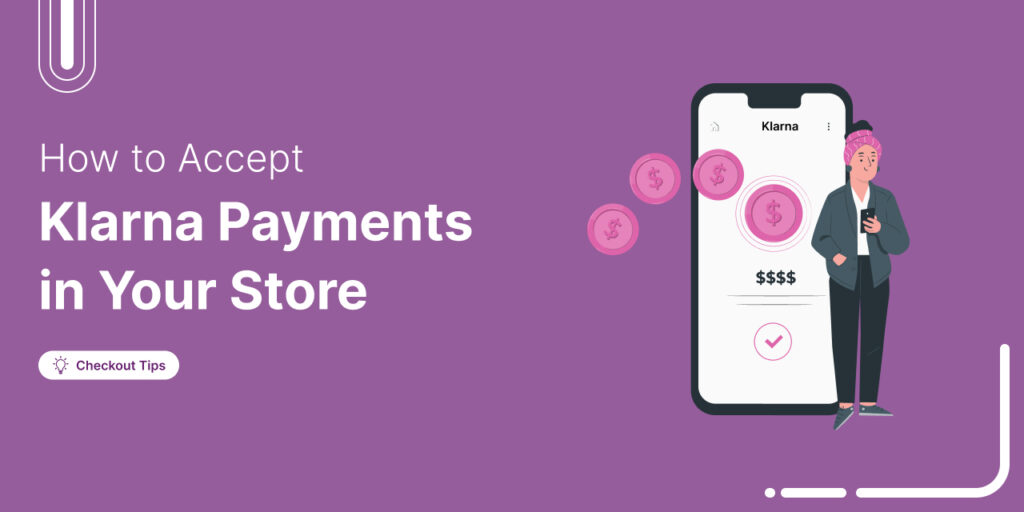
Editorial Team
October 24, 2025Want to offer a buy now, pay later option in your WooCommerce store? Adding Klarna to WooCommerce lets your customers shop instantly and pay later in flexible installments that can...
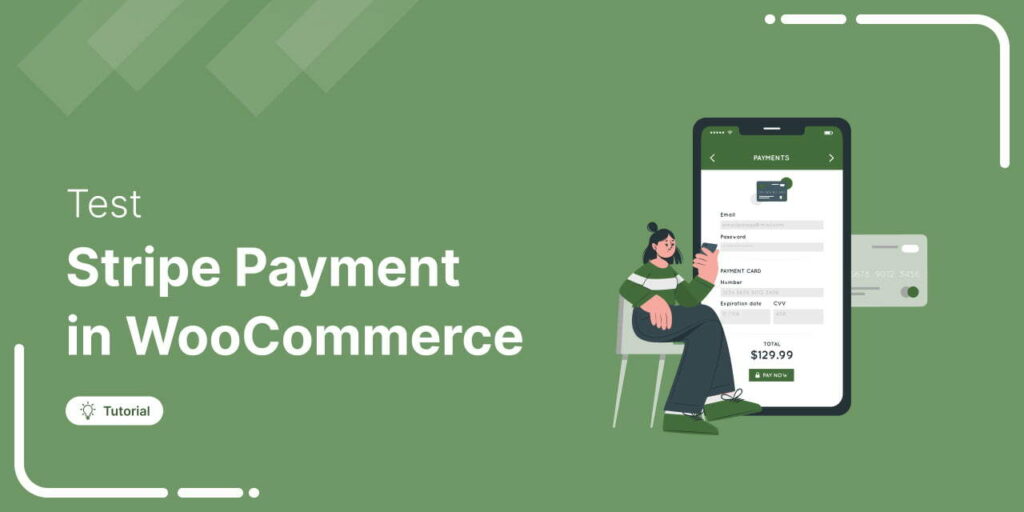
Editorial Team
May 2, 2025Let’s say you’ve done the hard part by building the site, adding your products, and setting up Stripe. But what if your customer clicks “Pay Now” after providing details on...
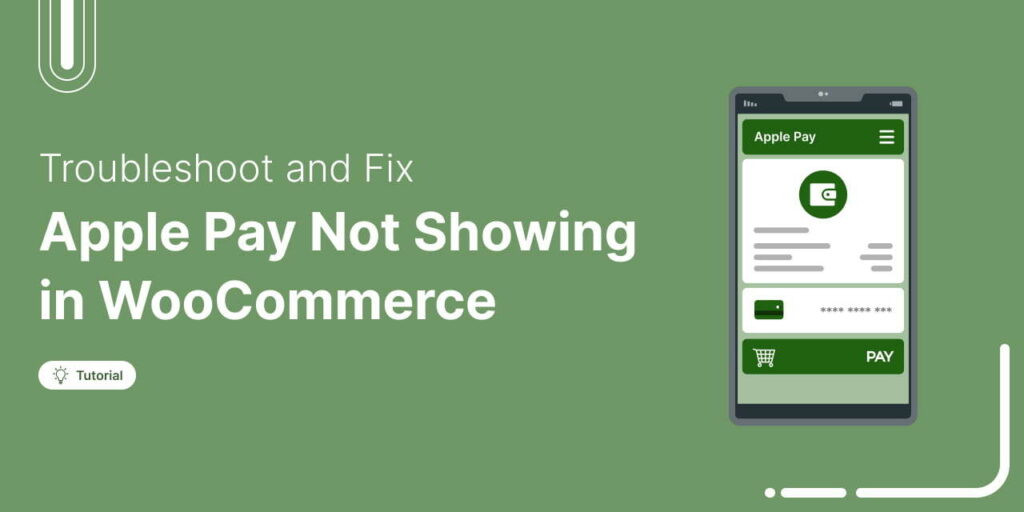
Editorial Team
April 16, 2025You did everything right by setting up Apple Pay, enabling it in your WooCommerce settings, and even double-checking your Stripe configuration. But at checkout? No Apple Pay button in sight....






