Loco Translate lets you edit the in-browser translation files within WordPress.
In this documentation, you’ll learn how to translate your Order Bumps with the Loco Translate plugin.
Step 1: Go to FunnelKit (formerly WooFunnels) Funnel Builder Pro within Loco Translate
Install and activate the Loco Translate plugin on your WordPress website.
Once done, go to the Loco Translate from the WordPress menu.
Click on the FunnelKit (formerly WooFunnels) Funnel Builder Pro plugin from the running plugins list.
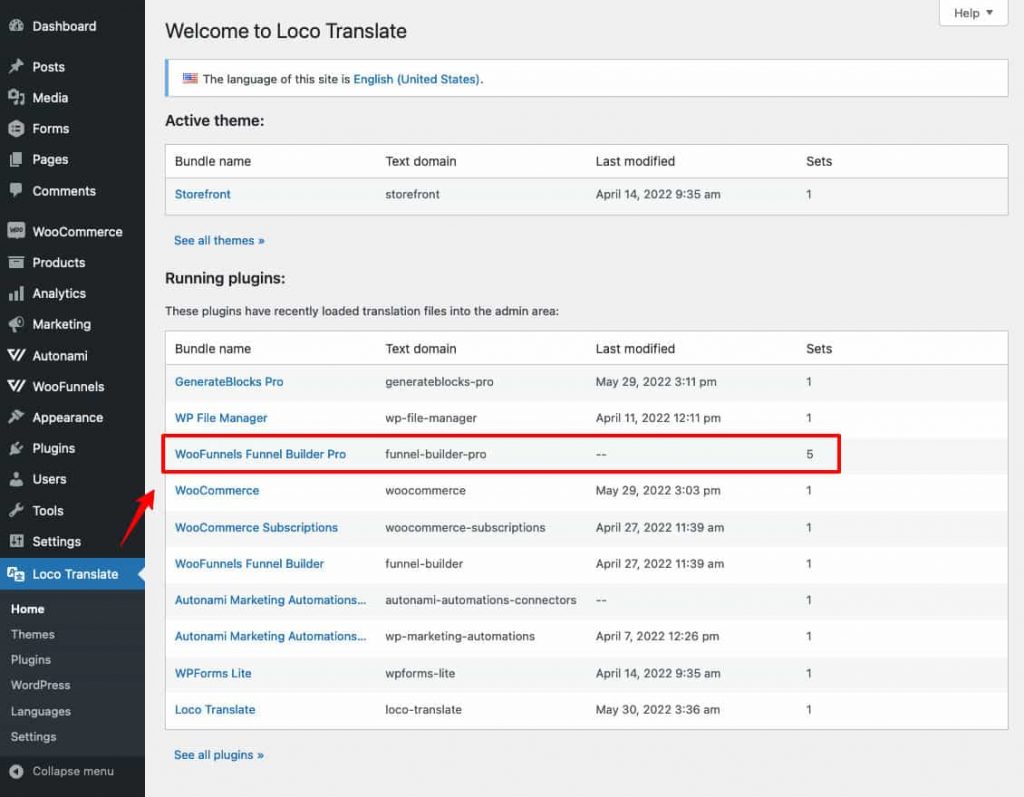
Step 2: Click on Advanced Configuration
Here you can see all the template files of the FunnelKit (formerly WooFunnels) Funnel Builder Pro.
Look for the Order Bumps file.
If it’s not there, click on Setup.
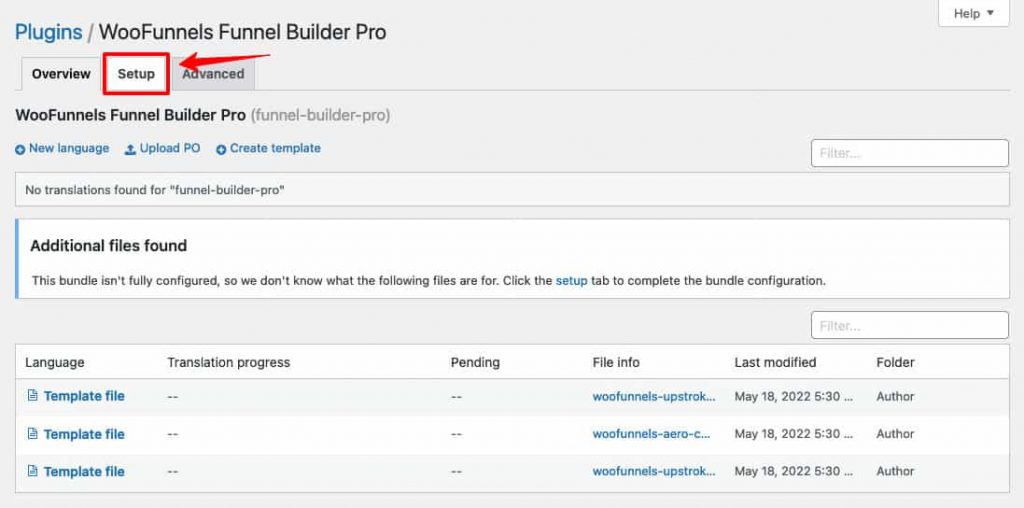
Then, click on Advanced Configuration.
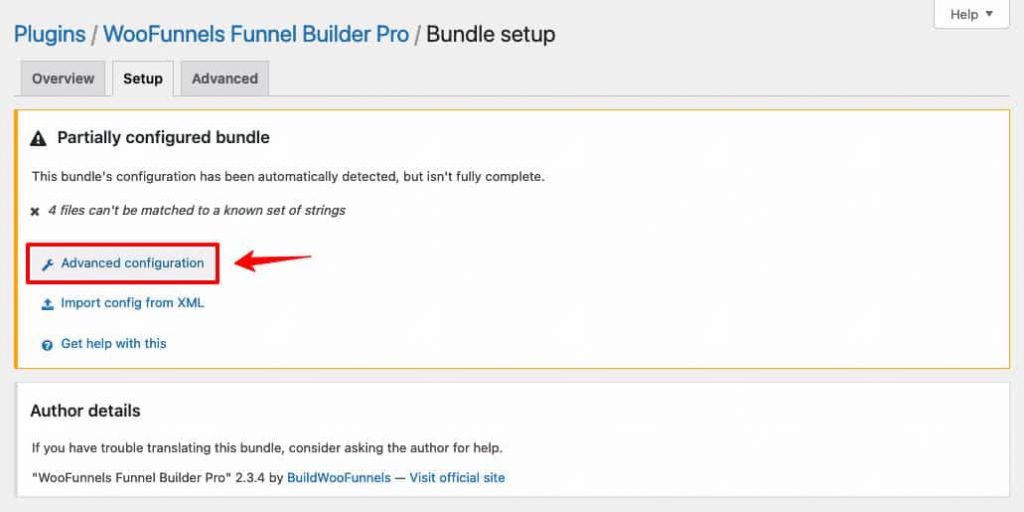
Step 3: Add a new Order Bump set
Click on Add Set.
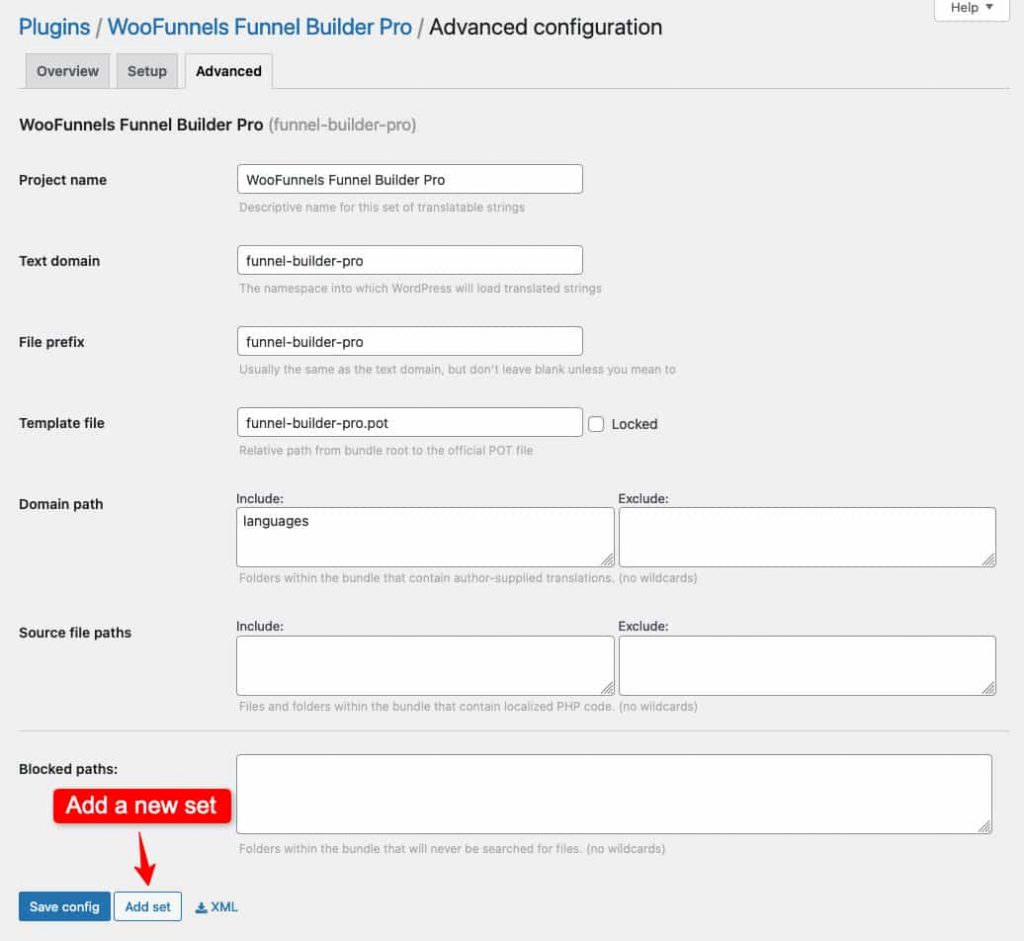
Enter the details of the Order Bump with respect to your global file.
Project name: OrderBumps: WooCommerce Checkout Offers
Text domain: woofunnels-order-bump
File prefix: woofunnels-order-bump
Template file: modules/order-bumps/languages/woofunnels-order-bump.pot
Source file paths: modules/order-bumps
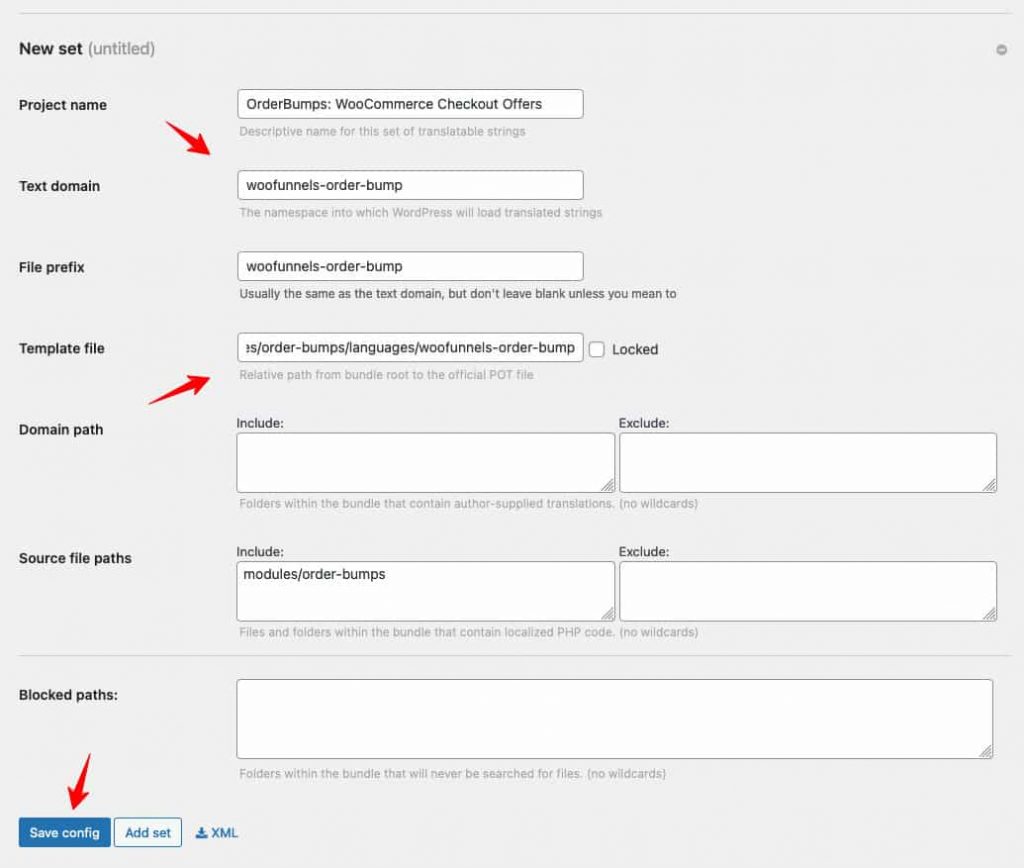
Once done, click on the Save config button.
That’s it! It’ll create your order bump template file.
As you can see OrderBumps template file is now visible on your Loco Translate plugin.
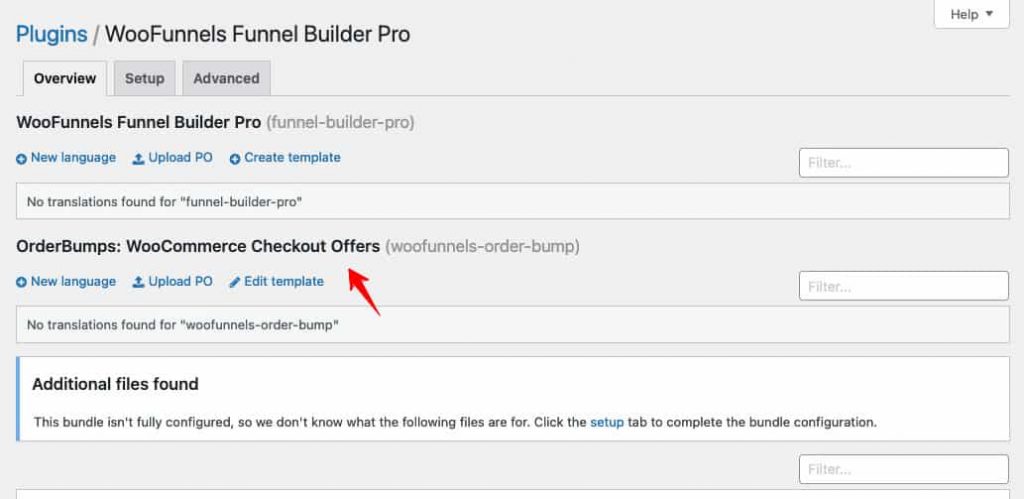
That’s it! You’re now ready to translate your order bumps.
Step 4: Translate your order bump files
Click on + New Language under OrderBumps.
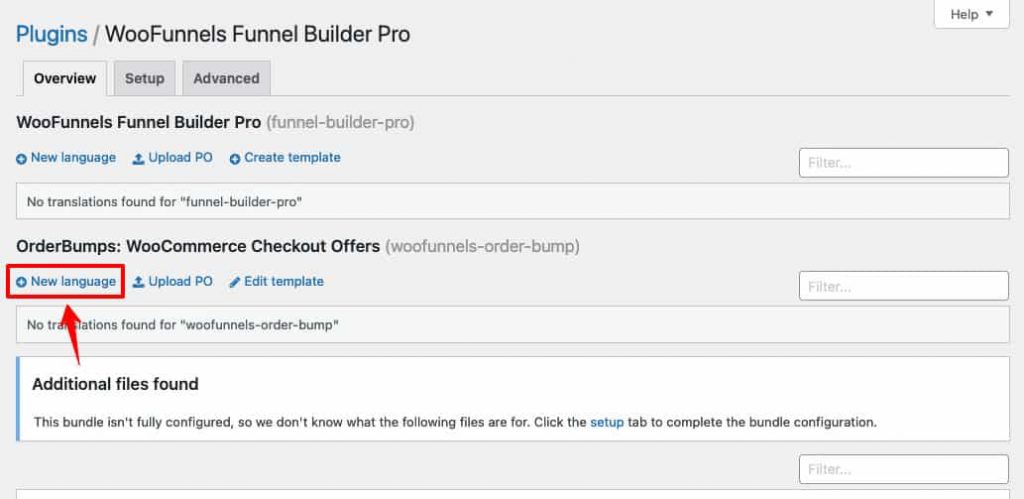
Choose your language and select the Custom location as highlighted in the following screenshot.
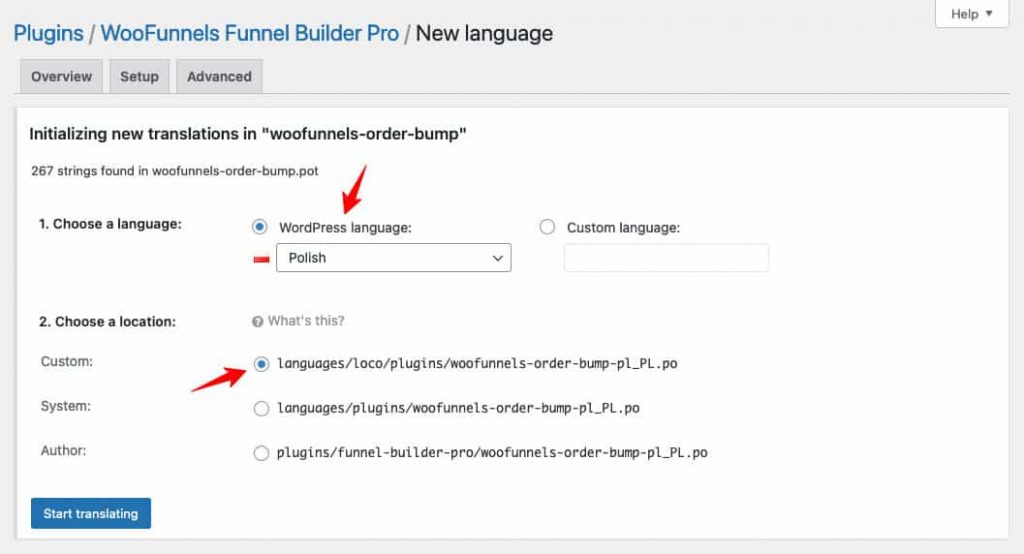
Click on Start translating when done.
As you can see, it’ll start translating the text strings here.
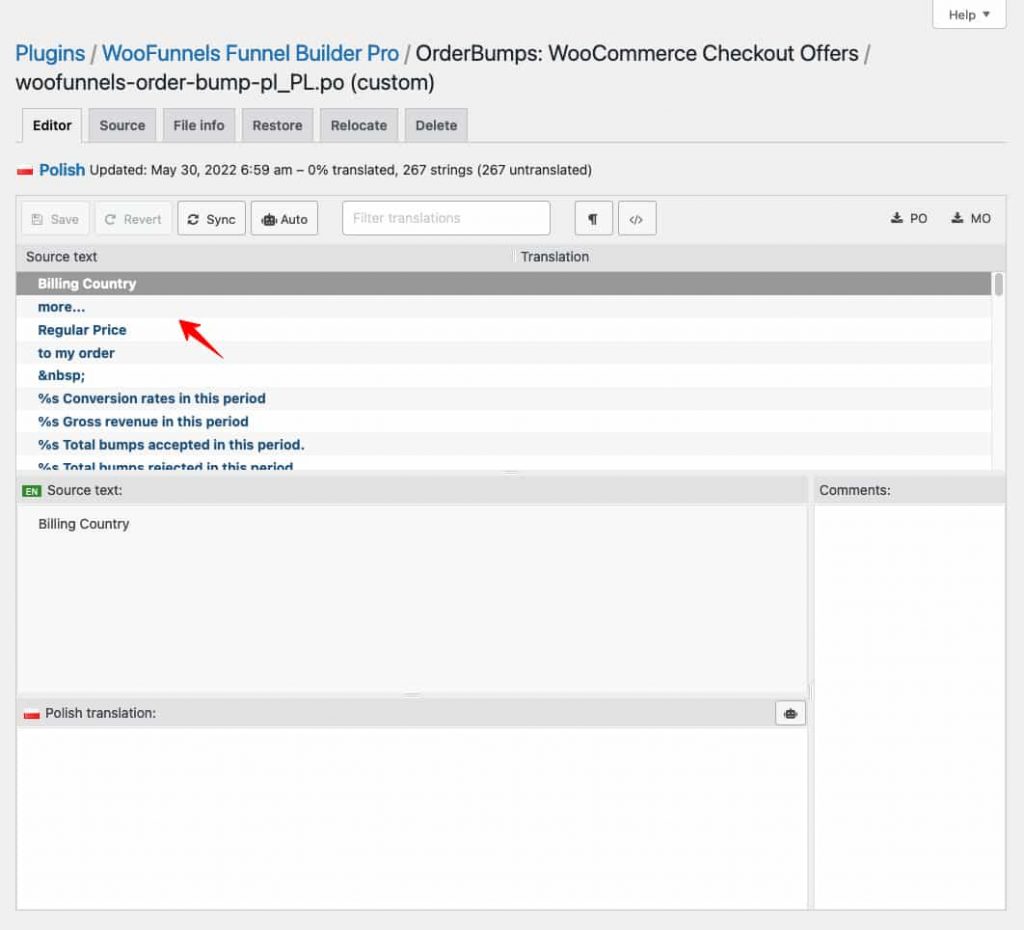
That’s it! This is how you can set up OrderBump template files and translate them with the Loco Translate plugin.


