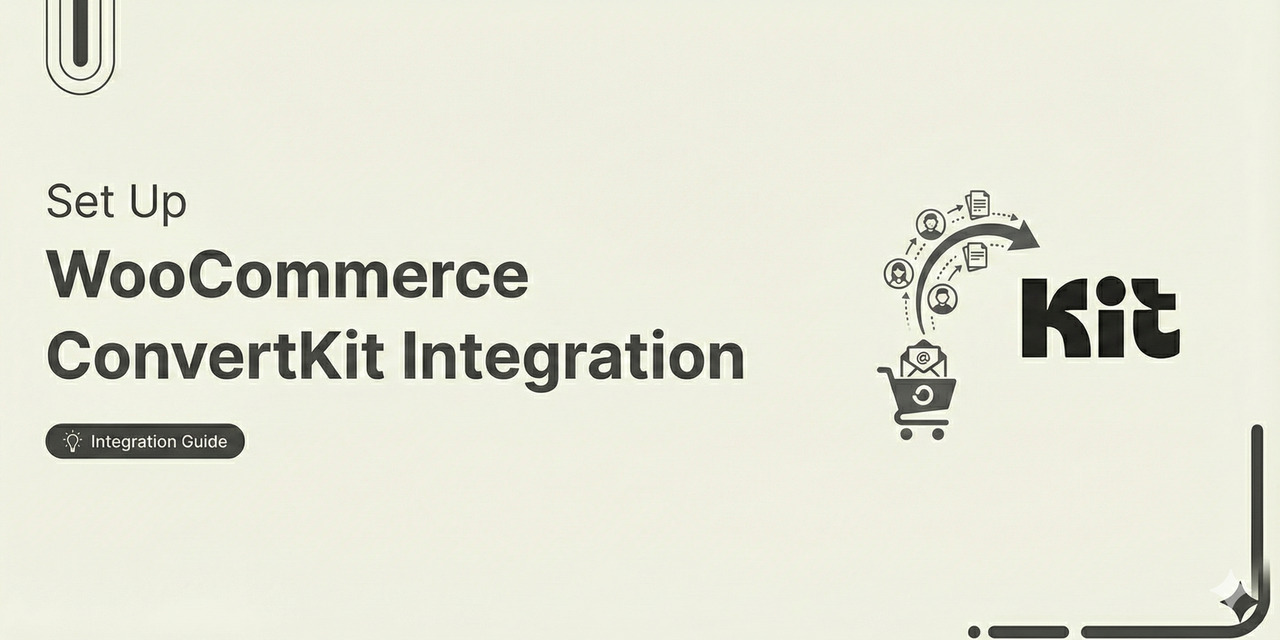
Are you looking to set up WooCommerce ConvertKit integration for seamless data syncing and automating marketing workflows?
As a WooCommerce store owner, you already know your single biggest asset: your email list.
But simply pushing an email address from your checkout page to your marketing platform isn’t enough anymore. You need to know what they bought, how much they spent, and when they are likely to buy again.
Most store owners settle for lite integrations that leave this vital data behind. They treat Kit (formerly ConvertKit) just as a newsletter tool, rather than the powerful revenue engine it is.
Today, we're going to show you how to fix that.
In this guide, we aren't just going to connect two plugins. We are going to set up a deep data integration between WooCommerce and ConvertKit.
This ensures that every purchase, refund, and cart abandonment syncs perfectly with your subscriber profile, allowing you to send the right message at the exact moment your customer is ready to buy.
This way, you can nurture relationships with your users and drive repeat purchases by setting up automations in your store.
Here is the 3-step strategy to turn your WooCommerce data into Kit revenue and the 9 must-have automation workflows you should launch immediately once you connect ConvertKit to your WooCommerce store.
Table of Contents
- 1 Why Integrate ConvertKit with WooCommerce?
- 2 Connecting ConvertKit and WooCommerce: 2 Possible Integration Solutions
- 3 Why Use FunnelKit Automations for WooCommerce ConvertKit Integration?
- 4 How to Set Up WooCommerce ConvertKit Integration? (3 Simple Steps)
- 5 How to Set Up Basic Automation for WooCommerce ConvertKit Integration?
- 6 9 Powerful Automated Use Cases for WooCommerce ConvertKit Integration
- 6.1 Use Case #1: Set up post-purchase automated workflows
- 6.2 Use Case #2: Send dynamic, personalized coupons that drive sales
- 6.3 Use Case #3: Set up cart recovery sequences for your abandoned carts
- 6.4 Use Case #4: Send WooCommerce order data to ConvertKit on each purchase
- 6.5 Use Case #5: Tagging customers who have used coupon codes
- 6.6 Use Case #6: Update custom fields on form submission
- 6.7 Use Case #7: Send reminders about product subscriptions
- 6.8 Use Case #8: Create conditional post-purchase workflows
- 6.9 Use Case #9: Bring lapsed users to your store with win-back campaigns
- 7 Frequently Asked Questions (FAQs)
- 8 Does WooCommerce integrate with ConvertKit?
- 9 How do I connect my ConvertKit to WooCommerce?
- 10 Is WooCommerce ConvertKit integration helpful?
- 11 Does this integration work with the free version of Kit?
- 12 Will this slow down my checkout page?
- 13 Can I remove a tag if a customer requests a refund?
- 14 Set Up WooCommerce ConvertKit Integration and Unlock Unlimited Possibilities to Grow Your Business
Why Integrate ConvertKit with WooCommerce?
Connecting ConvertKit to WooCommerce offers several benefits for businesses looking to enhance their marketing efforts and streamline their operations.
Let’s look at key reasons to integrate these two platforms:
- Enhanced email marketing automation: Create personalized email campaigns based on customer behavior and purchase history. Automate follow-up sequences for customers after they make a purchase, abandon a cart, or show interest in specific products.
- Improved customer engagement: Send relevant content to customers to increase engagement and repeat purchases. Use WooCommerce data to recommend products that are likely to interest your customers.
- Increased sales and conversions: Send timely reminders to customers who abandon their carts, encouraging them to return and complete their purchases. You can also offer product suggestions via cross-sells or upsells to customers, increasing the average order value.
- Streamlined operations: Save time by automating the data flow between WooCommerce and ConvertKit. Get detailed insights from both these platforms to help you make data-driven decisions to optimize your marketing strategies.
By setting up WooCommerce ConvertKit integration, you can leverage the strengths of both these platforms to create a more effective marketing strategy.
Connecting ConvertKit and WooCommerce: 2 Possible Integration Solutions
ConvertKit helps you capture leads and set up email marketing for your business.
It lets you design sign-up forms, create automated workflows, send broadcasts, and more.
But it doesn’t integrate with WooCommerce out of the box.
To establish the WooCommerce ConvertKit connection, our experts recommend the following two WordPress plugins:
- ConvertKit for WooCommerce
- FunnelKit Automations
Let’s look at the pros and cons of both these plugins.
ConvertKit for WooCommerce
Convertkit for WooCommerce plugin lets you sync WooCommerce order-related data with your Convertkit account.
Pros
- Automatic data synchronization - ConvertKit for WooCommerce automatically sends customers and purchase data to your ConvertKit account.
- Basic automations - Subscribe your WooCommerce customers to forms, sequences, or tags in ConvertKit.
Cons
- Plan upgrade required - This integration is only available on their Creator and Pro plans, starting at $290 a year. The price varies as your subscribers increase.
- Limited automation triggers - Only a few triggers are available, such as form submission, tag added, new purchases, etc. This limits your automation capabilities with fewer actions and conditions.
- Absence of cart abandonment tracking and reporting - ConvertKit does not allow you to capture WooCommerce carts as the user enters their email at checkout. Thus, you'll capture much fewer carts for recovery follow-ups.
- Limited tracking and reporting - It only lets you view limited analytics for your email campaigns. You can’t keep track of your WooCommerce customers, orders, or revenue generated from each campaign.
- Require more add-ons to perform different tasks - This plugin doesn't deeply integrate ConvertKit with WooCommerce. Because of this, you still need different add-ons to perform different tasks. For example, if you use Gravity Forms on your website, you’d need Gravity Forms ConvertKit Add-On to get lead reports in your ConvertKit account.
FunnelKit Automations
FunnelKit Automations is the best marketing broadcast and automation solution built for WordPress and WooCommerce.
It offers unlimited opportunities to integrate with different plugins and applications, including ConvertKit, to help grow your business.
Pros
- Central automation hub - FunnelKit Automations integrates with several WordPress plugins, CRMs, and third-party applications to help you automate your business processes. It does not require additional plugins to do this job.
- Various triggers and actions - It has triggers and actions related to WooCommerce orders, subscriptions, memberships, WordPress form-based plugins, and much more. This enables you to set up automated sequences for your online store easily.
- Abandoned cart tracking and reporting - FunnelKit Automations lets you capture live carts in your WooCommerce store. This way, you can set up abandoned cart recovery automations when a user enters their details on the cart and exits your website.
- Advanced conditional workflows - You can easily create rule-based automations. Set up conditional workflows based on attributes like WooCommerce orders, their past purchases, tags, lists, audiences, contact details, contact location, and so on.
- Dynamic and personalized coupons - FunnelKit Automations allows you to create and deliver smart, personalized coupons to users at the right time. You can configure the target usage and expiration limits as you want.
Cons
- Premium plugin - FunnelKit Automations starts at $99.50 a year. But it allows you to go beyond and automate your entire process for WooCommerce ConvertKit integration.
Our experts recommend using FunnelKit Automations because it offers value for money features and brilliant functionalities to grow your business.
Why Use FunnelKit Automations for WooCommerce ConvertKit Integration?
Here's why FunnelKit Automations is perfect for WooCommerce ConvertKit integration:
- Behavior-based segmentation: Go beyond lists and tags-based segmentation with FunnelKit Automations. You can create dynamic segments to target and send emails. For example, you can create a segment for your customers with over 2 orders and an AOV of $50. Save these filters as your audiences.
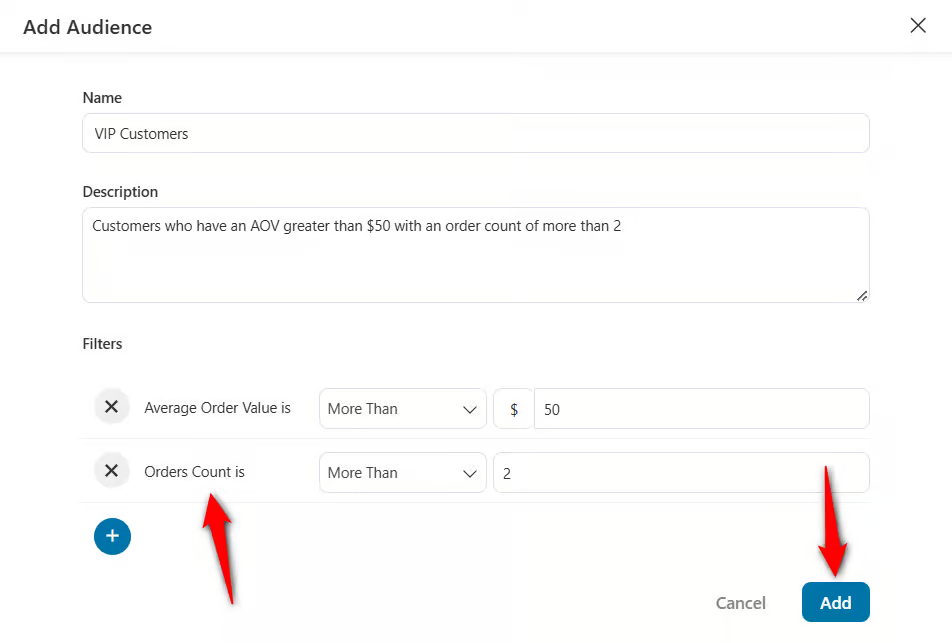
- In-depth customer profile information: View the detailed profile of your contacts. Plus, you get insights about their purchases, sales funnels they interacted with, automations, and more on a single screen.
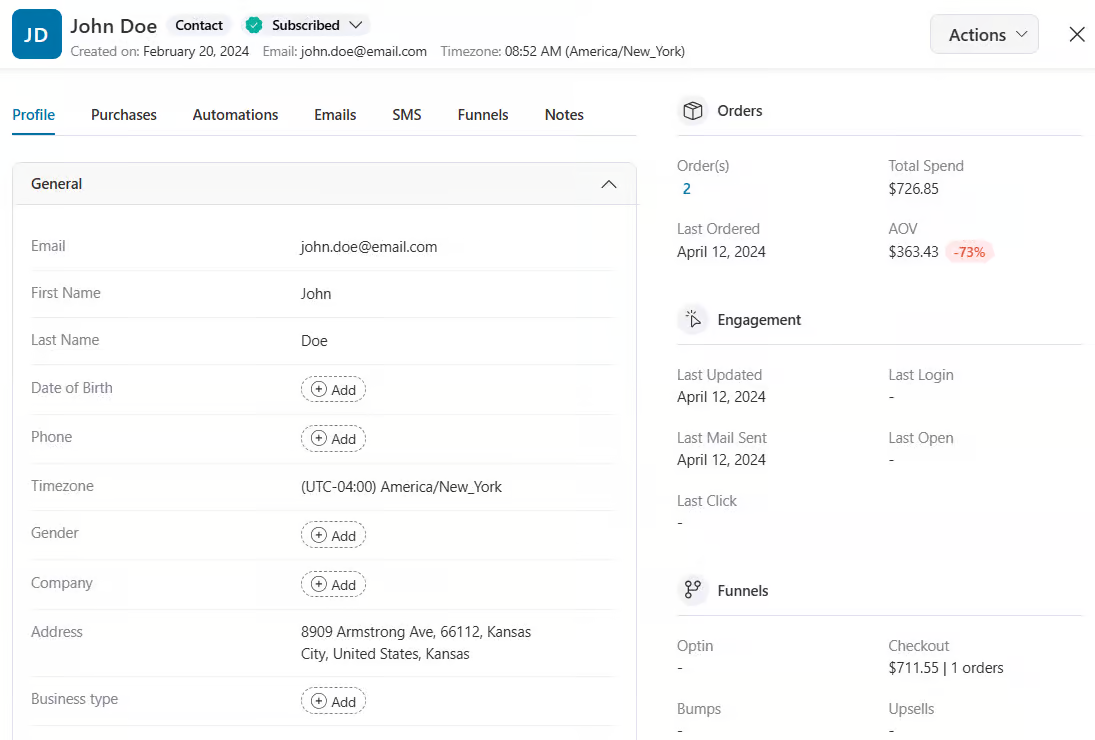
- Deadline-based coupon codes: Create automated workflows with delays and dynamic coupons. Set up abandoned cart recovery flows, winback, post-sales sequences, and more.
- Smart email builder: Design your emails to match your brand. You get all the customization tools with FunnelKit Automations’ built-in visual email builder. You also get access to various pre-designed email templates that you can import, customize and use in your campaigns.
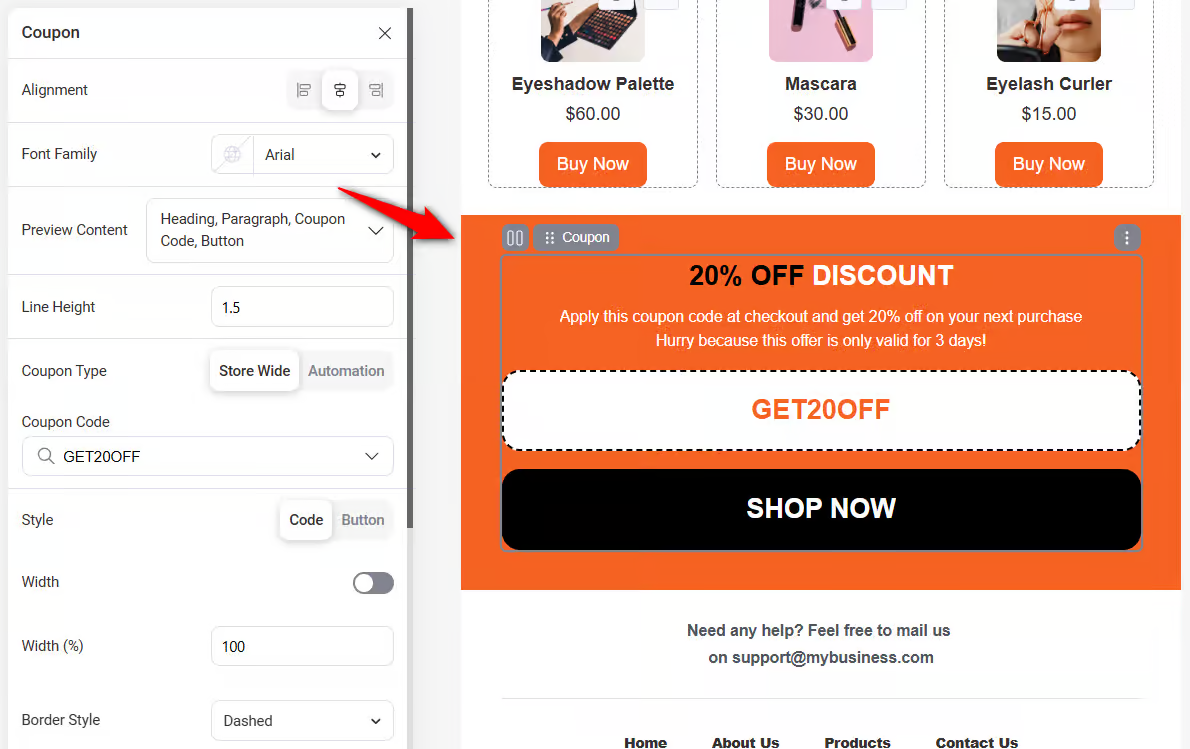
- Detailed Analytics: It’s not all about viewing an email’s open and click-through rates. FunnelKit Automations lets you view a variety of stats. These include orders placed, revenue generated, A/B tests, carts recovered, and more.
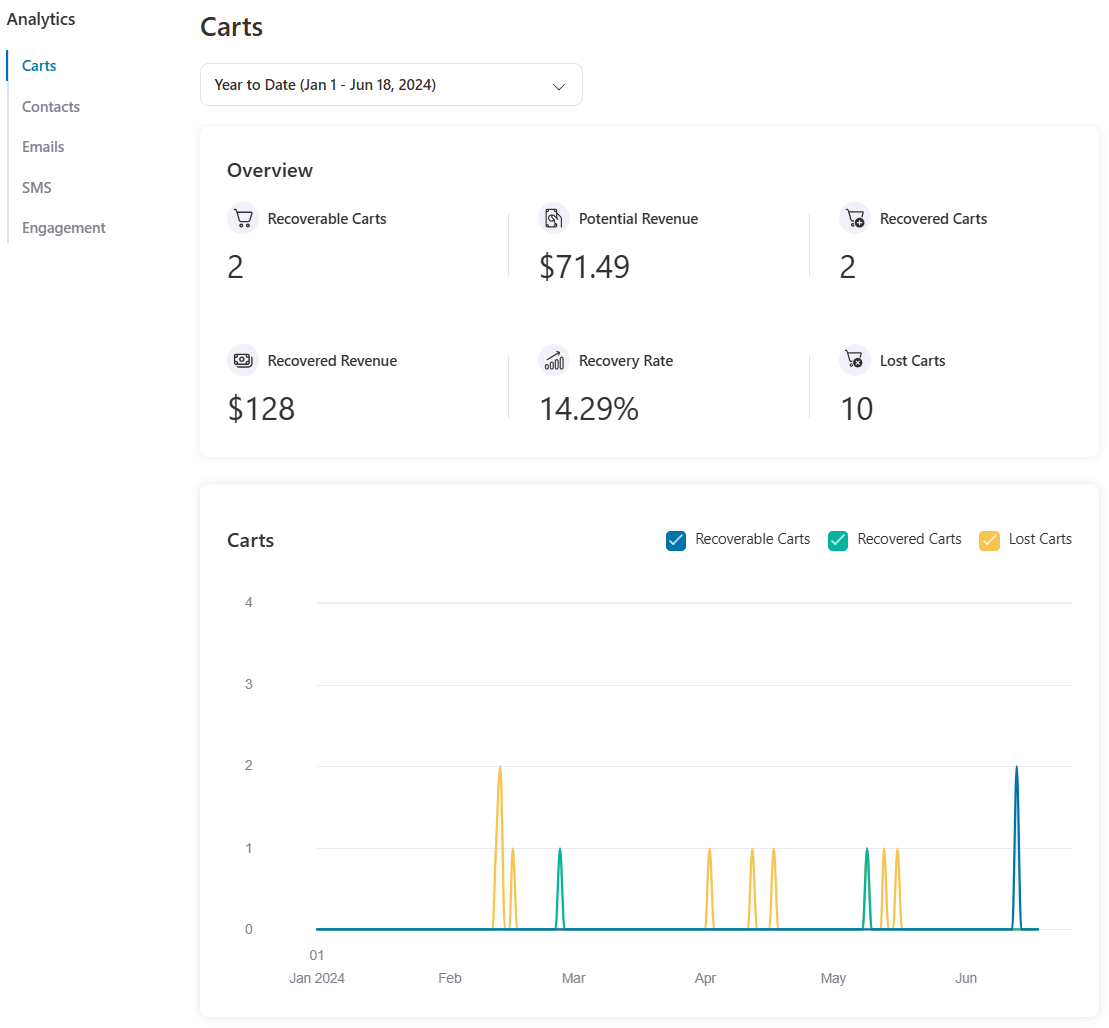
FunnelKit Automations goes way beyond connecting ConvertKit and WooCommerce. Heck, it even has a full-fledged, lightweight CRM built in. It does this small task with precision and better than others.
By using FunnelKit Automations, you can extend ConvertKit's capabilities to market to specific audiences. This results in a higher click-through rate and more revenue!
Next, we’ll examine 9 WooCommerce Convertkit integration use cases. Setting up these use cases with FunnelKit Automations takes minutes.
But before you do that, connect Convertkit with WooCommerce via FunnelKit Automations.
How to Set Up WooCommerce ConvertKit Integration? (3 Simple Steps)
To connect FunnelKit Automations with Convertkit, follow the three step-by-step instructions below.
Step 1: Log in to your ConvertKit account
Sign in to your ConvertKit account by entering your login credentials.
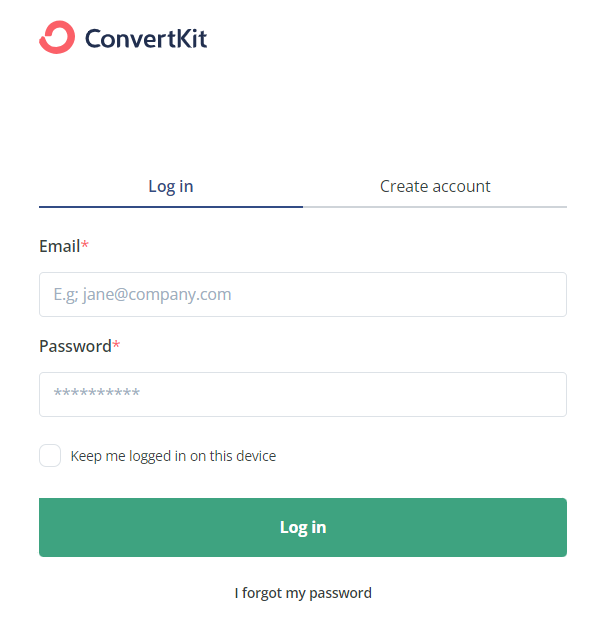
Step 2: Locate and copy your ConvertKit API key
Next, go to the Account Settings section.
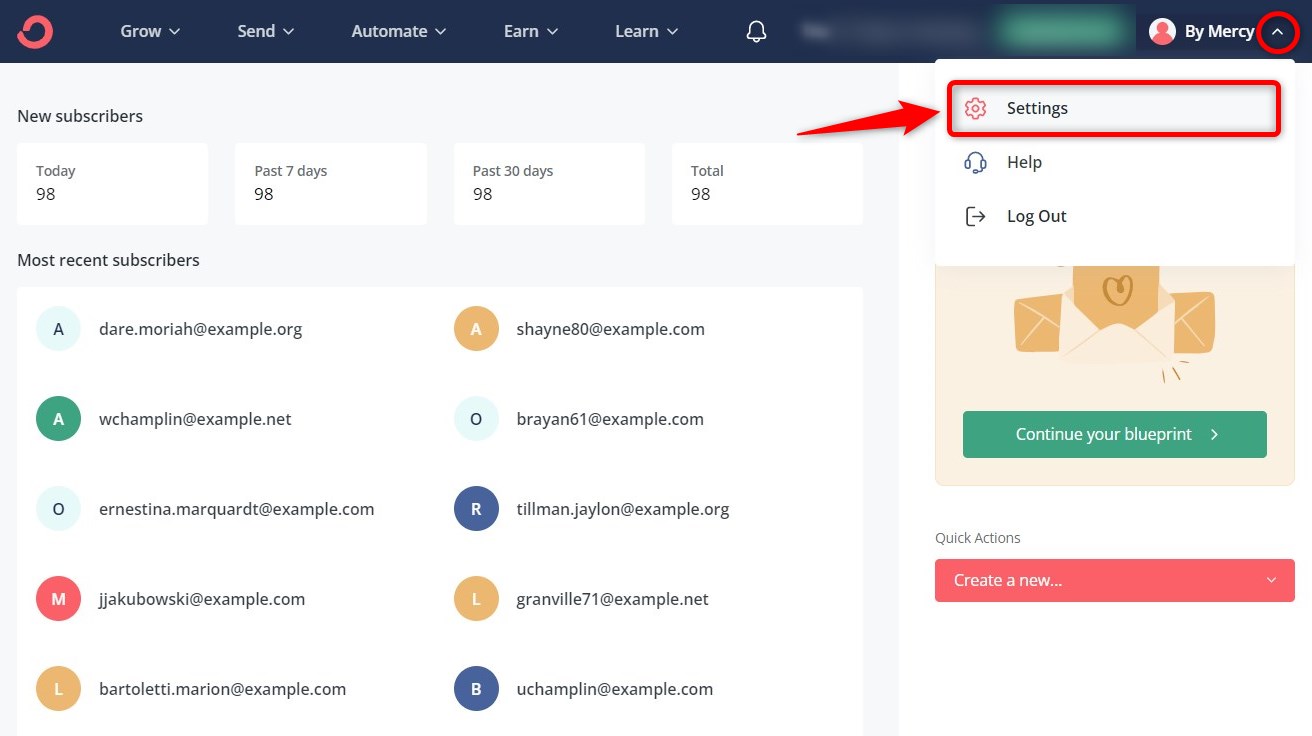
You’ll see your Account Settings on this page.
Go to the ‘Advanced’ tab and see the information related to API.
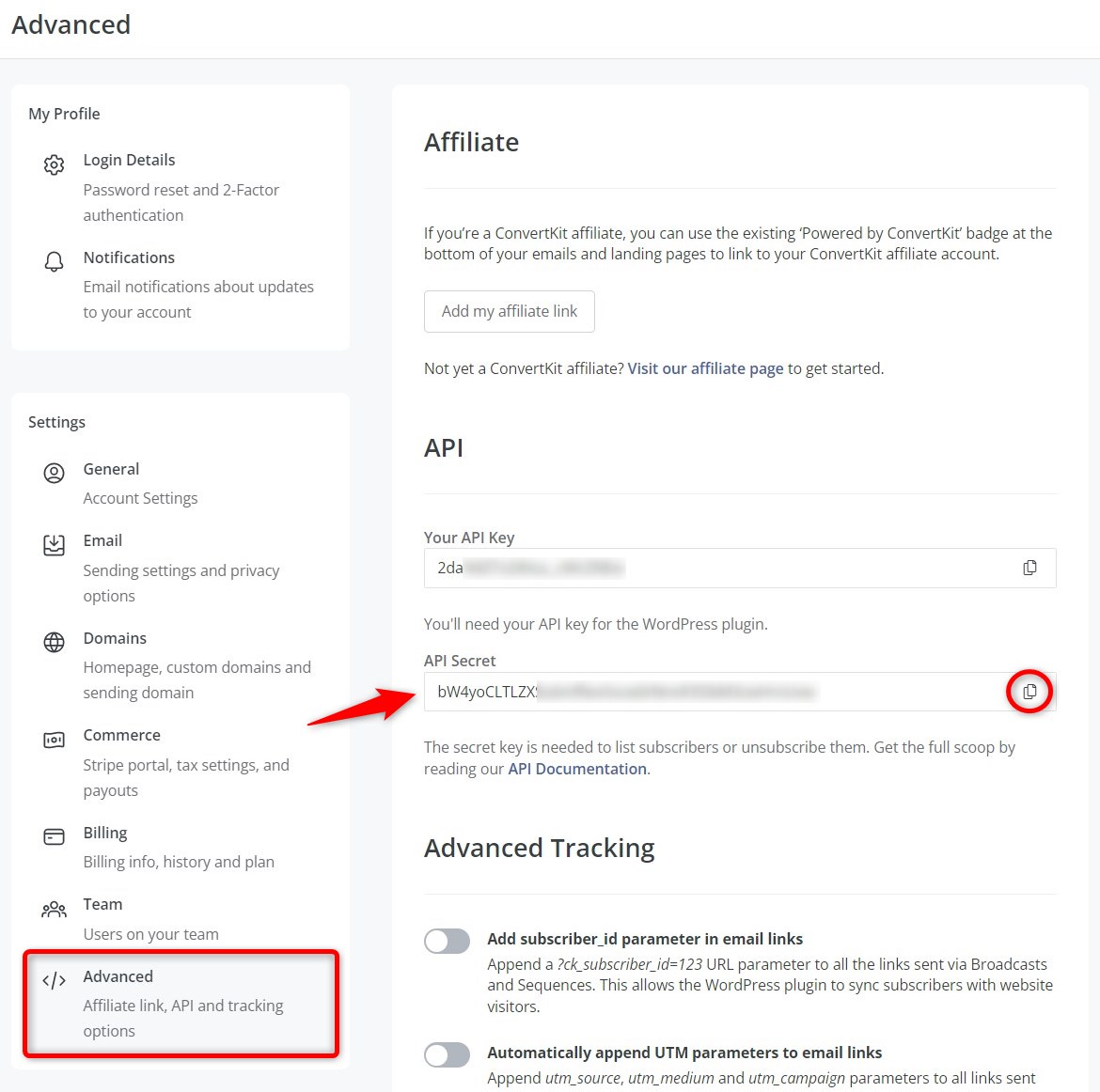
Copy the API Secret from here.
Step 3: Paste the API Secret and make the WooCommerce ConvertKit connection
Go to the ‘Connectors’ tab in FunnelKit Automations.
Then, click on Connect under ConvertKit.
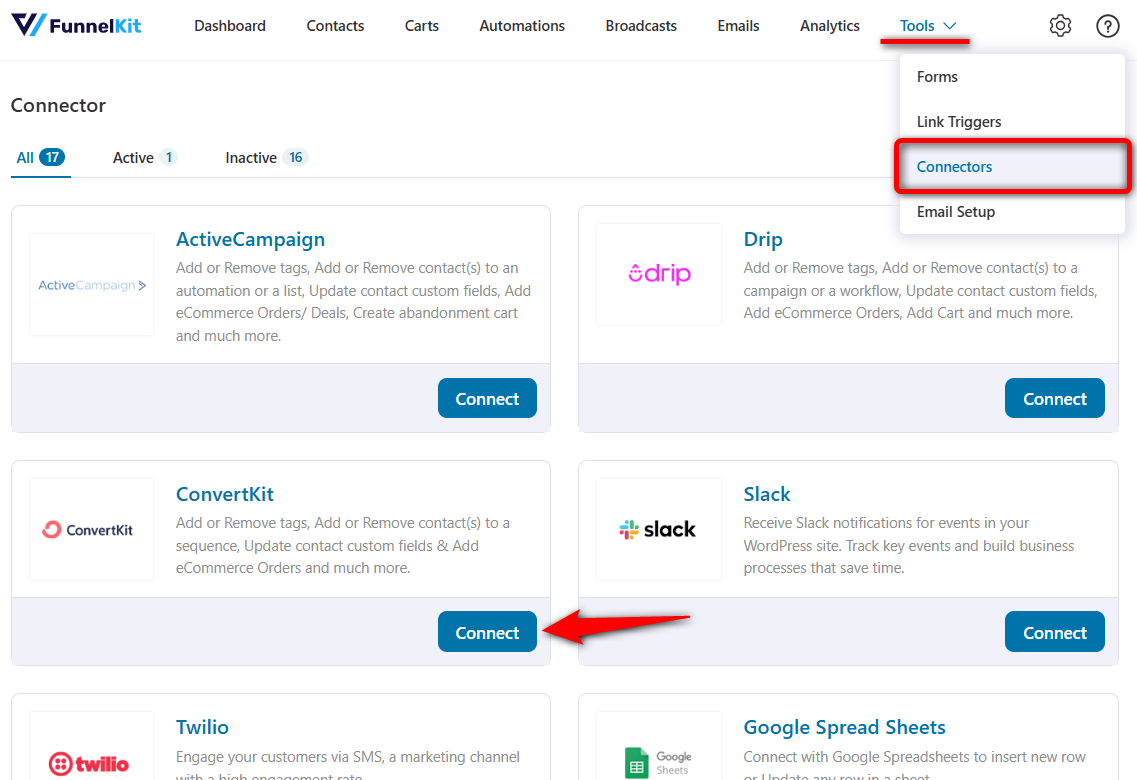
Paste the API Secret here and click on ‘Connect’.
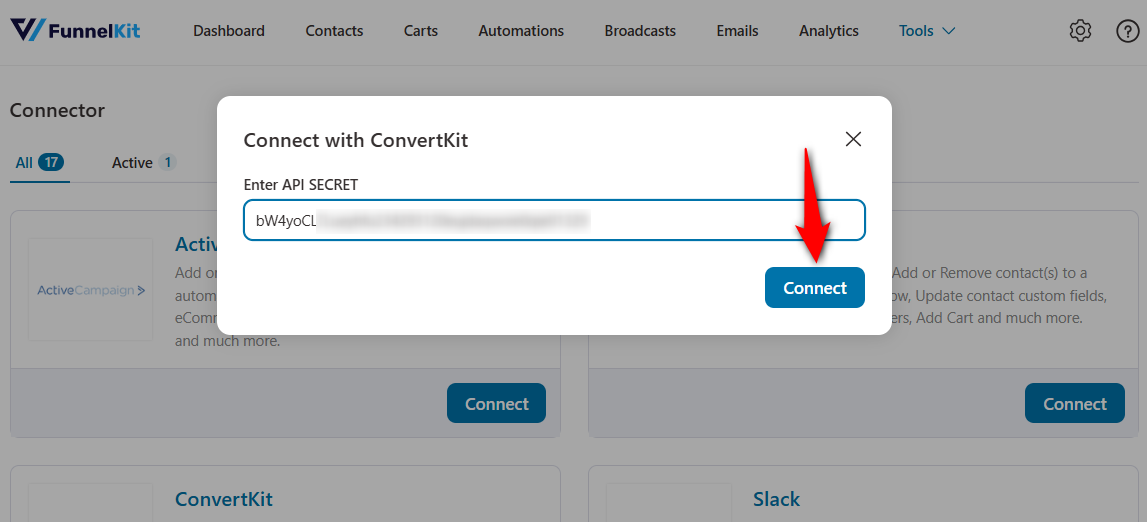
This will connect FunnelKit Automations to your ConvertKit account.
You can now start implementing WooCommerce ConvertKit integration use cases with FunnelKit Automations.
How to Set Up Basic Automation for WooCommerce ConvertKit Integration?
Let’s start with setting up a basic automation of adding a tag when a customer makes a purchase.
Follow the step-by-step process to set WooCommerce ConvertKit automation:
Step 1: Create a new automation
Go to the Automations section and click on the ‘Create Automation’ button.
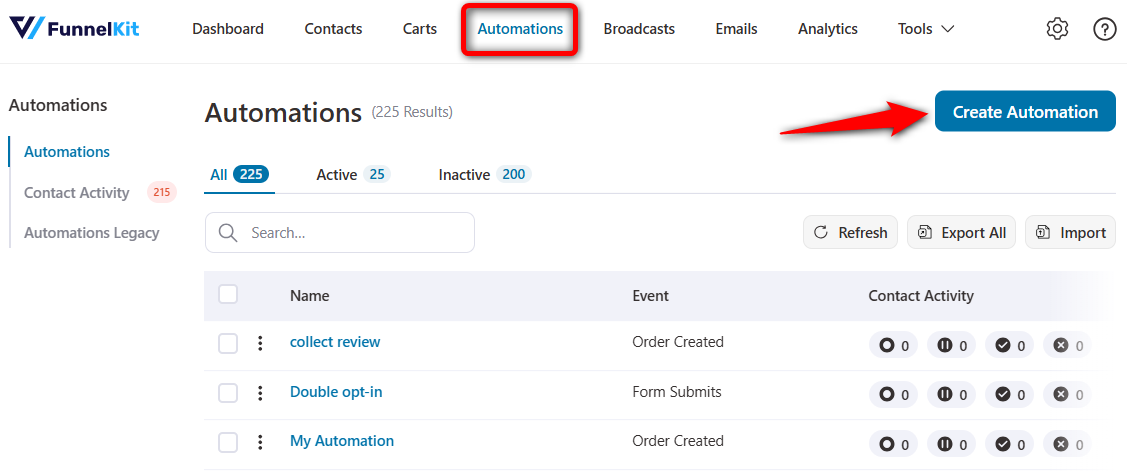
Here, you'll see all the pre-built automation recipes.
Click on ‘Start from Scratch’ and name your automation - WooCommerce ConvertKit Integration.
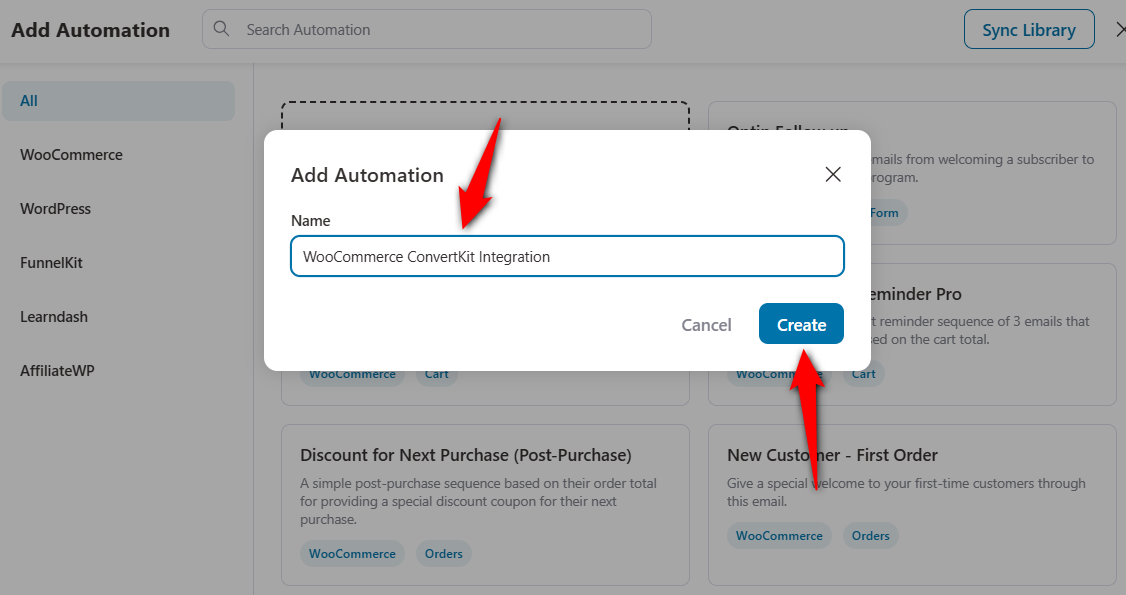
Clicking on 'Create' will add a new automation.
Step 2: Add the ‘Order Created’ event trigger
Click on the ‘Select an Event’ button to add a trigger for your automation.
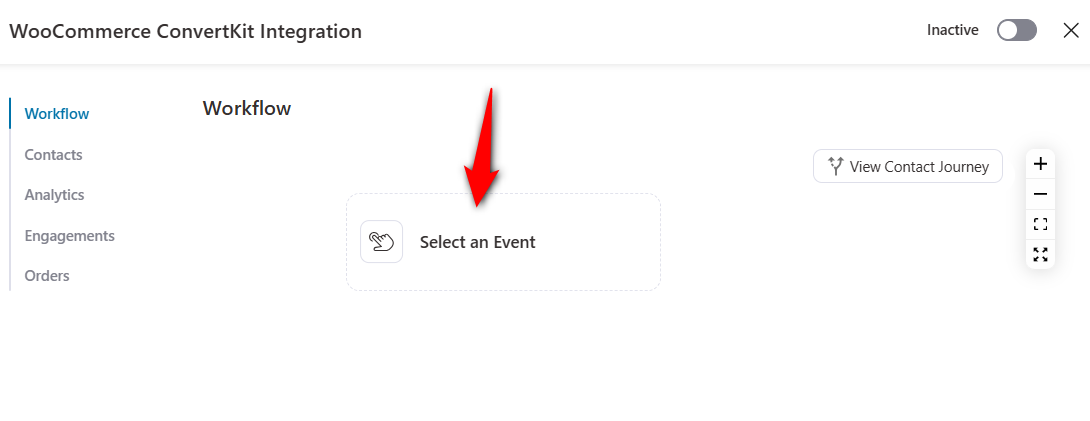
From there, choose the ‘Order Created’ event under WooCommerce and hit ‘Done’.
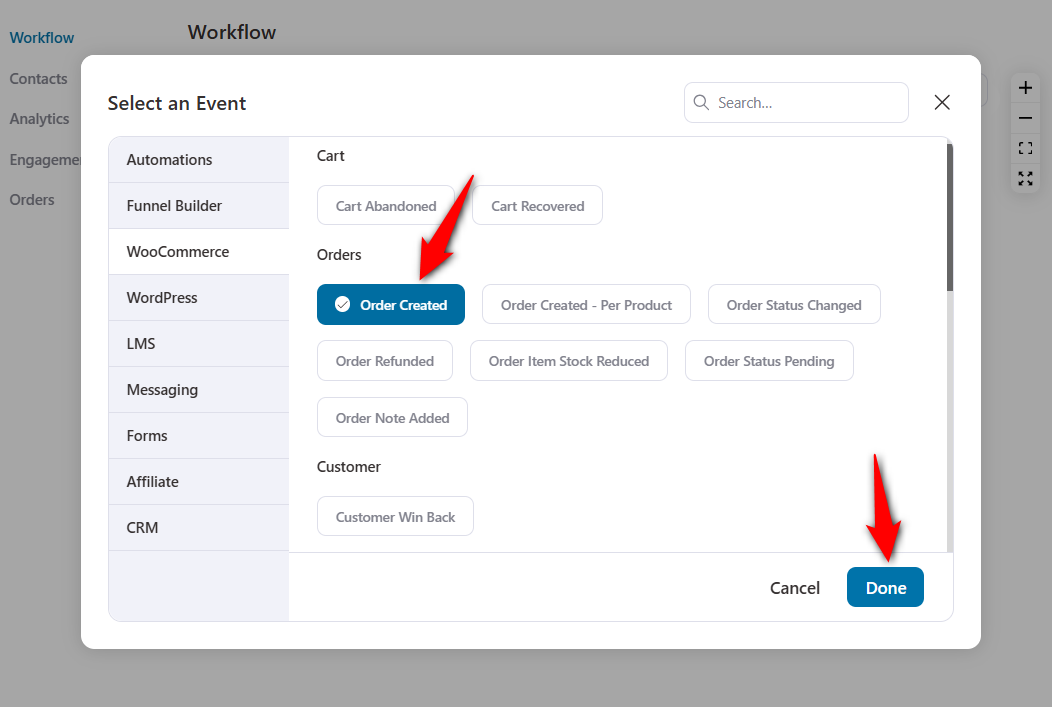
Now, configure this event trigger for the ‘Processing’ order status and automation runs multiple times.
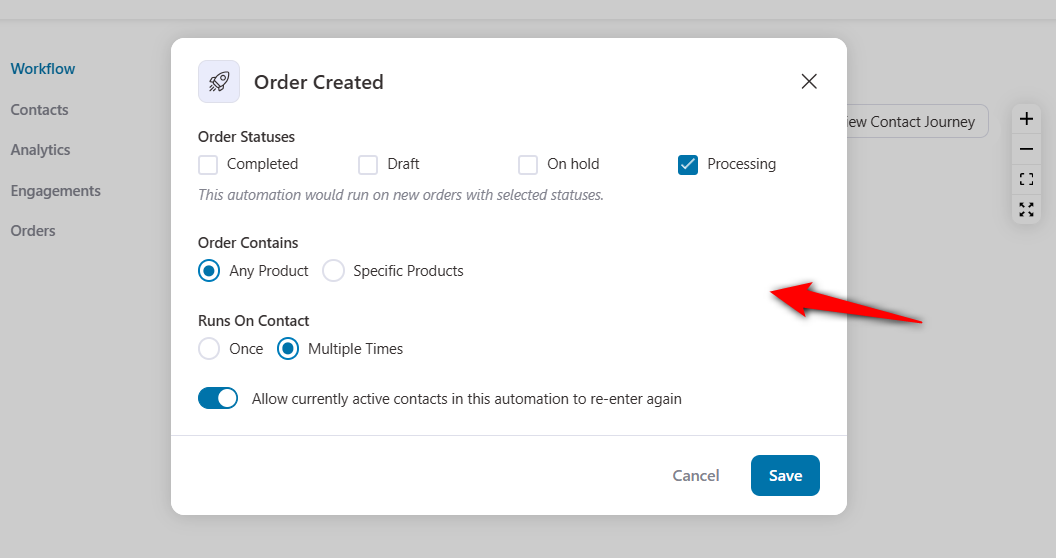
This will configure the event trigger of your automation.
Step 3: Specify the ‘Add tag’ action
Let's test a simple use case of ConvertKit + WooCommerce integration.
Click on the (+) node and add an action from there.
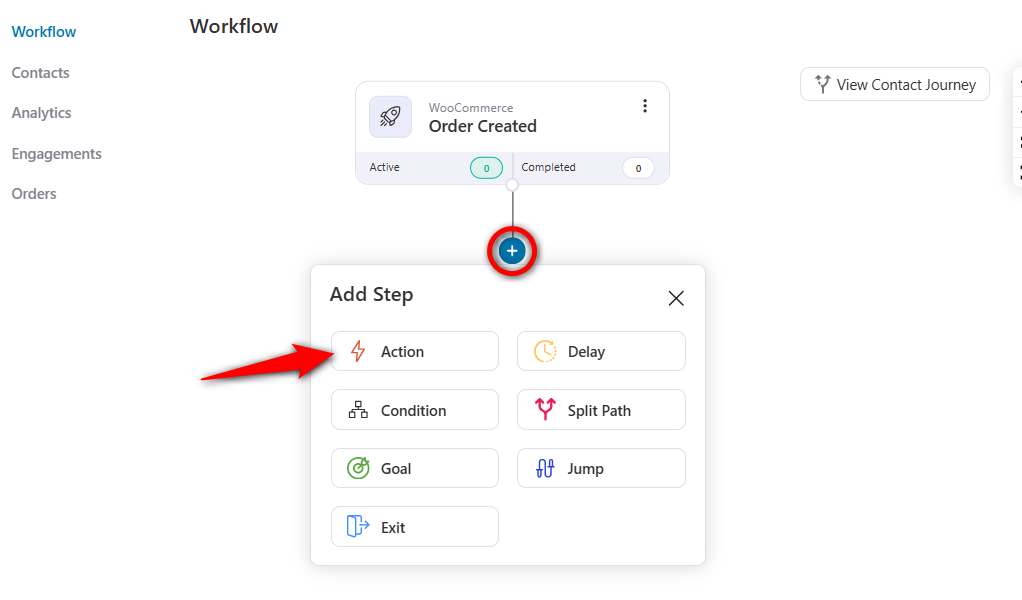
Select the ‘Add Tags’ action under the ConvertKit CRM.

Name the tag that you want to specify.
Here, we have simply provided the ‘WooCommerce customer’ tag.
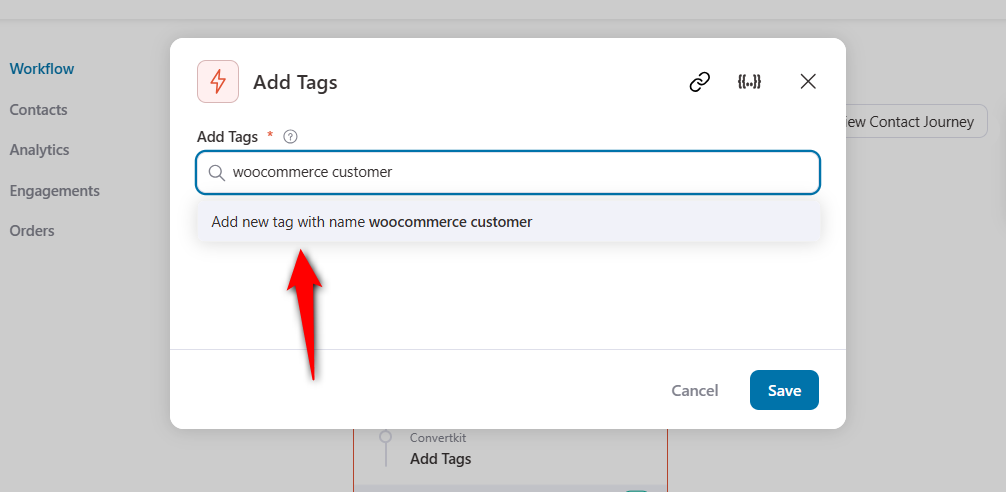
This is a simple use case of adding a tag for WooCommerce ConvertKit integration.
You can add individual tags like items they've purchased with the help of merge tags.
Just click on the ‘Merge Tags’.
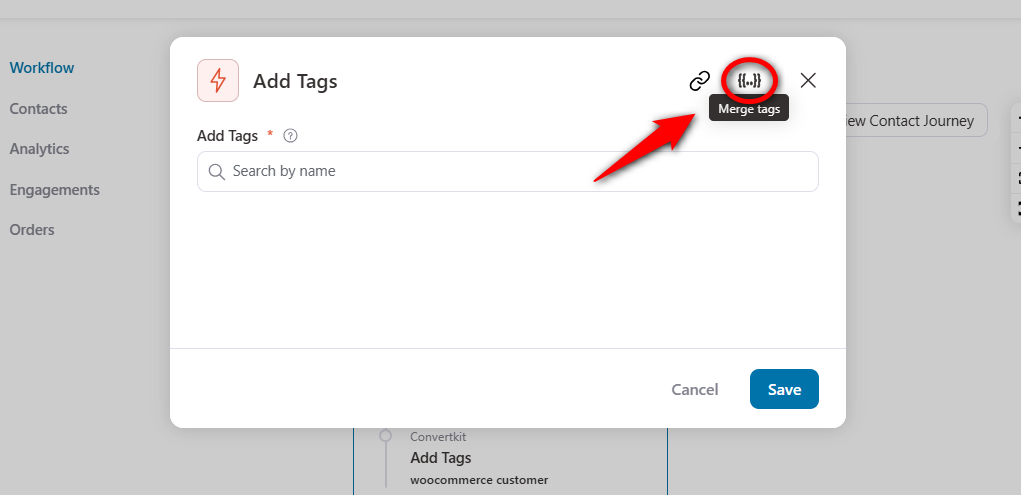
Configure the ‘Order Items’ merge tag.
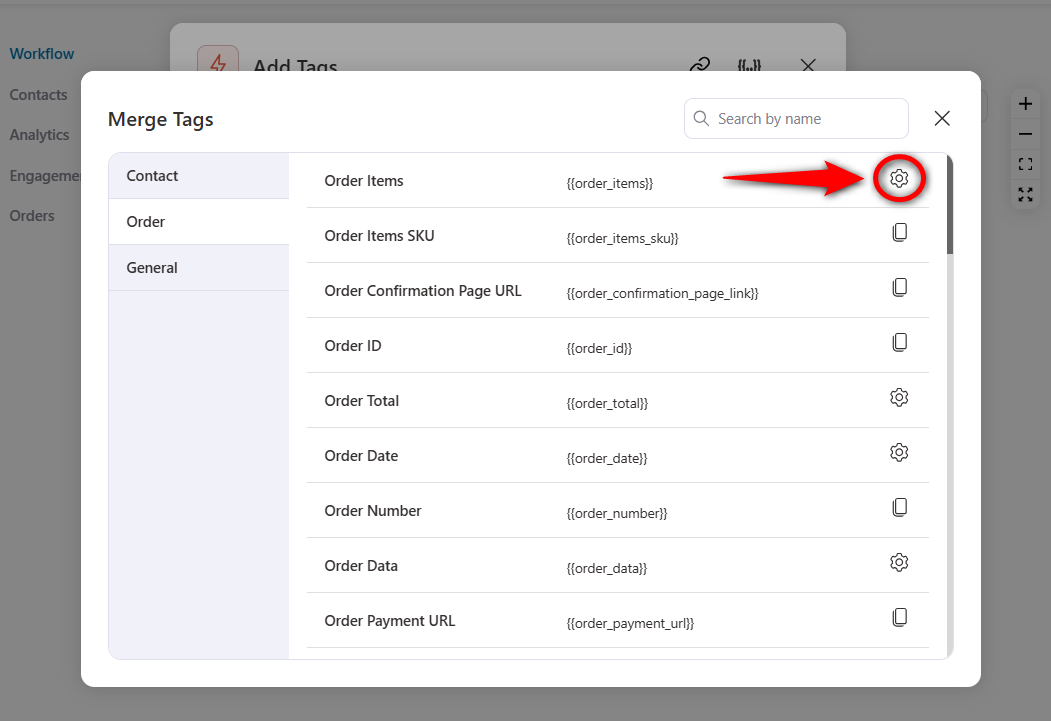
Next, specify the products in an order with a list template.
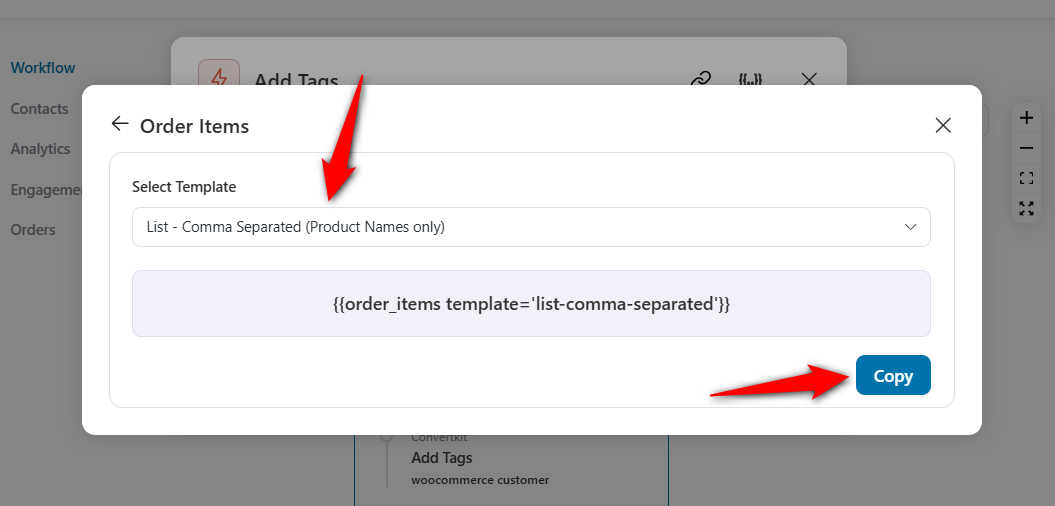
Copy and paste this merge tag next to your tag field.
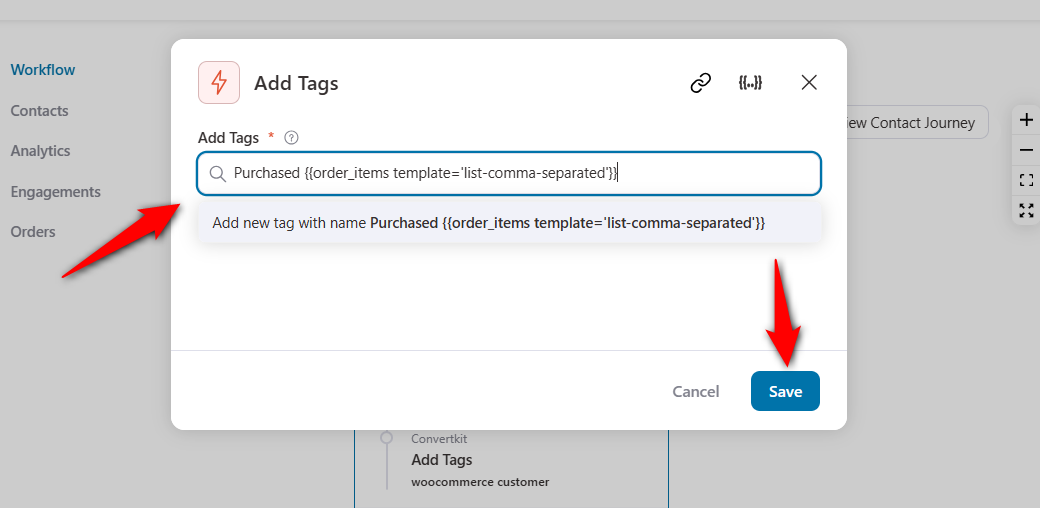
Once done, hit the ‘Save’ button.
Step 4: Activate the WooCommerce ConvertKit automation
Our simple automation is ready. All you have to do is activate your automation.
Turn the toggle to active to make your automation live.
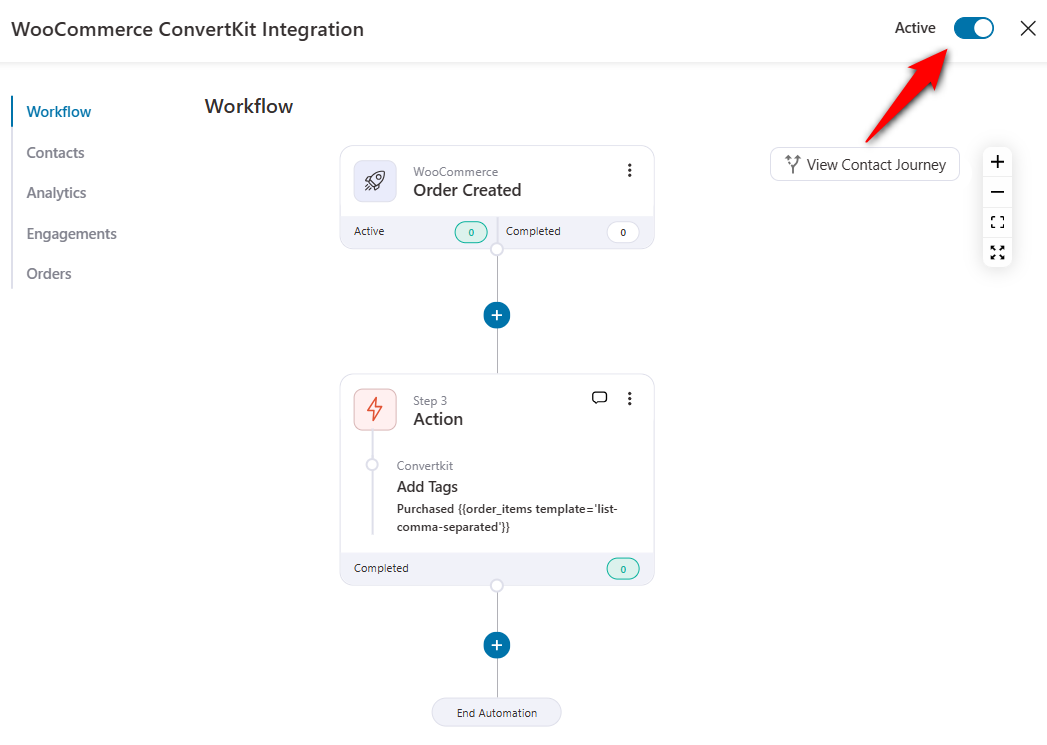
This is how you can set up a simple tag addition automation. It completes our basic use case of the WooCommerce ConvertKit integration.
9 Powerful Automated Use Cases for WooCommerce ConvertKit Integration
Here, we have covered various use cases of WooCommerce Convertkit integration. You can easily set them up with FunnelKit Automations.
Use Case #1: Set up post-purchase automated workflows
We know that sending promotional emails to people and turning them into customers is important.
But it’s equally important to send post-purchase emails after they’ve bought the product from you.
These are conversational emails to help your customers know more about your brand.
You can:
- Ask them about their shopping experience
- Recommend relevant products based on the item they purchased
- Tell them about how to use the product if needed
- Offer a discount on the next item they buy, and more.
See this post-purchase sequence for WooCommerce Convertkit integration:
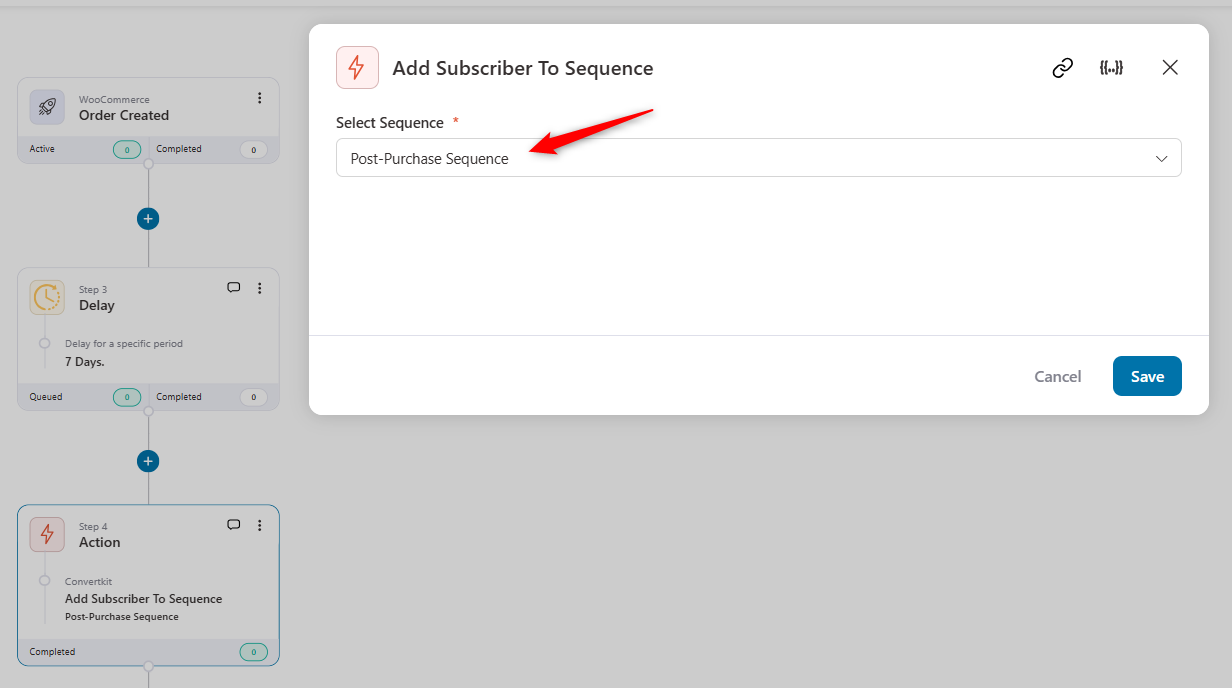
Give them a little time to use the product and then ask for a review. Therefore, we've used a delay of a week over here.
You can then add a subscriber to the ConvertKit sequence and ask for the product review.
Use Case #2: Send dynamic, personalized coupons that drive sales
You can create dynamic discount coupons in FunnelKit Automations.
Let’s say you want to send new customers celebrating their 3-month anniversary with us a personalized coupon for 15% off.
You can create dynamic and time-bound coupons for your customers in FunnelKit Automations.
Here’s how to do it:
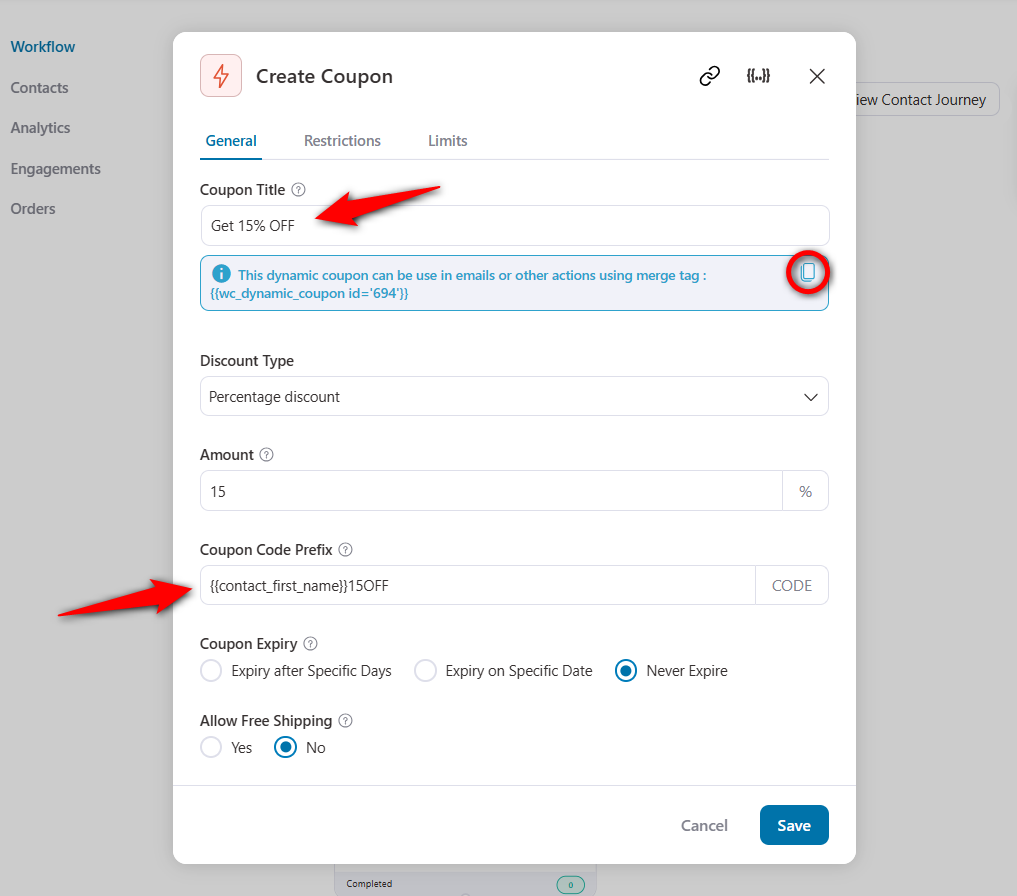
Copy and paste the merge tag into the data field. Then, email this coupon to your customers from your ConvertKit account.
But before you do that, you need to send this coupon to the ConvertKit account.
Here, we will be using the ‘Update Custom Fields’ action:
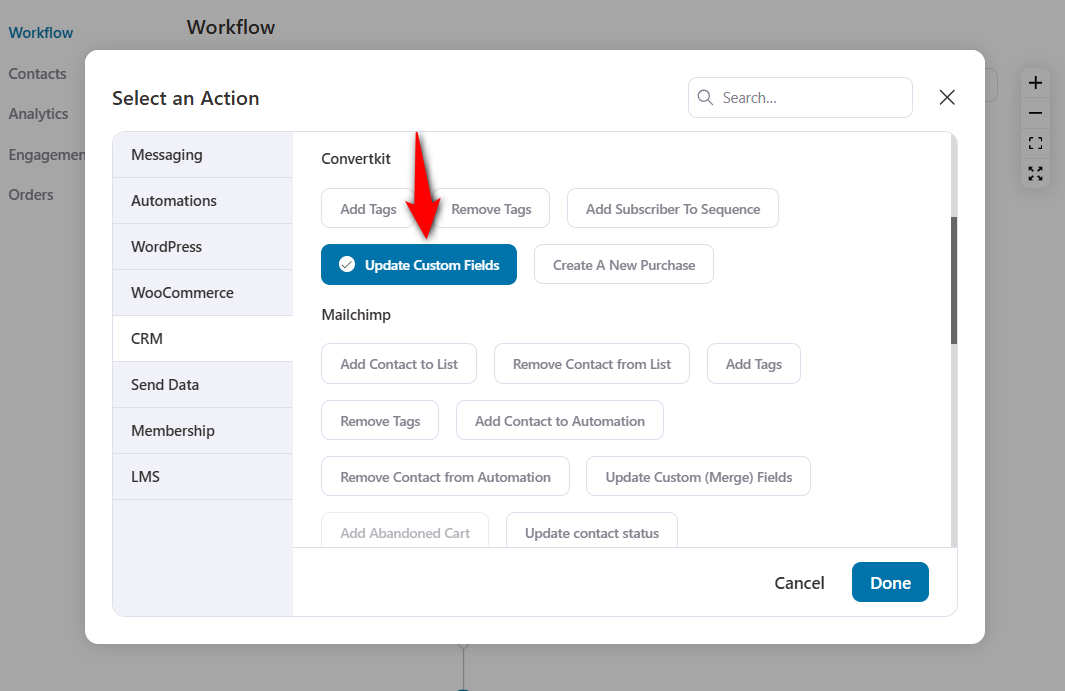
Select a custom field and paste the dynamic coupon code.
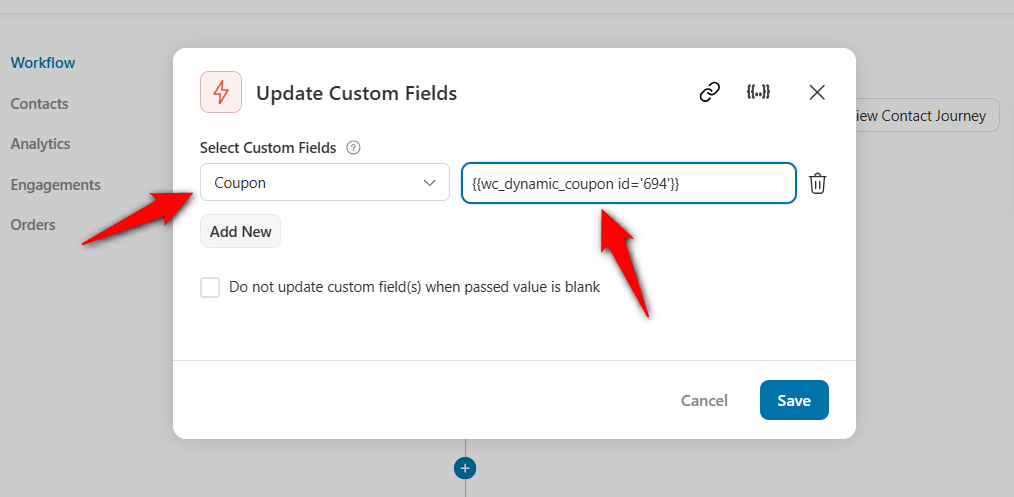
Then, click on ‘Save’ to send this coupon data from FunnelKit Automations to ConvertKit.
👉 Refer to our blog post on WooCommerce discounts here.
Use Case #3: Set up cart recovery sequences for your abandoned carts
Abandoning the cart before completing checkout is quite common online. But doing nothing about it is not.
As a WooCommerce store owner, you need to strategize your abandoned cart automations.
You can create your cart abandonment recovery strategy based on shoppers:
- Cart items
- Total cart value
- Used a discount coupon on the checkout
- Geographical location
- If they are an existing customer, and so much more.
Whatever you choose, FunnelKit Automations gives you the freedom to implement it.
The best part is FunnelKit Automations’ live cart tracking feature. It captures real-time data on the WooCommerce checkout page.
Here’s how you can enable it in the settings section:
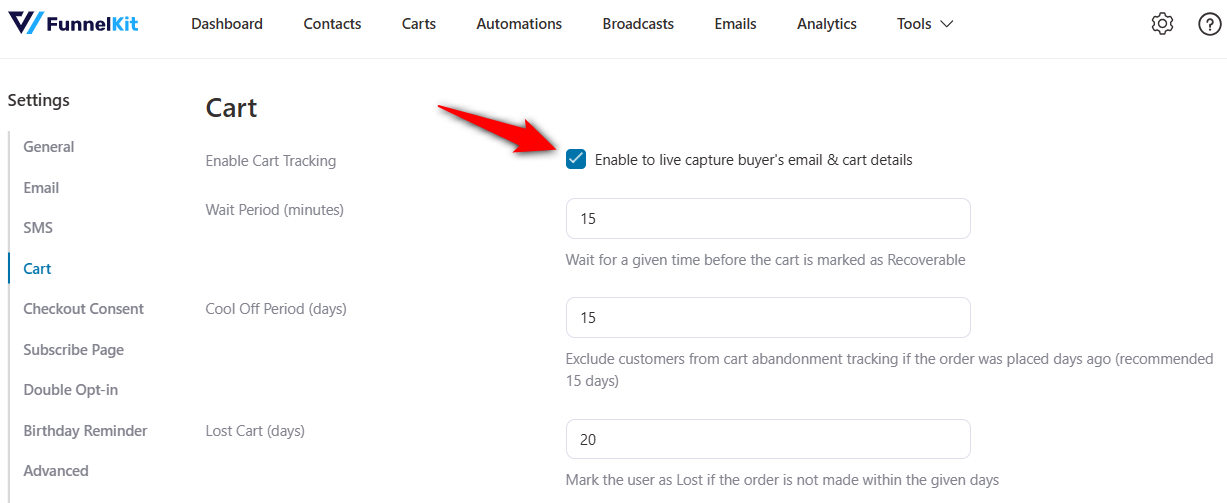
Here is a simple abandoned cart sequence we created with FunnelKit Automations:
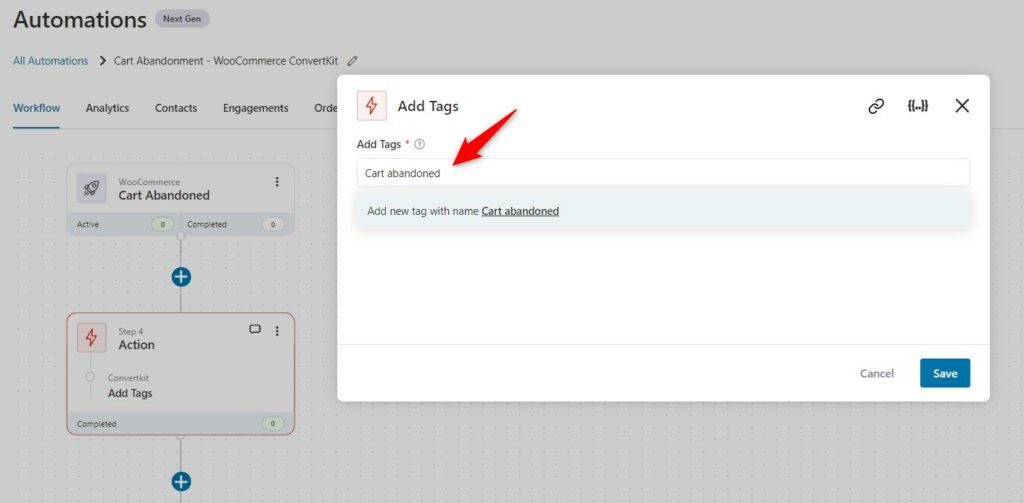
We are adding the tag - abandoned cart to all these contacts.
We will send a reminder about their saved cart and how they can restore it to complete their purchase.
Set up delays when sending these emails from ConvertKit.
You can even create conditional abandoned cart workflows based on the user’s total cart value or the item in their cart.
Here is the abandoned cart automation we created based on the cart total:
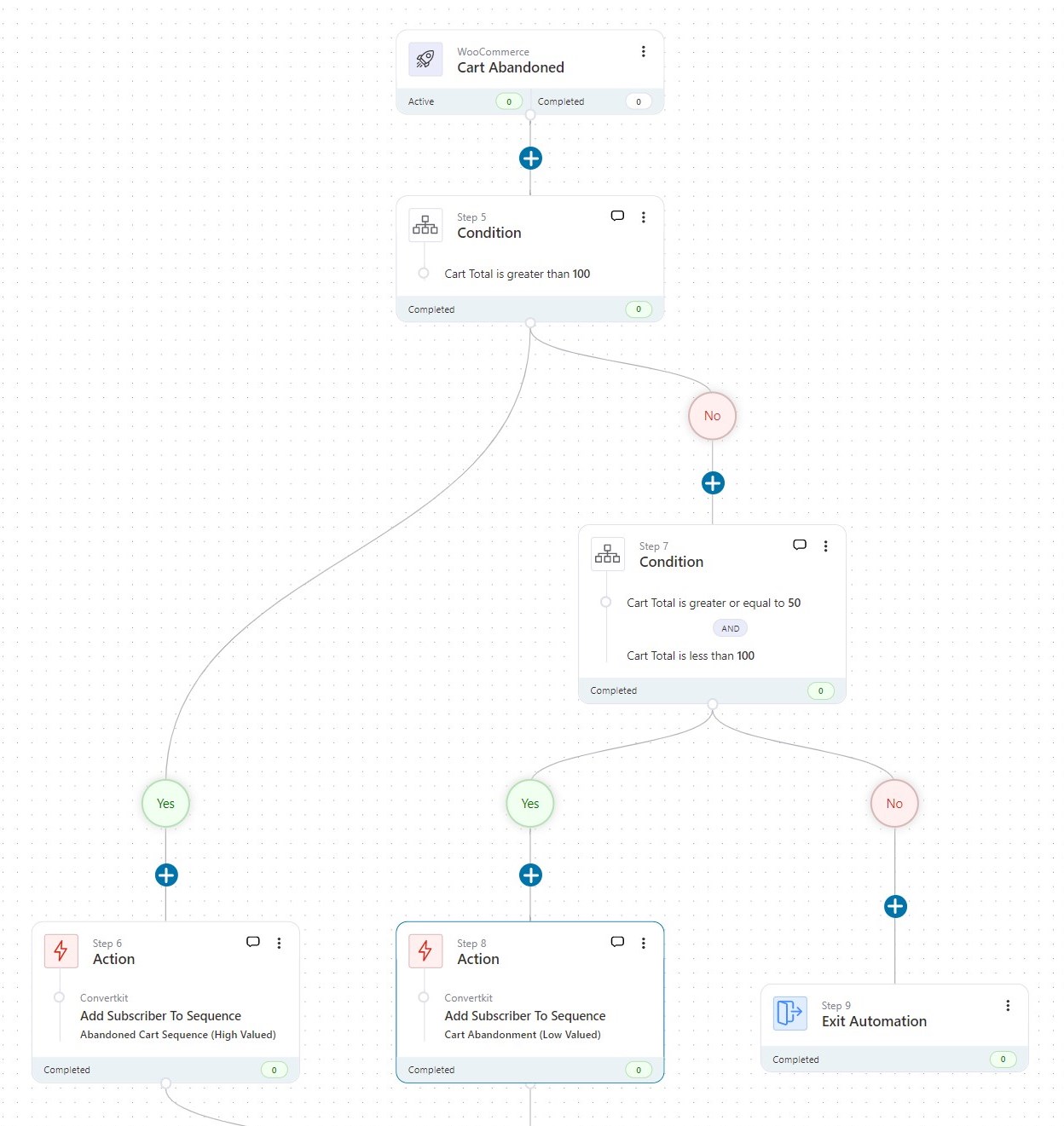
We have used the conditions to set up our abandoned cart workflow:
- If the cart total is more than or equal to $100, we send a 20% discount coupon email followed by another email and an SMS.
- If the cart total is between $50 and $100, we email them a 10% discount coupon.
We have added two different sequences from ConvertKit, which will send these emails.
You can also set up this automation in your store and see how it goes.
Use Case #4: Send WooCommerce order data to ConvertKit on each purchase
This is a crucial WooCommerce ConvertKit integration use case.
It’s important to send WooCommerce order details to ConvertKit after each purchase. This helps you evaluate your efforts and optimize your strategy for future growth.
Add the ‘Create a New Purchase’ action after the WooCommerce order created event.
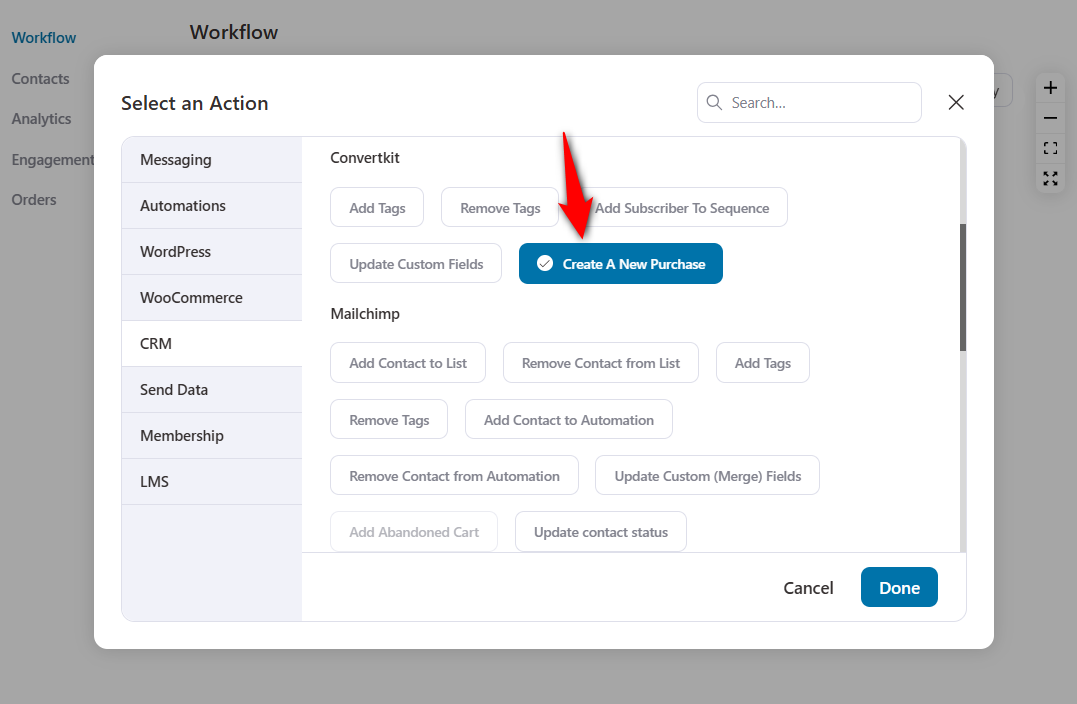
Make sure to activate this automation. When a user places an order in your WooCommerce store, the complete order details will be sent to your ConvertKit account under that user.
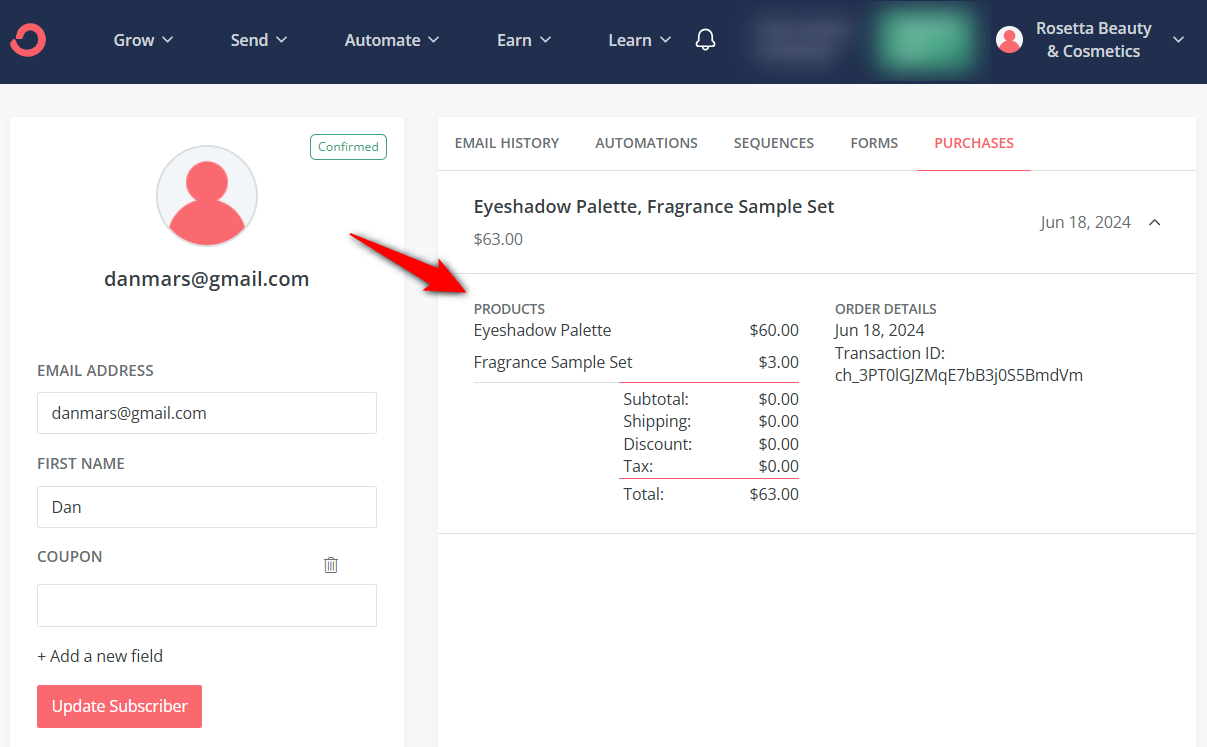
This is how you can send purchase order data from your WooCommerce store to ConvertKit.
Use Case #5: Tagging customers who have used coupon codes
Suppose you're running a special promotion and have offered coupon codes to encourage purchases in your store.
You can easily tag those customers who have used those discount coupon codes in your ConvertKit account.
To do that, add a condition below the Order Created event.
The condition would be Order Coupons, which would match a certain discount coupon for that promotional campaign.
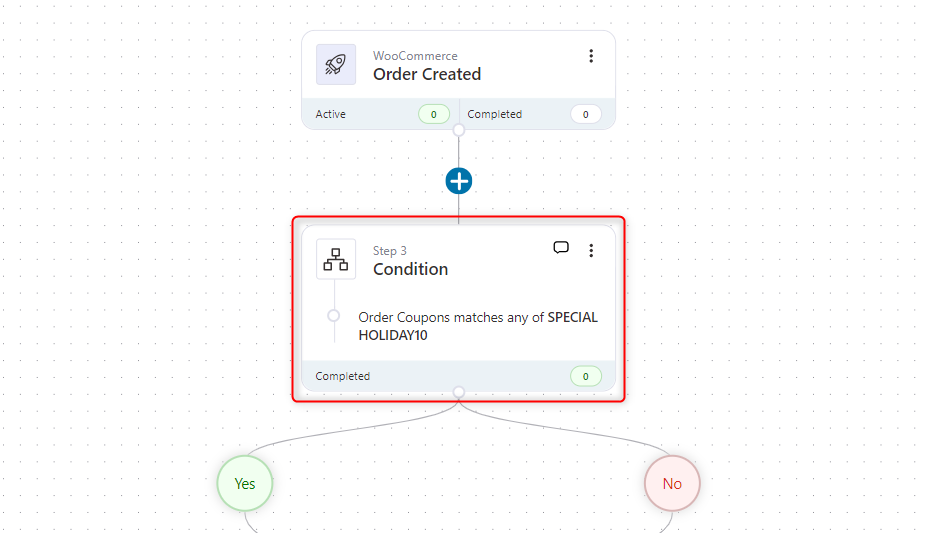
Next, add a tag to those customers who have used this discount coupon in your ConvertKit account.
Here we've used the tag - Used the coupon 'coupon_name'.
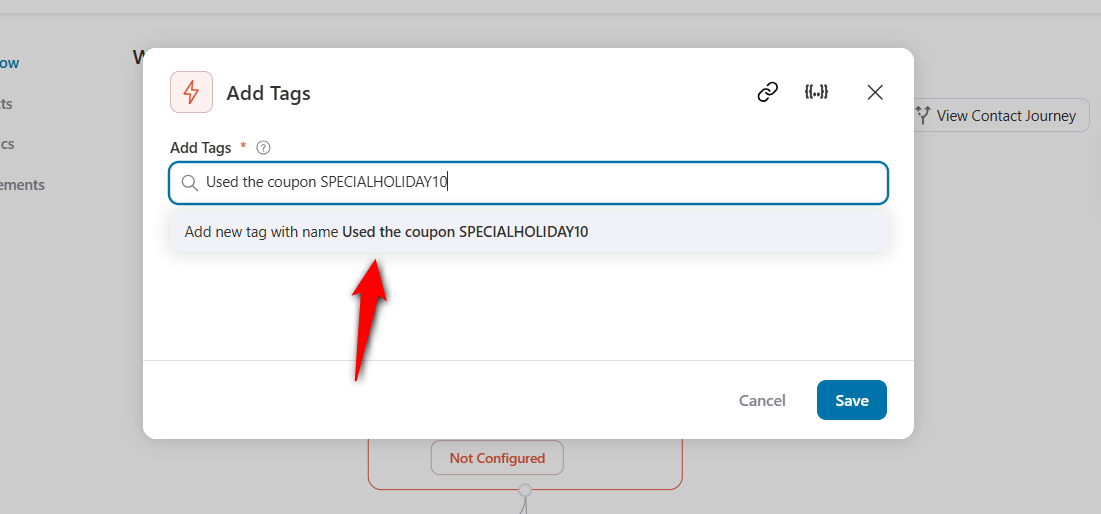
This will be the complete automation for your WooCommerce ConvertKit integration use case:
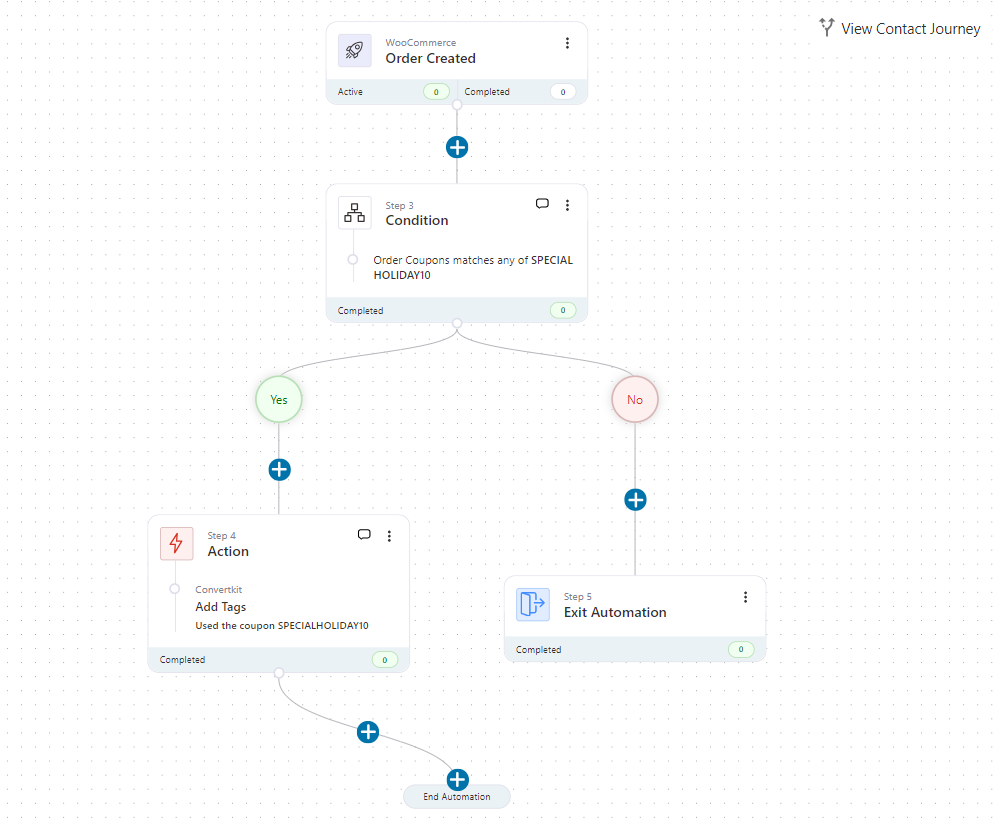
Now when a customer applies a specific discount coupon code and purchases an order, this automation will tag the contact in your ConvertKit account.
This gives much-needed information on customers and how your promotion campaigns have worked out.
Use Case #6: Update custom fields on form submission
Suppose you are running a small survey to find out your customers' interests.
You create a form where the user can submit their response. And you want to store their response so you can set up a campaign later.
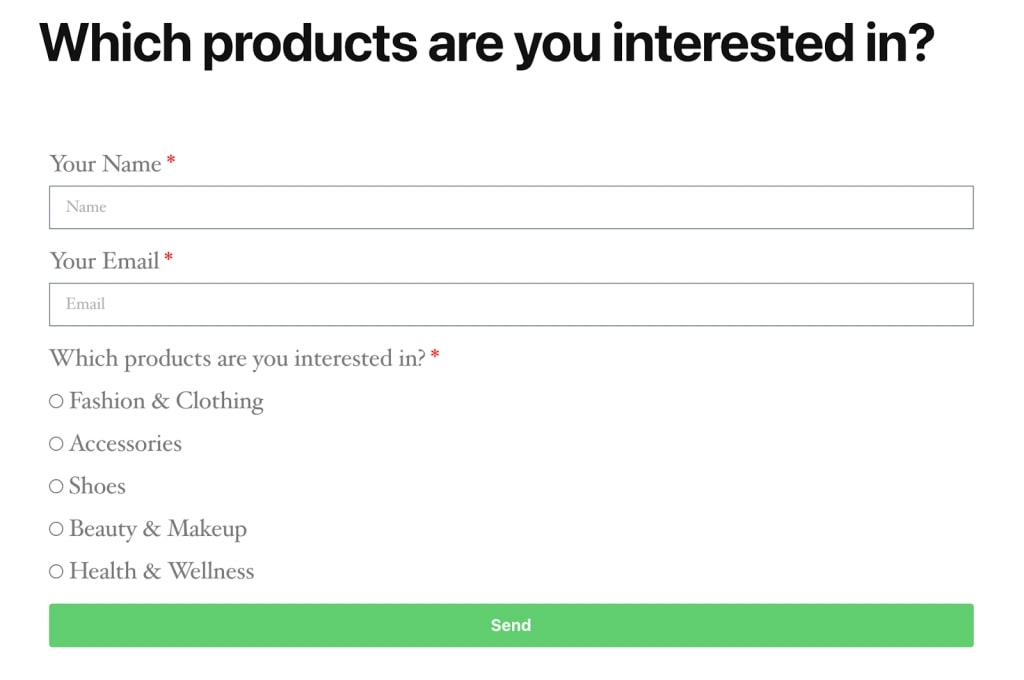
Here, you can create an automation to update the custom fields of your contacts:
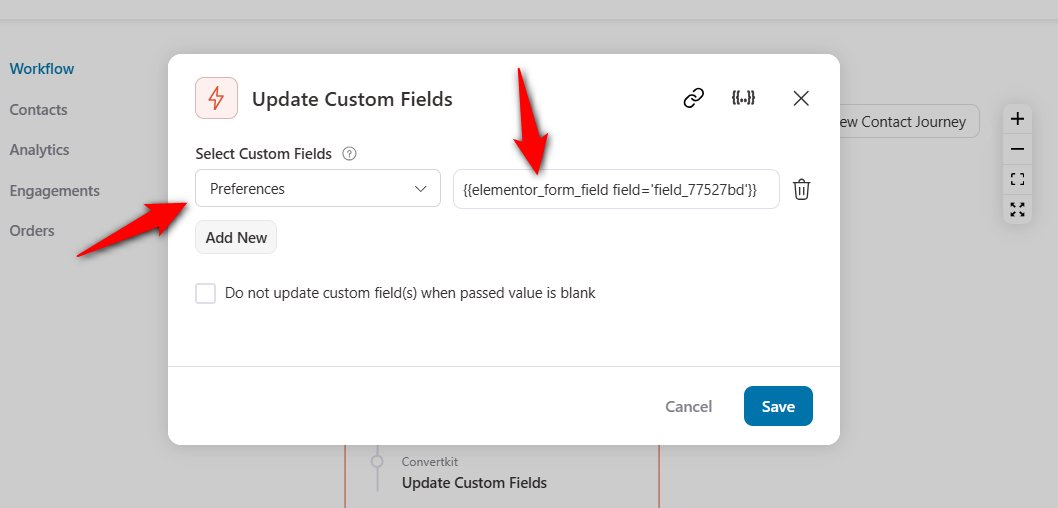
Upon form submission, their response will get captured in the custom “Preferences” field.
This use case of WooCommerce Convertkit integration helps you strategize your marketing plan.
Use Case #7: Send reminders about product subscriptions
This use case is quite important if you deal in subscription-based products.
WooCommerce Subscriptions easily lets you manage products with a subscription or recurring payments.
What if the subscription renewal payment fails? Or is the renewal payment due this week?
You can always set up automations for such possible cases with FunnelKit Automations:
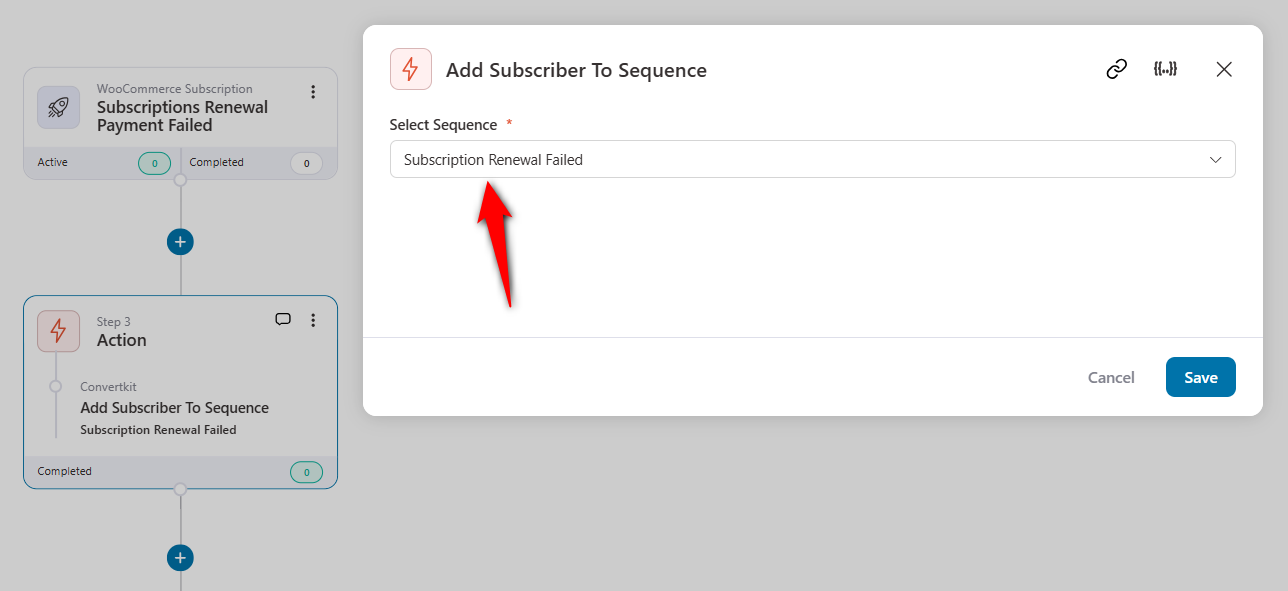
For this automation, we have added the customer to a sequence on our ConvertKit account.
This subscription email sequence sends out an email with a link to complete the payment.
Use Case #8: Create conditional post-purchase workflows
Set up workflows against total revenue exceeding a set limit with FunnelKit Automations.
This is a perfect use case for WooCommerce Convertkit integration.
Here, we can set up a condition-based 15% discount coupon on your customer’s next purchase. This condition could be when they exceed the total cart value of $200 or any other use case you have in your mind.
Here’s the automation we created:
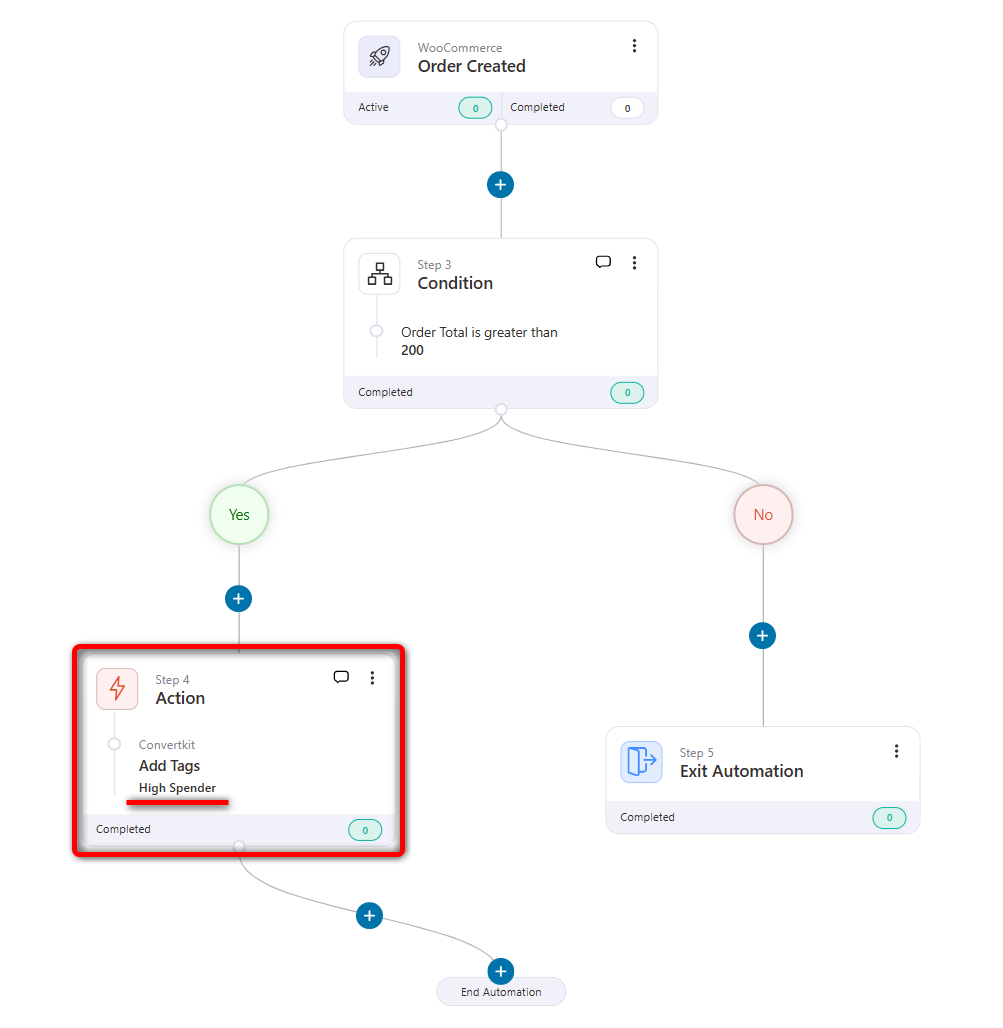
Now that we’ve added the tags, we can start sending emails about the coupon code from ConvertKit.
Use Case #9: Bring lapsed users to your store with win-back campaigns
What to do if your customer hasn’t bought anything from your store in 3 or 6 months?
Well, drive them to your store with a win-back campaign.
Configure your win-back automation by specifying your customer’s last order period.
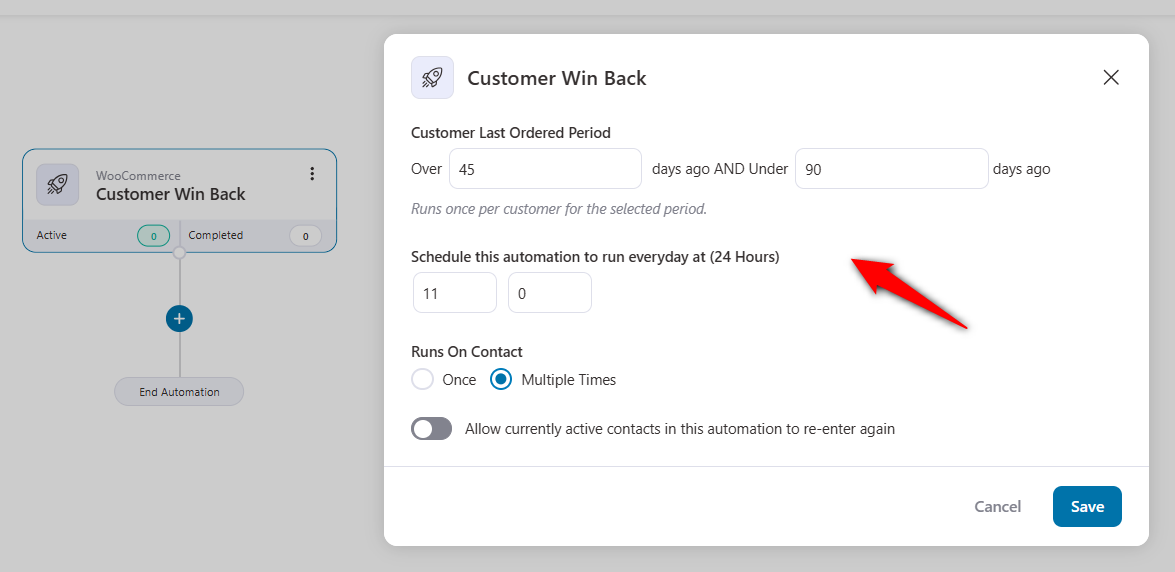
This automation will trigger for customers who haven't bought something from your store in about 45 to 90 days.
We will add these contacts with the "Inactive Customers" tag.
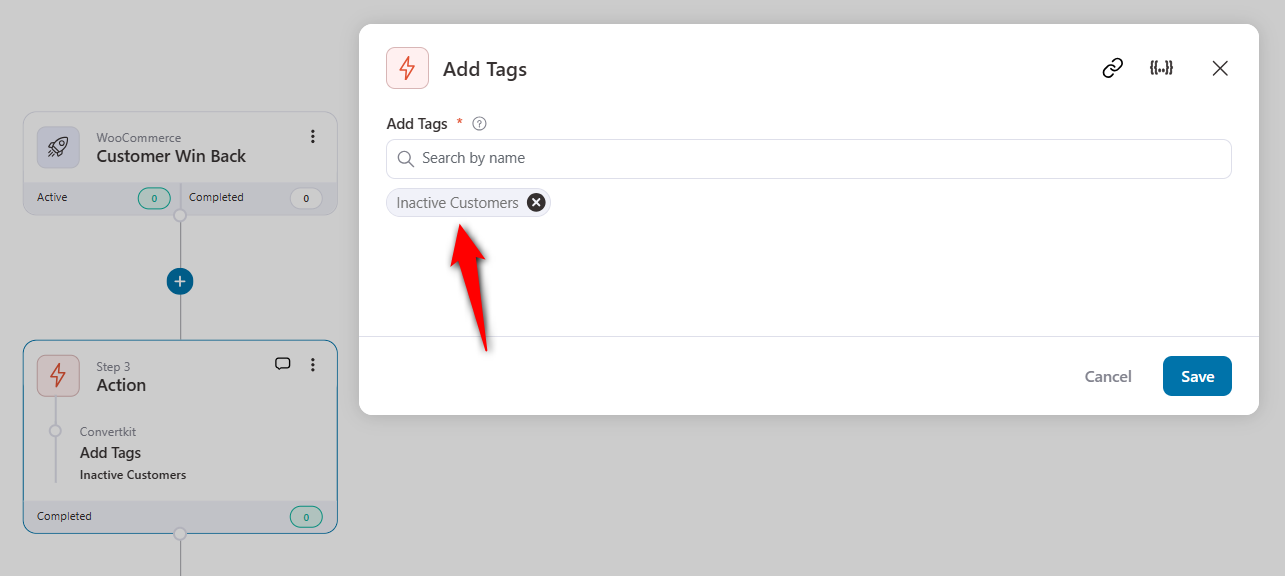
The next step is to offer a 15% discount coupon for their next purchase. You can do this by sending out emails from your ConvertKit account.
This is how you can set win-back automations.
Besides this, you can achieve tons of WooCommerce ConvertKit integration use cases with FunnelKit Automations.
Frequently Asked Questions (FAQs)
In this section, we’ve answered some frequently asked questions from users about WooCommerce and ConvertKit.
Does WooCommerce integrate with ConvertKit?
WooCommerce natively does not integrate with ConvertKit. To set up this integration, you need a third-party plugin or connector to do the job.
How do I connect my ConvertKit to WooCommerce?
You can connect ConvertKit to WooCommerce with FunnelKit Automations. All you need to do is copy and paste the API secret key from ConvertKit into FunnelKit Automations. It’ll integrate your WooCommerce store with ConvertKit.
Is WooCommerce ConvertKit integration helpful?
Yes, WooCommerce ConvertKit integration is quite helpful. With it, you can automate the processes in your store. Use FunnelKit Automations to set up various automated sequences. These include cart abandonment sequences, win-back flows, post-purchase automations, etc.
Does this integration work with the free version of Kit?
Yes, you can push subscribers to the free version. However, some advanced visual automations inside Kit may require a paid plan. FunnelKit Automations handles the WordPress side regardless of your Kit plan.
Will this slow down my checkout page?
No. FunnelKit Automations runs in the background, meaning the data sync happens after the purchase is secure, ensuring zero friction for the customer during checkout.
Can I remove a tag if a customer requests a refund?
Absolutely. You can create a workflow where Trigger: Order Refunded leads to Action: Remove Tag in Kit. This ensures your segments remain accurate and you don't accidentally ask a refunded customer for a review.
Set Up WooCommerce ConvertKit Integration and Unlock Unlimited Possibilities to Grow Your Business
Use FunnelKit Automations to connect your ConvertKit account to your WooCommerce store. It's a must-have tool to give you flexibility and powerful automations at your fingertips to fuel up your business.
Take advantage of WooCommerce ConvertKit integration and create revenue-generating workflows.
We have covered some brilliant WooCommerce ConvertKit use cases that you can incorporate into your store. But you can always create custom workflows as per your needs.
Start with the simple "New Customer" tag workflow we outlined above. Once that is running, you can scale up to more complex logic.
The goal is to send the right message, to the right person, at the exact moment they are ready to engage.
Integrate WooCommerce with ConvertKit using FunnelKit Automations and set up perfect sequences that generate revenue for your business.
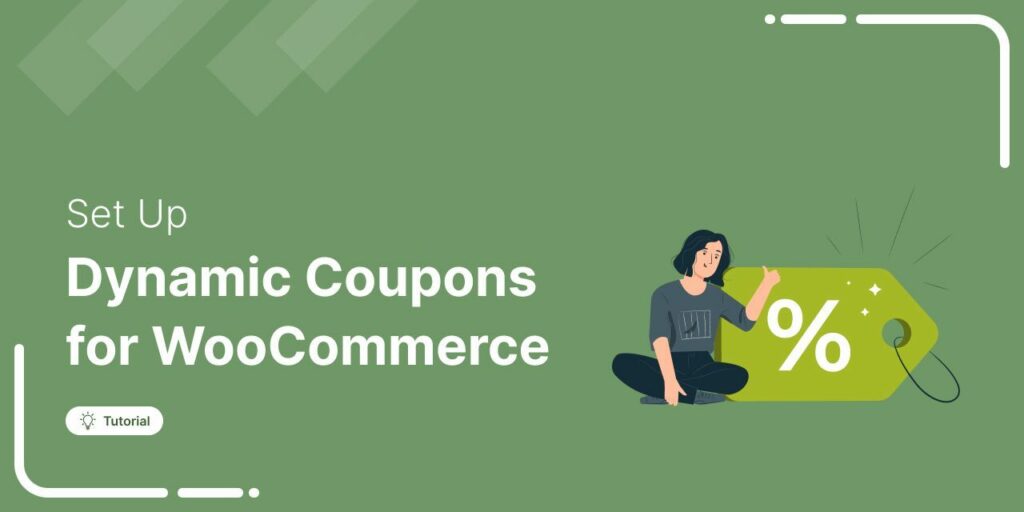
Editorial Team
January 13, 2026Do you want to create unique, personalized WooCommerce dynamic coupons that drive sales? If you’re still sending generic coupon codes like "NEWYEAR2026" to your entire email list, you’re likely losing...
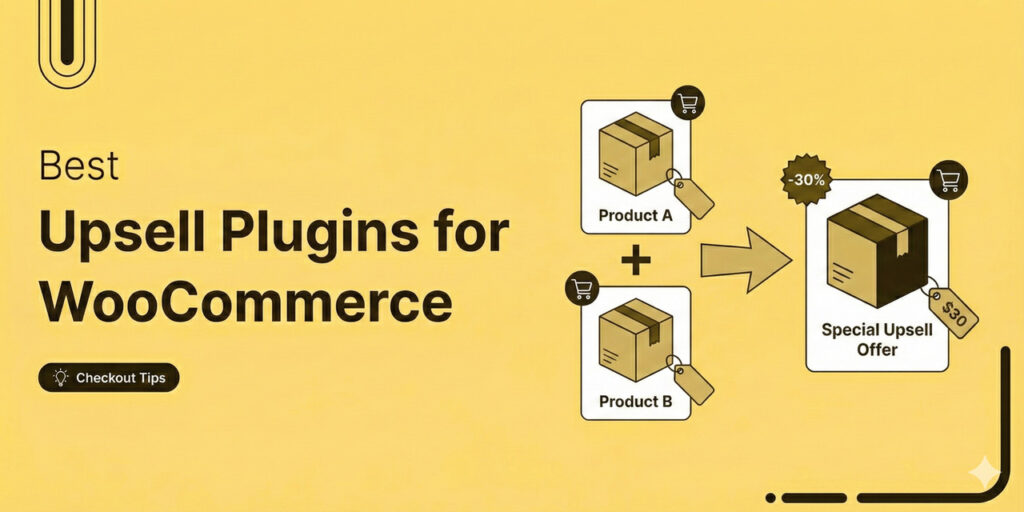
Editorial Team
January 6, 2026If there’s one revenue leak I see again and again in WooCommerce stores, it’s that the store owners don’t fully maximize the value of customers who are already buying. As...
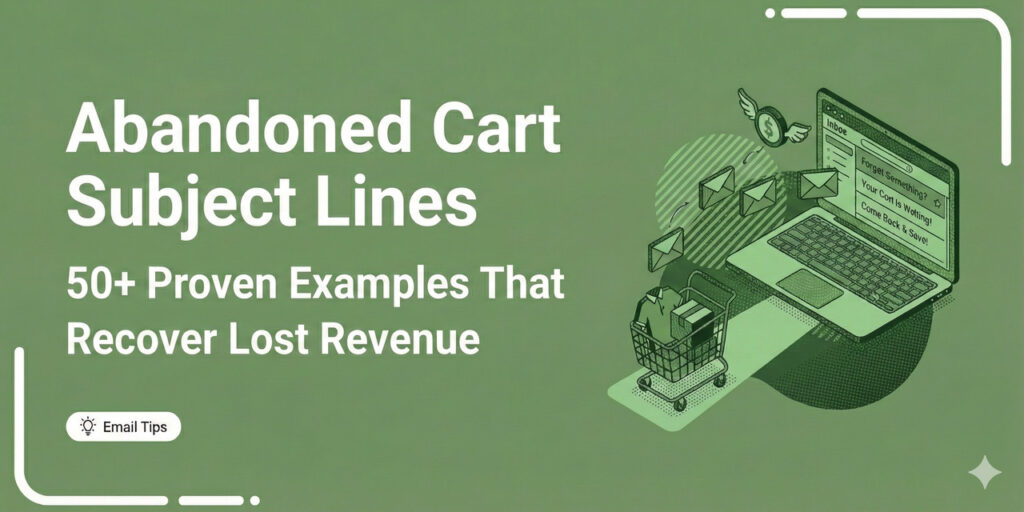
Editorial Team
December 29, 2025If you run an eCommerce store, you already know the pain of cart abandonment. Someone adds products to their cart, shows clear buying intent, and then disappears. That’s precisely why...






