If you want to view a contact's details, you can do so by clicking on their name. This will show an enriched profile of your contact.
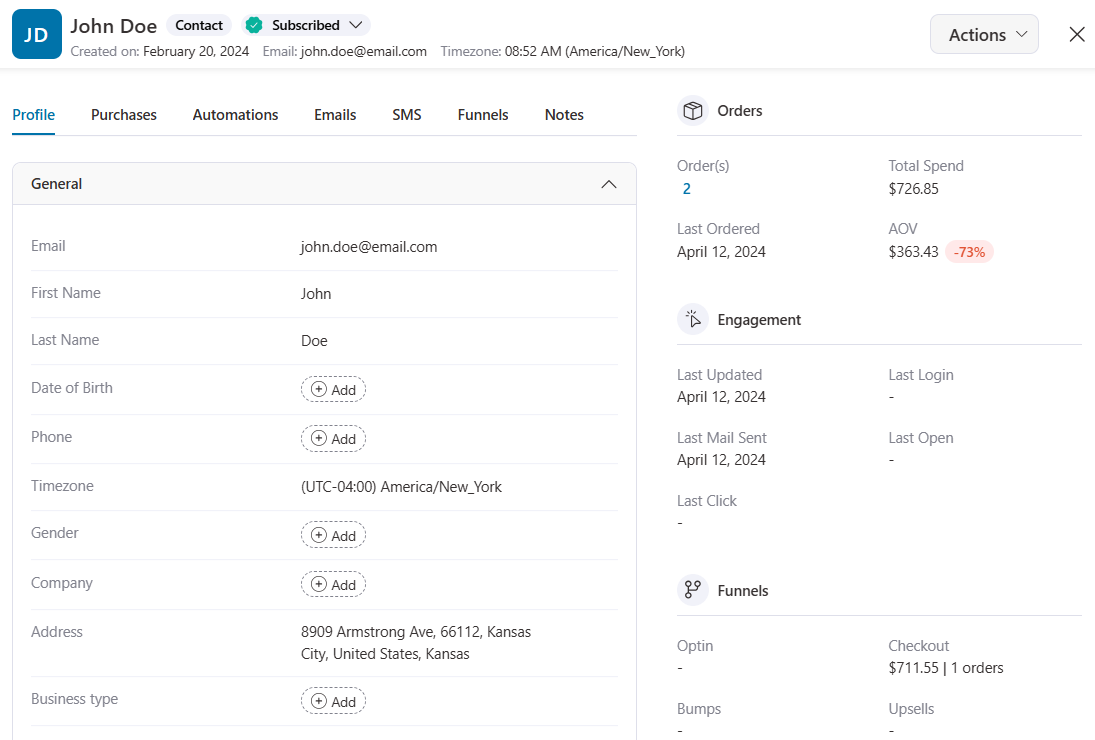
Assign Contact Status
At the top, you'll see your contact’s full name, subscription status, and action button to change their subscription status and even delete their contact.
Please note that manually unsubscribing will prevent them from receiving promotional messages. However, they will still receive transactional messages.
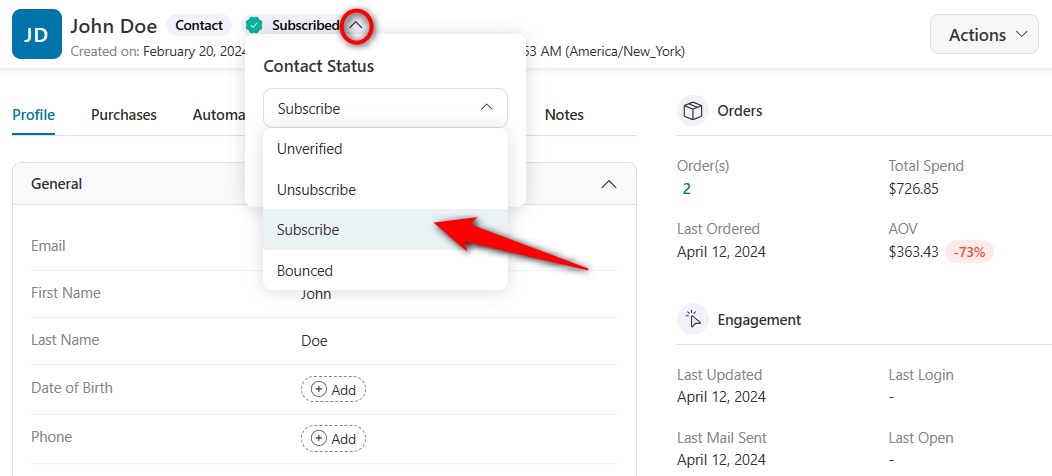
Add to Automation
You can manually add a contact to an automation from here. Let’s suppose you recently added a contact and want to add them to an automation. You can do that by going to their contact profile.
Just click on Add to Automation.
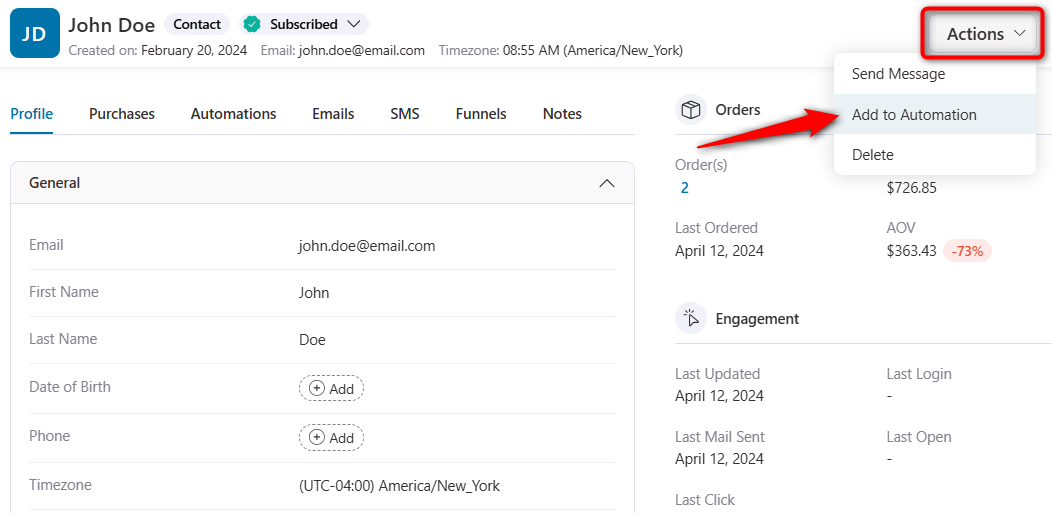
Select or search an automation you want this contact to add to.
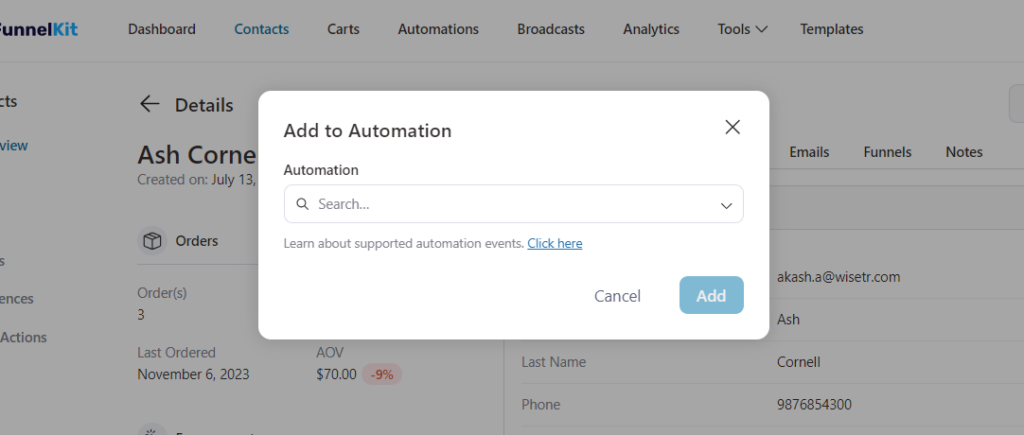
Under the Profile tab, you can view detailed information about them, including their purchases, personal details, and time zone. The support team will need this time zone to connect with the contact.
Send Message
You can even send them a personalized message from here by clicking on Send Message from the actions button.
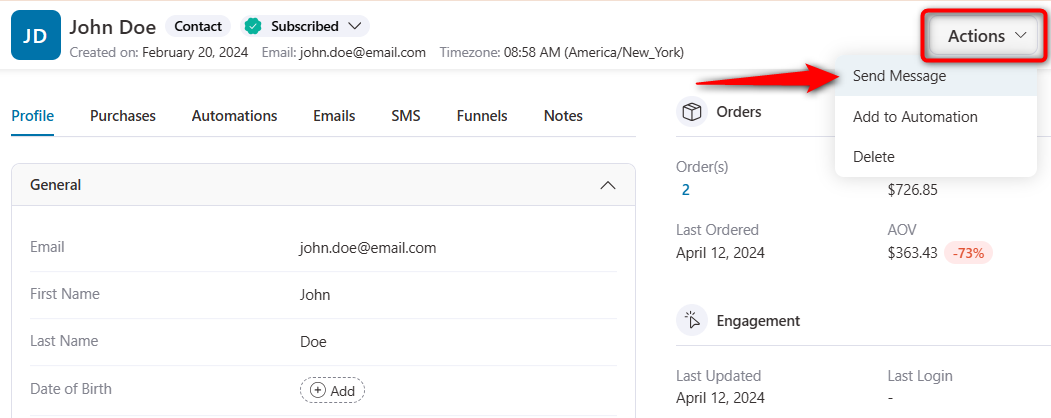
Choose the type - Email or SMS, enter the subject line and message. Then, click on Send to send the message to this contact.
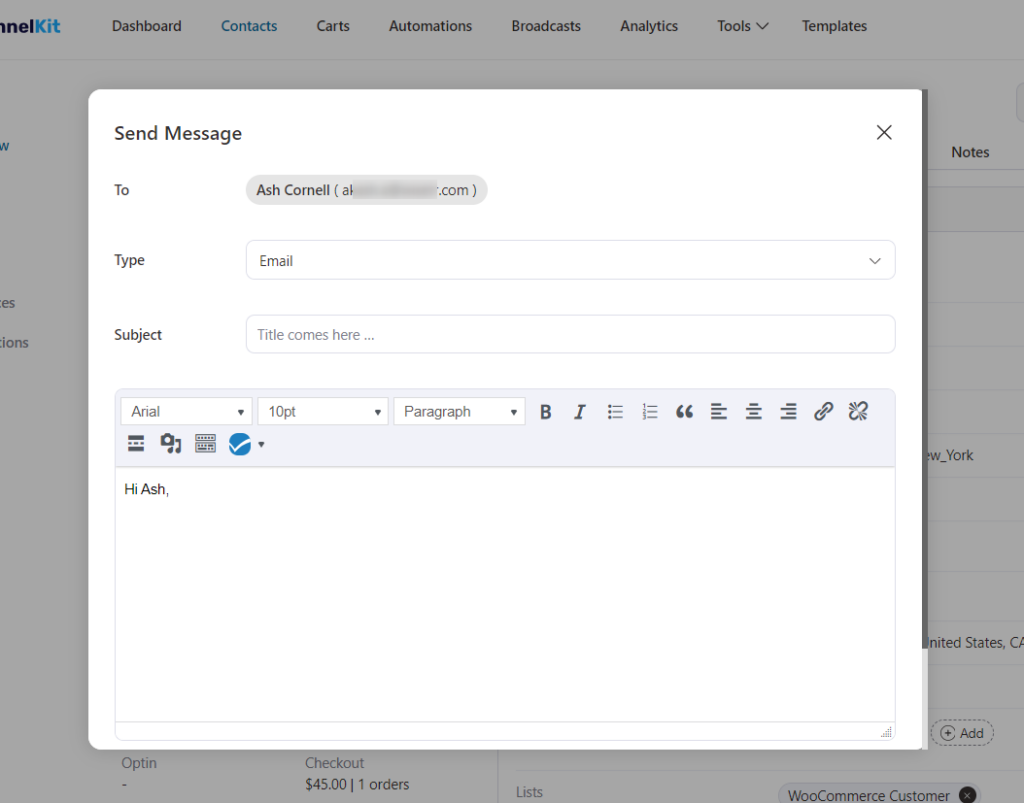
Now you’ll see two sections - the first on the left and the other on the right. The right side will contain an overview of the information such as:
- Insights - Quick points about the contact’s behavior on your site
- Engagement
- Last Updated - Date of the last time any update was made on their profile
- Last Login - Recent date when the contact logged in
- Last Mail Sent - Date of the last email sent to them
- Last SMS Sent - Date of the last SMS sent to them
- Last Open - Date of the last opened email or SMS
- Last Click - Date of the last click in an email or SMS
- Orders - Lists the number of orders they've placed and the total money they’ve spent. You can also see the date of their last order along with the average order value.
- Funnels - The number of opt-ins, checkouts, bumps, or upsells they have accepted will show up here.
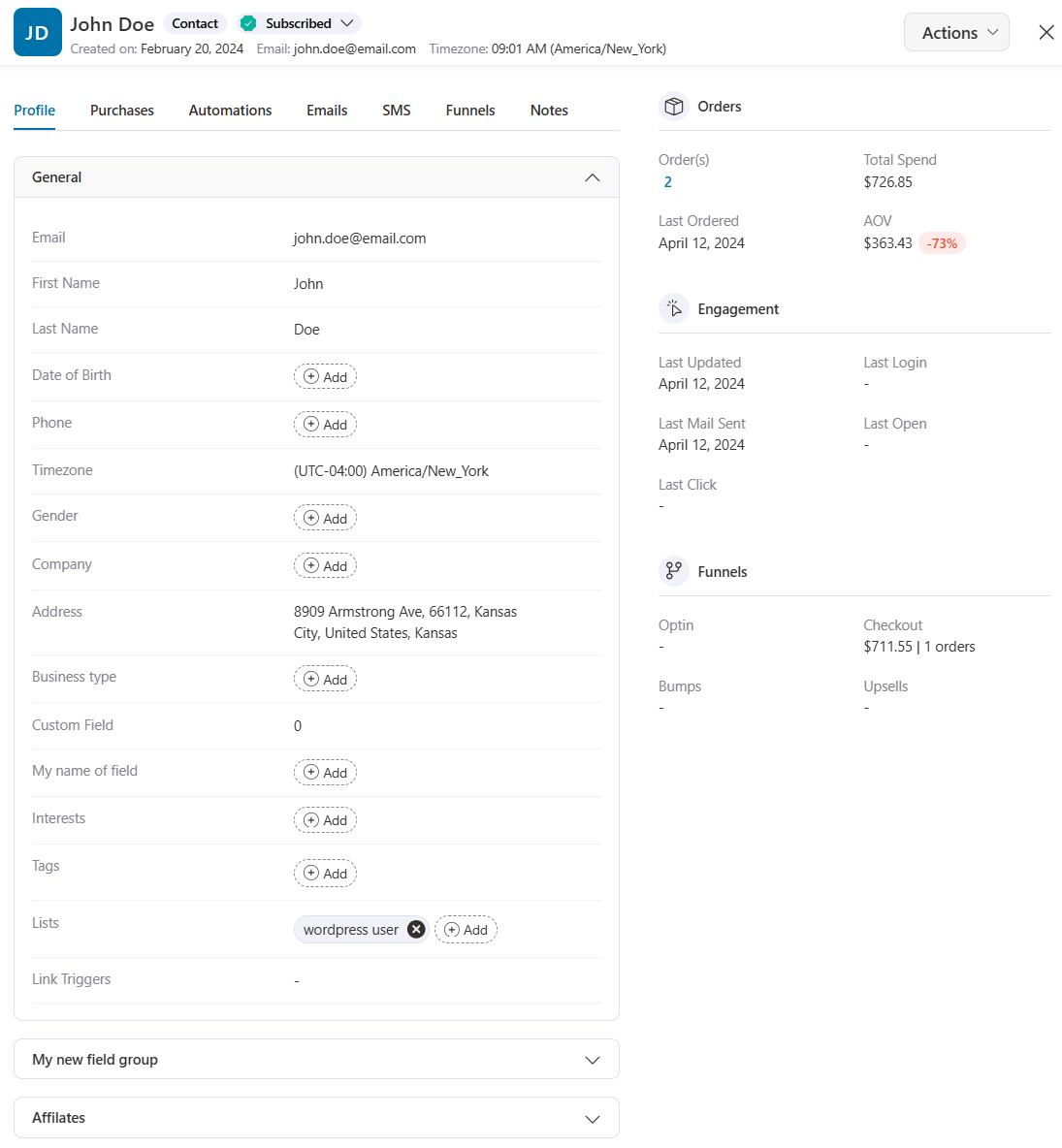
On your left, you’ll see descriptive information about the contact. You can see details such as Profile, Purchases, Emails, SMS, WhatsApp messages, Funnels, Notes, and Wishlist Member (as per your requirement).
Let's go through every section now.
Profile
This section will show the basic information of your contact. This will include important details including tags added to them or lists they're a part of.
Here are some data under the contact's profile section:
- General - You'll see the basic information about your contact here. Information such as an address, timezone, first and last name, phone number, gender, company name, date of birth, tags, and lists.
- Affiliates - It shows through which of your affiliates, the customer made a purchase.
- Field groups - It'll show all your custom fields and groups created.
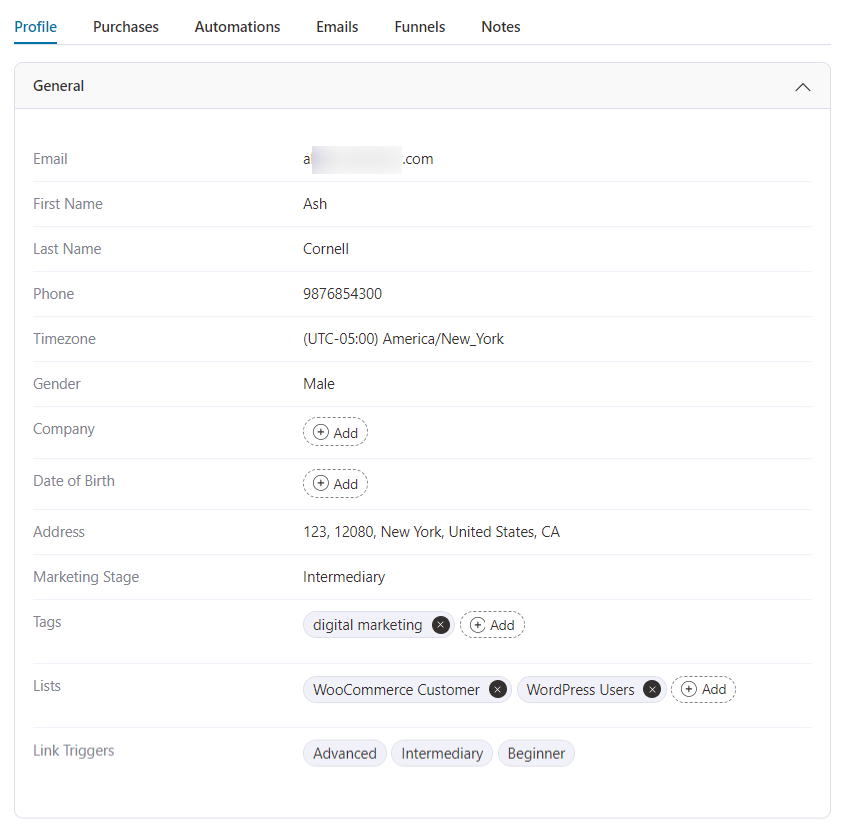
Please note that you can add any number of tags and assign them to any list from here in FunnelKit Automations. You can see +Add buttons on both the tags and lists to create any tags/lists on that particular contact.
Moreover, you can create additional fields and groups to know all the information about them.
If you've any custom fields created, you'll be able to see them here:
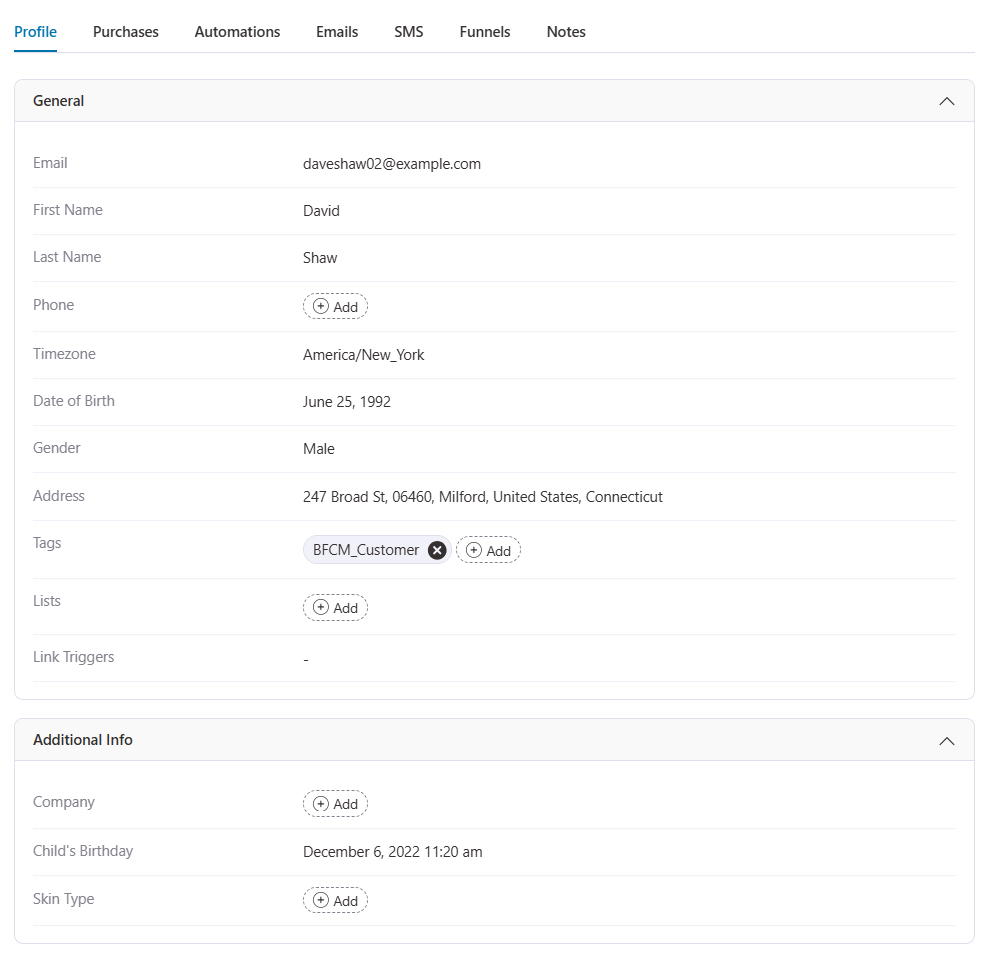
As you can see, Additional Info is the custom field group with custom fields like company with text field, child's birthday with datetime field, etc. placed there.
Purchases
FunnelKit Automations is a WooCommerce-focussed CRM, thus, you’ll be able to see all their purchase details here.
- Products - Details about the products purchased by the contact.
- Items - Name of the product this contact bought from you.
- Categories - Categories these items belong to.
- Tags - Tags associated with these products will show up here.
- Marketing - Any coupons that this contact applied while placing the order.
- Orders - Details about the orders placed by the contact.
- Total Spend - Total amount of money that this contact has spent on purchasing the products from you.
- AOV - Average ordering value of this contact will appear here.
- Details - The descriptive component of this contact’s order history (date, order ID, order status, products, revenue, etc.) will show up here.
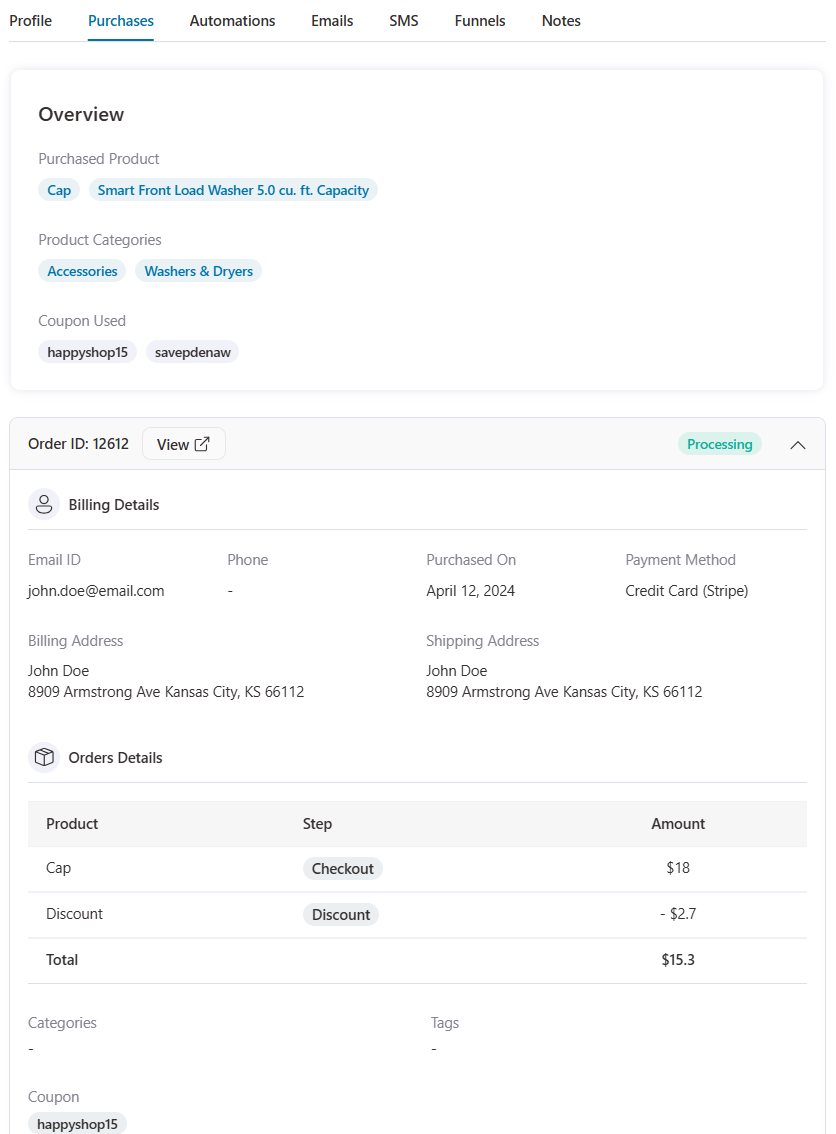
Automations
Here you'll be able to details of automations that this contact was a part of.
- Automations - The name of the automation created in FunnelKit Automations
- Event - The event trigger of this automation
- Started On - Date of the automation ran for the first time
- Last Run - Date and time of the automation that ran recently
- Next Time Run - It signifies the scheduled run of this automation if they're in any active workflow
- Status - Status of the automation (whether still active, completed, paused, or failed)
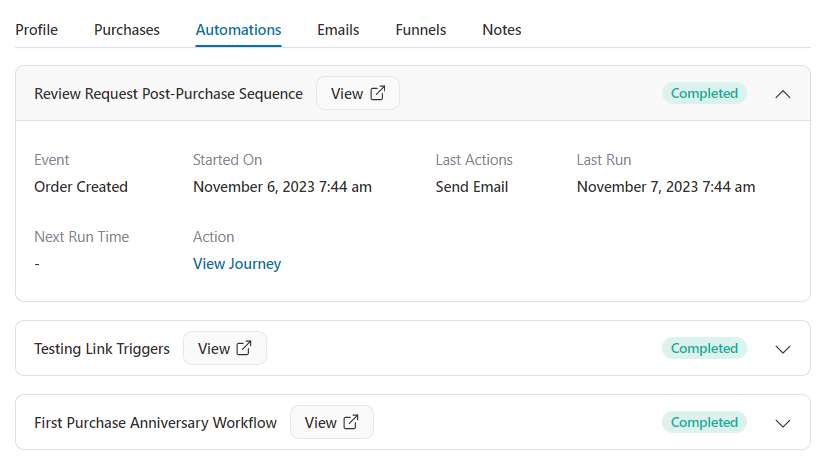
Emails
This area will show the emails that you’ve sent to your contact. These emails will get displayed in the format of:
- Subject - The subject line with which this contact has received an email.
- Sent On - The date you’ve sent the email
- Last Activity - Date of any activity (whether they’ve opened or clicked a link)
- Opens - Number of times they’ve opened a particular email
- Clicks - Number of times they’ve clicked on a particular email
- Preview - Preview these emails by clicking on the Preview button
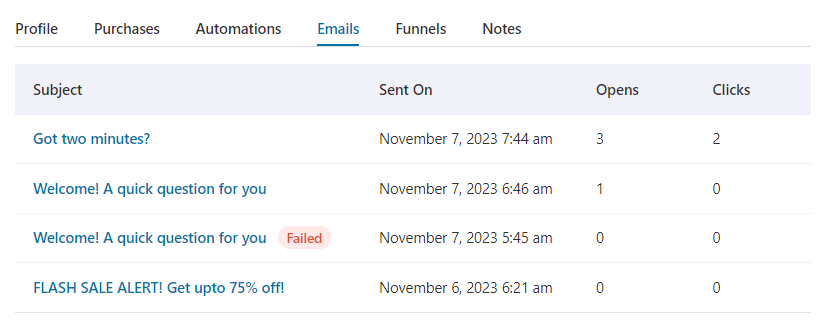
Similarly, you can see the same stats for SMSs (text messages).
Funnels
You can see insights about the sales funnels that this contact has been a part of.
- Funnels - Total revenue made from this contact in all the funnels combined. The details section will show whether they have opted for it or not. Also, how much money they’ve spent at each step.
- Optin - The details of the opt-ins they’ve subscribed to will show up here.
- Checkouts - Total revenue made from the checkout pages under specific sales funnels.
- Bumps - Total revenue made from all the order bumps combined.
- Upsells - The amount of upsells converted from all the sales funnel combined.
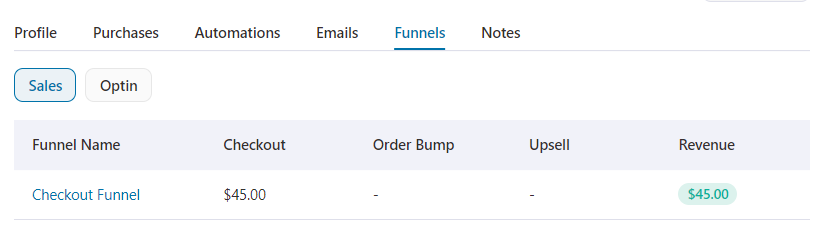
Notes
You can add any notes for this contact here. You can choose the note type among billing, shipping, refund, subscription, feedback, and more.
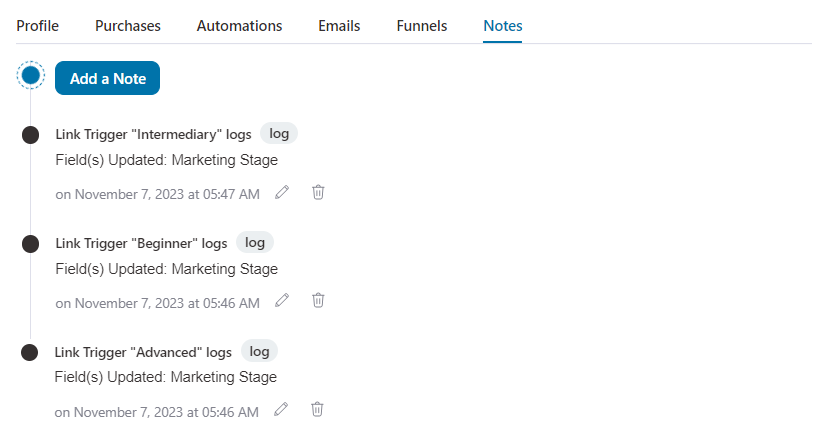
This is all about the Contact's profile section.



