Go to Contacts ⇨ Fields and you'll be able to see all the fields that you created in FunnelKit Automations here.
You can even change the position of these attributes by dragging and dropping them. Changing the field positions lets you see your contact's profile in the same order.
As you drag and drop them, FunnelKit Automations will automatically save the order of your attribute.
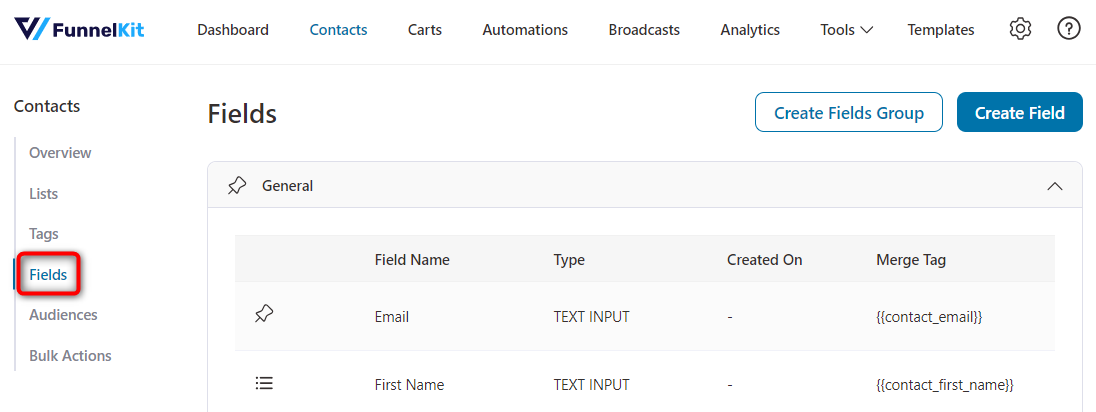
Furthermore, you have the option of creating new fields, tags, and lists right from here based on your usage.
If you want to create a field, click on Create Field.
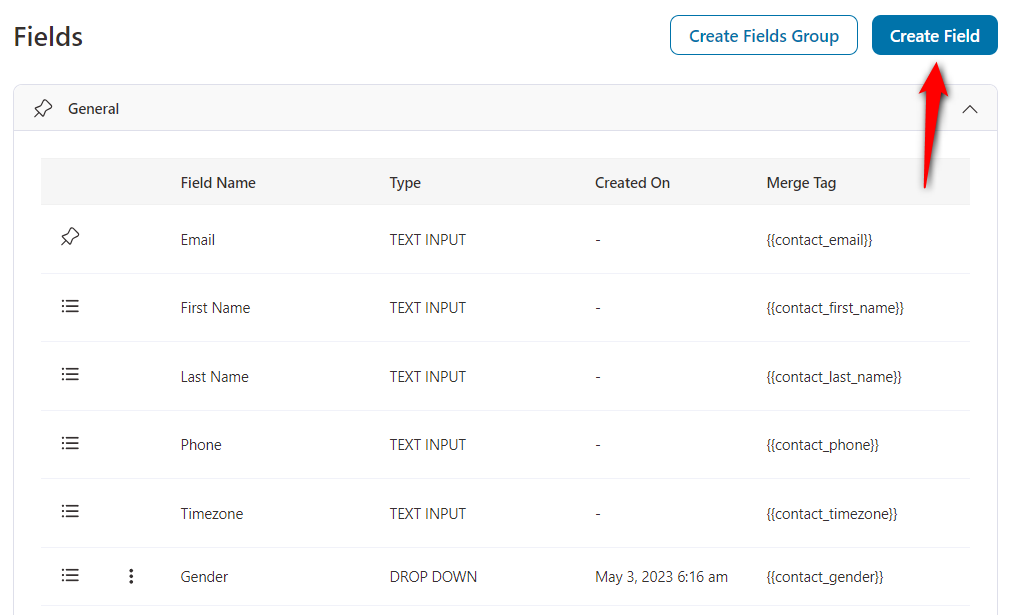
Now, fill in the field name’s details, field type, and the group you want it to associate with.
You can create different types of fields within FunnelKit Automations:
- Text input - Captures a single line of text input from the user
- Number - Accepts numerical values only
- Text area - Allows users to input multi-line text
- Drop-down - Offers a list of predefined options from which the user can choose
- Radio button - Lets users select one option from a group
- Checkboxes - Allows users to select one or more options
- Date - Enables users to select a date from a calendar popup
- DateTime - Combines date and time input in one field
- Time - Lets users select a specific time (hours and minutes)
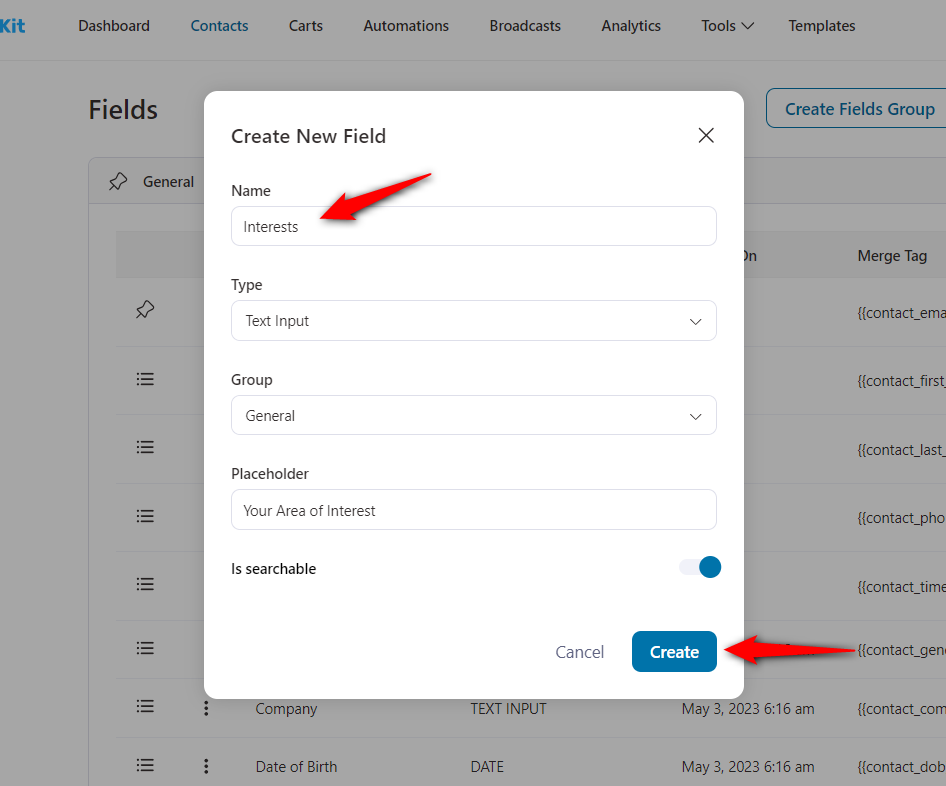
The option is searchable is helpful if you want this field to appear in contact filters.
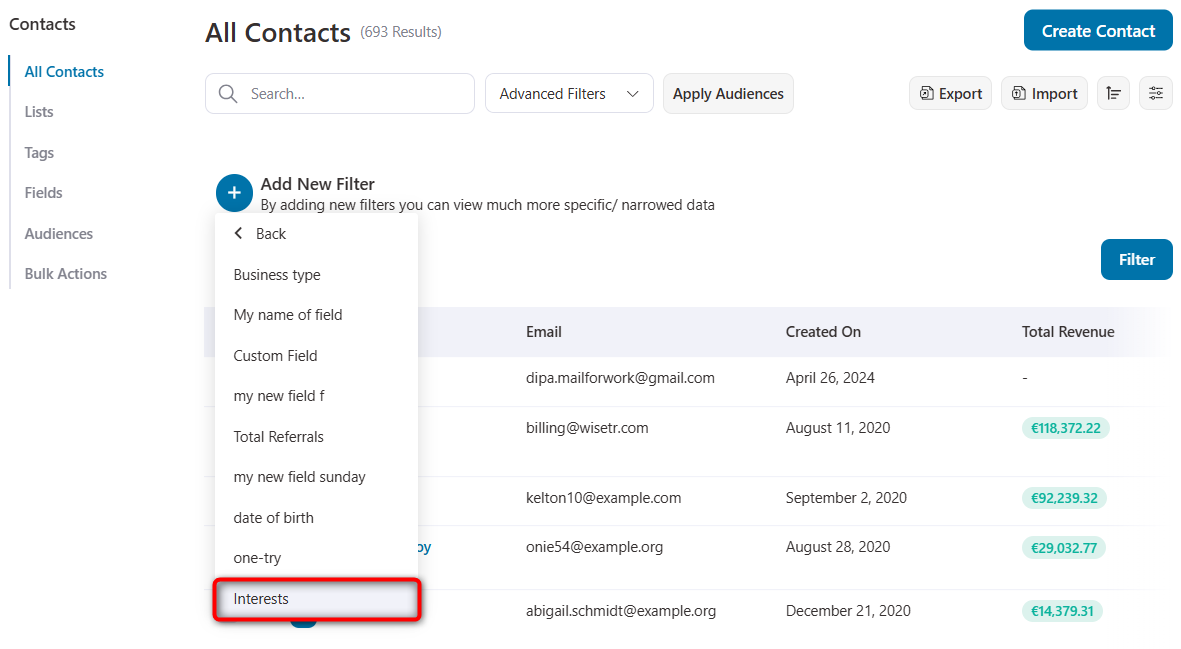
Clicking on Create will add this new field.
You can even create DateTime or Time related fields such as:
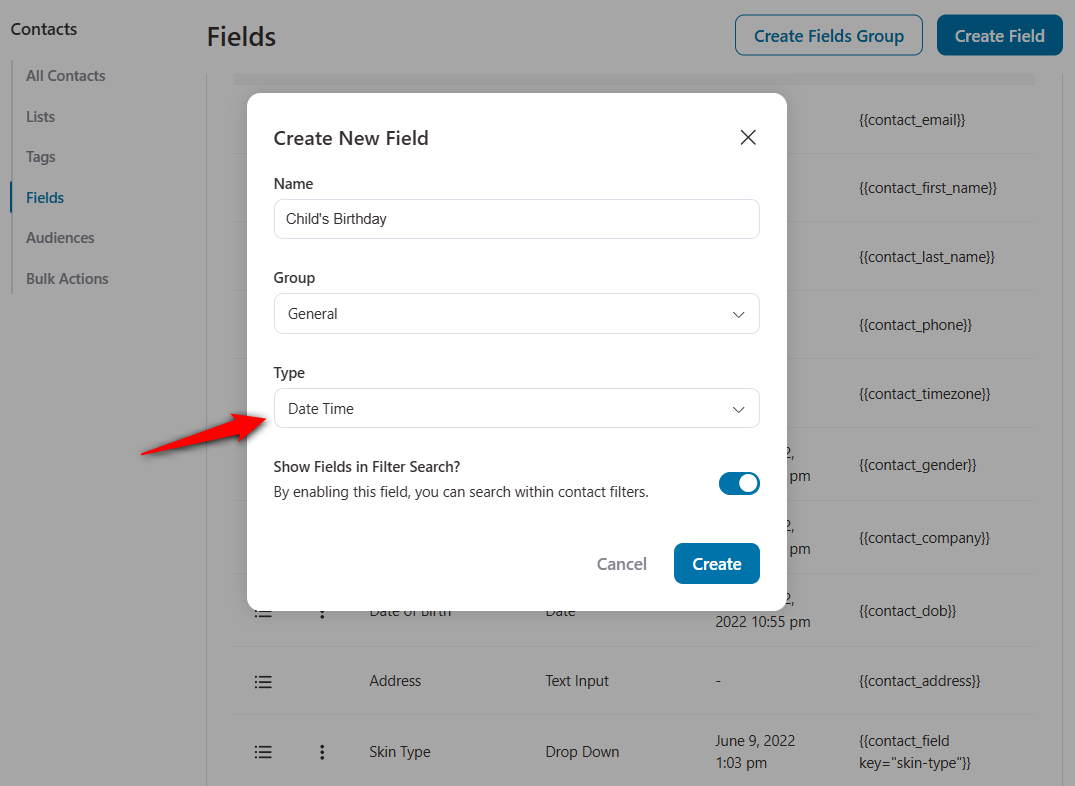
This will create a DateTime field.
Editing and Deleting the Field Attributes
You can also edit or delete any attributes by clicking on the Action ⋮ button next to them.
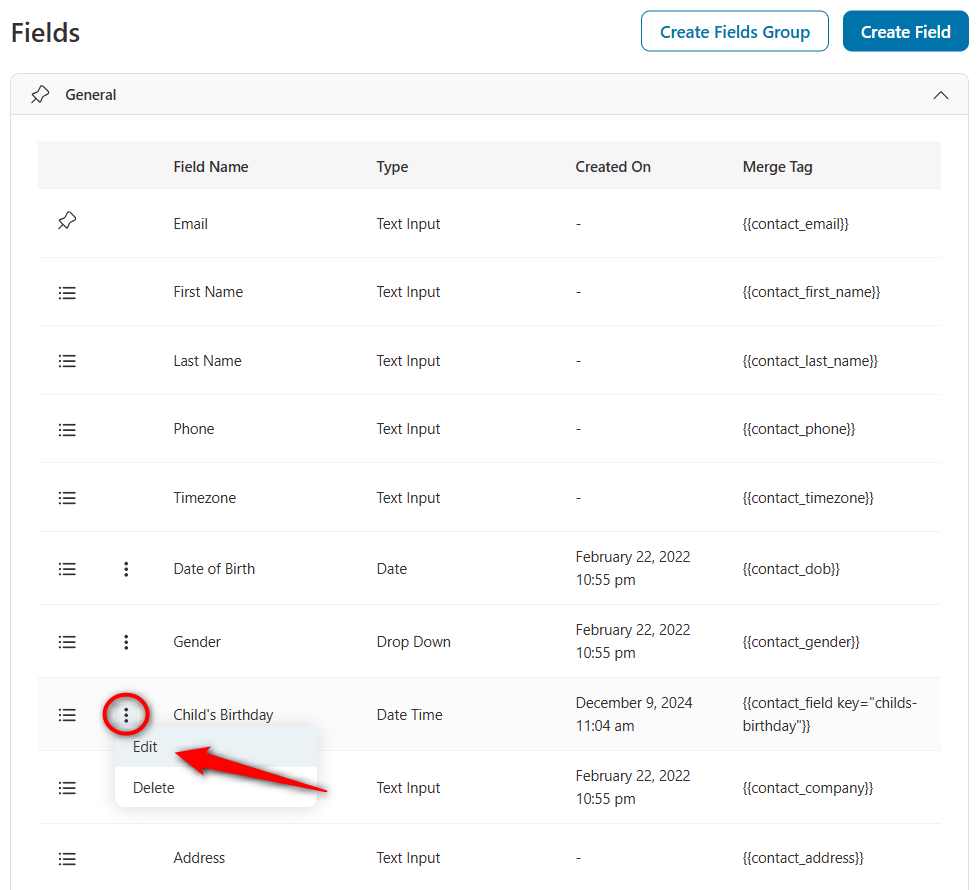
Clicking on edit will take you to the edit field section.
Click on the Save button once you're done with the changes.
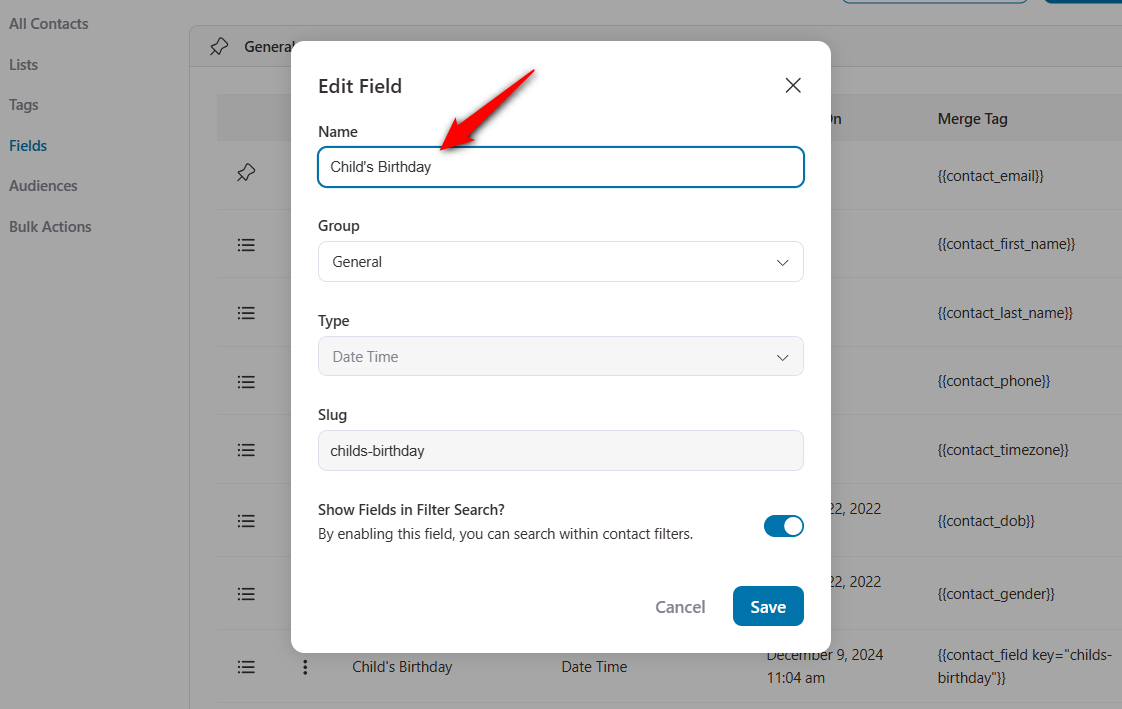
Clicking on the delete button will ask for a confirmation to remove this field.
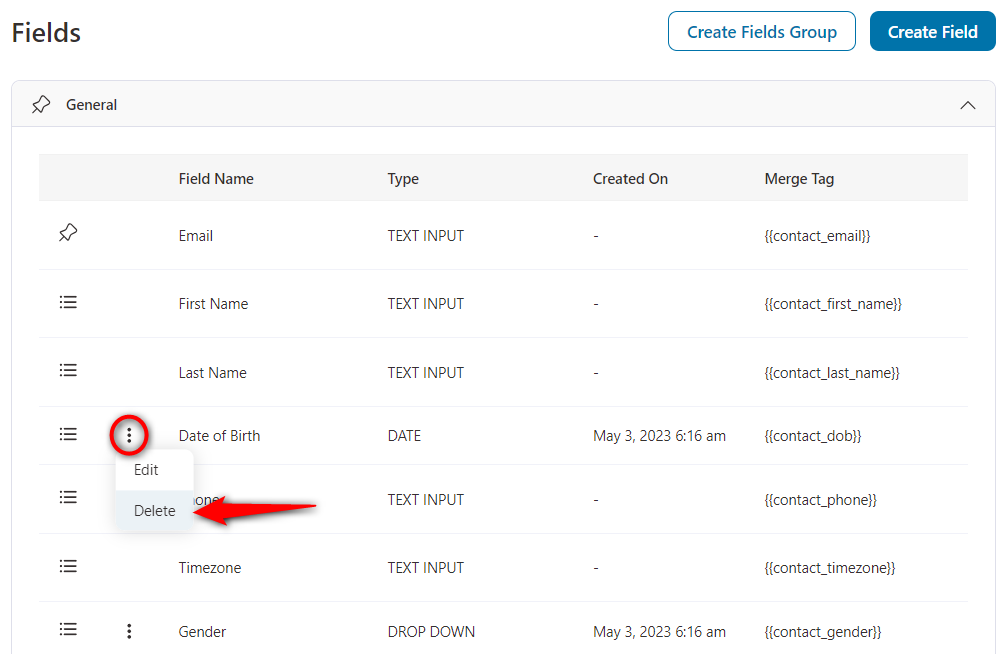
When you press the Delete button, it’ll remove this field.
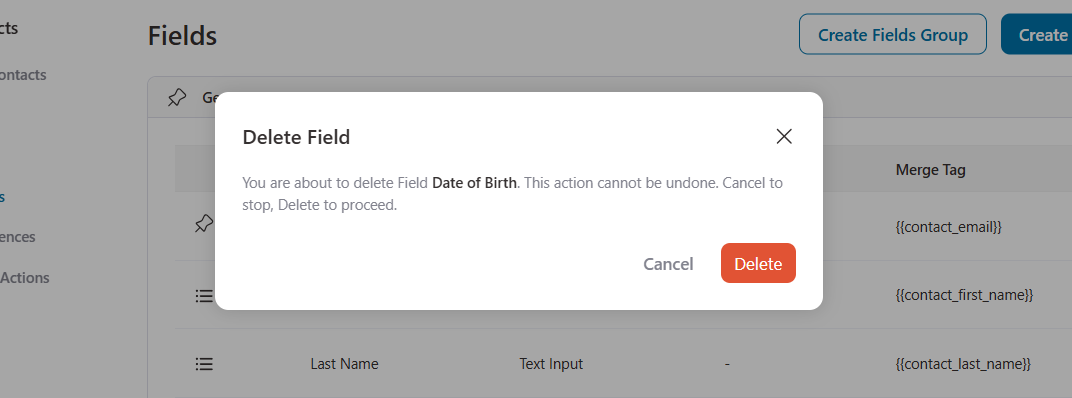
Field Groups
A field group is a category where you can categorize your custom fields. You can easily access your information by going into a particular field group.
To create a new field group, click on Create Fields Group.
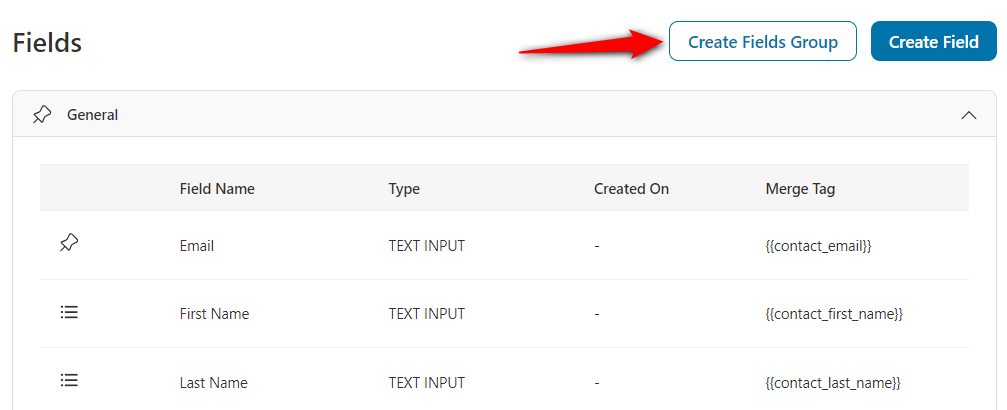
Enter the name of your field group.
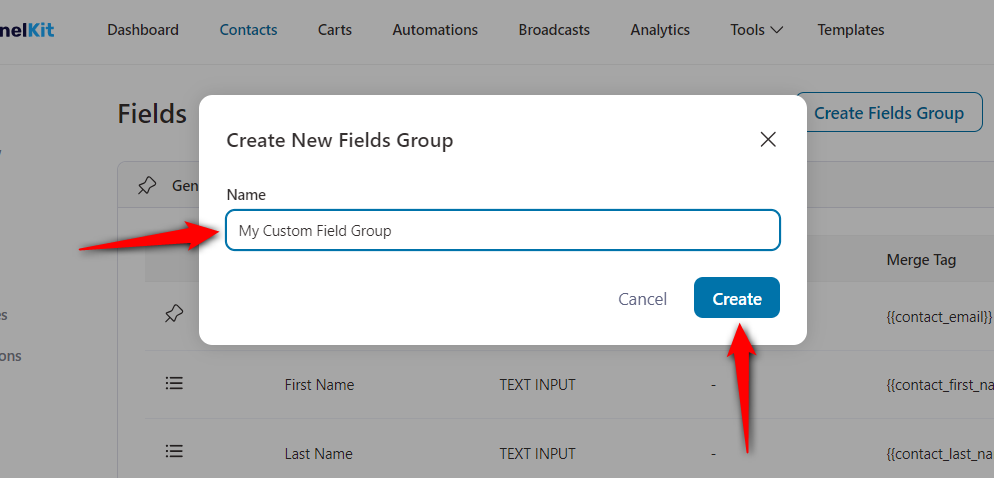
Once done, click on Add.
Your field group will start showing. You can now add fields under your new field group for categorization.

Here, we have added new fields to our field group.
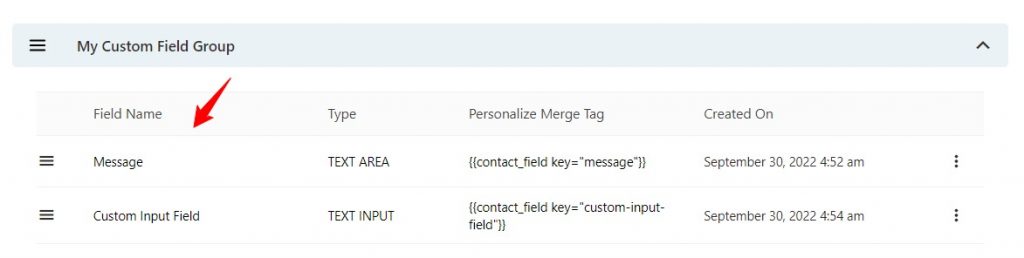
This is how you can create a new field group.



