You can export your contacts from FunnelKit Automations in a CSV format. Here’s how to do it:
Step 1: Go to the Contacts tab in FunnelKit Automations and click on Export
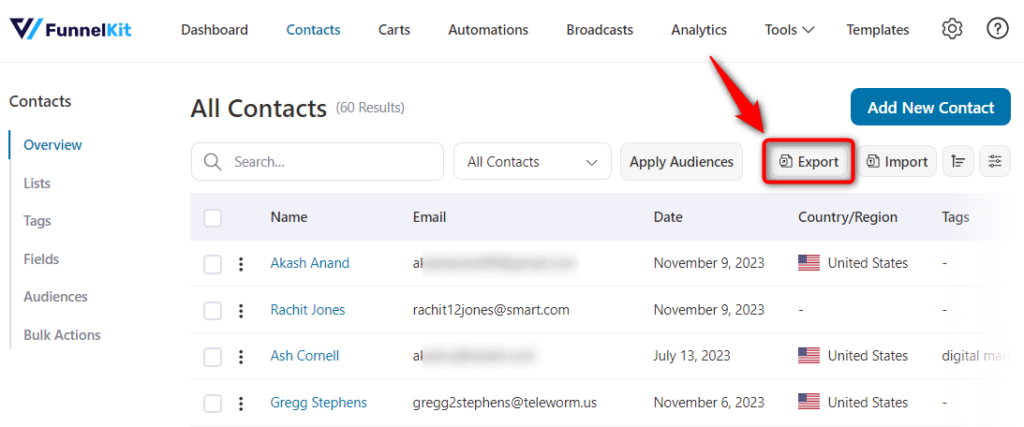
Step 2: Add a new export
Click on the 'Add New Export' button.
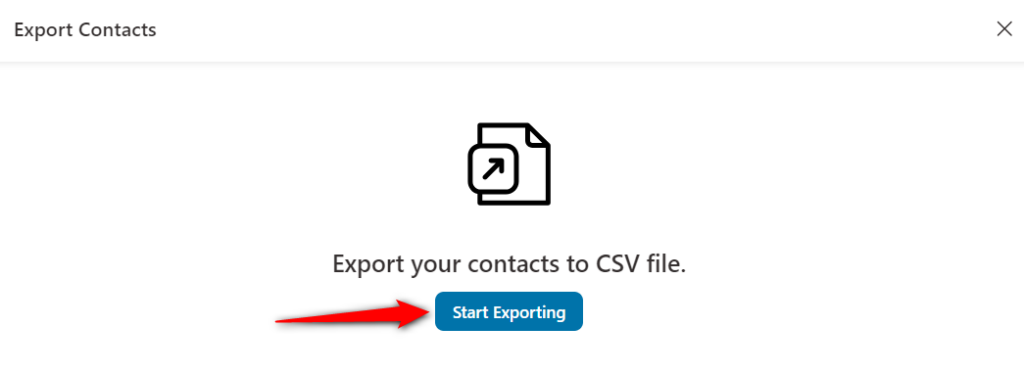
Step 3: Select specific contact fields to export
Enter your export name and select all the fields you want to export.
As per your requirement, select the fields from contact details, geography, WooCommerce, segments, engagement, and more.
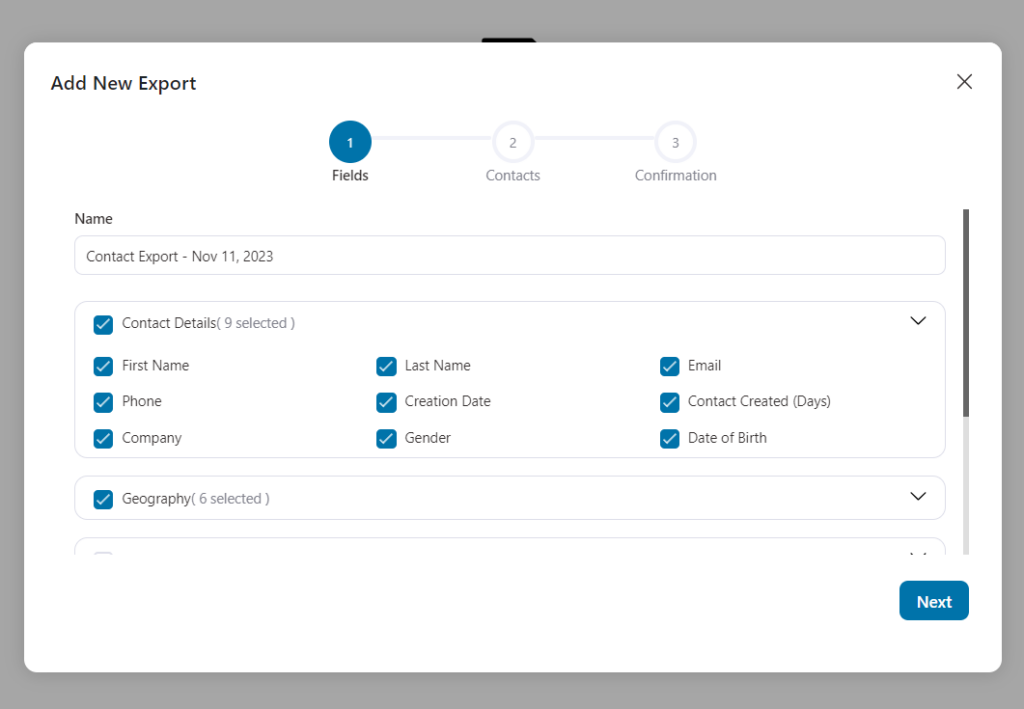
Once done, click on Next.
Step 4: Segment your contacts
You can even segment your contacts by adding filters from here.
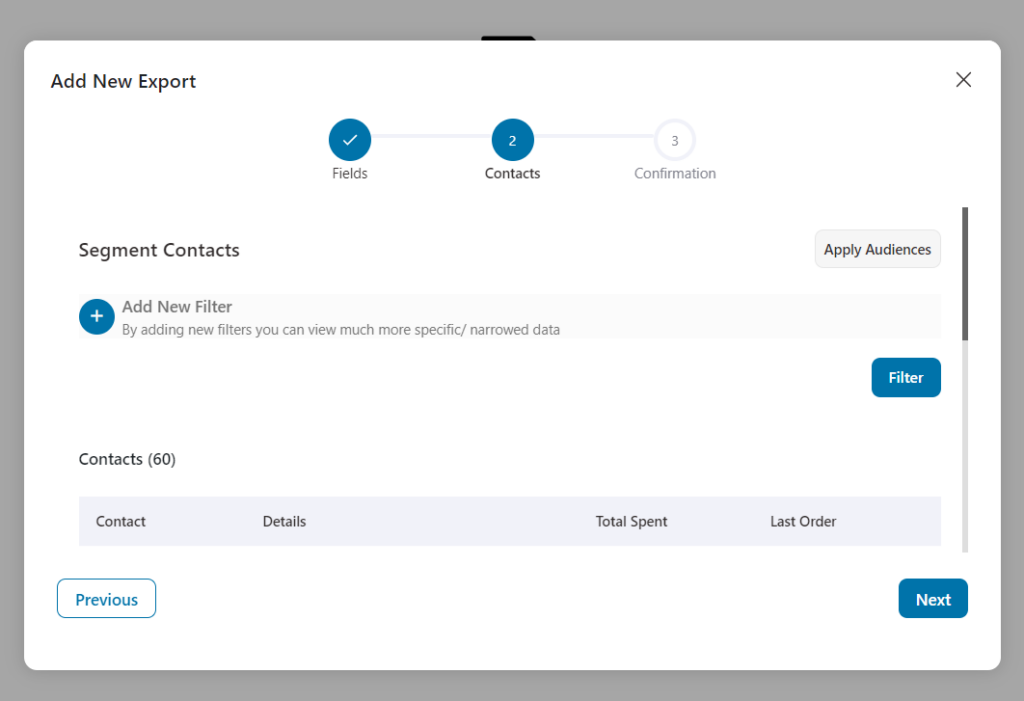
Once done, click on Next.
Your contacts will start to export as you’ll see this progress bar.
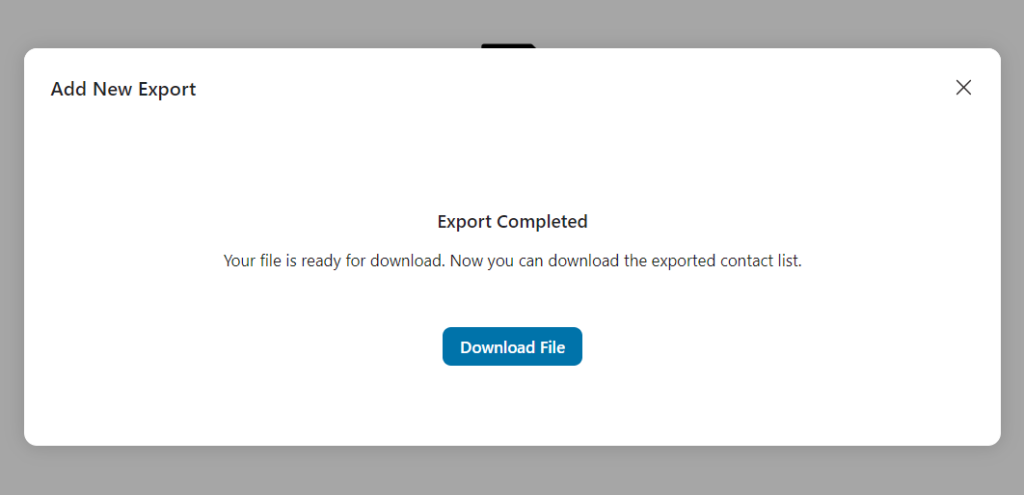
Congratulations! You’ve successfully exported your contacts from FunnelKit Automations.
You can either download your exported file in CSV format or go to the export list in FunnelKit Automations.
You can see all exports you created in FunnelKit Automations.

Now, you’ll be able to see the name of your export, the date on which you exported, the number of contacts, the button to download the CSV file.
From the action button, you can view the filters or fields imported or delete this export from here.
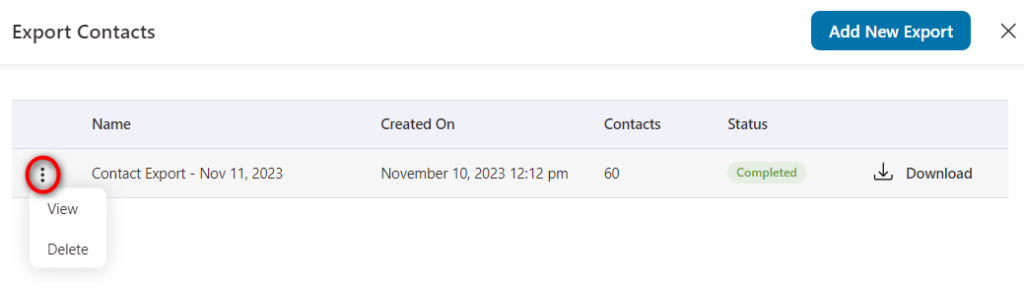
That’s all about how to export contacts from FunnelKit Automations.



