The Carts section shows recoverable, recovered, and lost carts in your WooCommerce store, for you to track.
FunnelKit Automations allows for live cart capturing.
This means that as soon as the user enters their email on the checkout page, it gets captured for running an abandoned cart recovery sequence just in case the cart gets abandoned.
You can define the time period after which the cart will be marked as abandoned.
Similarly, define the time period after which an abandoned cart will be termed as a lost cart in the Carts settings section.
Here's a video to create a profit-maximizing abandoned cart recovery sequence:
If you go to the Carts section, you’ll see three different tabs:
- Recoverable
- Recovered
- Lost
We’ve covered each of these carts below.
Recoverable Cart
You can view all the captured abandoned carts here. If you have any automation set up on abandoned carts, then they will run on the emails that you'll see here.
To access information about your recoverable carts, go to Carts and then select Recoverable.
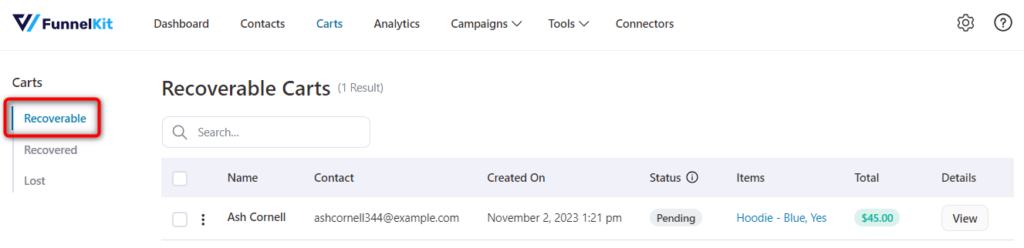
On this page, you can see the details of your contacts who have abandoned their carts. These details will show up as:
- Contact - Your contact’s name, and when they were last active on your site.
- Details - Email address and phone number (if added) of your contact.
- Status - The following status shows up here:
- Pending: Carts where the automation is set on scheduled to trigger.
- In-Progress: The automation has been triggered, and the task has been created.
- Pending (No tasks found): Carts when the automation is active, but no tasks have been created. It’s a rare status that occurs due to misconfiguration and helps you to troubleshoot.
- Re-Scheduled: Carts where automation is re-scheduled manually from Bulk Actions.
- Items - Items in the cart
- Total - Cart total
- Order - Order number
- Preview - You can see the billing and shipping address, your checkout page ID, steps of checkout, cart items, item quantity, and total value. See the preview details of this cart like this:
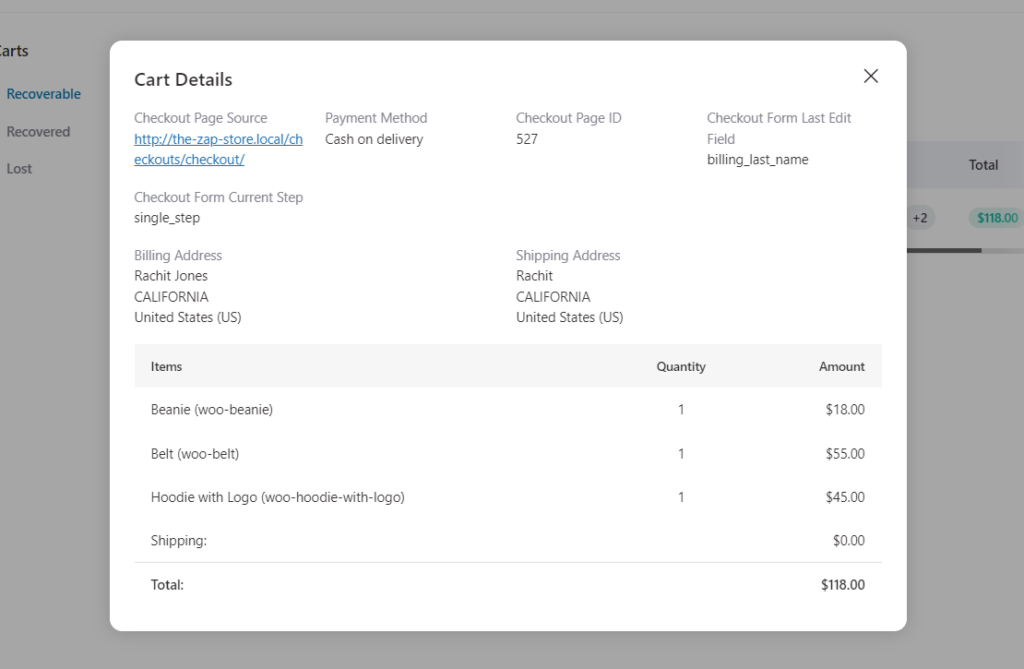
- Action ⋮ - View tasks associated with this user. You can even delete this entry here.
Recovered Carts
Here, the details of the contacts who restored their cart and bought the items will show up. You can view the contact's name, items in the cart, cart total, etc.
Even in the Status field, you’ll be shown the cart status as Recovered.

Lost Carts
The users who had not completed the purchase within the defined time period will show up here. You’ll be able to see their details as above, but Status will be marked as Lost.
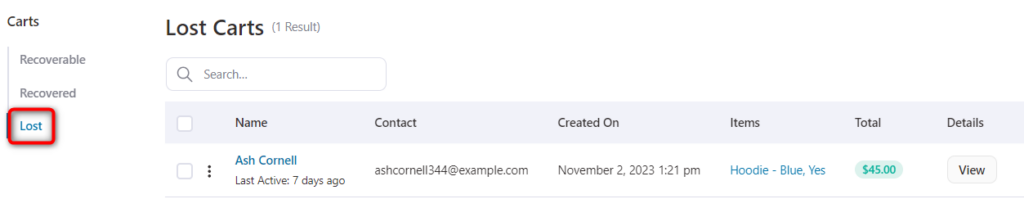
This is all about the Carts section in FunnelKit Automations.
In the next few documents, we will learn how to set up abandoned cart automation in FunnelKit Automations.



