Products tab is the second tab in the sequence while setting up your order bump.
This tab lets you add product(s) that you want to sell through the order bump offer.
It can be audiobooks, ebooks, expedited shipping, a $1 trial, or anything that complements the main purchase.
You can add one or more than one item to sell as bumps on the same checkout page.
Follow the steps below to set them up.
Step 1: Click on 'Add Order Bump'
Click on Add Order Bump button below the checkout page on your sales funnel.
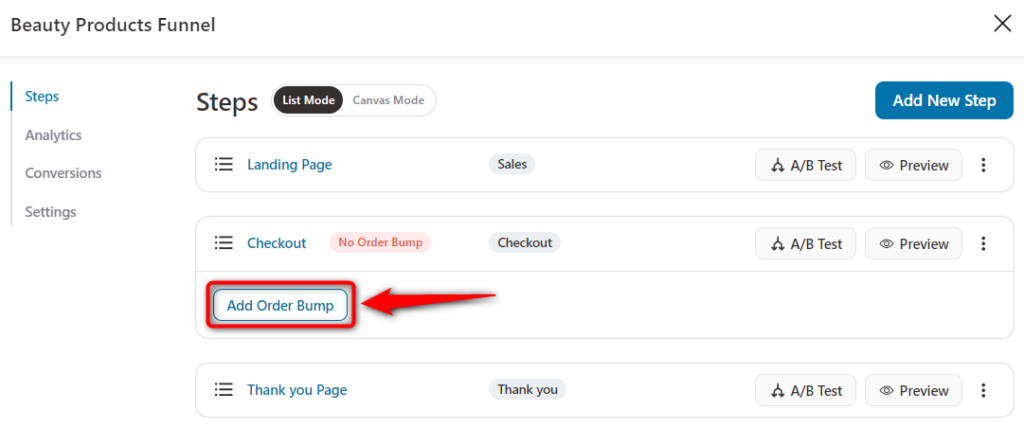
Next, name your order bump offer and click on Add.
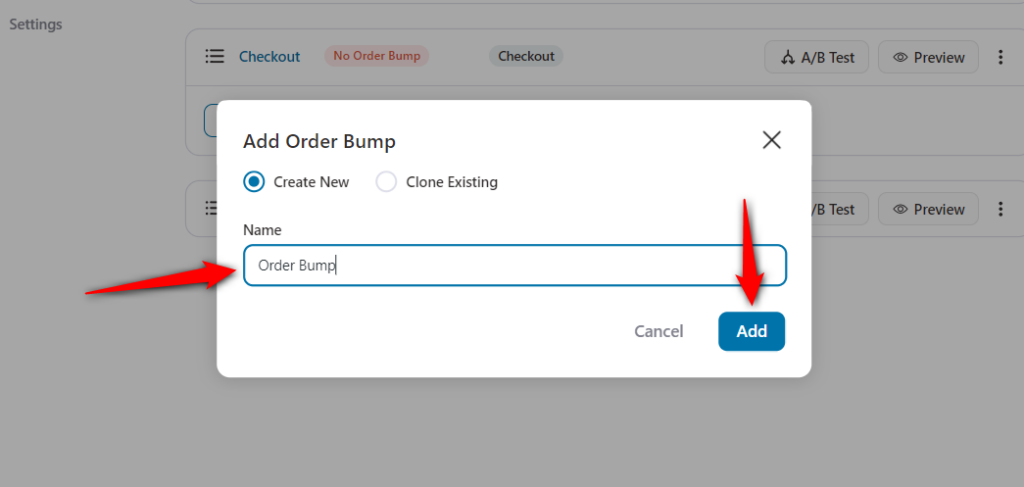
This will create an order bump with this name.
Step 2: Import the Skin of your Order Bump
Pick an order bump skin out of the available template and hit Import.
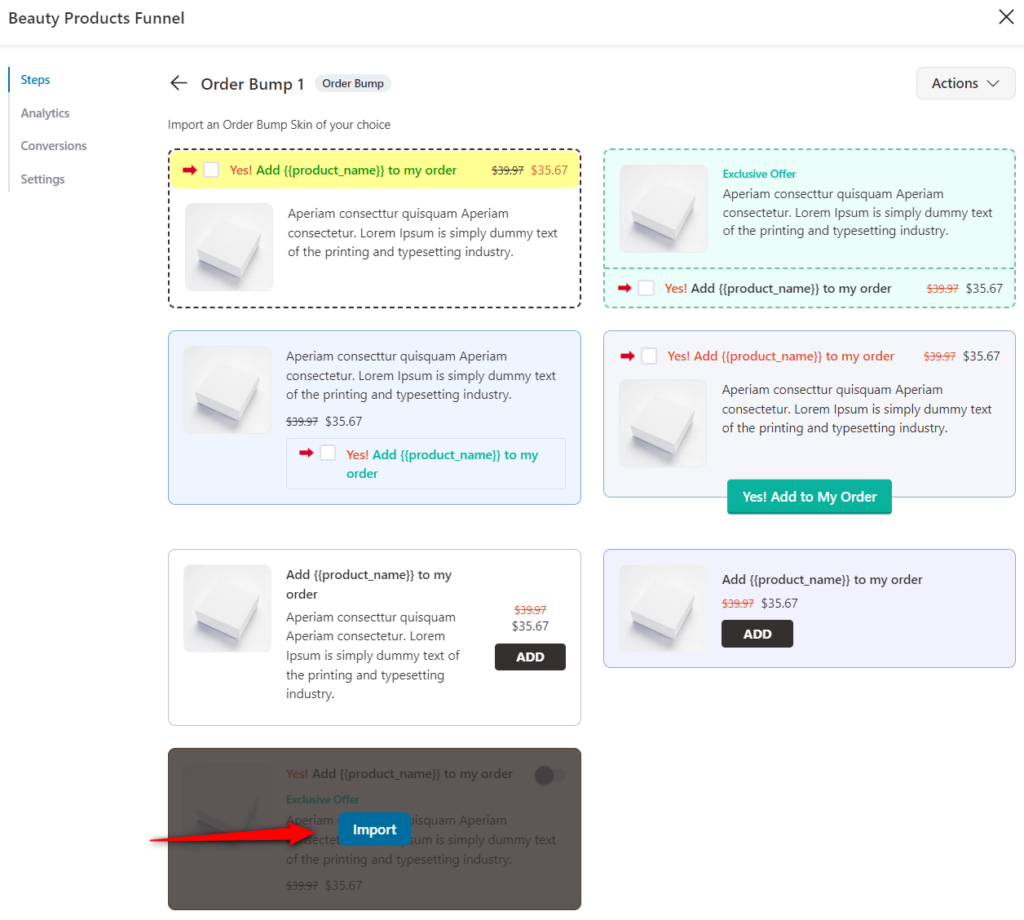
This will import your selected order bump offer.
Step 3: Add the product to your Order Bump
Hit the 'Add Product' button and a pop-up will appear.
Next, enter the initial characters of the product and select the right option from the drop-down.
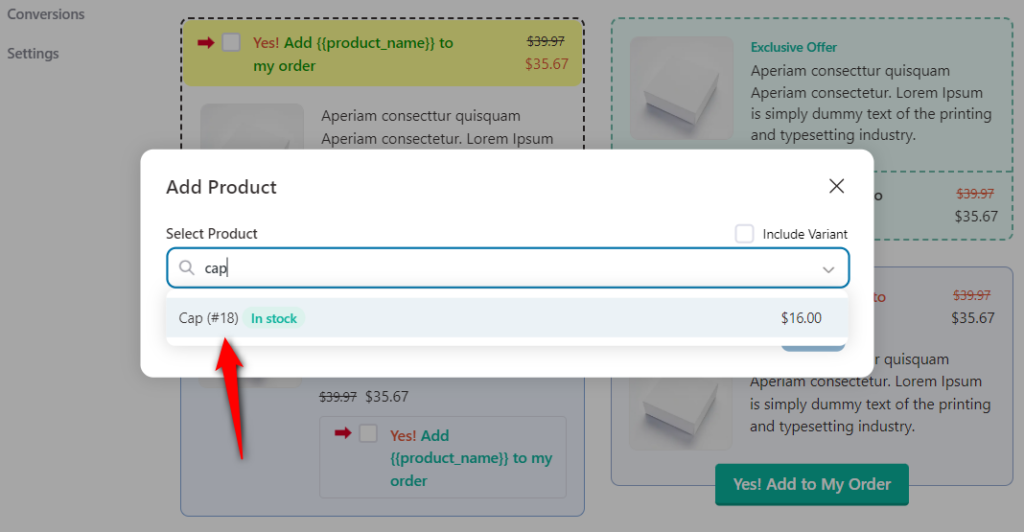
Then click on the 'Add' button to add it to your bump offer.
Step 4: Set the Discount and Quantity of the product
Go to the Products section.
You can also set the quantity and discount of the product at the order bump level from here.
The discount will not otherwise be available on the product page of that item.
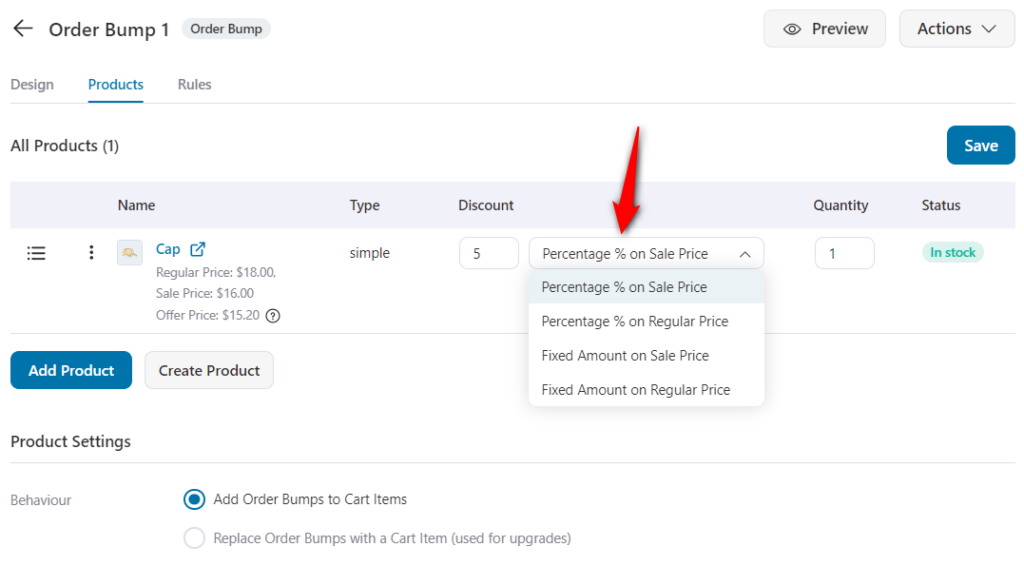
Once you're done, hit the 'Save' button to save your changes.
There you go! You've now added product(s) to your order bump offer.


