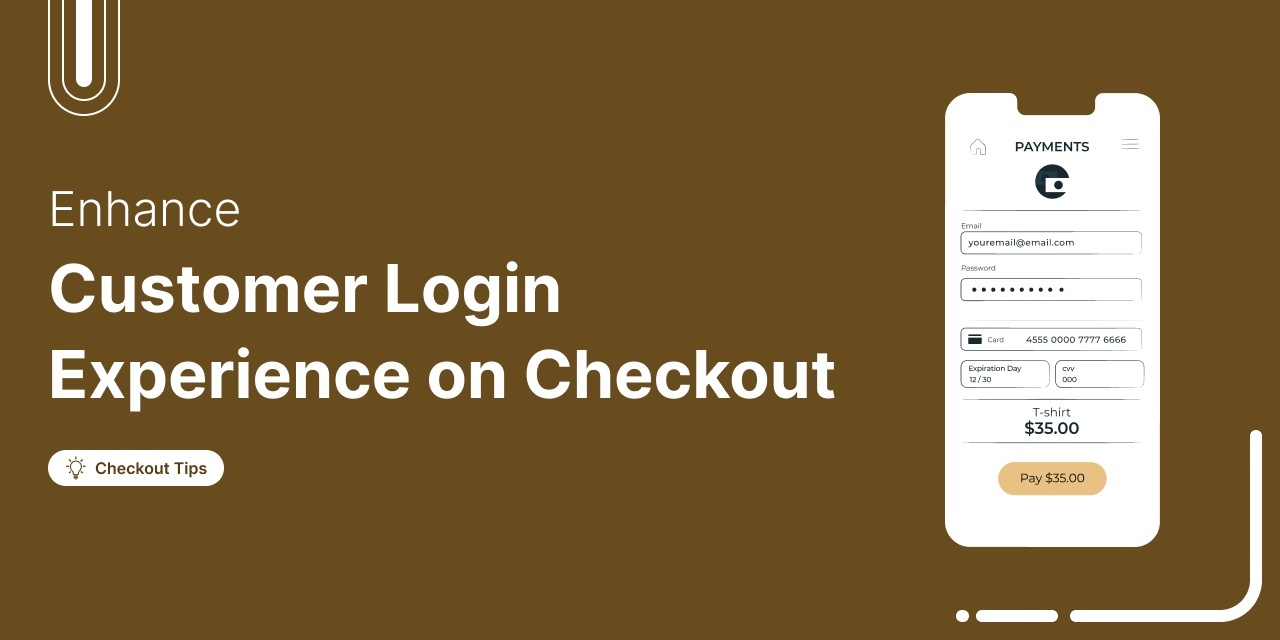
Discover how to set up an enhanced customer login with smart login features to improve the checkout experience in WooCommerce.
Want to create a seamless login experience on your WooCommerce checkout page?
A smooth checkout process is crucial for boosting conversions, particularly among returning customers.
The most effective way to achieve this is by setting up a streamlined login system. It should prompt returning users with a modal login form, allowing them to sign in without leaving the checkout page.
If a customer forgets their password, they should be able to reset it easily and be automatically redirected back to checkout.
In this guide, you’ll learn how to set up and enhance customer login functionality on the WooCommerce checkout page for a faster, more user-friendly experience.
Check out our quick tutorial to implement the smart login feature:
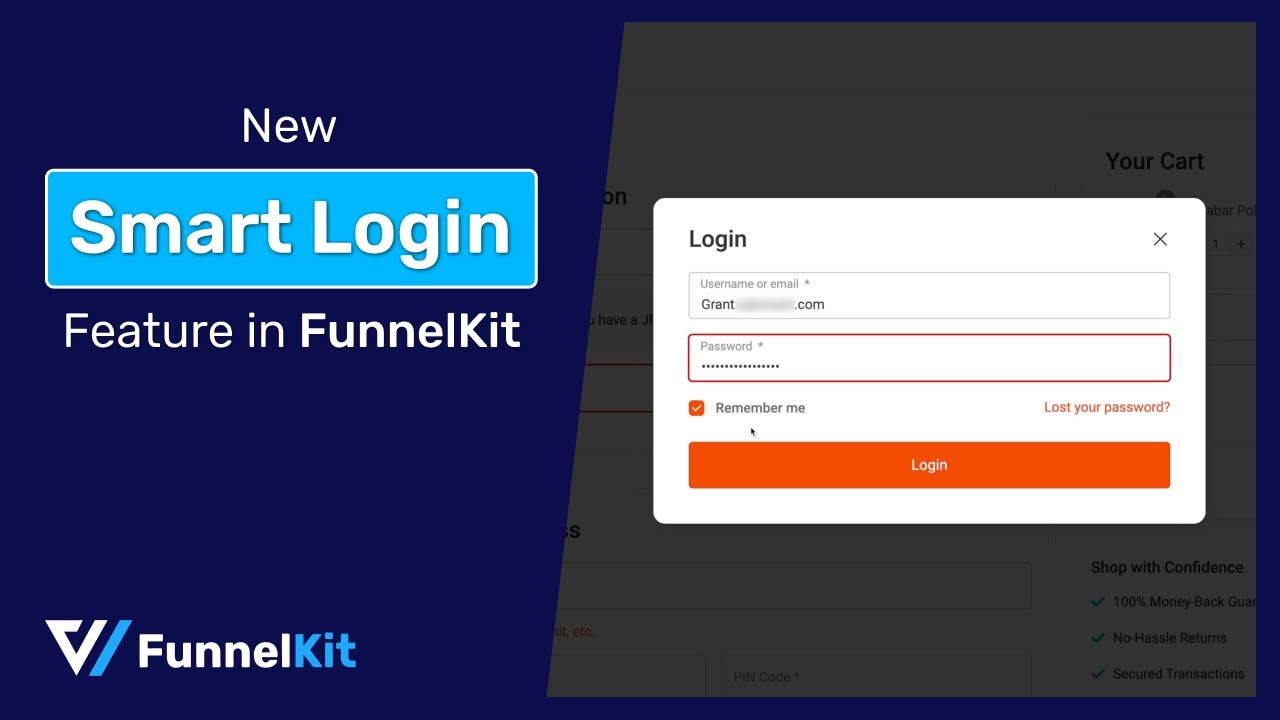
Table of Contents
- 1 How WooCommerce Customer Login Work on the Checkout Page?
- 2 How to Set Up and Enhance the WooCommerce Customer Login Experience on Checkout?
- 3 Different Types of WooCommerce Customer Login Methods
- 4 Troubleshooting the Default WooCommerce Customer Login Issues
- 5 4 Tips to Follow to Enhance the WooCommerce Customer Login Experience
- 6 Frequently Asked Questions (FAQs) on WooCommerce Customer Login
- 7 Are You Ready to Enhance the WooCommerce Customer Login Experience on Checkout?
How WooCommerce Customer Login Work on the Checkout Page?
The WooCommerce customer login feature on the checkout page allows customers to log in to their existing accounts or create new accounts directly.
This feature streamlines the purchasing process by reducing the steps a customer needs to take to complete their order.
Here’s how an ideal WooCommerce customer login should work:
- Login prompt - The checkout page prompts customers to log in if they have an existing account. This can be a simple link or a call to action button.
- Password reset - It allows users to regain access to their accounts if they forget their passwords. After successfully resetting their passwords, they get redirected to the checkout page to complete their orders.
- Registration option - If a user does not have an account, this functionality allows them to register for a new account during checkout.
- Pre-filled account information - Once customers log in, the checkout page automatically fills in the saved information, making the buying process quicker and more efficient.
How to Set Up and Enhance the WooCommerce Customer Login Experience on Checkout?
Here, we’ll use the FunnelKit Funnel Builder to enhance the customer login experience in the WooCommerce store.
FunnelKit Funnel Builder is the highest-rated sales funnel builder plugin used by 30,000+ WooCommerce stores.
You can set up beautiful, high-converting custom checkout pages, landing pages, opt-ins, order bumps, one-click upsells, and thank you pages.
It features pre-designed funnel templates that you can easily import and customize to your liking.
Click on the button to get your copy of the FunnelKit Funnel Builder.
Make sure you’ve installed and activated the plugin on your WordPress website.
Step 1: Enable the WooCommerce login option from settings
First, you need to enable the customers to log in to their existing accounts during checkout. To do this, navigate to WooCommerce ⇨ Settings ⇨ Accounts & Privacy.
Check the ‘Allow customers to log into an existing account during checkout’ option.
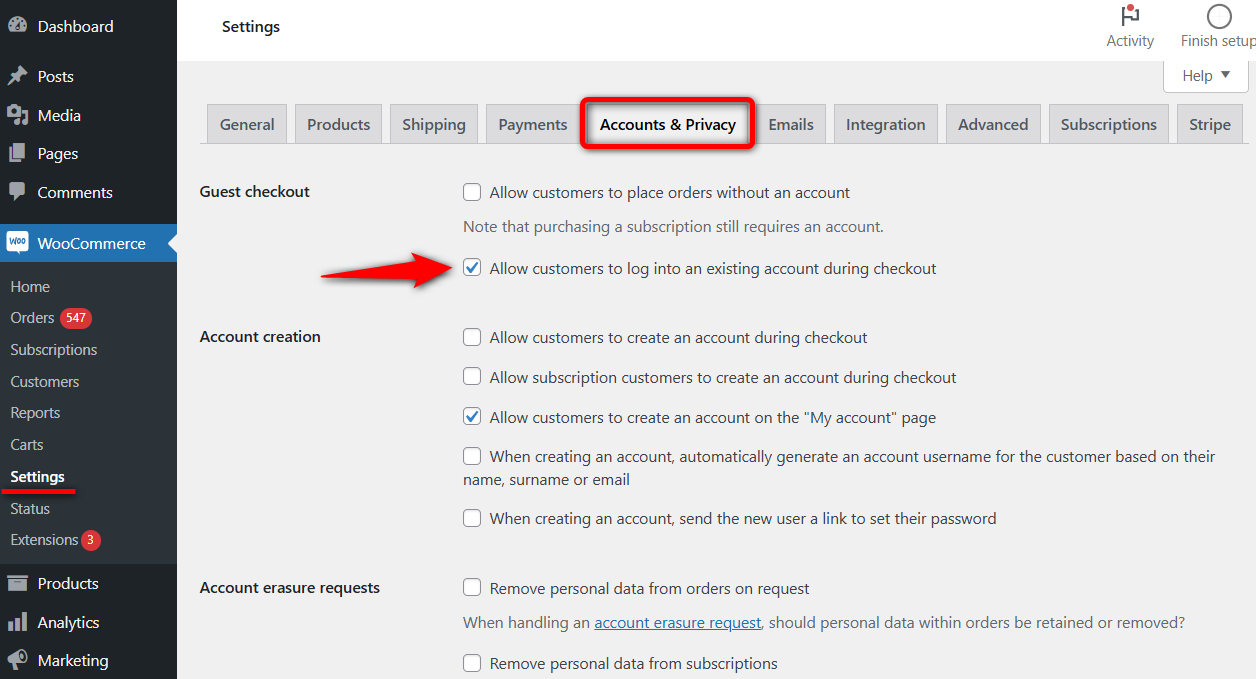
Hit the ‘Save changes’ button when done.
Step 2: Create a store checkout
Use FunnelKit’s store checkout to replace the default WooCommerce checkout page.
First, create a custom store checkout to replace the default WooCommerce checkout page.
So, pick your favorite page builder, import any prebuilt template to create a custom store checkout.
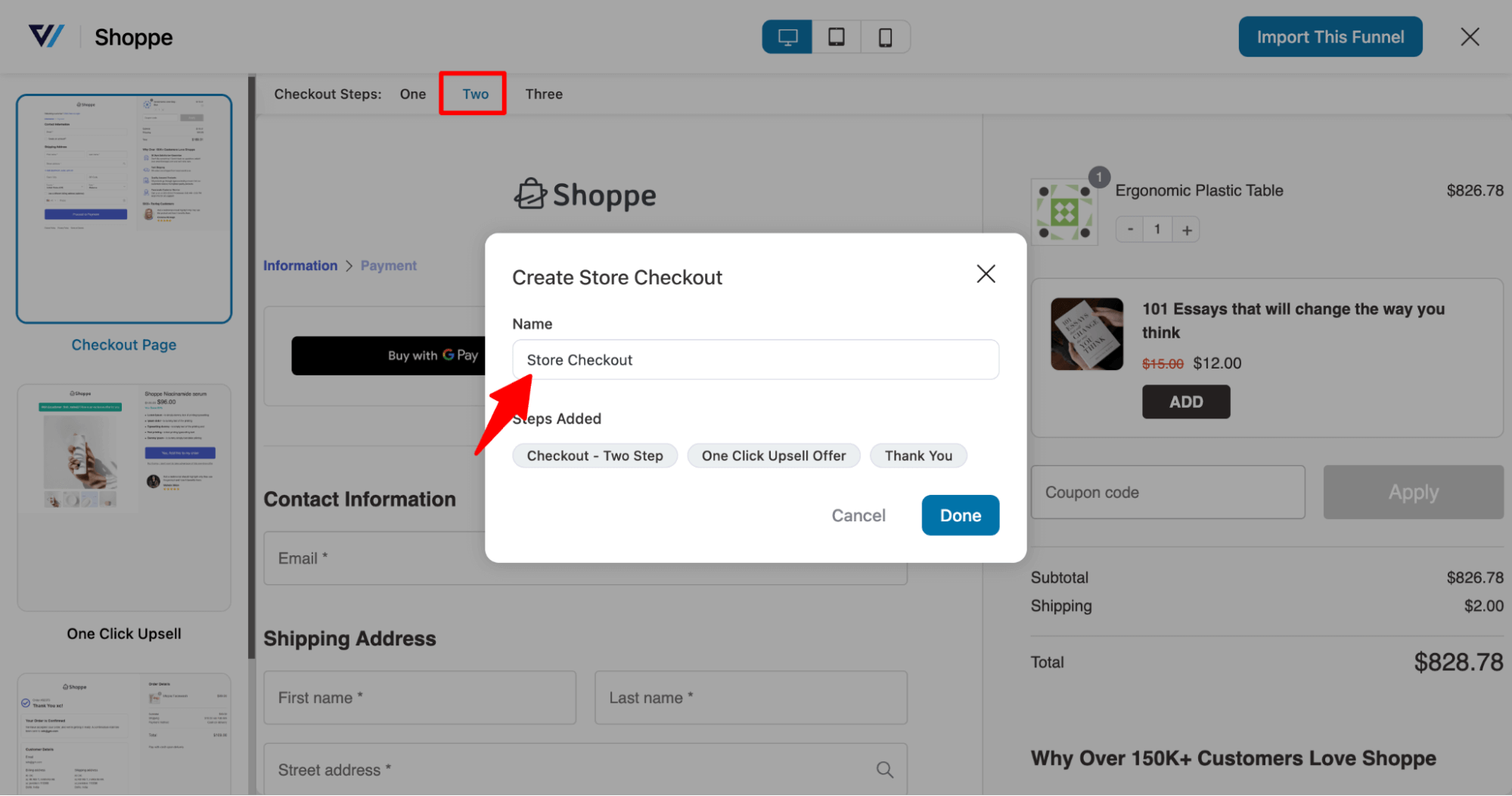
After importing, ensure that you activate the store checkout.
Step 3: Navigate to checkout optimization options
Navigate to the FunnelKit Store Checkout and click on the checkout page step.
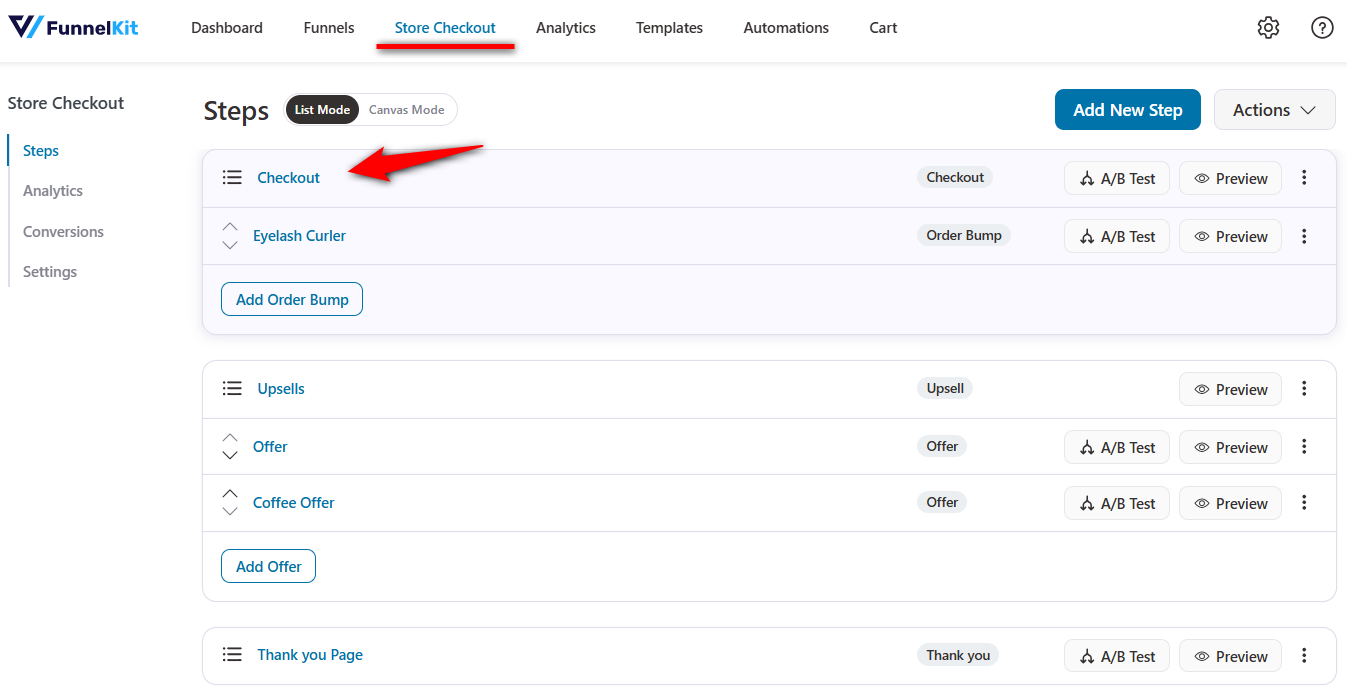
Now you can customize the checkout page's content and design. The design you use here will also be reflected in the login form.
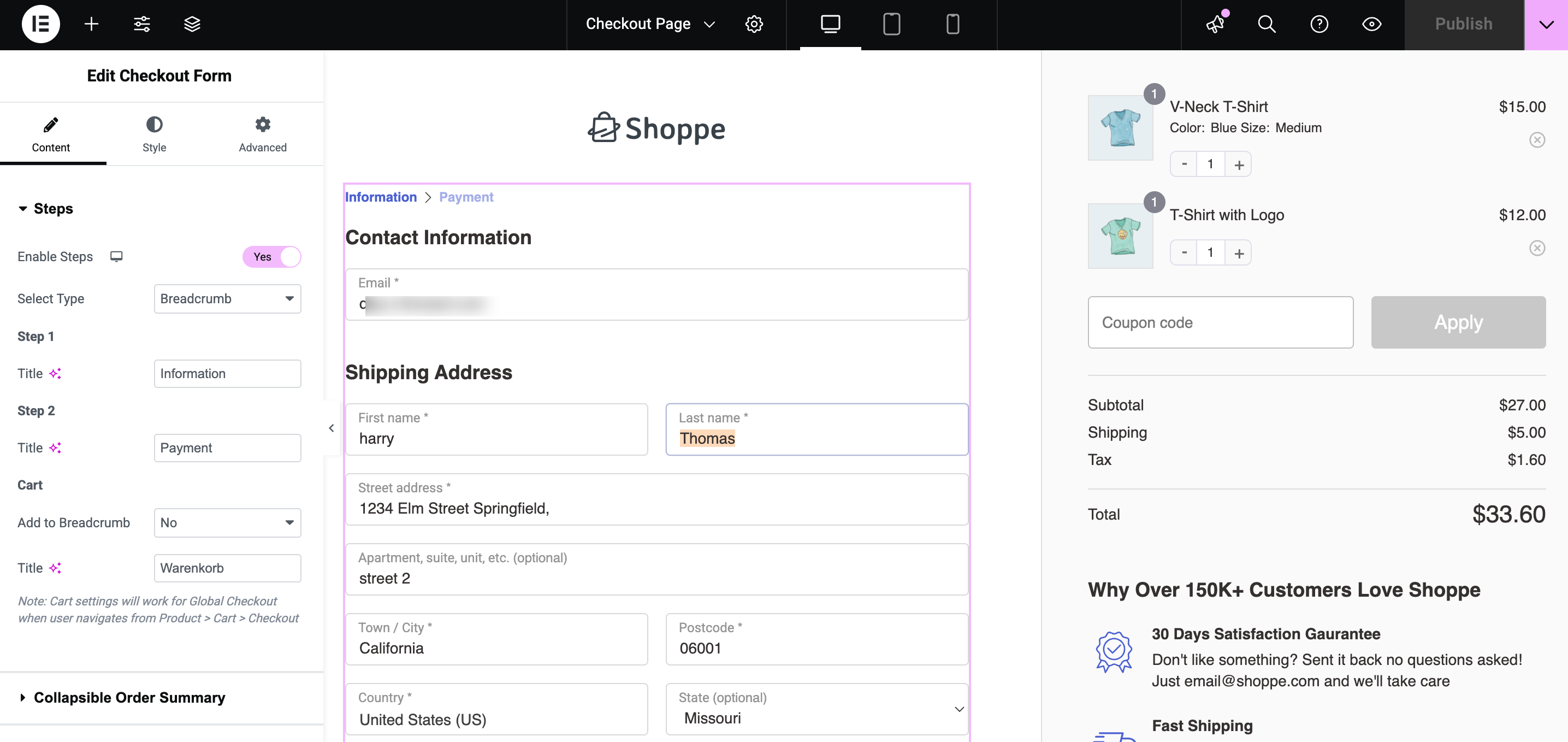
Go to the Optimizations section.
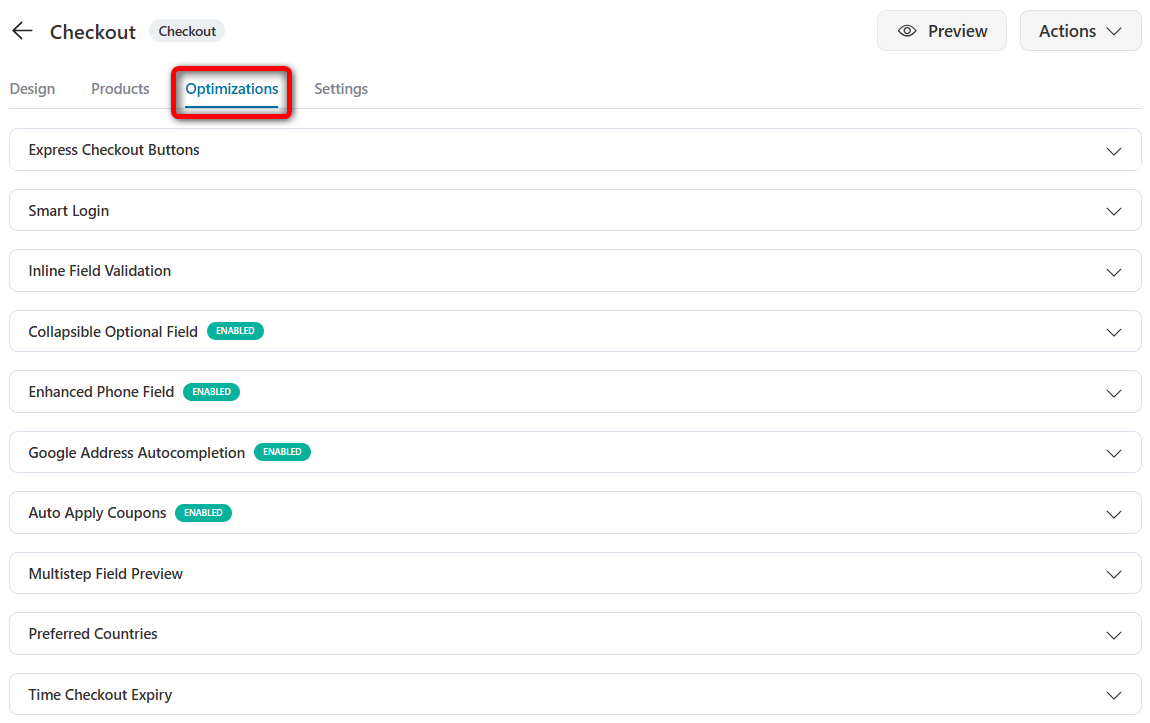
Step 4: Choose the customer login form style
Look for the “Smart Login” option here. After entering their email address, this option checks whether the user is an existing customer.
You get two options under the ‘Smart Login’ feature:
- Overlay - The overlay option shows a pop-up window where customers can log in to their accounts.
- Inline - The inline option expands to the login form, exhibiting a similar behavior to the default login.
We will choose ‘Overlay’ here.
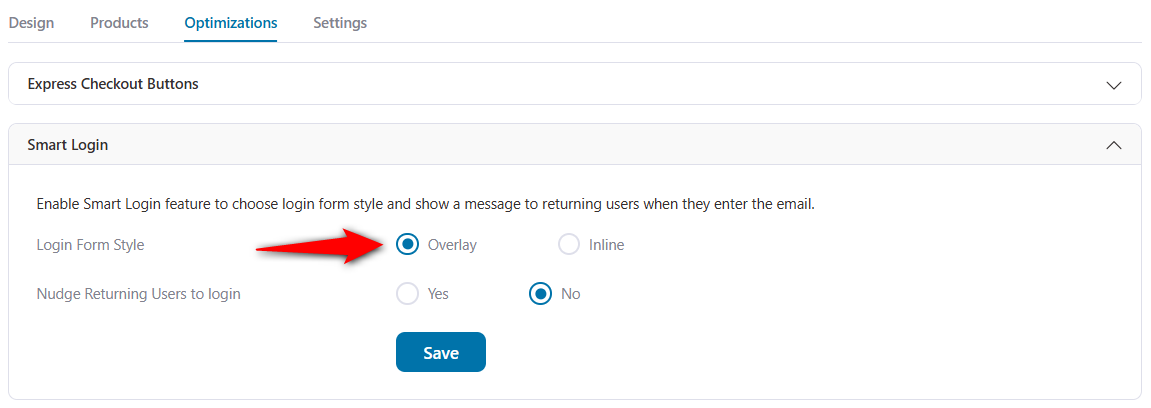
Move on to the next section.
Step 5: Nudge returning users to log in
Enable the option to prompt returning users to log in and configure the login message that is displayed to customers.
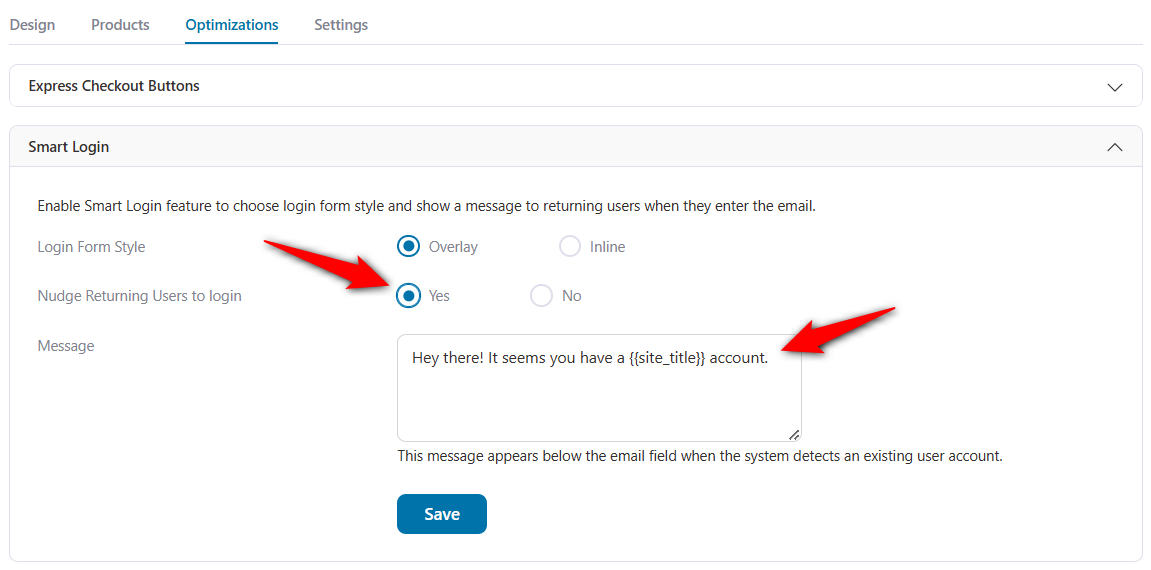
Step 6: Test the WooCommerce Login as a Customer
Lastly, test our checkout process.
WooCommerce login as a customer
Add items to the shopping cart and proceed to the checkout page.
Enter your email address, and it’ll show you’re an existing customer.
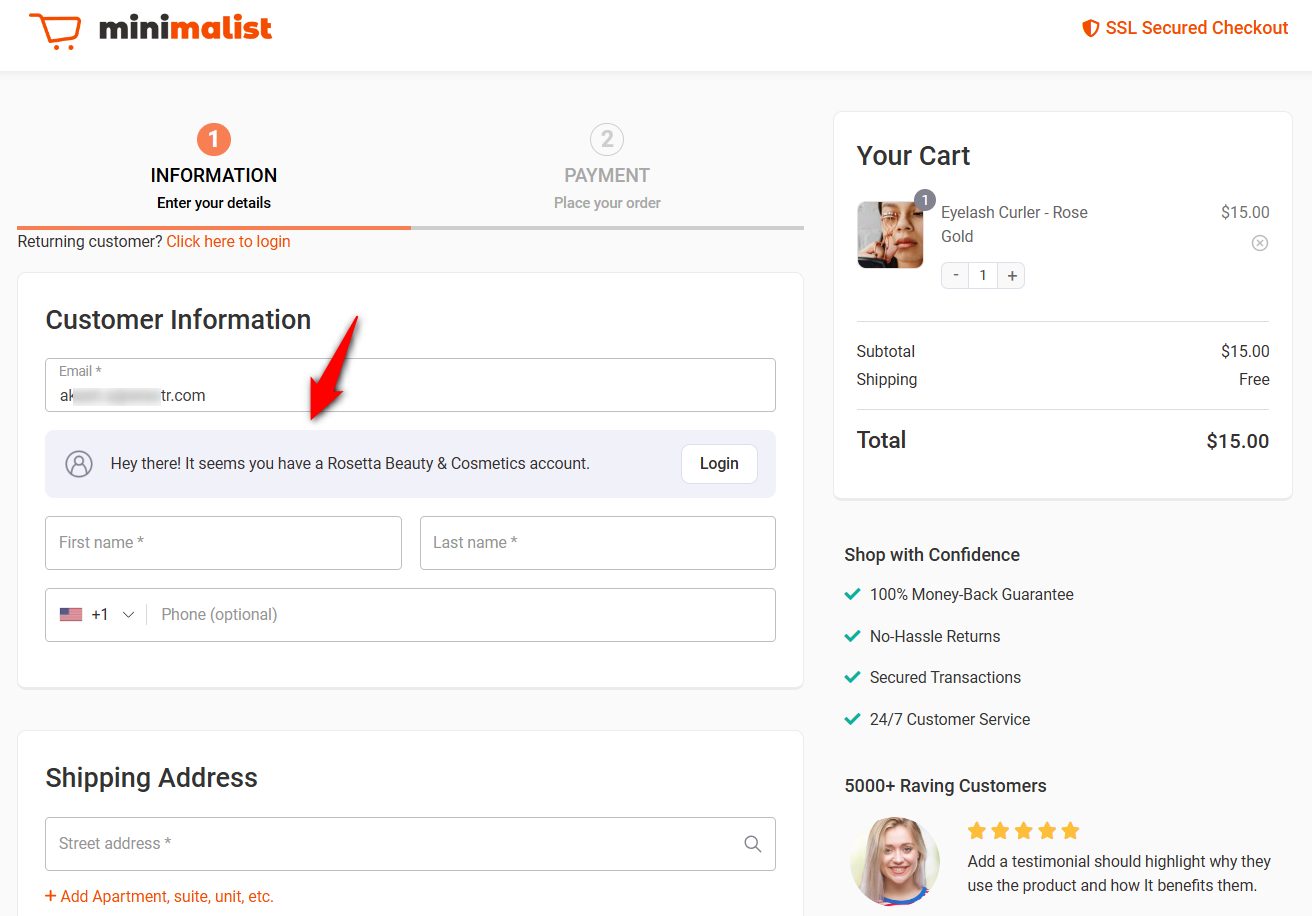
You can easily log in to your account by clicking the login button and entering your credentials.
With overlay style, you get a WooCommerce custom login popup form to enter your login information.
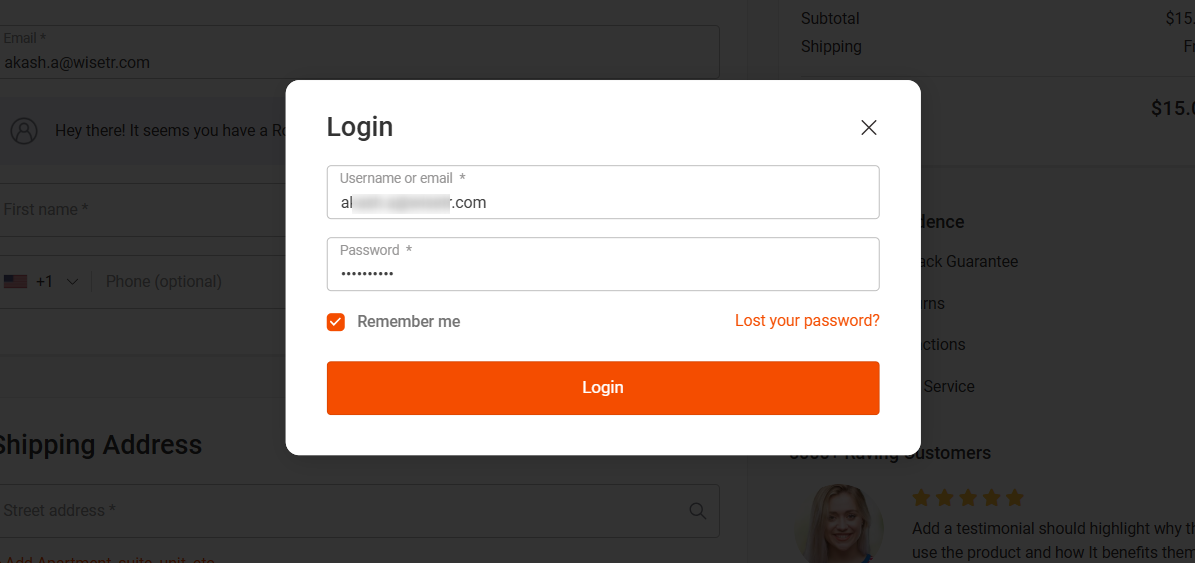
Password reset
If you forget your password, hit the ‘Lost your password?’ button.
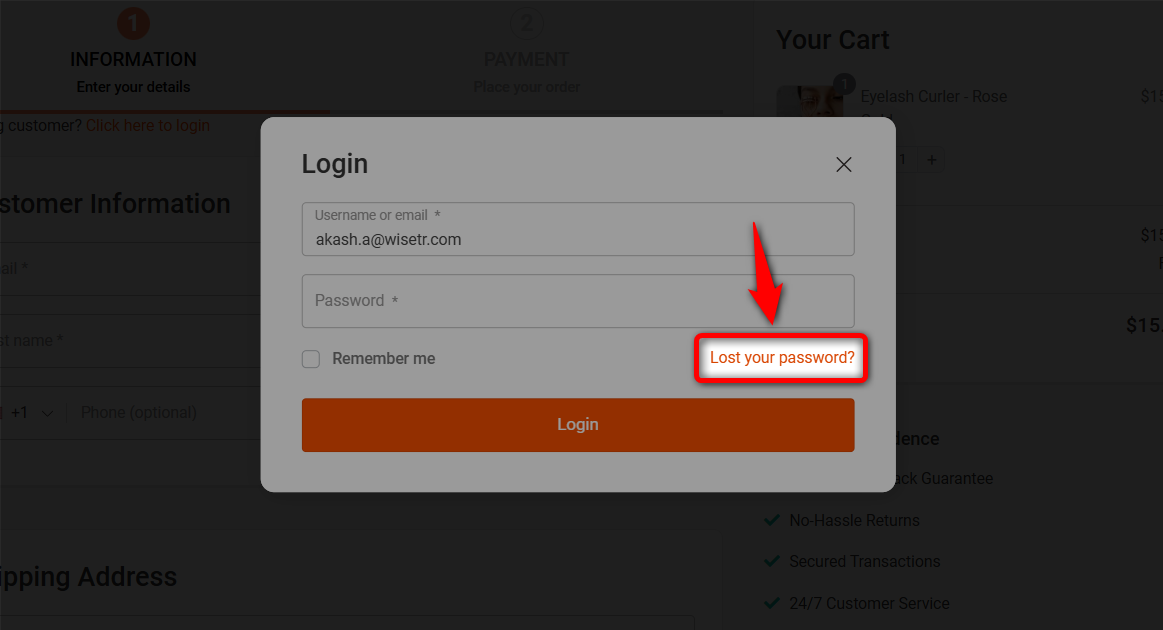
This will prompt you to enter your username or email address so the reset password link can be sent right from this window. It won’t redirect you to a separate page.
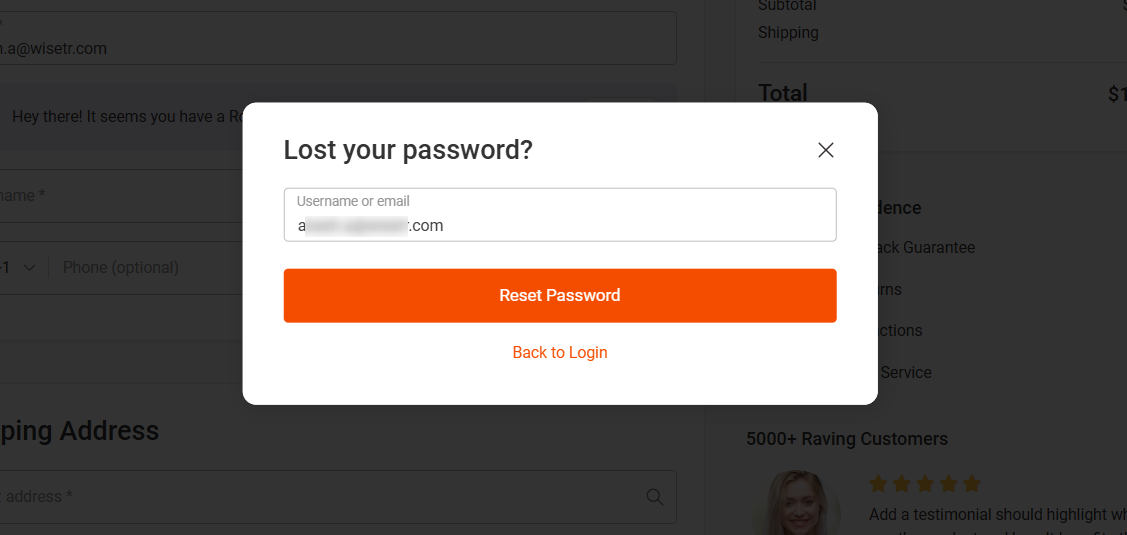
FunnelKit guides you through checking your email with the recovery link to reset your password.
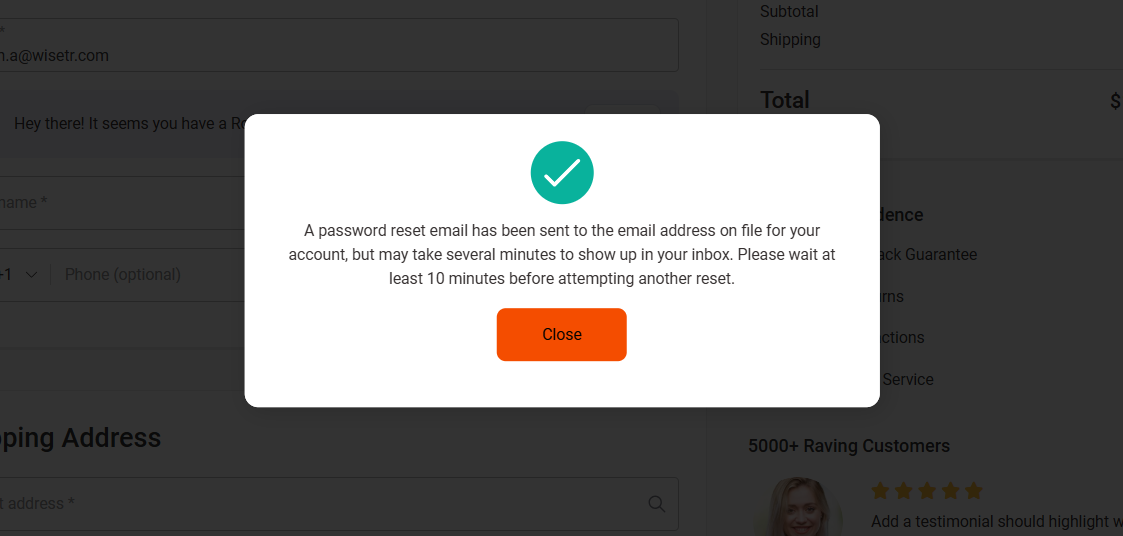
After you’ve successfully reset your password, log in to the account.
It’ll redirect you to the checkout page with the pre-filled information:
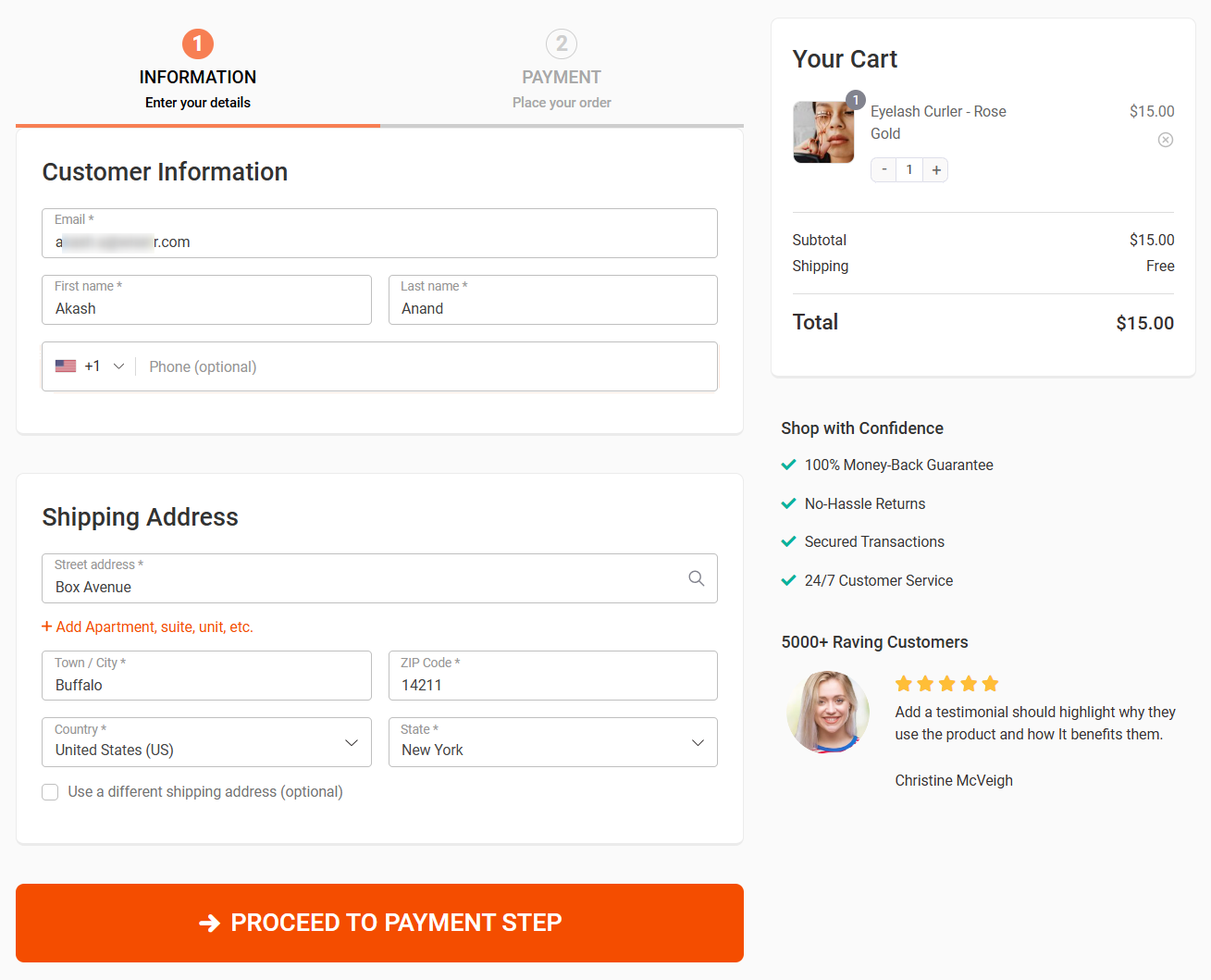
This allows you to continue the checkout process and place the order.
Different Types of WooCommerce Customer Login Methods
There are six types of customer login for WooCommerce:
- Open WooCommerce stores with guest checkout
This is quite common and is primarily popular with customers because it allows faster purchases.
However, it cannot gather customers’ personal information that can be used for marketing purposes.
To set this up, you need to enable the guest checkout option in your WooCommerce account's settings.
- Open WooCommerce stores with customer accounts
An open store with mandatory accounts requires customers to log in to complete a purchase.
You can analyze their history, offer product recommendations, and introduce loyalty programs.
To set this up, enable the ‘Allow customers to log into an existing account during checkout’ option in the WooCommerce accounts and privacy settings.
- Open WooCommerce stores with limited access
This type of WooCommerce customer login is common in stores that offer membership-based services. It lets users access the store by becoming a member.
It allows an effective way to categorize products, provide exclusive discounts to members, offer subscriptions for products and services, or create multi-tiered pricing.
- Private WooCommerce stores with mandatory login
These stores are only open to members who join by invitation or purchase a subscription.
They offer a high level of exclusivity, giving access to products or content not available to the general public.
- Auto-login links for WooCommerce store access
Auto-login links are quite useful for avoiding the delay of requiring user accounts.
When customers sign up, you can send them a personalized auto-login link to log in to your store automatically.
This way, you can enjoy the advantages of having user accounts without the hassle of constantly logging in.
Troubleshooting the Default WooCommerce Customer Login Issues
Here’s how the default WooCommerce checkout functions.
It doesn’t tell you whether you’re an existing customer as soon as you enter your email address.
It prompts when you click the 'Buy Now' button on your checkout page, attempting to process the payment to place your order.
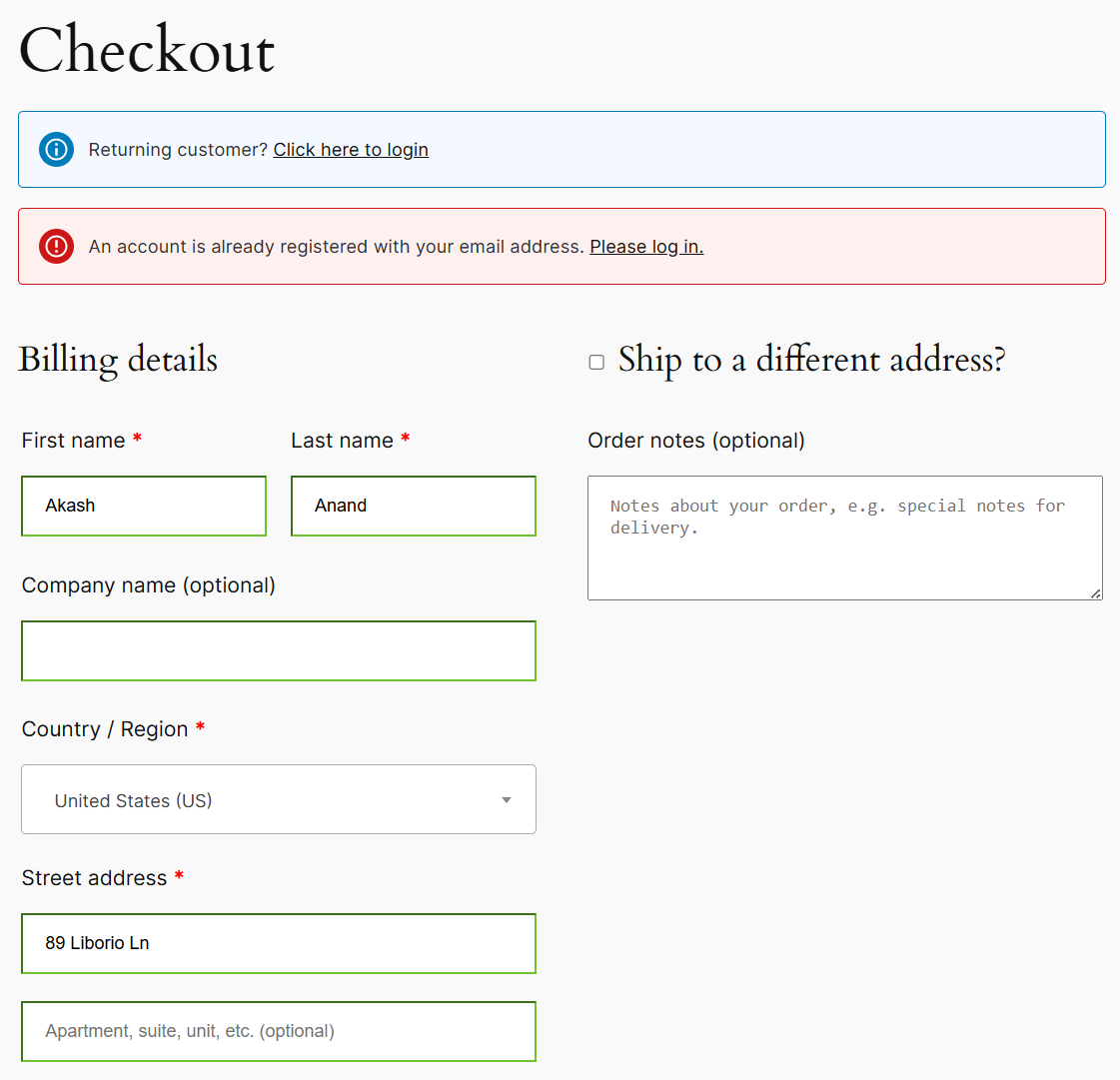
This can be quite frustrating.
So now you click on the login button, which offers an inline customer login form like this:
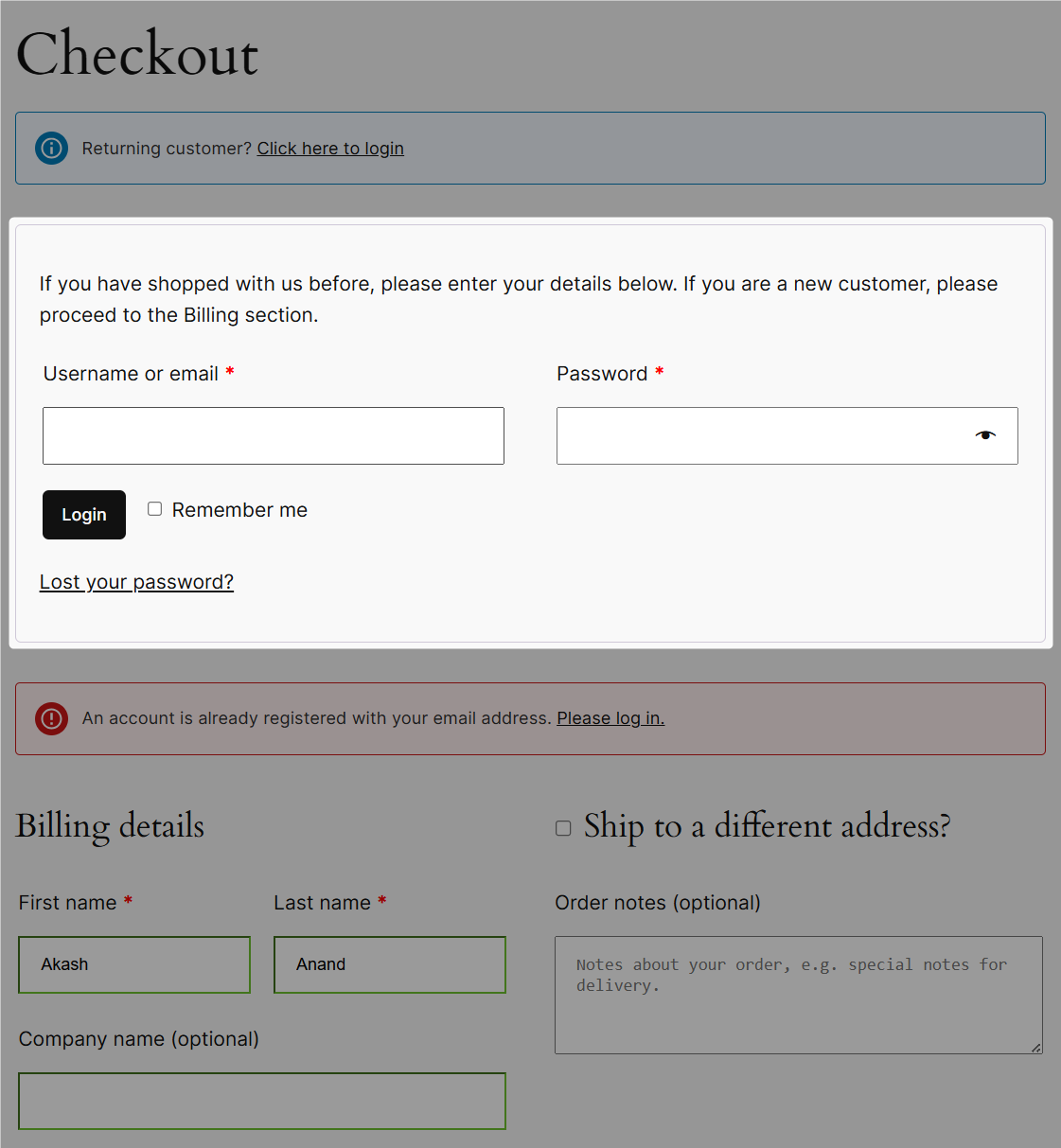
Here, you can log in to your account. If you don’t remember your password, click the ‘Lost your password?’ link on the WooCommerce login page.
It takes you to a separate page away from the checkout to reset your password. Enter your email address to send the password reset link.
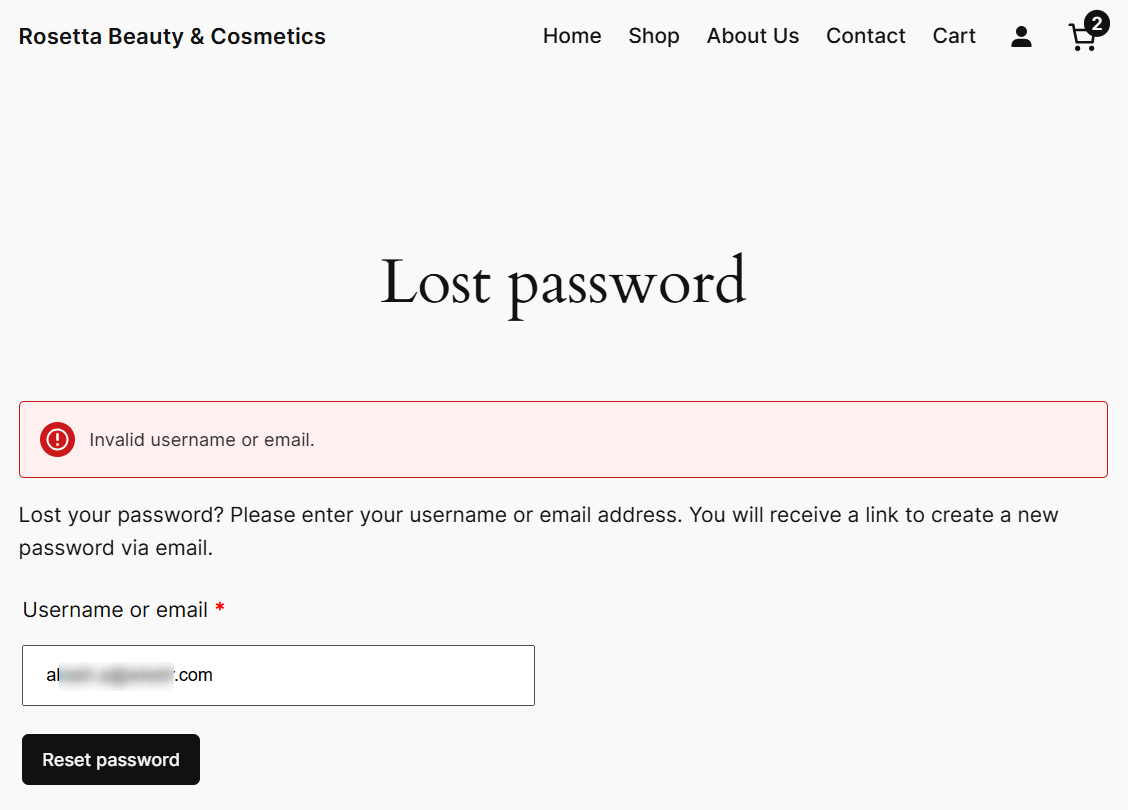
Once you click on the reset link in your email, you’ll be redirected to reset your password:
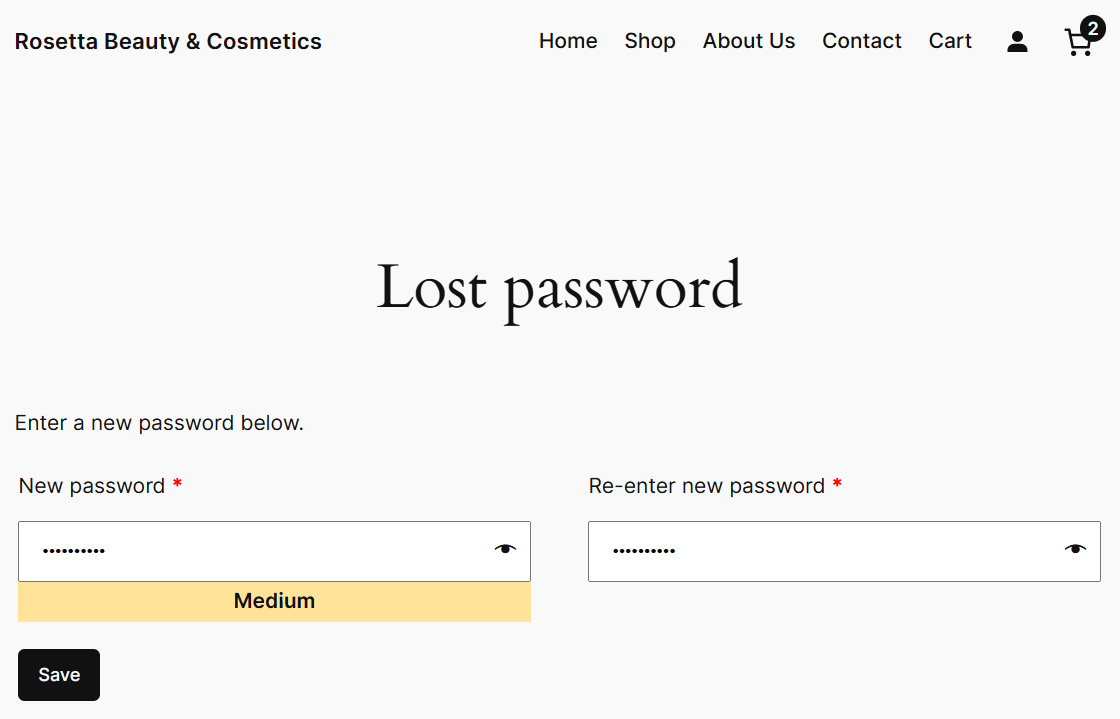
After you reset your password, log in, and you will be taken to the My Account page.
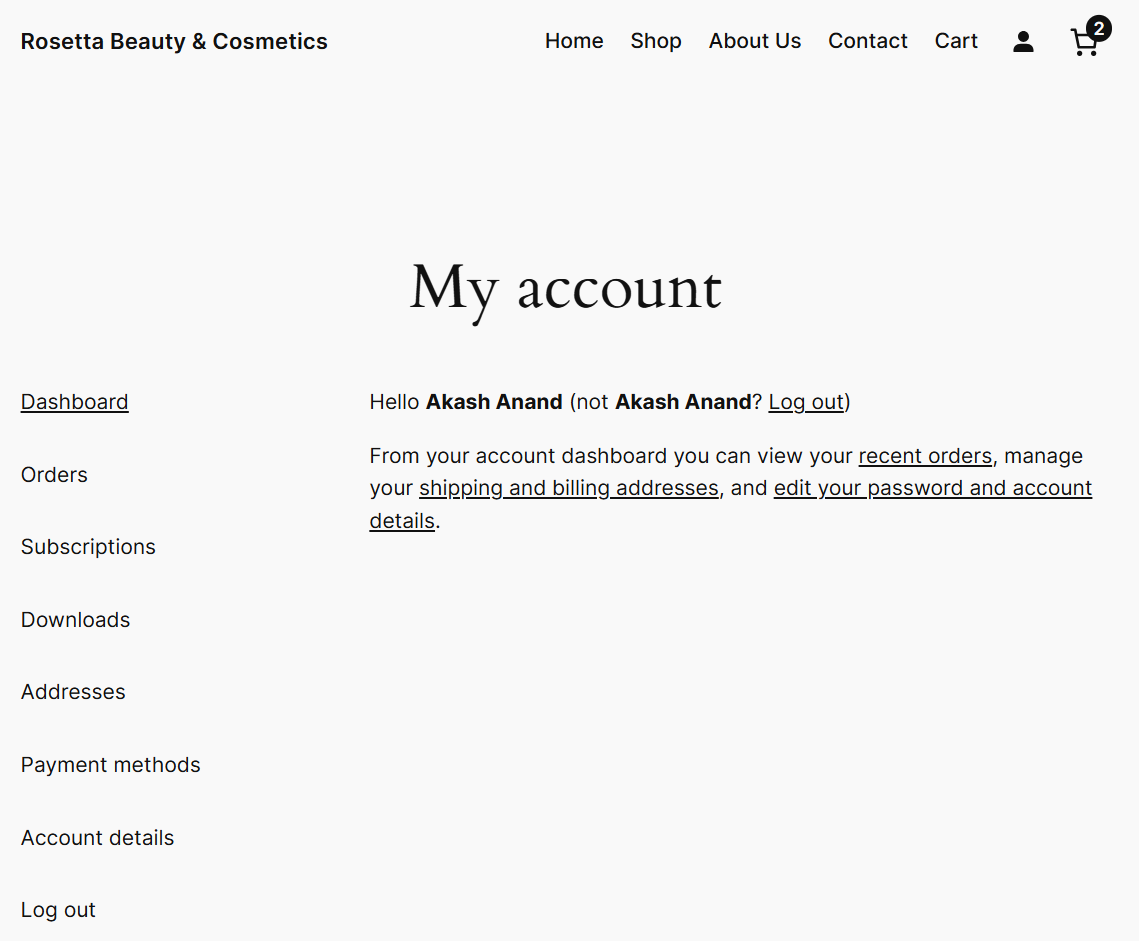
The default process completely disrupts the checkout flow because your cart or checkout page is nowhere to be seen.
This way, the buying momentum breaks, and the customer may abandon the cart without completing the checkout process.
Ideal WooCommerce customer login solutions
- Check if a user has an existing account when they enter their email address on the checkout page.
- Customers should not leave the checkout page when they hit the forget password button.
- Once users successfully reset the password, they get redirected to the checkout page to complete their purchase.
In the later sections of this post, you’ll learn how to implement these solutions and enhance your WooCommerce customer login experience.
4 Tips to Follow to Enhance the WooCommerce Customer Login Experience
Follow these four tips that will help you enhance the customer login experience in your WooCommerce store:
1. Streamline the login process
Keep the login form simple and clutter-free. It should ask only for essential information such as email address and password.
It should verify whether the email address entered on the checkout page is already registered and prompt the user to log in.
Even if a customer doesn’t remember their password, the process should redirect them to the checkout page after they successfully retrieve the password and log in to their accounts.
If you follow this article, you’ll be able to successfully streamline the customer login process for your WooCommerce store.
2. Implement security measures
Securing the customer login or the whole checkout page helps protect user data and maintain the integrity of your WooCommerce store.
You can implement the following security parameters:
- Two-factor authentication (2FA) - Use different plugins to add an extra layer of security. This requires users to authenticate via a code sent to their mobile device or email in addition to their password.
- CAPTCHA - Implement a CAPTCHA (Completely Automated Public Turing test to tell Computers and Humans Apart) on the checkout page to verify a human is placing an order.
- Strong password policies - Create strong passwords that include a mix of letters, numbers, and special characters. Encourage users to change their passwords periodically.
Many security plugins like Wordfence offer malware scanning, firewall protection, and real-time monitoring.
3. Responsive design
Ensure the login form on the checkout page is fully responsive and works seamlessly on all devices, including tablets and mobile devices.
You don’t have to worry about responsive design, as FunnelKit templates are optimized for various devices.
Ensure the login button, 'Forgot Password' link, and form fields are prominently visible for easy tapping on mobile devices.
You can even optimize images and assets to ensure quick load times of all pages in your WooCommerce store.
4. Integrating WooCommerce customer login with CRM and email marketing
Customer relationship management (CRM) systems enable you to effectively manage and interact with your customers.
Use plugins like FunnelKit Automations to get a detailed view of your customers’ profiles. This allows you to access their purchases, the automations they enter, emails or SMS sent, and more.
You can use this powerful CRM to notify customers about account creations and customer logins based on their activities.
Additionally, FunnelKit Automations enables you to send automated email campaigns based on customer behavior, including abandoned cart emails, post-purchase emails, and more.
Frequently Asked Questions (FAQs) on WooCommerce Customer Login
Find answers to some common questions related to customer registration and login process for WooCommerce.
- How do I add a customer login in WooCommerce?
To add the customer login process in WooCommerce on the checkout page, navigate to WooCommerce accounts & privacy settings and enable the ‘Allow customers to log into an existing account during checkout’ option.
When an existing customer goes on to checkout, it’ll ask them to log in to their account and then complete the order.
- How do I show a customer’s name when they login to WooCommerce?
There are two ways to show a customer’s name when they login to WooCommerce.
You can add a line of code: if( $current_user = wp_get_current_user() ) echo $current_user->display_name;
Or you can set up a custom WooCommerce checkout page with a personalized merge tag of their names using the FunnelKit Funnel Builder.
- How do I create a customer account in WooCommerce?
You can create a customer account in WooCommerce by forcing first-time users to register during checkout.
Navigate to WooCommerce accounts & privacy settings and enable the account creation options for your customers.
- My WooCommerce customer login is not working. What should I do?
Check if customer login is enabled under WooCommerce ⇒ Settings ⇒ Accounts & Privacy. Also, clear cache, disable conflicting plugins, and test in incognito mode.
- How to force WooCommerce customers to login or register before they buy?
You can force WooCommerce customers to log in or register before they buy from your store by disabling the guest checkout option. In addition, you can enable login and account creation from the WooCommerce accounts & privacy settings.
- What is the default WooCommerce login URL?
The default WooCommerce login URL is typically in the format: https://yoursite.com/my-account.
- What’s the difference between guest checkout and customer login in WooCommerce?
Guest checkout allows customers to complete their purchase without creating an account, making it faster and ideal for first-time buyers. On the other hand, customer login requires users to register or sign in before checking out, which takes an extra step but enables them to save details, view their order history, and enjoy loyalty perks.
Are You Ready to Enhance the WooCommerce Customer Login Experience on Checkout?
Setting up a WooCommerce customer login improves user experience, security, and order management.
With FunnelKit Funnel Builder, you can enhance WooCommerce’s login by prompting returning customers to log in as soon as they enter their email.
It also simplifies password resets by redirecting users back to checkout after resetting.
Follow this guide to build a smooth login system that boosts satisfaction and sales.
Get FunnelKit and take your store to the next level!
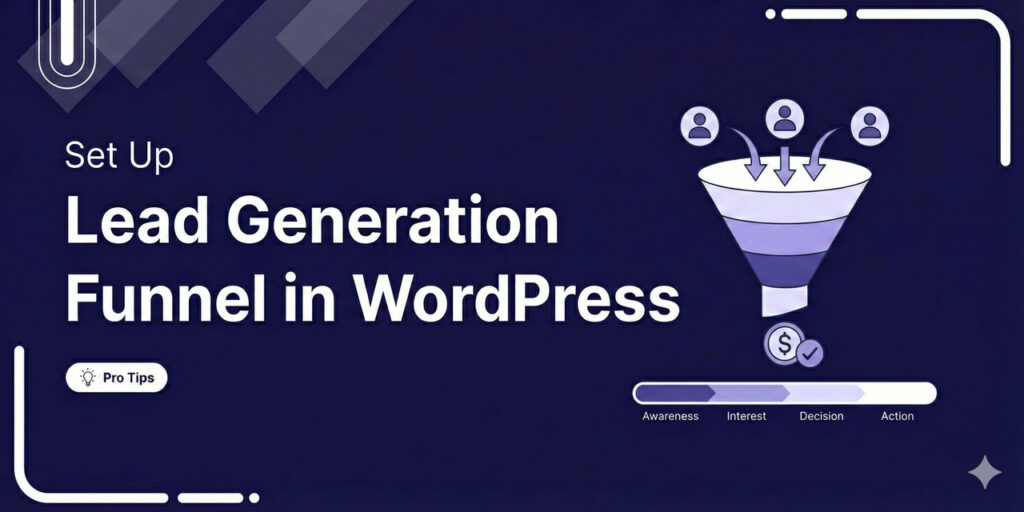
Editorial Team
December 29, 2025Most marketers treat lead generation as a vanity metric by chasing email addresses that never convert. At FunnelKit, we see things differently. After helping store owners build over 100,000 funnels,...

Editorial Team
December 26, 2025The average affiliate marketing conversion rate sits at just 1.20% across all industries, according to FirstPageSage’s 2024-2025 analysis of thousands of campaigns. That means that for every 100 visitors who...
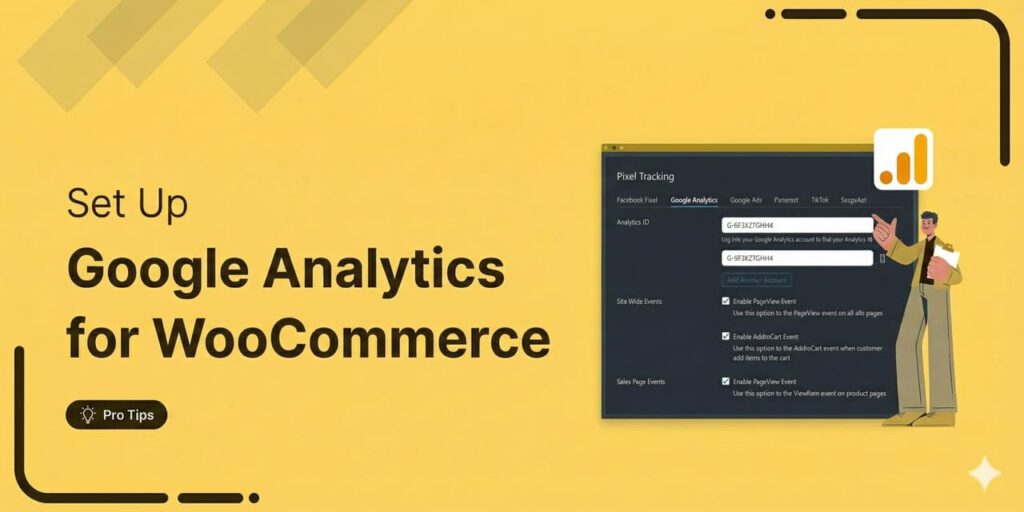
Editorial Team
December 22, 2025Do you want a reliable WooCommerce Google Analytics integration that tracks real customer behavior (not just page views)? Many WooCommerce stores install Google Analytics but never configure it correctly for...






