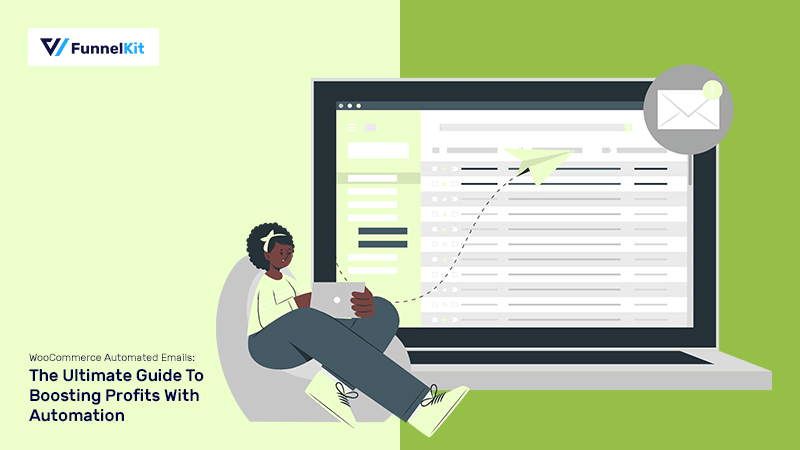
After working with thousands of WooCommerce store owners, I’ve noticed one key difference between stores that scale fast and those that don’t: smart automation.
Every store owner dreams of waking up to new sales and growing revenue on autopilot. That’s the power of WooCommerce automated emails.
In today’s fast-paced eCommerce landscape, customers expect personalized, timely, and relevant communication at every step of their journey.
But the truth is, most stores still rely on the default WooCommerce emails.
In fact, personalized automated emails can generate 320% more revenue than non-automated ones. [Source: Campaign Monitor]
The problem? Most store owners either don’t know how to set them up or find the process too technical and time-consuming.
In this comprehensive guide, you’ll learn how to help you create high-converting email flows right from your WordPress dashboard, no coding required.
I’ll also walk you through the 9 must-have WooCommerce automated emails that boost engagement, recover carts, and drive repeat sales - the kind that truly grow your business.
Table of Contents
- 1 What Are WooCommerce Automated Emails?
- 2 My 3-Part Framework for a Full-Funnel WooCommerce Email Automation Strategy
- 3 How to Send WooCommerce Automated Emails in WordPress? (Step-by-Step)
- 3.1 Step 1: Create a new automation
- 3.2 Step 2: Configure the delay to 3 days
- 3.3 Step 3: Set the condition to offer a post-purchase discount
- 3.4 Step 4: Create the 10% discount coupon
- 3.5 Step 5: Design your WooCommerce automated email with the coupon
- 3.6 Step 6: Design the email without a discount coupon code
- 3.7 Step 7: Activate the WooCommerce automated email campaign
- 4 Top 3 Best Plugins to Send WooCommerce Automated Emails
- 5 Expert Recommendation: The Best Plugin to Send Automated Emails in WooCommerce
- 6 9 Must-Have WooCommerce Automated Emails to Set Up in Your Store
- 6.1 #1: Welcome Series
- 6.2 #2: Cart Abandonment Sequences
- 6.3 #3: Shipment Check-In
- 6.4 #4: Personalized Product Recommendation
- 6.5 #5: Priming For The Next Sale (Rapport-Building Drip-Feed)
- 6.6 #6: Review Collection
- 6.7 #7: Purchase Anniversaries
- 6.8 #8: Replenishments
- 6.9 #9: Buzz-Building For a Product Launch
- 7 Common Mistakes to Avoid in WooCommerce Email Automation
- 8 Frequently Asked Questions (FAQs) About WooCommerce Automated Email Marketing
- 9 Where to edit the automated emails from WooCommerce?
- 10 Can WooCommerce send emails?
- 11 How to automate emails in WooCommerce?
- 12 Does WooCommerce send confirmation emails?
- 13 Ready to Send WooCommerce Automated Emails?
What Are WooCommerce Automated Emails?
In simple words, WooCommerce automated emails are pre-defined messages your store sends automatically based on how shoppers interact with it, from browsing and buying to re-engaging after a long break.
Unlike one-size-fits-all “email blasts”, these messages are timely, personalized, and behavior-driven.
And this is exactly why they deliver higher engagement, stronger relationships, and more revenue.
In my 15+ years working with WooCommerce store owners, I’ve noticed a common confusion: WooCommerce handles only one of the two main types of emails effectively.
Let’s break them down.
1. Transactional emails
Transactional emails are the standard, functional emails that WooCommerce sends by default.
They’re triggered by customer actions such as placing an order or resetting a password.
Examples include:
- Order confirmation: Confirms a successful purchase
- New account creation: Welcomes new users
- Password reset: Helps regain account access to existing customers
- Refund confirmation: Informs customers about their order refunds
- Canceled or failed order notification: Notifies customers of order failures or cancellations
- Order invoice or receipt: Provides purchase details
While these emails play a vital role in building trust and transparency, they’re often plain, unbranded, and easily forgotten.
They confirm a purchase but rarely strengthen the relationship, thereby missing an opportunity to build engagement and loyalty.
2. Marketing emails
This is where your real growth begins. Marketing automation emails are designed to nurture leads, recover lost sales, and boost customer lifetime value.
Examples include:
- Abandoned cart recovery: Reminds shoppers about items they left behind in their carts.
- Welcome series: Onboards new subscribers and drives their first purchase.
- Win-back campaigns: Re-engages inactive customers with irresistible offers.
- Post-purchase follow-ups: Request reviews, recommend add-ons, or share usage tips.
- Product recommendations: Promotes related or complementary products.
- Event-based emails: Celebrates birthdays, holidays, or milestones with personalized offers.
WooCommerce can’t send these emails on its own. That’s where powerful email marketing tools come in to help you fill this marketing gap and turn every customer action into a conversion opportunity.
Why You Should Care: Real Benefits of WooCommerce Automated Emails
Many store owners still view automation as “optional”, but in reality, it’s one of the most profitable systems you can build for your WooCommerce store.
Here’s why:
1. Saves you time
Set your automations once and it works 24/7.
The process of recovering carts, following up with buyers, and keeping customers engaged runs in the background.
2. Drives better engagement
Irrelevant blast emails get ignored. However, automated sequences perfectly match each customer’s behavior.
For example, a new signup triggers a welcome email, an abandoned cart sends a reminder, and a purchase completes triggers an order confirmation email.
Because these messages are contextual, open and click-through rates skyrocket.
3. Build relationships through true personalization
Personalization isn’t just about adding a name. It’s about sending the right content based on data.
For instance, if someone buys a coffee machine, you can automatically follow up with a “Pro Tips” brewing guide or offer accessories that complement their purchase.
That’s how you turn a one-time buyer into a loyal advocate.
4. Skyrocket conversions with perfect timing
Automation ensures every message lands at the perfect moment when purchase intent is highest.
Stats that prove it:
- Cart abandonment emails sent within 1–3 hours recover up to 20% of lost sales.
- Post-purchase upsell emails can generate 22% higher conversion rates than generic follow-ups.
No manual chasing or any missed opportunities. Just smart, perfectly timed marketing that drives results.
Does WooCommerce Send Automated Emails? (The Trap of Default Emails)
One of the most common questions I get from WooCommerce store owners is this:
“Doesn’t WooCommerce already send automated emails?”
Technically, yes. But kind of misleading. Out of the box, WooCommerce only sends transactional emails (not marketing emails).
If you head to WooCommerce ⇨ Settings ⇨ Emails, you’ll see a list of default list of transactional emails:
- New Order Email: Automatically sent to administrators when a customer places a new order. It notifies store admins, including the customer’s name, purchased products, and more, so the admin can prepare items for fulfillment.
- Canceled Order Email: Alerts store administrators that the customer’s order has been canceled.
- Failed Order Email (Admin): Sent to store administrators when the order in the store fails.
- Canceled Order Email: Alerts customers that their order was canceled by them or the store administrator.
- Failed Order Email: Sent to customers when an order fails to complete successfully, often due to payment issues.
- Failed Order Email: Sent to customers when an order fails to complete successfully, often due to payment issues.
- Order On Hold Email: Sent to customers when their order is placed on hold, usually due to payment verification or other pending issues.
- Processing Order Email: Notifies customers that their order is being processed and prepared for shipment.
- Completed Order Email: This email confirms to customers that their order has been successfully processed and shipped, and may include shipping details.
- Order Refunded Email: Notifies customers when their order has been refunded, whether partially or in full.
- Customer Note Email: Sent to customers to convey additional notes or messages related to their order, fostering better communication.
- Reset Password Email: Customers receive this email when they request a password reset, containing instructions for securely resetting their password.
- New Account Email: Sent to customers upon creating a new account on the store, welcoming them and providing essential account information.
- Updated Order Email: Notifies customers of changes to order items, shipping addresses, or status, ensuring transparency and clear communication.
- Updated Order Admin Email: Alerts store administrators of any updates or modifications to an order.
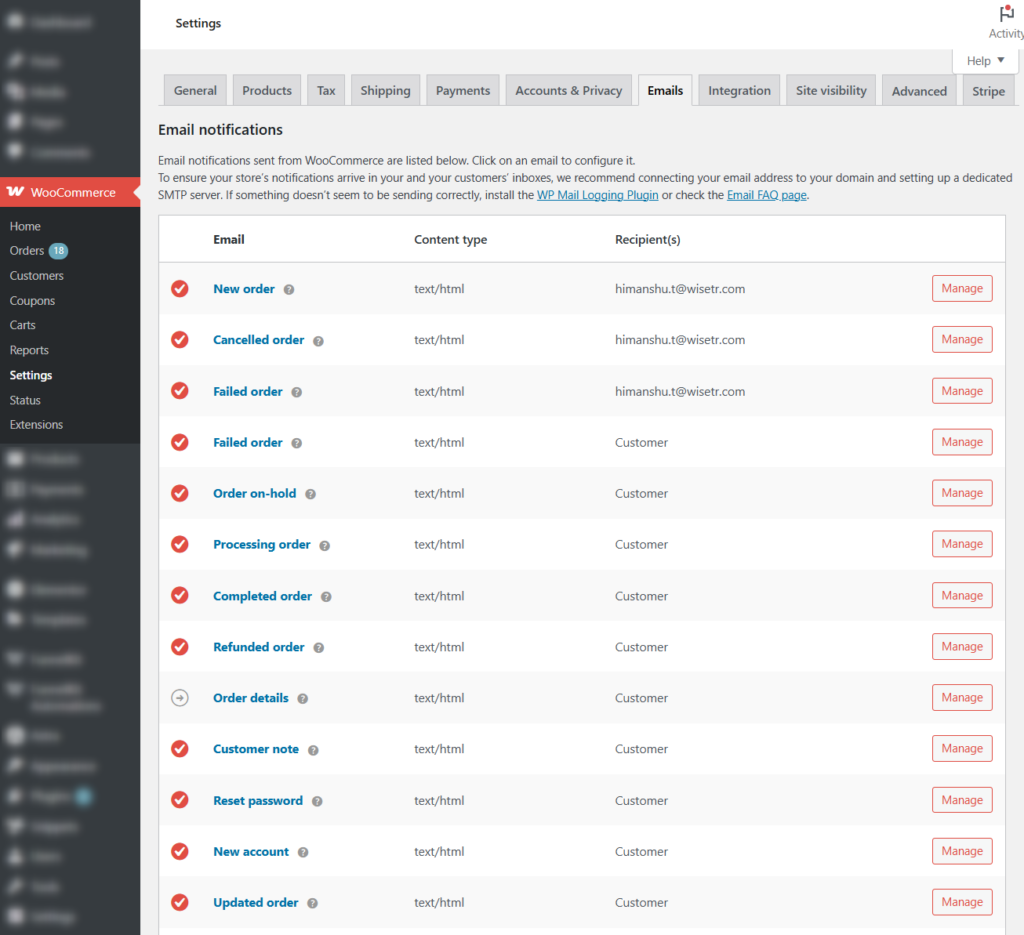
With the default emails, you get limited customization options, such as Header Text, Footer Text, Base Color, Background color, etc.
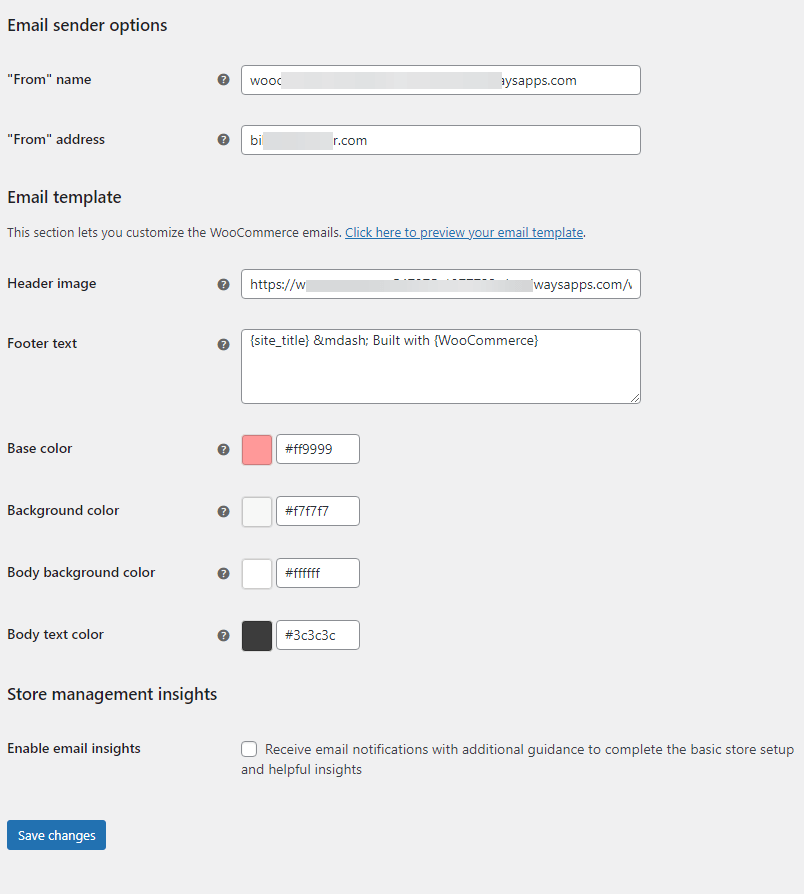
You cannot truly customize the emails to match your brand. This inconsistency hurts your customer experience and trust.
Additionally, you can’t create custom automations for critical moments like abandoned carts, win-back campaigns, or re-engagement sequences. You’re stuck with what WooCommerce gives you.
However, there is a more flexible way to solve all this with an additional WordPress CRM plugin.
My 3-Part Framework for a Full-Funnel WooCommerce Email Automation Strategy
If you're uncertain about setting up automations in your store, this section will help you create a perfect strategy.
Before you start building automated workflows, you need a blueprint with a full-funnel automation strategy that supports your customer journey from start to finish.
After being around the WooCommerce space for many years, I’ve noticed a clear pattern: The stores that win don’t just send random emails. They build automation around every stage of the customer lifecycle.
And every automation you create should serve one of these three strategic goals:
- Turn browsers into subscribers
- Turn subscribers into customers
- Turn customers into lifelong fans
Let’s break down this framework into its three core stages.
- Top of Funnel (TOFU): Awareness and Capture
Best for visitors who are “just browsing”. They’re aware of your brand but haven’t made a purchase yet.
The primary goal is to convert curiosity into connection.
Offer them something valuable, such as a 10% discount, free shipping, or an exclusive guide, in exchange for their email address.
Key automated campaigns:
- Welcome series
- Lead magnet delivery
- First-purchase incentive
Set up a two-step pop-up or slide-in form that syncs directly with your WooCommerce automated email system.
- Middle of Funnel (MOFU): Conversion and Recovery
It’s best for subscribers who’ve shown intent to add products to their cart, visit your pricing page, or browse your store multiple times.
Here, the main goal is to turn interest into action.
Use persuasive, trust-building emails to help them make the buying decision. This is your opportunity to overcome objections and highlight social proof.
Key automated campaigns:
- Abandoned cart recovery
- Back-in-stock alerts
- Coupon expiry reminders
Combine dynamic product recommendations with personalized urgency. For example, “Your cart is expiring soon” or “Only 3 left in stock”.
- Bottom of Funnel (BOFU): Loyalty and Retention
It’s best for your existing customers with the main aim of keeping them coming back.
The sale isn’t the end. It’s the beginning of a long-term relationship. Focus on delighting customers post-purchase, driving repeat orders, and boosting customer lifetime value (CLV).
Key automated campaigns include:
- Post-purchase thank you series
- Product review requests
- Win-back campaigns
- Personalized cross-sells and upsells
Add a “thank-you” coupon in your post-purchase email. It’s one of the easiest ways to encourage a repeat purchase within 30 days.
How to Send WooCommerce Automated Emails in WordPress? (Step-by-Step)
We’re going to build one of the most profitable and relationship-building workflows: a post-purchase “thank you” email that automatically offers a discount to your best customers (different from the transactional order confirmation).
For that, we’ll send a personalized 10% discount coupon to customers who spend over $200 to encourage repeat purchases.
We’ll be doing this using FunnelKit Automations, the all-in-one tool built specifically for WooCommerce email automation.
Step 1: Create a new automation
Navigate to FunnelKit Automations ⇨ Automations and click on the ‘Create Automation’ button.
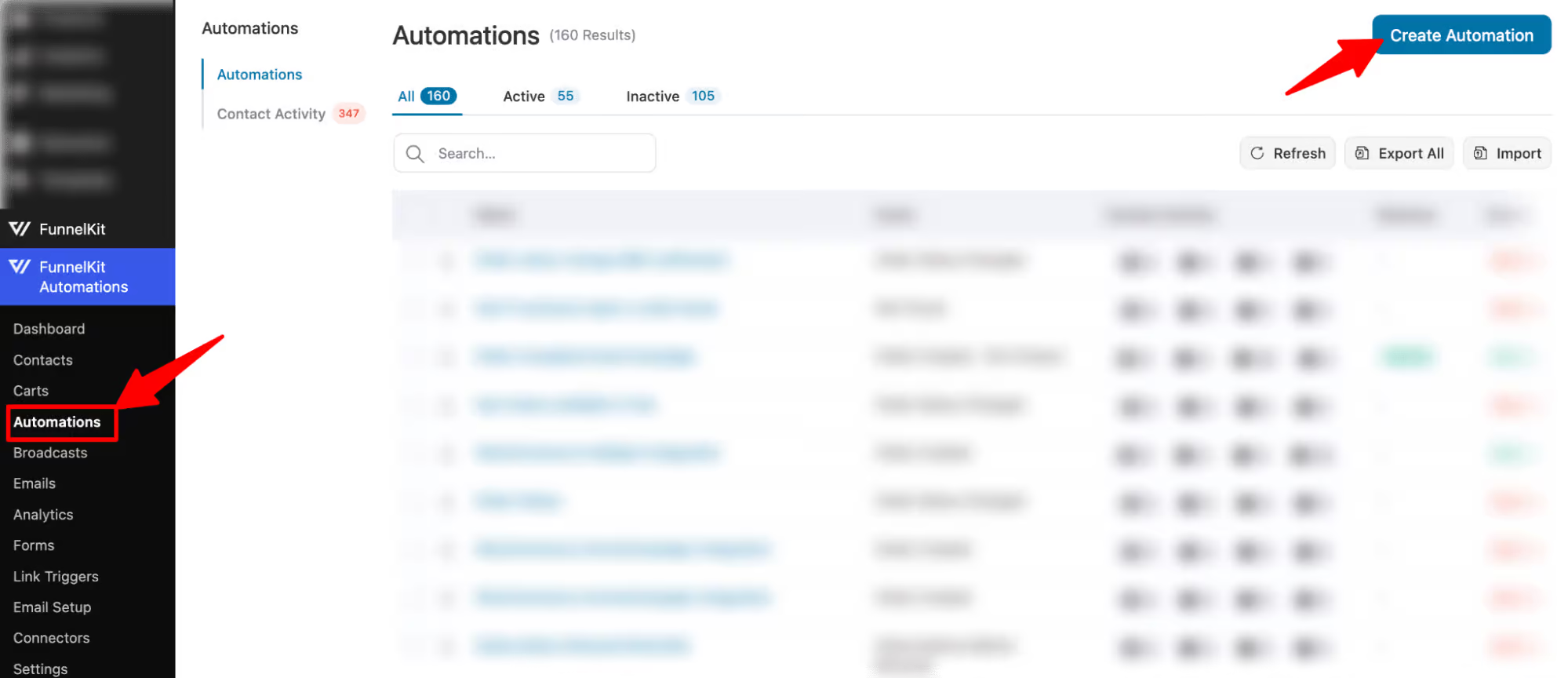
The best part is that you don’t have to build this workflow from scratch.
FunnelKit Automations includes a library of ready-to-use automation recipes for real WooCommerce use cases.
You should now see many email templates. We will select the “Post Purchase” template, which sends a “Thank You” email to users after they place an order.
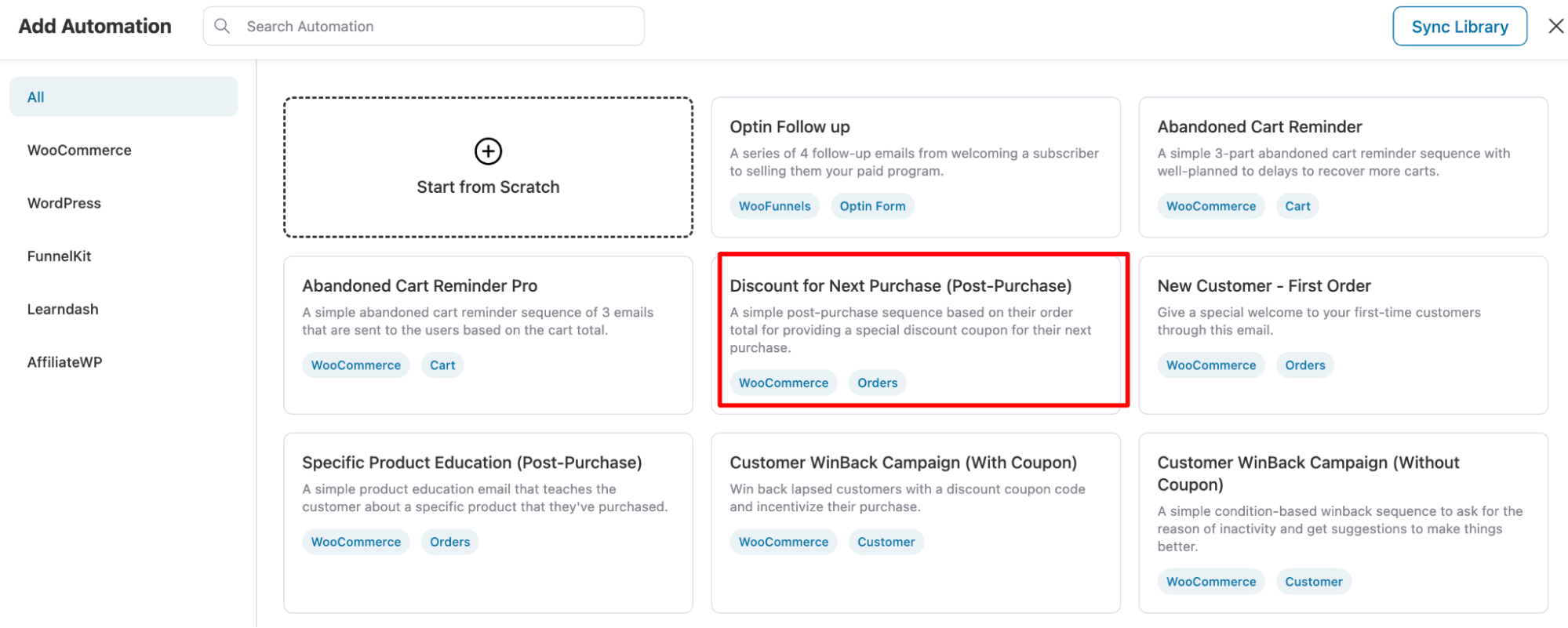
Now, click on ‘Import Recipe’, enter the name of your automation, and click on ‘Create’.
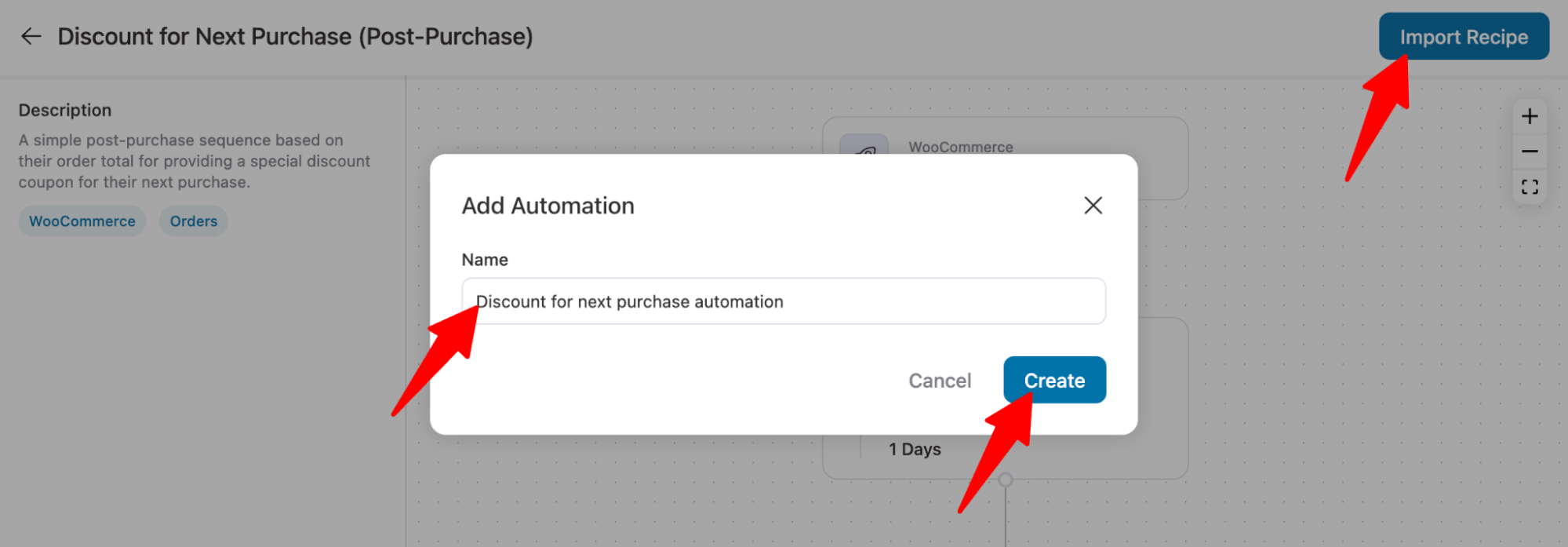
Your automation will now be imported. Here is the automation workflow:
- The automation starts whenever an order is created (someone successfully places an order).
- Delay of 1 day.
- Check if the order total is greater than a certain amount.
- If the condition is met, the automation will create a dynamic coupon and email the discount to the user.
- If the condition is unmet, the automation will send a different email thanking the user for placing the order.
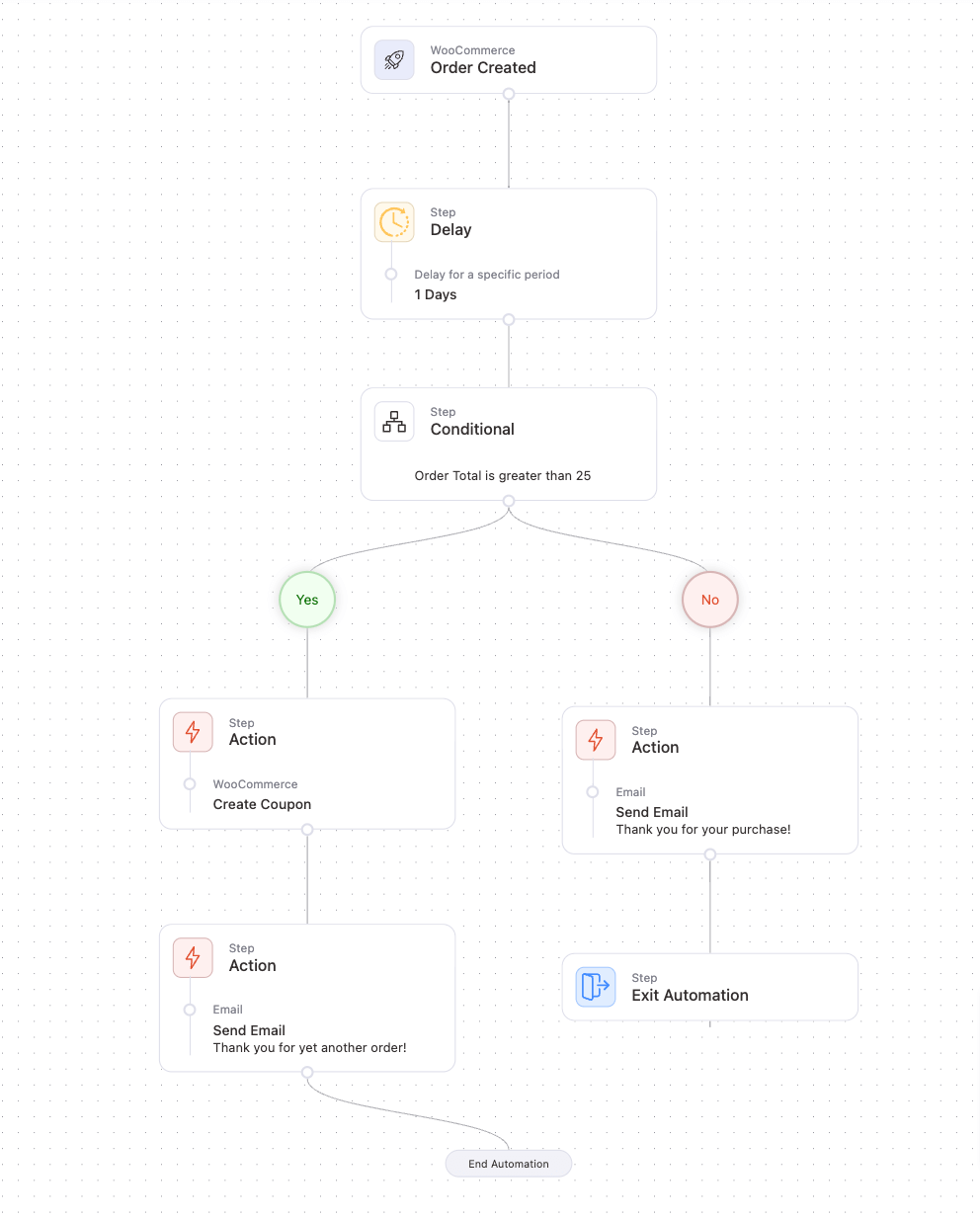
Note: The automation uses the Order Created event, which means this automations will run every time users place an order. You can leave the event trigger as it is.
Step 2: Configure the delay to 3 days
The automation has a 1-day delay. You can adjust it according to your strategy.
To do this, click the Delay step and set the time period. Here, we set a 3-day delay, since most people are likely to receive their physical product by the third day.
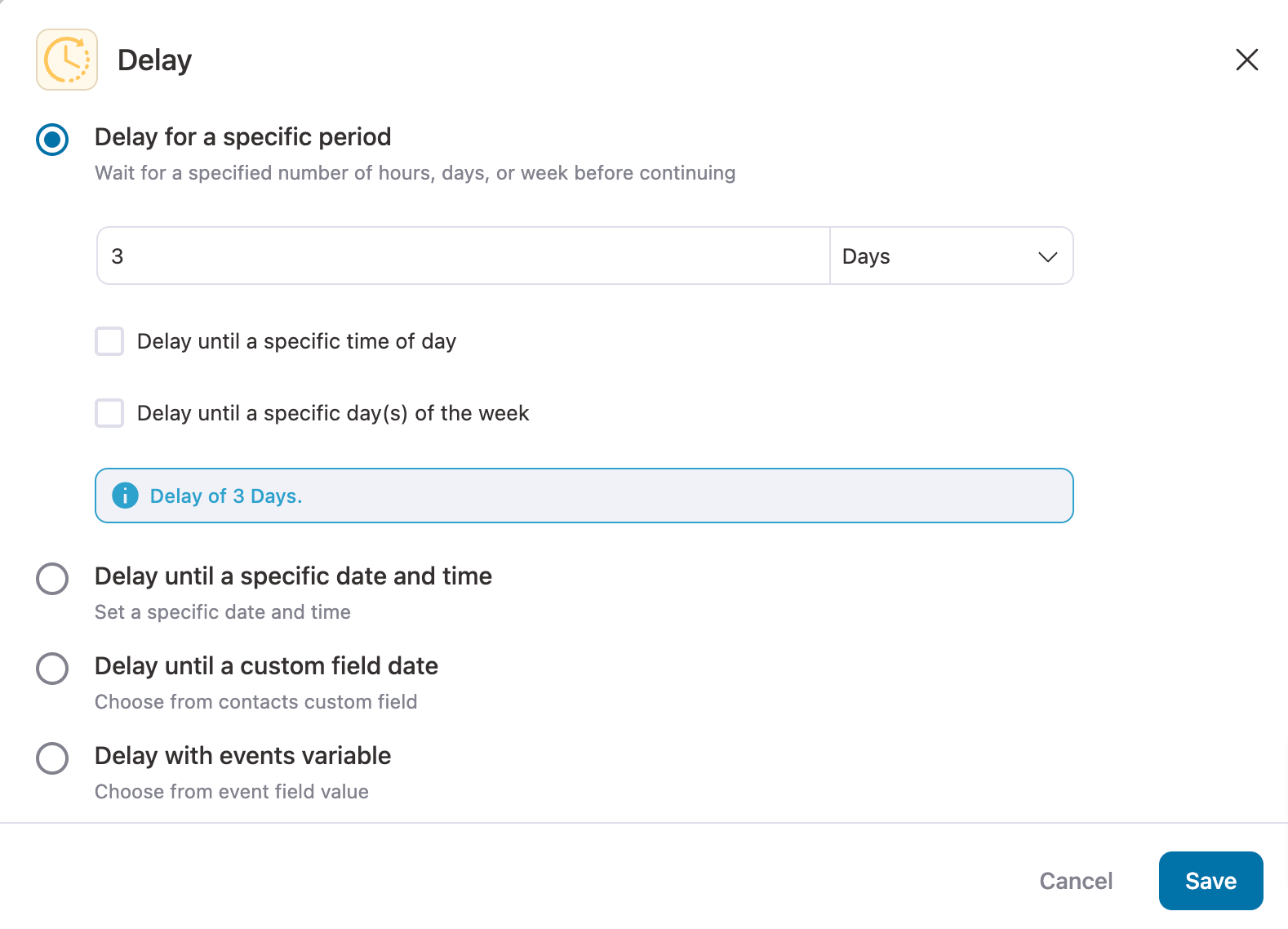
Hit ‘Save’ when done.
Step 3: Set the condition to offer a post-purchase discount
The next step is to set the conditions that will determine which customers will receive a discount through automation.
Make sure you set an order total that ensures you profit even after the discount you plan to offer for the next purchase.
Let’s set the condition that the order total must exceed $200.
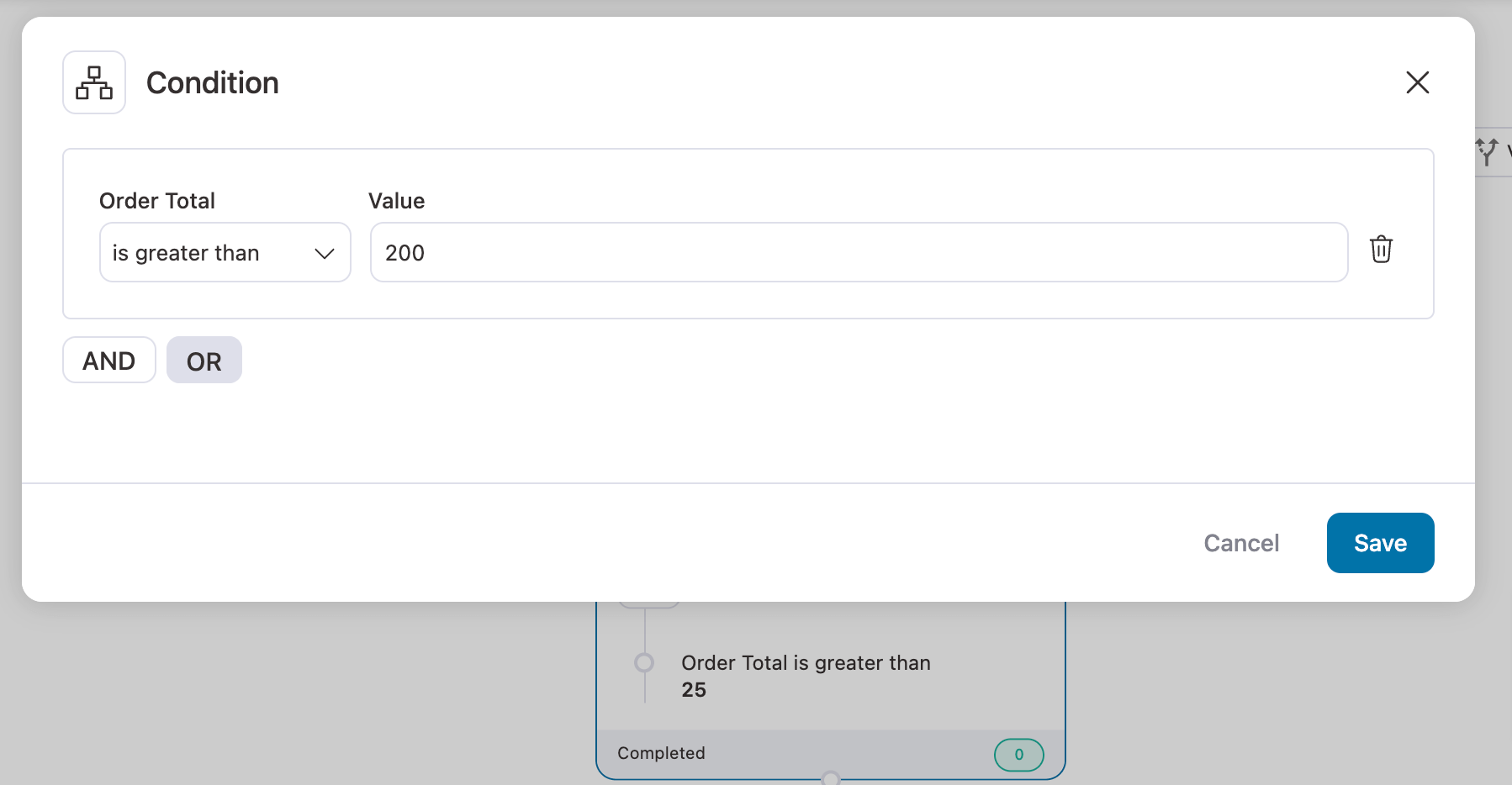
Click on ‘Save’ once you’re done.
Step 4: Create the 10% discount coupon
Now it’s time to set the discount coupon. To do this, click the Create Coupon step and set the discount.
With FunnelKit Automations, you can personalize coupon codes using merge tags. Here, we are adding “ThankYou10” appended with the customer's first name to personalize the coupon.
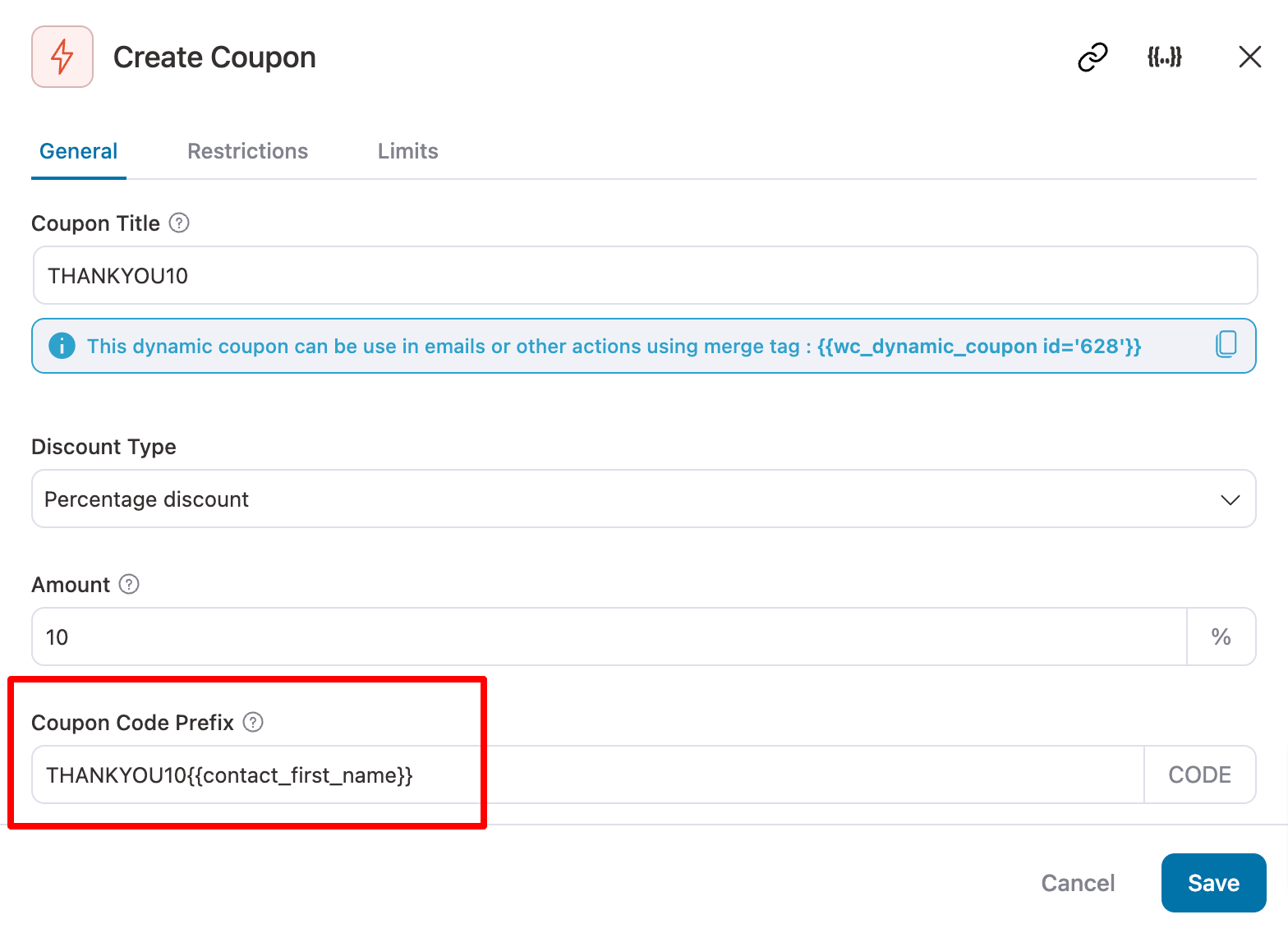
Our experts also recommend setting an expiry period to create a sense of urgency among users.
Time-sensitive discount coupons encourage users to place orders faster to redeem the discount.
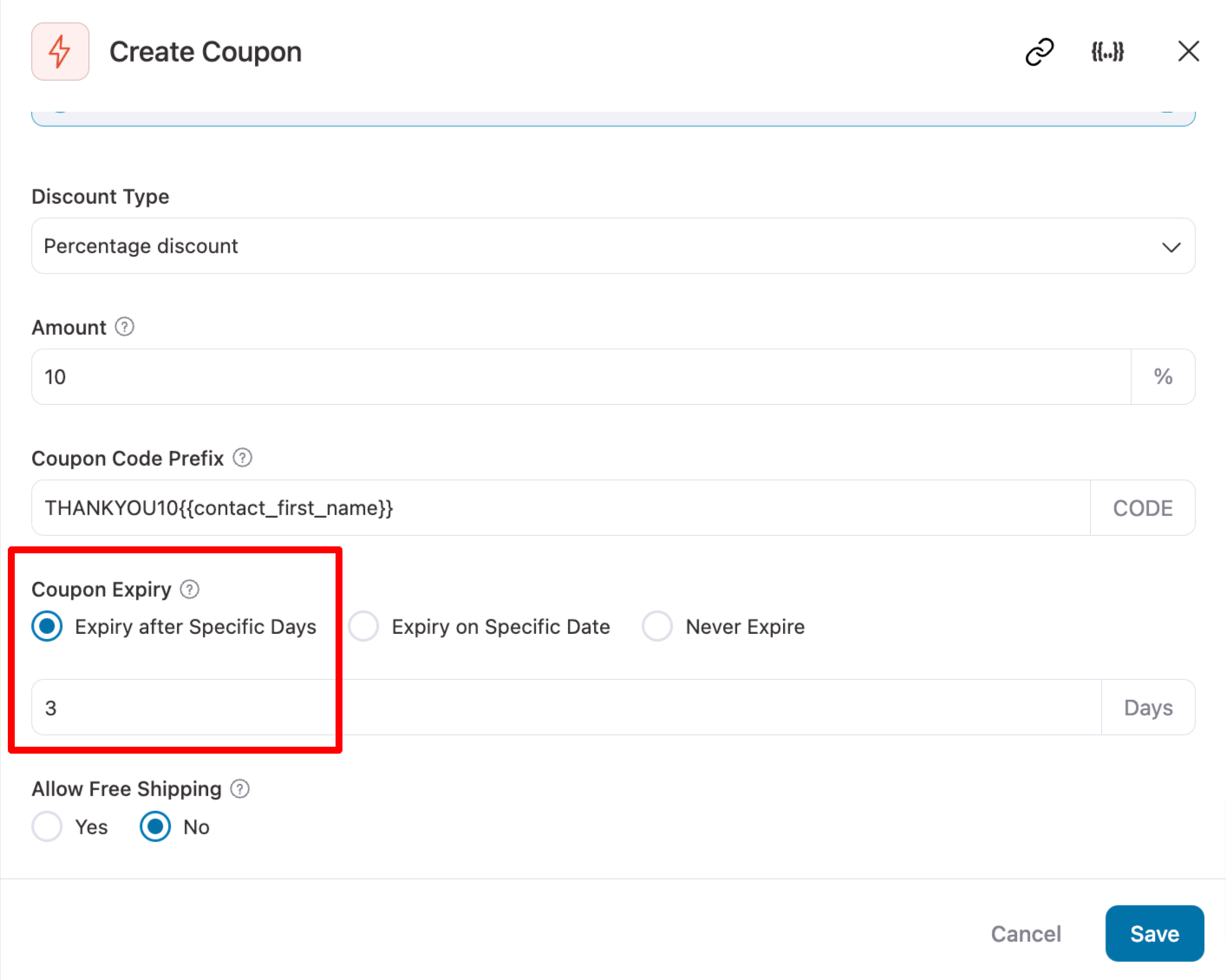
Once done, click on the ‘Save’ button.
Step 5: Design your WooCommerce automated email with the coupon
Now, we will design the email with the coupon code that will be sent to users who meet the conditions and qualify for a discount on their next purchase.
To design the email with the Coupon code, click on the Send Email step below the Create Coupon step.
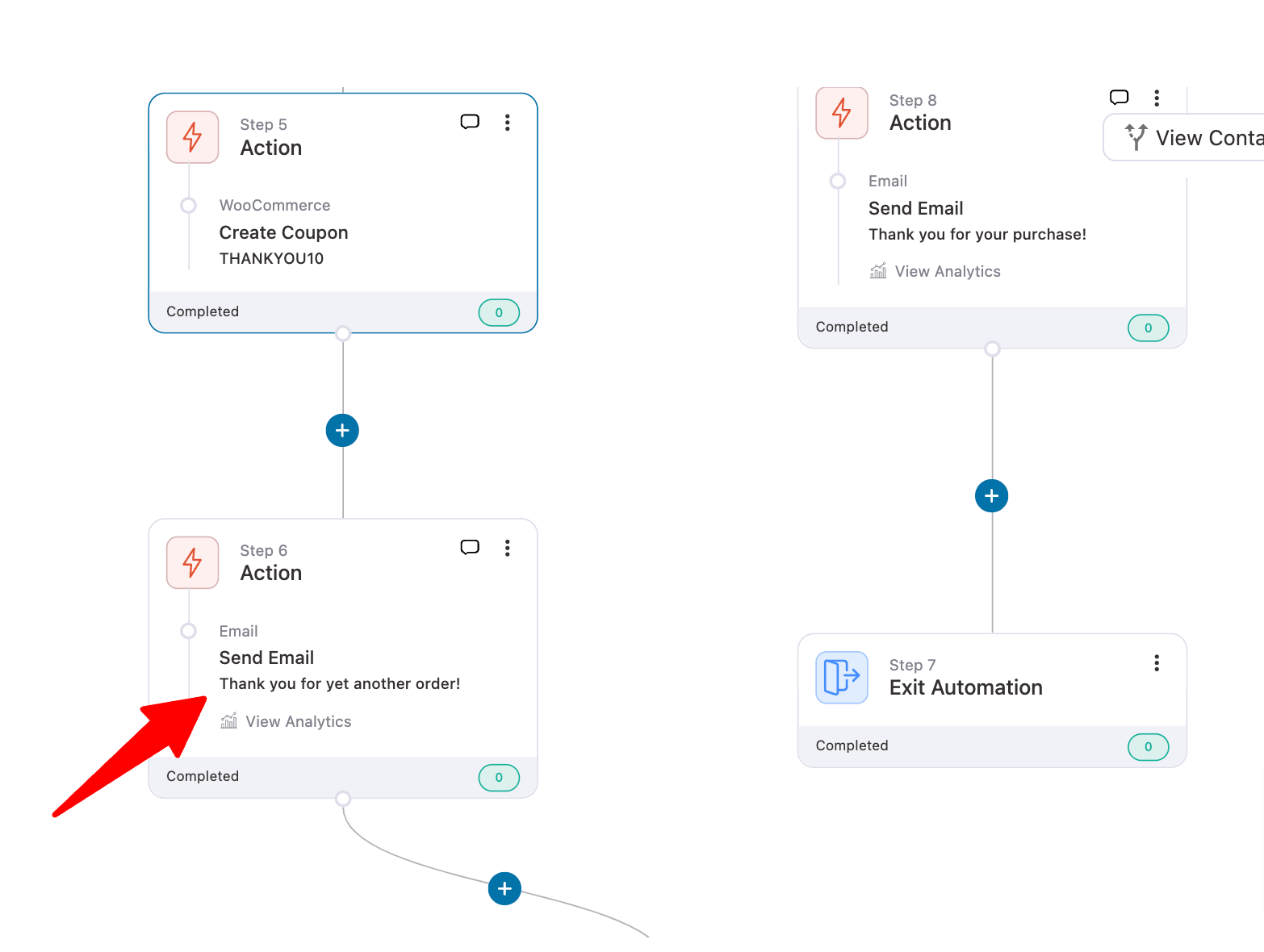
After that, customize the email subject and preview the text if you want to. Personalizing the subject line can boost the open rate.
After that, choose Visual Builder and click ‘Edit’ to start designing your email.
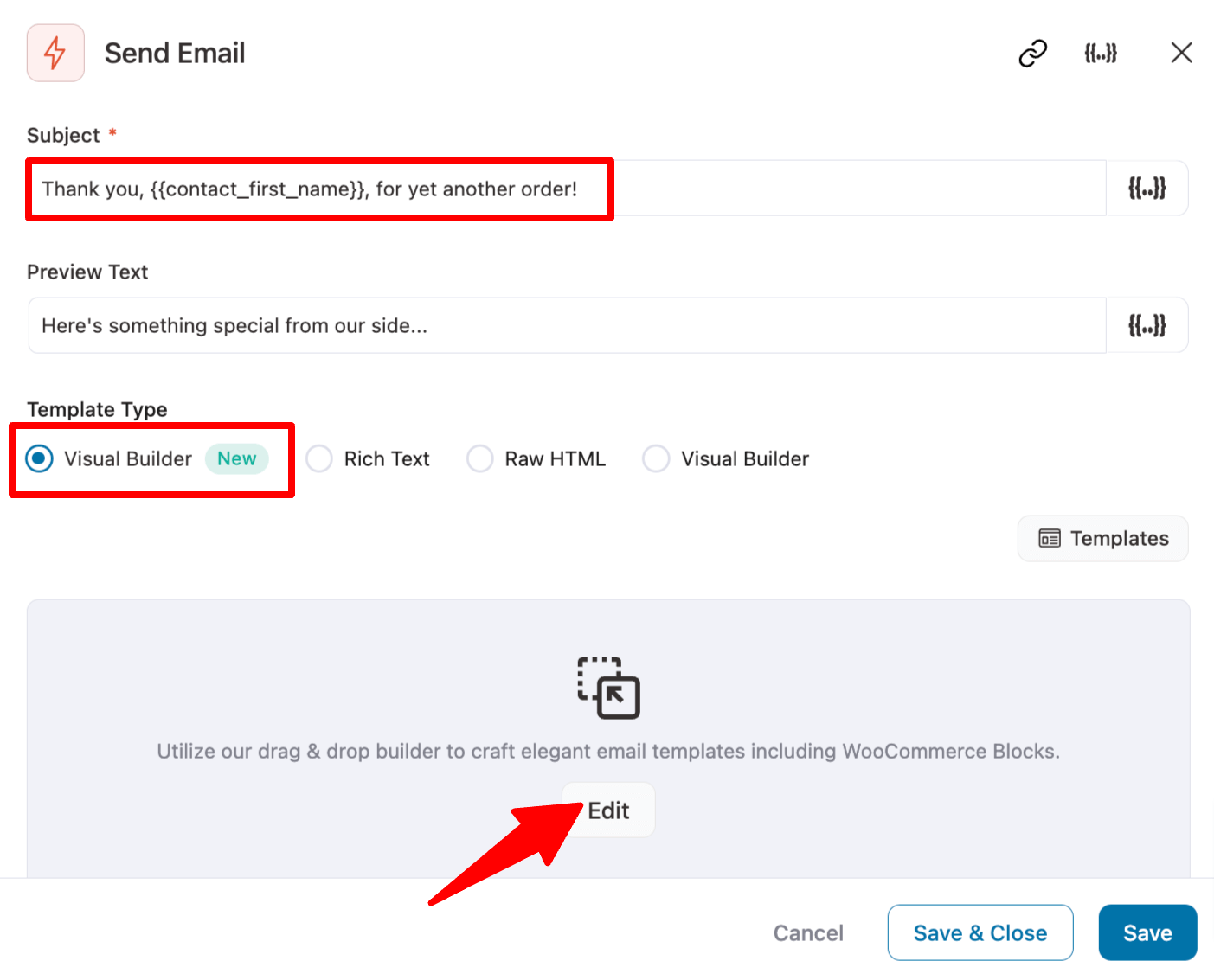
You get access to 15+ email templates from which you can choose.
Hover on the Personalized Coupon email template and click on ‘Preview’.
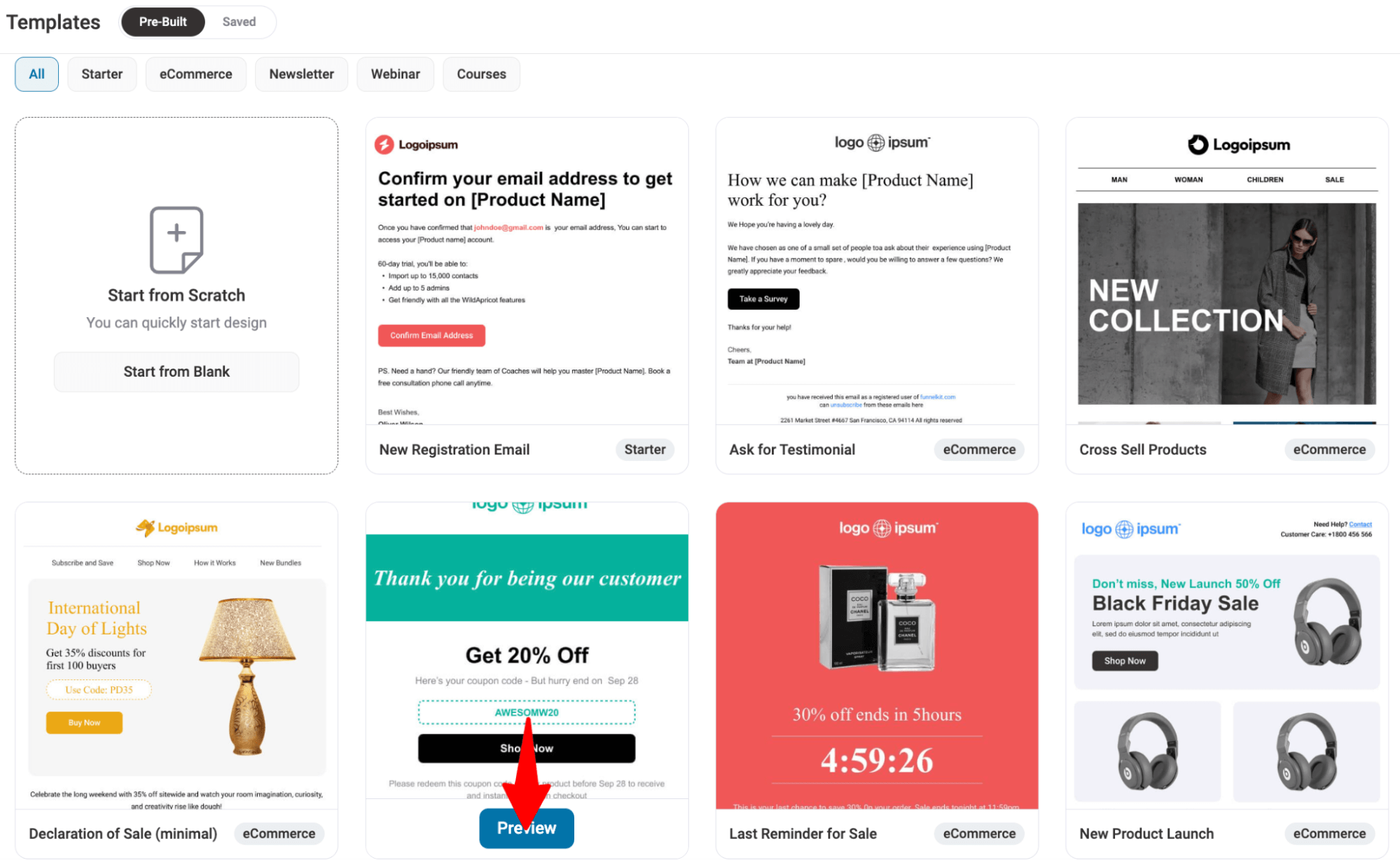
Then, hit “Import This Template” to import.
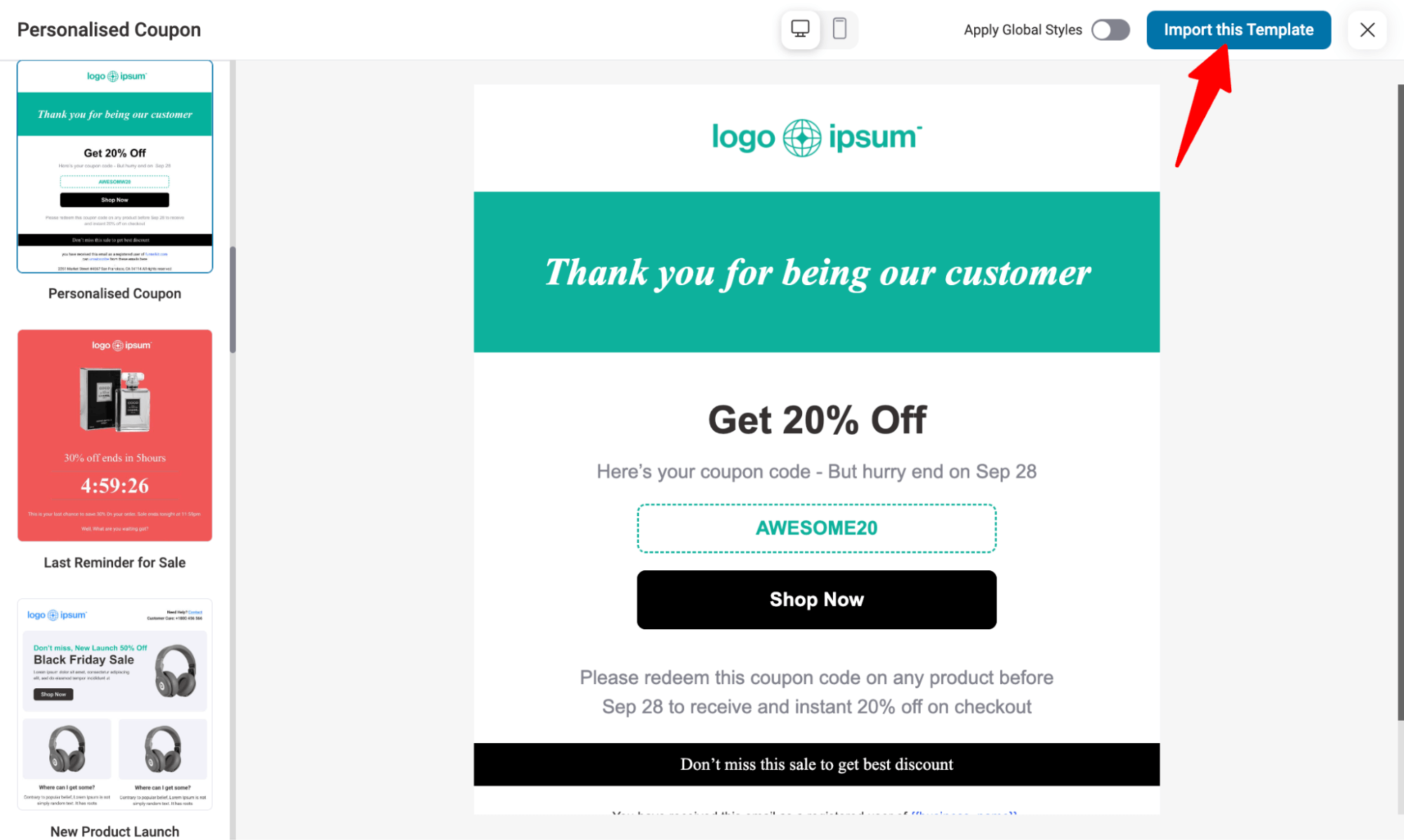
After importing, customize the email template to fit your brand. Change the logo, heading, etc.
Choose the discount code that will be emailed to you. On the left side, select the Automation tab and then choose the dynamic coupon you created in the previous step.
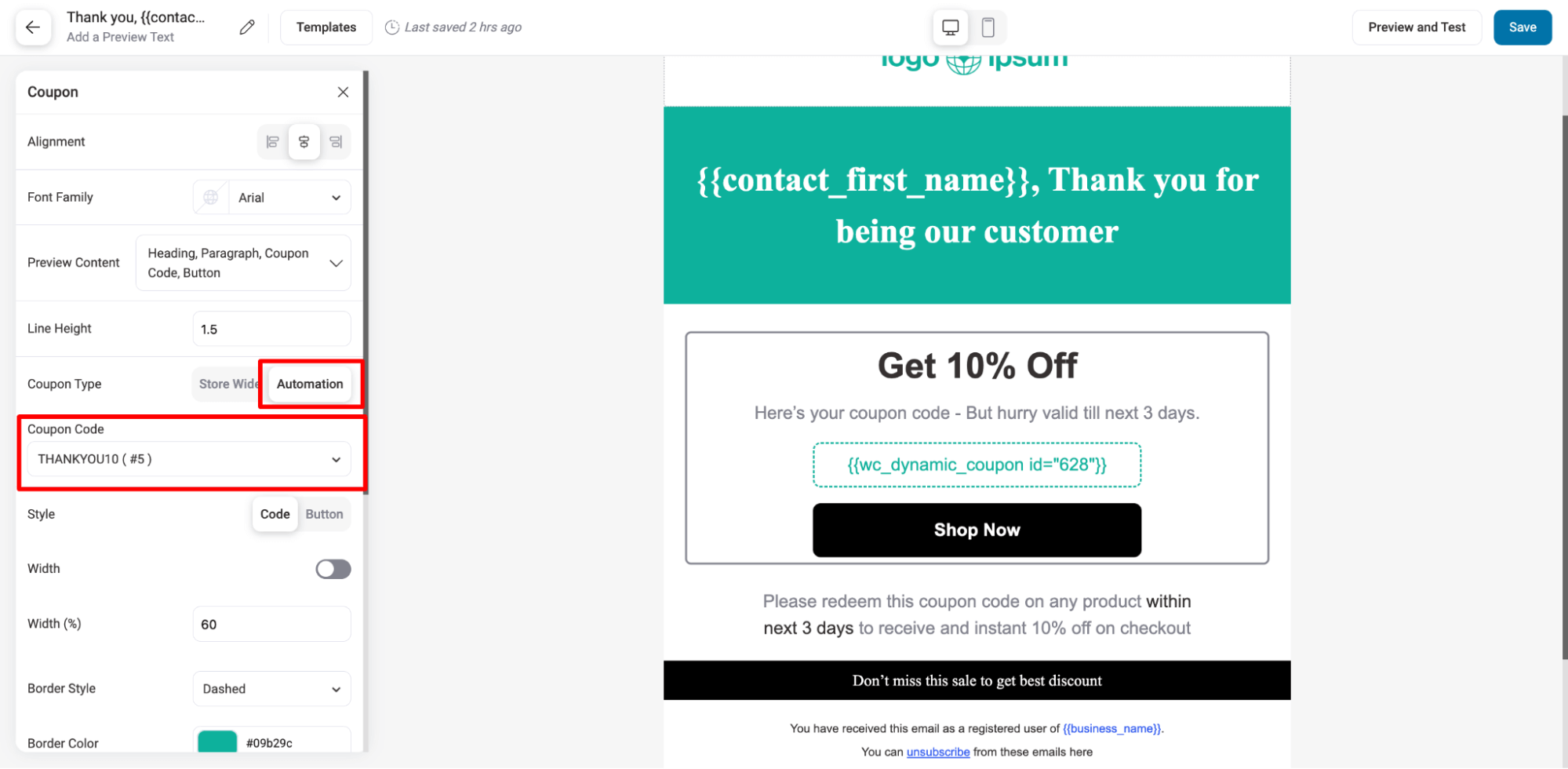
You can also add a Product block from FunnelKit Automations to encourage users to place another order.
Select the product feed to showcase related products, best-selling, latest items, and more.
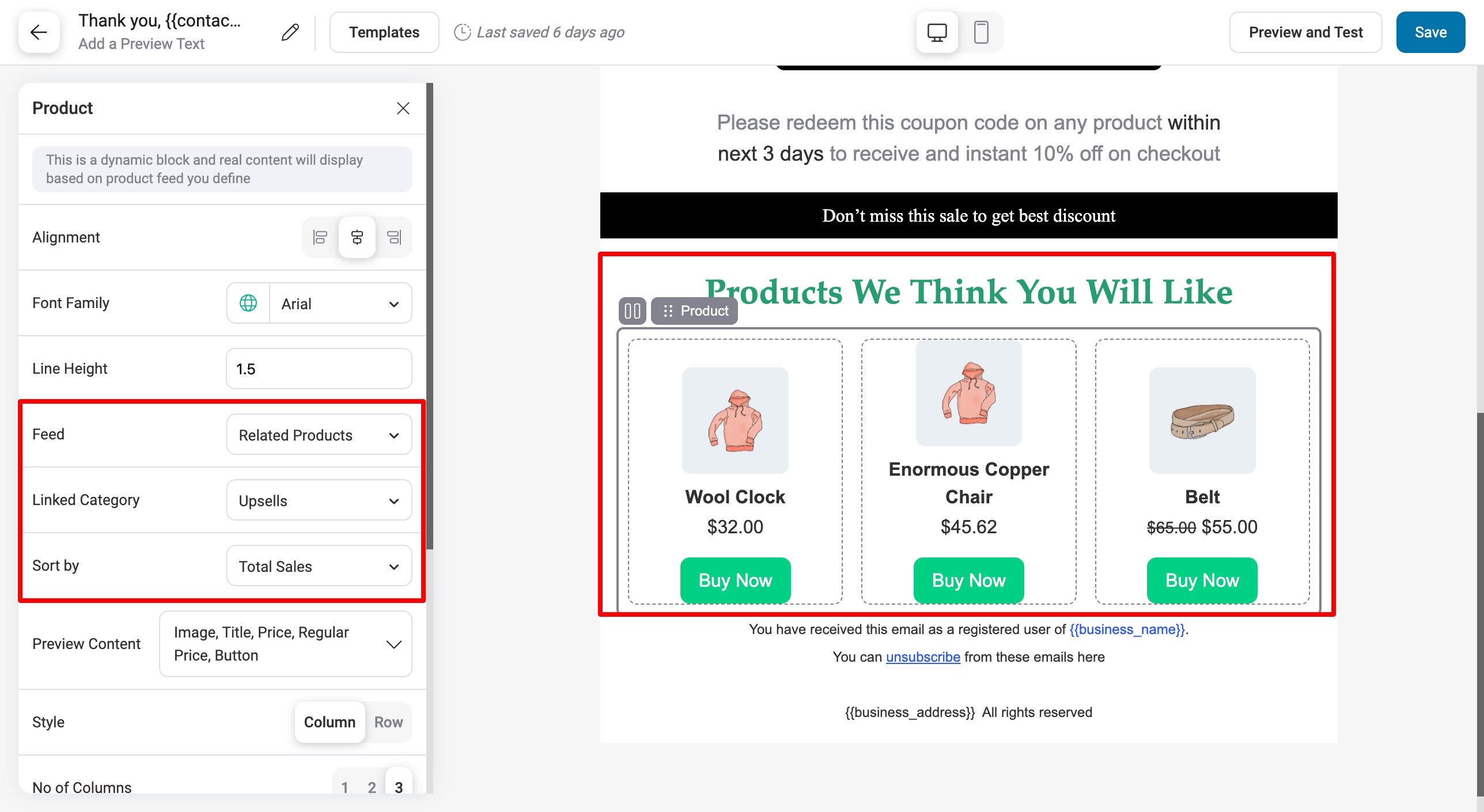
After customizing, make sure to click on save.
Step 6: Design the email without a discount coupon code
To design the thank-you email without a coupon code, click the Send Email action, which will be activated if the condition is not met.
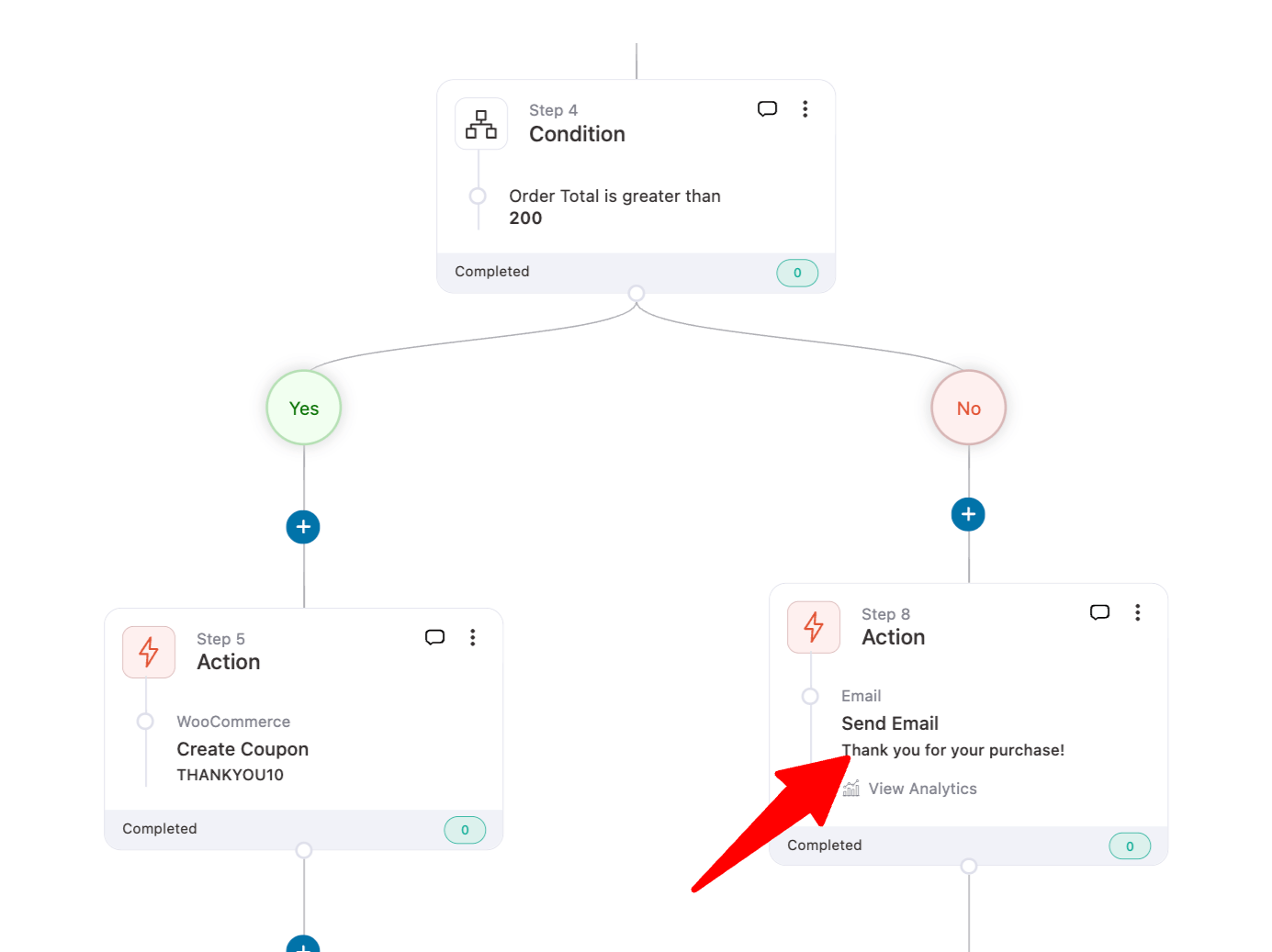
Like you imported and customized the email with the discount, you can do the same here. This time, import the Post Purchase Education template.
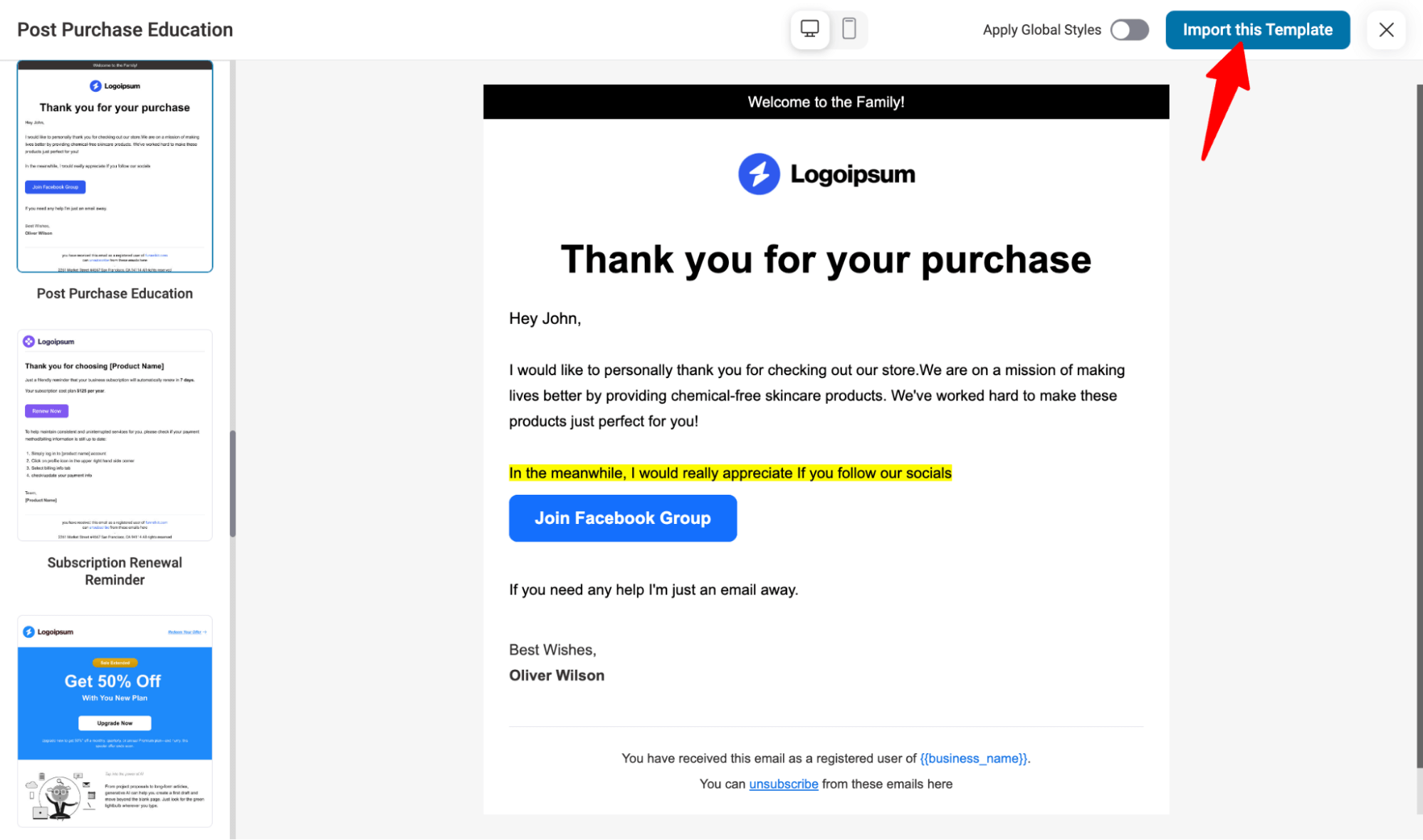
After importing, customize it according to your needs. You can also recommend related products in this email.
Make sure to save all the changes.
Step 7: Activate the WooCommerce automated email campaign
Now that the campaign is ready, it’s time to make it live. To activate the campaign, turn on the toggle button.
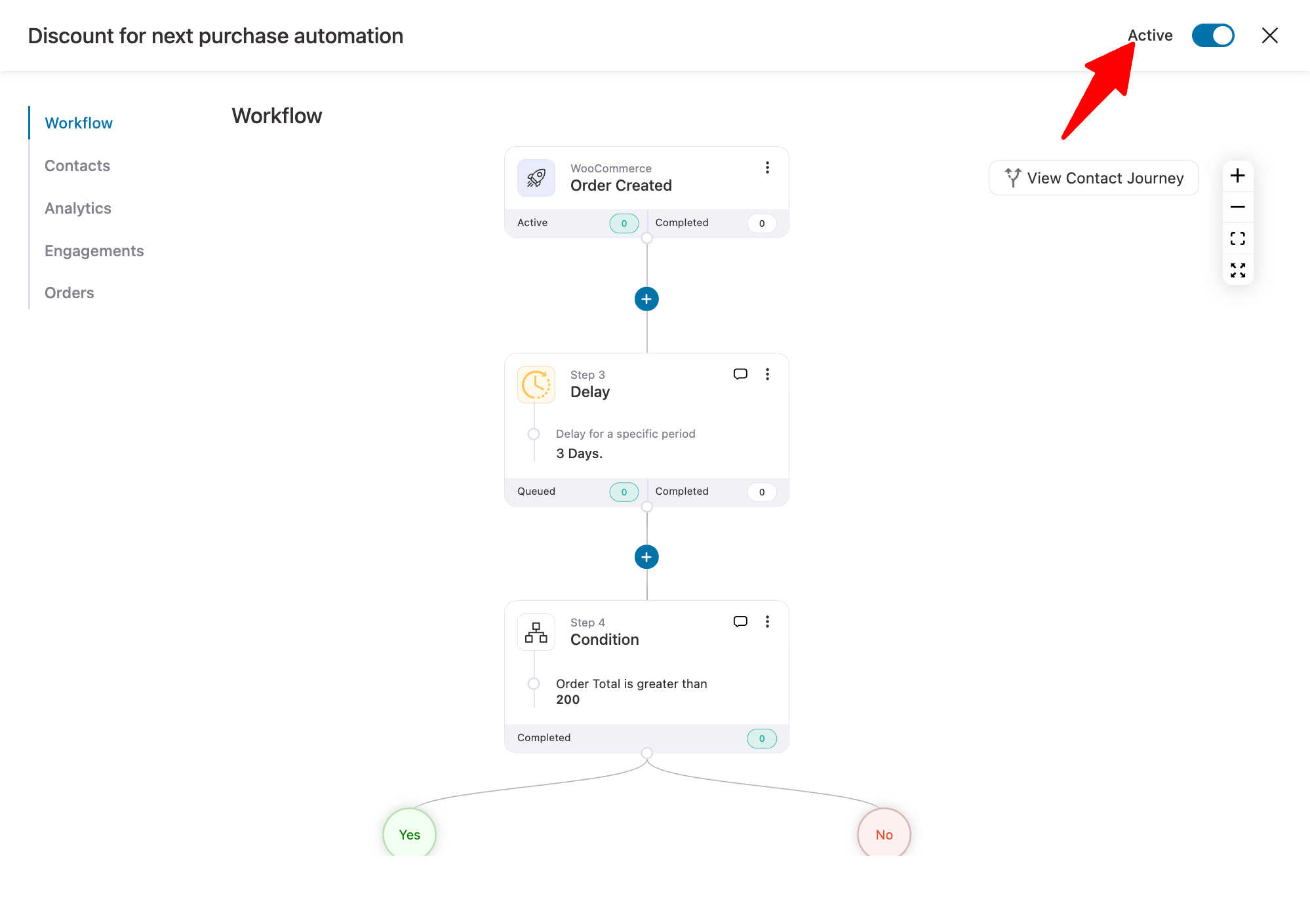
And that’s it! Your WooCommerce automated email campaign is ready!
Top 3 Best Plugins to Send WooCommerce Automated Emails
Whether you want to recover abandoned carts, send custom transactional emails, or nurture customer relationships, the right email automation plugin can skyrocket engagement and revenue on autopilot.
But with so many email marketing solutions available, which one would be perfect for you?
To build the smart, profitable campaigns I'm about to show you, you'll need a powerful plugin. Based on my experience, there are really three main choices for WooCommerce store owners.
Here is my expert comparison:
| Plugin | Best For | Key Feature | Price |
|---|---|---|---|
| FunnelKit Automations | Marketing automation and broadcast CRM for WooCommerce | Visual builder, pre-built workflows, transactional emails, analytics, A/B testing | Free version available. Pro starts at $99.50/year |
| AutomateWoo | Behavior-based workflows and loyalty programs | Workflow automation, SMS follow-ups, basic email editor | Costs $159 a year. Get a 2-year plan at 20% off for $254.40/annually |
| WooCommerce Follow Up Emails | Simple follow-up and reminder emails | Follow-ups, segmentation, basic editor | Free plan. The premium version starts at $69/year |
Let's look at the plugin one by one.
1. FunnelKit Automations
FunnelKit Automations is the #1 choice for WooCommerce store owners looking to automate customer interactions, recover lost revenue and boost sales without coding.
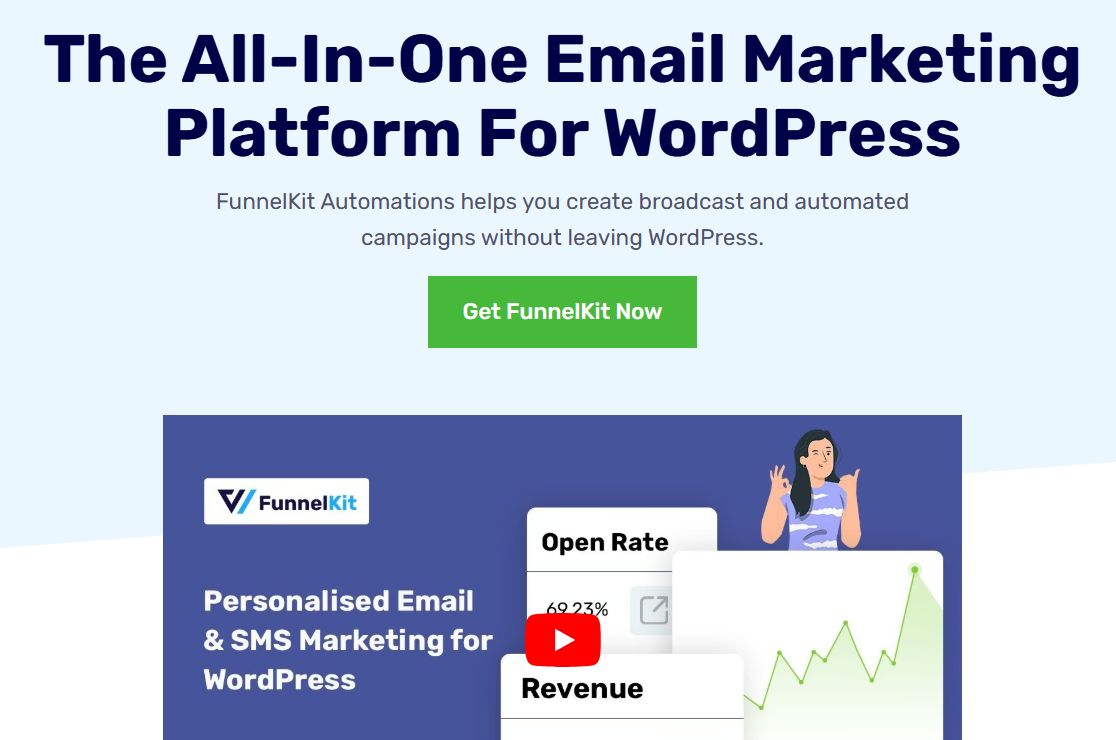
You can send automated transactional and marketing emails in minutes using an ever-growing library of pre-built automations, view real-time analytics, customize emails with built-in drag-and-drop visual builder, and more.
Features of FunnelKit Automations:
- Transactional email customization: FunnelKit Automations lets you customize transactional emails beyond the default WooCommerce templates.
- Automated workflows: Create automated email sequences that trigger based on customer actions. Just set up event triggers, add conditions, delays and actions to automate your business processes. These workflows are abandoned cart recovery, post-purchase, customer winback, birthday and anniversaries, subscription and membership automations, and more.
- Pre-designed email templates: Get access to 15+ pre-designed email templates that can be imported with a single click. These are optimized for all devices and can be customized the way you want.
- Enhanced visual builder: Customize your automated emails with an enhanced visual builder using drag-and-drop content blocks. Besides the general blocks, you get WooCommerce-specific blocks, such as order summaries, cart items, coupons, products, etc., to include in your emails.
- Dynamic personalization: Use merge tags to send personalized emails relevant to your users that drive higher engagement.
- In-depth analytics: Optimize performance with detailed reports for emails, carts, contacts, engagement, and more.
- A/B testing: FunnelKit Automations lets you A/B test your workflows and emails with different subject lines, designs, coupons, CTA buttons, and more.
FunnelKit Automations is compatible with 800+ plugins, CRMs, and apps to scale your marketing campaigns to a whole new level.
Pricing plan:
- FunnelKit Automations has a lite (free) version available. Its premium version starts at $99.50 a year.
Customer reviews: FunnelKit Automations has received 5 out of 5 ratings with over 300 reviews and has 20,000+ active installations. [Source: wordpress.org]
2. AutomateWoo
AutomateWoo lets you send personalized, behavior-driven emails to your customers without manual effort.
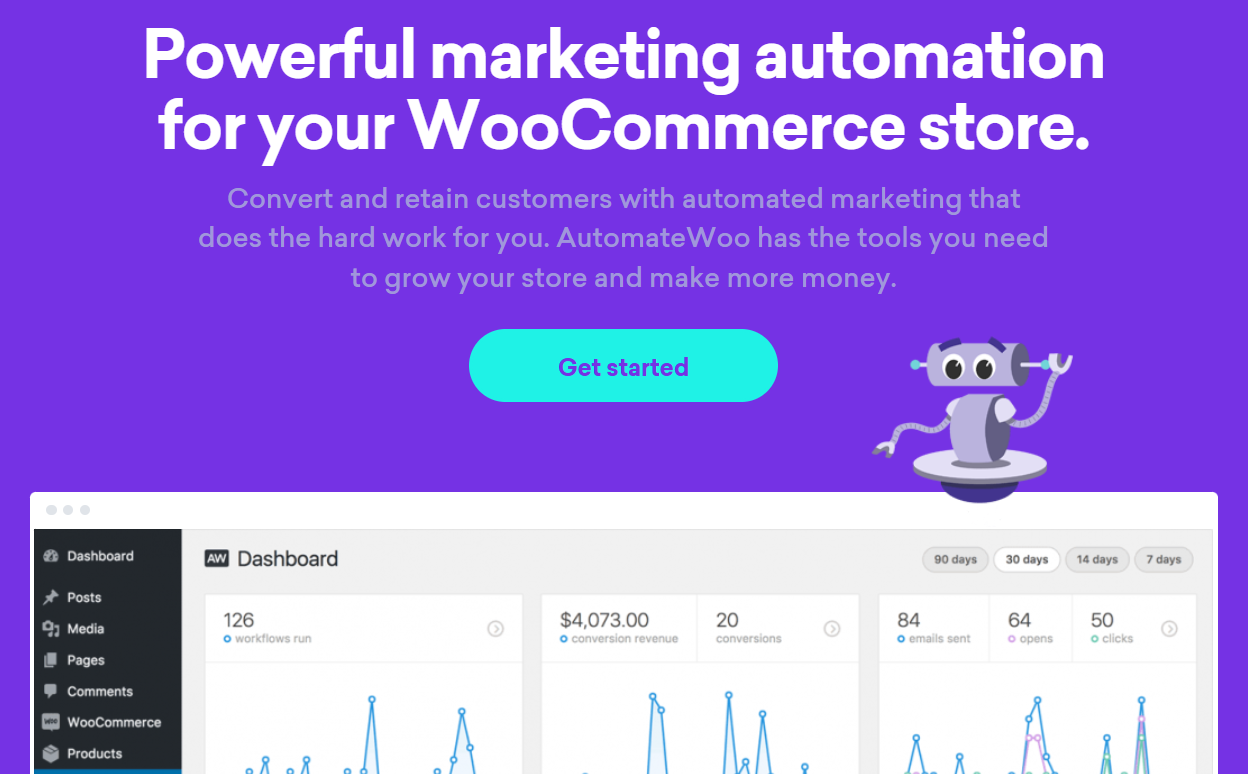
From cart recovery to loyalty programs, AutomateWoo lets you create automated workflows that drive conversions and boost retention.
Features of AutomateWoo:
- Automated sequences: Create powerful automations that help enhance conversions and take your business to the next level. You can create follow-ups, abandoned cart recovery, winback, SMS notifications, and more.
- Email customization: It offers basic options, but there is no drag-and-drop builder. You can edit your emails with plain text (using the WordPress editor) and raw HTML code.
- Detailed reports: AutomateWoo lets you track the performance of your workflows, email/SMS tracking, conversions, conversion lists, etc.
Pricing:
- AutomateWoo does not have a free or demo version. Its pricing starts at $159 for one year.
Customer testimonials: AutomateWoo has received 3.6 out of 5 ratings with 26 reviews and has over 40,000 active installations. [Source: woocommerce.com]
3. WooCommerce Follow Up Emails
This automation plugin from ShopMagic is designed specifically to enhance customer engagement through automated follow-up emails and other marketing strategies.
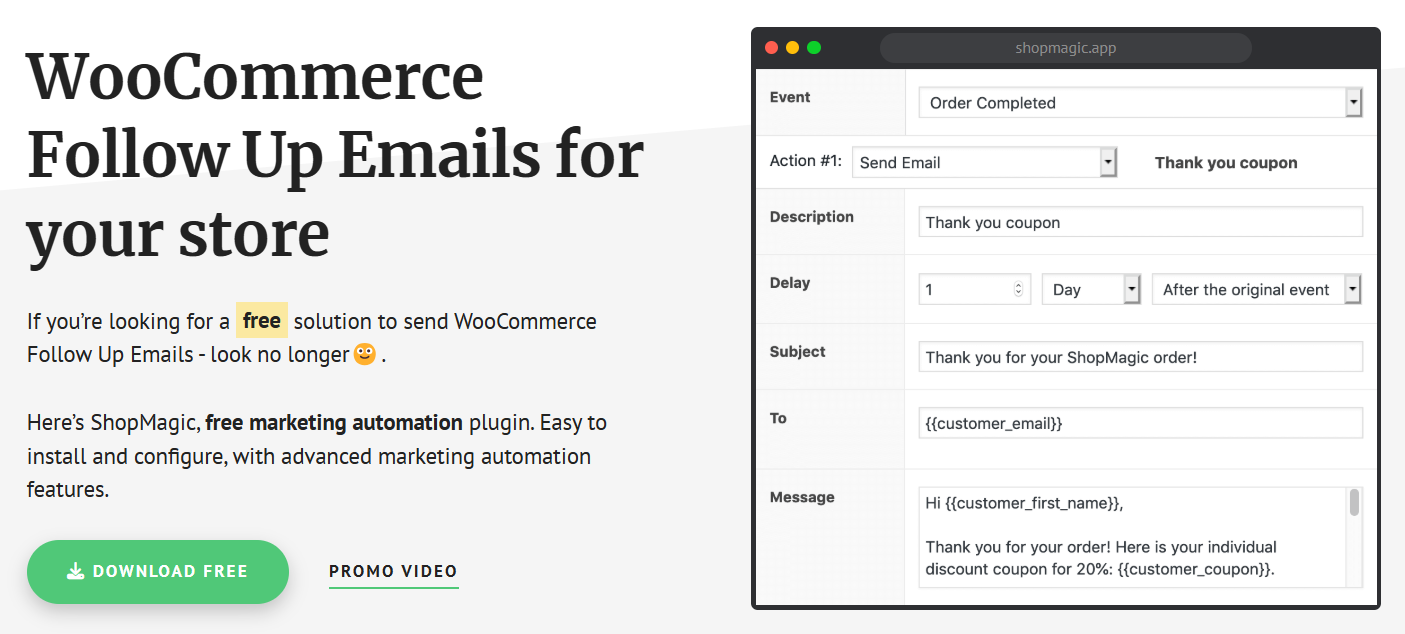
Features of WooCommerce Follow Up Emails:
- WooCommerce automated emails: It has limited automated workflows, such as follow-up emails, cart abandonment recovery, etc.
- Advanced segmentation: Set up advanced filters and conditional logic to segment your customer base for targeted marketing campaigns.
- User-friendly interface: Navigate through a modern dashboard that simplifies the creation and management of workflows. It has a pretty basic screen to create emails without drag-and-drop content blocks.
Pricing:
- WooCommerce Follow Up Emails has a free version. Its Pro plan starts at $69 annually for a single website.
Customer testimonials: WooCommerce Follow Up Emails has 4.7 out of 5 ratings with 68 reviews and has 10,000+ active installations. [Source: wordpress.org]
Expert Recommendation: The Best Plugin to Send Automated Emails in WooCommerce
Based on expert recommendations and a comprehensive feature analysis, FunnelKit Automations is the top choice for automated email sending in WooCommerce.
You can create any type of automated, aka triggered emails, such as abandoned cart recovery, birthday or anniversary emails, win-back emails, etc.
FunnelKit Automations offers many pre-built, ready-to-use recipes. You can easily import and customize them to quickly set up automated email marketing campaigns.
Not only that, you can also create your automated email campaigns from scratch.
In addition, FunnelKit Automations lets you design custom transactional emails to drive engagement.
From the user-friendly dashboard, you can track contacts for different campaigns, carts, total orders and revenue generated, engagement by day and hour, etc.
9 Must-Have WooCommerce Automated Emails to Set Up in Your Store
In this section of the post, let's look at the types of WooCommerce automated emails you can send out to your customers.
I'll also share some examples and action tips so you can implement them too.
#1: Welcome Series
A welcome series is sent to users when they subscribe to your newsletter and share their email addresses with you.
The content of this type of WooCommerce automated emails depends on what your opt-in box offers.
If you've promised them deals, let them know they'll receive them in subsequent emails. And if you've promised to offer a coupon code, share it first and then introduce them to your brand.
For example, Sweaty Betty asks people to sign up to get a 15% discount and free delivery.
Take a look:
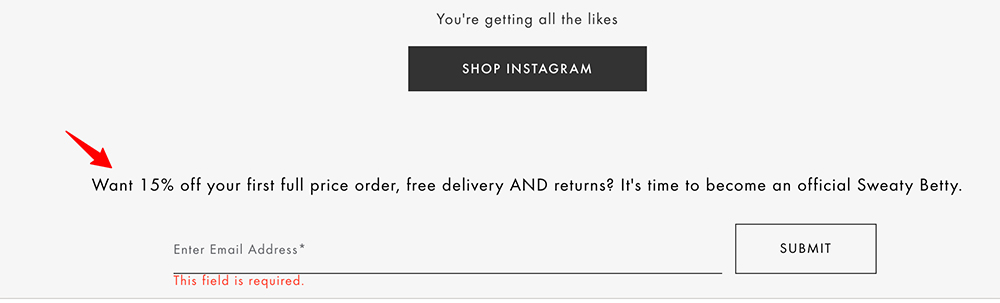
The welcome email takes the conversation forward by giving new subscribers a 15% off code right away.
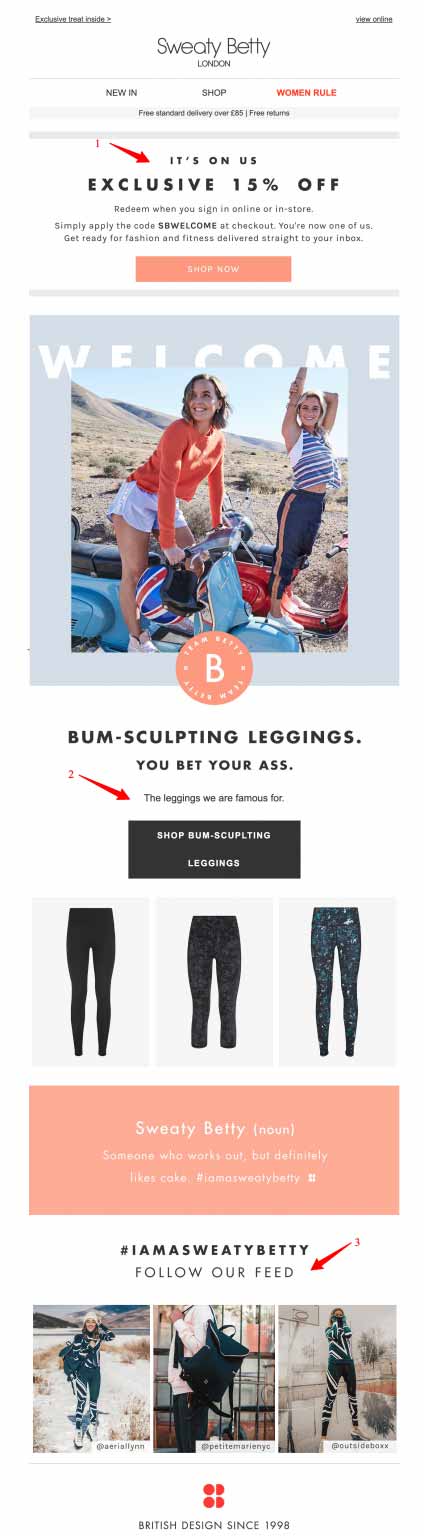
Notice how their call to action is at the top and not lost in a block of text. It is what makes this email captivating and action-producing:
Also, observe how the email continues to persuade them after giving the coupon code above the fold. They say, "We're famous for the bum-sculpting leggings"- so you instantly know their USP (unique selling proposition).
Action Tip: Be sure to carry the conversation you started on the website forward. Give subscribers what you promised right from the beginning. Treat your welcome email as an opportunity to start a relationship and set expectations.
#2: Cart Abandonment Sequences
A cart abandonment sequence is triggered when someone adds an item to the cart, lands on the checkout page, and leaves the process in between after entering their email.
There could be several reasons for cart abandonment, such as a technical glitch during checkout, user distraction, or a card that didn't work.
It's always good to reach out and identify the problem so you can recover abandoned carts effectively.
As per several studies, you should be sending out three cart abandonment automated emails:
- 1st email: to check if there was a problem. This should ideally be sent between 60 minutes and 4 hours after abandonment.
- 2nd email: Highlights some benefits of the products in the cart and also offers a discount coupon to entice the customer. This should go within 24 hours of abandonment.
- 3rd email: Maintain pressure with an element of urgency, especially given the expiring coupon code. This final mail should go out within 72 hours of abandonment.
Here's an example of a well-crafted cart abandonment email from Beardbrand:

The above email appears to be from the next-door guy, Keith, a beard specialist.
By the way, what a cool designation to have! 😉
Here's another example from Birchbox - perhaps it's the second or third email in the WooCommerce automated email sequence for abandoned carts:
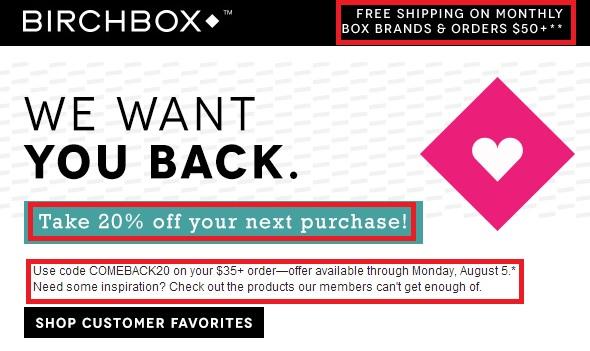
Action Tips: Make sure you don't just create one cart abandonment email to customers, but a series of 3 emails. The first one should just offer help. The second one may plug a coupon code and go slightly more aggressive on cart recovery. The third one can use elements of urgency (i.e., discount expiring/items running out) to close the sale.
If they don't buy even after this, add them to your list of newsletter subscribers to keep in touch and send them regular promotional emails.
#3: Shipment Check-In
A shipment check-in email is a follow-up email that asks customers for feedback on their shopping experience.
This email is different from a product review email, where you exclusively ask for a public review of the product(s) they’ve bought.
Feedback emails are more personalized and encourage them to give an honest assessment, positive or negative. It also shows that you're willing to move the needle if anything needs to improve.
Here's an example of a WooCommerce automated email from Moo:
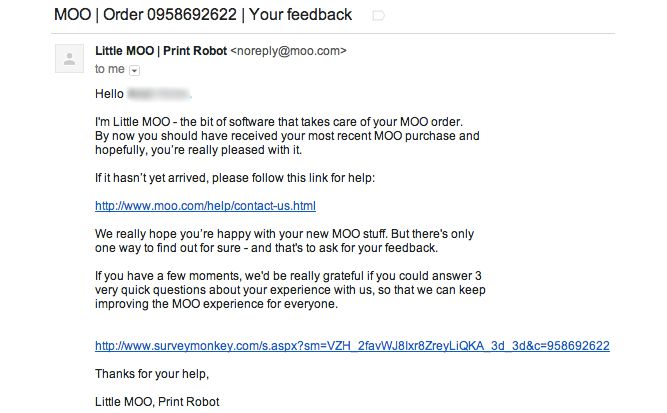
The email is brimming with personality and is from a character - Little Moo, the print robot. It's a breath of fresh air to read automated emails like these - they’re rare in an inbox full of dull emails howling for sale.
Action Tips: Keep the subject line short and exciting (don't include the order number). Something like - “How was it?” “Did you like what we sent your way?” “Can you spare a minute to share your experience at <>?”
Also, tell them what they can do if they haven’t received their order yet.
Finally, establish the need for feedback and then let them know that the process is not going to take long.
#4: Personalized Product Recommendation
A customer is more likely to open and click on your email after he has bought from you than when he is just a prospect.
So, it makes a lot of sense to send them relevant emails containing product recommendations based on the item(s) they have just bought.
Have a look at an incredibly persuasive WooCommerce automated email from Mackenzie:
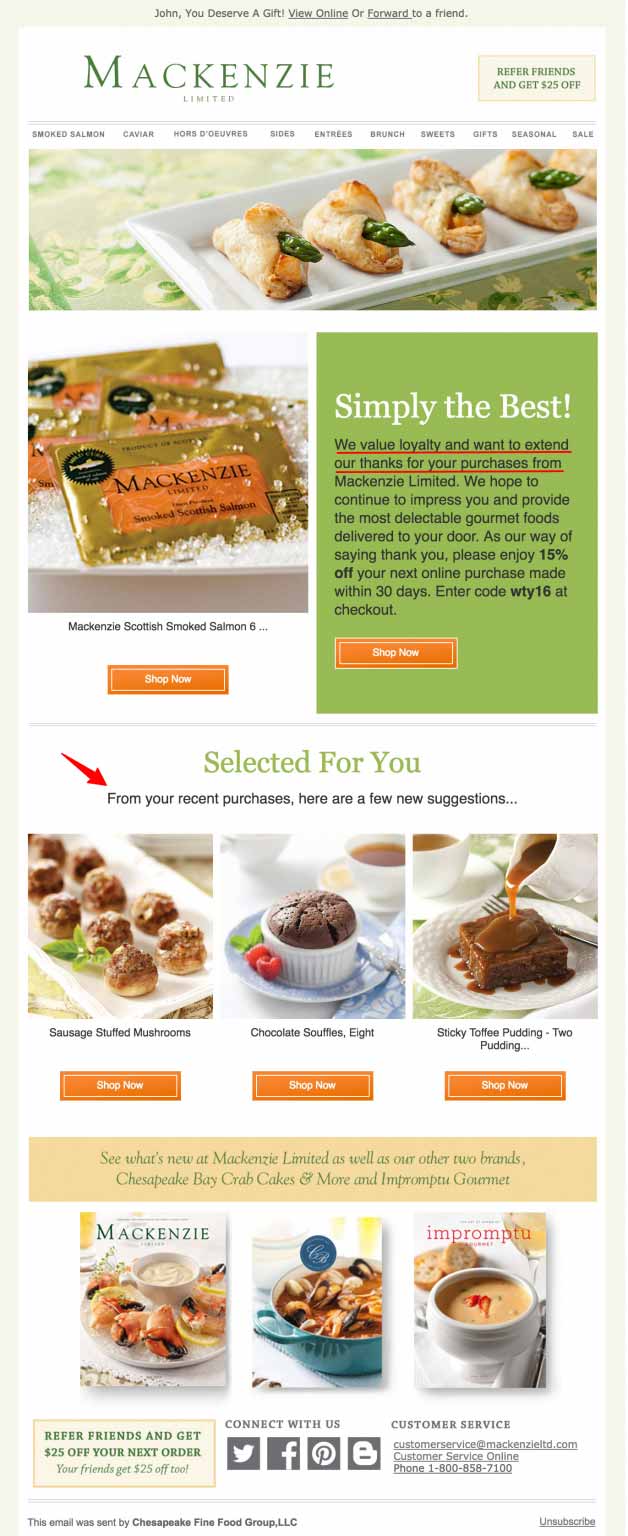
As you can notice, Mackenzie shares a coupon code to encourage repeat buying, and the code has an expiry period of 30 days - that's good.
Action Tips: Recommend up to 3 most relevant products in this WooCommerce automated email. Avoid exceeding that number. Keep in mind that your new customers are also likely to recommend your store to their friends or relatives. So, nudge them to share by offering an incentive.
#5: Priming For The Next Sale (Rapport-Building Drip-Feed)
Educational content offers value to your customers while building rapport, helping promote the feeling that you’re truly invested in their success and aren't after a quick buck.
Product use cases, ideas, maintenance, best practices, or even back-stories that went into their production - can all make a positive impression.
Here's an example of BOOM! By Cindy Joseph. Take a look:
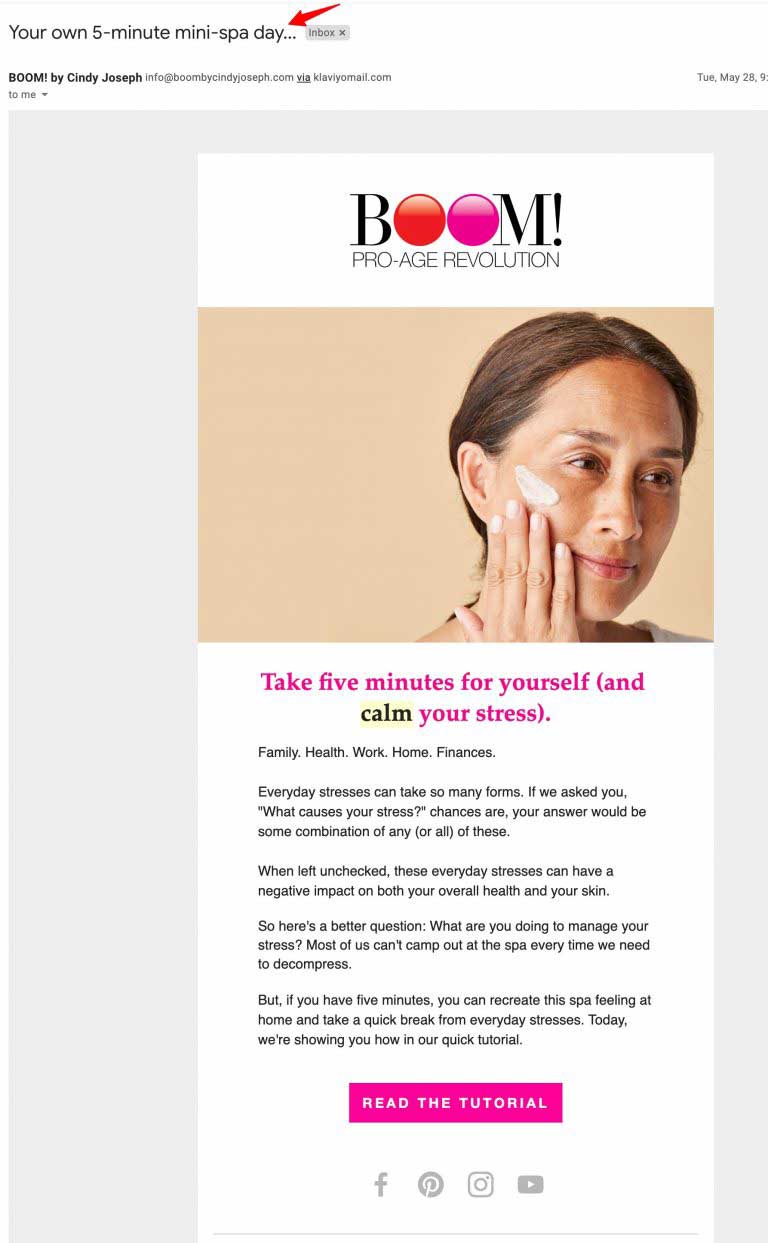
Notice Boom is not pitching for a sale here but priming readers for the next purchase.
This is how you build rapport - you let people know you’re genuinely invested in them, care for them, and are worthy of their trust.
Action Tip: Craft automated emails that teach people about your products, offer ideas for how to use them, and focus on their major pain points. Your emails should make them feel you care for them and understand what they need to solve problems.
#6: Review Collection
Review collection emails are highly effective WooCommerce automated emails.
According to a Bright Local study, 88% of people trust online reviews from strangers as much as personal recommendations.
Hence, if you want to be a store that people trust, you must have many reviews. Reviews are good not only for SEO but also for increasing conversions.
Here's an incredible example from Biscuiteers that converts at a jaw-dropping 18% - well above the industry standard of 3%. Take a look:
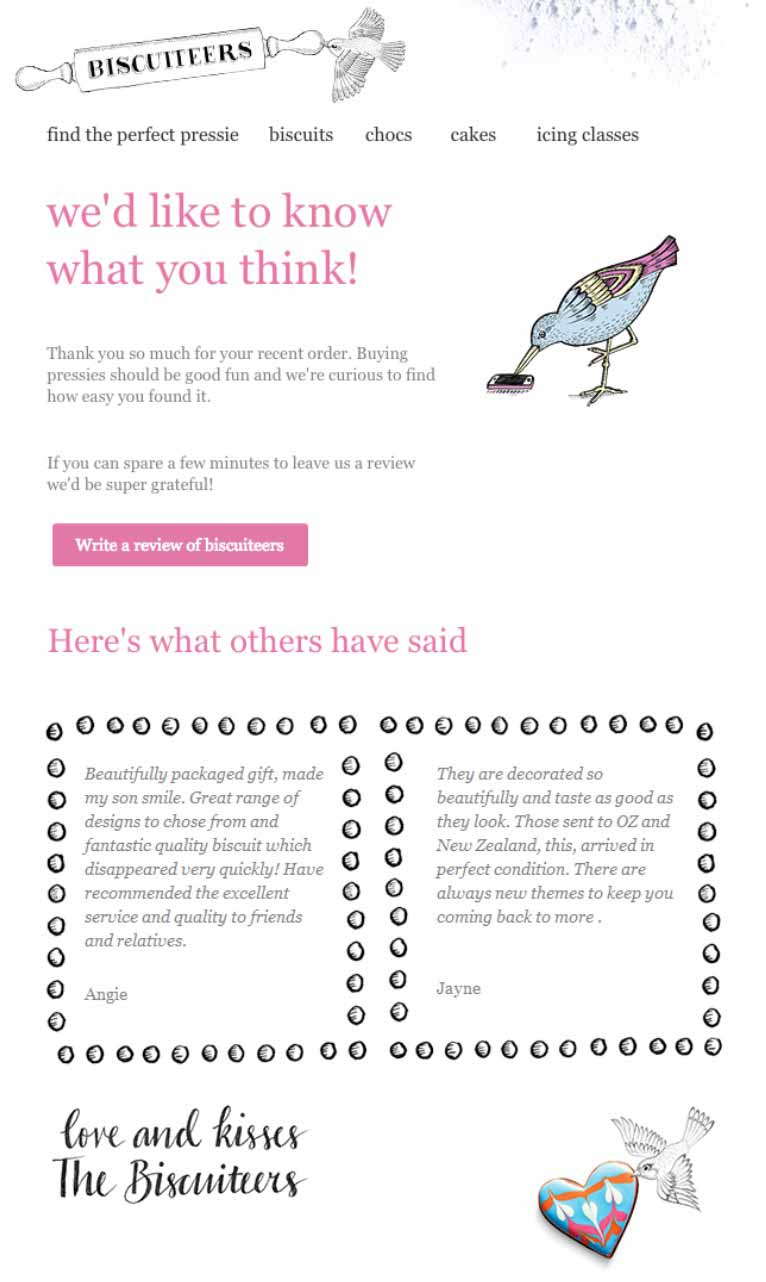
The email is on-brand and looks beautiful. What works is that the white background makes the text easy to read. Plus, headlines in pink quickly tell the user what they're expected to do. There's no beating around the bush!
Moreover, it lets people know what others love about the store, giving them a lead to follow.
Action Tip: Make sure you design this email to be on-brand, infused with personality, and with the objective evident from the beginning. Avoid beating around the bush here.
It’s a great idea to include a couple of testimonials so they can follow the lead of other customers.
After they submit the review, send a thank you email to build a strong relationship with them.
#7: Purchase Anniversaries
The purchase anniversary email is triggered a certain number of days after your customers make their first purchase. It may be their 3-month or 6-month anniversary with you. These types of WooCommerce automated emails are great in ensuring you form a strong bond with your customers.
Here's an email from True Citrus:
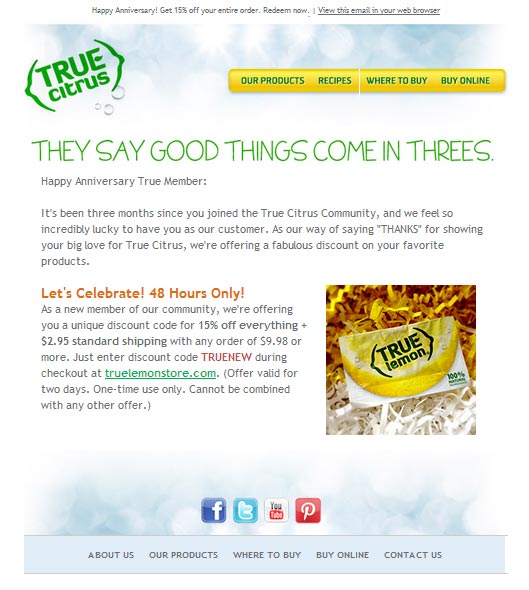
The headline here is pretty captivating. When they say, “Good things come in threes,”- one wants to read more to see what they're talking about.
Notice how the background is mostly white, which makes the text stand out.
Further, True Citrus makes a point of highlighting the coupon code's deadline for the anniversary sale, i.e., 48 hours!
Action Tips: Acknowledging anniversaries or thanking customers or subscribers can increase loyalty, drive additional sales, and foster brand advocacy. So do set up automated email sequences on strategic days from the date of their purchase.
#8: Replenishments
Replenishment emails are sent to customers when a product they bought from you is about to run out.
Many store owners are missing out on the opportunity to engage with their customers when a product is about to run out by not encouraging restocking.
A study published by Listrack.com found that replenishment campaigns had the highest CTR compared to any lifecycle emails.
Love this email from Just Right by Purina:
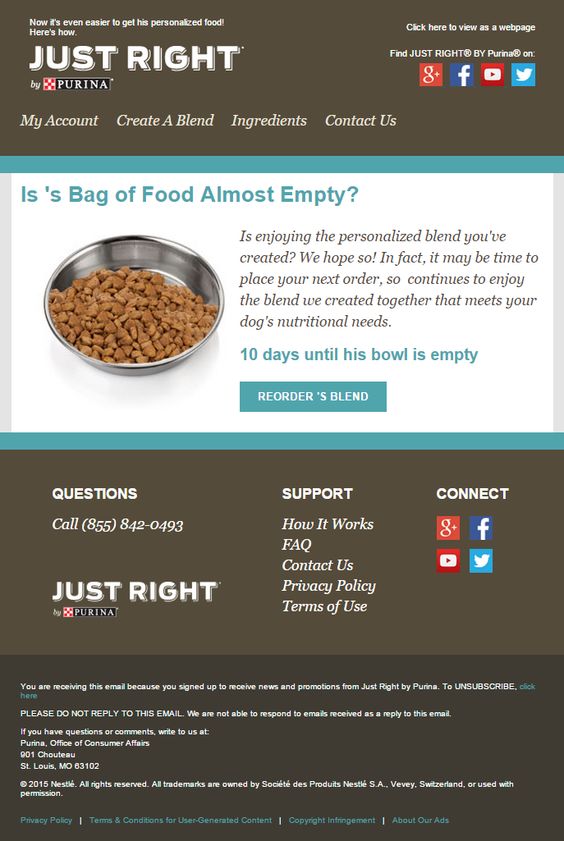
From the question at the top to the call to action button copy -everything is quite aware of what the buyer needs.
Action Tip: Think about how often your customers would use the product and when you should reach out to them for replenishment or refills. Two emails work better than one - you can send the first one ten days in advance and the other 3-4 days before.
You don’t have to offer a discount because they already need the item, so why train them to expect a coupon every time for replenishment? Being on time is good enough.
#9: Buzz-Building For a Product Launch
When you launch a new product in your store, create an email sequence to introduce it to your users. Don't just send a one-off email and let each email lead to the next one.
The first email should simply announce the arrival of the new product in your store. Take a look at an email from BOOM! By Cindy Joseph:
Subject: Meet our *NEW* all-natural Boom…
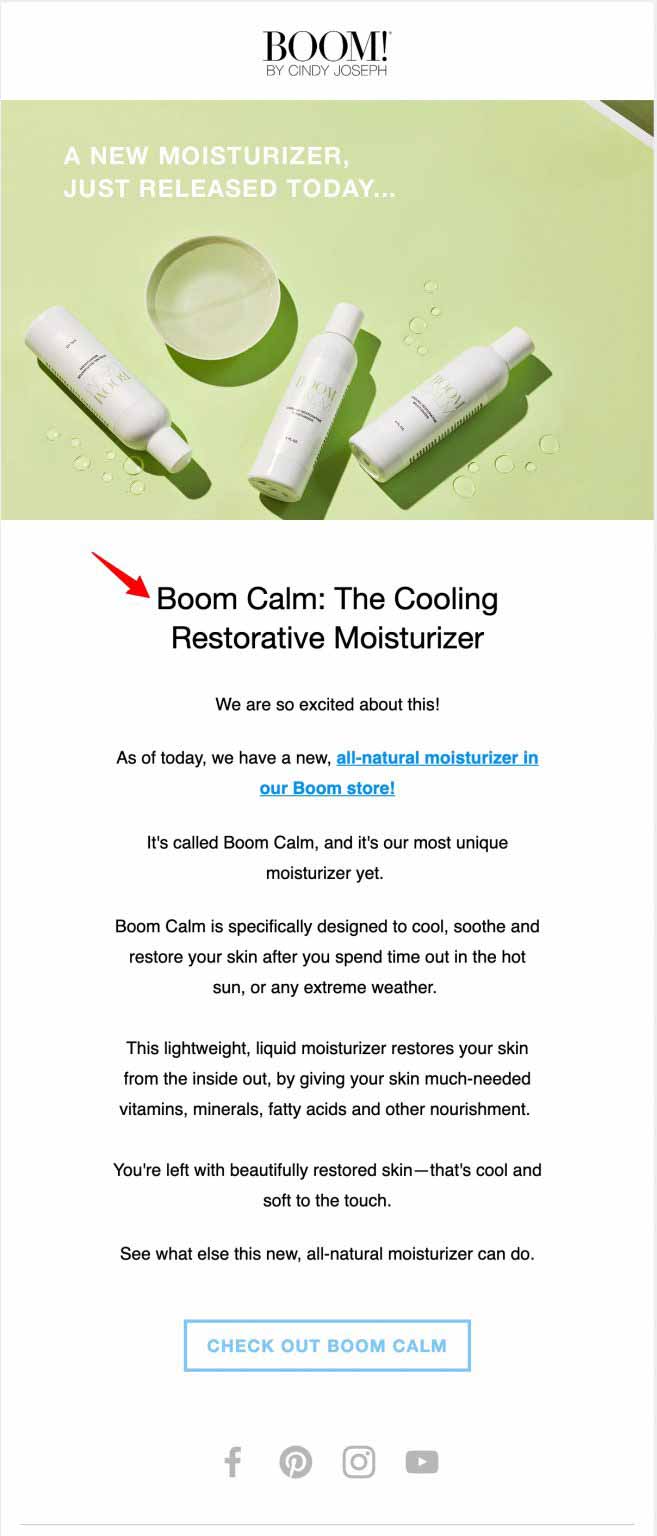
The subject line of this email is crafted to create curiosity. The email body outlines what the product looks like, what it does, and what sets it apart from the pack.
The CTA button reads - 'Check out the item' and not 'Buy Now' - which is how it should be.
This first email should be followed by 4-5 strategic emails that guide people toward the sale. These can be about product ingredients, testimonials, FAQs, etc.
Action Tip: Plot a series of well-crafted, well-thought-out emails to educate and then convert. In the first email, use powerful words like “Introducing,” “Meet the new,” and “Announcing” in the subject line to capture more attention.
The other automated emails in the sequence can inform people about the product's ingredients, share testimonials, and emphasize the FAQs.
The final email can nudge them to buy. Pretty strategic!
Common Mistakes to Avoid in WooCommerce Email Automation
Automated WooCommerce emails can significantly enhance customer engagement and drive sales, but some common mistakes can undermine their effectiveness.
Here’s a concise guide to help you avoid these pitfalls:
- Deliverability Issues
Poor sender reputation can cause emails to land in spam folders. To resolve deliverability issues, regularly monitor and maintain a good sender score. You must also authenticate your emails with SPF, DKIM, and DMARC to verify their legitimacy and improve deliverability.
High bounce rates can also hurt your deliverability. To prevent a high bounce rate, regularly clean your email list by removing invalid addresses and use double opt-in to ensure accuracy.
Experts also recommend avoiding spam trigger words and excessive punctuation in your email content, as sophisticated spam filters can easily flag such emails.
👉 Learn more about Google and Yahoo's New Deliverability Rules
- Spam traps and bounces
Spam traps are email addresses used to identify spammers, and falling into these traps can severely damage your sender's reputation.
To avoid them, regularly update and clean your email lists, removing inactive subscribers. Never buy email lists; they are often filled with spam traps and unverified emails.
Plus, monitor your email engagement metrics closely; high bounce rates and low open rates can indicate issues with list hygiene. Implement re-engagement campaigns for inactive subscribers and remove those who do not respond.
- Unsubscribes and opt-outs
High unsubscribe rates can signal problems with your email strategy and the relevance of your content.
To ensure your emails are highly relevant to your audience, segment your email list by customer behavior and preferences to deliver more personalized content.
Ensure your email frequency strikes a balance to avoid overwhelming subscribers and high unsubscribe rates. Provide an easy opt-out option with a clear unsubscribe link.
Request feedback from unsubscribers to enhance your email strategy and content.
- Sending the same emails to every user
Sending the same “New Product” email to every subscriber, from first-time visitors to loyal customers, teaches them to ignore your messages.
Use merge tags like contact first name, order items, and personalized product recommendations to instantly make your messages feel more human.
Send offers based on purchase history, total spend, or product categories using IF/THEN logic in your automation platform.
- Bad timing
Sending a cart abandonment email seconds after someone leaves your store feels weird. Or sending a review request before the order is delivered can be frustrating.
That’s where the factor of perfect timing comes in.
Wait 1 hour for the first cart reminder, not instantly. Or, send review requests 7–10 days post-purchase (or 3 days after delivery).
Set well-timed delays in FunnelKit Automations based on shipment status or delivery confirmation for perfectly timed follow-ups.
- No clear CTA button
A newsletter packed with three links, a blog mention, and multiple CTAs confuses the reader. No clarity means no clicks.
Each campaign should have one purpose, such as Shop Now, Leave a Review, or Read This Guide.
Use a large, bold button to make that single CTA impossible to miss.
Frequently Asked Questions (FAQs) About WooCommerce Automated Email Marketing
Where to edit the automated emails from WooCommerce?
To edit automated emails from WooCommerce, navigate to WooCommerce ⇒ Settings ⇒ Emails. Here, you can edit options such as Header Text, Footer Text, Base Color, Background Color, etc. To set up marketing emails such as cart abandonment recovery and post-purchase emails, use FunnelKit Automations.
Can WooCommerce send emails?
Yes. By default, WooCommerce can send transactional emails about processed orders, canceled orders, password resets, and other related information.
How to automate emails in WooCommerce?
You can navigate to WooCommerce ⇒ Settings ⇒ Emails to set up and automate transactional emails. However, if you want to send more advanced emails, such as abandoned cart recovery emails, win-back emails, etc., you must install an email customizer plugin named FunnelKit Automations.
Does WooCommerce send confirmation emails?
Yes, WooCommerce sends order confirmation emails to customers.
Ready to Send WooCommerce Automated Emails?
WooCommerce automated emails are a game-changer for any store owner looking to drive engagement, increase sales, and build lasting customer relationships all on autopilot.
By leveraging effective automations, you ensure timely, relevant, and personalized communication without constant manual effort.
To achieve the best results, FunnelKit Automations is the ultimate solution.
With its intuitive visual builder, deep customer insights, and powerful triggers and actions, you can create high-converting email sequences tailored to your business goals.
Plus, you can track real-time performance to optimize and refine your campaigns for better ROI.
Now’s the time to take action.
Start automating your WooCommerce emails with FunnelKit Automations and watch your store thrive effortlessly!
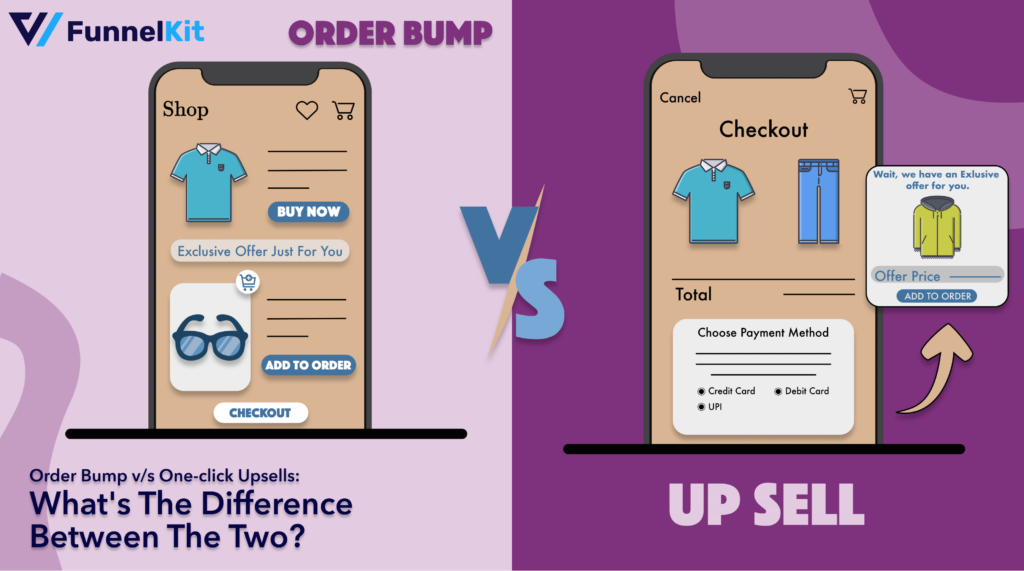
Editorial Team
December 17, 2025Order Bump v/s One Click Upsell: Which one to choose? We got this question from a handful of our customers: "What's the difference between a one-click upsell and an order...

Editorial Team
December 15, 2025Your WooCommerce order confirmation email isn’t just a simple receipt; it’s a powerful marketing opportunity! With an average open rate of 65%, a click rate of 17%, and an order...
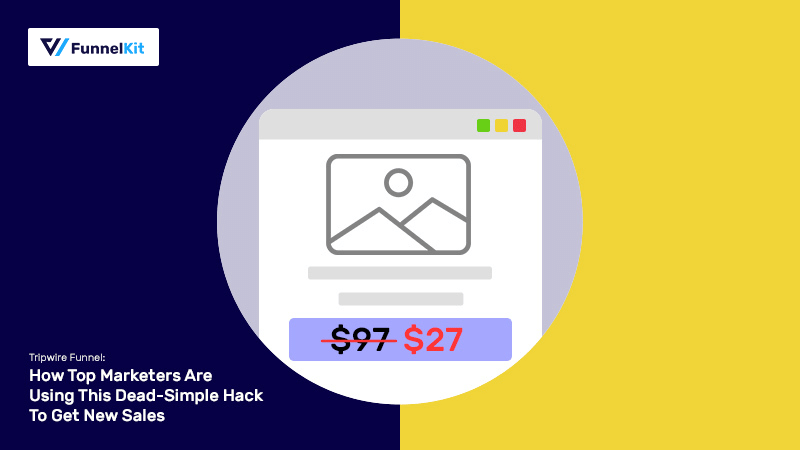
Editorial Team
November 14, 2025A tripwire funnel is one of the most powerful tools in digital marketing, and also one of the most misunderstood. In our experience helping thousands of WordPress businesses build sales...






