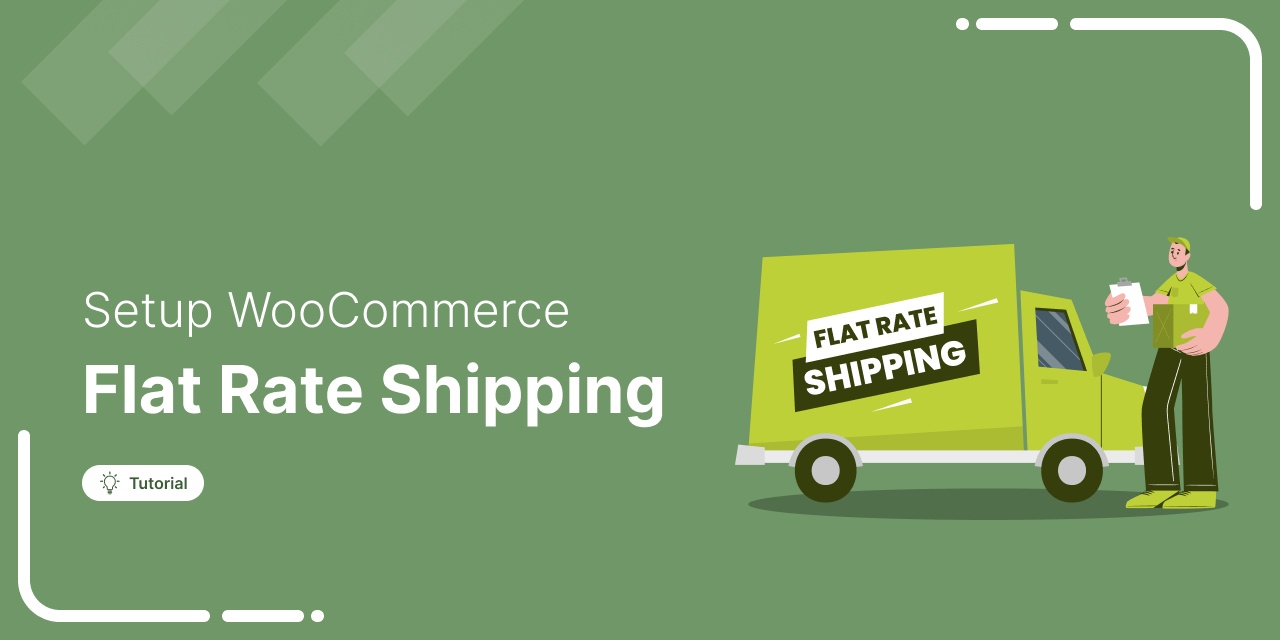
Tired of spending too much time setting up different shipping rates for every product?
For many WooCommerce store owners, managing shipping can feel unnecessarily complicated.
WooCommerce Flat Rate Shipping makes shipping simple by letting you charge a fixed cost, so your customers always know what to expect at checkout, while you spend less time managing rates.
In this guide, we’ll show you how to set up and optimise WooCommerce Flat Rate Shipping step by step.
This will help you simplify your process and improve your customer experience.
Let’s dive in!
Table of Contents
- 1 What is WooCommerce Flat Rate Shipping?
- 2 Why Choose Flat Rate Shipping in WooCommerce?
- 3 How to Set Up Flat Rate Shipping in WooCommerce?
- 4 6 Best WooCommerce Plugins To Offer Flat Rate Shipping
- 5 How to Leverage Flat Rate Shipping and Upsells to Boost Average Order Value?
- 6 6 Best Practices for Optimizing Flat Rate Shipping
- 6.1 1. Utilize shipping classes to differentiate rates
- 6.2 2. Create multiple flat rate options for different shipping speeds
- 6.3 3. Use shipping zones to set different rates for each region
- 6.4 4. Offer incentives to increase cart value
- 6.5 5. Leverage flat rate in combination with other shipping methods
- 6.6 6. Regularly review and adjust rates based on market trends
- 7 More Questions About WooCommerce Flat Rate Shipping
- 8 Final Thoughts: Streamline Your WooCommerce Shipping with Flat Rates
What is WooCommerce Flat Rate Shipping?
WooCommerce flat rate shipping allows store owners to charge a fixed shipping fee, regardless of a product’s weight, size, or destination. This simplifies shipping costs for both store owners and customers, offering clear and predictable rates at checkout.
You can customize rates for different regions to manage shipping costs efficiently. For example, you might charge $5 for customers in the USA, $10 for Canada, and $15 for Europe.
Why Choose Flat Rate Shipping in WooCommerce?
A flat rate is one of the most commonly used shipping options in WooCommerce because it offers simplicity and flexibility when setting up shipping costs.
The following are some key features or benefits of using the flat rate shipping options for WooCommerce.
- Customisation flexibility: Set flat rates based on product categories, shipping classes, or order totals to match your business needs.
- Easy setup: Configure flat rates through WooCommerce settings, defining rates and conditions per shipping zone.
- Cost control: Simplify shipping costs, offering clear and predictable pricing that maintains profit margins.
- Multiple flat rates: Within the same zone, create several flat rate options, such as standard, express, etc.
- Shipping class integration: You can define rates based on product type, adjusting costs for heavier or specialised items.
- Enhanced customer experience: Simplifying shipping choices can easily boost conversions and reduce cart abandonment.
How to Set Up Flat Rate Shipping in WooCommerce?
Now, we'll show you how to fully set up and customise flat rate shipping and implement it in your store.
Here’s a step-by-step guide on setting up flat rate shipping in WooCommerce.
Step 1: Navigate to shipping settings
First, navigate to WooCommerce > Settings.
On the top menu, you’ll notice the "Shipping". Click on it and you’ll find the details of shipping here.
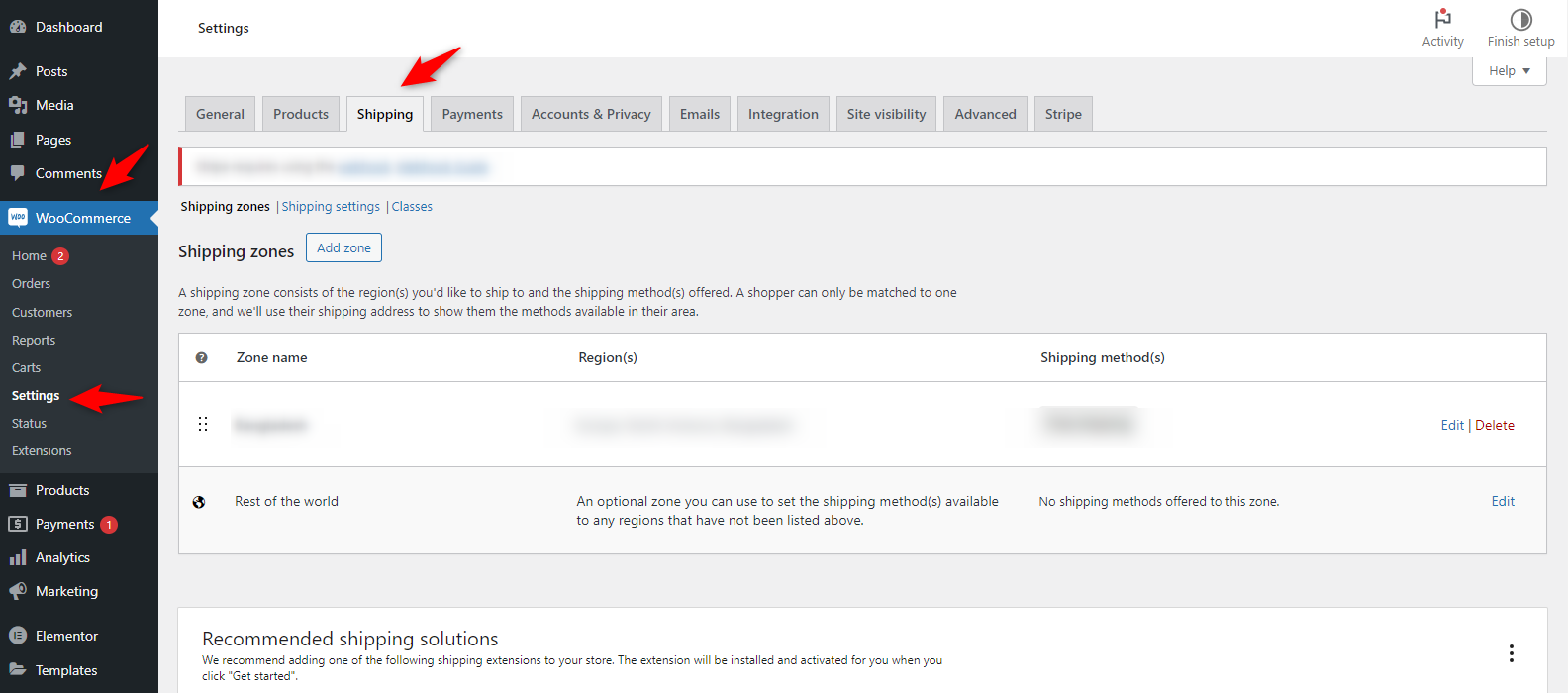
Step 2: Create shipping zones
Head over to the shipping zone section and add a new zone.
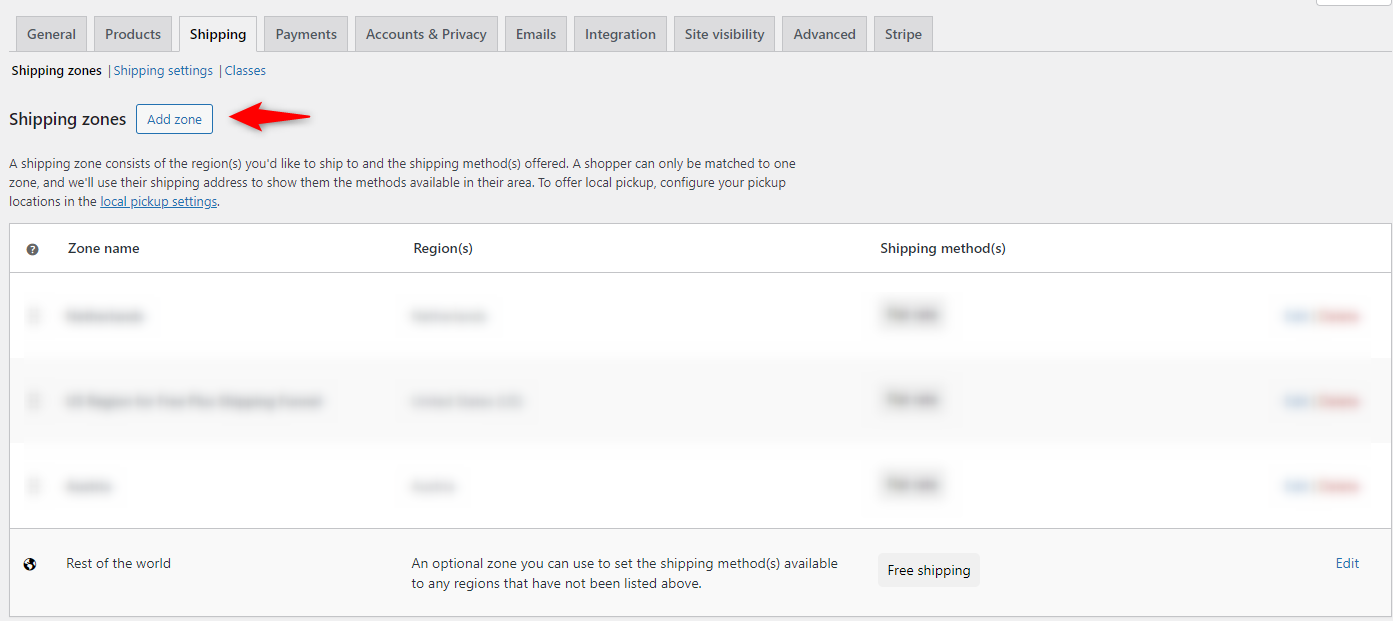
Set any shipping zone, for instance, if you want to offer a flat rate only inside the USA, then create a shipping zone for that.
Provide a zone name and select the regions. And hit save.
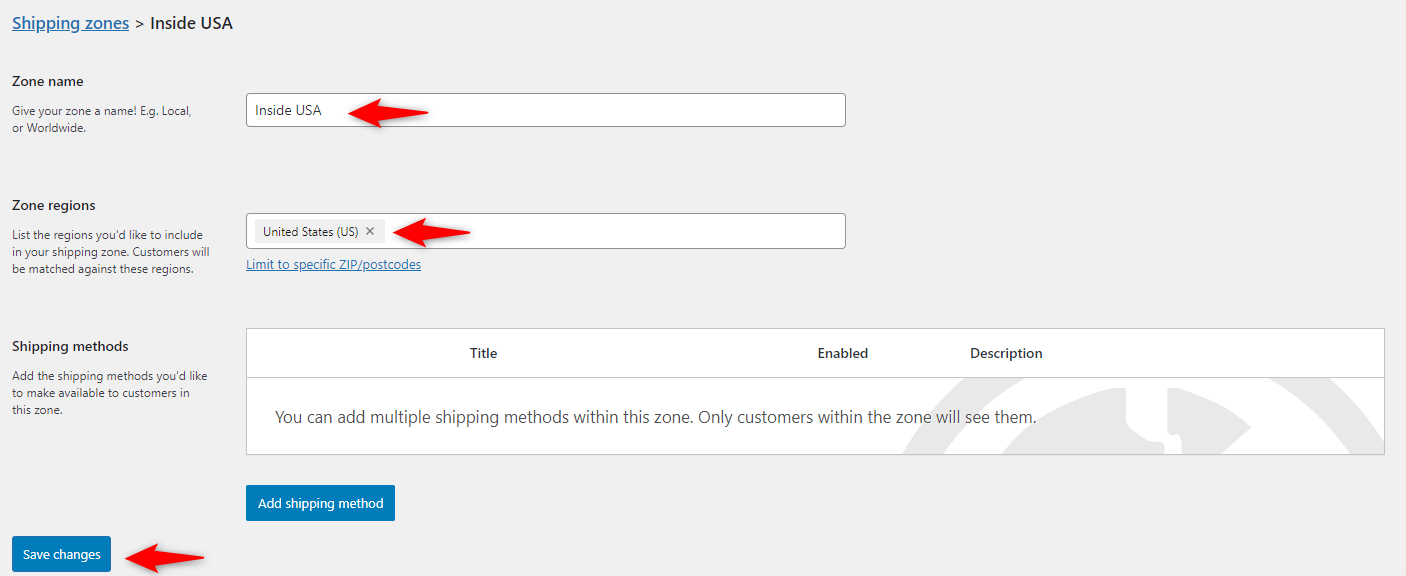
Step 3: Add a flat rate shipping method
Next hit on "Add shipping method".
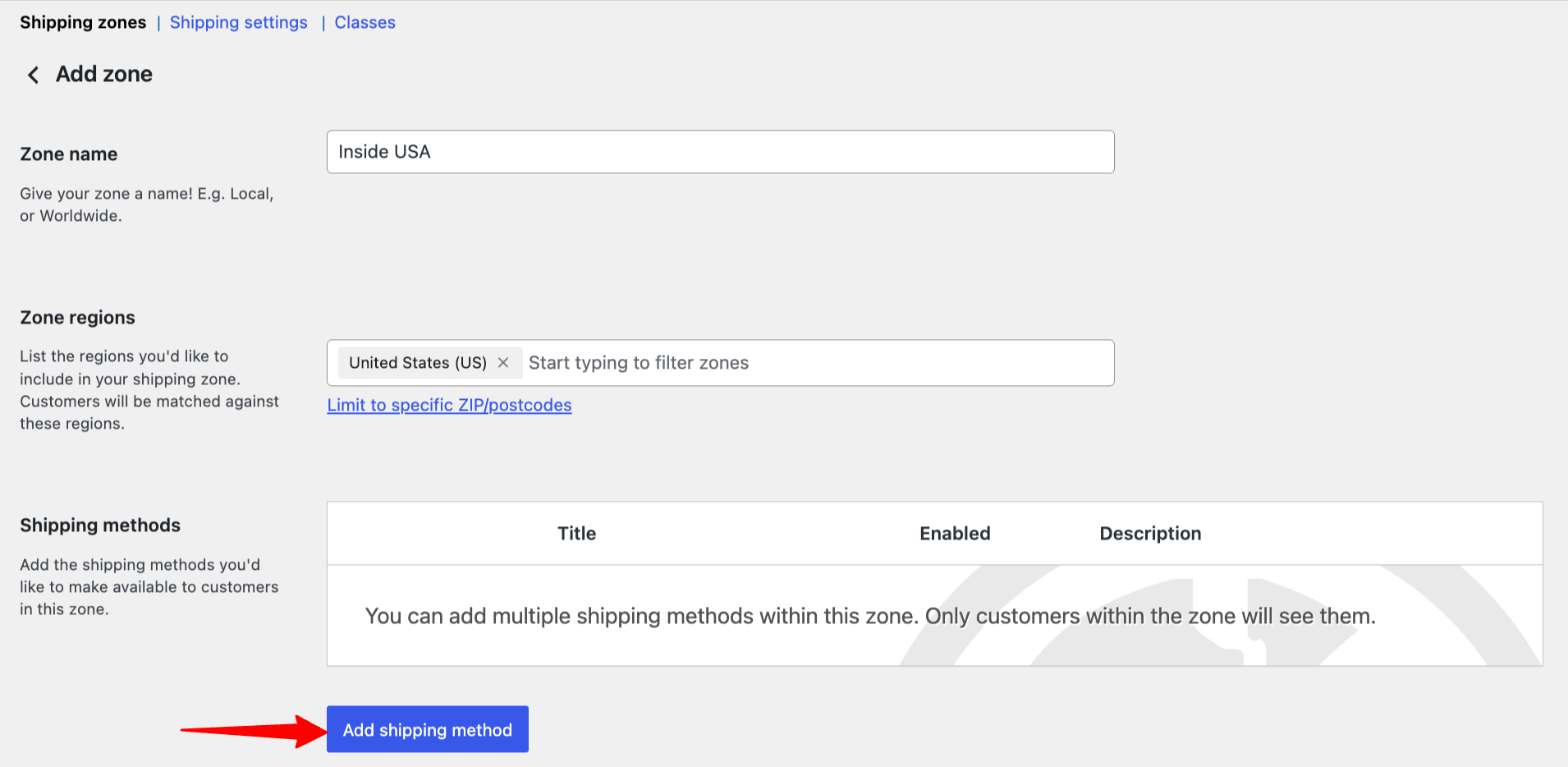
Select Flat rate and hit Continue.
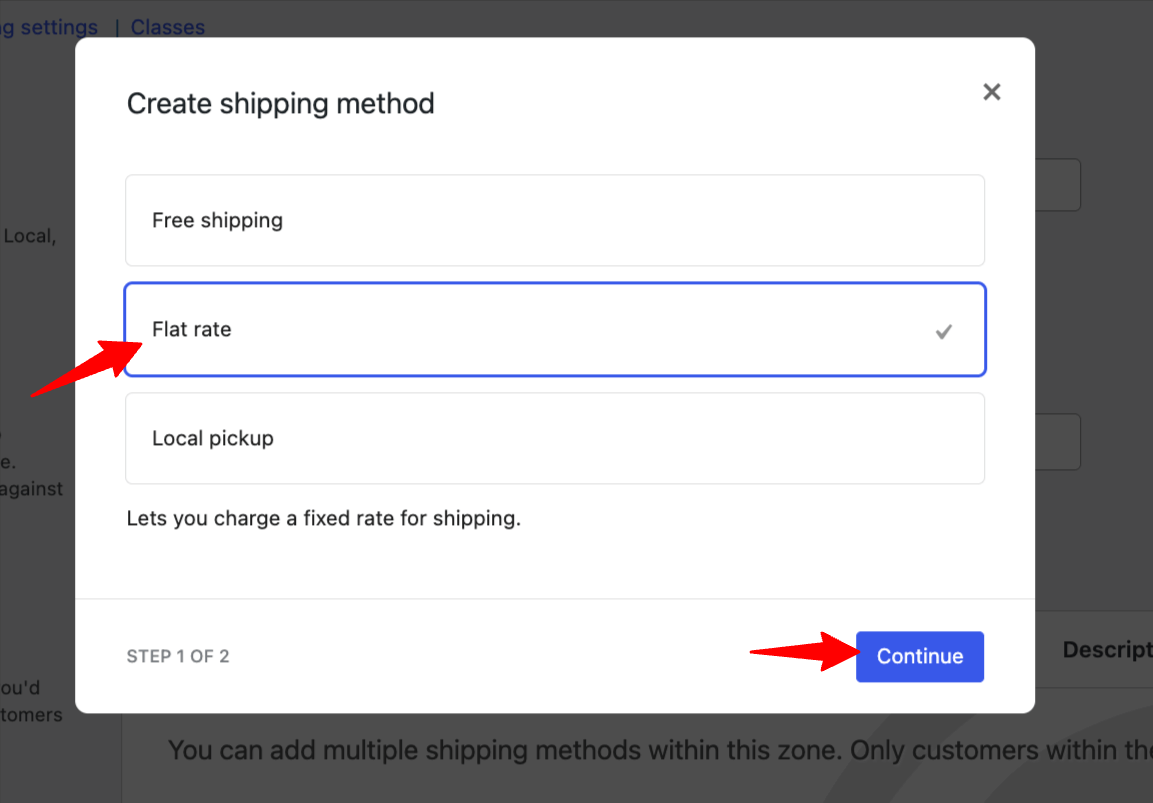
Now provide the following options:
- Method Title: Name it something descriptive (e.g., “Standard Shipping”).
- Tax Status: Choose whether this cost is taxable.
- Cost: Enter your fixed rate (e.g., 5 for $5). You can also use formulas like
10 + (2 * [qty])for dynamic rates.
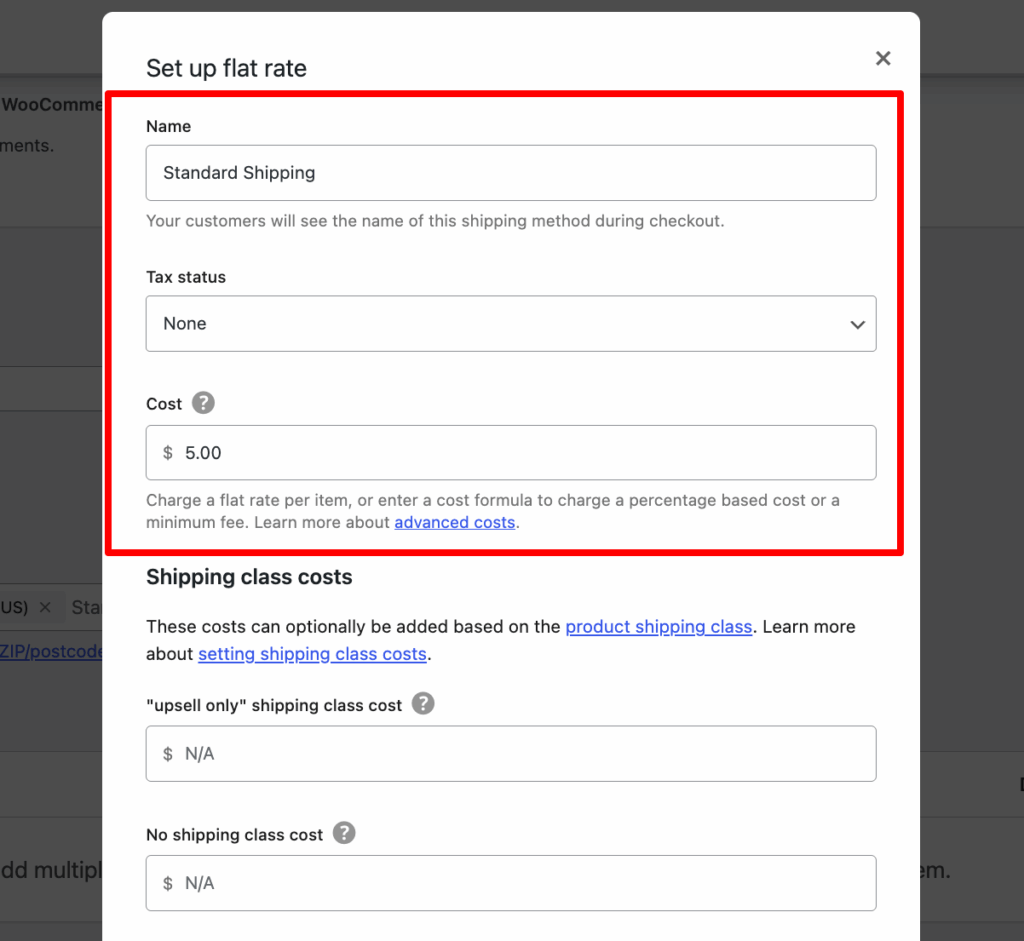
Step 4: Use shipping classes (optional)
Add specific flat rates for each shipping class, for example, charge $2 extra for “Upsell Only” products.
Choose Per Class to apply costs by product type or Per Order for one flat rate across all items.
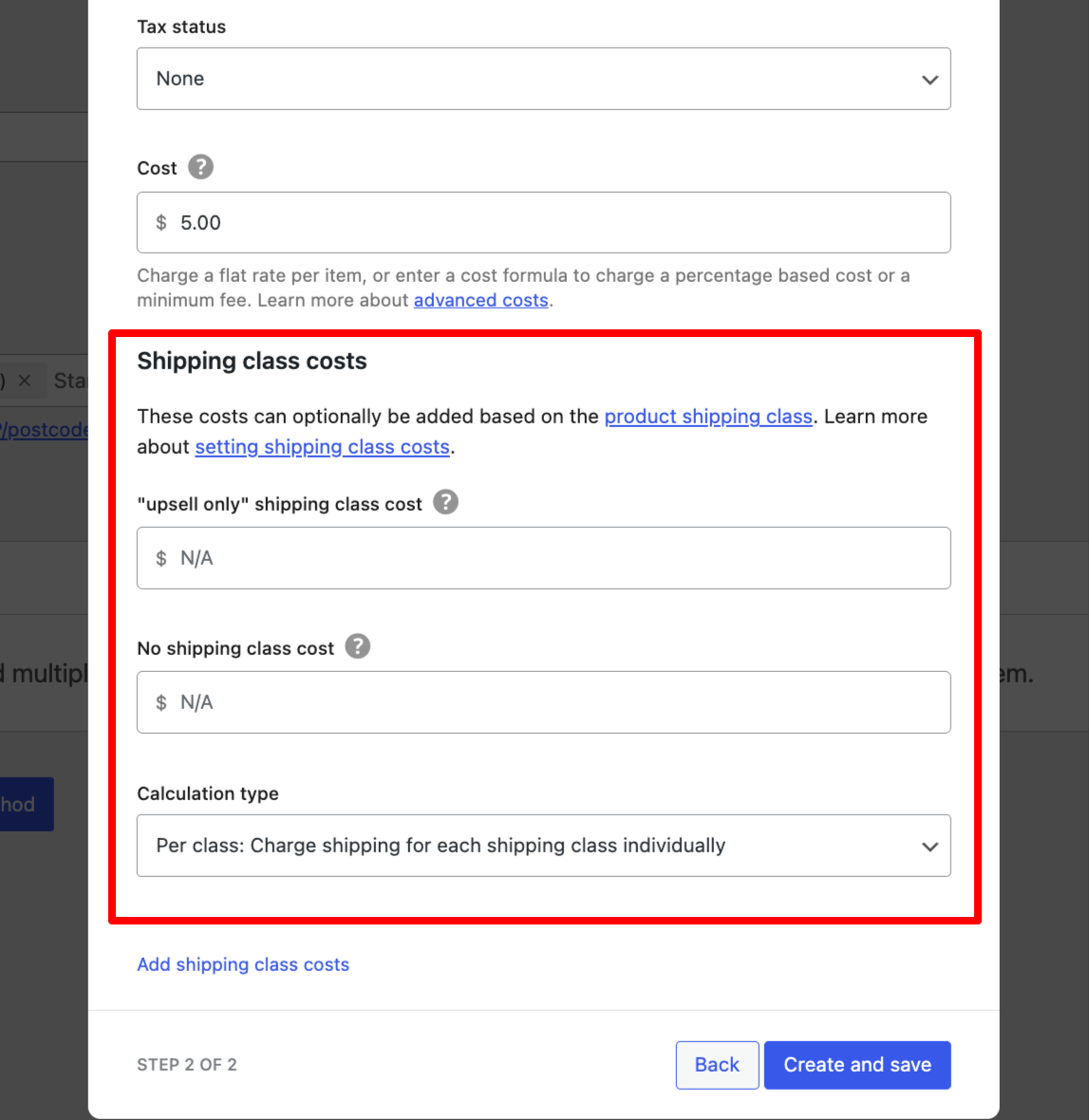
Once done, hit Save and Continue.
Step 5: Save and activate the WooCommerce flat rate shipping
Lastly, make sure the Flat rate you create is turned on for the target shipping zone and hit Save Changes.
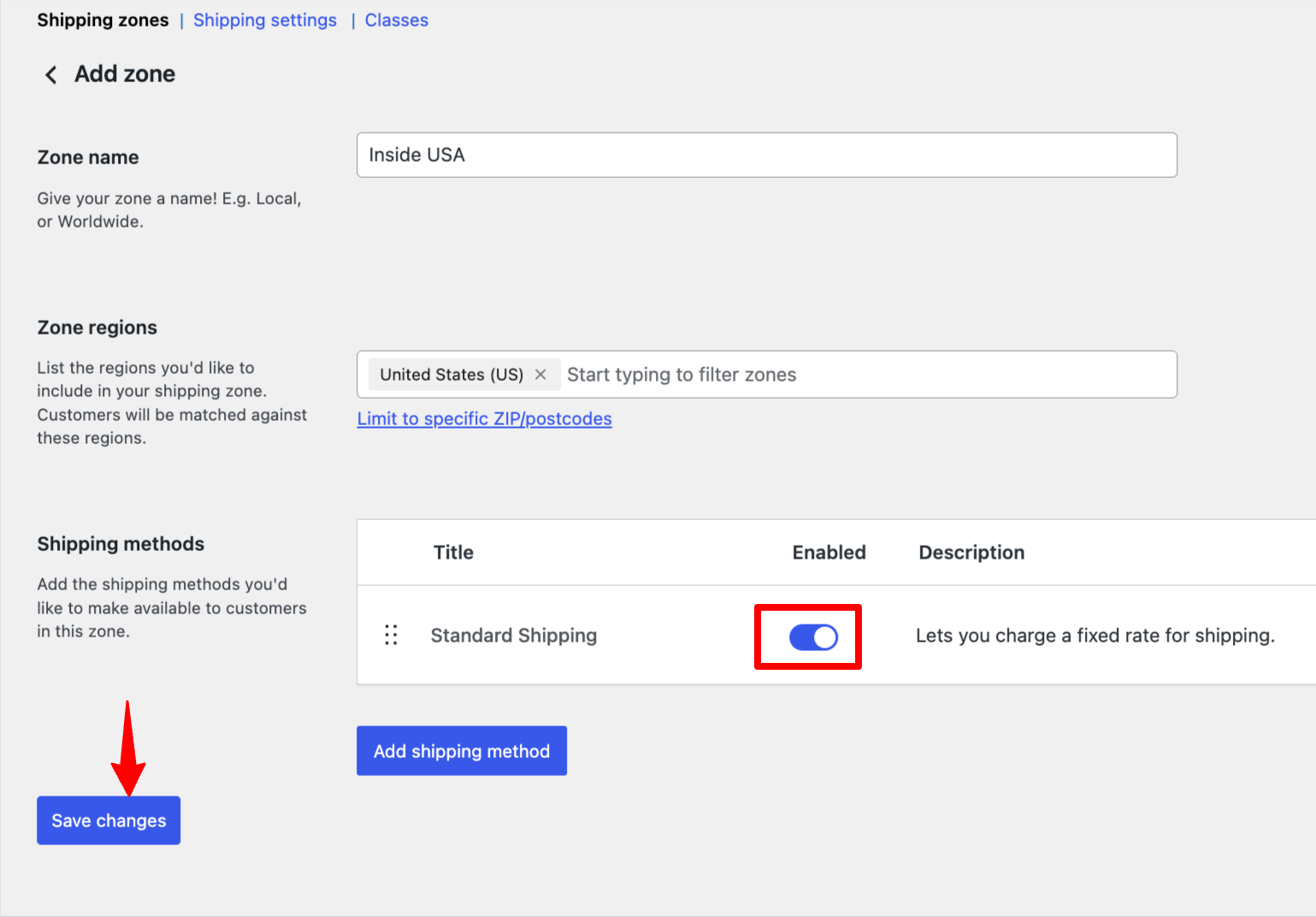
Once users select a shipping address within the target zone, they can order with flat rate shipping.
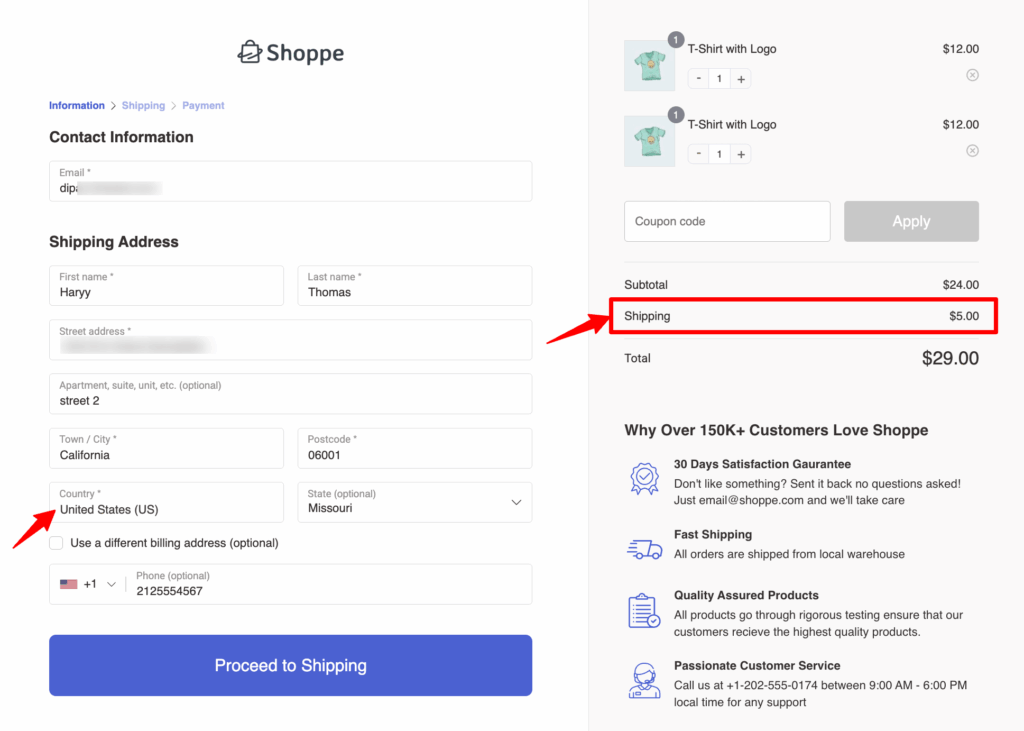
6 Best WooCommerce Plugins To Offer Flat Rate Shipping
Flat-rate shipping is one of the predictable shipping methods for WooCommerce store owners. With the right plugins, you can customize your shipping strategy to suit your business needs, which helps you utilize flat-rate shipping to maximize profit.
Here are the top 6 WooCommerce flat rate plugins with key features you can use to enhance your shipping strategy
1. WooCommerce Shipping
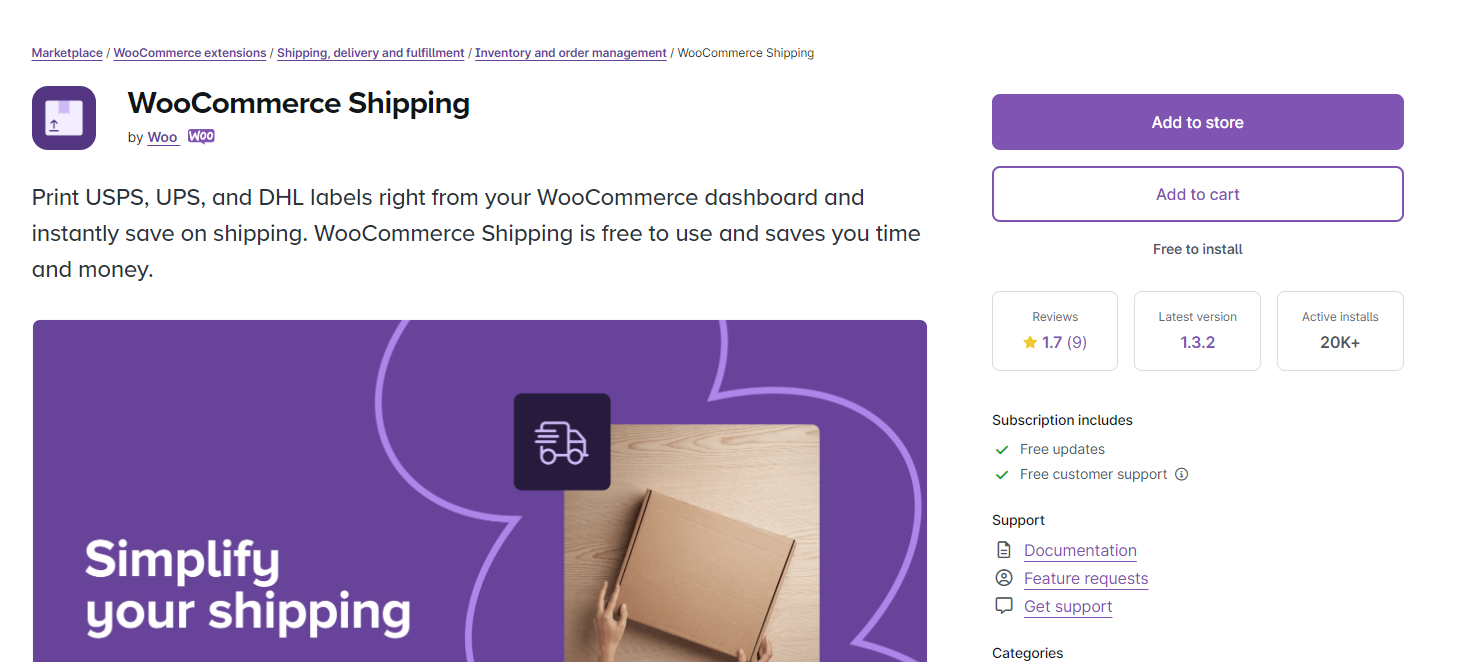
WooCommerce Shipping allows you to set up flat-rate shipping methods and integrate shipping labels directly within the WooCommerce dashboard. This plugin provides an easy way to manage shipping costs and print labels with a few clicks.
Key features:
- Flat rate and live rates: Offers both flat rate shipping and live shipping rates from major carriers.
- USPS & Canada post-integration: Print shipping labels directly from WooCommerce.
- Shipping zone management: Allows customization of shipping rates for different regions.
- Discounted shipping rates: Benefit from discounted rates on USPS and Canada Post labels.
Pricing:
WooCommerce Shipping is free, but shipping label printing is available through USPS and Canada Post integrations. You can print shipping labels at a discounted rate with no additional fee for the plugin itself.
2. Advanced Flat Rate Shipping Method for WooCommerce
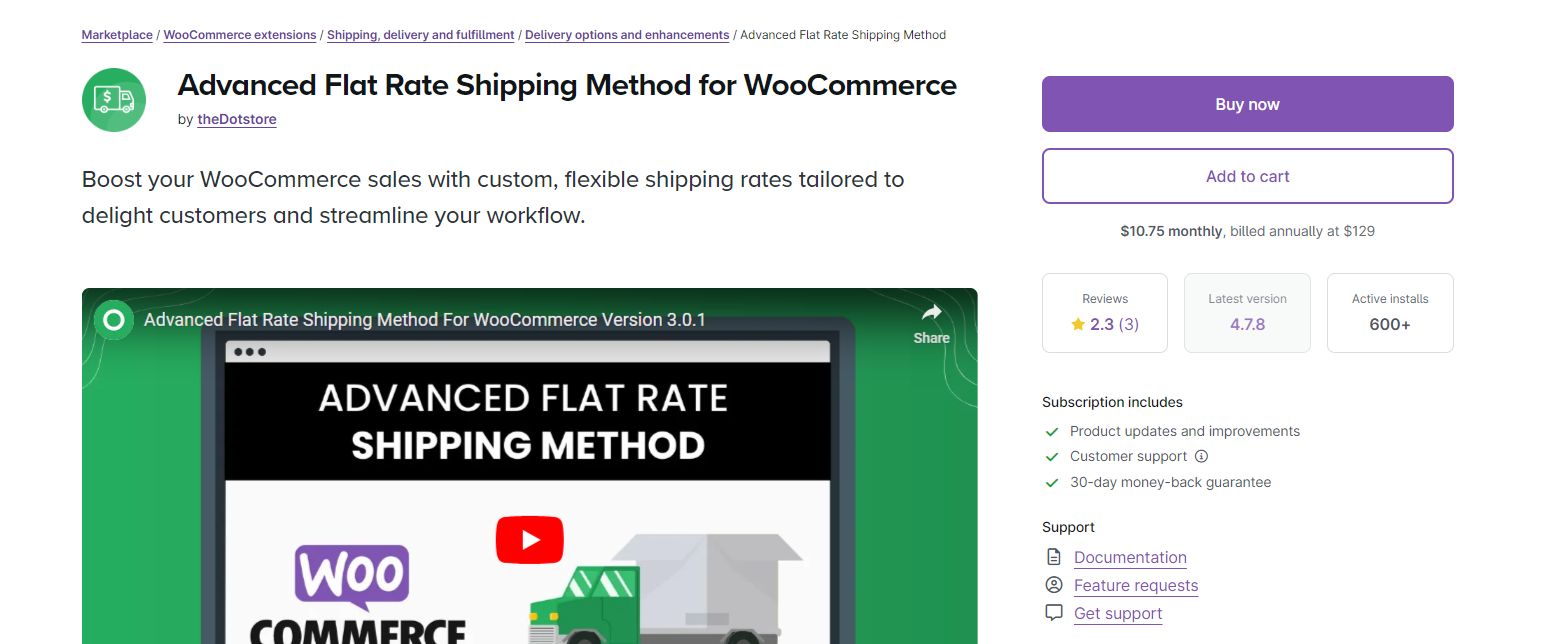
Advanced Flat Rate Shipping Method for WooCommerce offers a simple yet powerful way to implement flat rate shipping in your WooCommerce store. It allows you to set different shipping rates based on product categories, shipping zones, or order totals, providing flexibility for store owners.
Key features:
- Customizable flat rate shipping: Set flat rate shipping charges based on product type, weight, or category.
- Discounted flat rates: Offer discounts on flat rates for specific order totals or conditions.
- User-friendly interface: Simple configuration without needing any coding knowledge.
Pricing:
The Flat Rate Shipping Plugin for WooCommerce costs $79 annually and includes one year of updates and support.
3. Flat Rate Box Shipping for WooCommerce
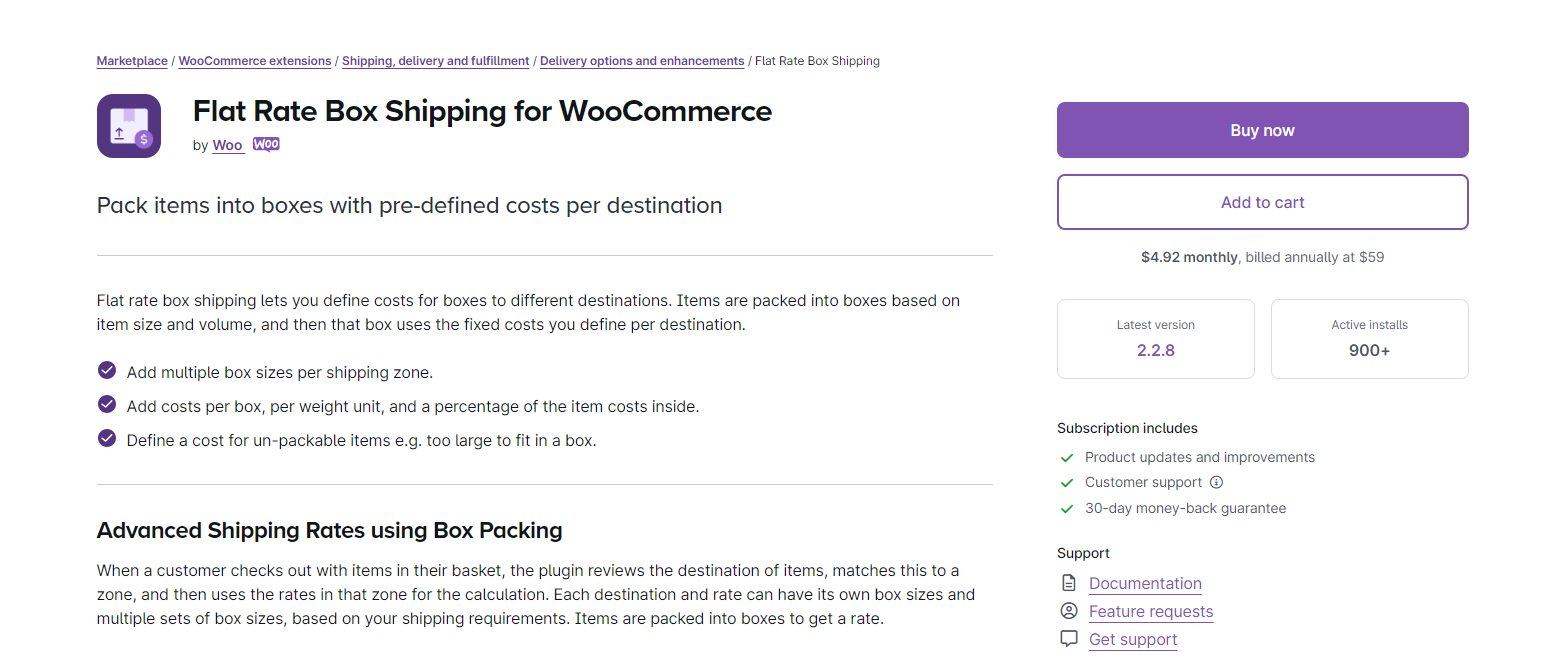
Flat-rate Box Shipping simplifies offering flat-rate shipping by setting a fixed shipping cost based on box dimensions and weight. It is ideal for stores that want to apply shipping costs per item or for specific regions.
Key features:
- Flat rate based on box dimensions: Automatically calculate shipping based on product size.
- Supports multiple boxes: Configure different rates for multiple shipping boxes.
- Location-based pricing: Set different flat rate charges for shipping zones.
- Easy integration: Works seamlessly with WooCommerce for easy setup.
- Set cost for extra large item:
Pricing:
Flat Rate Box Shipping is available for $79 per year. This price includes regular updates and support for one year.
4. Conditional Shipping and Payments for WooCommerce
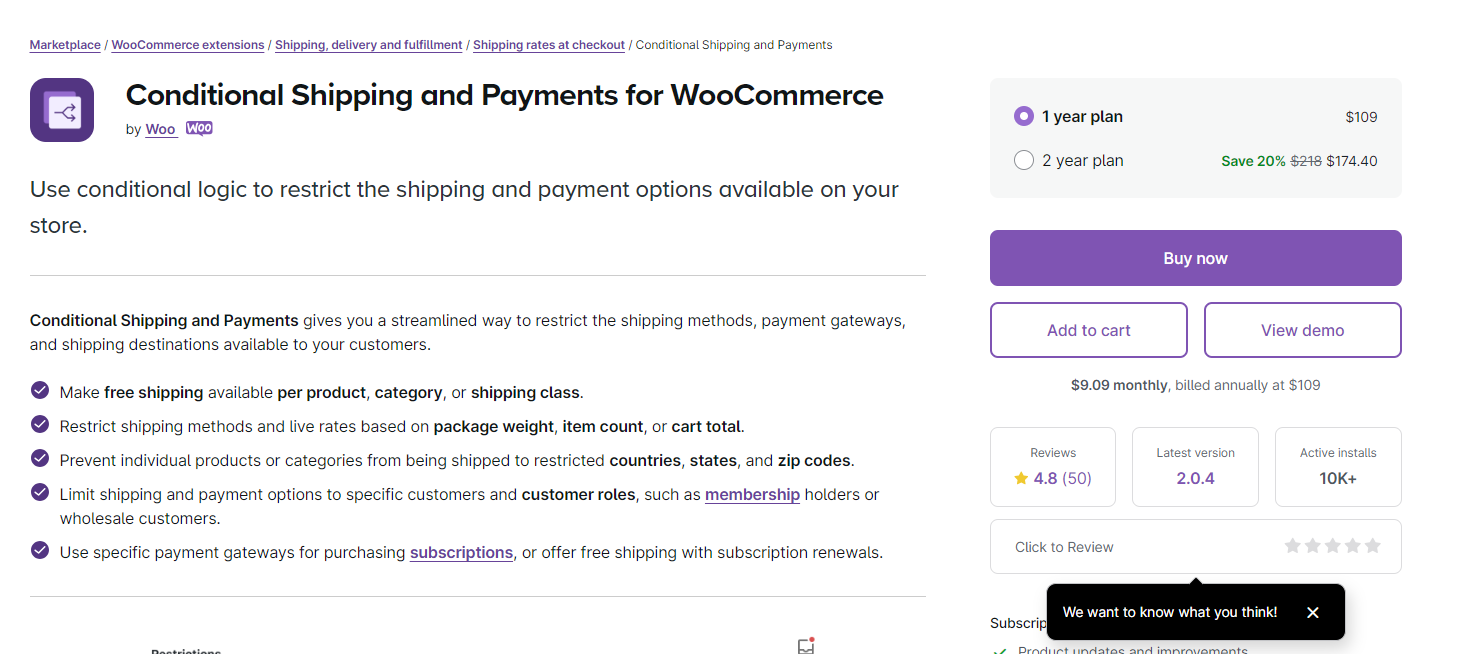
Conditional Shipping and Payments for WooCommerce allows store owners to manage shipping and payment options conditionally based on various criteria. You can configure rules to apply flat rate shipping based on order total, shipping address, product category, and more.
Key features:
- Conditional shipping rules: Set up rules to determine when flat rate shipping should be applied.
- Customizable payment methods: Restrict payment options based on shipping conditions.
- Advanced shipping management: Manage shipping costs based on factors like cart contents, shipping class
- Flexible restrictions: Apply rules based on user roles, order total, and more.
Pricing:
WooCommerce Conditional Shipping and Payments is priced at $49 per year for a single site license, which includes one year of updates and support.
5. Shipment Tracking for WooCommerce
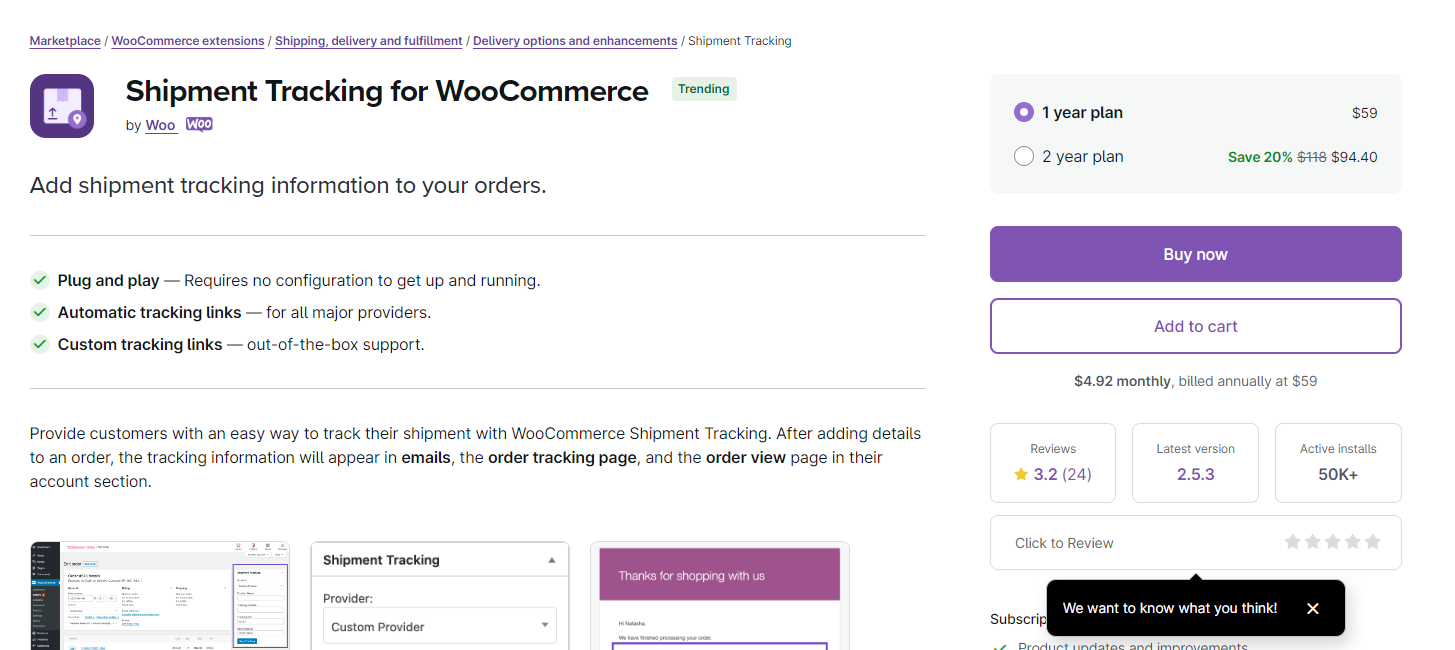
The WooCommerce Shipment Tracking plugin allows you to provide tracking information for shipments to your customers. This plugin integrates seamlessly with WooCommerce’s flat-rate shipping and helps keep customers informed throughout the delivery process.
Key features:
- Shipment tracking integration: Automatically add tracking numbers to orders.
- Multiple carrier support: Supports a wide range of shipping carriers for tracking.
- Customizable notifications: Notify customers with real-time tracking updates.
- Easy-to-use interface: Provides a simple, intuitive interface to manage tracking details.
Pricing
WooCommerce Shipment Tracking is a premium plugin available for a single site license, costing $49 per year and including one year of updates and support.
How to Leverage Flat Rate Shipping and Upsells to Boost Average Order Value?
Flat rate shipping can boost your average order value, as customers may add more items to make the most of a fixed shipping fee.
With FunnelKit Funnel Builder, you can create high-converting, personalized checkout funnels, upsells, and thank-you pages using easy drag-and-drop tools no coding required.
Optimize the shopping journey, showcase custom offers, and increase order value effortlessly.
Let’s look at how you can boost your store’s average order value
Step 1: Create a store checkout page
Now, navigate to the FunnelKit > Store Checkout.
We have already built a store checkout page.
So, if you want to create a fully customized checkout page for your store, you can go through this guide.
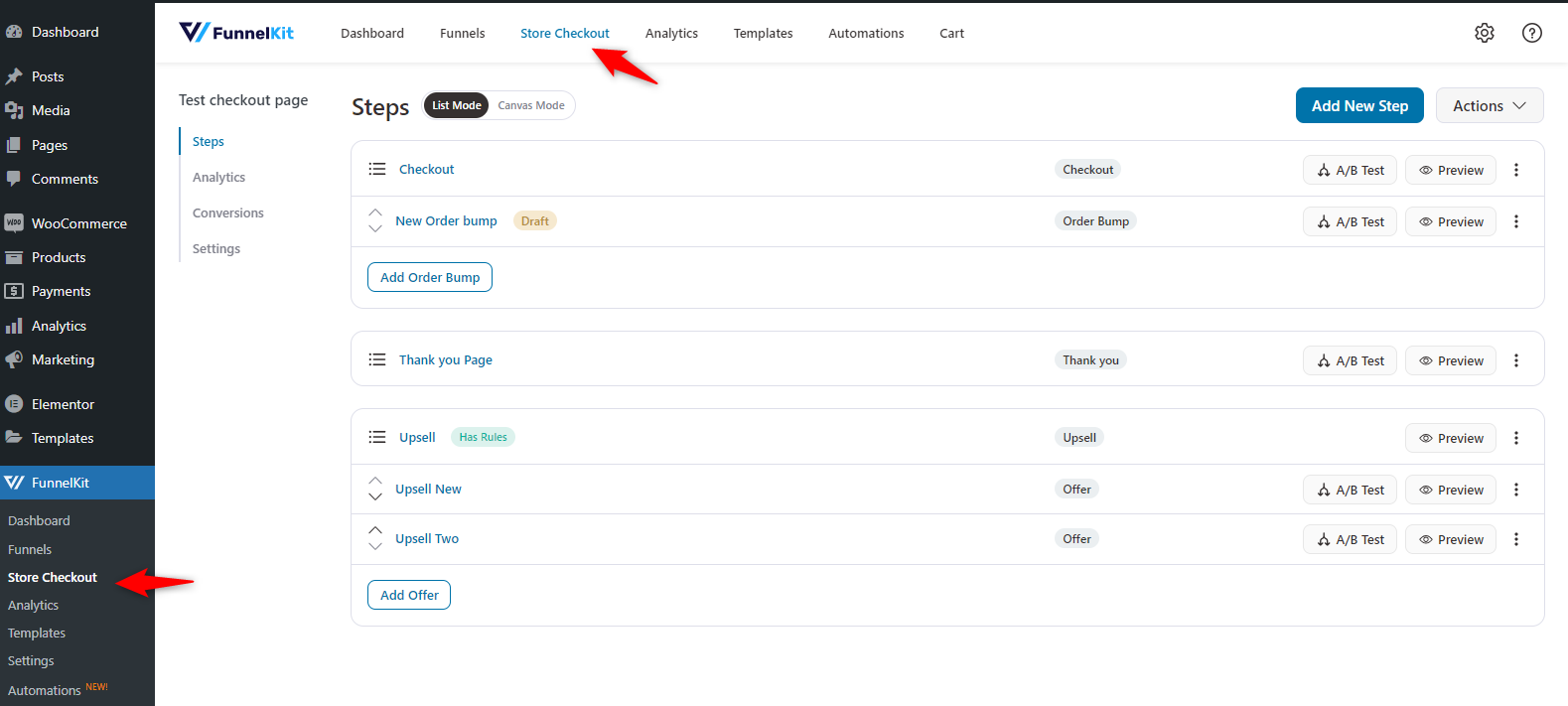
After you enter the page, you can change the current template, edit it, or delete it. You can also use different checkout page templates for your store.
Step 2: Create a custom checkout page
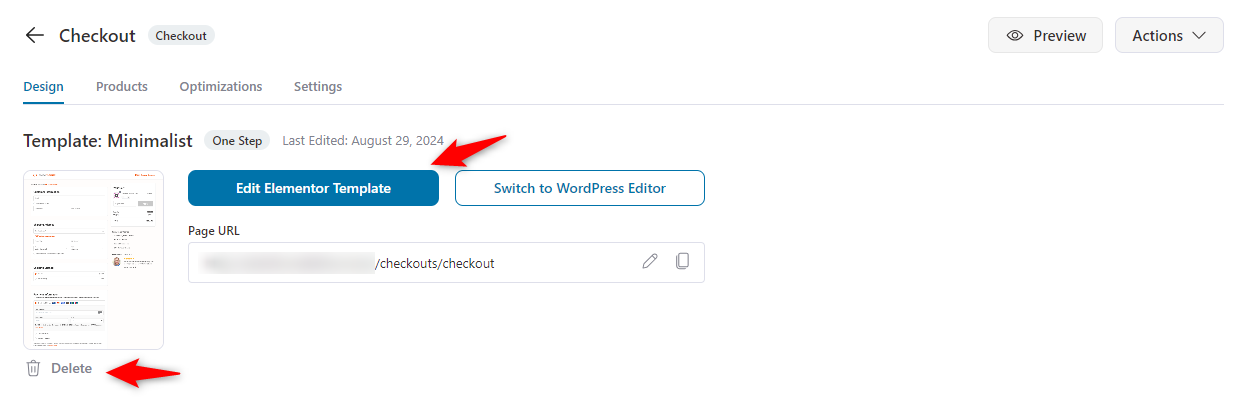
Next, you can add steps or leave it as is. Also, from the right side, you can drag-drop any widget that you want to use on the checkout page.
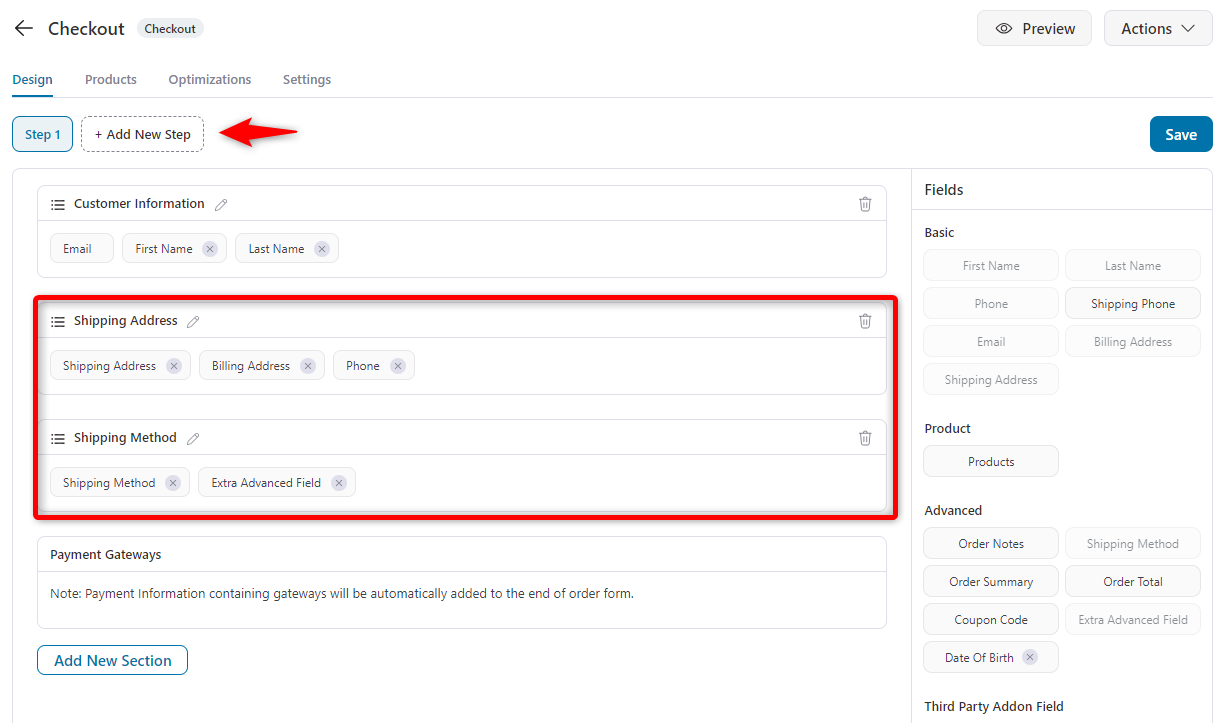
Here, we have separated the workflow into three steps. In the second step, we kept the shipping method, shipping phone.
Once you’re done with it, hit save.
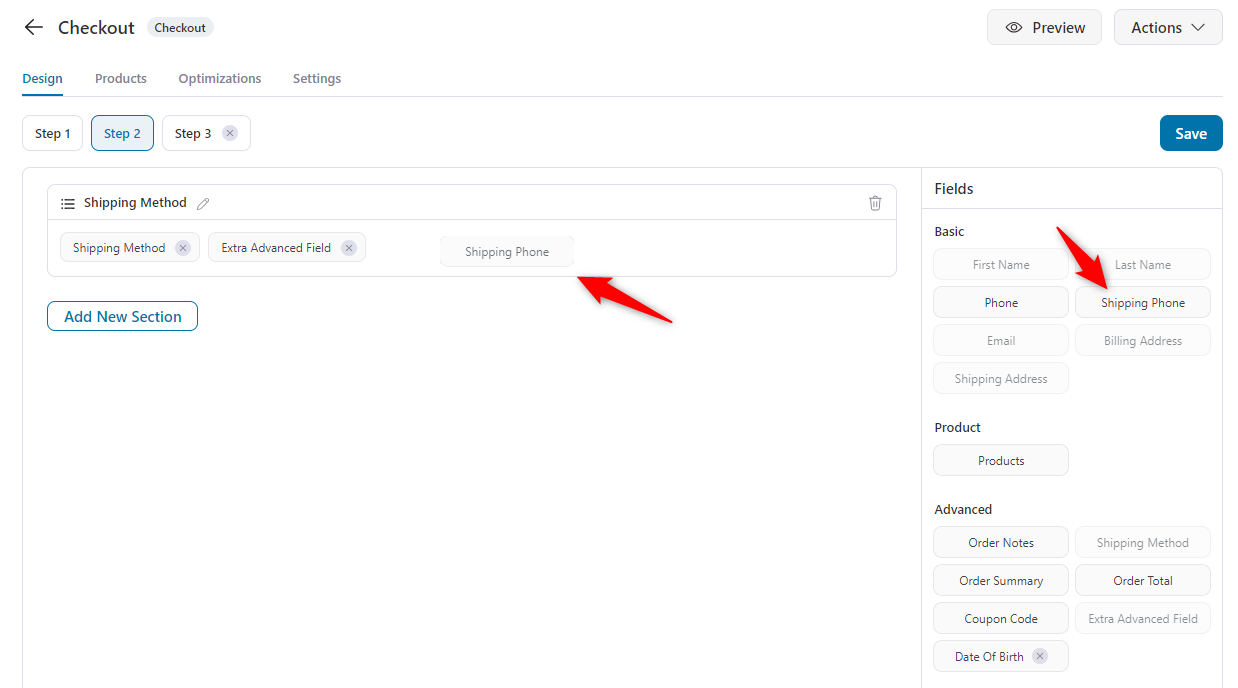
Step 3: Add an order bump to increase AOV
Since you’re providing different shipping costs for other places, you can add more offers to increase the AOV. This way, you’re providing more value to your users without increasing the order amount.
You’re allowing your customers to combine their frequently bought items for the same shipping cost.
To simplify your tasks, FunnelKit has an amazing feature to let you do that: Order Bump.
Let’s see how to create and include an order bump in the workflow.
First, on the store checkout page, click the “Add Order bump” button.
Provide the name of the order bump.
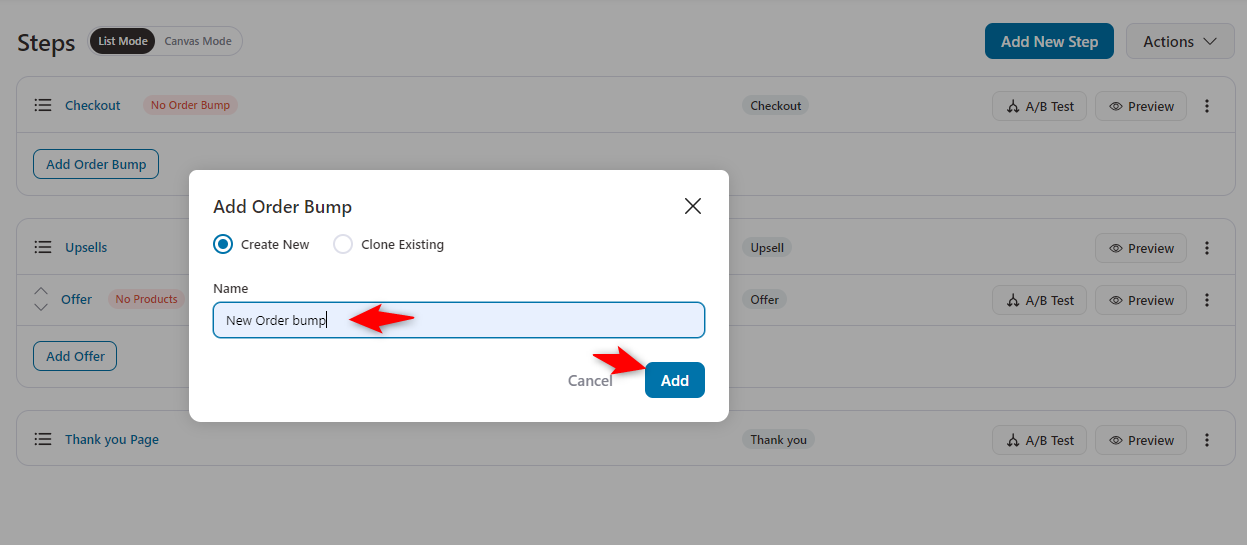
Choose the template for your order bump.
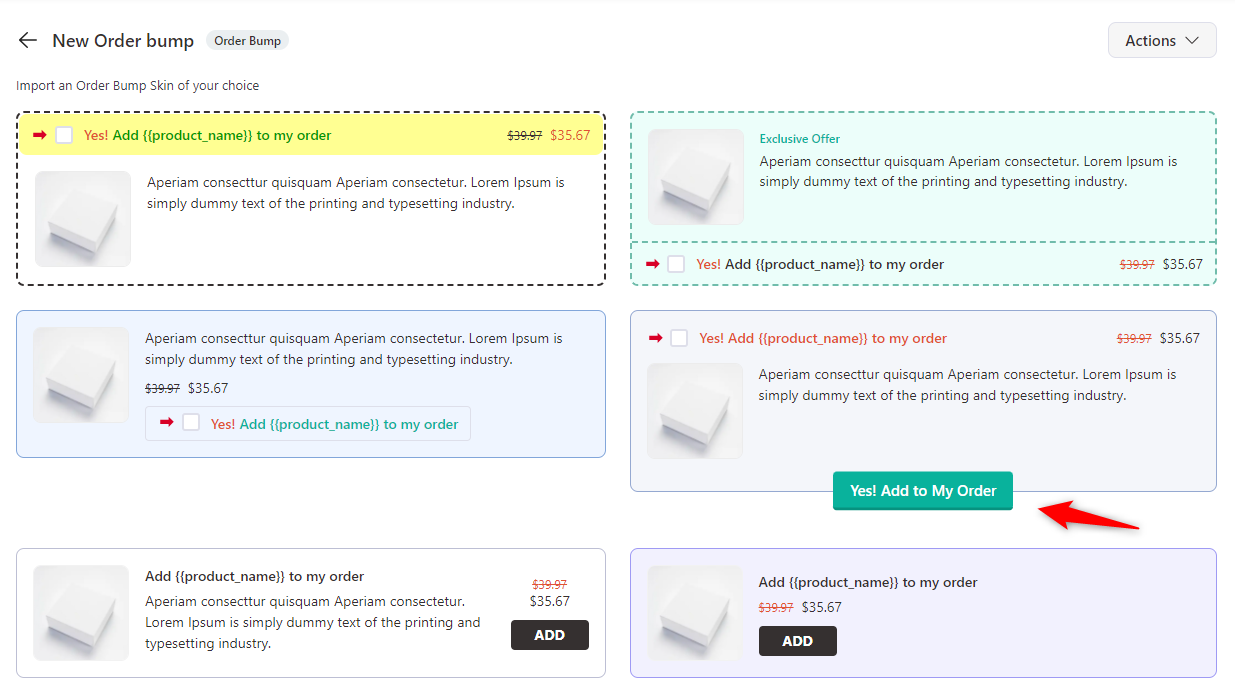
Next, choose the product you want to display on the order bump. You can add more products. Once you’re happy, hit save.
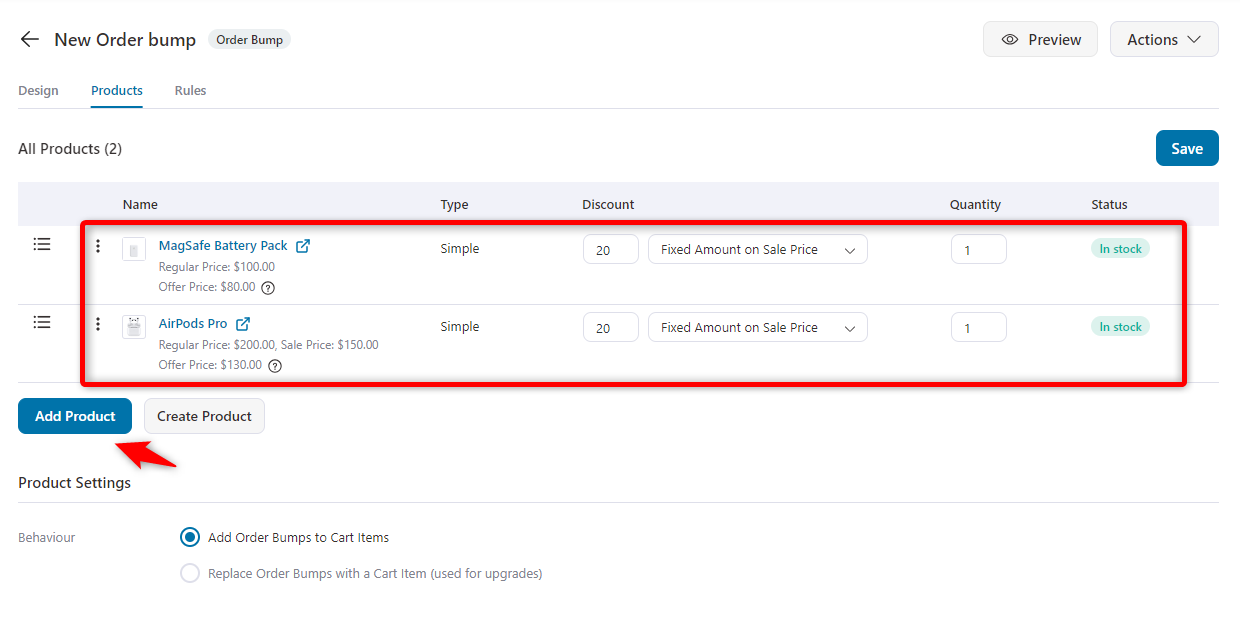
Now, in the rule tab, add the main product for which you want to show the order bump offer on the checkout page.
You can also choose the shipping country and specify the country where you want to display the offer.
Once you’re done, hit the save button.
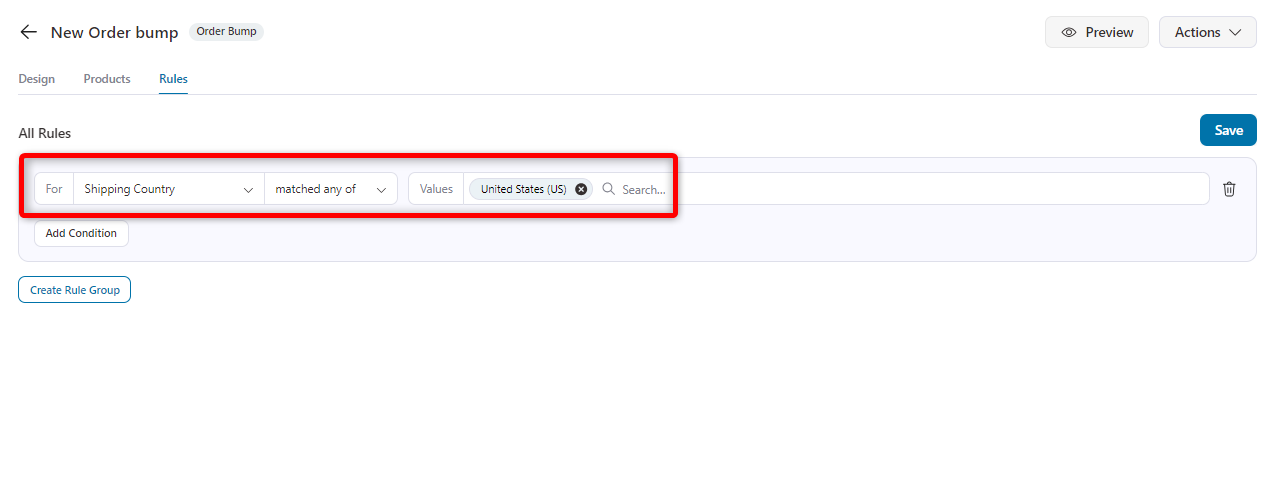
Step 4: Test the shipping methods on the checkout page
Add the iPhone 15 Pro Max to your cart and see how the WooCommerce flat rate shipping works.
Inside the USA
After adding the iPhone 15 Pro Max to the cart within the USA region, the shipping cost of $80 is shown in the order details.
Also, the order bump shows the related offers just above the order details specific to the USA region.
So, this is how you can set the order bump offer for your specific country or area.
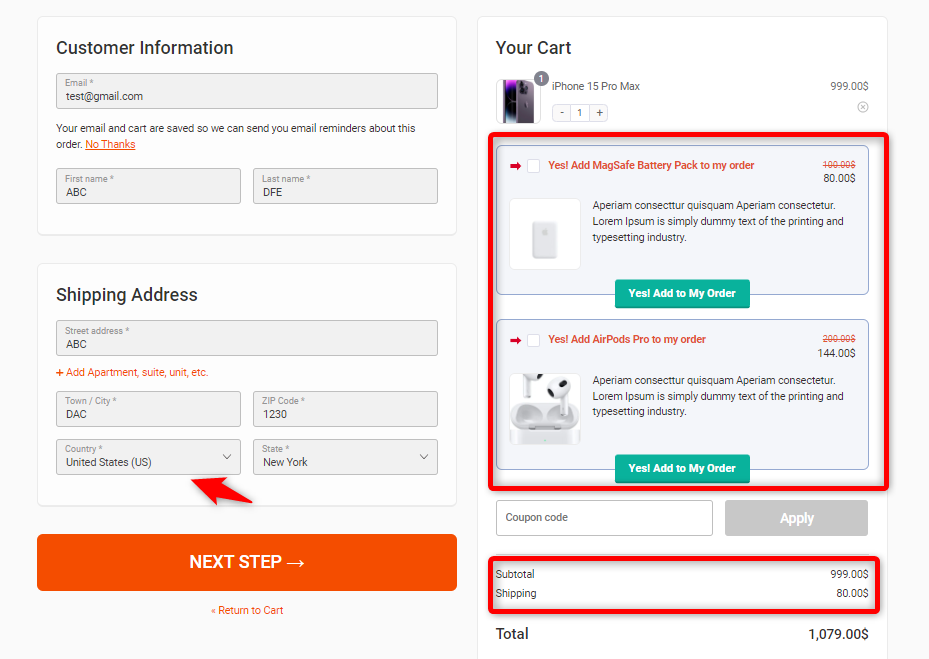
Outside the USA
After adding the iPhone 15 Pro Max to the cart outside the USA region, the shipping cost of $120 is shown in the order details.
Also, as a part of the order bump, you can see the offer inside.
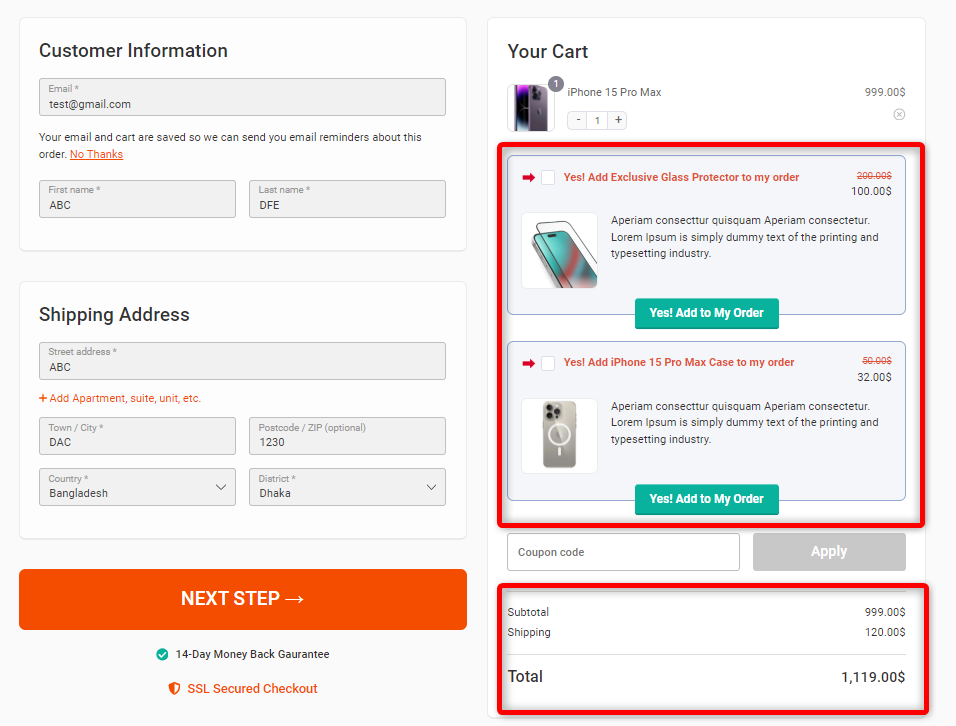
Getting free shipping inside the USA by availing of a minimum order amount of $1200
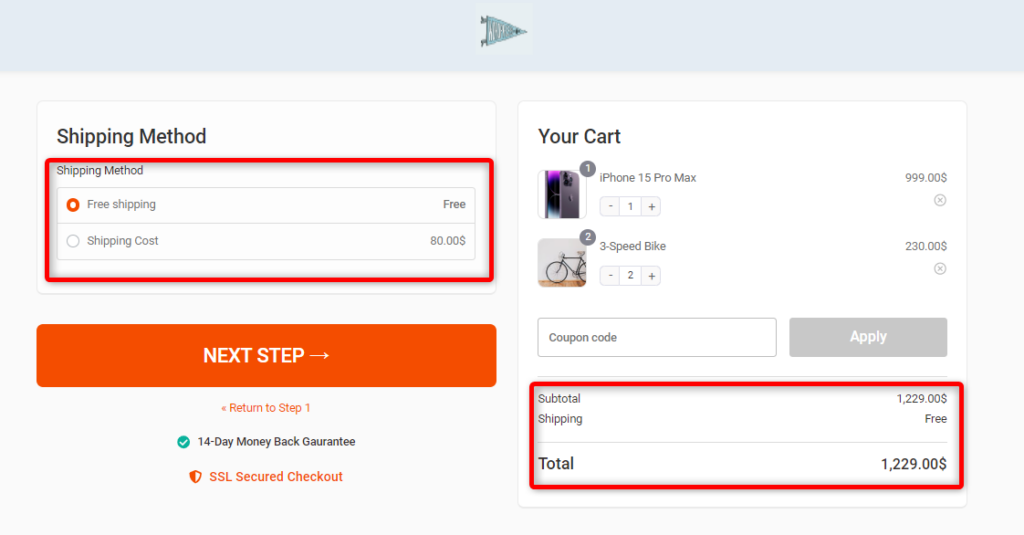
Free shipping is available outside the United States with a minimum order of $1000.
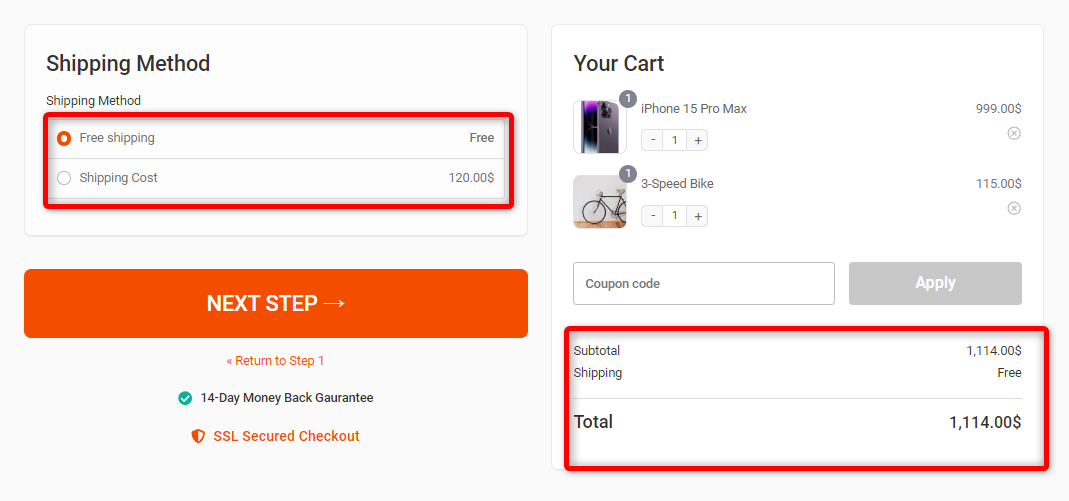
That’s all. This is how you can set up WooCommerce flat rate shipping for your targeted product and provide value to your customers.
Also, this way you’re giving a super shopping experience through the free shipping charge.
6 Best Practices for Optimizing Flat Rate Shipping
Flat-rate shipping is a go-to for many WooCommerce store owners because it’s easy. However, tweaking and optimizing your setup will make it work effectively.
Using some smart strategies, you can make flat-rate shipping convenient and a real asset for your store boosting customer satisfaction, keeping costs under control, and creating a smoother checkout process.
Here are six simple tips to help you get the most out of your flat-rate shipping game.
1. Utilize shipping classes to differentiate rates
Shipping classes allow you to assign different flat rates based on product type. For instance, charge higher rates for bulky items and lower rates for lightweight goods.
Ensure your shipping costs align with the product’s nature and budget.
2. Create multiple flat rate options for different shipping speeds
Offer standard and faster flat-rate shipping options to cater to different customer needs.
Customers who want faster delivery can pay extra for express shipping, improving their shopping experience.
3. Use shipping zones to set different rates for each region
Set up shipping zones to apply different flat rates based on customer location.
This helps you optimize domestic and international order rates, ensuring you cover costs accurately without overcharging.
4. Offer incentives to increase cart value
Set a threshold to encourage larger purchases. For example, offer free shipping on orders over $50; this will incentivize customers to add more items to their cart, boosting your average order value.
FunnelKit Cart lets you set up threshold-based rewards, such as free shipping, a discount coupon, and free gifts based on the cart value.
5. Leverage flat rate in combination with other shipping methods
Combine the flat rate with other shipping methods like local pickup, free shipping, or same-day delivery.
Offering a combination of shipping options allows customers to choose what works best for them, whether they want the most affordable option or the fastest delivery.
This variety can make a big difference at checkout, encouraging more customers to complete their purchases.
6. Regularly review and adjust rates based on market trends
Shipping costs change over time, so regularly review your rates to ensure they’re competitive and profitable.
Adjust your flat rates to reflect current shipping costs, keeping your pricing strategy aligned with market conditions.
More Questions About WooCommerce Flat Rate Shipping
Have a look at some of the frequently asked questions about flat rate shipping in WooCommerce:
While flat rate shipping offers simplicity, it can be costly for small or lightweight orders. Some products may not qualify for flat rate shipping due to size or weight constraints, and international shipping may pose challenges.
Additionally, strict flat rates might not be competitive in markets with more flexible shipping options.
Yes, flat rate shipping can be expensive for smaller or lighter packages. When customers pay a fixed fee, it may cost more than weight-based shipping, leading to dissatisfaction and potentially higher cart abandonment.
Consider offering multiple shipping options or free shipping thresholds to keep customers happy and reduce abandoned carts.
Yes, not all products can qualify for flat rate shipping. Size, weight, or shipping destination limitations may require you to use alternative shipping methods, making it essential to tailor your shipping strategy accordingly.
Flat rate shipping doesn't always work for international deliveries. Many shipping carriers don’t offer flat-rate options for global shipments, which can complicate logistics and result in higher shipping costs for international customers.
Flat rate shipping may be less appealing if competitors provide more flexible or cost-effective shipping methods, such as weight-based or tiered shipping. If your competitors offer better shipping rates, it can impact your store's competitiveness in the market.
- Incorrect Shipping Zones: Ensure shipping zones are set up correctly to avoid incorrect rates.
- Overlooking Shipping Classes: Shipping classes help set accurate product-specific rates. Don’t neglect them.
- Skipping Testing: Always test your setup to ensure flat rate shipping works as expected and avoid issues at checkout.
Yes, WooCommerce flat rate shipping can be combined with other shipping methods like free shipping, local pickup etc. This gives you the flexibility to offer multiple options at checkout, improving the customer experience and potentially increasing conversions.
Shipping classes in WooCommerce allow you to assign different flat-rate shipping costs based on product types. For example, you can create a “Heavy Items” class with a higher shipping rate than “Light Items,” ensuring that your flat rate fees reflect the size, weight, or nature of the products being shipped.
Final Thoughts: Streamline Your WooCommerce Shipping with Flat Rates
WooCommerce flat rate shipping is a simple yet effective way to streamline your shipping process, keeping costs predictable and transparent for your customers.
By customizing flat rates, using shipping classes, and setting up shipping zones, you can tailor your shipping strategy to fit your business needs.
To enhance your checkout experience, consider integrating FunnelKit Funnel Builder. You can design custom checkout funnels highlighting your shipping options, adding personalized upsells, and providing your customers with a seamless, high-converting experience.
Mastering flat rate shipping with FunnelKit’s added power can effortlessly transform your store’s performance, reduce cart abandonment, and boost sales.
More WooCommerce Guides
- How to Set It Up WooCommerce Free Shipping Bar
- How to Setup WooCommerce Free Shipping
- How to Add WooCommerce Shipping Calculator on Checkout Page
- Best WooCommerce Shipping Plugins
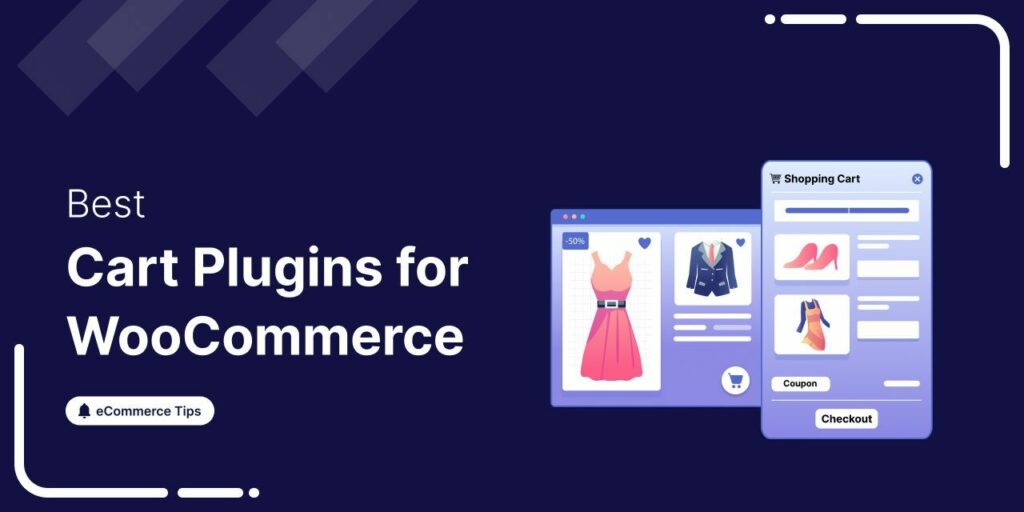
Editorial Team
January 13, 2026Trying to improve your WooCommerce cart experience, but not sure which plugin will help? I’ve been there. One of my clients’ stores had customers frequently abandon their carts at checkout....
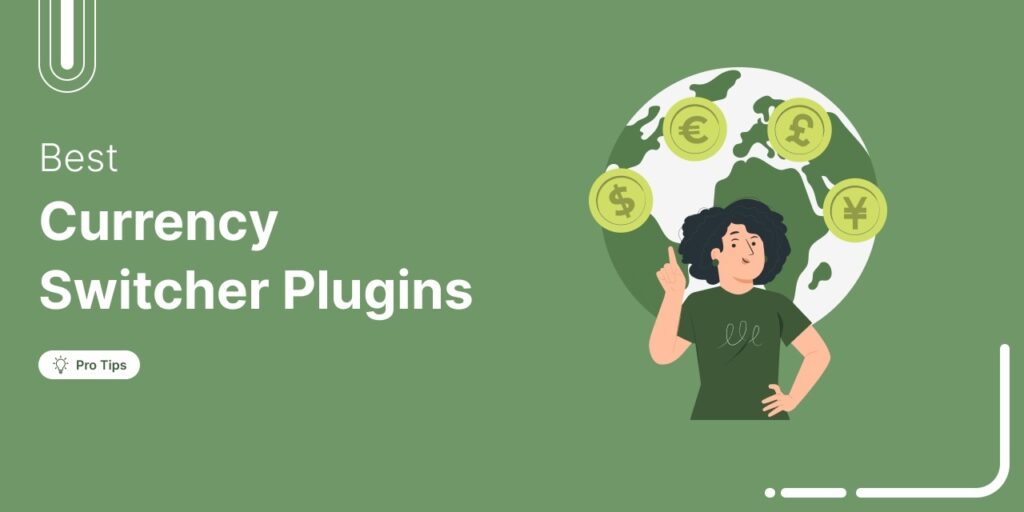
Editorial Team
January 13, 2026Selling internationally with WooCommerce can unlock huge growth opportunities, but managing multi-currency functionality is essential for a seamless customer experience. One question I hear all the time from store owners...
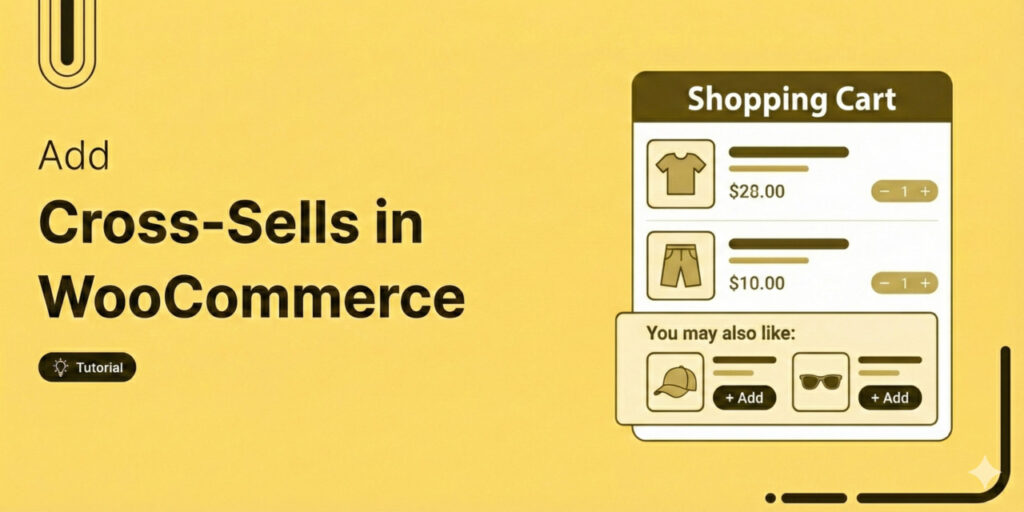
Editorial Team
January 13, 2026Increasing your average order value (AOV) is one of the fastest ways to grow your WooCommerce store’s revenue without spending more on ads or chasing new traffic. That’s exactly where...






