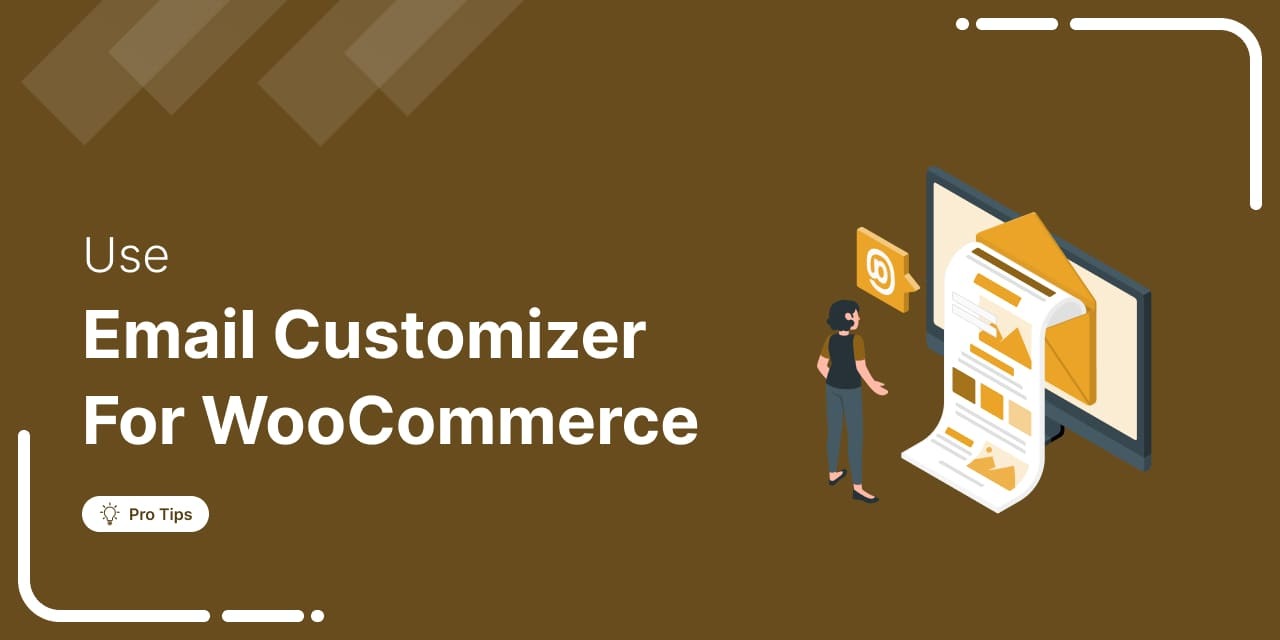
The moment a customer places an order, trust shifts from your checkout page to your emails.
WooCommerce’s default emails deliver order details correctly, but they offer little control over design, branding, or clarity.
This can make even well-run stores feel less professional after checkout.
A WooCommerce email customizer gives you control over how transactional emails look and feel.
You can personalize order confirmations, shipping updates, and account emails with branded templates, clear layouts, and helpful CTAs without editing theme files.
This guide explains how WooCommerce email customization works and compares the best WooCommerce email customizer plugins to help you choose the right one for your store.
Watch this video to learn about email customization in WooCommerce:
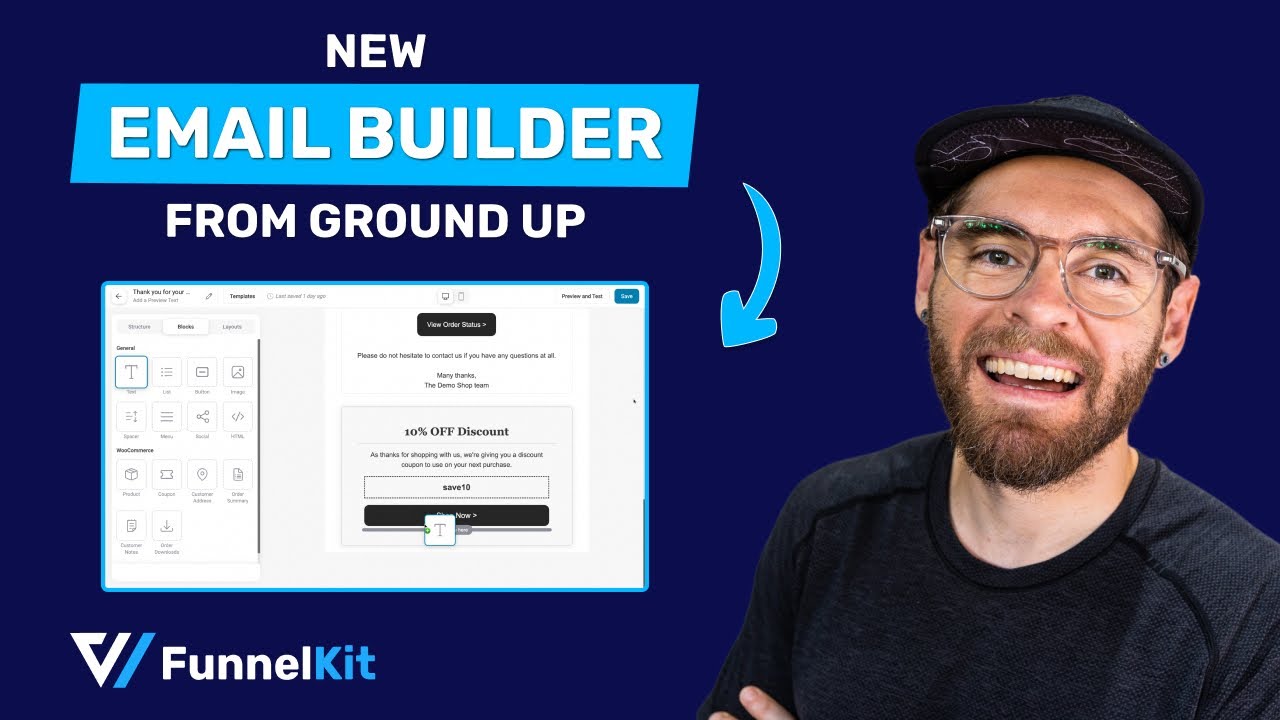
What is WooCommerce Email Customizer?
The WooCommerce Email Customizer is a tool or plugin that allows you to customize default emails that WooCommerce sends to customers and administrators.
These emails include order confirmation emails, shipping notifications, password resets, and more.
With the email customizer for WooCommerce, you can modify the design, layout, and content of these emails to match your brand’s voice or provide additional information to your customers.
This customization helps improve customer experience, brand consistency, and boost sales and engagement.
Key features of WooCommerce email customizer:
- Drag-and-drop visual email builder - Visually design your emails without code. Add elements like text, images, buttons, social media links, etc. with a simple drag and drop.
- Branding and styling - Customize text fonts, buttons, background, colors, logos, and layouts to match your store’s branding.
- Dynamic content - Use placeholders or merge tags to bring dynamic data values such as customer name, order details, shipping address, and other WooCommerce-specific fields.
- Pre-built templates - Some effective email customizers come with pre-designed templates that can be modified as per your requirements.
- Preview and testing - Preview emails in real-time or send test emails to ensure they appear great when sent to your customers.
- Responsiveness - Ensure emails are mobile-friendly and display correctly on all devices.
Why Should You Customize WooCommerce Emails?
Email remains one of the most effective ways to connect with customers, delivering an average ROI of $42 for every $1 spent. Beyond marketing emails, WooCommerce transactional emails play a critical role in shaping your customer experience.
Transactional emails like order confirmations, shipping updates, refunds, and account creation messages are often the first interaction customers have with your store, making them a powerful branding opportunity.
The problem? Default WooCommerce emails are plain and generic. They lack branding, visual appeal, and modern layouts, which makes them easy to ignore.
Customizing WooCommerce emails helps you:
- Build brand recognition with logos, colors, and consistent styling
- Improve readability with clean, mobile-friendly layouts
- Increase engagement using CTAs like Track Order or Shop Again
- Encourage repeat sales through product recommendations
- Stand out from competitors with professional, branded emails
- Personalize communication using customer and order data
By customizing WooCommerce transactional emails, you turn routine notifications into meaningful brand touchpoints that build trust, improve experience, and drive long-term customer loyalty.
Table of Contents
- 1 5 Best WooCommerce Email Customizer Plugins
- 2 Different Emails You Can Send With WooCommerce Email Customizer
- 3 Popular Emails to Design with WooCommerce Email Customizer
- 4 Frequently Asked Questions (FAQs)
- 5 Do I need coding skills to use a WooCommerce email customizer?
- 6 How do I test my customized WooCommerce emails?
- 7 What should I do if my customized emails are not sending?
- 8 How can I troubleshoot formatting issues in my customized emails?
- 9 Can you add custom CSS styles to default WooCommerce emails?
- 10 How can you send WooCommerce emails in multiple languages?
- 11 Design Attractive Emails with the WooCommerce Email Customizer
5 Best WooCommerce Email Customizer Plugins
Emails that include visuals and structured layouts get significantly higher engagement than basic text emails, making design an essential factor even for transactional messages.
That’s where WooCommerce email customizer plugins come in. They allow you to redesign default WooCommerce emails with logos, colors, product images, CTAs, and personalization without touching code.
Below, we’ve handpicked the five best WooCommerce email customizer plugins to help you create professional, branded emails that improve engagement and leave a strong impression on customers.
1. FunnelKit Automations
FunnelKit Automations is a full-fledged WordPress broadcast and marketing automation CRM solution.
It's an all-in-one plugin that lets you set up automated campaigns, send and schedule email and SMS broadcasts, track sales and conversions for each campaign, etc.

FunnelKit Automations’ built-in visual email builder uses a drag-and-drop interface to make designing your emails easy.
The best part is that you don’t need to write custom code to craft your emails. You get pre-designed email templates that can be customized and ready in a few minutes.
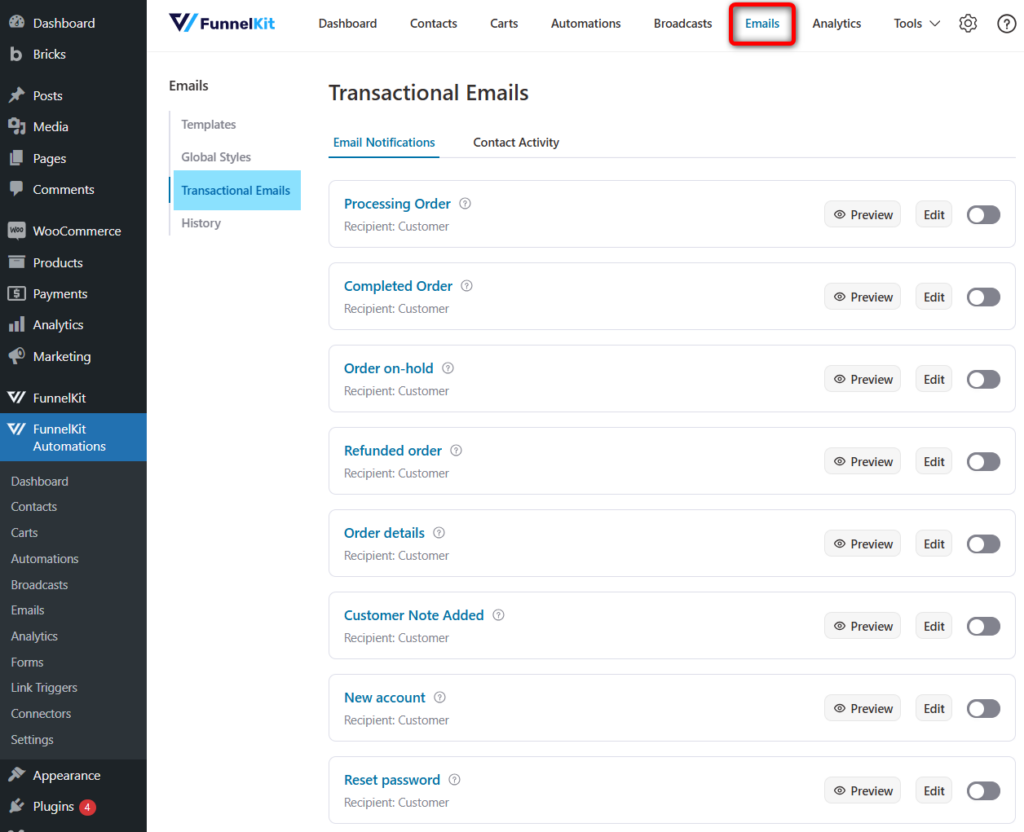
After you have designed your emails, you can save them as templates to reuse.
Not just that, it's a complete WordPress-based CRM that lets you manage your contacts, segment your audience, and integrate with other plugins and third-party apps.
Features of the enhanced visual email builder in FunnelKit Automations:
- Pre-designed email templates – Customize and send beautiful emails using both transactional and marketing templates available inside FunnelKit Automations.
- Easy drag-and-drop editor – Build professional emails by adding and customizing content blocks with colors, images, fonts, and borders. Includes WooCommerce blocks like order summary, products, cart items, coupons, and more.
- Automated recipes – Import and tweak pre-built automation recipes in a single click to save time and achieve your specific use cases.
- Dynamic coupon codes – Generate personalized, limited-time coupon codes to encourage users to shop in your store.
- Personalized merge tags – Add dynamic data such as customer names, form submissions, order values, and more to make emails more relevant.
- In-depth analytics – Track not only open and click rates but also orders, revenue, and engagement trends by day or hour.
Price:
FunnelKit Automations has a free version available in the WordPress repository. However, to unlock advanced features, you must upgrade to its premium version, which starts at $99.50 a year.
Reviews:
WordPress.org: 4.9 out of 5 (231 reviews) with 20,000+ active installations.
Why should you choose this plugin?
FunnelKit Automations is an all-in-one CRM for WooCommerce and WordPress that goes beyond basic email design. It allows you to create and manage transactional and promotional email campaigns from a single dashboard, making it easier to engage customers throughout their lifecycle.
The plugin includes a visual WooCommerce email customizer with live preview and test-send functionality, so you can see exactly how your emails will appear before they reach customers. This helps reduce formatting issues and ensures a consistent, professional look across devices and inboxes.
Because it combines email customization, automation, and audience management, FunnelKit Automations is well-suited for stores that want a complete WooCommerce email solution rather than a standalone email template editor.
2. Kadence WooCommerce Email Designer
The WooCommerce Email Designer plugin from Kadence is a tool from their bundle kit that allows you to customize default WooCommerce emails professionally.
It lets you easily customize the default transactional WooCommerce email templates. You can edit the design of your emails with the native WordPress customizer.
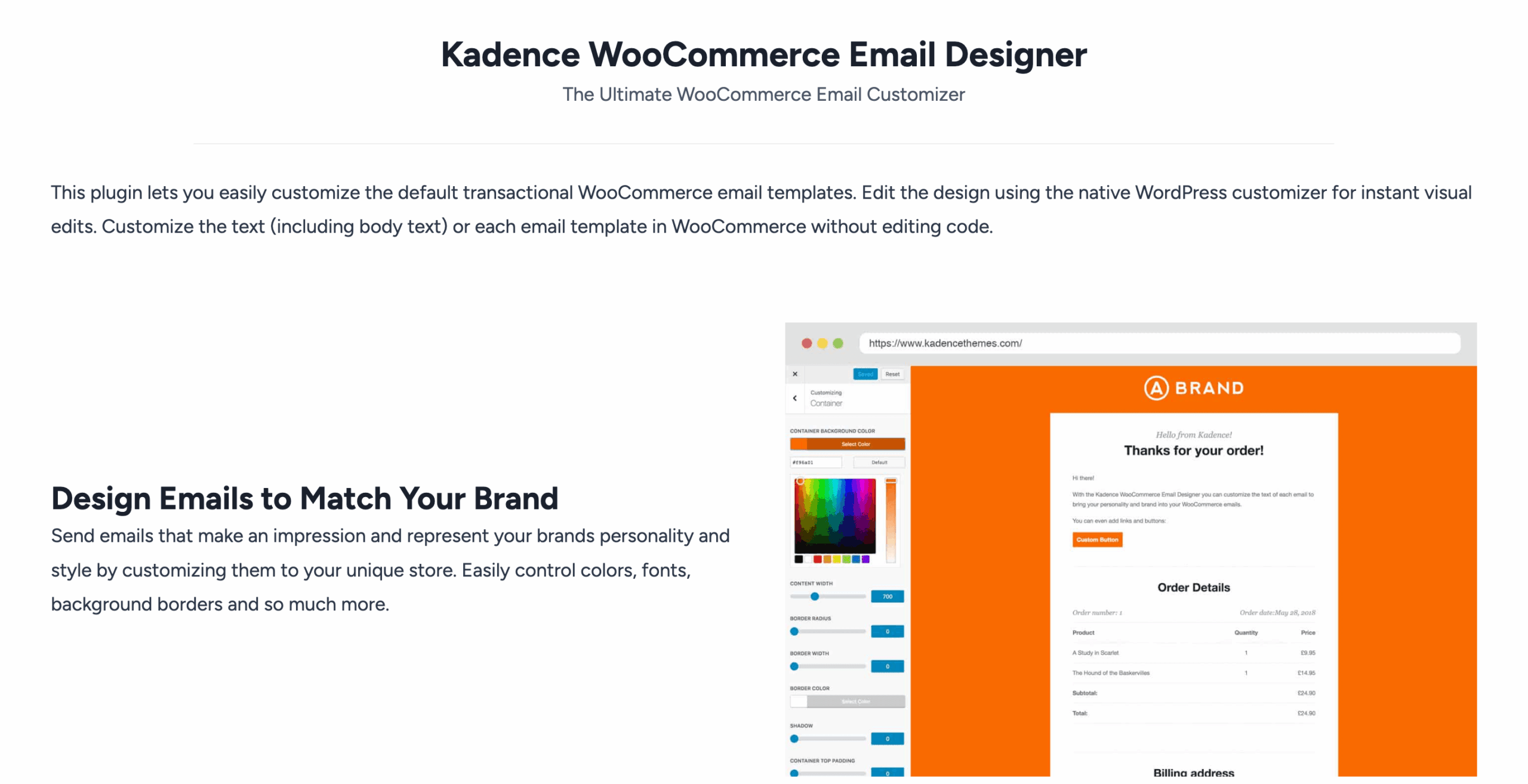
Features of Kadence WooCommerce Email Designer:
- Easy to use interface - A standard WordPress customizer interface that allows you to customize different WooCommerce transactional emails.
- Stock customization options - With various customization options, you can edit the design and style of different elements used in your email.
- Email templates - This plugin has 11 WooCommerce email templates that can be used and customized. Plus, it has 3 starter templates to customize your email design.
Price:
Kadence WooCommerce Email Designer has a free version. For $219 a year, you can get complete access to its templates, themes, and more.
Reviews:
WordPress.org: 4.5 out of 5 (139 reviews) with 100,000+ active installations.
Why should you choose this plugin?
Kadence WooCommerce Email Designer is a good choice if you prefer making simple styling changes using the native WordPress Customizer. It allows you to adjust colors, fonts, and layout settings without adding another interface or learning a new builder.
This plugin works best for stores that only need basic visual adjustments to default WooCommerce emails and are comfortable working within predefined design options rather than building layouts from scratch.
3. Email Customizer for WooCommerce by YayCommerce
This email customizer plugin for WooCommerce, YayMail Pro, lets you create stylish transactional emails.
It's built-in drag-and-drop builder transforms boring WooCommerce email templates into engaging, branded emails.

Features of Email Customizer for WooCommerce:
- Easy-to-use interface - It uses an interface similar to Gutenberg and Elementor, with the customizer on the left sidebar and the email sample preview on the right.
- Email builder elements - It comes with 20+ design elements, such as images, buttons, text, social icons, videos, HTML, titles, etc., to help you create attractive emails.
- Customize default WooCommerce emails—This includes completely customizing 11 WooCommerce email templates, including those for new orders, order processing, new accounts, orders on hold, and more.
Pricing plan:
This plugin doesn’t offer a free version. Get this plugin for $69, with annual renewal.
Reviews:
WooCommerce.com: 4.8 out of 5 (6 reviews) with 700+ active installations.
Why should you choose this plugin?
YayCommerce’s email customizer is suitable if you want a dedicated email design tool with a drag-and-drop interface focused specifically on WooCommerce transactional emails. It provides multiple design elements and lets you customize standard order-related email templates visually.
It’s a reasonable option for stores that want design flexibility within supported email types and don’t mind paying separately for advanced features or add-ons for non-standard emails.
However, this can be a bit expensive if you want to send attractive emails to your shoppers or customers.
4. Decorator - WooCommerce Email Customizer
The Decorator email customizer plugin, also known as WebToffee eCommerce Marketing Automation by WebToffee, lets you change the default look of WooCommerce transactional emails.
You can customize emails in WooCommerce by personalizing your email design with pre-built templates.
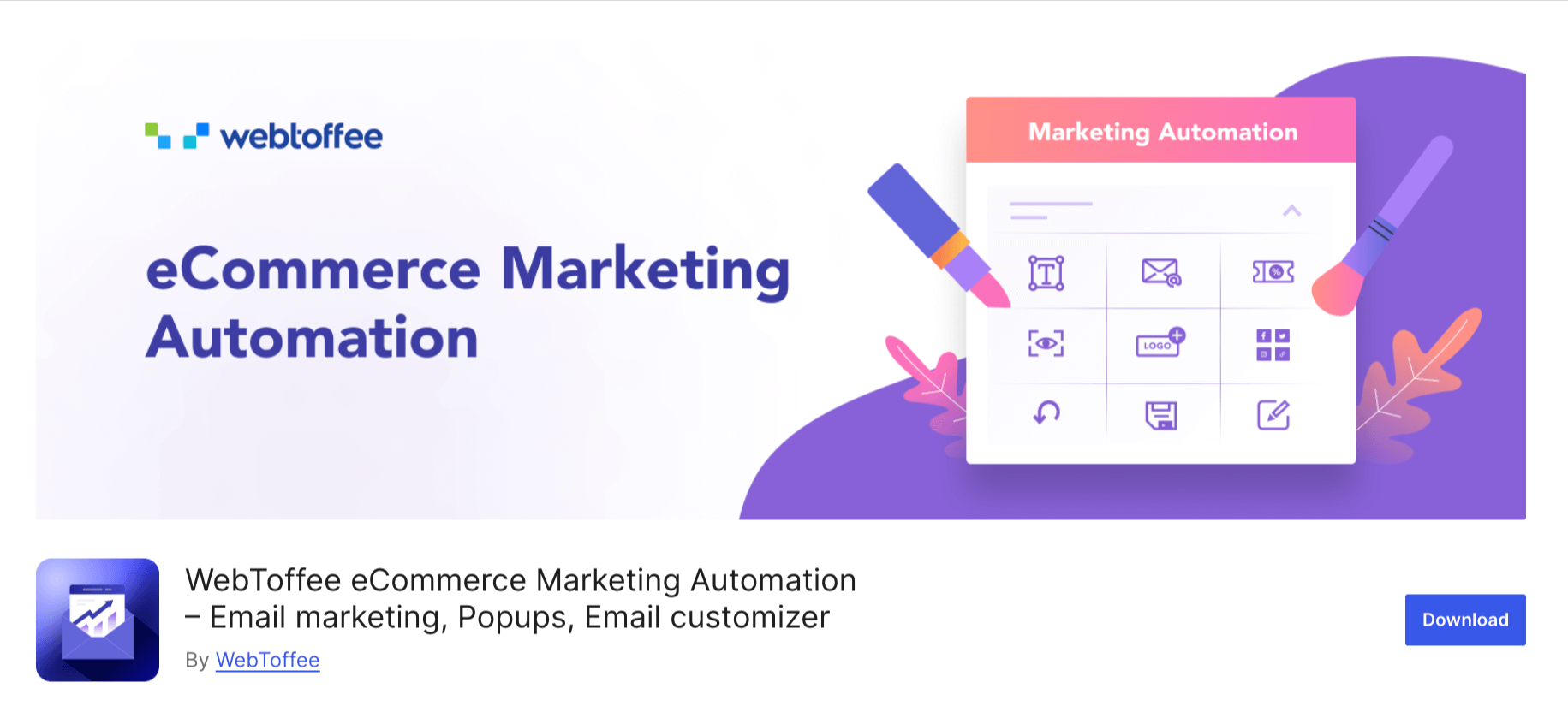
Features of Decorator - WooCommerce Email Customizer:
- Pre-built email templates - You get multiple pre-designed templates that can be used to personalize and transform your WooCommerce default emails.
- Edit email texts - You can edit and modify your email texts per your preference. To customize your emails, it provides sliders and color pickers that can be implemented in email backgrounds, containers, headers, footers, texts, etc.
- Customize all WooCommerce email types - You can customize and edit all the default WooCommerce emails for different order statuses. All you have to do is choose an email type and edit it on the go.
Pricing plan:
This is a free WooCommerce email customizer plugin available in the WordPress repository.
Reviews:
WordPress.org: 4.8 out of 5 (48 reviews) with 10,000+ active installations.
Why should you choose this plugin?
Decorator is a practical option if you’re looking for a free WooCommerce email customizer that allows basic layout and styling changes. It offers pre-built templates and simple controls for adjusting colors, text, and spacing across default WooCommerce emails.
This plugin is best suited for small stores or early-stage sites that want quick visual improvements without needing advanced design controls or drag-and-drop layout building.
5. Email Customizer for WooCommerce by ThemeHigh
This WooCommerce email plugin from ThemeHigh aims to customize WooCommerce emails with its easy-to-customize templates with a professional touch.
It lets you design attractive-looking emails that are easy to create with its drag-and-drop elements.

Features of Email Customizer for WooCommerce:
- Ready-made email templates - This plugin offers 11 pre-built email templates to make designing easier. You can customize them on-brand.
- Advanced customization - Configure the style, title, colors, header, footer, font, add WooCommerce email hooks, etc., including 20+ elements to customize your emails.
- General and basic WooCommerce elements - It offers essential elements such as text, images, social icons, etc., and basic WooCommerce elements such as header, billing and shipping details, and customer and order details to make your emails more professional.
Pricing plan:
You can try its free version. However, you must upgrade to the premium version to unlock extensive functionalities. The pro version costs $39 a year for single-site use.
Reviews:
WordPress.org: 4.3 out of 5 (43 reviews) with 10,000+ active installations.
Why should you choose this plugin?
ThemeHigh’s email customizer works well if you want a balance between templates and drag-and-drop elements at a relatively lower cost. It offers ready-made templates along with configurable WooCommerce elements such as order details, customer information, and product sections.
It’s a good fit for store owners who want more flexibility than basic customizers but don’t require full automation or advanced testing features.
Different Emails You Can Send With WooCommerce Email Customizer
FunnelKit Automations makes way for designing and managing a wide range of email types to engage customers at every stage of their journey.
Whether sending personalized transactional emails, building automated workflows, or broadcasting updates to your list, FunnelKit Automations provides unparalleled customization options to create stunning, branded emails.
Here are different emails you can customize with FunnelKit Automations:
1. Transactional emails
Transactional emails provide critical order-related updates to customers and are essential for maintaining trust and clarity in eCommerce transactions.
Key transactional emails:
- Order confirmation emails
- Shipping confirmation emails
- Order completed emails
- Payment invoice emails
- Refund notification emails
- Account-related emails
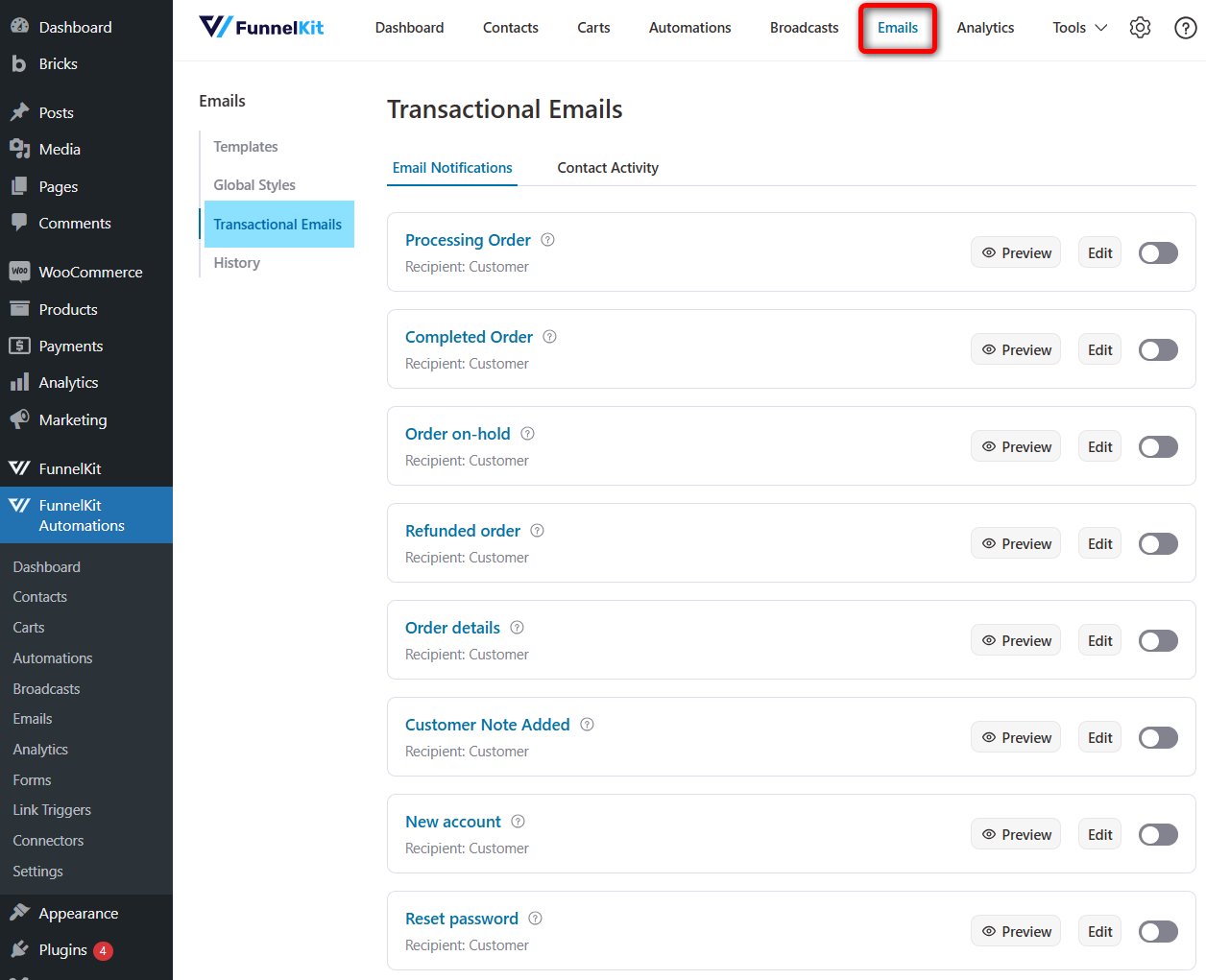
Customizing them is easy, just edit the template with FunnelKit Automations' visual email builder.
2. Automated emails
Automated emails are triggered by specific customer actions or behaviors, helping you nurture leads and maintain engagement without manual intervention.
Key automation email types:
- Welcome emails are sent when a lead gets signed up or a user creates an account.
- Cart abandonment emails - Remind abandoned shoppers about items in their carts and encourage them to complete their purchases.
- Post-purchase emails - Build loyalty with order-related updates or product recommendations.
- Customer winback emails - Re-engage inactive customers with incentivized discount offers.
- Product review requests - Ask for customer product feedback to boost social proof.
- Upsell and cross-sell emails - Recommend products to customers based on past purchases.
- Birthday or anniversary emails - Delight customers with exclusive birthday offers and purchase anniversaries.
Select the event trigger, such as cart abandonment, to set up automated email workflows.
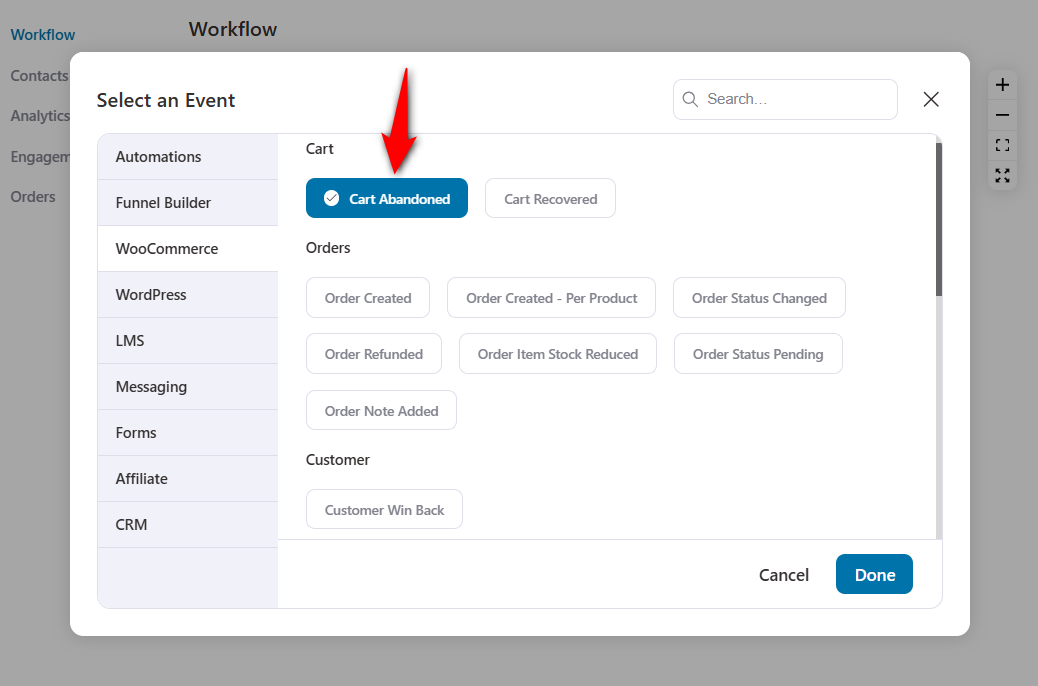
You can add delays, conditions, or actions to your sequence.
Next, select the ‘Send Email’ action and design it as you like. Ensure you’ve imported the Cart Abandonment email template with the cart recovery link set up for you, or choose one from the merge tags.
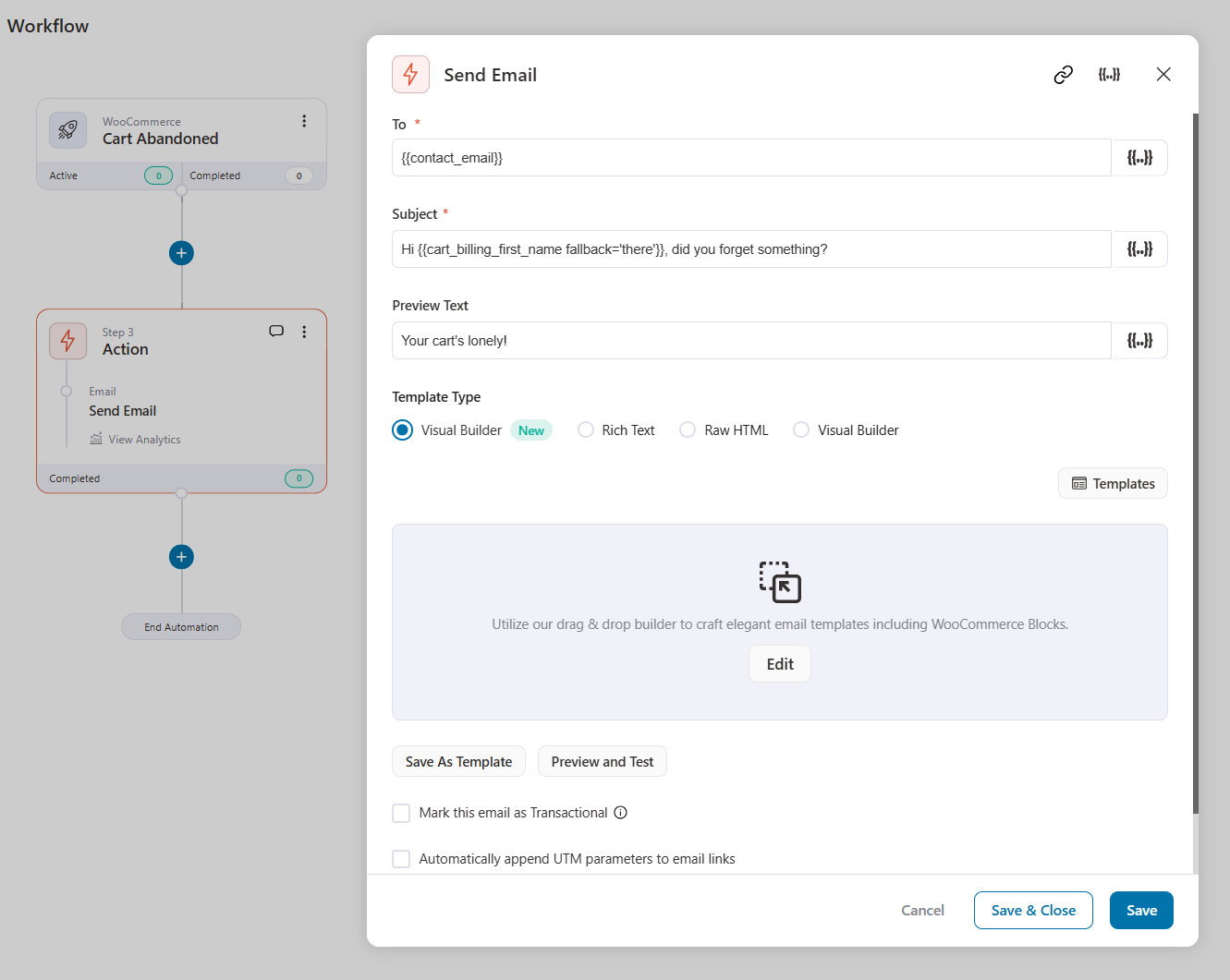
Make sure to turn the automation to active.
When a shopper abandons their cart, they’ll receive this email.
3. Broadcast Emails
Broadcasts are one-time emails sent to a segment of your audience for specific promotions, updates, or announcements.
Types of broadcast emails that can be customized with pre-designed templates inside FunnelKit Automations:
- Promotional campaigns - Announce sales, discounts, or limited-time offers.
- Product launch emails - Highlight new arrivals, exclusive product lines, or featured products.
- Seasonal or holiday greetings - Strengthen customer relationships with thoughtful seasonal and holiday messages.
- Newsletter updates - Share blog updates, industry or brand news, and success stories.
You only need to create a new email broadcast inside FunnelKit Automations.
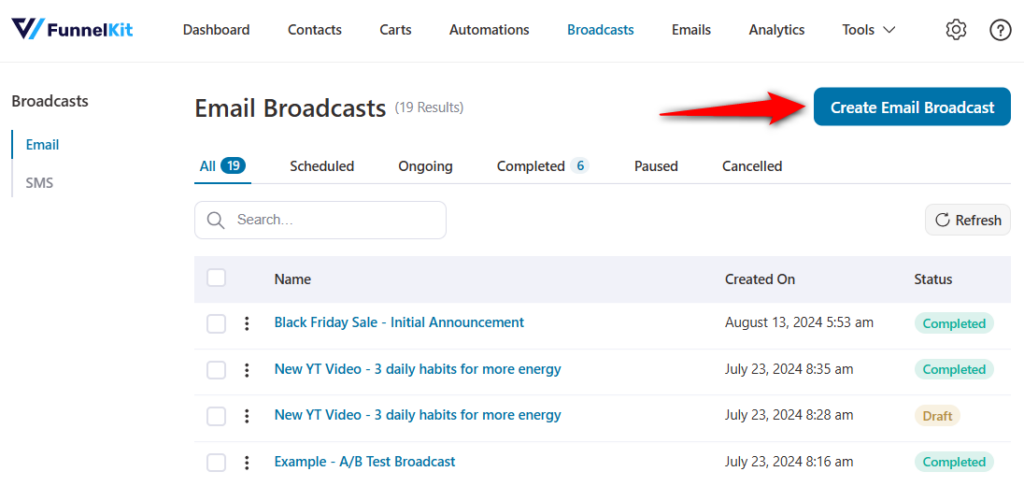
Next, segment your contacts to whom you want to send your email. Using pre-designed email templates, create attractive emails.
You get four options to create your emails:
- Enhanced visual email builder
- Rich text
- Raw HTML
- Old-gen visual builder
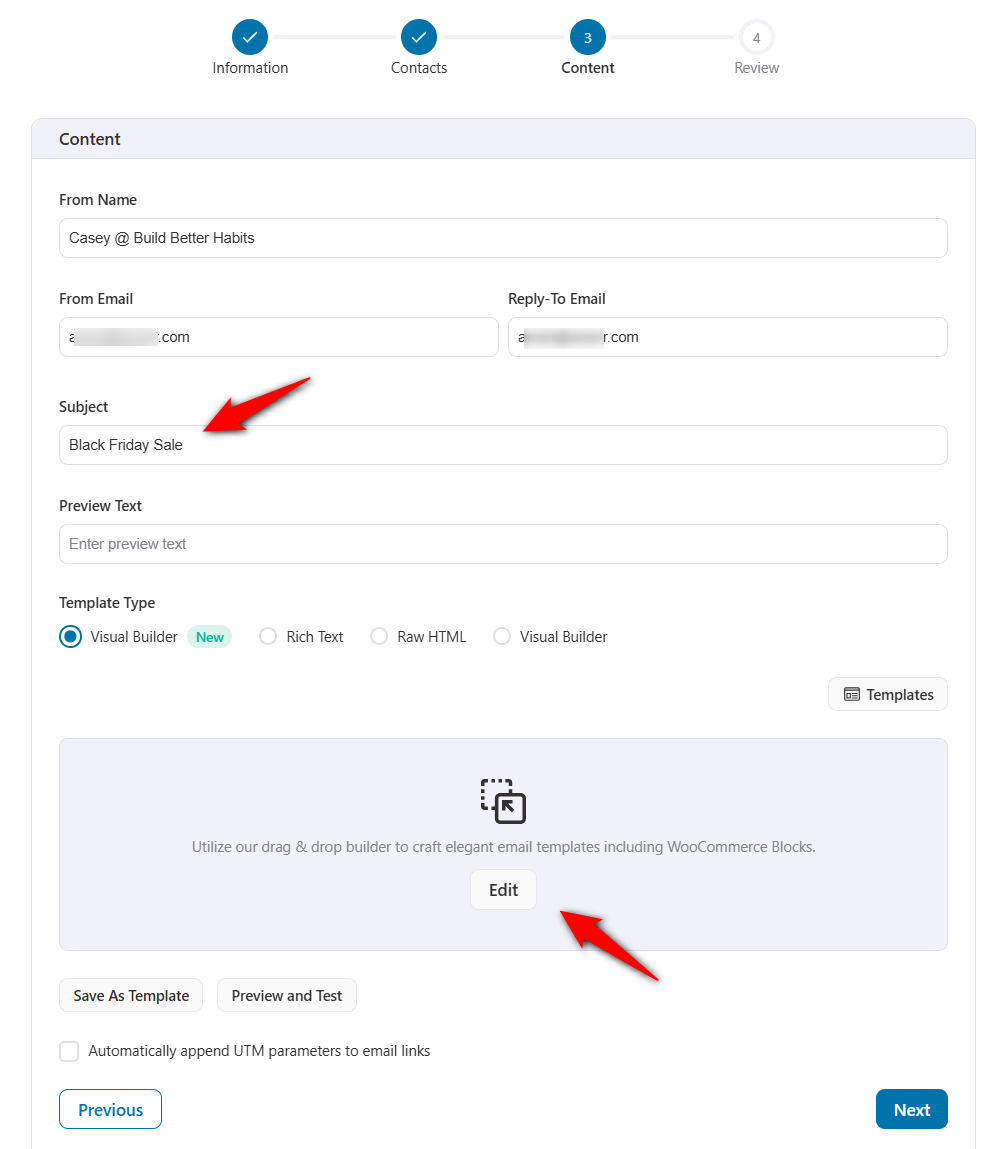
Instantly send or schedule your email broadcasts to a later time.
Popular Emails to Design with WooCommerce Email Customizer
Customizing WooCommerce emails allows you to create branded, functional, and visually appealing communications for your shoppers and customers.
Here are the most popular types of emails to design with FunnelKit Automations - the best WooCommerce email customizer:
1. Order confirmation emails
An order confirmation email confirms that the customer has successfully placed their order.
FunnelKit Automations lets you add a personal greeting, provide a clear order summary, include dynamic elements, and add a powerful CTA button.
It builds trust and provides customers with all-important details, reducing queries and potential disputes.
2. Shipping confirmation emails
The shipping confirmation email informs the customer that their order has been shipped and provides tracking information.
FunnelKit Automations is compatible with various shipment tracking plugins, such as WooCommerce Shipment Tracking and Advanced Shipment Tracking for WooCommerce.
You can include tracking links, shipping status, estimated delivery time, etc., to keep customers informed and reassured about their order’s progress.
3. Abandoned cart reminder emails
Abandoned cart recovery emails encourage abandoned shoppers to return to your store and complete their purchases.
FunnelKit Automations lets you create personalized cart recovery links, which allow shoppers to retrieve items from their carts and place orders.
You can offer discount incentives that help increase conversions by reminding customers of their intent to buy.
4. Customer win-back emails
A customer win-back email is a targeted message designed to re-engage lapsed customers who have not interacted with your business for a while.
FunnelKit Automations lets you configure a win-back event trigger for several days and design smart workflows to rekindle interest, restore loyalty, and boost sales.
5. Subscription renewal emails
A subscription renewal reminder email notifies customers about upcoming renewals, helping reduce churn and ensure a smooth process.
FunnelKit Automations integrates with subscription plugins to display renewal dates and associated charges.
You can even include links to manage or update their subscription within your subscription emails.
Frequently Asked Questions (FAQs)
In this section, we've answered some commonly asked questions from users regarding WooCommerce email customizer.
Do I need coding skills to use a WooCommerce email customizer?
No, you don't need any coding skills to use FunnelKit Automations the best WooCommerce email customizer plugin.
A simple drag-and-drop email editor helps you design beautiful emails within a few minutes.
How do I test my customized WooCommerce emails?
You can test your custom WooCommerce emails by clicking on the 'Preview and Test' button inside FunnelKit Automations.
You can see the full preview of your custom-designed email and send test emails to yourself or other admins to see if it displays properly on different screens.
What should I do if my customized emails are not sending?
The send-email issue occurs because your WooCommerce settings are not properly configured. Ensure you've properly set them up.
Other times, this happens because of how WordPress sends emails with the wp_mail() function. Most WordPress hosting servers cannot use PHP mail, that is why our experts recommend using a SMTP plugin to send your emails and deliver them to your recipient's inbox.
How can I troubleshoot formatting issues in my customized emails?
Make sure to test-send your emails with FunnelKit Automations using the Preview and Test section. Also, we recommend that you enable Text/HTML format inside your SMTP plugin before sending your emails.
Can you add custom CSS styles to default WooCommerce emails?
Yes, you can add custom CSS code styles to customize default WooCommerce emails. However, adding custom CSS requires technical expertise.
If you’re unfamiliar with coding or CSS, it’s best to avoid making such changes directly. Mistakes in the code can break the functionality of your emails or cause display issues.
That’s why experts recommend a user-friendly WooCommerce email customizer tool like FunnelKit Automations.
How can you send WooCommerce emails in multiple languages?
Yes, you can send WooCommerce emails in multiple languages. FunnelKit Automations is compatible with multilingual plugins like WPML, Weglot, TranslatePress, and Polylang.
Once you’ve set up a language in your plugin, FunnelKit Automations automatically brings it up to customize your transactional emails:
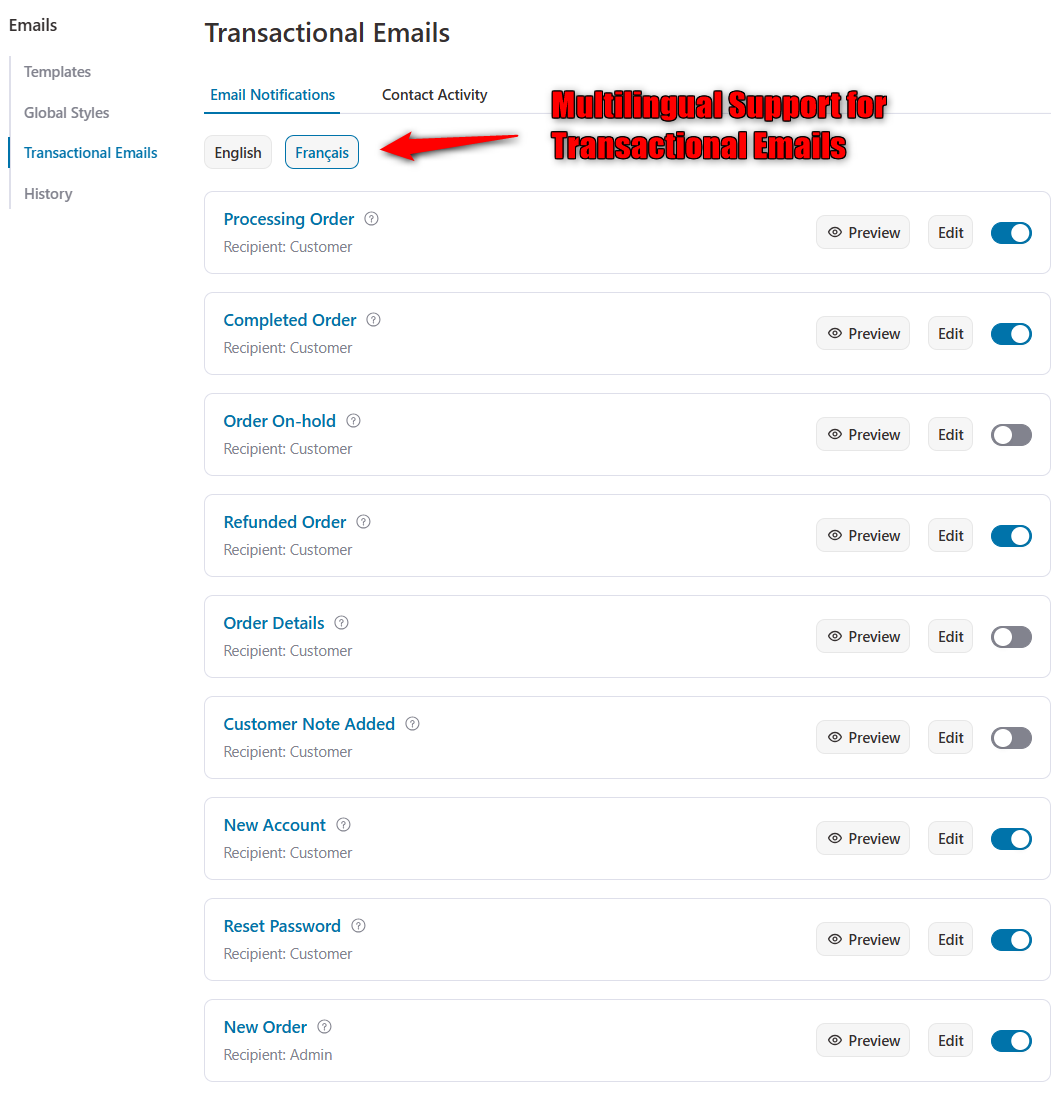
You can make changes to your email and activate it.
The system will automatically detect the user from a particular location and will send that multilingual email based on their country.
Design Attractive Emails with the WooCommerce Email Customizer
By now, you’ve seen the power and potential of customizing your WooCommerce emails.
Eye-catching and visually appealing emails aren’t just aesthetics. They’re key to driving higher open rates, click-through rates, and customer engagement.
With FunnelKit Automations, creating emails that captivate your audience is easier than ever.
The intuitive drag-and-drop builder, flexible visual content blocks, and responsive design options allow you to craft professional, on-brand emails effortlessly.
Take this opportunity to transform your transactional and marketing emails into memorable customer experiences.
Whether welcoming a new customer, recovering abandoned carts, or upselling products, FunnelKit Automations ensures every email leaves a lasting impression.
So why wait? Start creating high-converting WooCommerce emails today!

Editorial Team
December 26, 2025The average affiliate marketing conversion rate sits at just 1.20% across all industries, according to FirstPageSage’s 2024-2025 analysis of thousands of campaigns. That means that for every 100 visitors who...
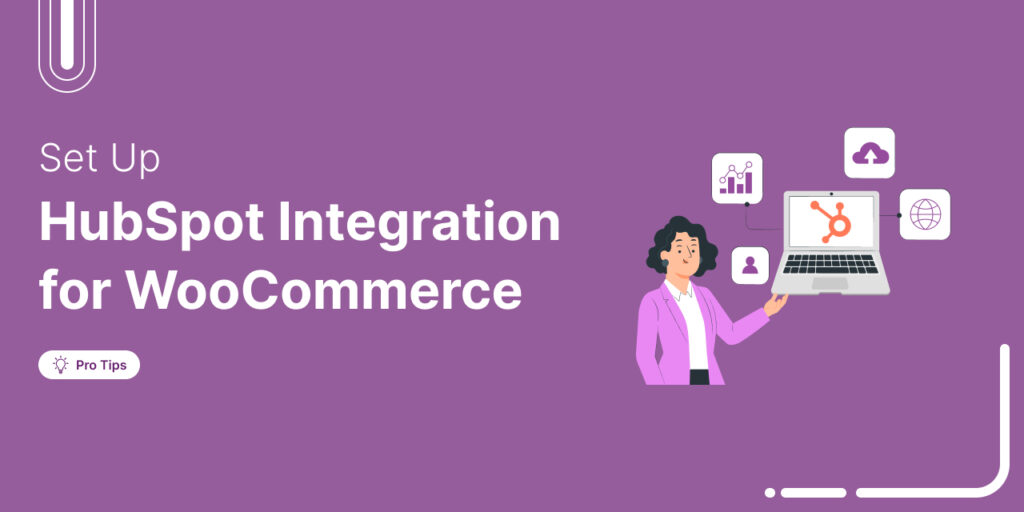
Editorial Team
December 17, 2025Data is the lifeblood of every eCommerce store. But if your WooCommerce data lives in one place and your HubSpot CRM in another, you're running your business on guesses, not...
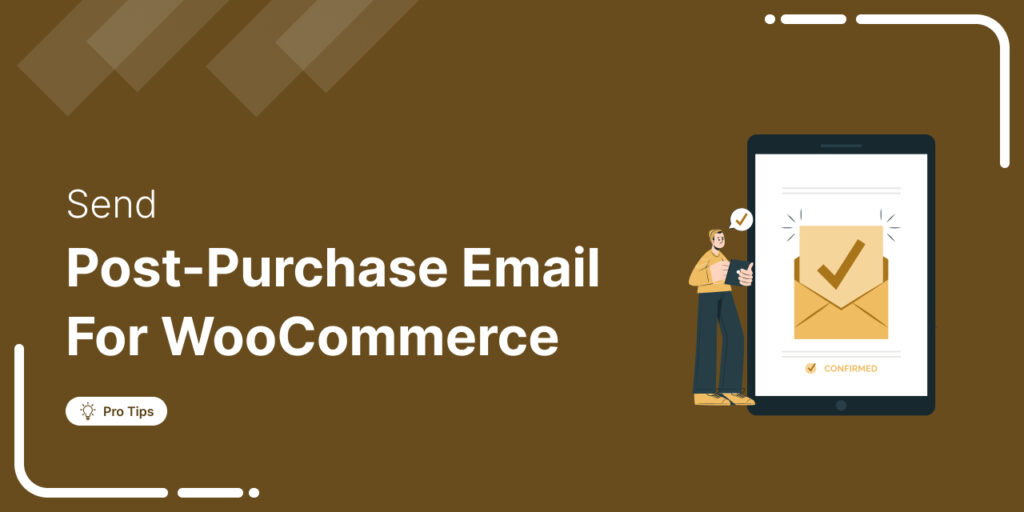
Editorial Team
December 16, 2025Do you want to set up WooCommerce post purchase emails that help boost your customers’ lifetime value? Most store owners obsess over the acquisition, i.e., getting the customer to the...






