![How to Enable WooCommerce Guest Checkout to Reduce Friction and Boost Sales [2025]](https://funnelkit.com/wp-content/uploads/2025/04/How-to-Enable-WooCommerce-Guest-Checkout-in-Your-Store-FunnelKit.jpg)
Want more sales from your WooCommerce store? Remove checkout barriers.
WooCommerce guest checkout is one of the quickest wins to improve conversions.
According to the Baymard Institute, 19% of users abandon their carts because they’re forced to create an account. That’s lost revenue, which can be avoided with one setting change.
By enabling guest checkout in WooCommerce, you allow first-time shoppers to buy instantly without any registration.
It’s easier, faster, and exactly what today’s customers expect with the modern checkout experience.
In this guide, you’ll learn:
- What WooCommerce guest checkout is
- Why it dramatically boost sales
- How to set it up (step-by-step)
- How to optimize it for even higher conversions
⏱️ Short on time? Watch the video:
![How to Enable WooCommerce Guest Checkout to Reduce Friction and Boost Sales [2025]](https://funnelkit.com/wp-content/uploads/2025/04/Enable-WooCommerce-Guest-Checkout.jpg)
Table of Contents
- 1 What is WooCommerce Guest Checkout?
- 2 Why You Should Allow Guest Checkout in Your WooCommerce Store?
- 3 How to Enable Guest Checkout in WooCommerce? (Step-by-Step)
- 4 Bonus: Give Customers the Option to Register/Log In Without Forcing It
- 5 Ideal Scenarios for Setting Up WooCommerce Guest Checkout in Your Store
- 6 How to Create an Optimized Guest Checkout Process that Converts?
- 7 9 Best Practices for WooCommerce Guest Checkout for High Conversion Rates
- 7.1 Tip #1: Simplify your checkout form design
- 7.2 Tip #2: Optimize for mobile
- 7.3 Tip #3: Recommend upsells and cross-sells
- 7.4 Tip #4: Collect customer data for marketing purposes
- 7.5 Tip #5: Clear Calls-to-Action (CTAs)
- 7.6 Tip #6: Run A/B tests regularly
- 7.7 Tip #7: Track checkout analytics
- 7.8 Tip #8: Set up abandoned cart recovery
- 7.9 Tip #9: Page loading speed
- 8 Frequently Asked Questions (FAQs) on WooCommerce Guest Checkout
- 9 Ready to Enable WooCommerce Guest Checkout and Skyrocket Your Sales?
What is WooCommerce Guest Checkout?
WooCommerce guest checkout allows customers to place orders without creating an account.
They add products to their shopping cart, go to the checkout page, fill in shipping and billing details, and complete the purchase, no login or registration required.
This feature is perfect for mobile users, ad-click traffic, or anyone who doesn’t want to go through the hassle of registration.
Why You Should Allow Guest Checkout in Your WooCommerce Store?
Here’s why enabling WooCommerce guest checkout can directly impact your revenue:
- User convenience
Lets shoppers shop fast without registration hurdles.
- Reduced cart abandonment
Remove friction at the final step and recover lost sales.
- Increased sales
Simpler checkout = higher conversions, especially on mobile.
- Better user experience
Let users be in control by choosing between guest and account checkout. This flexibility enhances satisfaction and trust.
- Higher customer retention
Friction-free first experiences lead to repeat purchases and future loyalty.
How to Enable Guest Checkout in WooCommerce? (Step-by-Step)
If you want to recover the abandonment rate and boost sales, offering quick WooCommerce checkout options is a key step.
A faster, streamlined checkout process reduces friction and helps turn more visitors into paying customers.
Here’s the answer: Enabling guest checkout only takes 3 clicks.
From your WordPress dashboard, navigate to WooCommerce ⇨ Settings and click on the ‘Accounts & Privacy’ tab.
Under the Guest Checkout section, check the box: Allow customers to place orders without an account.
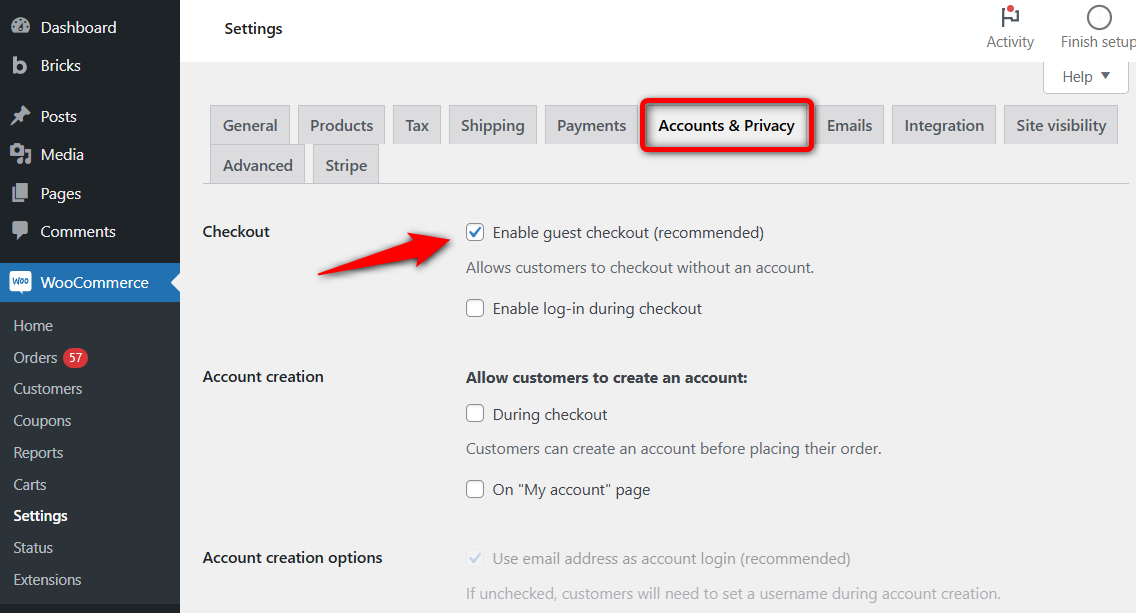
Scroll down and click ‘Save changes’.
That’s it! Guest checkout is now active on your WooCommerce store, enabling customers to complete their purchases without needing to sign up.
After enabling guest checkout, test out the buying journey. Open your website in incognito mode and try placing a test order as a guest. For easy testing, temporarily enable cash on delivery as the payment method.
If you sell subscription-based products, it’s important to require account creation to manage renewals and user access.
Bonus: Give Customers the Option to Register/Log In Without Forcing It
Now that you’ve learned how to enable WooCommerce guest checkout in your online store.
Here’s how you can go one step further in creating a streamlined buying experience for your shoppers.
1. Create an account during checkout
This feature enables shoppers using the guest checkout option to opt in to creating an account during checkout.
In other words, they don’t have to go through the full registration process upfront.
Instead, they can complete their purchase as usual and have an account automatically created, making it easy to set up their login details later.
Enable account creation during checkout from Accounts & Privacy settings:
- Allow customers to create an account during checkout
- Use the email address as account login (recommended)
- Send password setup link (recommended)
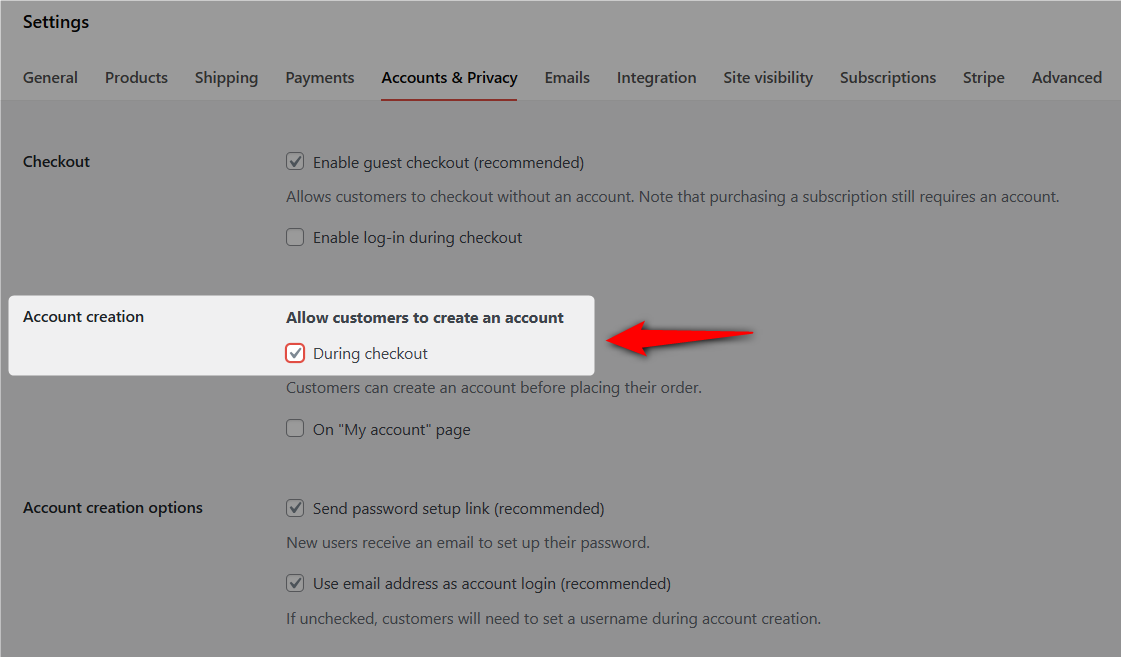
Without an account, users can’t access their order history, account dashboard, or manage their purchases.
When users check out using the guest checkout option, an account will be automatically created, and the user will receive an email with a link to set a password.
2. Allow existing customers to log in during checkout
For shoppers in a hurry, guest checkout is the ideal option. However, for returning customers, offering them the option to log in saves time and effort.
They simply enter their username and password when placing the order.
Enable log-in during checkout from the same Accounts & Privacy settings:
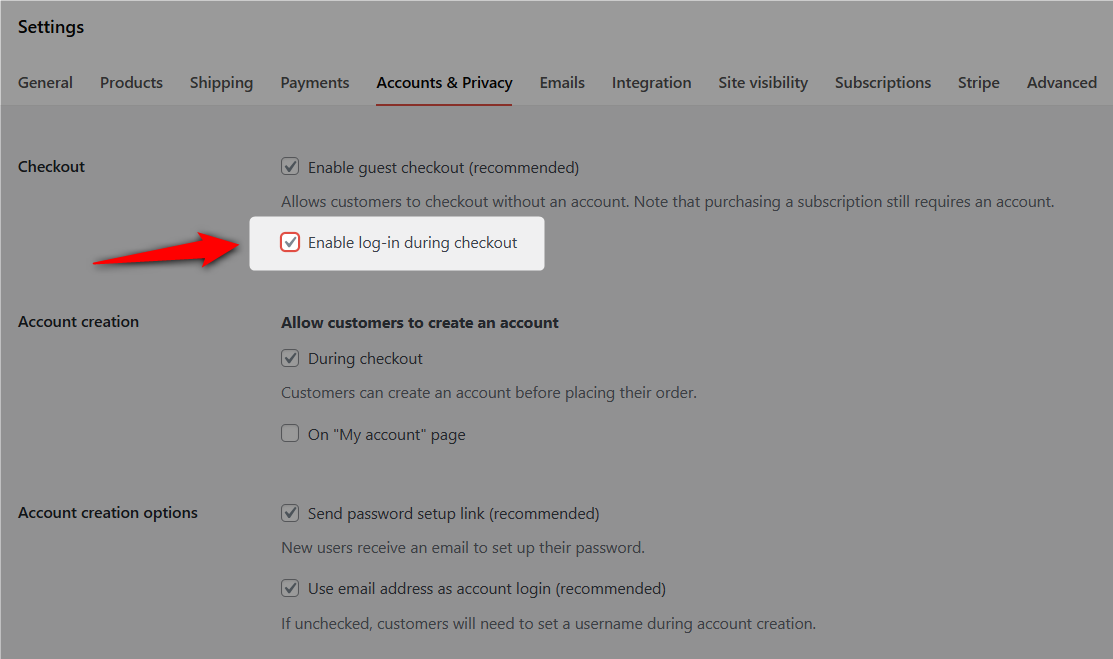
After that, click on ‘Save Changes’ to update these settings.
Ideal Scenarios for Setting Up WooCommerce Guest Checkout in Your Store
Let’s look at some ideal scenarios for setting up guest checkout in your WooCommerce store.
1. Seasonal and high-demand products
Offering guest checkout for items with high demand, like holiday gifts, enables customers to quickly buy them to complete their transactions smoothly.
2. First-time buyers
For products that attract first-time buyers, offering guest checkout helps remove barriers and encourages faster purchases.
3. Promotional offers and inexpensive items
Guest checkout is perfect for promotions or low-cost products, attracting new customers who prefer a hassle-free shopping experience without creating an account.
4. Digital products
For digital products or downloads - ebooks or software, guest checkout allows customers to access their purchases instantly, improving satisfaction.
5. Bulk purchases
For B2B organizations or bulk orders, guest checkout simplifies the process, especially for customers who are not regular buyers in your store.
5. Gift items
For gifts, guest checkout lets buyers avoid account creation, especially if they don’t want follow-up marketing for a one-time purchase.
How to Create an Optimized Guest Checkout Process that Converts?
Offering WooCommerce guest checkout is a great start. But to truly maximize conversions, you need to optimize your checkout process.
A clunky or overwhelming checkout process is one of the biggest reasons shoppers abandon their carts.
By streamlining the process, you make it easier for users to complete their purchase, whether guest or not.
For that, we’ll use FunnelKit Funnel Builder. It’s the powerful sales funnel and checkout plugin built for WordPress and WooCommerce.
Make sure you’ve installed both the Lite (free) and Pro versions on your website.
After activating the plugins, follow these steps:
Step 1: Create a store checkout
To replace the default WooCommerce checkout with a high-converting one, you first need to create a Store Checkout using FunnelKit.
For that, navigate to FunnelKit ⇒ Store Checkout and click on the ‘Create Store Checkout’ button.

Choose your preferred page builder and browse through the list of prebuilt checkout templates.
Hover over the template you like and click ‘Preview’ to see how it looks.
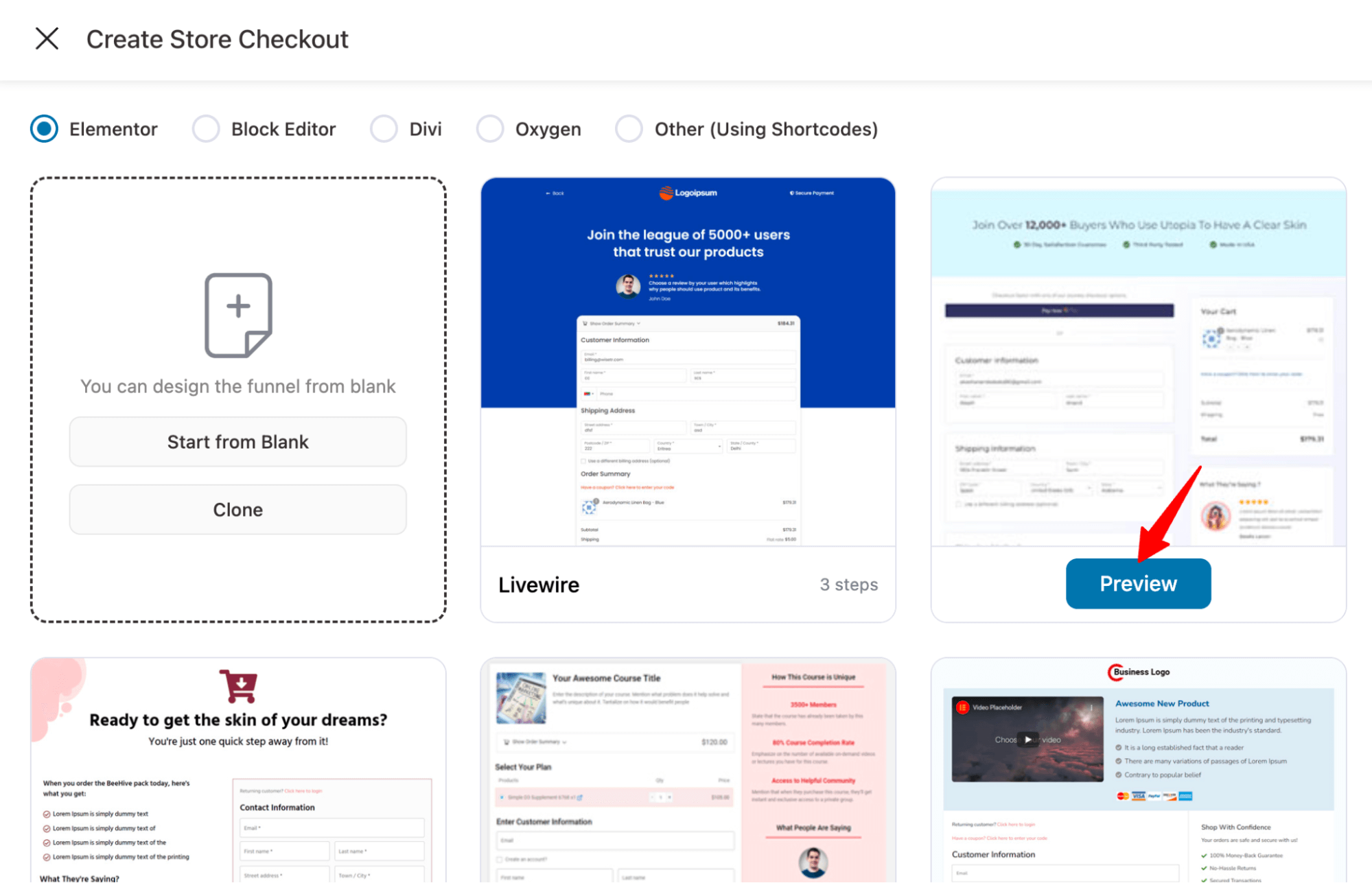
Now, choose a one-page checkout (one step) or a multi-step checkout (2-step or 3-step).
After that, click 'Import This Funnel', provide a name, and hit the 'Done' button to import your store checkout funnel.
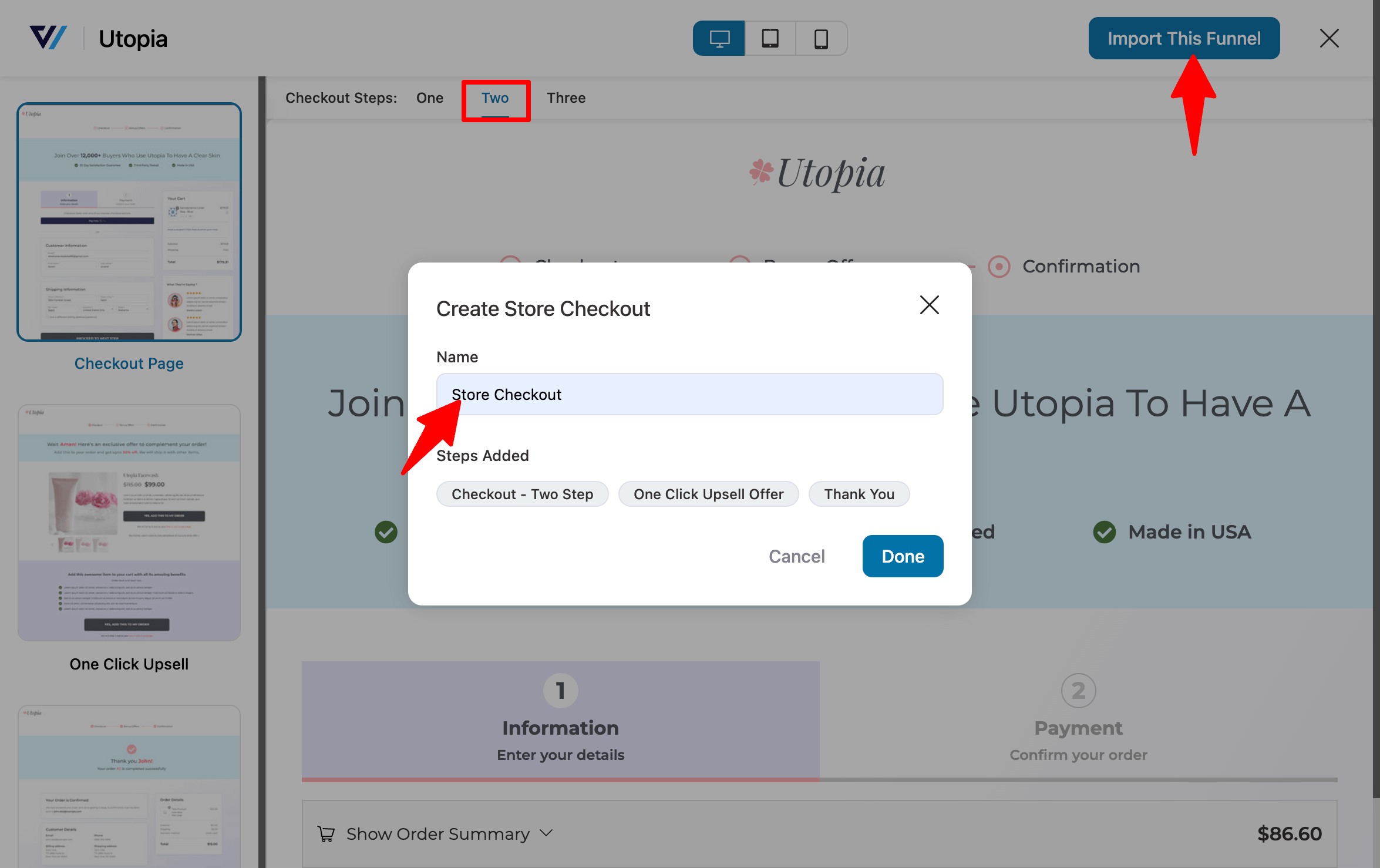
Your store checkout funnel will get imported with three steps: Checkout, One-Click Upsells, and Thank You.
Step 2: Customize your WooCommerce checkout page
Once your store checkout funnel is created, it’s time to customize the checkout page to match your brand and optimize the user experience.
Click on the checkout page to customize its template design.
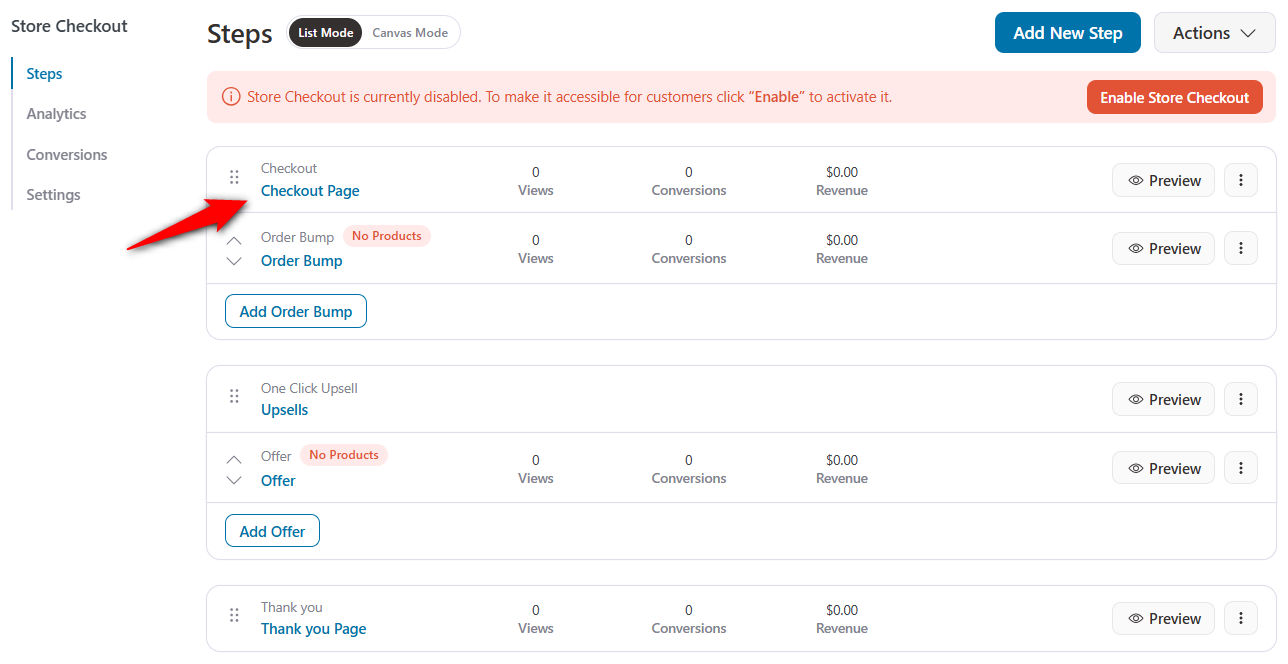
Next, click “Edit Template” to open the page in your selected page builder (like Elementor, Divi, Bricks, etc.).
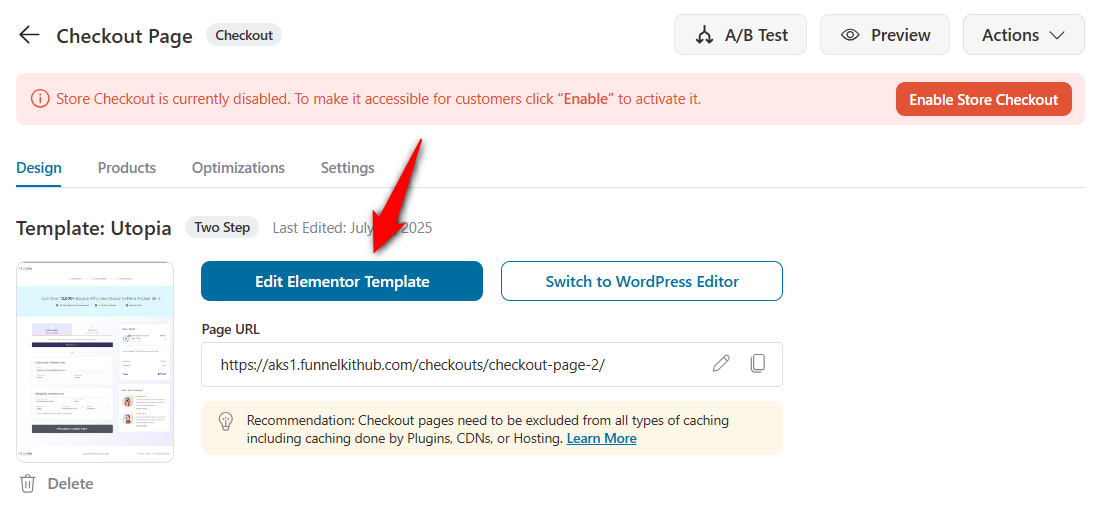
Here, you can customize various options, such as enabling a collapsible order summary, mini cart editing, and checkout button icons, which can be useful for a wider range of users.
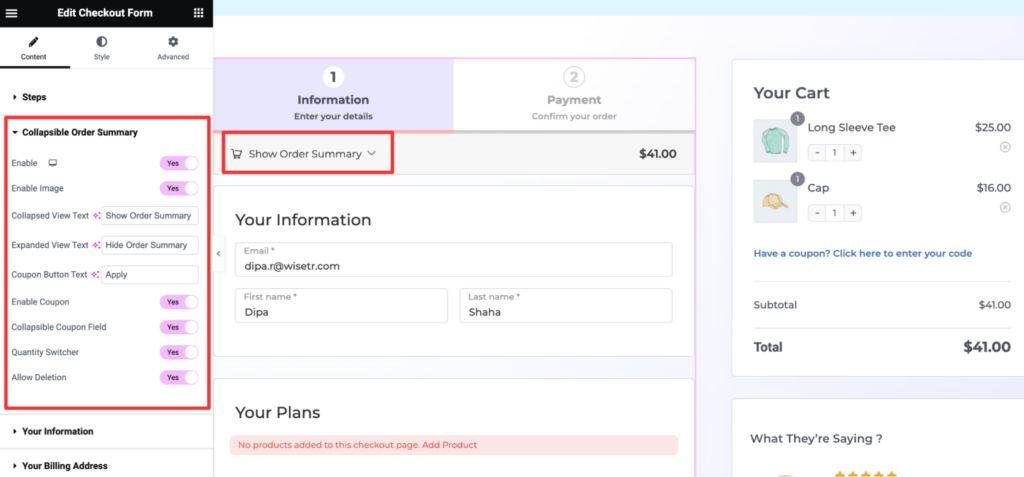
Furthermore, configure background, typography, colors, padding, etc., or even add trust signals like secure icons or customer testimonials to your checkout page.
👉 Need help customizing further? Check out our detailed guide on how to customize the WooCommerce checkout page.
Step 3: Customize the form fields for guest checkout
To tailor the checkout experience for your audience, you can easily customize the form fields using FunnelKit’s drag-and-drop builder.
Scroll down to the Checkout Form Fields section under the ‘Design’ tab.
Use the drag-and-drop checkout field editor to:
- Add new custom fields
- Edit checkout fields and sections
- Remove unnecessary fields
- Reorder fields based on your needs
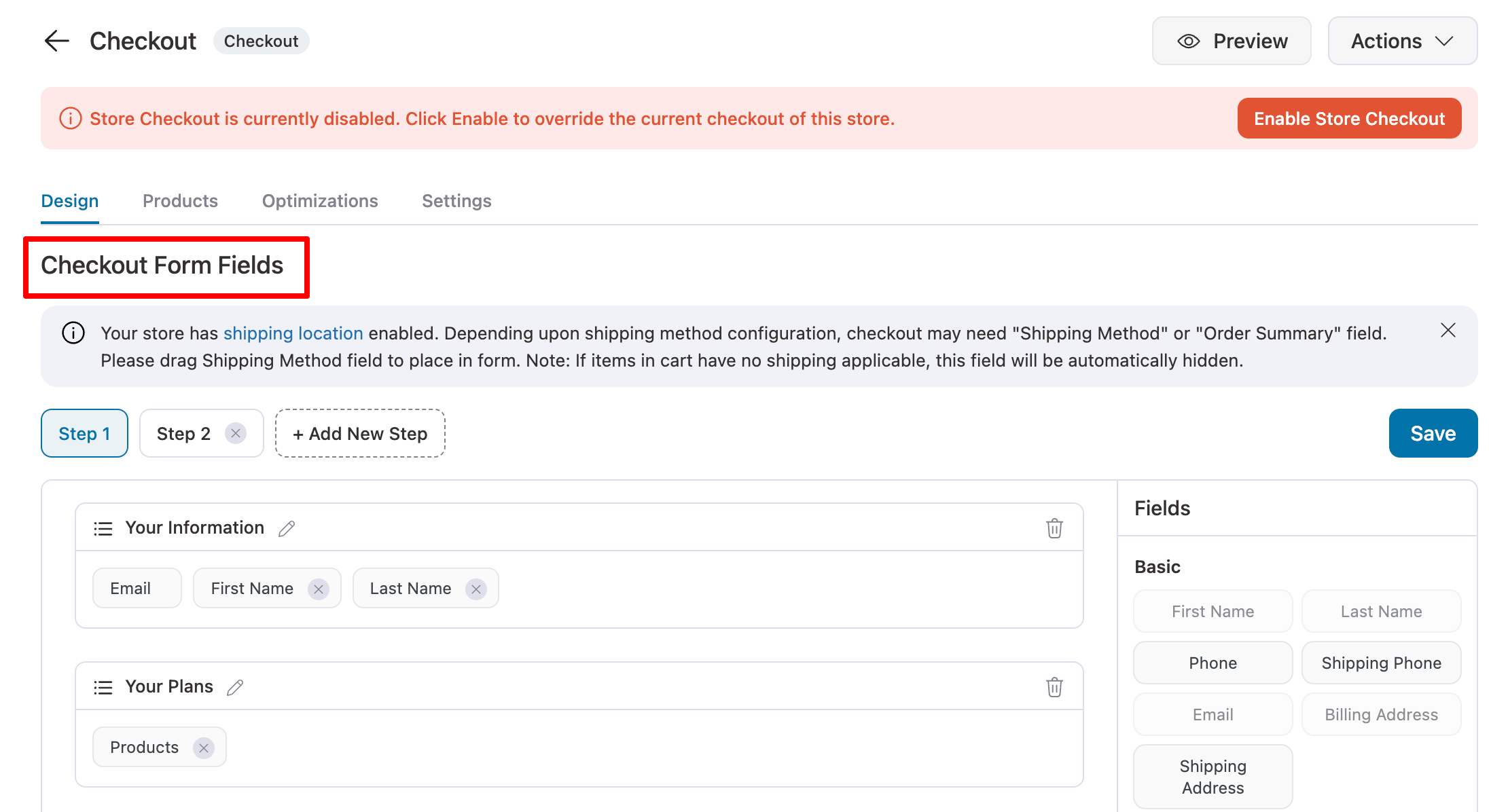
For example, if you're a B2C business, the default Company Name field might not be necessary.
You can simply remove it to make the form shorter and more relevant for your customers.
Additionally, you can also add custom fields such as gift notes, delivery instructions, or anything specific to your business.
Step 4: Optimize the checkout page for conversions
To optimize your checkout page for conversion, move to the Optimization tab. Here you can:
- Inline field validation: Display real-time input feedback to reduce errors
- Express checkout: Add Apple Pay, Google Pay, PayPal, and more for one-click payments
- Google address autocomplete: Speed up address entry and reduce shipping errors
- Auto-apply coupons: Instantly apply active coupons for a smoother checkout experience
- Enhanced phone field: Improve accuracy with smart phone number formatting
- Collapsible optional fields: Hide less important fields by default for a cleaner, shorter form
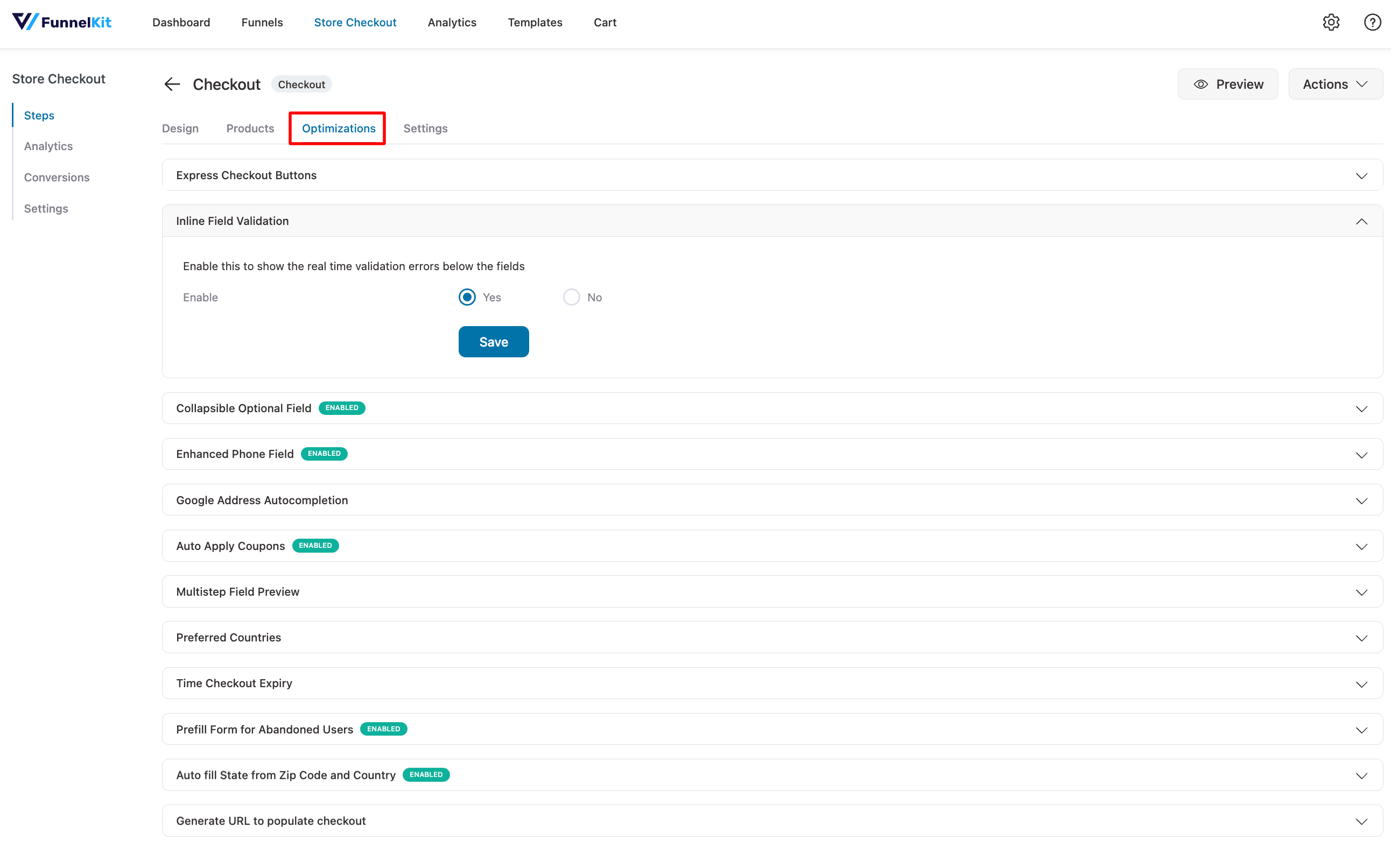
Step 5: Activate the store checkout
Once everything is set up and customized, it’s time to activate your new store checkout.
For that, click on the “Enable Store Checkout” button.
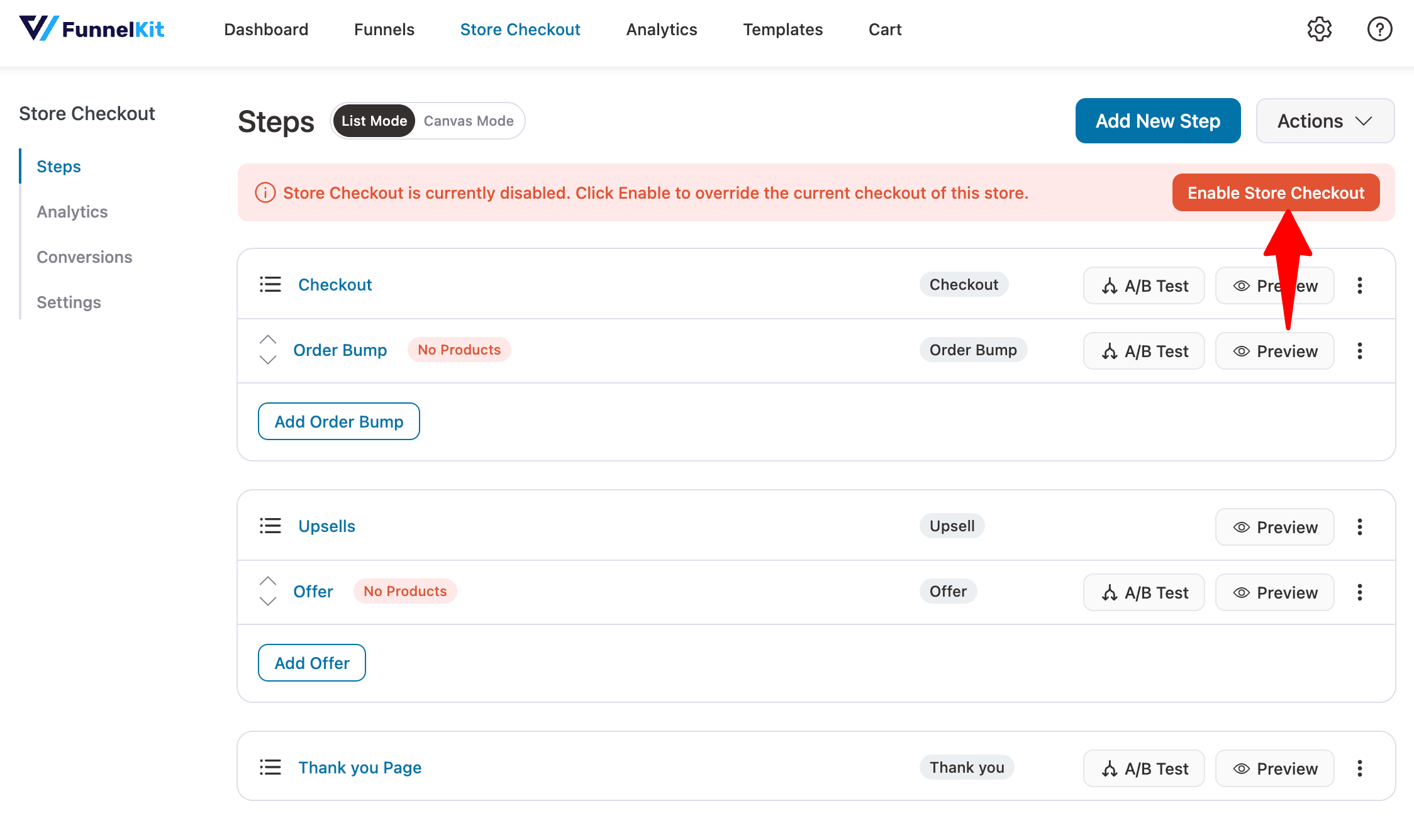
Your new WooCommerce guest checkout page is now live!
Here’s how it looks on the front end:
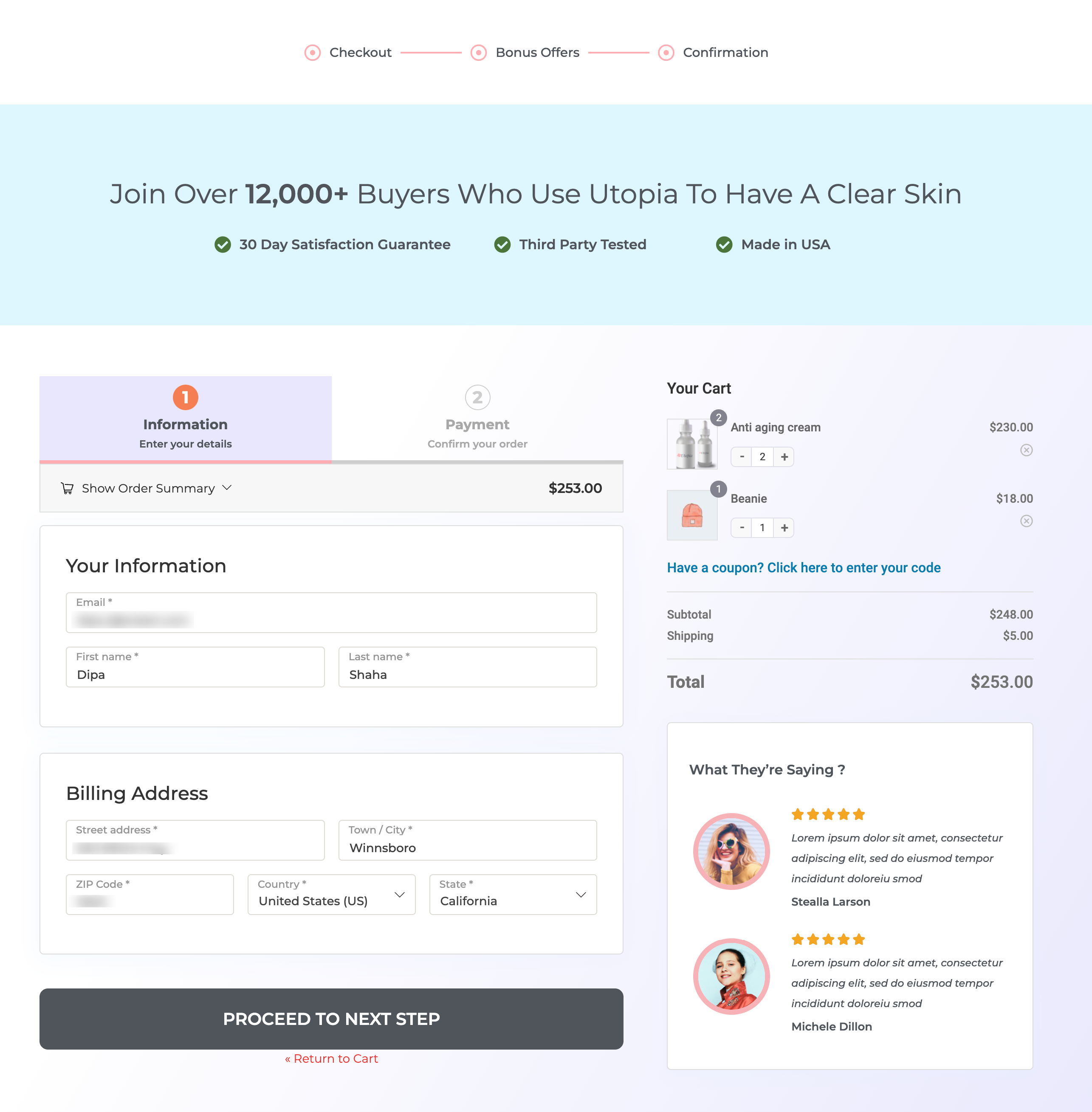
This is how you can create a conversion-optimized guest checkout experience in WooCommerce.
You can subscribe to our YouTube channel or join our Facebook group to catch the latest updates of FunnelKit.
9 Best Practices for WooCommerce Guest Checkout for High Conversion Rates
Enabling guest checkout in your WooCommerce store can significantly improve conversions by removing friction from the buying process.
But to make the most of it, you need to implement it the right way.
Here are nine best practices to ensure your WooCommerce guest checkout is fast, user-friendly, and optimized for conversions:
Tip #1: Simplify your checkout form design
A streamlined guest checkout begins with a clean and concise form, aiming to minimize friction and expedite the buying process as quickly as possible.
- Use FunnelKit’s checkout field editor to remove unnecessary fields.
- Enable inline validation so users can correct errors in real-time.
- Add Google Address Autocomplete to instantly auto-fill customer addresses.
This not only saves time but also improves data accuracy and user satisfaction.
Tip #2: Optimize for mobile
Many guest users shop on mobile devices, so your checkout form must be fully responsive.
- Use mobile-friendly input fields, large buttons, and touch-optimized elements.
- Simplify the layout with easy scrolling and eliminate the need for pinch-to-zoom.
- Keep navigation minimal to keep users focused on completing their purchase.
Tip #3: Recommend upsells and cross-sells
Yes, guest users can increase your average order value.
- Show product recommendations, bundles, or accessories right before checkout as order bumps
- Use one-click post-purchase upsells to present premium offers after the order is placed.
These subtle strategies work without disrupting the guest experience.
Tip #4: Collect customer data for marketing purposes
Guest checkout makes it harder to collect customer emails for future marketing campaigns.
One effective strategy is to add an opt-in checkbox during the checkout process that lets users willingly subscribe to your emails, even as guest users.
We recommend using FunnelKit Automations CRM, a powerful WordPress email marketing automation plugin that integrates seamlessly with WooCommerce.
Here’s how it works with guest checkout:
- Add a custom checkbox on your WooCommerce checkout form.
- When a guest user checks the box, their email address and name are added to your contacts.
- You can then automate welcome emails, send promotions, or segment them for future campaigns, without requiring them to create an account.
This method strikes the perfect balance between offering a frictionless guest experience and building a solid email marketing list.
Tip #5: Clear Calls-to-Action (CTAs)
A well-placed, compelling CTA can significantly impact conversions.
- Use action-oriented phrases like “Complete Purchase”, “Finish Order”, or “Buy Now”.
- Make your CTA button visually distinct with contrasting colors and consistent placement.
- Avoid distractions around your CTA to keep users focused on the action.
Tip #6: Run A/B tests regularly
Small changes can lead to big improvements. A/B testing helps you find what actually works for your audience.
Experiment with:
- Button colors, sizes, and placement.
- Single-page vs. multi-step checkout flows.
- CTA button text and form layout variations.
Use FunnelKit’s built-in A/B testing to compare versions and make data-driven decisions.
Tip #7: Track checkout analytics
Understanding user behavior is key to optimizing your guest checkout.
With FunnelKit, you can monitor:
- Page views and checkout starts
- Checkout completion rates
- Revenue generated and orders placed through guest checkouts
Additionally, FunnelKit integrates with Google Analytics to pinpoint drop-off points and refine your checkout flow accordingly.
Tip #8: Set up abandoned cart recovery
Even with a perfect checkout, some users will abandon their carts. That’s why a recovery strategy is essential.
Use FunnelKit Automations to:
- Send email or push reminders to guest users.
- Offer time-limited discounts, free shipping, or limited stock alerts to encourage return visits.
- Create urgency and recapture potentially lost revenue.
Tip #9: Page loading speed
Slow loading speeds can lead to cart abandonment, especially among first-time or guest users.
- Optimize images, scripts, and third-party resources.
- Implement lazy loading for non-essential elements.
- Set up WooCommerce caching to exclude checkout and upsell pages, reducing load time and improving performance.
A fast checkout page enhances the user experience and increases the number of completed purchases.
👉 For more helpful updates and revenue-generating tips, subscribe to our YouTube channel and join our Facebook group.
Frequently Asked Questions (FAQs) on WooCommerce Guest Checkout
In this section, our experts have answered your most frequently asked questions related to guest checkout.
1. Does WooCommerce allow guest checkout?
Yes, WooCommerce allows customers to check out as guests.
This feature enables customers to make purchases without creating an account or logging in, enabling a faster checkout process.
2. How does guest checkout work?
Guest checkout allows customers to place their orders without logging in or creating an account.
Shoppers enter their email addresses and shipping/billing information during checkout and hit the buy now button.
Afterward, WooCommerce processes the order without storing login credentials or account details.
3. How do I disable guest checkout in WooCommerce?
To disable guest checkout, navigate to WooCommerce ⇒ Settings ⇒ Accounts & Privacy and uncheck the ‘Enable guest checkout (recommended)’ option next to Checkout.
Once done, save the changes. Customers will now be required to create an account or log in before purchasing.
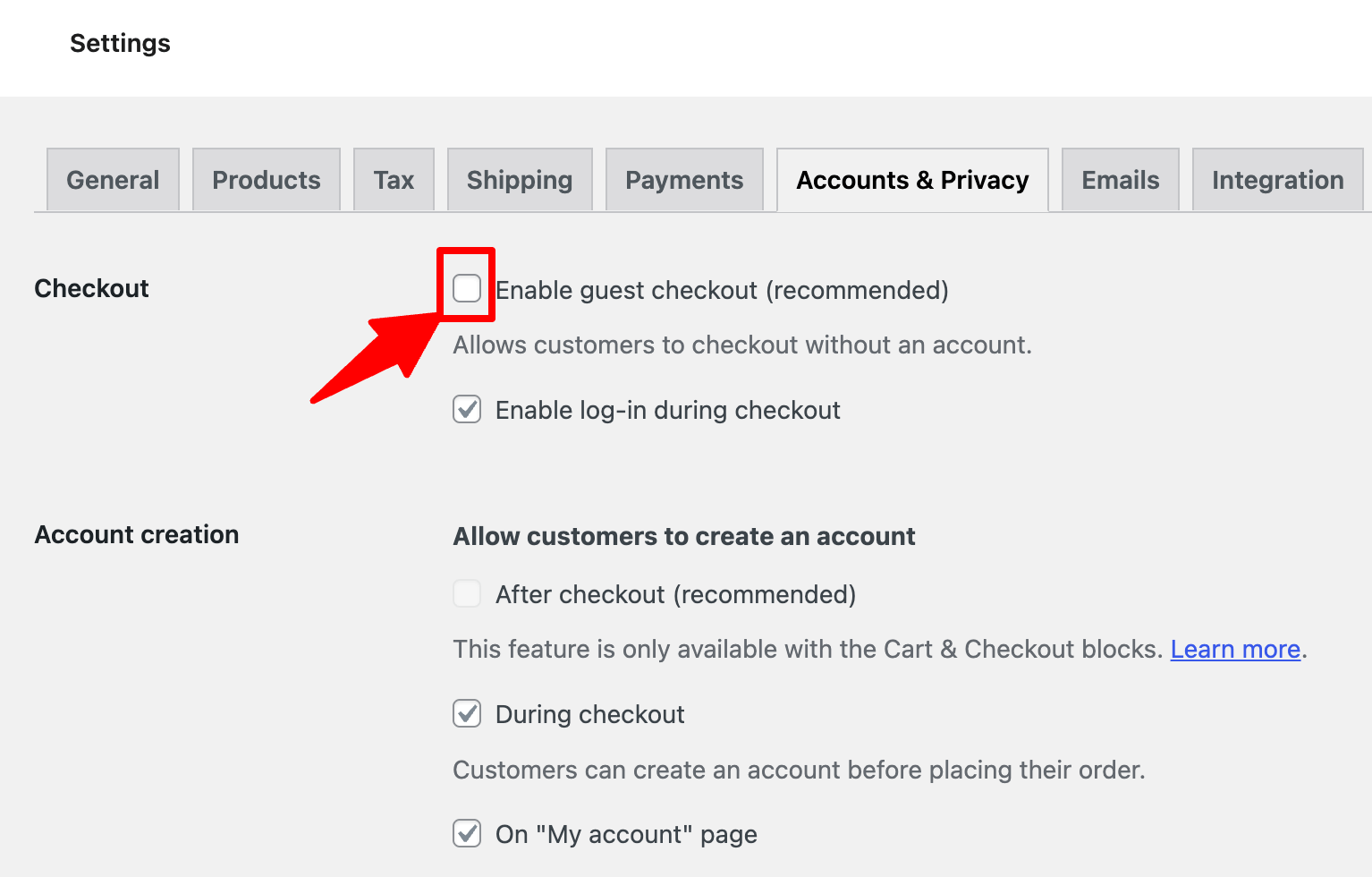
4. Why do more customers abandon guest checkout vs. logged in checkout?
Some shoppers abandon guest checkout because it may feel less personalized, and they miss out on features like:
- Saved addresses
- Faster future checkouts
- Access to order history
These features are only available for logged-in users.
Additionally, some guest checkouts still require a lot of information, leading to frustration and abandonment.
5. Is guest checkout secure?
Yes, guest checkout is secure. It uses the same robust measures as registered accounts, including encryption protocols and secure payment gateways like Stripe and PayPal.
You can integrate your store with Stripe to add credit/debit card payments, express checkout, buy now pay later options, local payment methods, and more.
Key security features include:
- Data encryption: Every personal and payment information is encrypted, protecting sensitive data from unauthorized access.
- Secure payments: Platforms like Visa and Mastercard add extra security and reliability to each transaction made in your store.
- Compliance with industry standards: It follows industry standards like PCI DSS for secure payment processing.
- Fraud protection: Transactions are monitored for suspicious activities to prevent fraud, even without an account.
6. Does WooCommerce save customer data if guest checkout is used?
By default, WooCommerce does not create an account for customers using guest checkout. However, it still saves necessary order information associated with the guest’s email address.
This allows for order tracking and communication related to the specific purchase. While guest checkout doesn’t create a full customer account, it retains essential transactional data.
Opting for guest checkout means less data collection upfront, but you can still gather key information, such as the email address.
With customer consent, you can add these emails to your mailing list for sending future promotional campaigns.
7. How can I troubleshoot WooCommerce guest checkout issues?
If your WooCommerce guest checkout isn't working as expected, here are common issues and how to fix them:
- Guest checkout not showing: Ensure “Allow customers to place orders without an account” is checked under WooCommerce accounts and privacy settings.
- Email already registered: Implement FunnelKit's smart login feature that prompts existing customers to confirm they already have an account as soon as they enter their email address and nudges them to log in.
- Conflicts with plugins or theme: Temporarily deactivate third-party plugins one by one to identify the conflict. Switch to a default theme to see if the issue still persists.
- Caching issues: Exclude the checkout page from caching in your caching plugin or hosting panel.
- JavaScript errors: Open your browser’s developer console (F12 → Console tab) and check for errors. Fix or remove the conflicting script or plugin.
Ready to Enable WooCommerce Guest Checkout and Skyrocket Your Sales?
Offering WooCommerce guest checkout is one of the fastest ways to reduce buying friction, lower cart abandonment, and boost conversions.
By removing the barrier of account creation, you’re giving customers the freedom to purchase quickly, especially first-time buyers who may not want to register just yet.
But don’t stop there.
To truly maximize your checkout performance, use FunnelKit Funnel Builder to:
- Customize your checkout layout
- Enable express payment methods
- Add smart optimizations like address auto-complete and auto-apply coupons
And much more!
These enhancements, combined with guest checkout, create a seamless experience that encourages more people to complete their purchase.
🎯 Start optimizing your WooCommerce checkout today with FunnelKit and unlock higher conversions!

Editorial Team
December 26, 2025The average affiliate marketing conversion rate sits at just 1.20% across all industries, according to FirstPageSage’s 2024-2025 analysis of thousands of campaigns. That means that for every 100 visitors who...
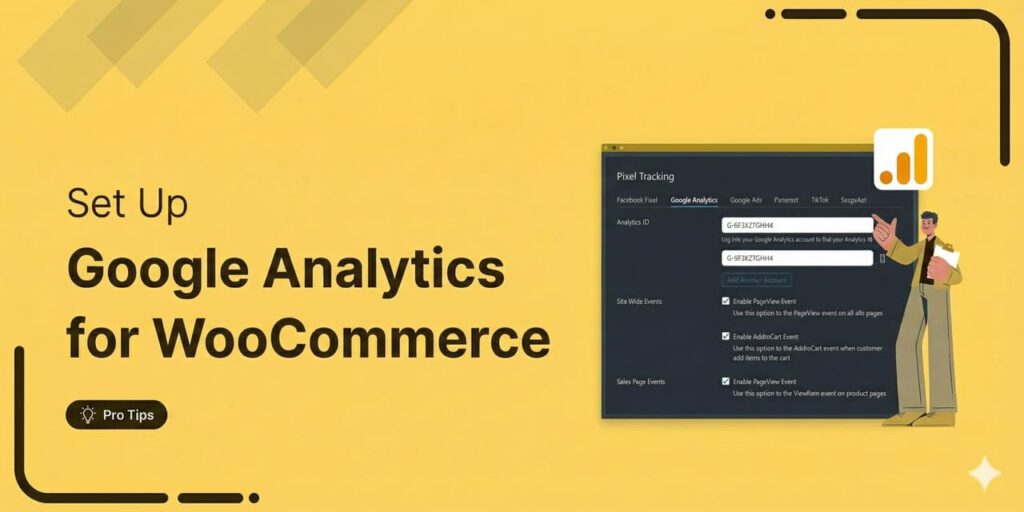
Editorial Team
December 22, 2025Do you want a reliable WooCommerce Google Analytics integration that tracks real customer behavior (not just page views)? Many WooCommerce stores install Google Analytics but never configure it correctly for...
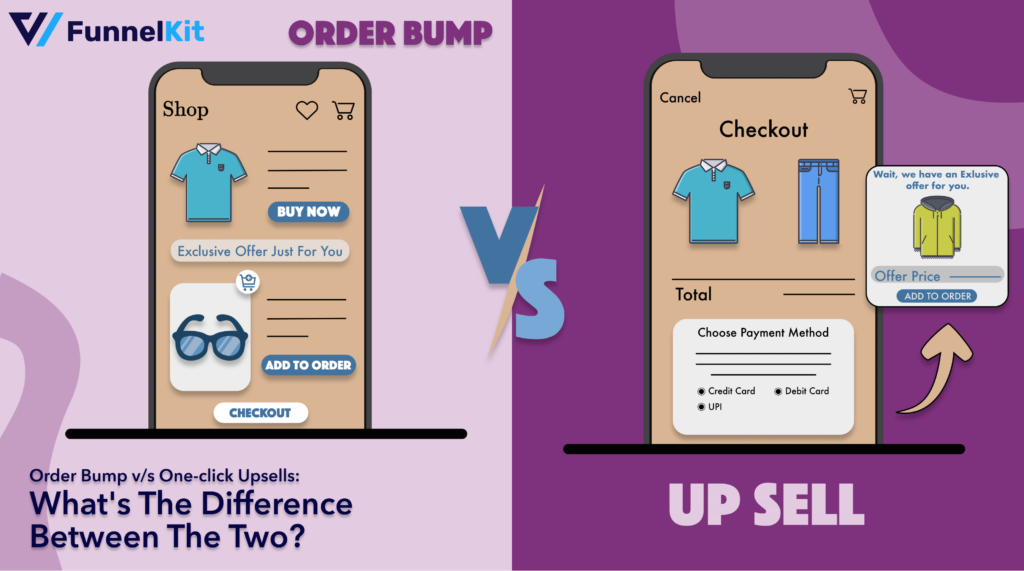
Editorial Team
December 17, 2025Order Bump v/s One Click Upsell: Which one to choose? We got this question from a handful of our customers: "What's the difference between a one-click upsell and an order...






