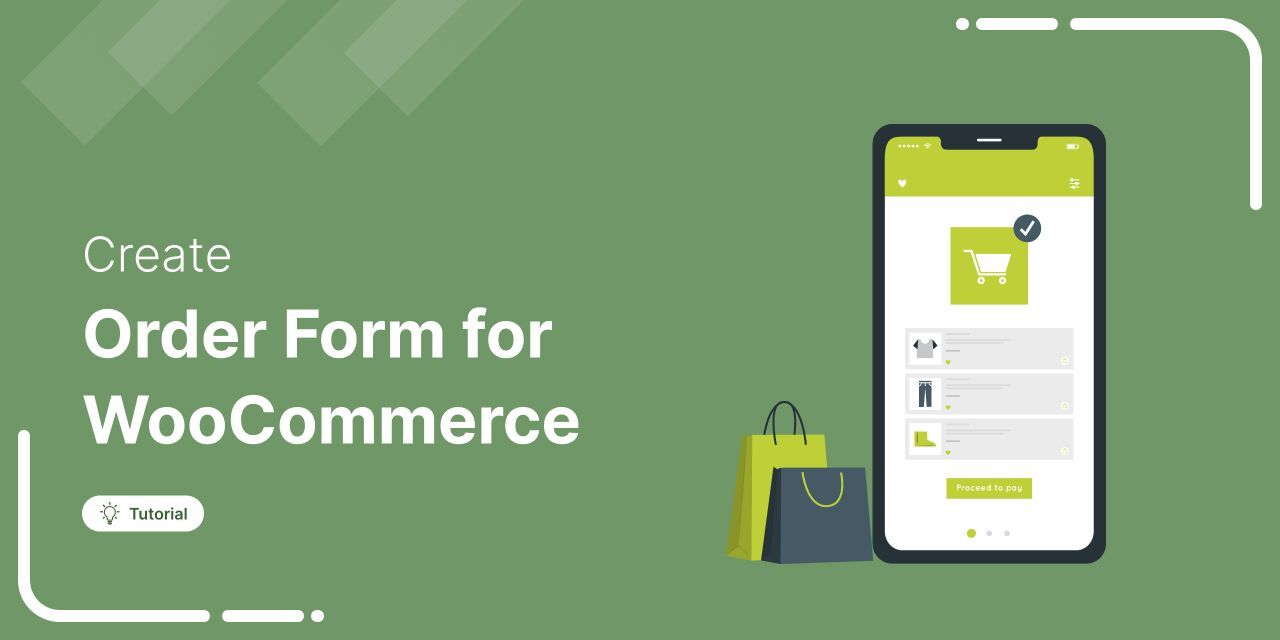
WooCommerce’s default checkout process involves multiple steps to complete a purchase.
Customers have to add products to their carts on individual pages, then go to the cart, and then complete checkout, which feels slow and frustrating.
A WooCommerce order form simplifies this by allowing customers to select products and check out instantly from a single page.
This streamlined checkout experience boosts conversions and enhances user satisfaction.
In this post, you’ll learn about a WooCommerce order form, the best plugins to create one, and a step-by-step guide to setting up a high-converting one-page order form.
Let’s get started!
Table of Contents
- 1 What is a WooCommerce Order Form?
- 2 Why Do You Need an Order Form in WooCommerce?
- 3 Top 3 WooCommerce Order Form Plugins
- 4 How to Create an Order Form in WooCommerce? (Easy, Step-by-Step Guide)
- 5 4 Tips to Optimize WooCommerce Order Forms for High Conversions
- 6 Frequently Asked Questions (FAQs)
- 7 What is an order form template?
- 8 How should I change the quantity of any item in my WooCommerce order form?
- 9 What products can I present to my shoppers in order forms?
- 10 Are You Ready to Create Your Own WooCommerce Purchase Order Form?
What is a WooCommerce Order Form?
A WooCommerce order form is a layout that combines the product selection and checkout process into one page.
Order forms typically display items from a specific product category, allowing users to order bulk items. They can increase the quantity of the carted items and even order variable products.
For example, a beach care pack (sunscreen, anti-sunburn lotion, kids' sunblock, and after-beach soothing cream) - all kept in a single one-page order form, one after the other on the WooCommerce checkout page.
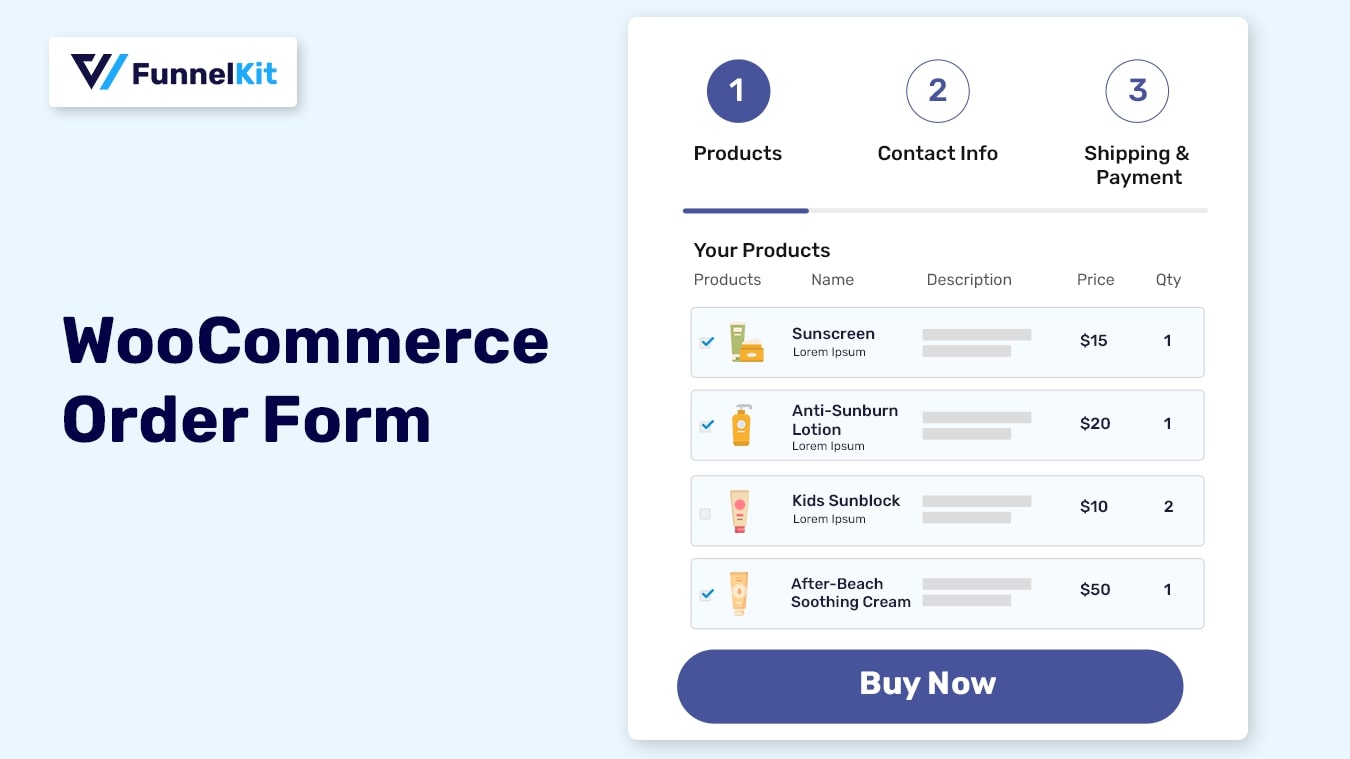
This way, a user must check all the items they wish to buy and fill in the payment information to complete their purchase.
Result? An order effortlessly gets placed!
It’s like going to a shopping mall and picking items from a single section that help solve one’s needs together.
This is a proven way for certain types of products to minimize friction in the order process and boost conversions.
Why Do You Need an Order Form in WooCommerce?
Normally, WooCommerce has a product catalog. You have your products listed there. If they want to check the details of an item, they must go to the product's page; if they are interested in an item, they click the "add to cart" button to add it to their shopping cart.
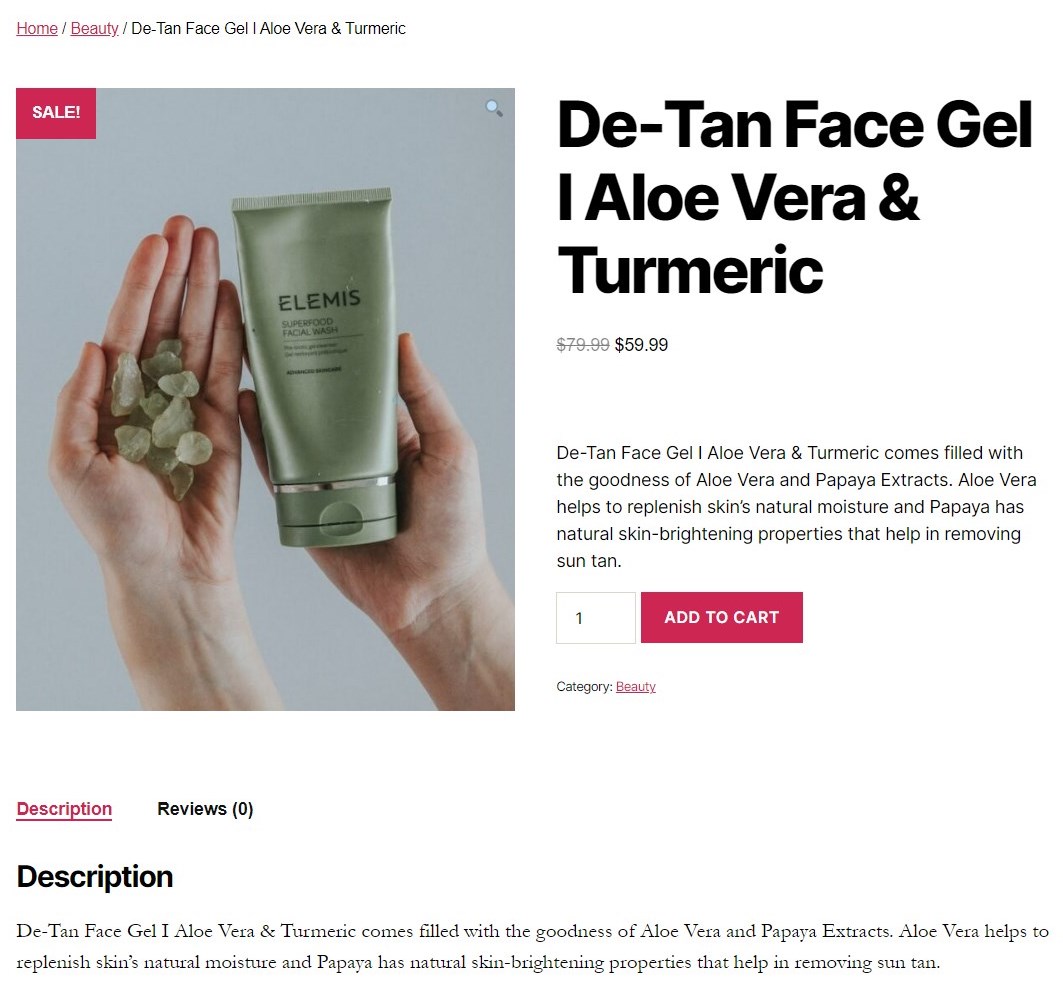
If they want to buy more products, they must repeat this process for each item, which delays the buying process.
If a user wants to make a purchase, they proceed to the checkout from the cart’s page. Finally, they will enter their information and complete the checkout to place their order.
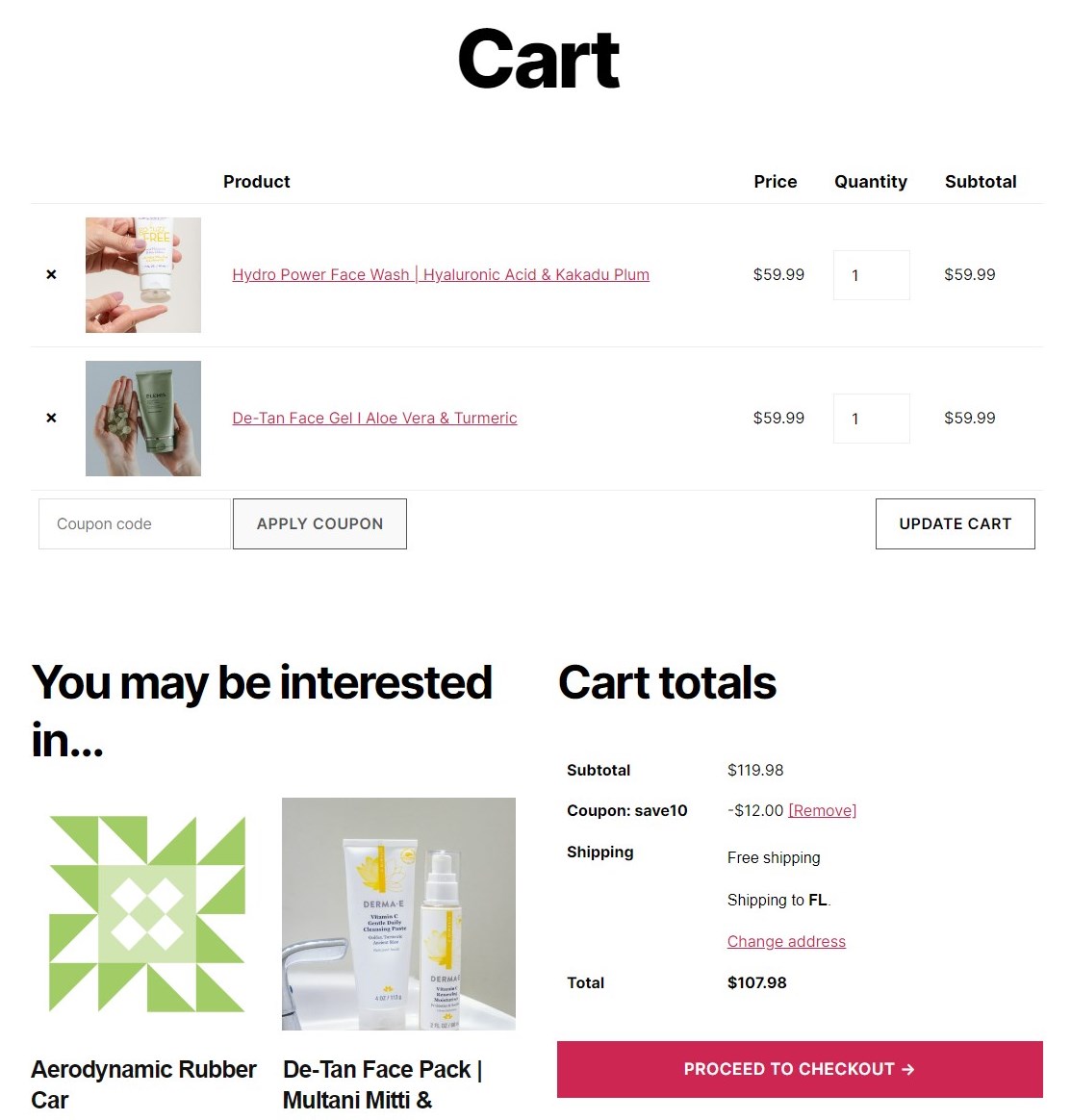
This is the traditional WooCommerce checkout flow.
How does the WooCommerce order form work?
On the other hand, a WooCommerce order form makes things easier by listing items in a category one after the other. It includes all the essential information shoppers need to check and verify, such as the product name, description, and quantity.
It allows users to change the quantities of items, select or deselect items, or choose sizes and variations for a specific item.
This order form layout allows shoppers to select the items, fill out the checkout form, and hit the buy button.
Let’s take a look at the following one-page order form created with FunnelKit (we’ve demonstrated the step-by-step process later in this post):
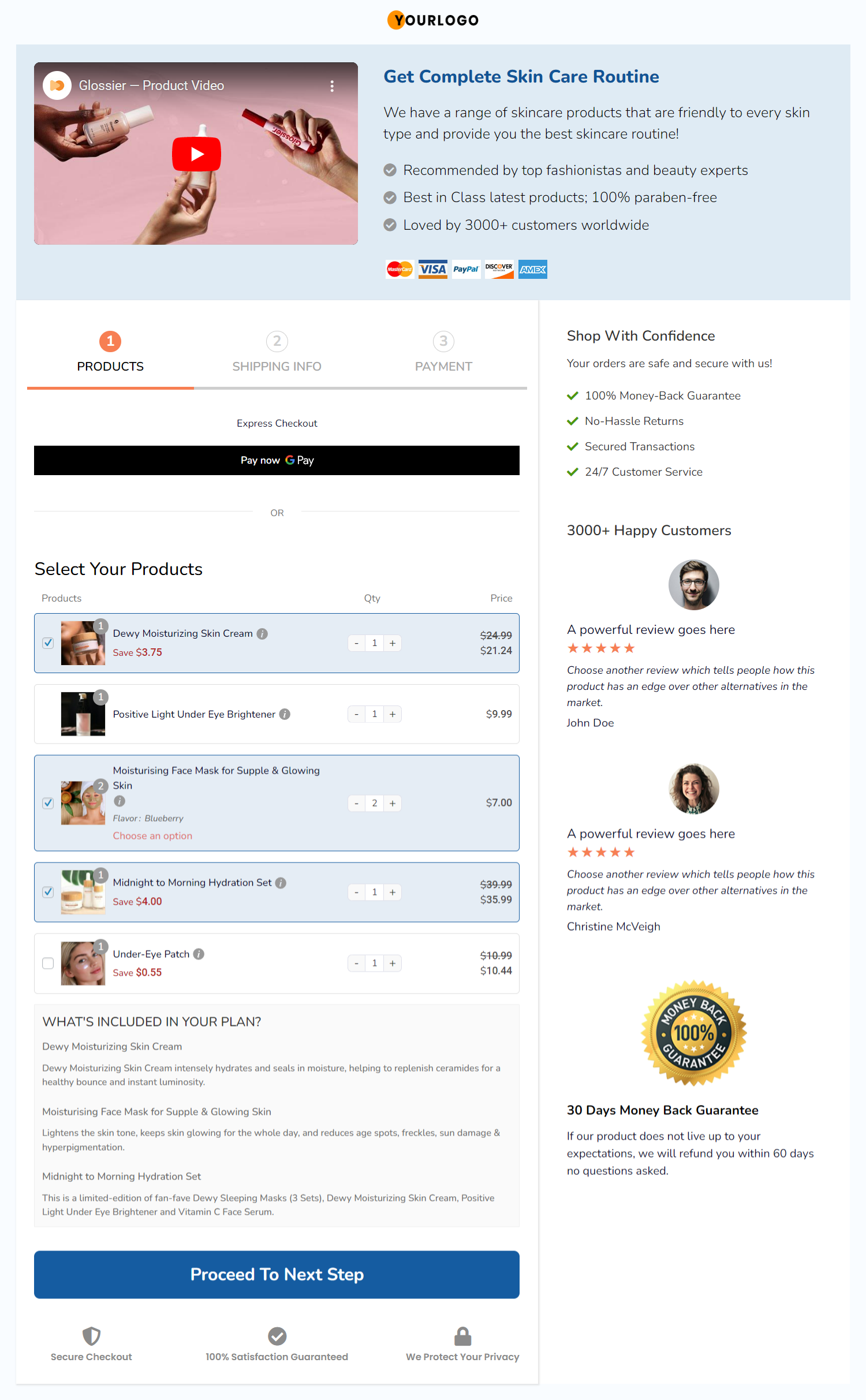
That’s why WooCommerce order forms are quite convenient for shoppers to buy in bulk and save time.
Top 3 WooCommerce Order Form Plugins
In this section, we’ll be talking about WooCommerce bulk order form plugins.
We have presented these plugins after carefully testing them in our WooCommerce store. That’s why we can rank them based on their ease of use, functionality, and value for money.
Let’s discuss each of these order form plugins for WooCommerce now.
1. FunnelKit’s Funnel Builder
FunnelKit has many plugins that help you optimize your WooCommerce store and its processes to boost sales conversions.
Its Funnel Builder is one of the most powerful sales funnel builder plugins for setting up high-converting funnels. This includes your opt-in pages, checkouts, landing pages, one-click upsells/downsells, thank-you pages, etc.
FunnelKit’s checkout lets you customize your checkout pages and use them as you want. It includes order forms, store checkouts, and one-page and multi-step checkouts.
You can add different products to your checkouts and structure them into an order form layout.
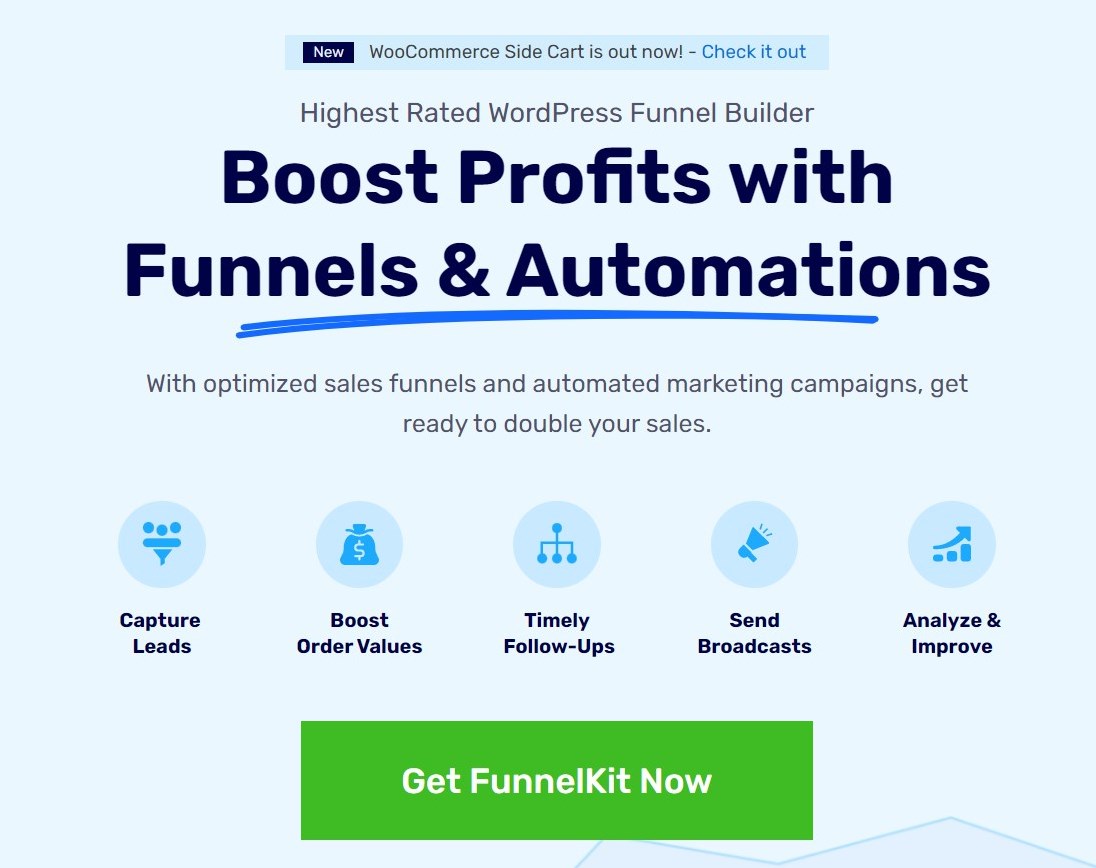
Here are a few essential features that make it the best WooCommerce order form plugin:
- Customizable checkout templates—FunnelKit has a template library that lets you import your templates according to your requirements. You can then customize them with your favorite page-building tools.
- Bulk product addition—Add multiple products to your checkout page from your WooCommerce store. This allows your shoppers to explore your product catalog and increases your conversion rate.
- Quick checkout optimizations - Optimize your order forms for faster checkouts by enabling express payment buttons, Google address autocomplete, multi-step field preview, auto-apply coupons, etc.
- Checkout form field editor—FunnelKit’s field editor simplifies your checkout form. It lets you modify your checkout fields by adding, editing, and deleting them.
Despite its high price, FunnelKit’s Funnel Builder offers plenty of features to enhance your WooCommerce store’s conversions. Its pricing plans start at $99.5 annually with lucrative freebies and discounts.
2. Bulk Order Form For WooCommerce
The plugin comes with a simple and intuitive interface that you can use to create customizable WooCommerce product tables that are also device-responsive.
You can also add useful options such as search fields, sorting, pagination, filters, etc.
You can showcase orders in many ways, such as list view, order forms, product catalog, and more.
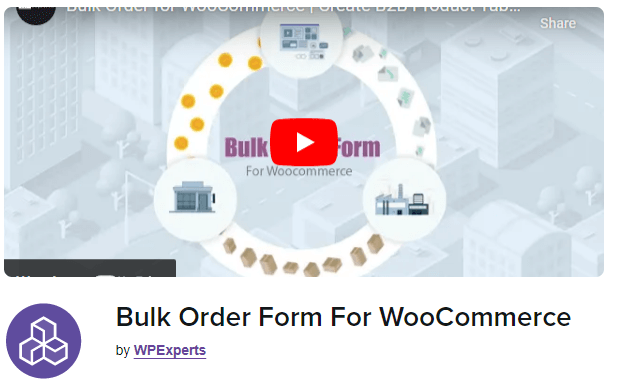
Here are some of its essential features:
- Drag and drop builder—You don’t need to do any coding to create an order form here. You can build a product table just with drag-and-drop technology.
- Fully responsive design—Product tables created with this WooCommerce plugin are device-responsive and look great on all devices, regardless of size and shape.
- Sorting and search options—You can add advanced search options with a dropdown filter bar. This way, customers can filter by product categories, tags, colors, and sizes. They can also search for products based on title and SKU.
Bulk Order Form For WooCommerce will cost you $6.59/per month for the first year and $79 if you buy the annual package. 1-year support is also included in this package.
3. Quick Order for WooCommerce
This plugin from WooCommerce lets you add a bulk order form to your store.
It’s a simple plugin that lets shoppers search for an item they want to purchase, enter the desired quantity, and complete the checkout.
With this plugin, you don’t need to browse the bulky store catalogs and visit individual pages to place a bulk order. Instead, shoppers can now hit purchase from the orders page search bar.
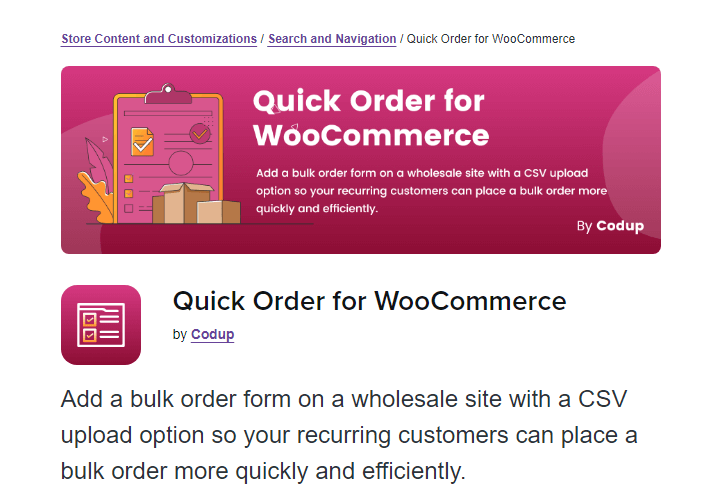
Here are some of its exclusive features:
- Powerful search functionality—Shoppers can search for the items they want to buy using the product name, SKUs, etc. The search result displays thumbnails to make identifying and placing the order easier.
- Automated ordering process — Shoppers can upload their order list in CSV format and automate their entire ordering process. They don’t have to search for the products again manually.
- Multiple quick order forms — Quick Order for WooCommerce lets you create multiple bulk order forms and embed them into different pages via shortcodes.
This plugin's order form and checkout page are laid out in a traditional style. It doesn’t give you any customization options to make your forms modern.
Quick Order for WooCommerce costs $49 a year. However, the cost to create a bulk order form isn’t quite worth it.
How to Create an Order Form in WooCommerce? (Easy, Step-by-Step Guide)
To create our WooCommerce order form, we’ll use FunnelKit’s Funnel Builder.
The Funnel Builder by FunnelKit is the most powerful sales funnel builder designed for WordPress. It lets you create opt-in pages, single-page and multi-page checkouts, one-click upsells, thank-you pages, and more.
You can design single-page order forms with pre-designed templates using your choice of page builders.
Furthermore, it’s available in both the free and premium versions. However, we’ll use Funnel Builder Pro to take advantage of its premium templates, AOV-boosting order bumps, and upsell offers.
Feel free to visit this guide to install and activate the Funnel Builder.
Let’s get started.
Step 1: Create a new funnel
Go to FunnelKit ⇨ Funnels from the menu and hit the ‘Add New Funnel’ button.
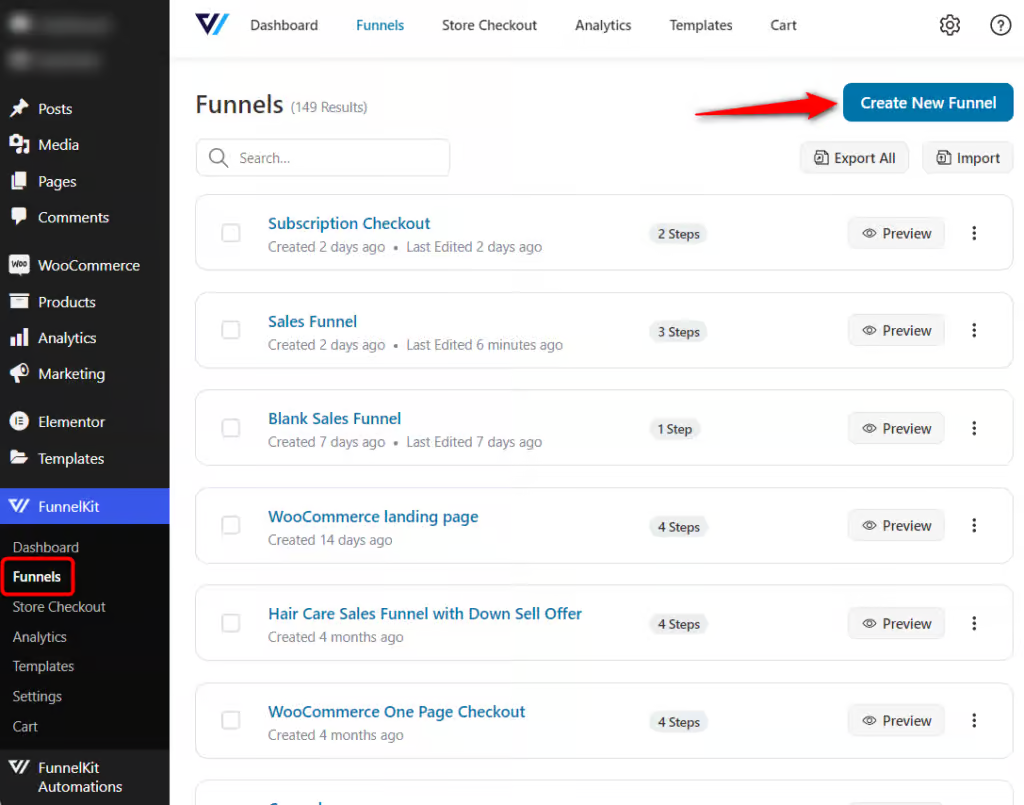
It will take you to the templates page. Select ‘Sales Funnel,’ and you will be shown all the WordPress sales funnel templates.
Here, click on the ‘Stunner’ template.
Note: If you want to set up a WooCommerce private order form for free and directly share a custom checkout link, choose a free template.
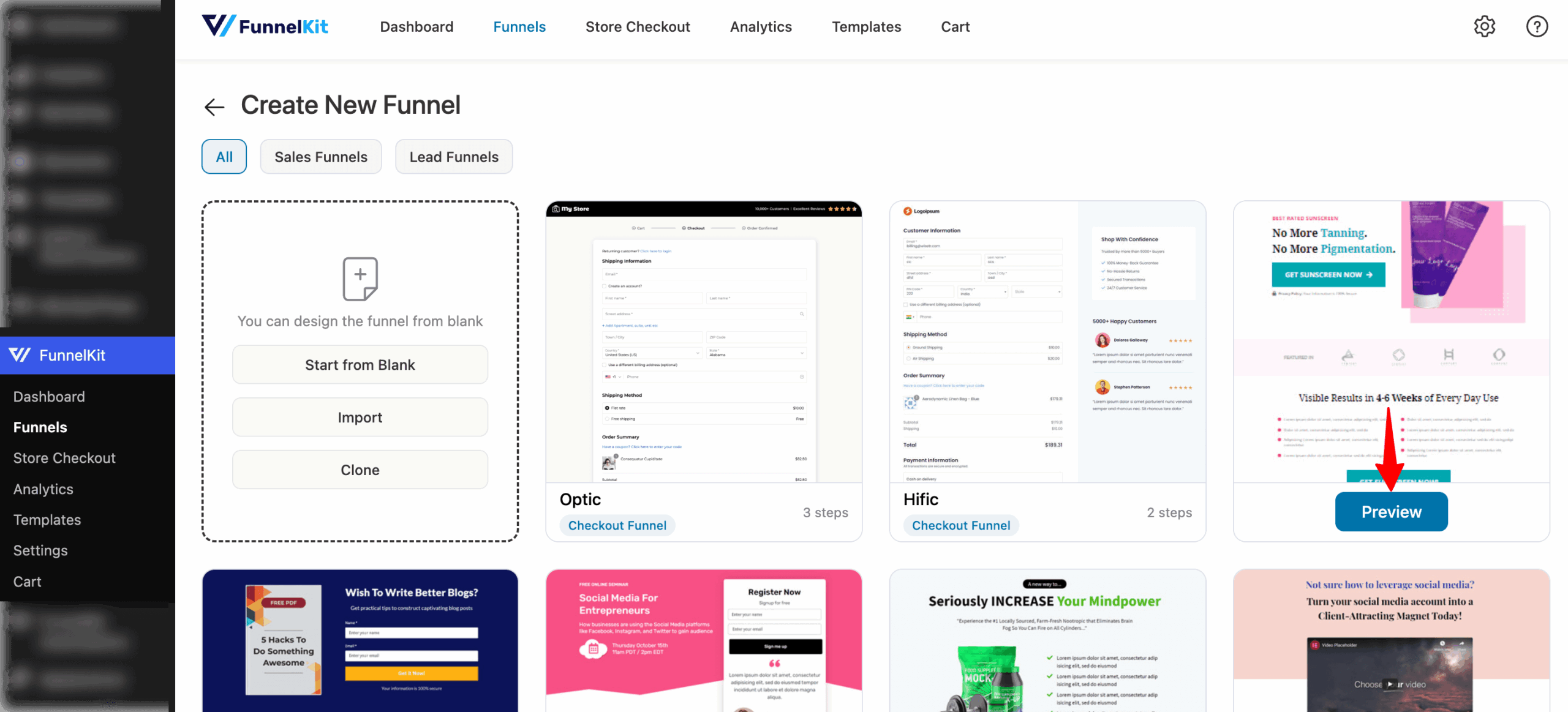
You’ll be able to preview the pages in this funnel template.
Choose the number of steps you want on your checkout and hit ‘Import This Funnel.’
Name your sales funnel template.
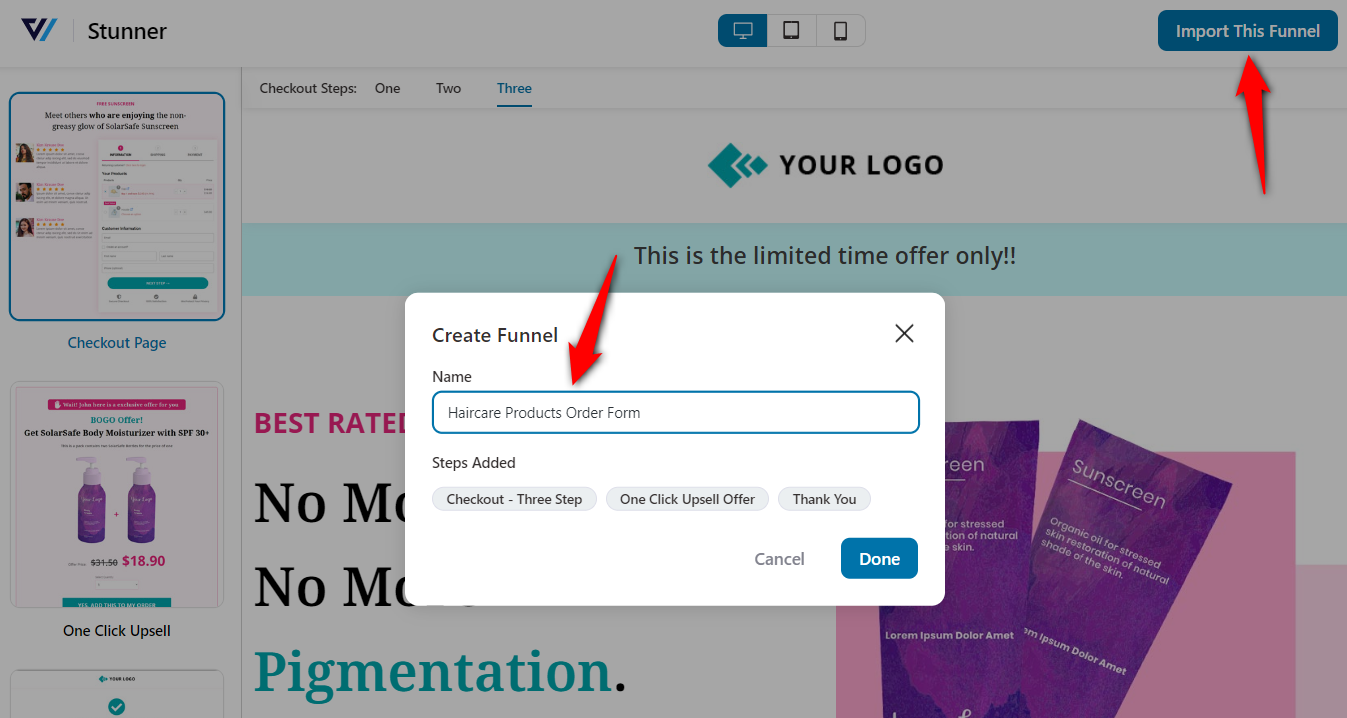
Clicking on ‘Done’ will add a new funnel to your FunnelKit’s workspace.
Step 2: Edit the WooCommerce order form
Hit the name of your checkout page to start customizing it.
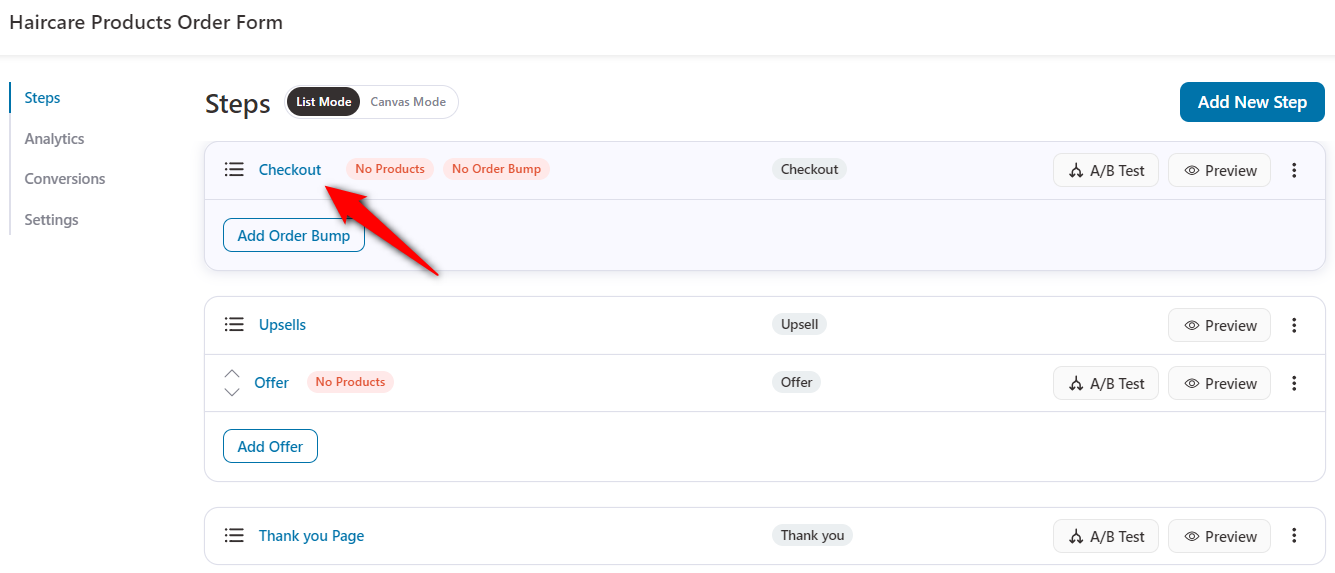
From the Design tab, click on ‘Edit Elementor Template’.
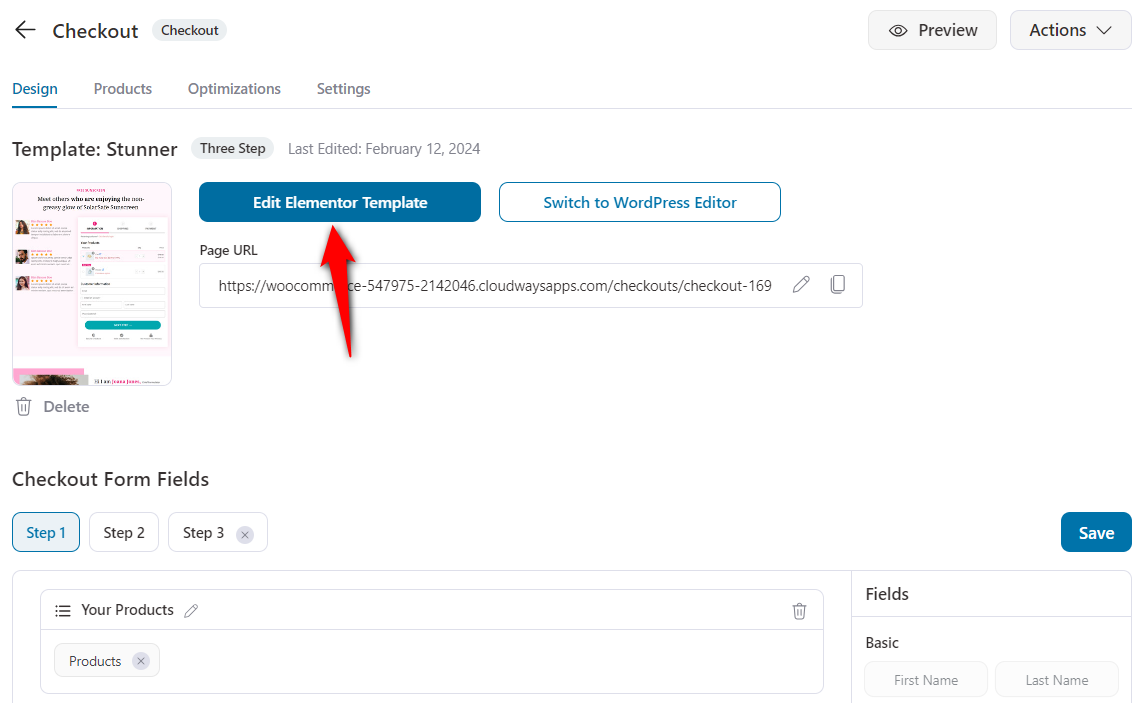
This page will load up in the page builder you previously selected. Since we chose Elementor, it’ll load in it.
The templates are fully customizable. Edit and customize the elements on your order form, including the logo, heading, image, text, and more.
Make sure to hit ‘Update’ when you’re done.
Step 3: Add products to your order form
Go to the Products tab.
Here, you’ll be able to add your products. To do that, click on the ‘Add Product’ button.
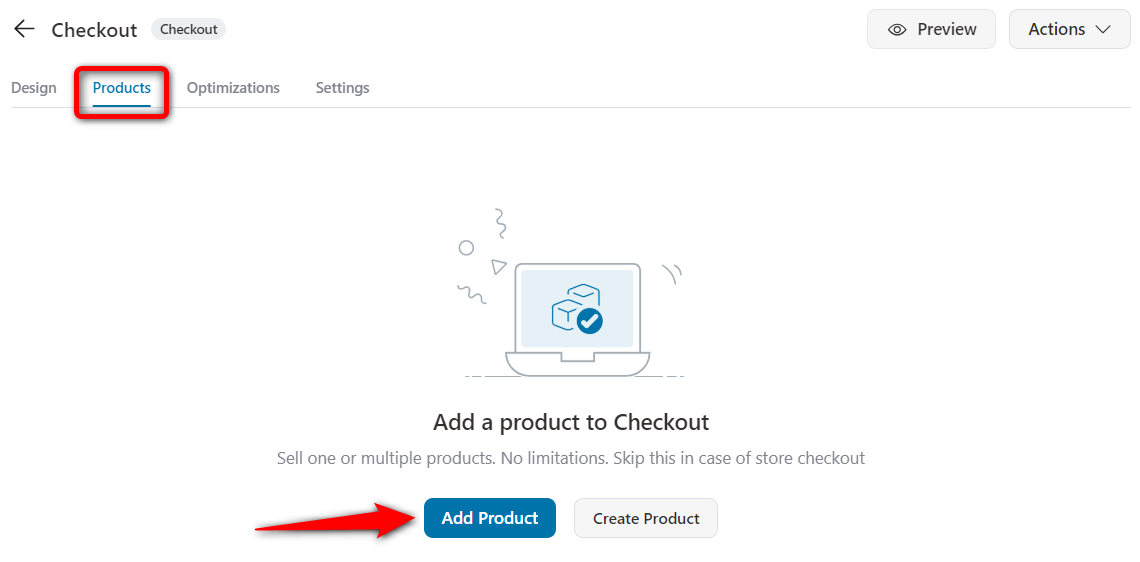
Search for the items you want to add. Then, select the item and hit ‘Add’.
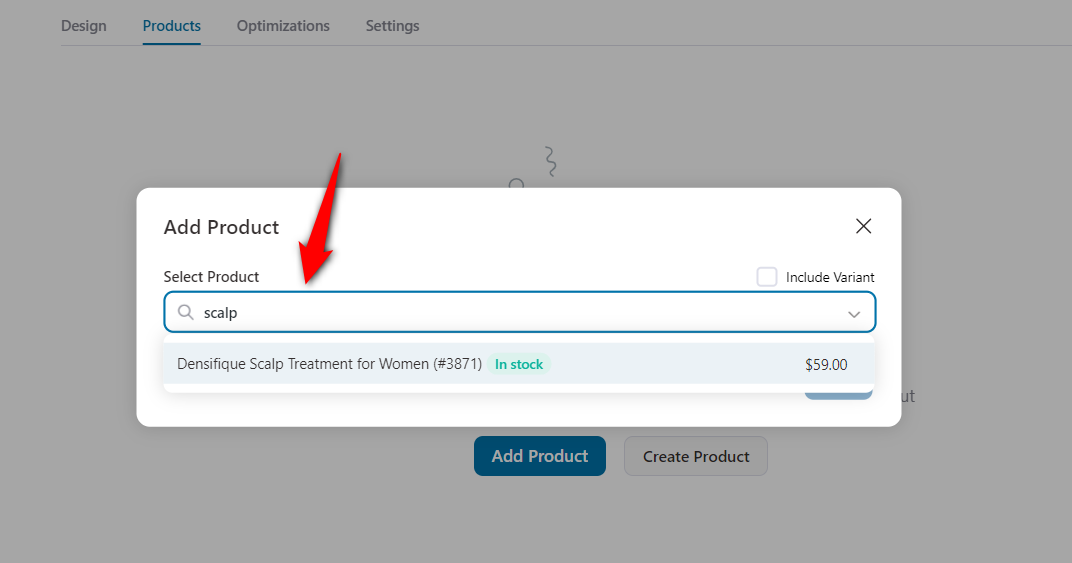
Repeat the same process and add multiple items. You can add simple and variable products here.
As you can see, we have added 4 products from the same category to our WooCommerce order form:
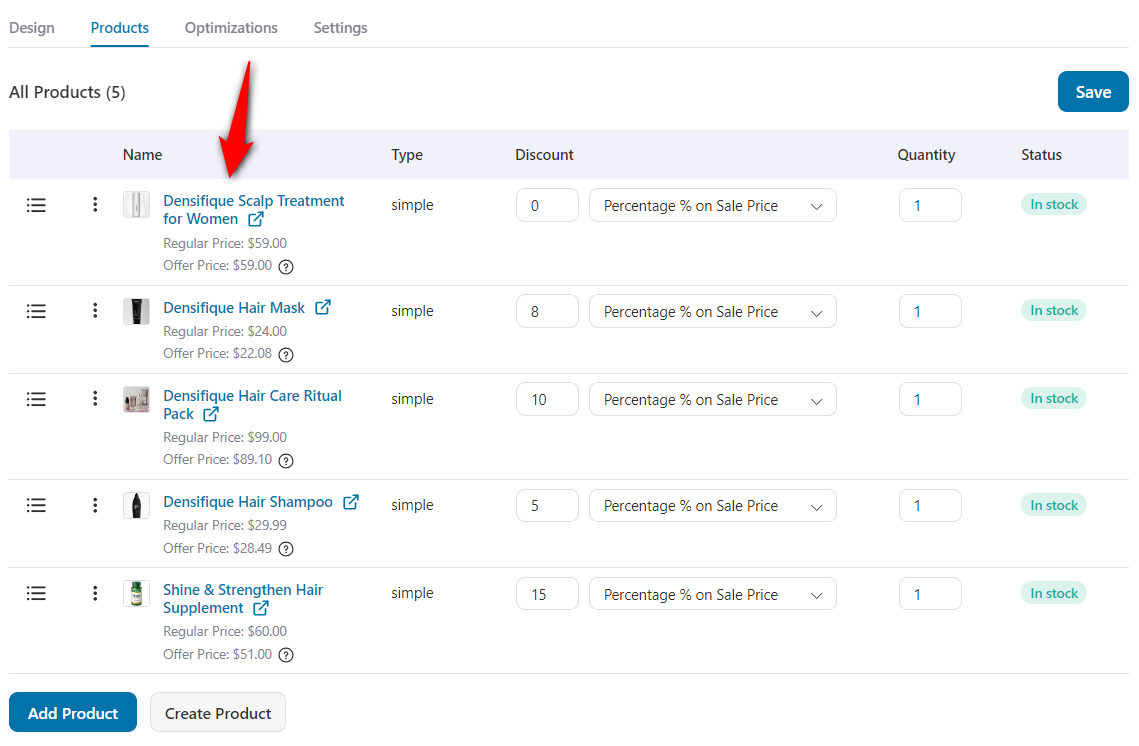
Scroll down and enable the product selection settings to allow buyers to select any of the above products.
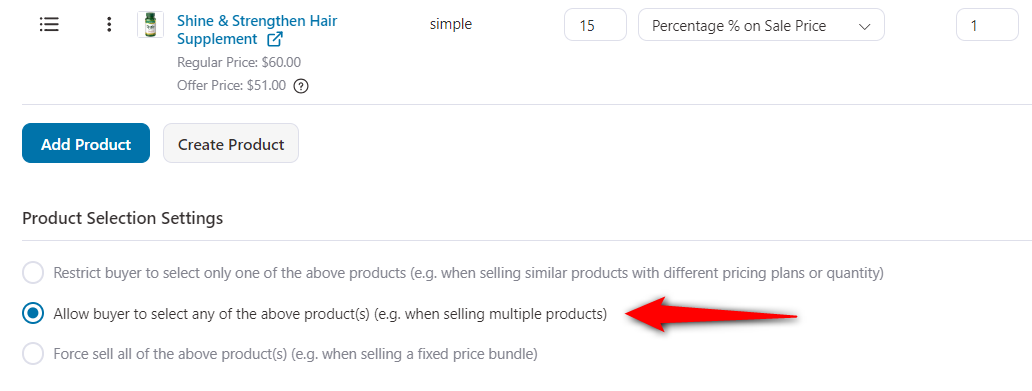
Click on ‘Save’ when done.
Step 4: Add the products field to your WooCommerce order form
Next, go to the Fields tab.
You can drag and drop the products field to your order form under a section. You can add a new dedicated section by clicking the ‘Add New Section’ button.
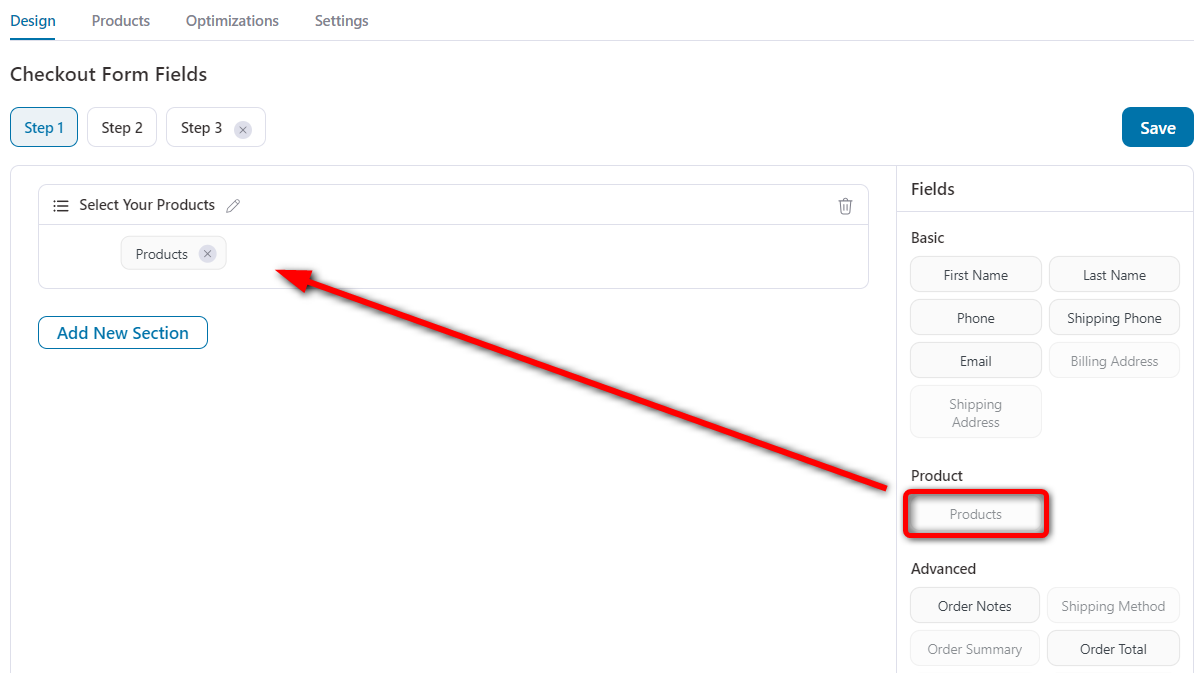
The products you’ve added in the previous step will be shown on the order form.
You can further modify the title and description of your products to be displayed in your WooCommerce order form.
All you have to do is click on the ‘Products’ field.
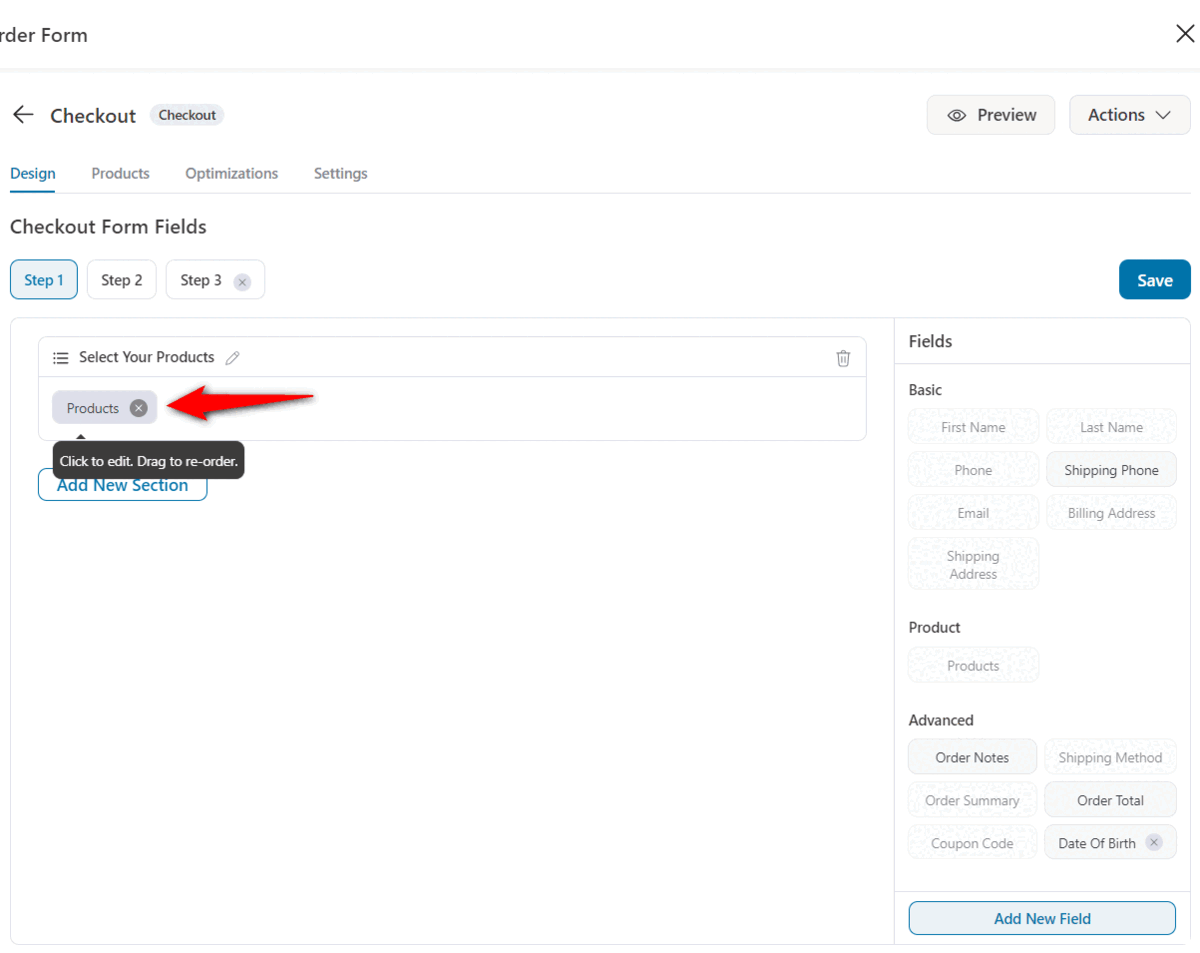
Make your adjustments and click on ‘Save’ when you’re done. This is what our WooCommerce order form looks like:
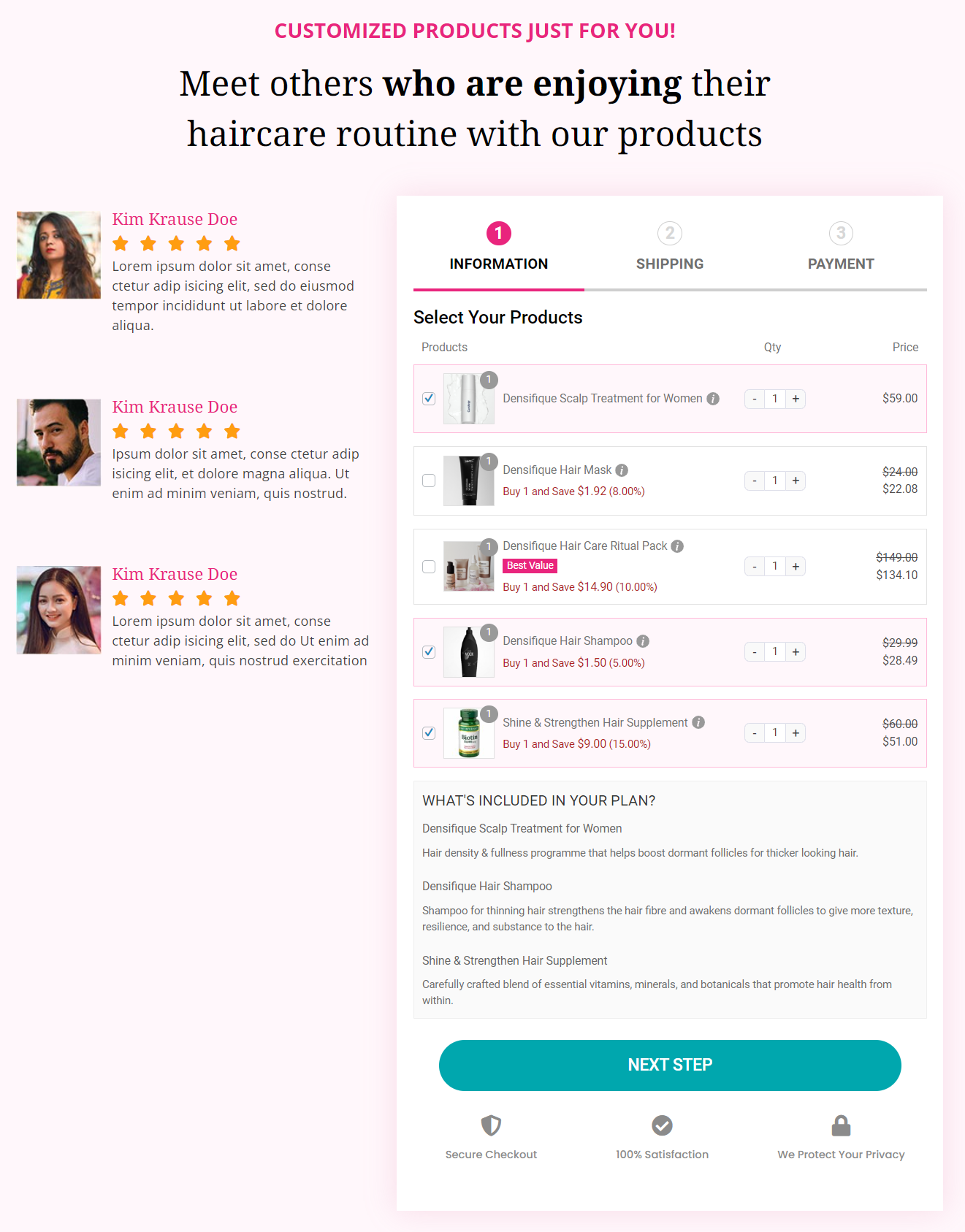
Step 5: Customize your order confirmation page
Underestimating the potential of your thank you page is the biggest mistake you can’t afford to make.
This is a perfect page to continue your conversation. You can show appreciation with a video or offer more products to explore.
To customize your order confirmation page, go back to the funnel. Click on ‘Edit’ to customize your thank you page.
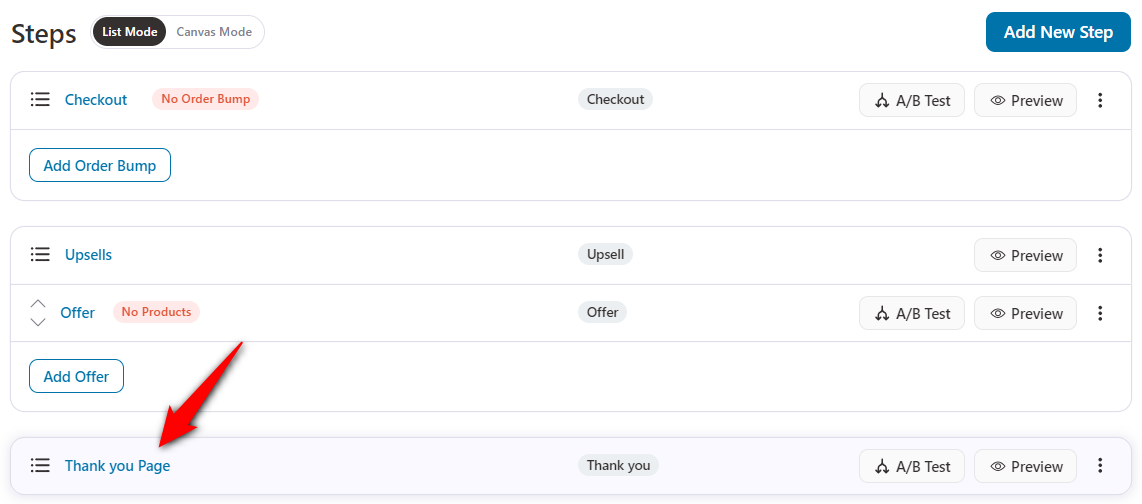
You can customize all of FunnelKit’s templates by modifying the text, inserting images or videos, adding sections, and more.

Refer to our thank you page guide to set up custom order confirmation pages and add significant value to your buyer’s journey.
That’s it! This is how you can create your WooCommerce order form
4 Tips to Optimize WooCommerce Order Forms for High Conversions
Now that you’re ready to set up order forms in WooCommerce, here are some effective strategies to level it up.
- Tip 1: Add order bumps and post-purchase upsells/downsells
An order bump is a complementary offer on the checkout page to boost the average order value.
Its clean UI and compelling copy remind shoppers to add these items before hitting purchase.
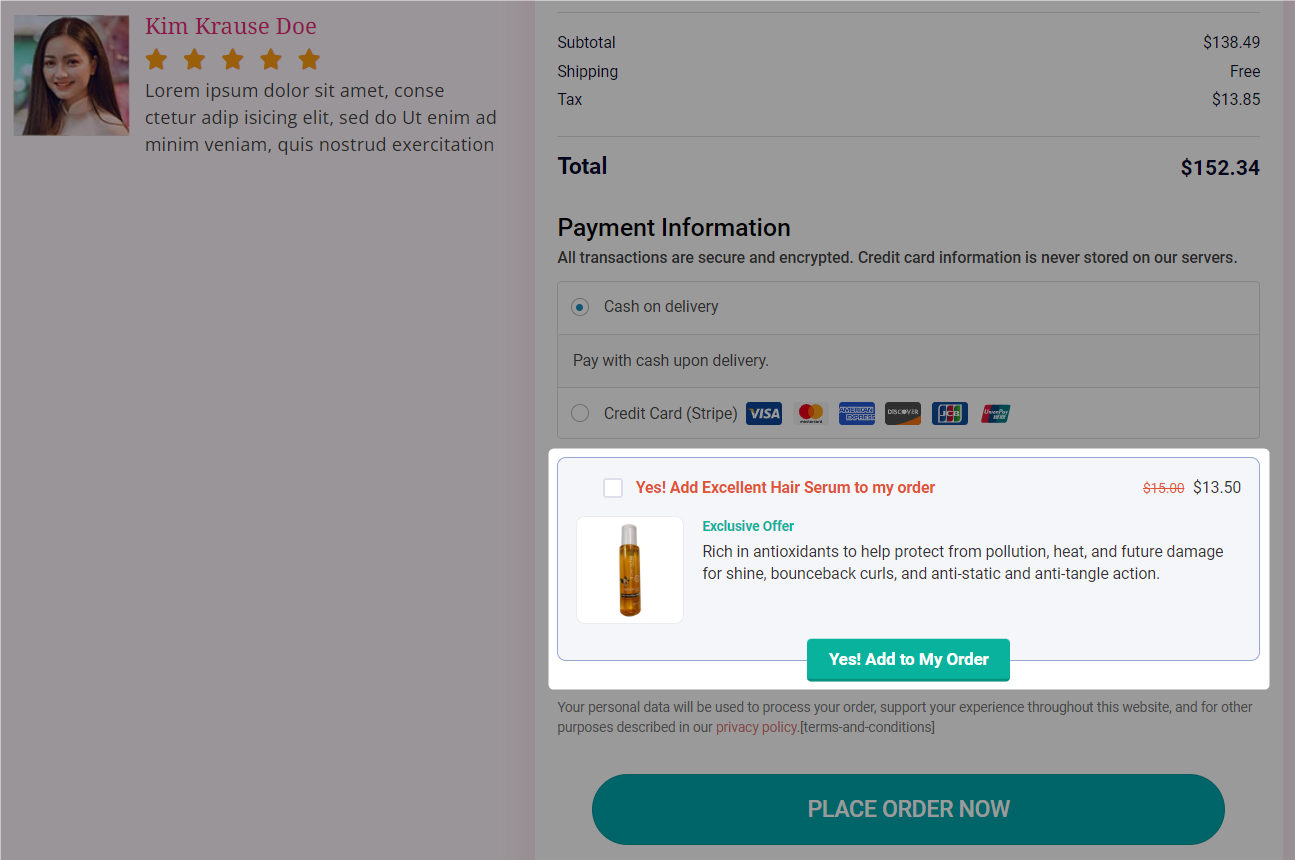
After securing the initial purchase, one-click upsells are the post-purchase offers shown to customers.
Setting up these offers from pre-built templates takes less than 5 minutes.
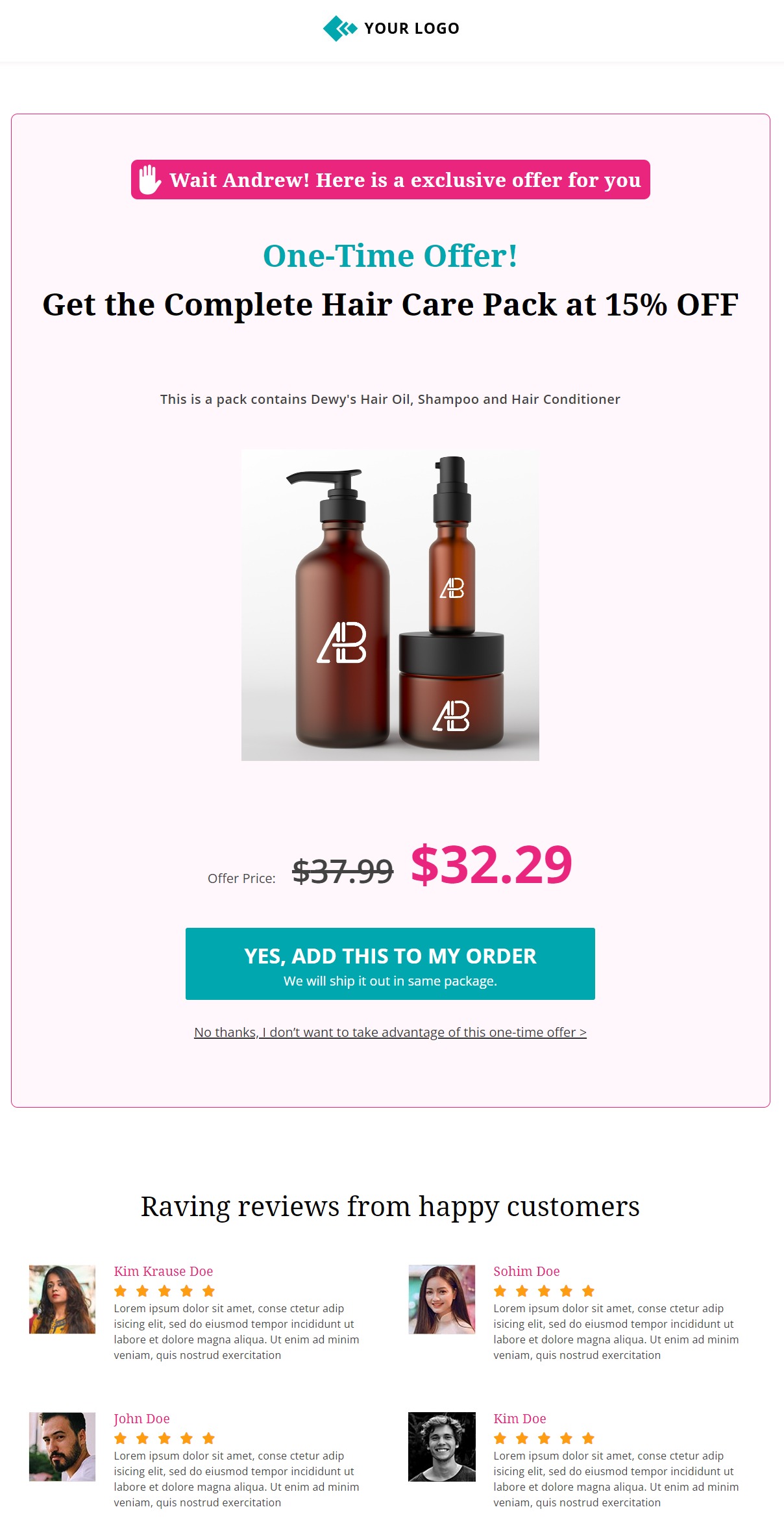
Putting up different choices of items as your order bumps and upsell offers have a high chance of conversions.
- Tip 2: Add express checkout options and facilitate the instant purchase
Optimize your checkout process for quick purchases by enabling express payment options on your WooCommerce order page.
FunnelKit’s Funnel Builder lets you present express payment options such as Apple Pay and Google Pay.
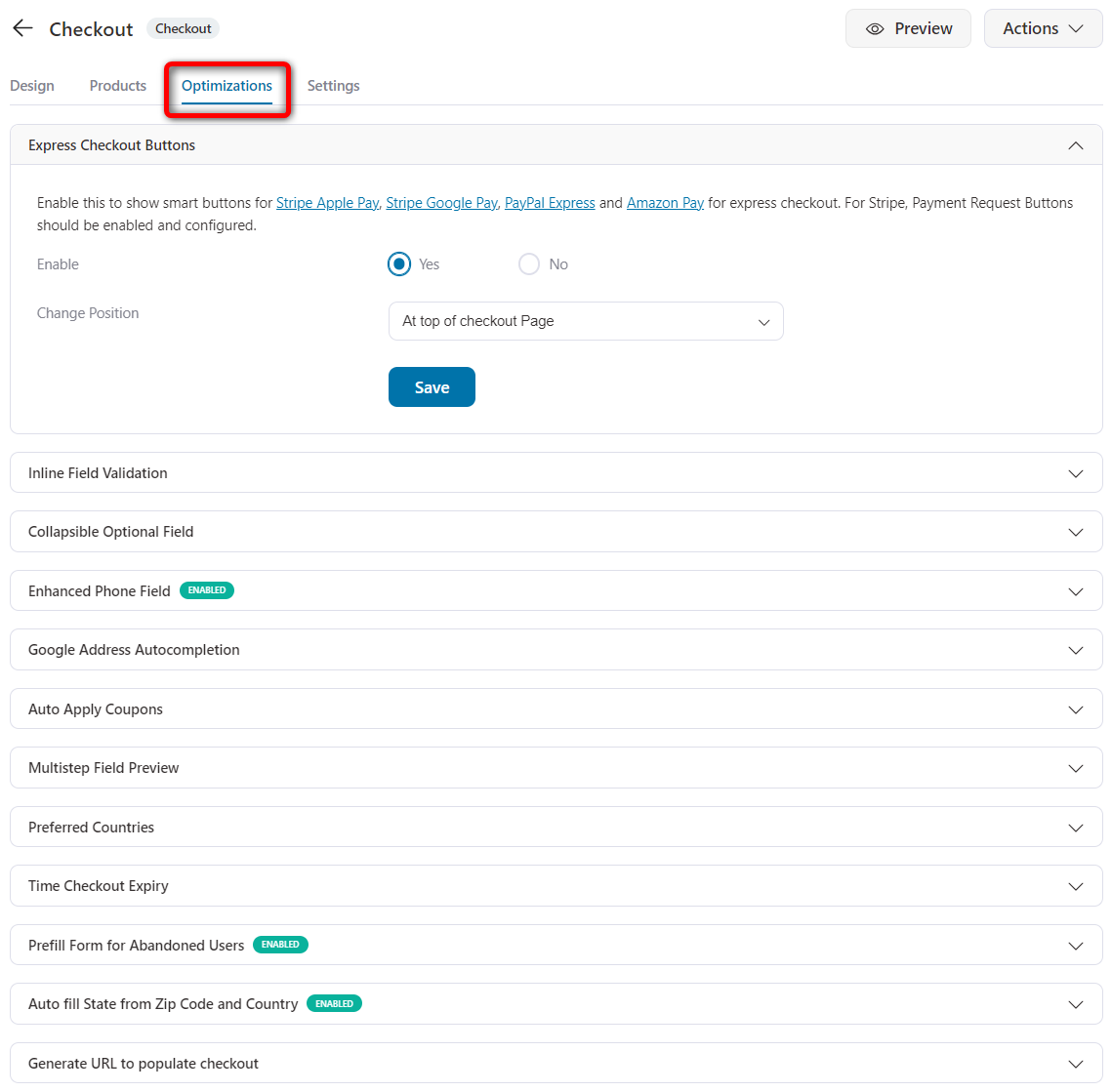
You can allow your shoppers to pay in installment plans. This way, users can afford to pay in bulk.
Also, encourage faster checkouts with Google Address autocomplete. It suggests your users select the exact address when they begin typing in, minimizing delivery issues.
- Tip 3: Display FAQs near the order form
Adding a concise FAQ section near your WooCommerce order form can significantly boost conversions.
It addresses customers' common objections or uncertainties at the exact moment they decide to buy. Thus, it removes the confusion and provides a nice start for your store.
- Tip 4: Set up abandoned cart automation to convert your users
About 7 out of 10 shoppers abandon the cart without completing their purchase. Imagine the revenue you’re losing!
That’s why automated sequences are the way to go. You can set up abandoned cart sequences to bring your shoppers back to your store and encourage them to complete their purchases.
Setting up cart abandonment workflows is a priority for every marketer, and you should not miss it.
All you need to do is go to the Automations section.
FunnelKit Automations has free and premium pre-built automated recipes ready to enhance sales conversions.
Frequently Asked Questions (FAQs)
Here, we have answered some of the common questions related to the order forms in WooCommerce:
What is an order form template?
How should I change the quantity of any item in my WooCommerce order form?
Your order form in WooCommerce acts like a mini cart for the items you’re interested in buying. You can change the item quantity, modify the products you wish to purchase, and more.
You only need to look for a plugin like FunnelKit to help you create order forms because WooCommerce doesn’t have this feature natively.
What products can I present to my shoppers in order forms?
There can be various types of products that you can offer to your shoppers in your order forms.
It’s recommended that you offer items from a specific category. If your store deals in more than one category of products, it’s recommended to set up multiple order forms.
You can present products related to beauty treatment, health and fitness, clothing and apparel, and more.
Are You Ready to Create Your Own WooCommerce Purchase Order Form?
Congratulations! Now you know how to create a WooCommerce order form.
That’s all for this post! We reviewed the complete guide on WooCommerce bulk order forms and effective strategies to boost your store’s revenue.
FunnelKit’s Funnel Builder has made it easy to create these forms for quick purchase.
Custom pre-built templates for checkout optimizations - you have everything at your disposal!
It depends on your product selection and revenue-boosting offers to make your WooCommerce order forms interesting.
Don’t forget to try the strategies to make your store generate money while you sleep!
Let’s start your journey to set up a high-converting WooCommerce order form today.
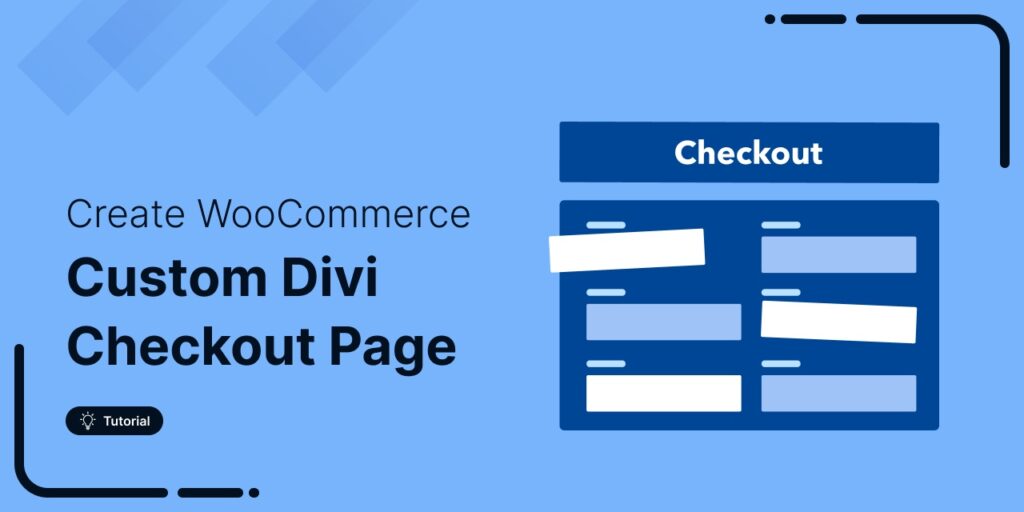
Editorial Team
January 13, 2026Did you know your customers could add products to their cart with just one click? Yes, it’s possible! With a custom WooCommerce add-to-cart link, you can let customers instantly add...

Editorial Team
January 13, 2026The Free Plus Shipping model is a popular and profitable funnel type in which you offer the front-end product for free and only collect shipping costs. Although this funnel leads...
Editorial Team
January 12, 2026Ever feel like shipping is the hardest part of running your WooCommerce store? You're not alone! Managing rates manually or dealing with glitchy plugins can be a real headache. The...






