One-Click Upsells charges for the primary order and then presents the upsell offer to your customer.
But what if, upon accepting this offer, you want to cancel the primary order and replace it with the upsell order instead?
Well, FunnelKit has the ability to do this.
In this documentation, you'll learn how to cancel and replace your primary (parent) order with the upsell (child) order.
Step 1: Go to your upsell step
Click on your main upsell step.
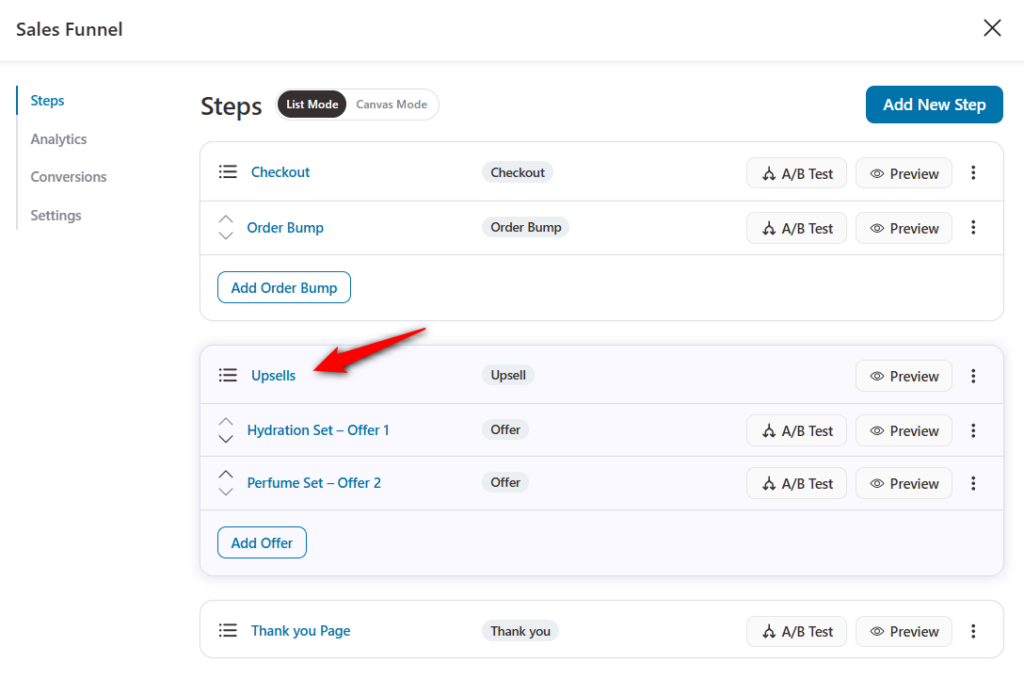
Step 2: Click on the Settings tab
On the settings tab under Order Settings, click on Create a new order next to 'Each accepted upsell will be'.
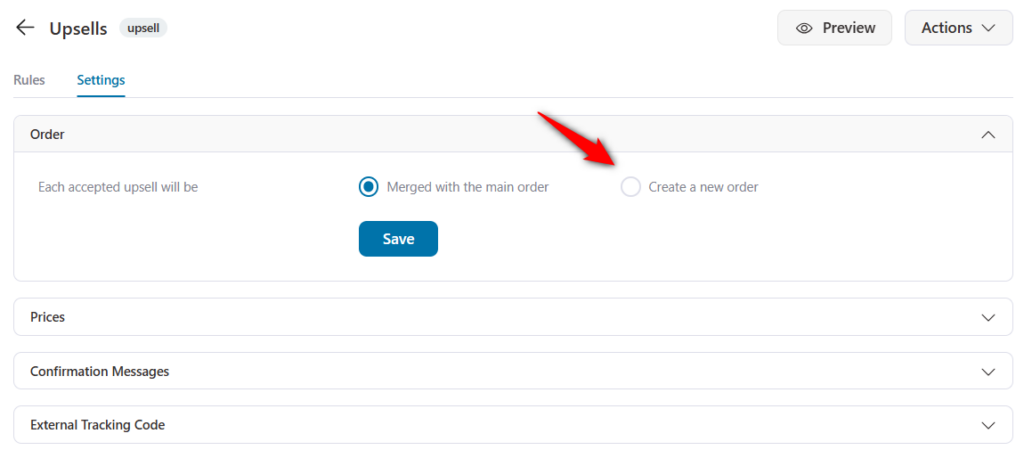
Click on Yes next to Cancel Primary Order.
By selecting this option, the primary order will be canceled and replaced with the upsell order (if accepted).
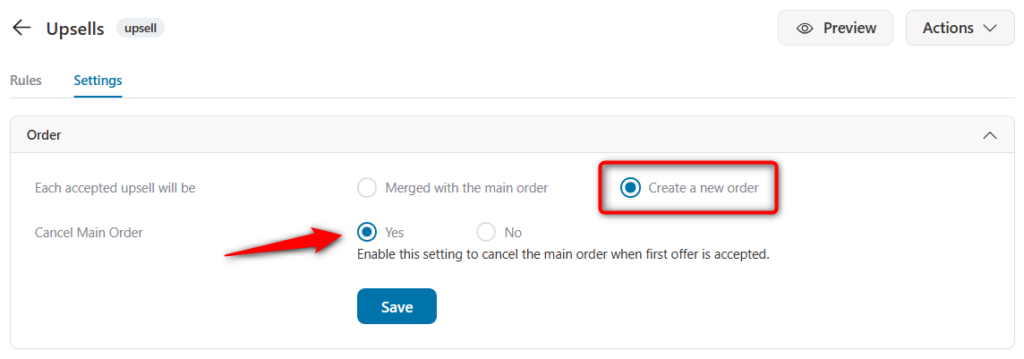
Click on Save.
Test Your Funnel
Run this funnel and go to WooCommerce Orders.
You can see your primary order gets refunded and your upsell order is confirmed.
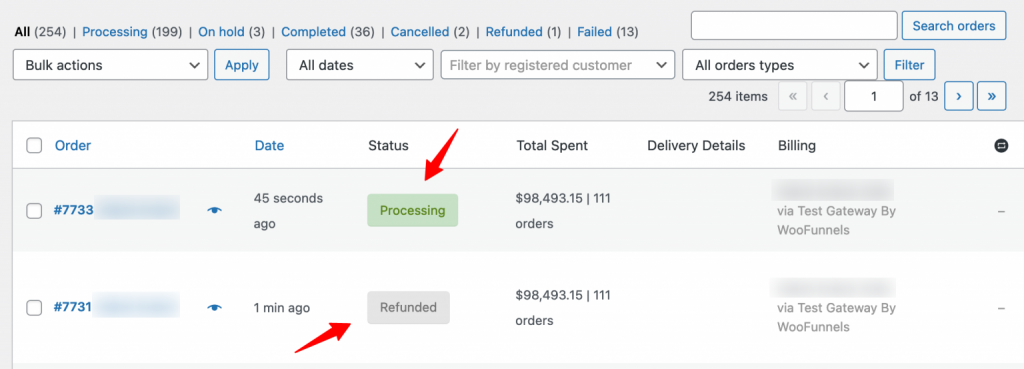
That's it! This is how you can cancel your primary order and replace it with the Upsell Order in FunnelKit.







