FunnelKit (formerly WooFunnels) integrates with Pinterest to track various pixel events on your website.
You can set up a Pinterest tag ID to get conversion reporting for purchase and page view-related activities.
This Tag ID is used to link conversion data with your Pinterest account.
Here's how you can add a Pinterest tag ID within FunnelKit's Funnel Builder.
Finding Pinterest Tag ID
If you're new here, you need to set up your Pinterest Business account to generate a new tag ID.
Once you have your Pinterest Business account, go to the Business Hub.
Step 1: Go to Conversions
Go to Ads ⇨ Conversions.
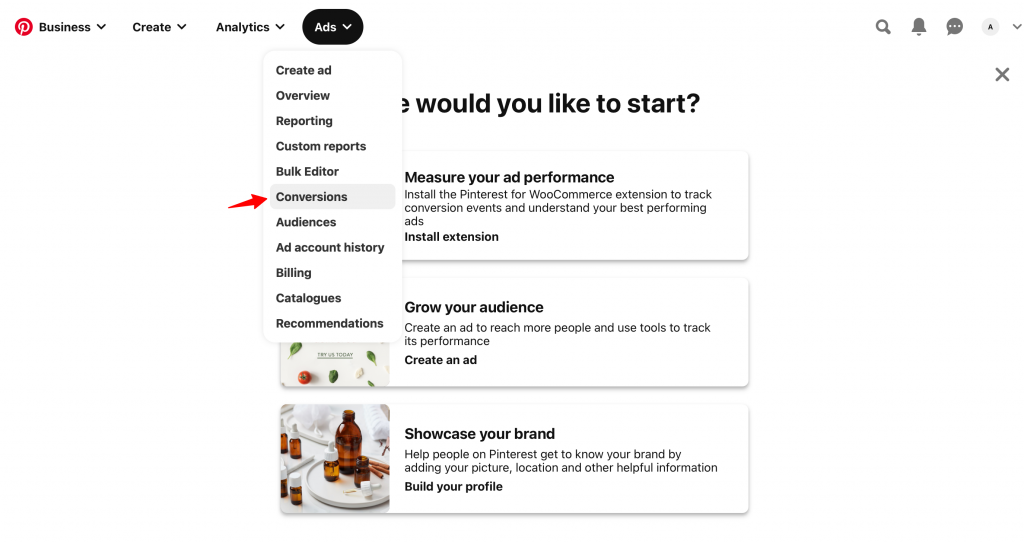
Step 2: Click on Add code
Scroll down and click on the Add code button.
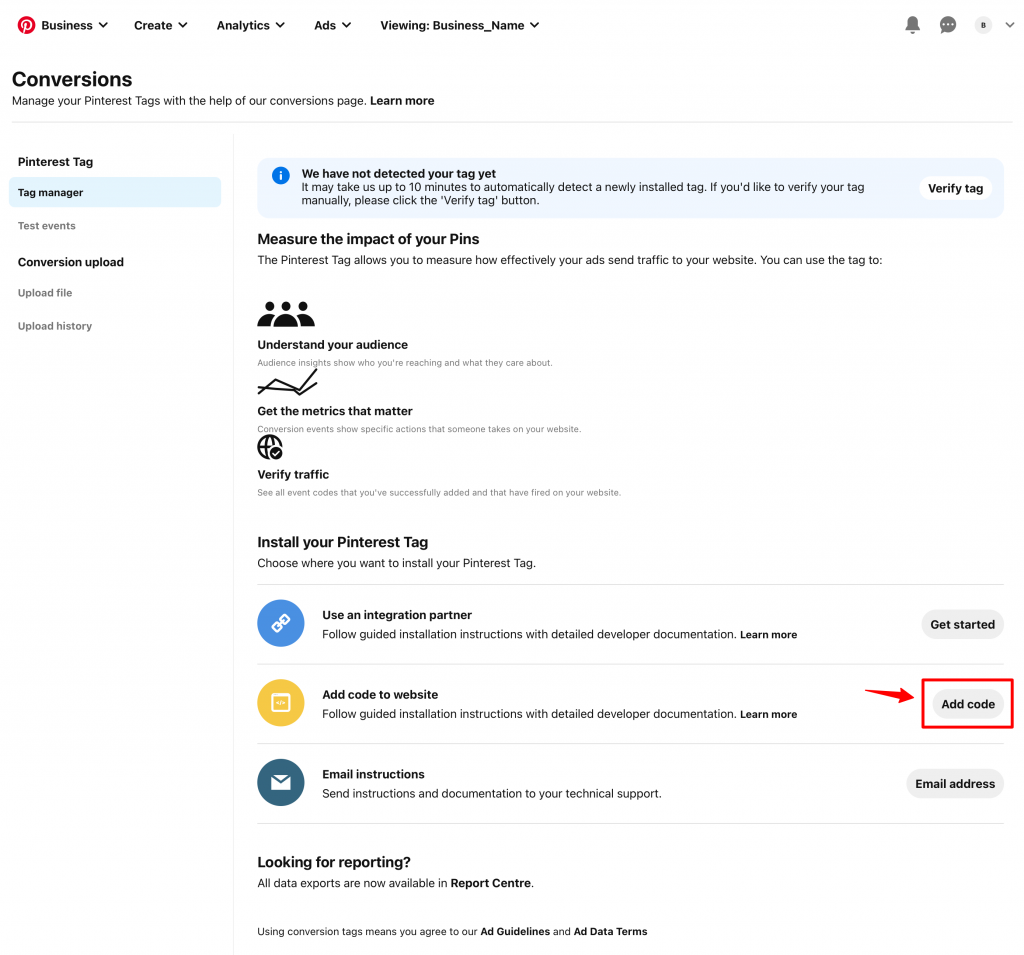
Step 3: Copy your Tag ID
Here you can locate your Pinterest Tag ID.
Copy the Tag ID from here.
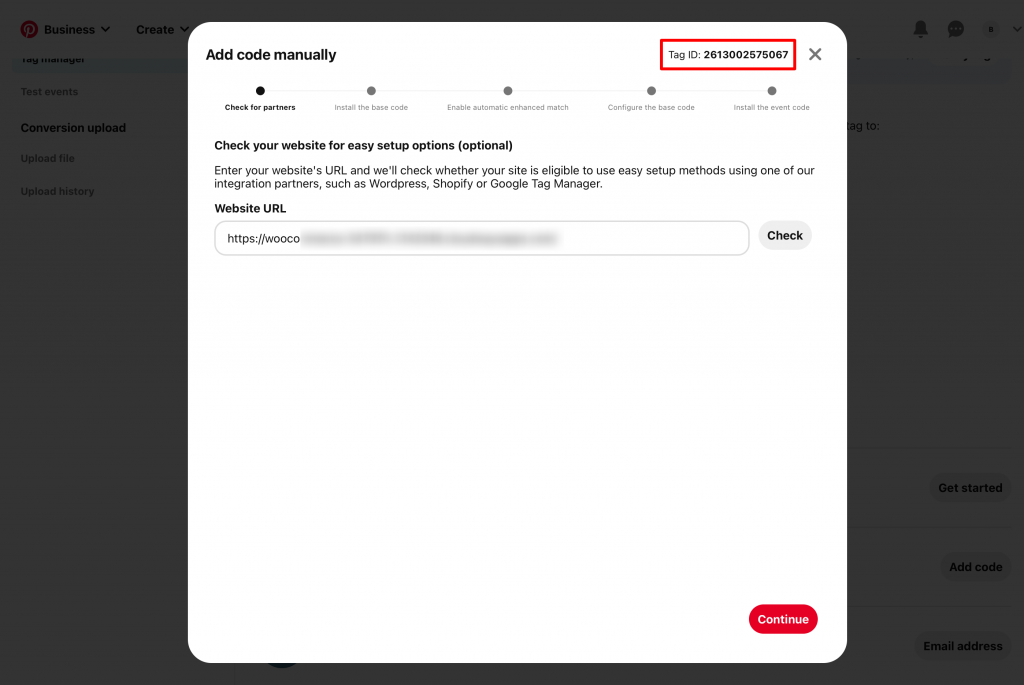
Paste the Pinterest Tag ID into FunnelKit
Go to the Pinterest tab in FunnelKit and paste the Tag ID here.
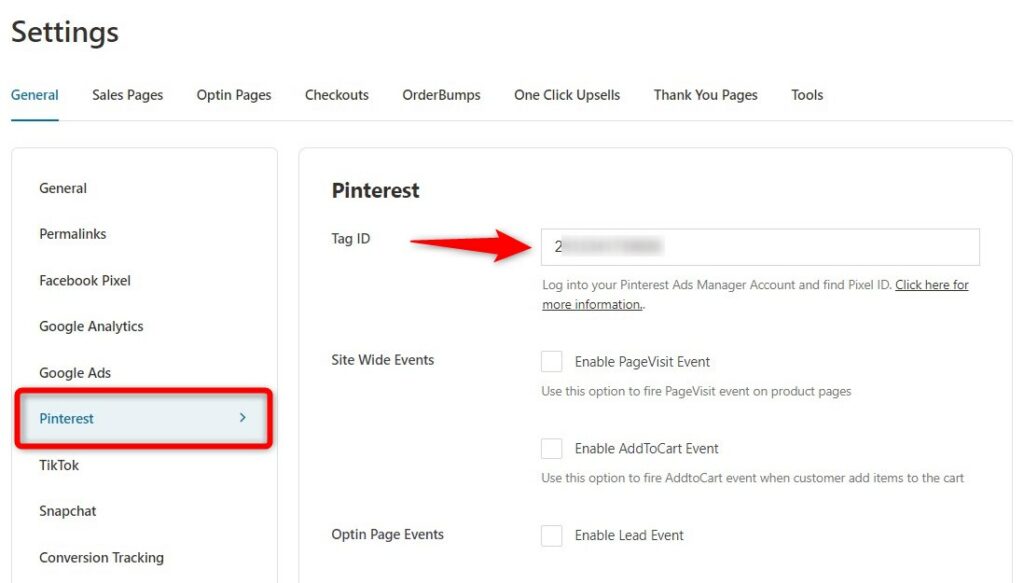
Click on Save Changes when done.
You're now all set to track Pinterest pixel events on your website.


