In this documentation, you'll learn how to add the Google Ads Conversion ID and Label within FunnelKit (formerly WooFunnels).
The process involves two steps:
1. Obtain Google Ads conversion ID and conversion label
2. Adding the Google Ads conversion ID and label in FunnelKit's Funnel Builder
Let's get started.
Obtain Google Ads Conversion ID & Conversion Label
Step 1: Go to your Google Ads Account
Log in to your Google Ads account.
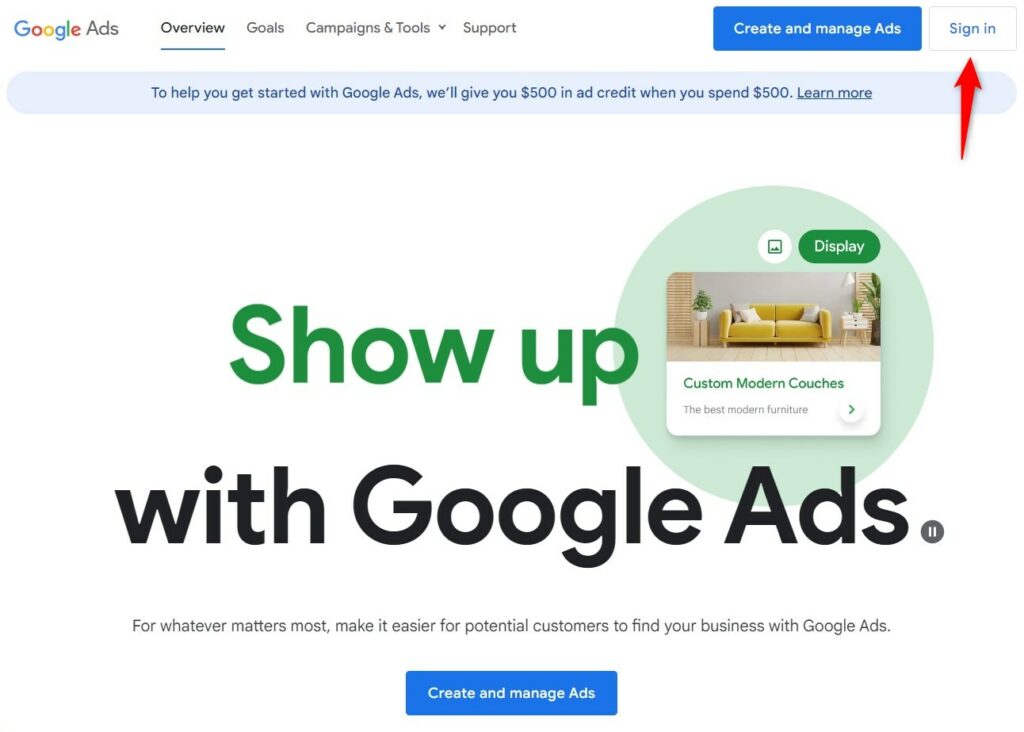
Step 2: Click on Conversions under Tools & Settings
Hit the Tools & Settings icon as indicated by the red arrow below.
If you do so, a menu will appear on the screen. Select Conversions from there.
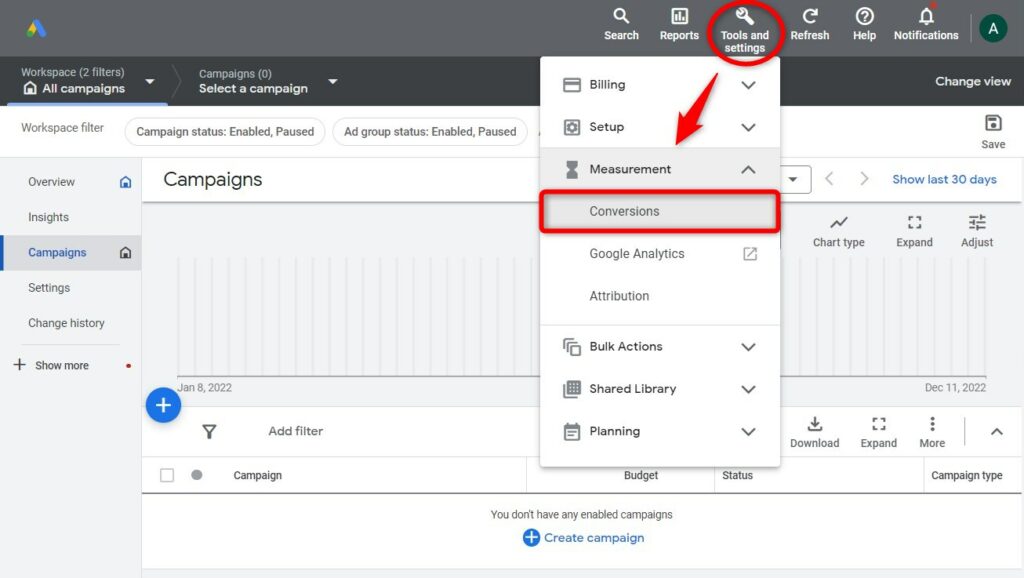
Step 3: Create a new conversion action
Click on the New conversion action button.
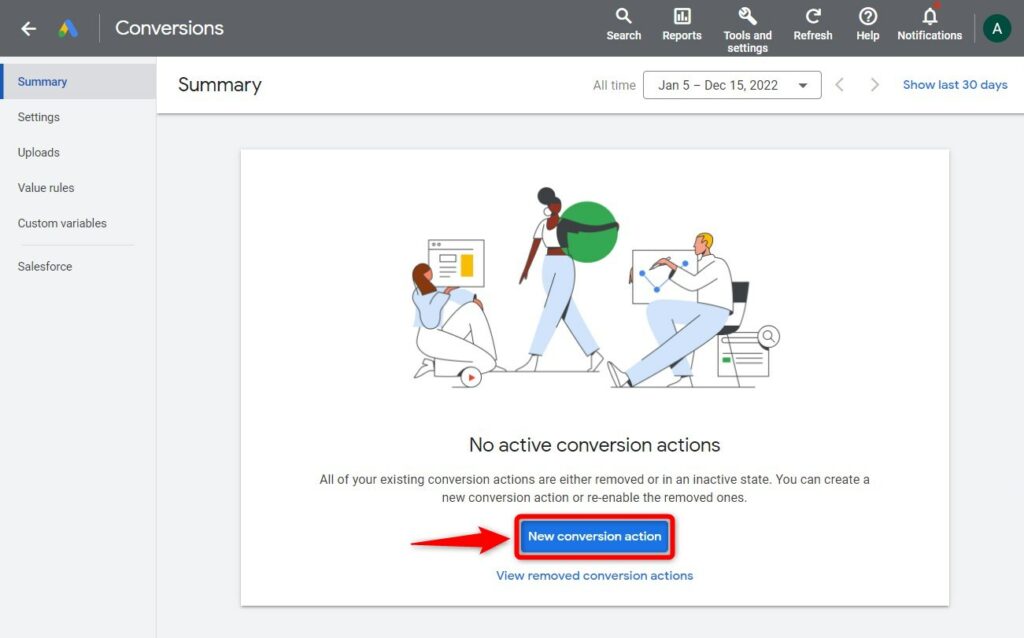
Step 4: Set up the Conversion for your Google Ads account
Select the kinds of conversions you want to track.
To track sales and other options, select the Website option.
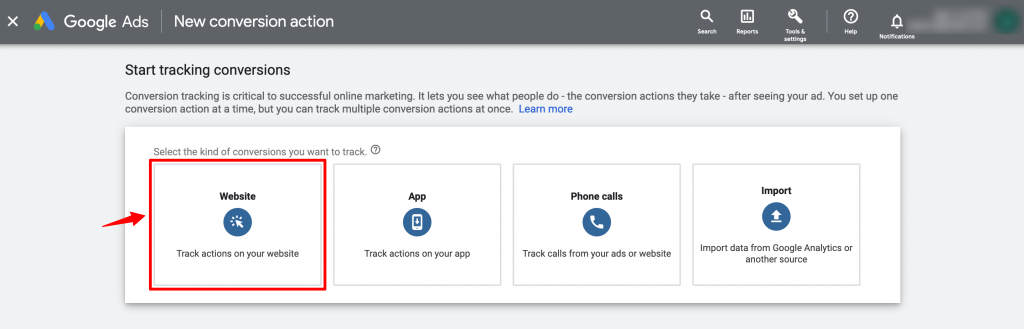
Here, you will be asked for creating an action.
Enter the URL of your website and click on Scan.
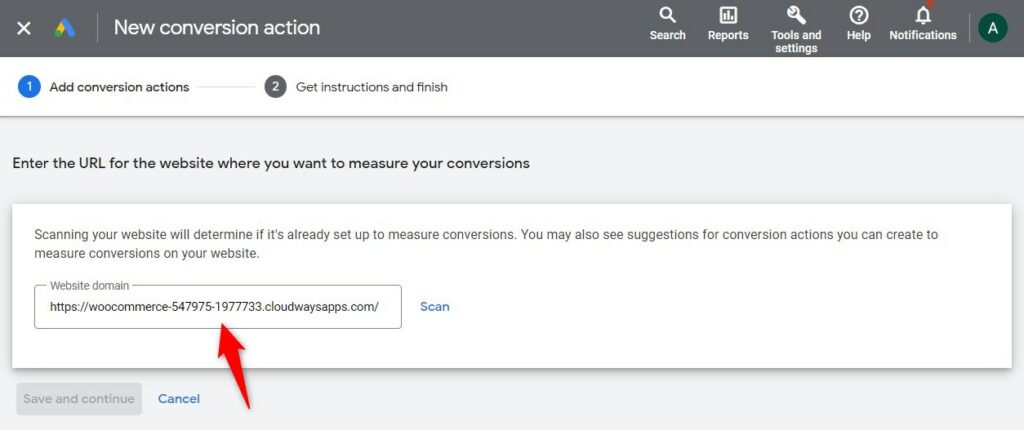
Next, choose the way to set up the conversion action.
Click on the +Add a conversion action manually button.
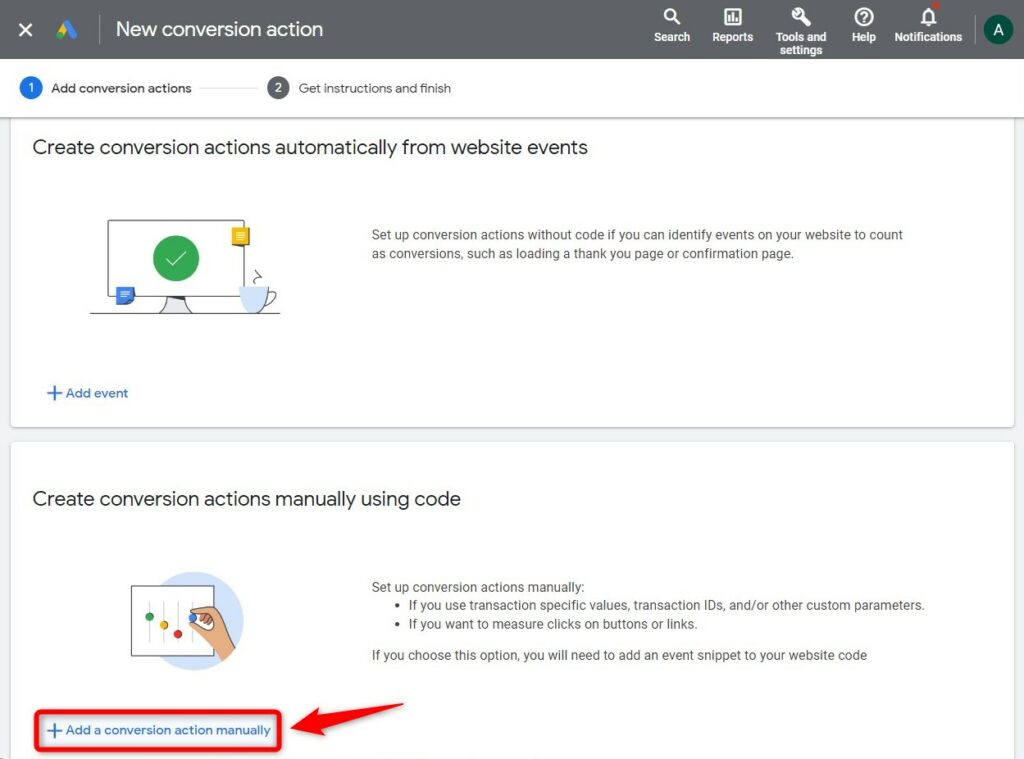
Give a random Conversion name and select an appropriate category option. Here, we have selected the Purchase tag.
Then check the radio boxes for suitable Value and Count options that meet your needs. After that, click on the CREATE AND CONTINUE button.
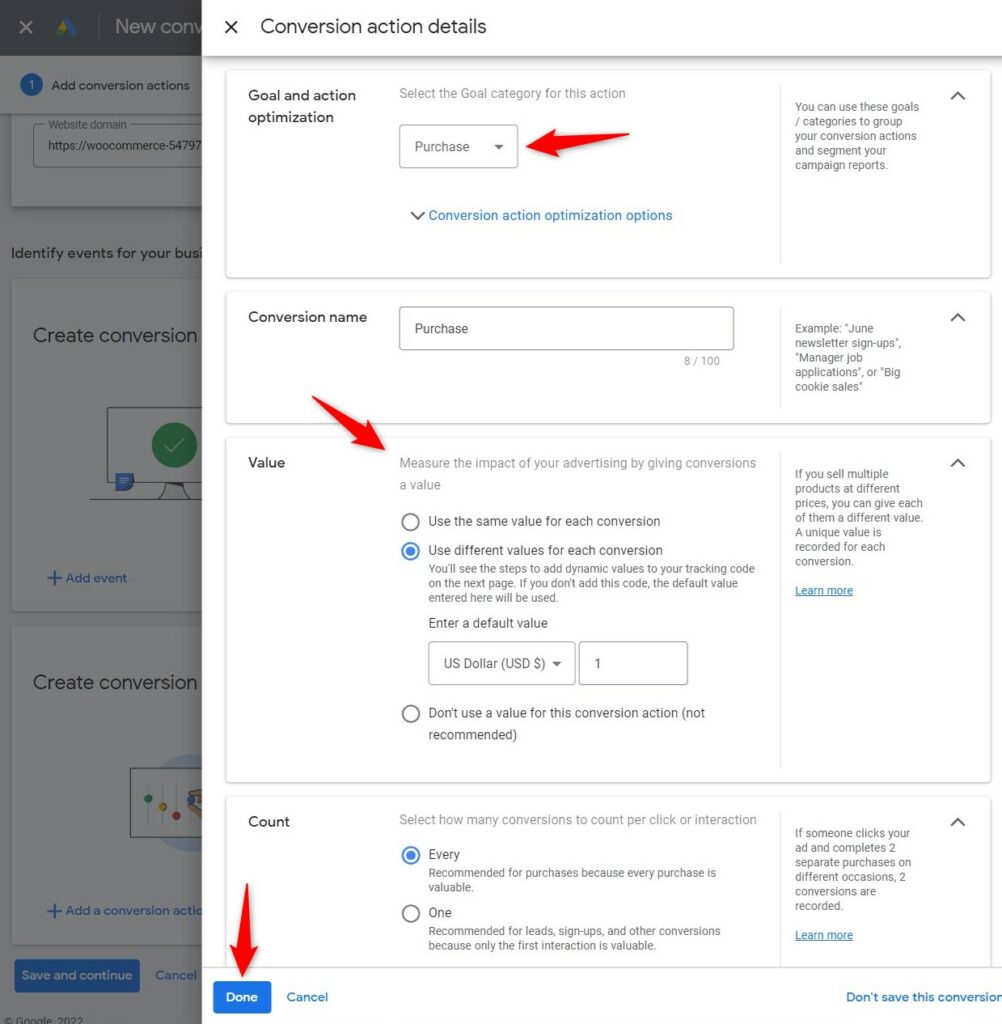
Now, it'll ask you to set up the tag on your website.
You don't need to copy and paste any code because FunnelKit's integration with Google Ads takes care of that.
Just click on the See event snippet button.
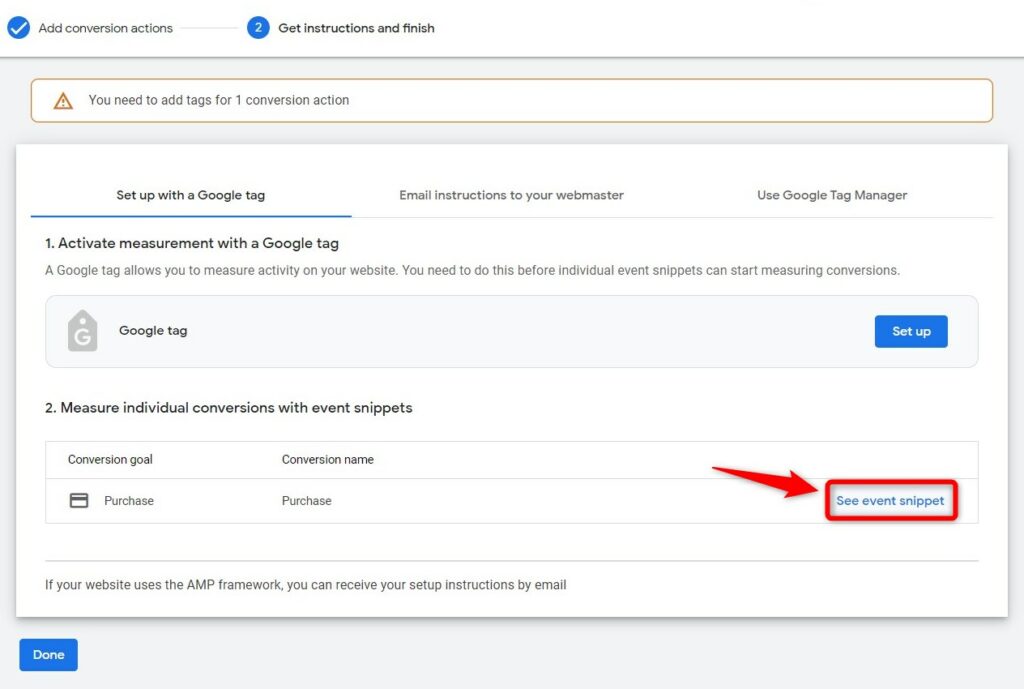
This will show up the Google Ads Conversion ID and Label.
Step 5: Copy the Conversion ID and Label
Now, it's time to get the Conversion ID and Label!
Copy it from the global site tag. Take a look at the following screenshot:
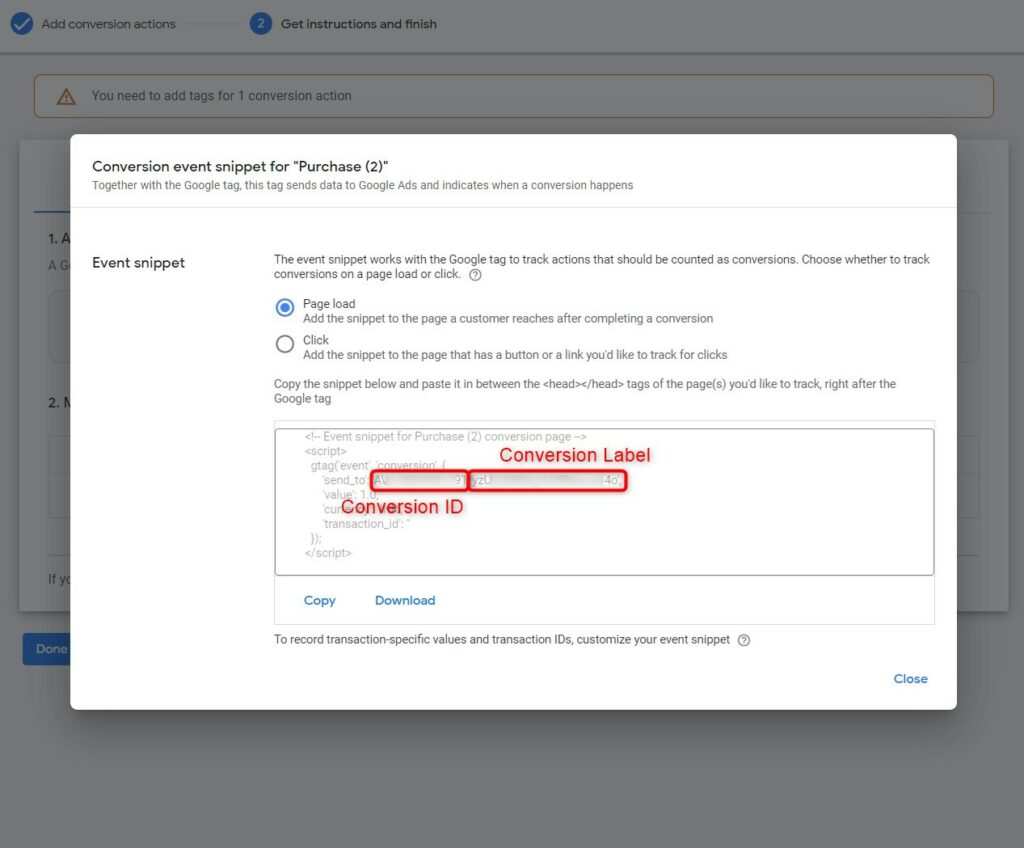
Well done! You have successfully obtained and copied your Conversion ID and Label.
Adding the Google Ads Conversion ID & Label to FunnelKit
Go to FunnelKit ⇨ Settings ⇨ Google Ads.
Paste the copied Conversion ID and Conversion Label here.
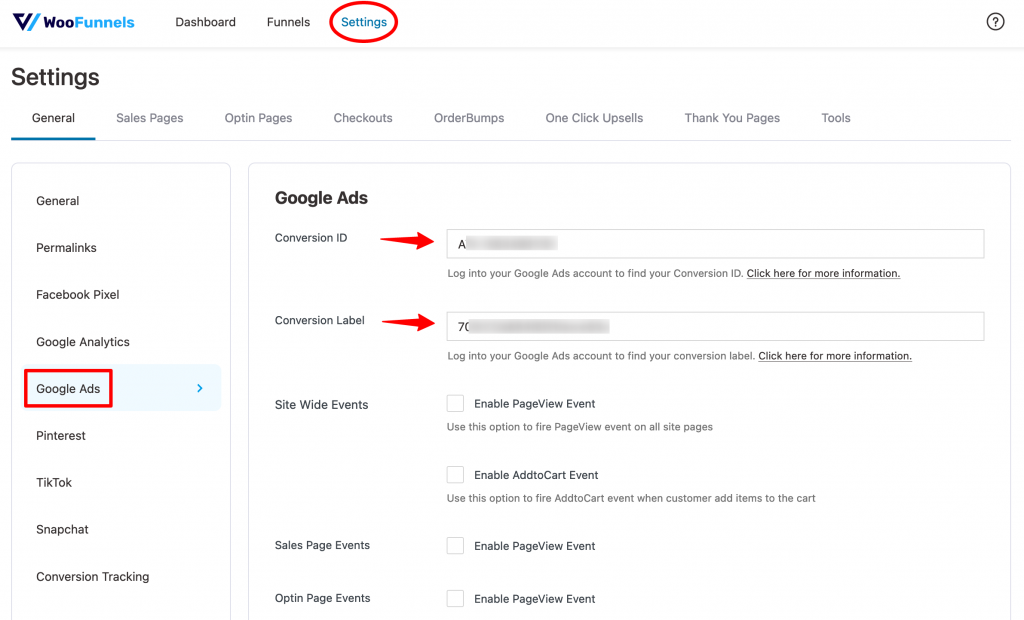
Once done, click on Save Changes.
You're ready to track Google Ads pixel events on your website with FunnelKit.



