There is so much data you can track with Google Analytics (GA).
The recent version, Google Analytics 4 is much more flexible than its previous Universal versions.
FunnelKit integrates with Google Analytics 4 to efficiently send and track your pixel events on your website.
Before we can see how to do that, you need to set up Google Analytics property within FunnelKit's Funnel Builder.
With FunnelKit, you'll be able to track pixel events:
Navigate to FunnelKit Settings > Pixel Tracking and go to the Google Analytics section.
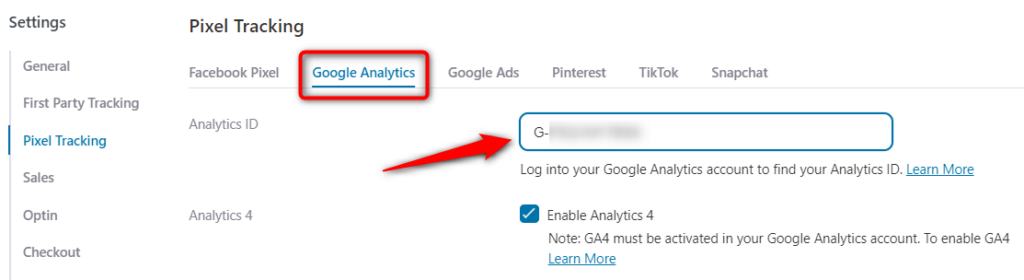
Let's start.
Enable the Pixel Event Tracking
Click to enable the various events to be tracked on your website.
There are different events such as sales page events, optin page events, purchase events, checkout events, step events, etc.
Enable the ones you want to track pixels for.
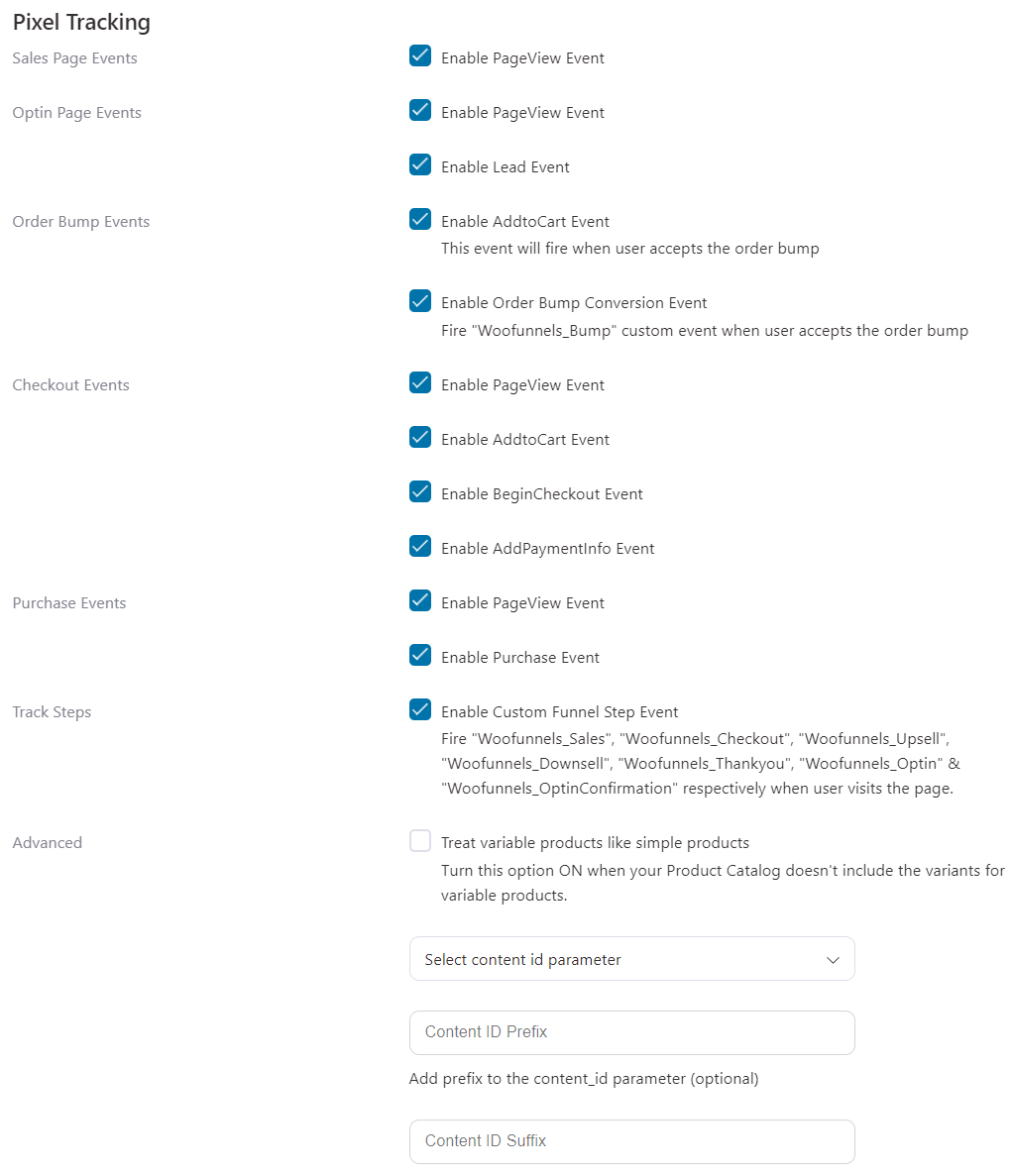
Site-Wide Event Tracking
You can enable site-wide pixel event tracking even if you've no active funnels running on your website.
FunnelKit manages the entire end-to-end pixel tracking on your website.
This eliminates the use of external plugins such as PixelYourSite, PixelCaffeine, etc.
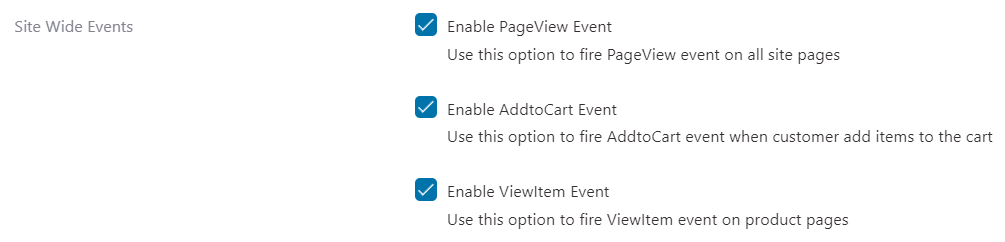
Click on Save Changes when done.
There you go! This is how you can enable event-based tracking for Google Analytics with FunnelKit.


