The sales page-to-checkout flow functions as follows:
- Visitors arrive on the sales or landing page.
- They click a call-to-action button, such as “Buy Now” or “Get Offer.”
- They are redirected directly to the checkout page, with the specified products automatically added to their cart, streamlining the purchase process.
If you want customers to be able to select the variations before going to the checkout page, you need to use store checkout. This way, users can select a variation on the product page and then go to the checkout page.
However, if you still want to use a sales page/landing page to sell a variable product, you can do that in two different ways.
Here are the two ways to add variable products to the sales page
Method 1 – Use checkout URL with parameters
You can pass the product ID, variation ID, and quantity directly in the checkout URL.
For this, you need to follow this structure
https://yourdomainname.com/checkouts/<checkout_page_name_here>/?aero-add-to-checkout=<product_ID>&aero-qty=<count>
First, get the exact variation ID for the variable product.
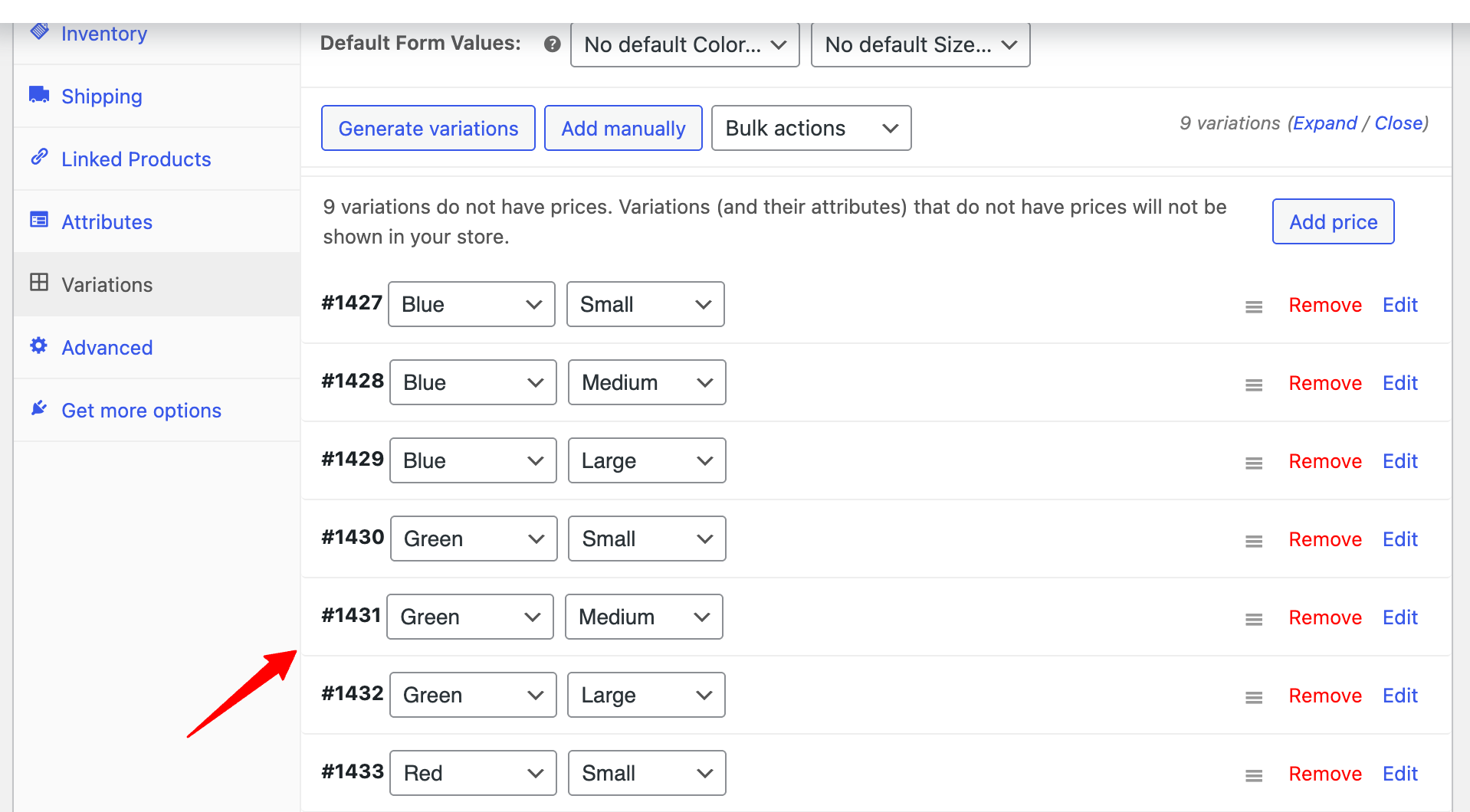
Next, get the checkout page URL
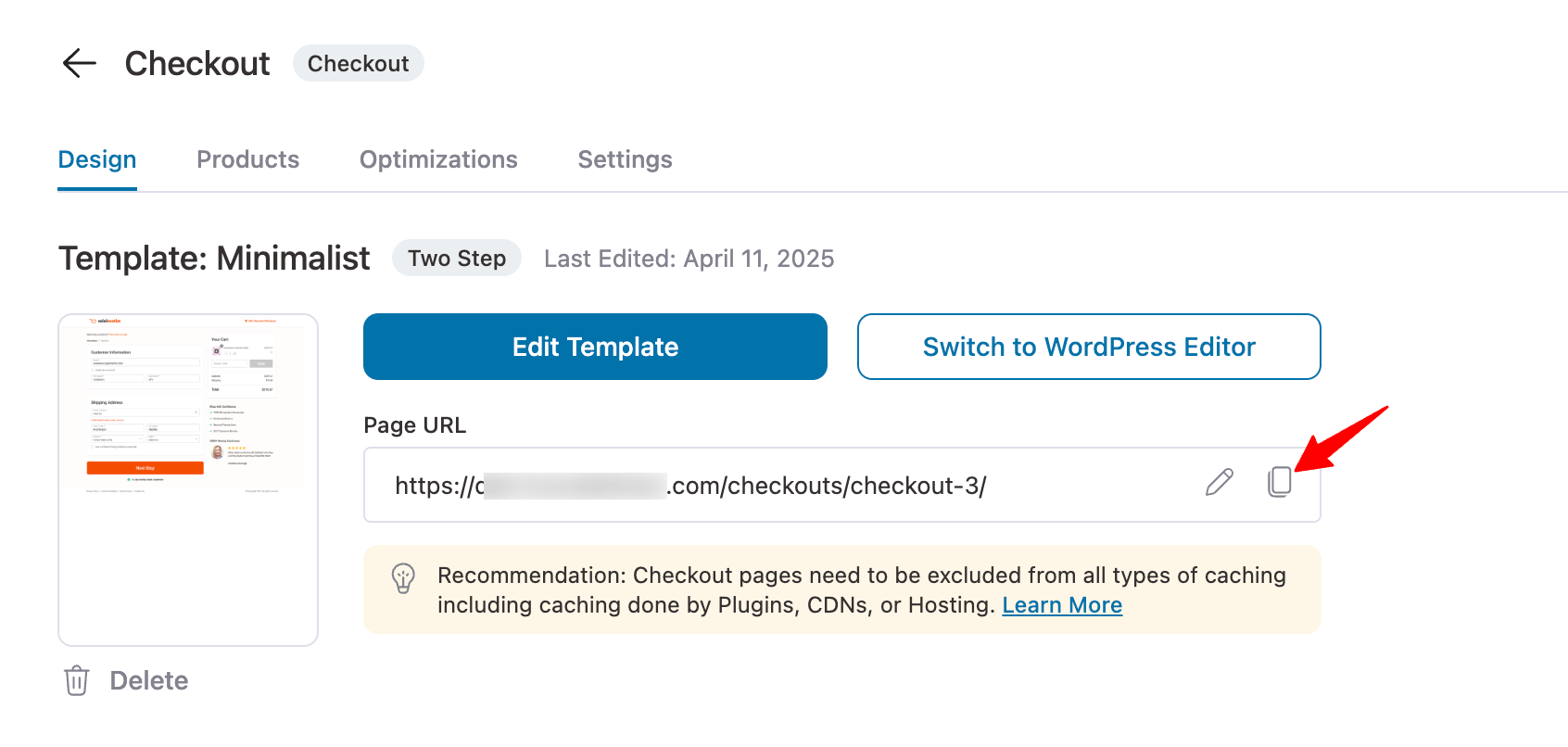
This preloads the selected product and variant in the cart automatically.
Ideal when you want a specific variant to be preselected for users.
Now you just need to add this URL to the sale page CTA.

When users click the CTA, they will be redirected to a variable product with a predefined variation and quantity.
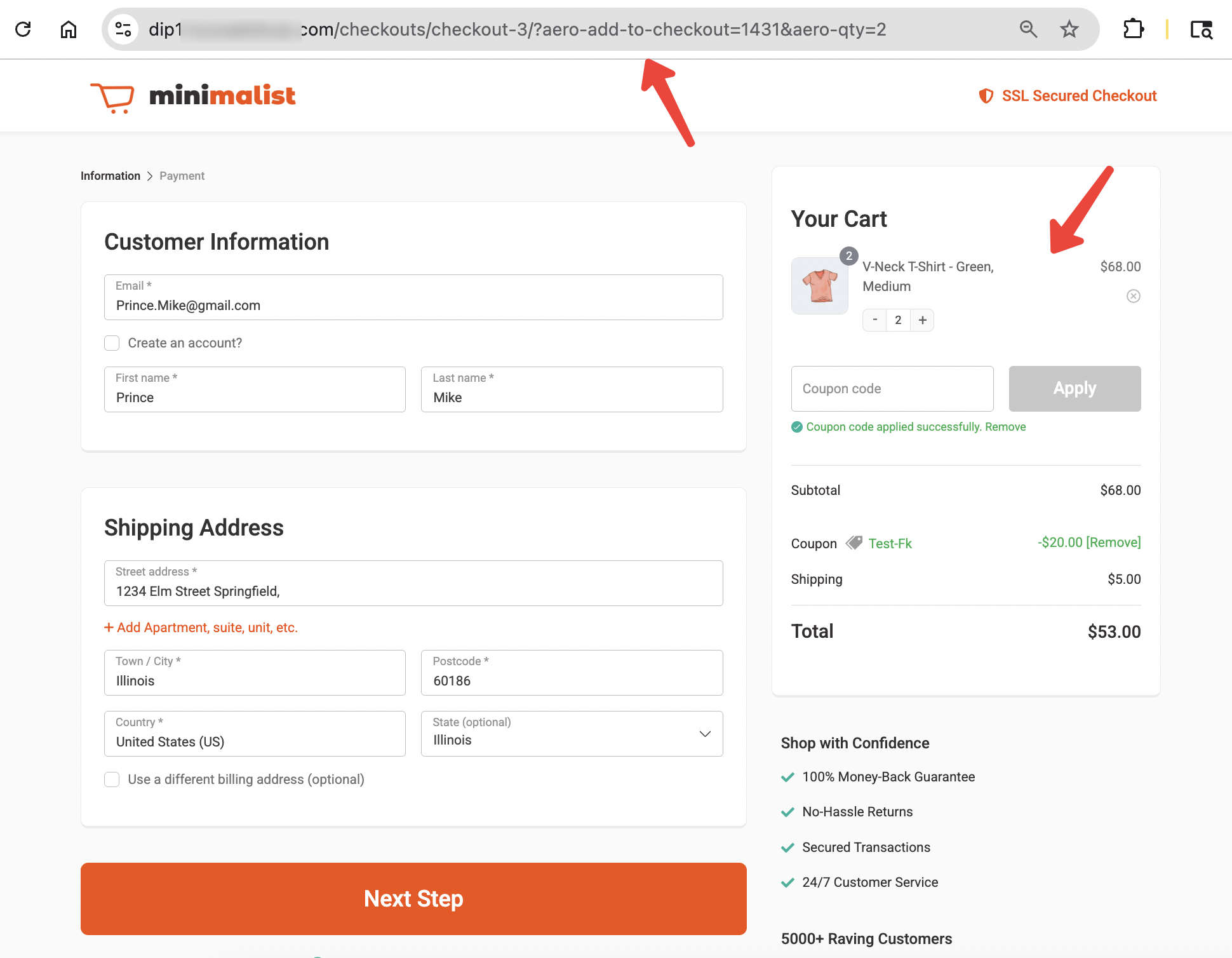
Method 2 – Add Variable Product At Checkout & Let Users Choose
For this, go to the Checkout Page of the sales funnel and navigate to the Products Tab.
Here, add the main variable product.
Note: Don’t include any variation.
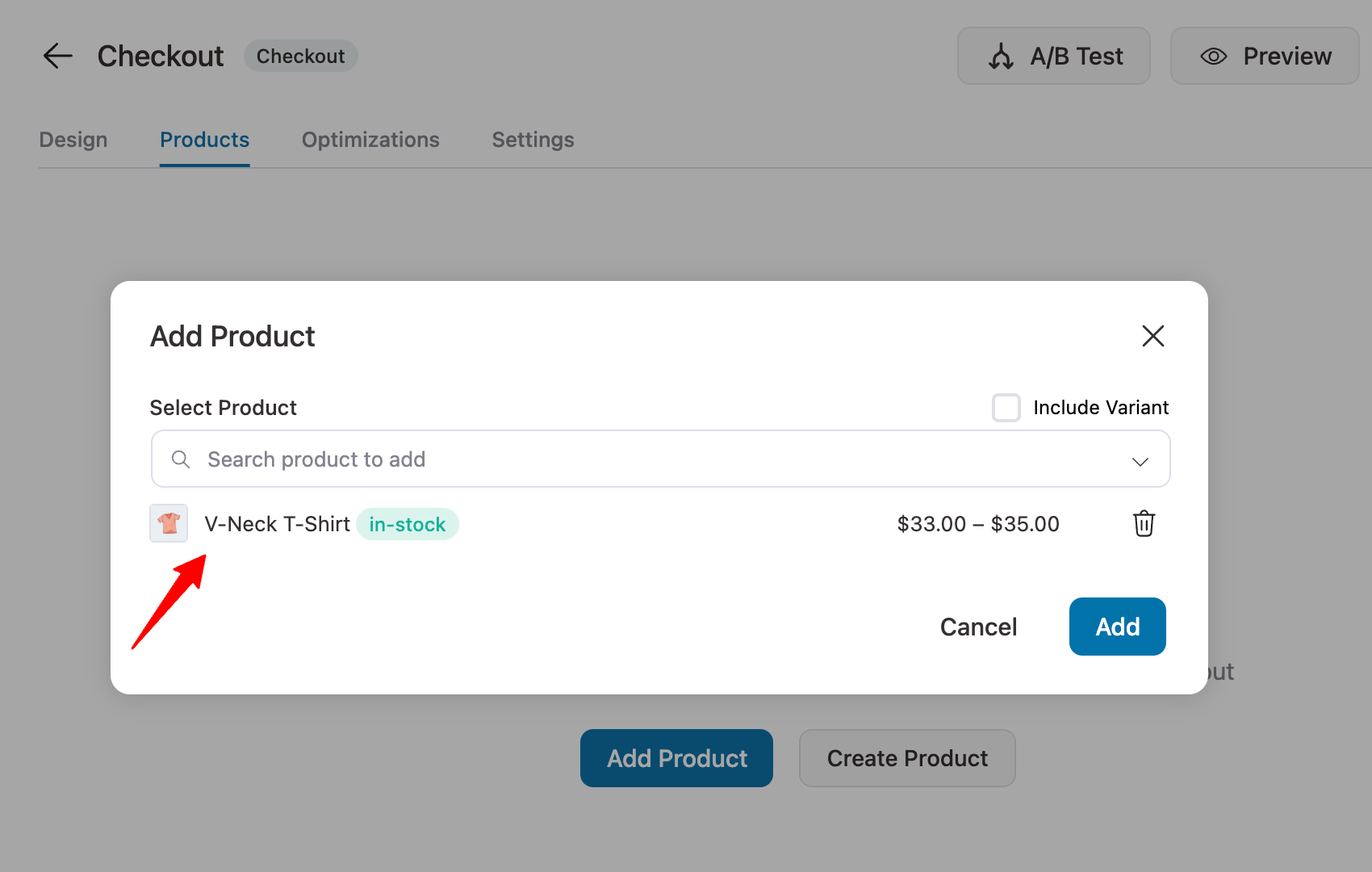
Also, for this process to work, you must add the Products field to your checkout form.
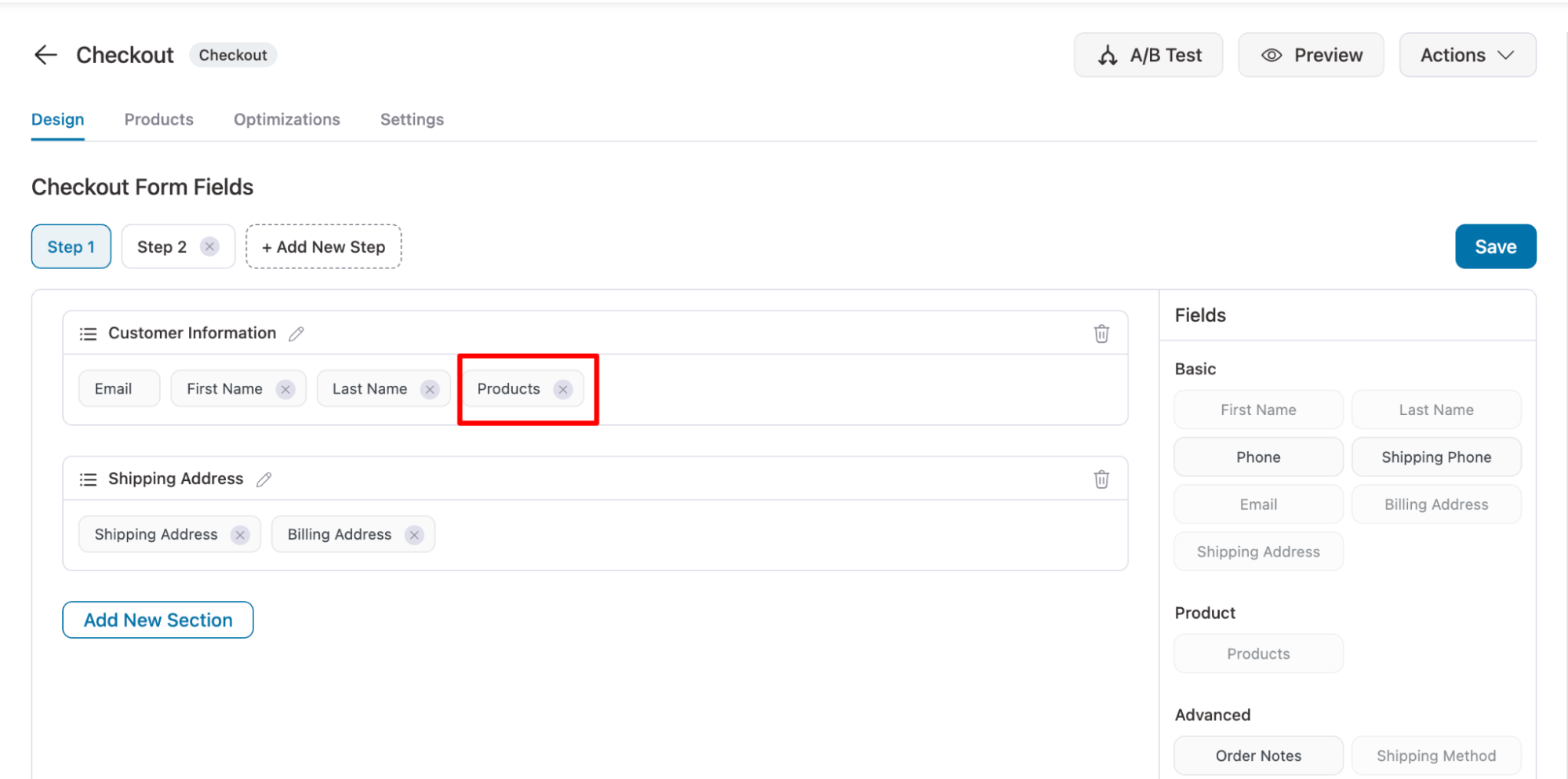
Next, copy the checkout URL and add it to the sale page CTA.
This will take the user to the checkout page and allow them to select the product variation and quantity directly.
Users need to hit the “Choose an option”.
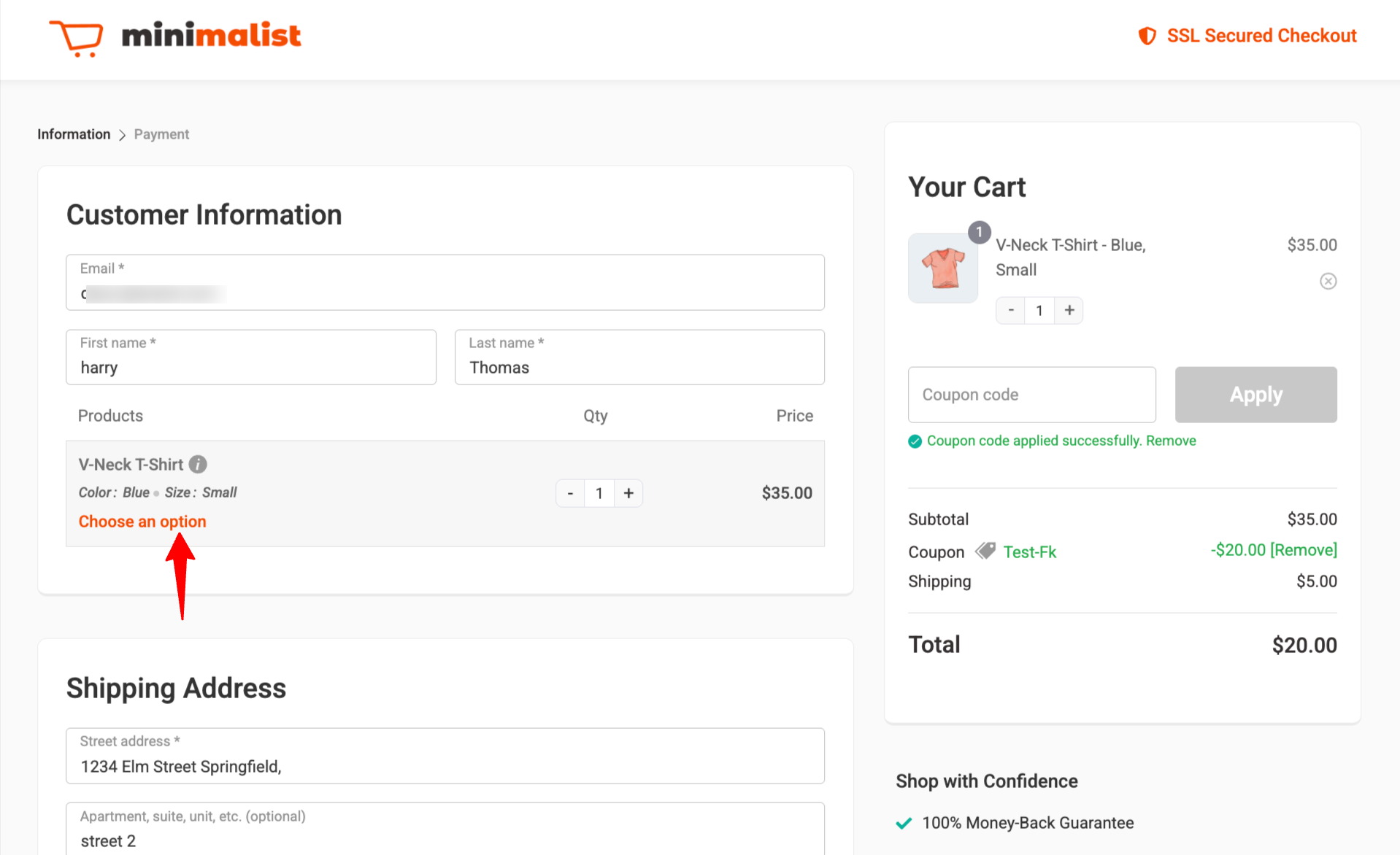
Next, select the variation and update.
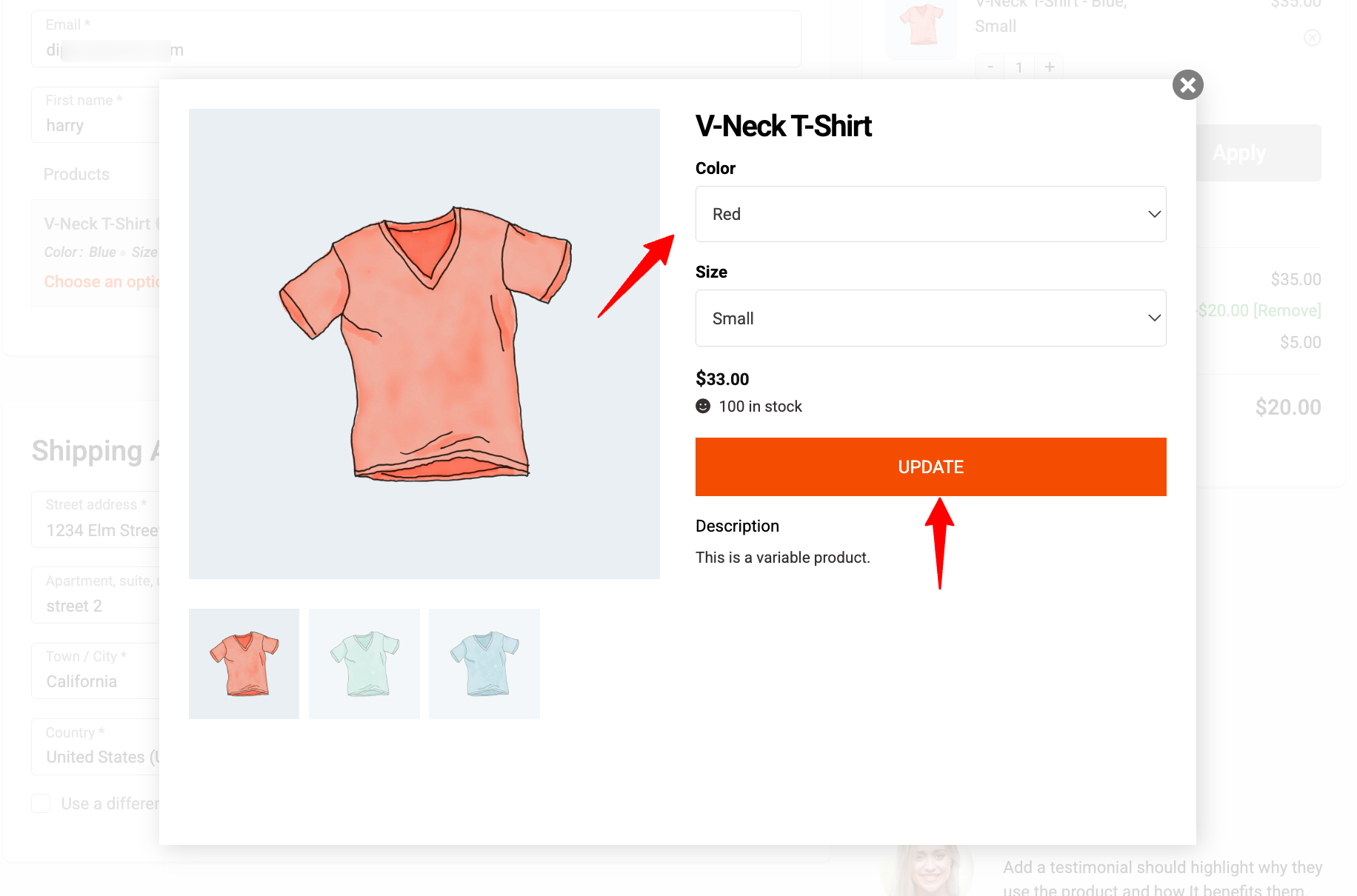
This keeps the sales page simple and allows customers flexibility in their purchase.
This is how you can add variable products to the sale page.


