This document explains how to disable the purchase event tracking for a specific funnel using a custom code snippet. The guide will walk you through the steps to implement the snippet either in your child theme's functions.php file or using the Code Snippets plugin.
Steps to Disable Purchase Event Tracking
Follow the steps below to disable the purchase event tracking for a specific funnel:
Step 1: Access the Custom Code Snippet
First, you need to obtain the custom code snippet that will disable the purchase event for a specific funnel.
/**
* Conditionally disable purchase events for a specific funnel
*/
add_filter( 'wfocu_front_ecomm_tracking', function ( $should_track ) {
if ( WFFN_Core()->data->has_valid_session() ) {
$session_funnel = WFFN_Core()->data->get_session_funnel();
$excluded_funnels = array( 'YOUR_FUNNEL_ID_1', 'YOUR_FUNNEL_ID_2', 'YOUR_FUNNEL_ID_3' ); // add your funnel IDs here
if ( in_array( $session_funnel->get_id(), $excluded_funnels ) ) {
return false;
}
return $should_track;
}
return $should_track;
} );Step 2: Add the Code Snippets Plugin
You can add the snippet to your child theme’s functions.php file. Alternatively, you can use the Code Snippets plugin for easier management.
Step 3: Add the Funnel ID to the Snippet
In the provided snippet, you need to specify the Funnel ID for the funnel where you wish to disable the purchase event tracking.
First, find the funnel ID.
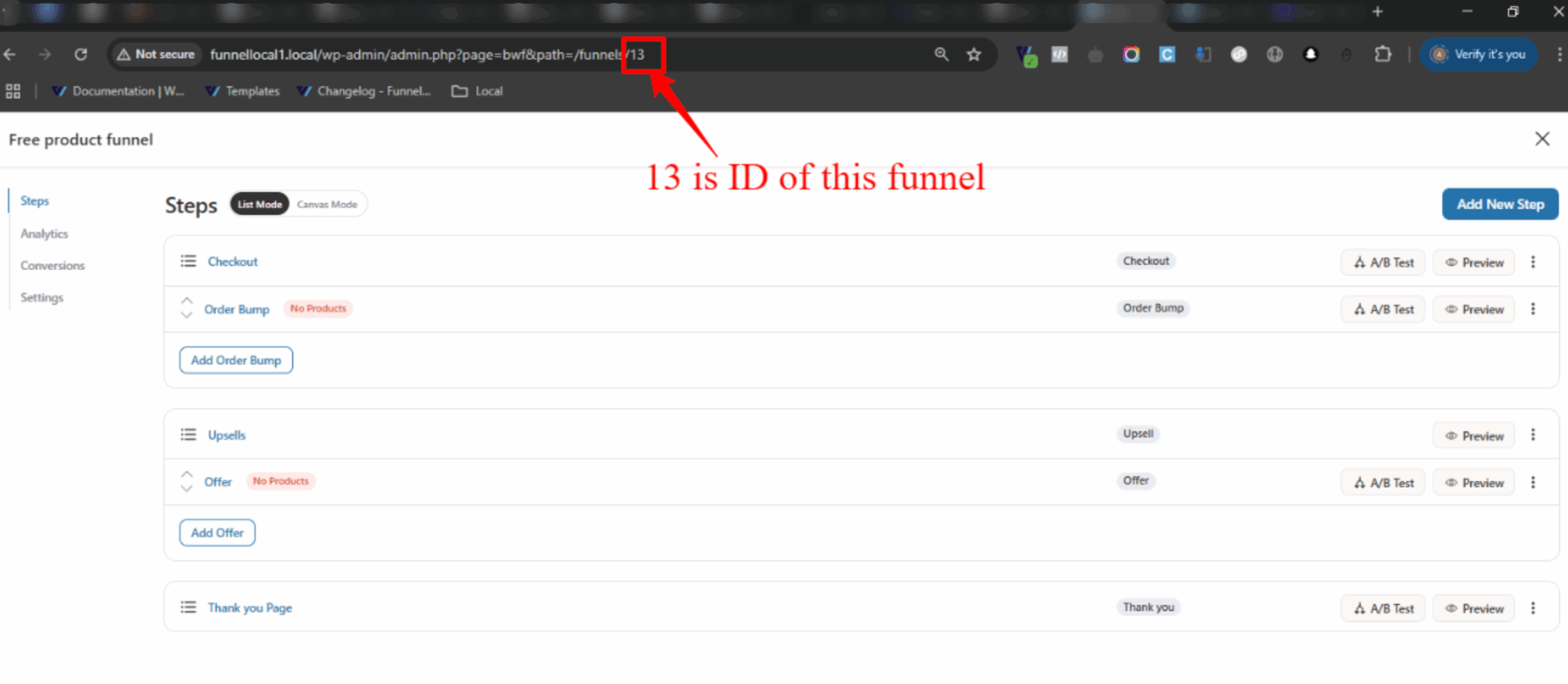
Next, add the funnel ID in your code.
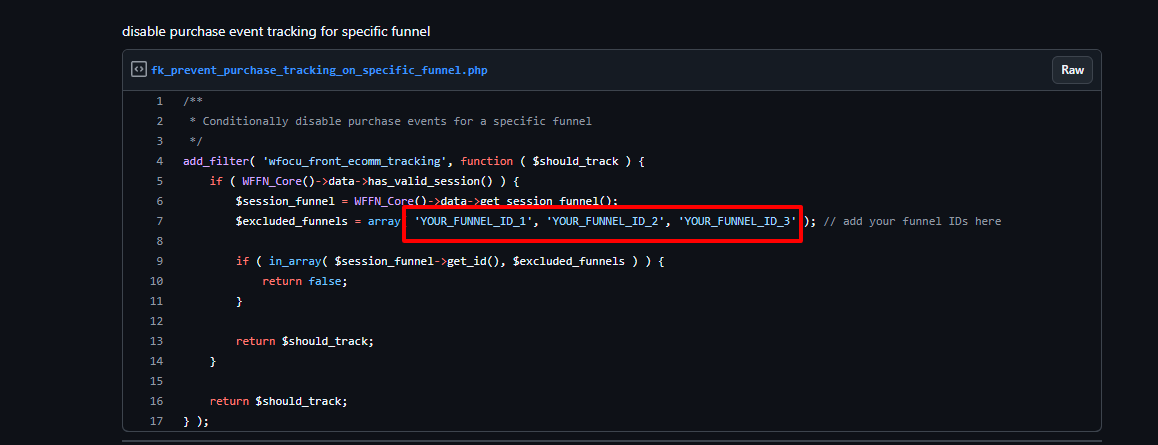
Conclusion
By following these steps, you can disable purchase event tracking for a specific funnel in FunnelKit. If you encounter any issues during the process, feel free to reach out for further assistance.


