The Rule Builder in FunnelKit lets you control when and to whom your one-click upsell offers appear.
You can show different upsells based on conditions such as order total, product category, customer type, location, or time of purchase, and more.
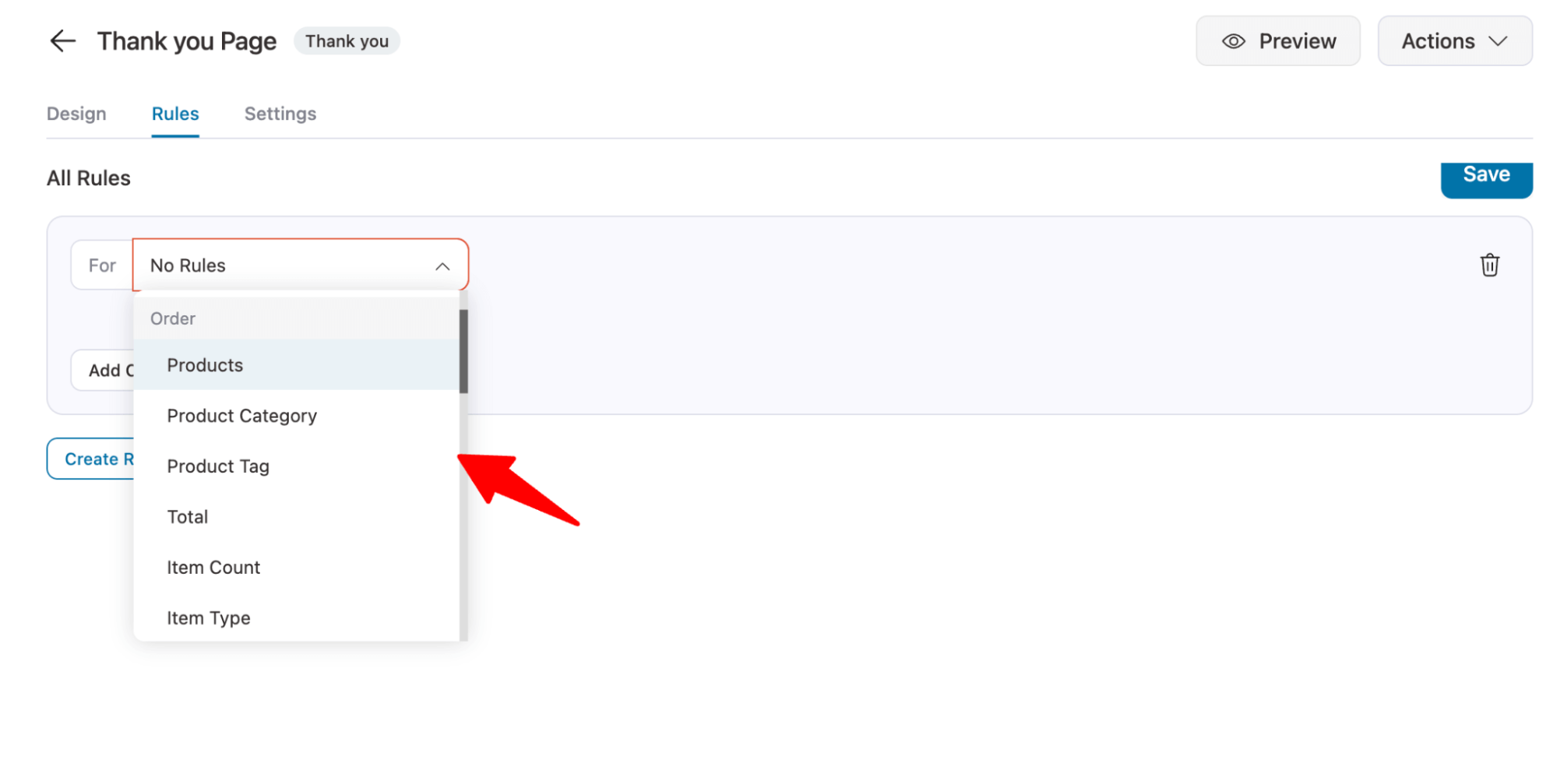
To set a rule, you can use different values across various categories, which are discussed later in this documentation.
First, let’s check how you can apply this rule to show conditional one-click upsells.
How to Create Rules For One Click Upsells
Now, let’s check how you can create a rule-based upsell offer.
Step 1: Create upsell offers to apply the rules
First, create the different upsell offers you want to offer. By default, with prebuilt templates, you get an Upsell offer step with one offer (make sure to add a product to the offer).
To add additional upsell offers, hit “Add New Step”.
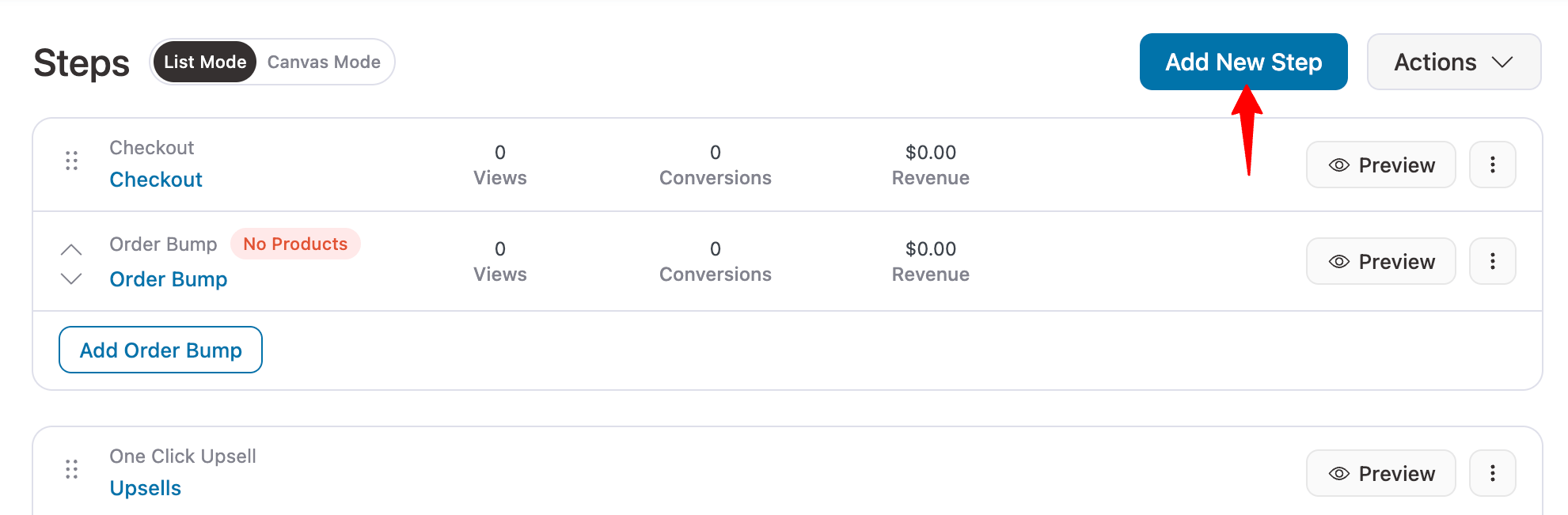
Next, select type as “One Click Upsell offers”, then hover and hit “Preview” on the template you would like to import.
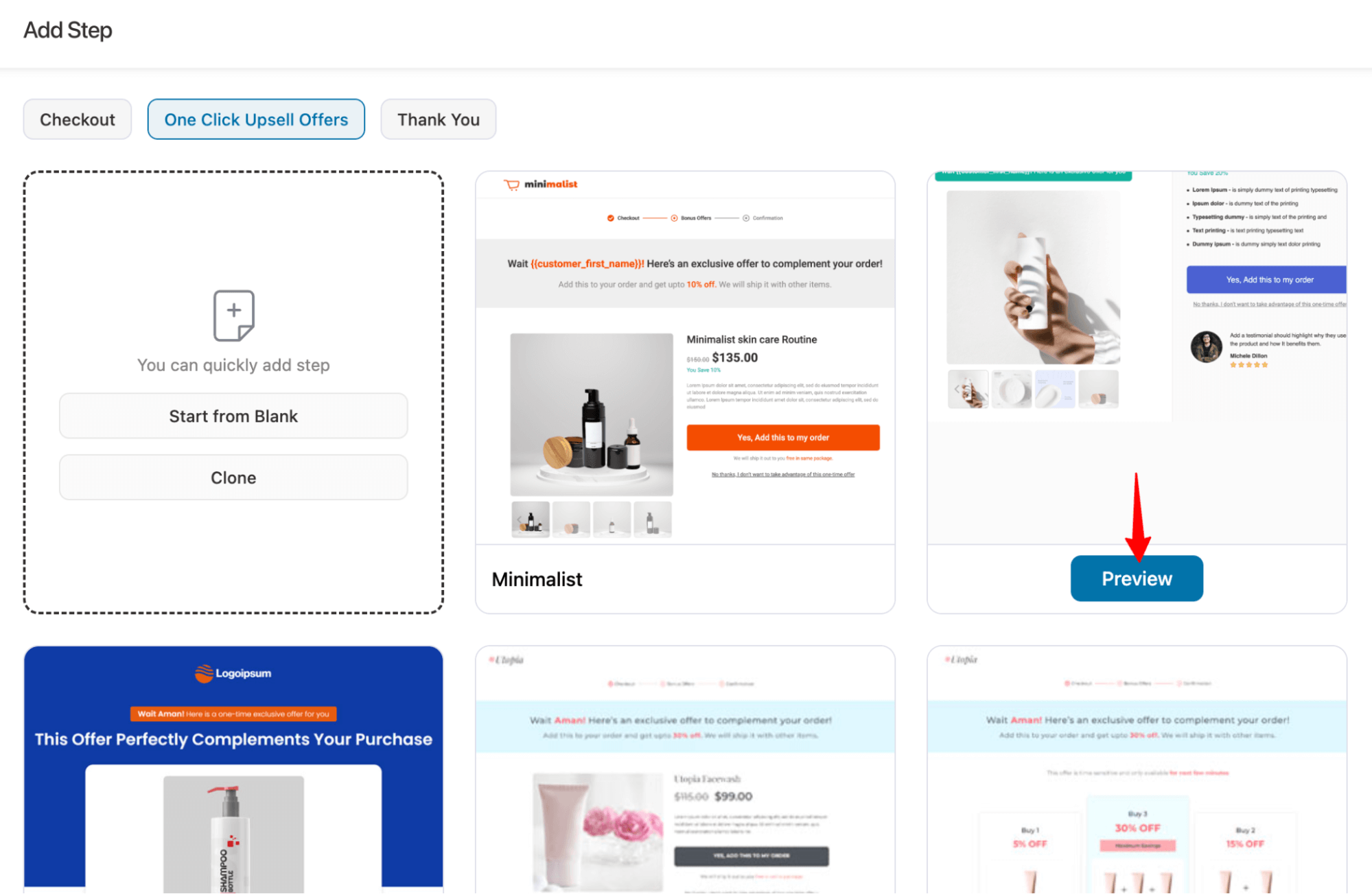
Next, for “Add Offers”, provide an upsell name and offer. Finally hit “Add” to complete the addition.
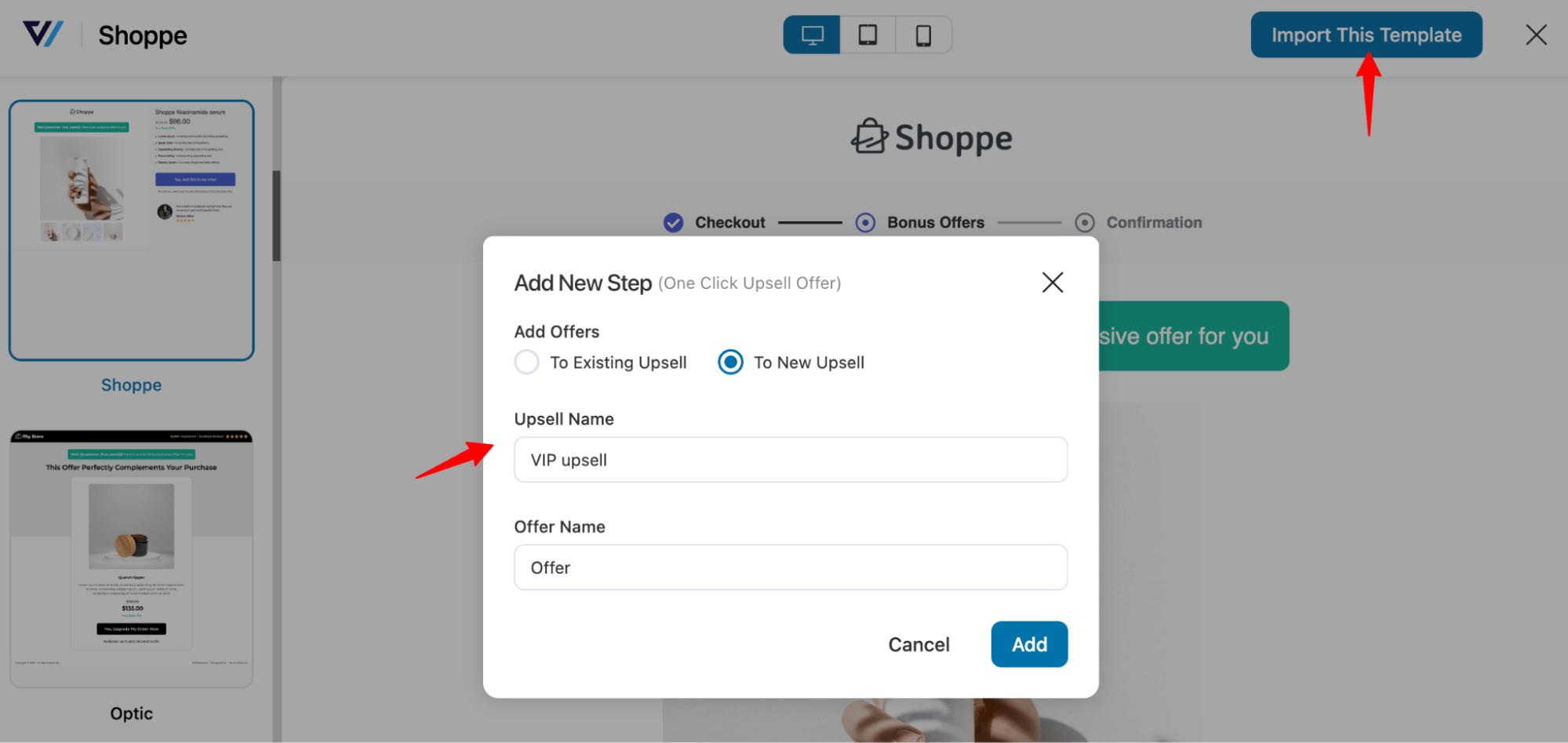
After importing the offer, click on the upsells and drag and drop to place it before the thank you page.
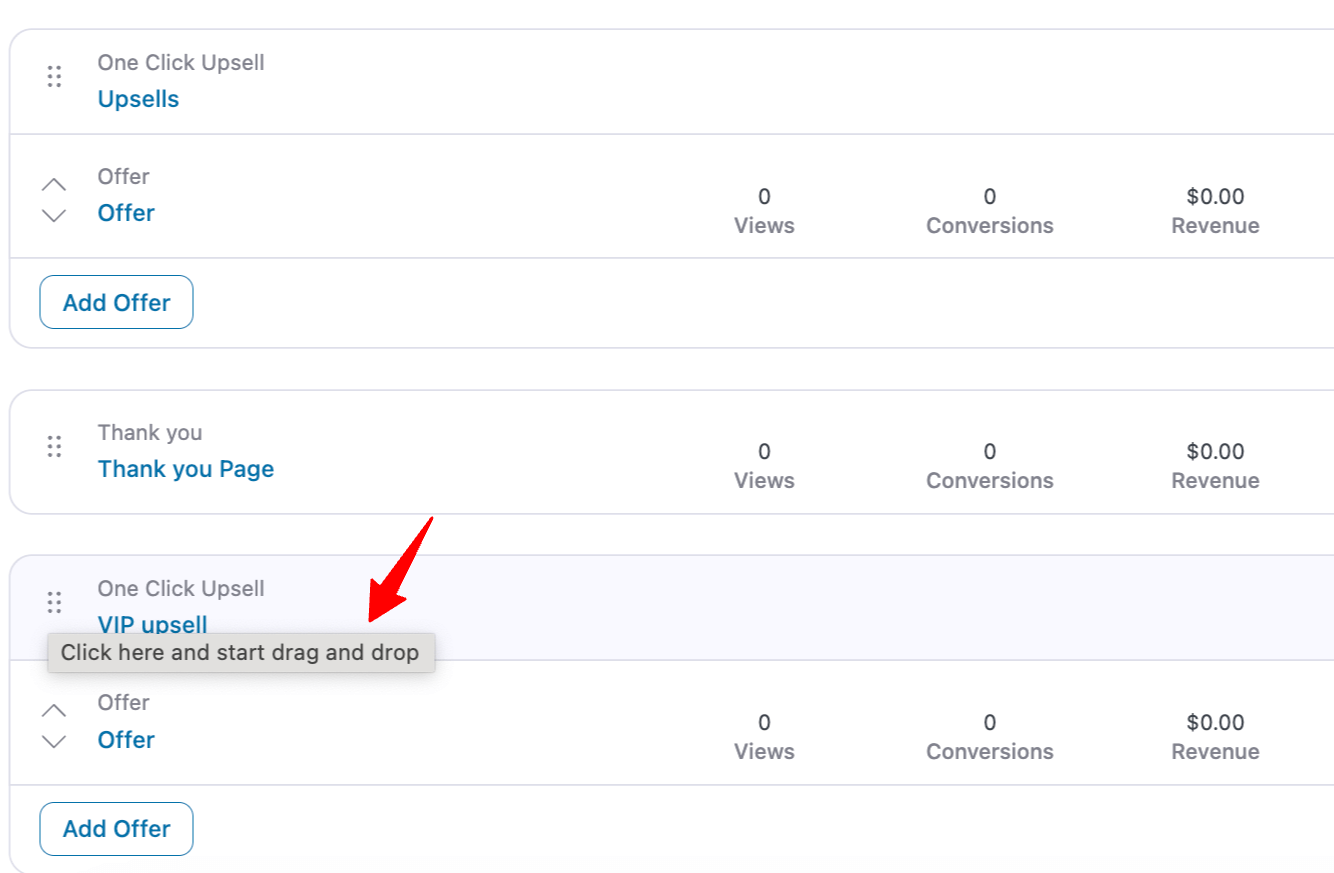
Add as many Upsells as you want.
Step 2: Set a rule to apply a condition on the upsell offer
To do this, go to the Upsells page of any of your upsell offers.
Note: Go to the Upsell, not an offer.
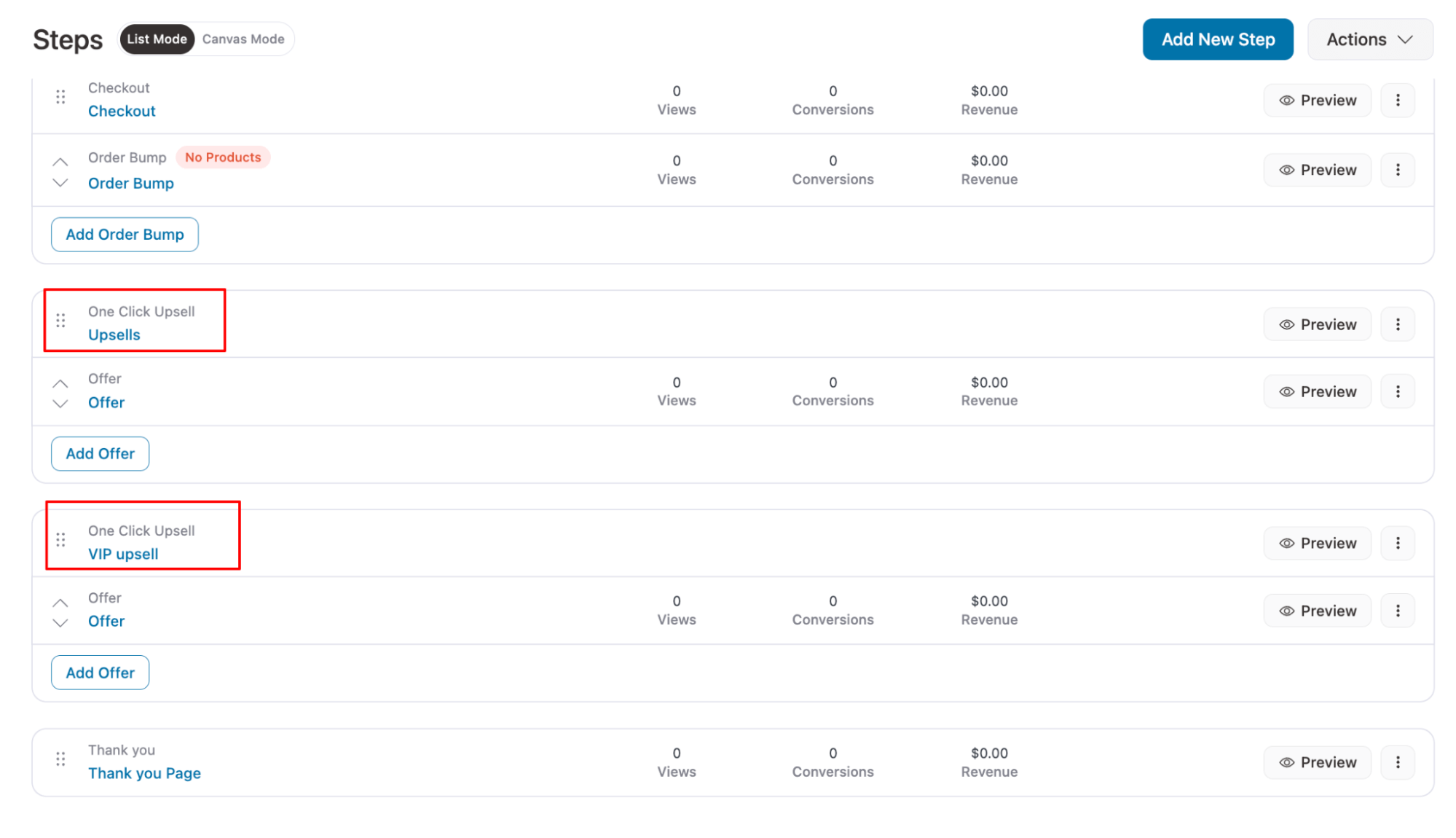
After clicking on the Upsell offer, click “Add Rules.”
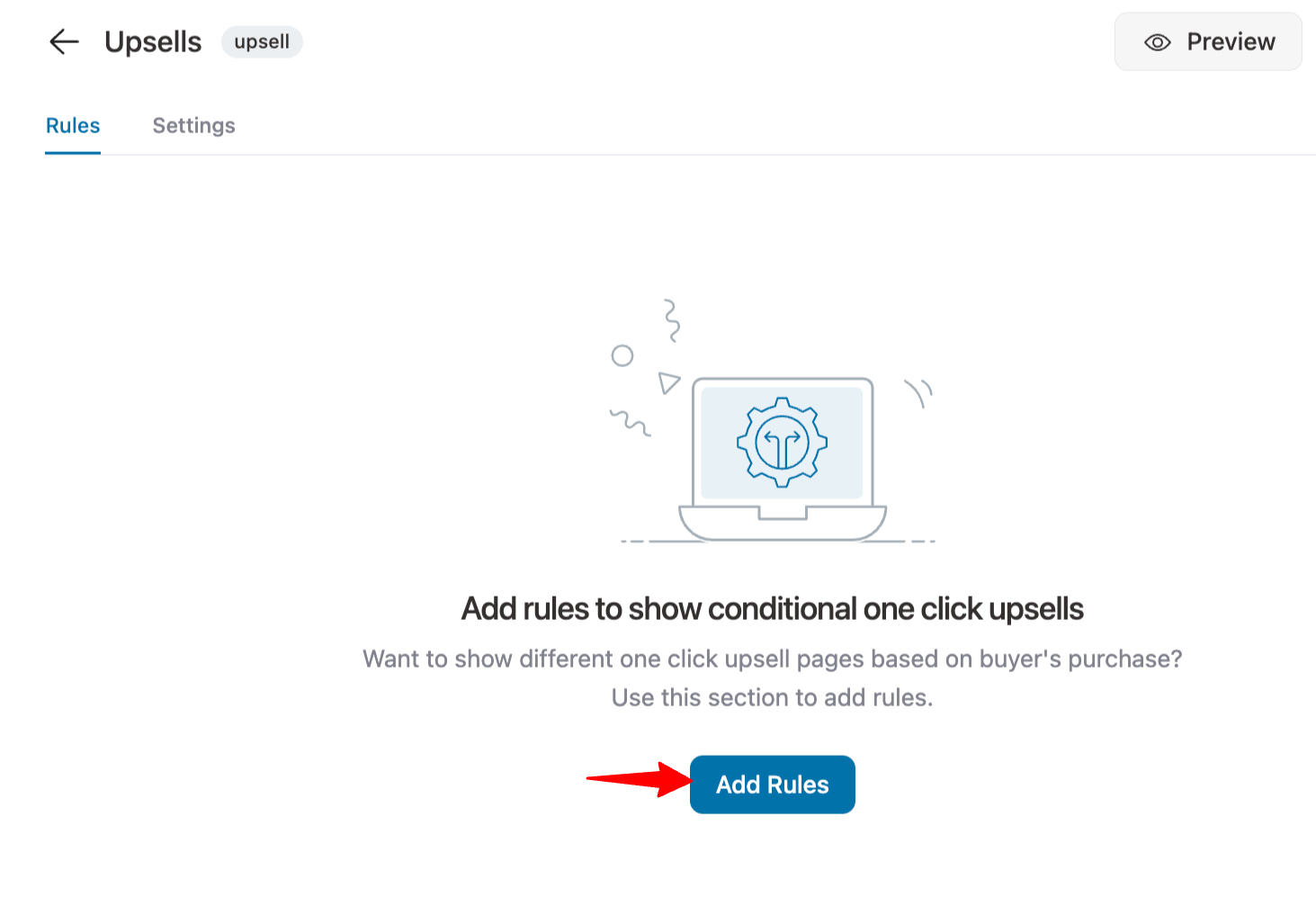
Now it’s time to set a rule
To set a rule, select the condition, then the operator, and finally the value.
For example, if you want to offer "Sunglasses" to customers who bought "Summer Clothing," set the rule "Product Category" matches any of "Summer Clothing."
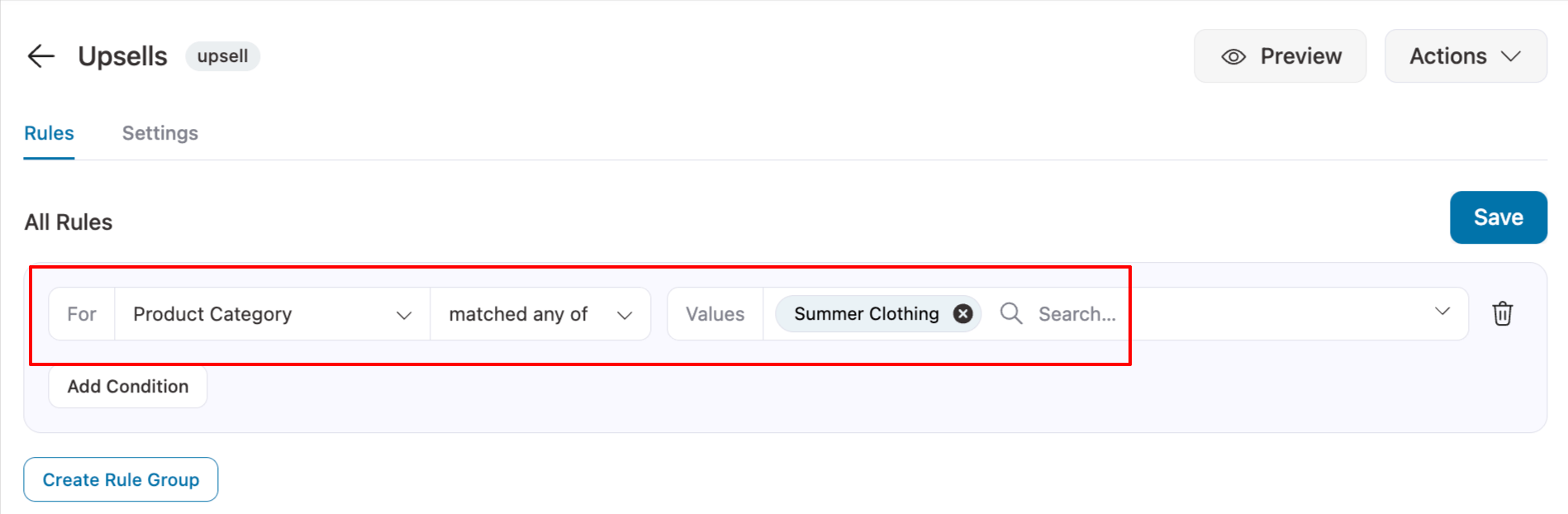
Step 3: Set multiple rules to same upsell offer (optional)
With FunnelKit, you can add multiple rules to the same upsell. You can use the two operators AND and OR to create rule groups.
- AND: The upsell will show only when all conditions in the group are met.
- OR: The upsell will show if any one of the rule groups is met.
Example using AND:
For a Sunglasses upsell, we can add another condition using AND, such as showing it only to customers who bought Summer Clothing AND spent over $50. This ensures the upsell appears to high-intent buyers.
To set his hit “Add Condition”.
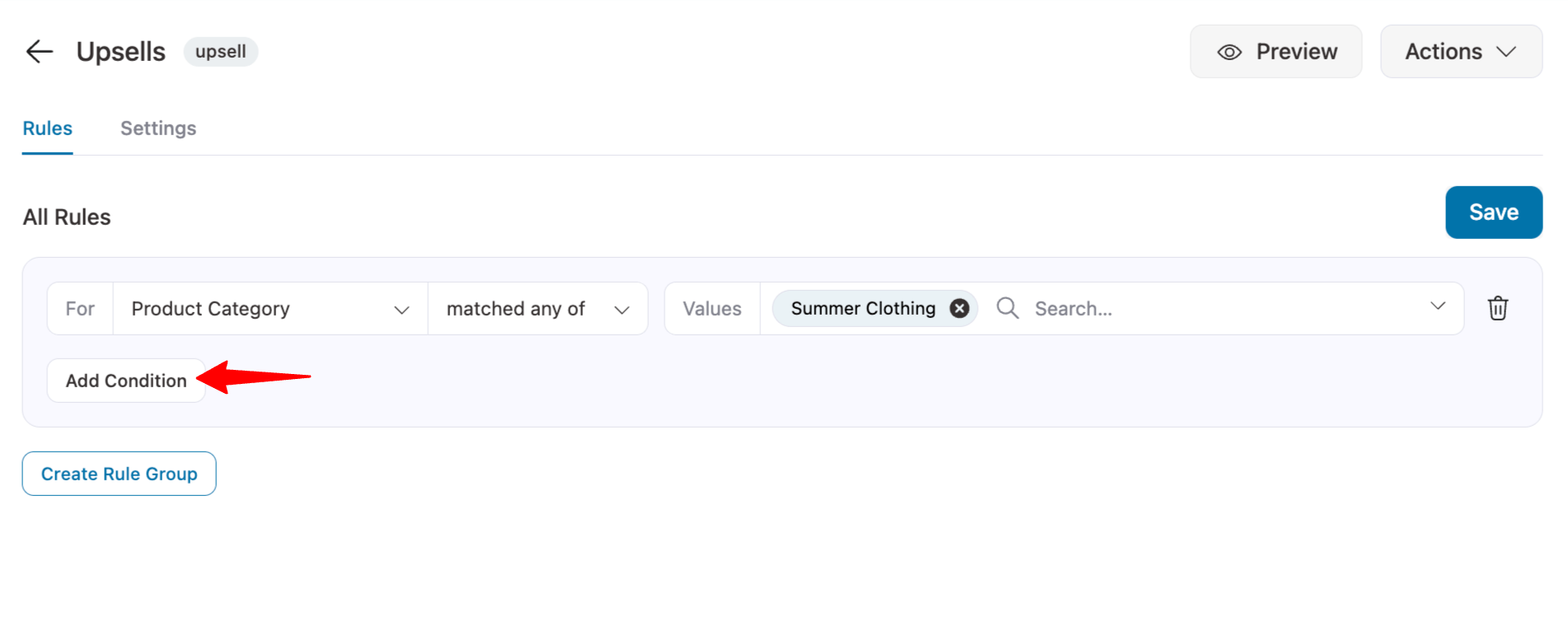
Next, select the parameter, then the operator, and finally the value to set the rule.
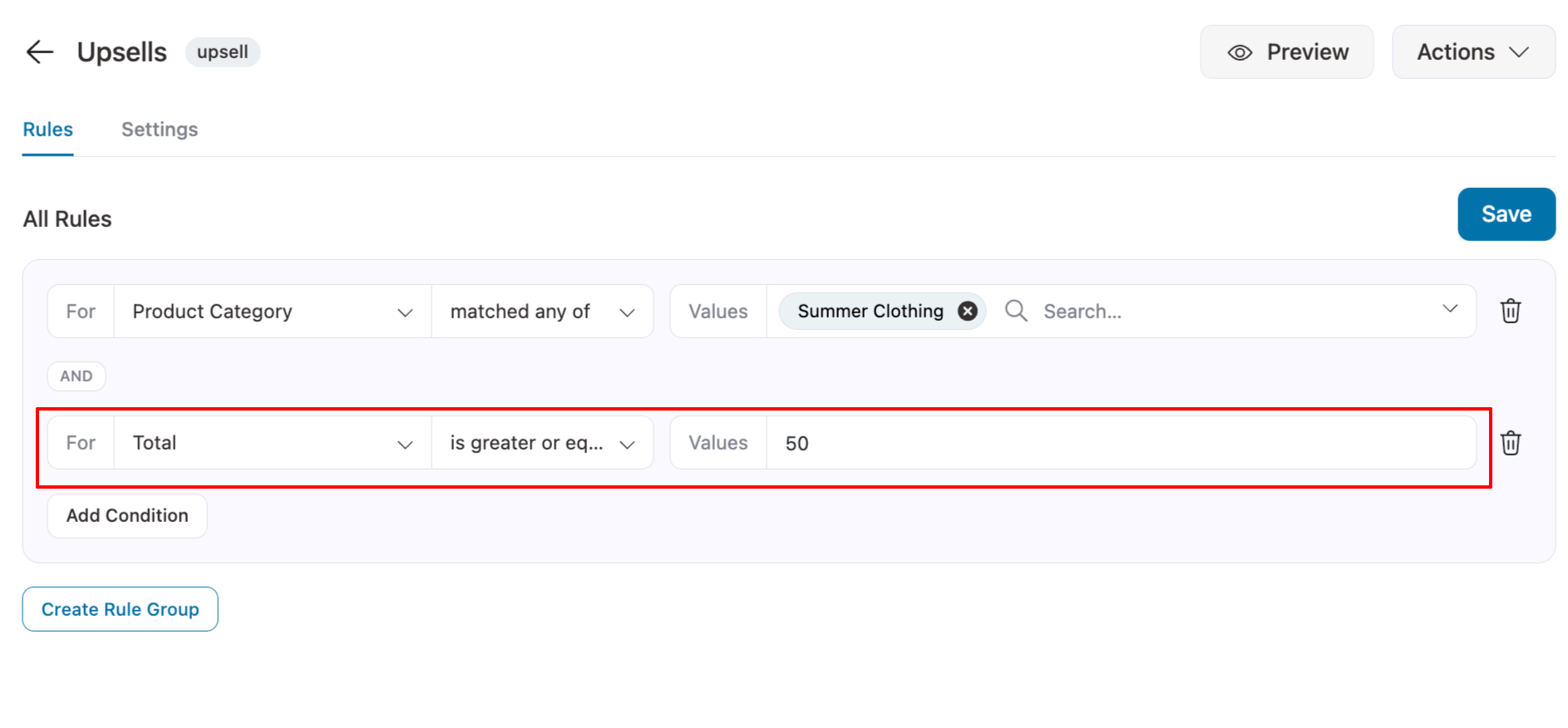
Example using OR:
Using the OR operator, we can create a separate rule to offer Sunglasses to customers who bought Sunscreen as well. This works because it targets shoppers who are clearly interested in sun protection, making the upsell more relevant.
To set an OR/Rule Group, hit the option “Create Rule Group”.
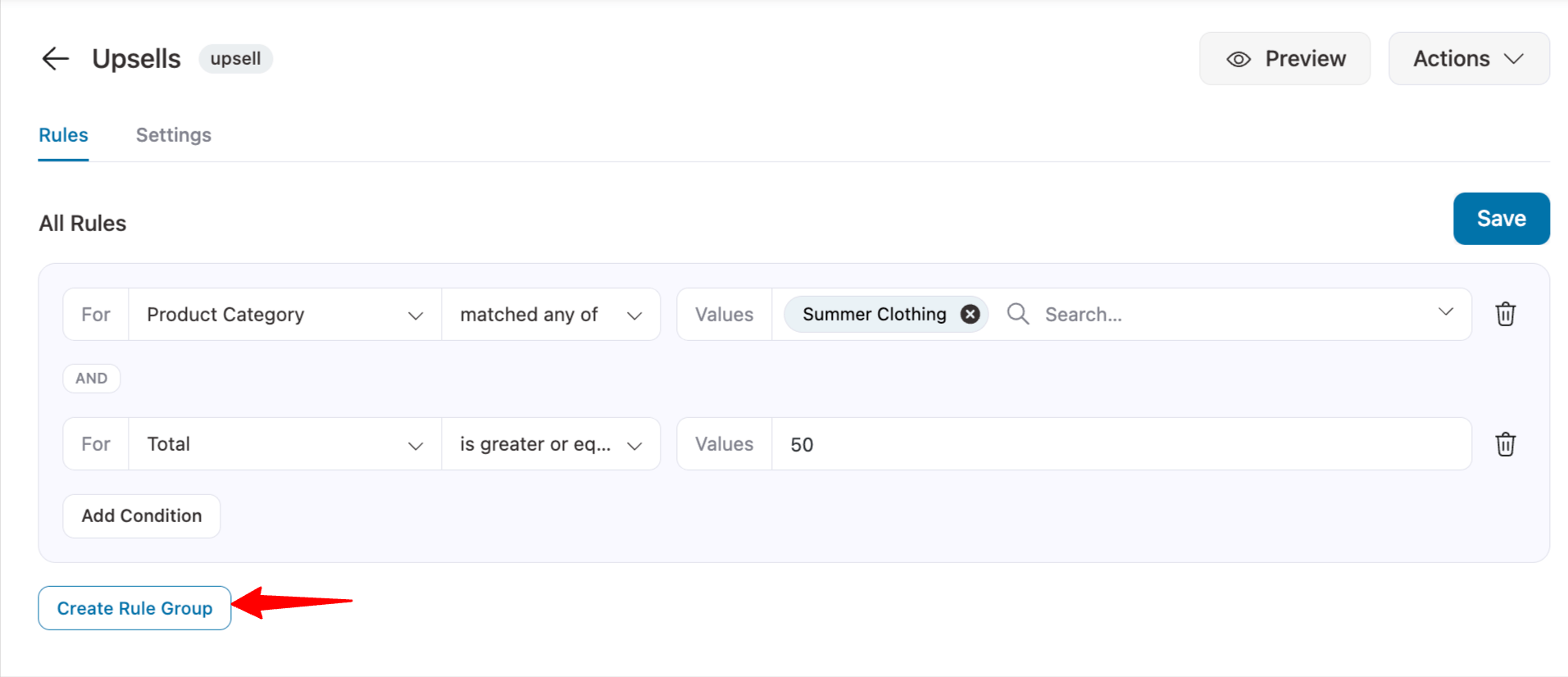
Next, hit “Add Condition”.
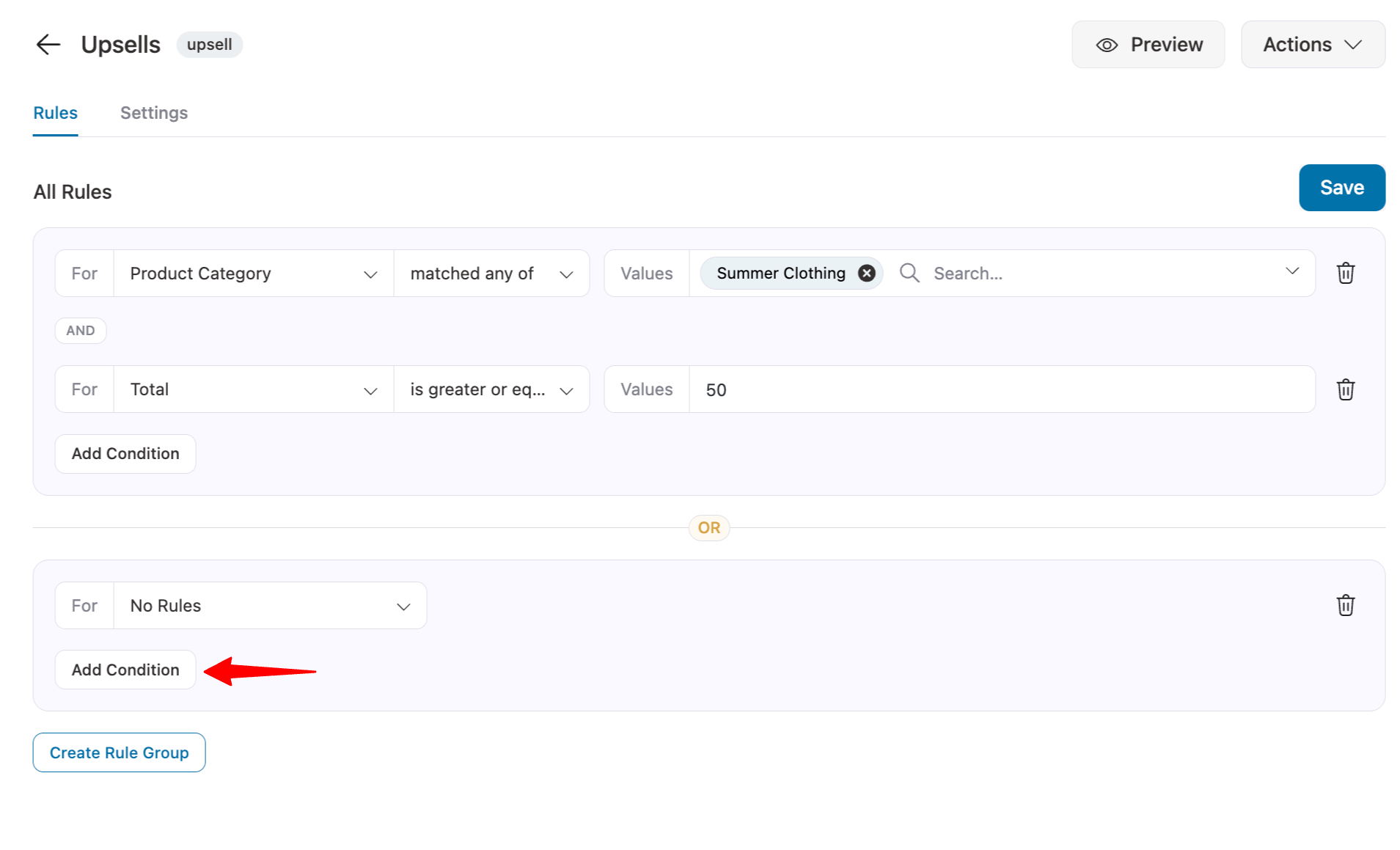
Set new rules for this rule group.
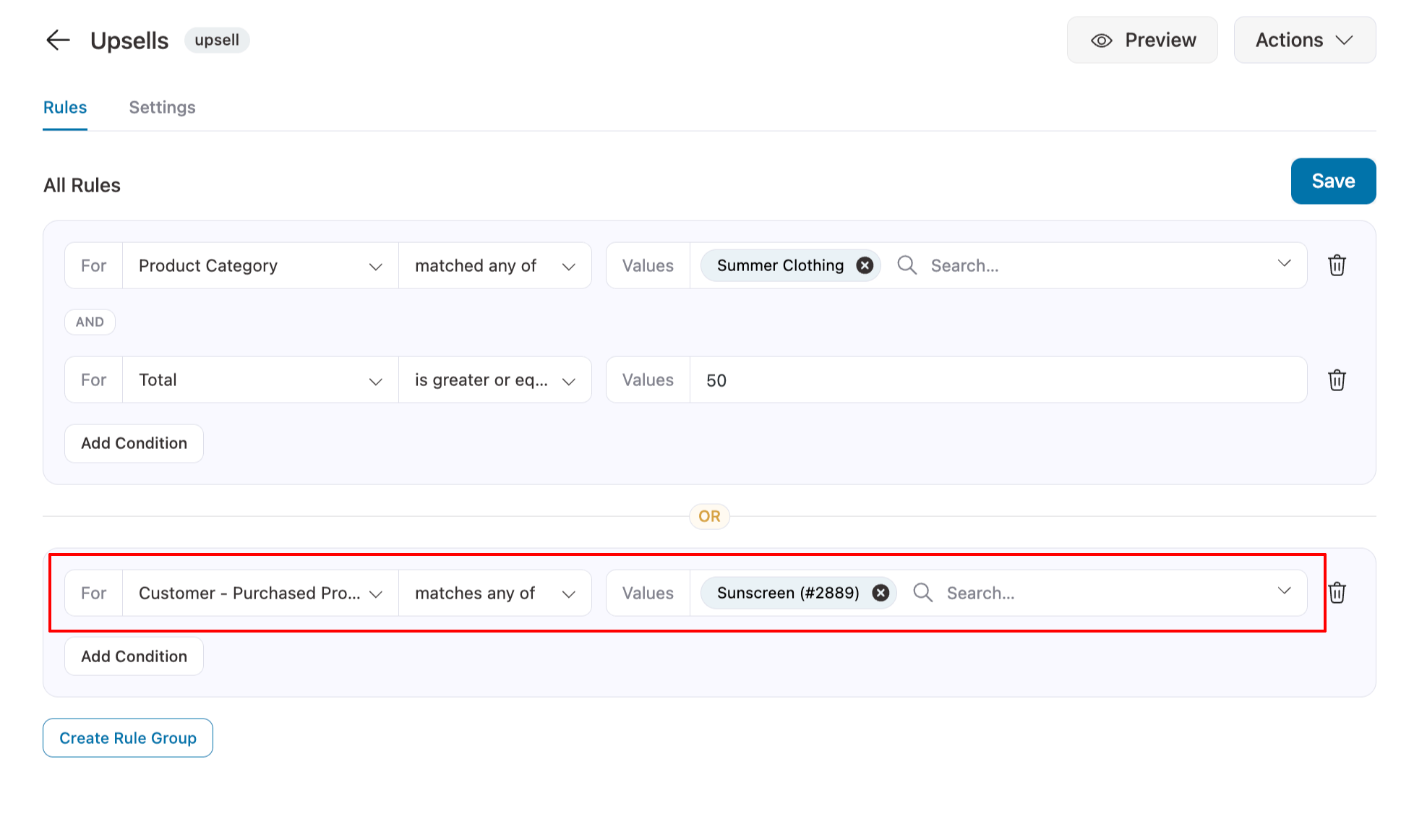
Make sure to save the changes.
Step 4: Set rules for all the conditional Upsells
Now follow the same process shown above to set rules for all the upsell steps.
For instance, in our VIP offer, we will be offering a Hoodie to users whose order total is more than $150.
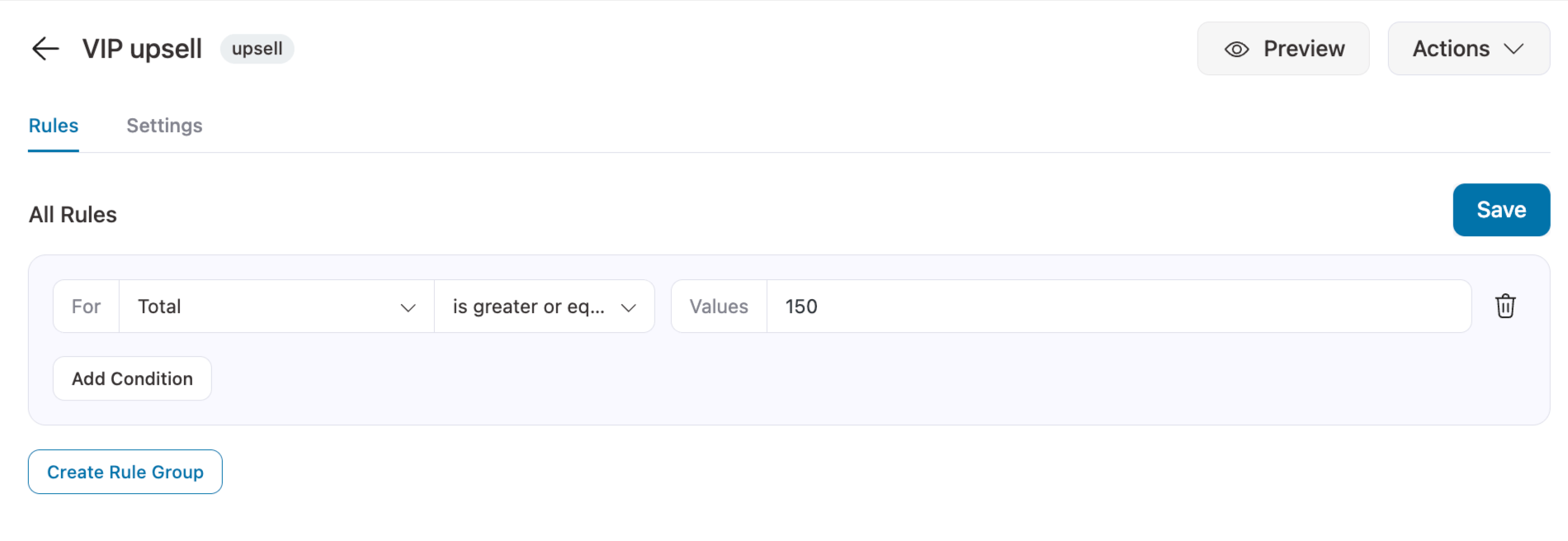
Make sure to Save changes.
This is how you can use FunnelKit Rule engine to set up conditional one-click upsells.
Rule Engine Conditions
Now that you know how to set up rules. Let’s check the different types of rule parameters FunnelKit provides and how you can use them.
Products
These rules allow you to target upsells based on specific products your customer has purchased. You can also target product categories or tags to tailor offers for similar items.
| Condition | Description | Example Usage |
| Products | Target specific products in the order | Show upsell if a customer buys "Product A" |
| Product Category | Target products from a specific category | Show upsell if the customer buys from the "Electronics" category |
| Product Tag | Target products with a specific tag | Show upsell if product is tagged "Bestseller" |
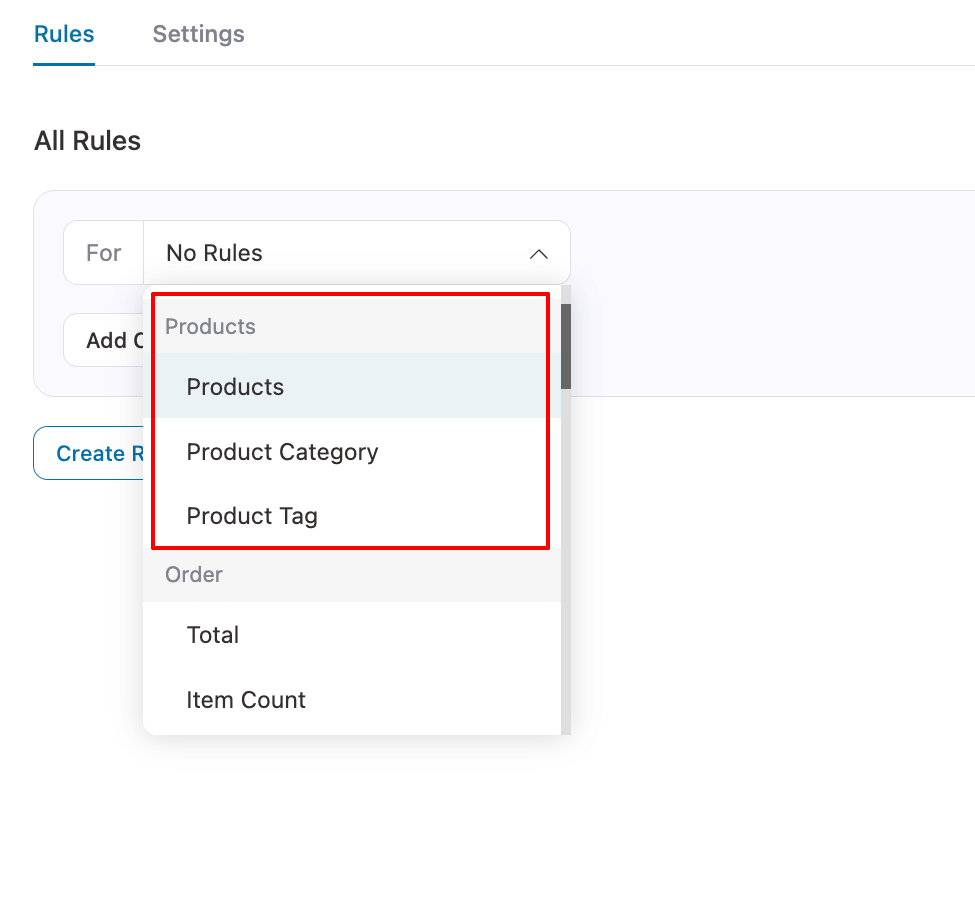
Order
Order rules let you trigger upsells based on the details of the order itself, such as total value, item count, or the payment and shipping methods used.
| Condition | Description | Example Usage |
| Total | Total order value | Show upsell if total exceeds $300 |
| Item Count | Number of items in the order | Show upsell if the customer buys more than 3 items |
| Item Type | Type of item (physical/virtual) | Show upsell if the order contains only virtual products |
| If Coupon(s) | Check if a coupon was applied | Show upsell if the customer used the coupon "WELCOME10" |
| Coupons - Text Match | Check for a coupon code match | Show upsell if the coupon code contains "SUMMER" |
| Payment Gateway | Payment method used | Show upsell if the customer paid via PayPal |
| Shipping Method | Shipping method used | Show upsell if the customer chose "Express Delivery" |
| Order Custom Field | Custom fields added to orders | Show upsell if the custom field "Gift Wrap" is checked |
| Order Item - Text Match | Check for text in order items | Show upsell if product name contains "Laptop" |
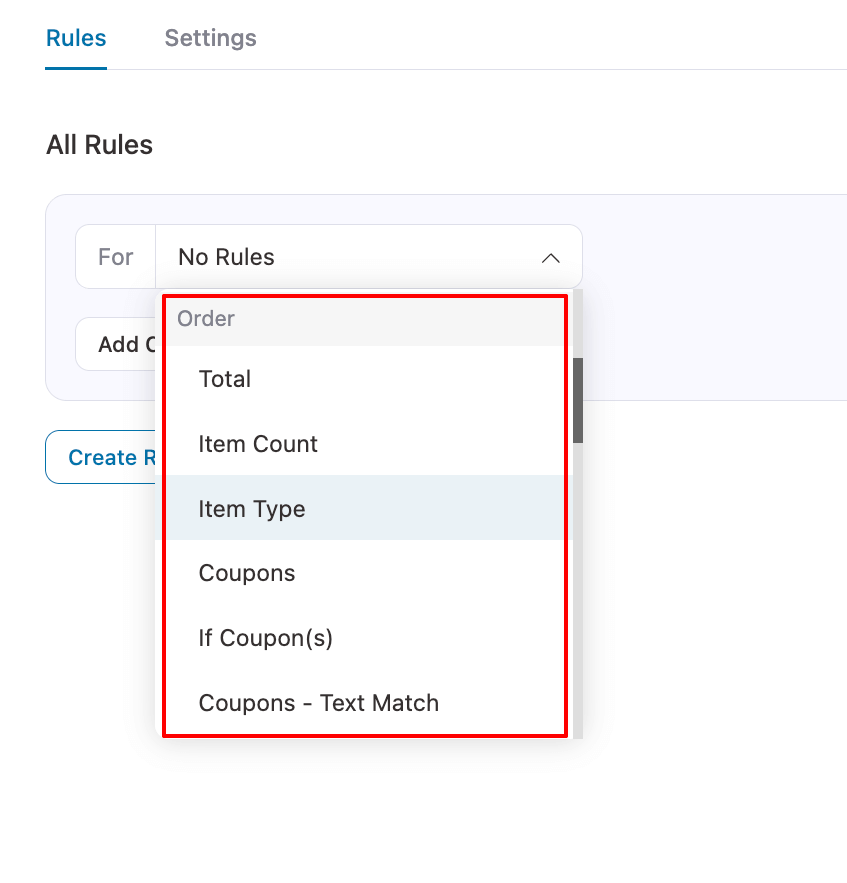
Customer
Customer rules let you personalize upsells based on who the customer is or their previous behavior. You can target new vs returning customers, user roles, or past purchases.
| Condition | Description | Example Usage |
| Is First Order | Check if the customer is buying for the first time | Show upsell only for first-time buyers |
| Is Guest | Check if the customer is a guest | Show upsell only for guest users |
| User Name | Target specific users by name | Show upsell to user "John Doe" |
| User Role | Target users by role | Show upsell for customers with the role "Wholesale" |
| Purchased Product: All Time | Check if the user purchased a specific product previously | Show upsell if the customer bought "Product B" before |
| Purchased Category: All Time | Check if the user has purchased from a category previously | Show upsell if the customer bought from the "Home Appliances" category |
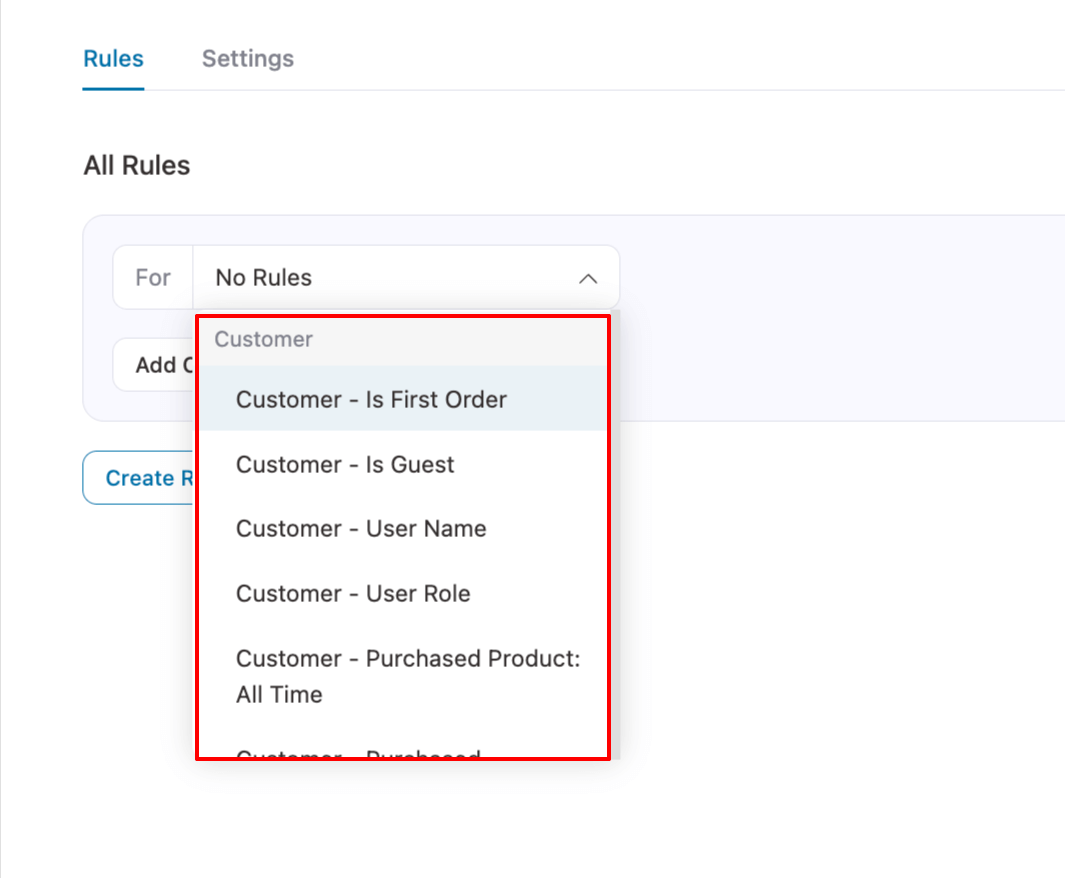
Geography
Geography rules let you customize upsells based on where the customer is located, either by shipping or billing country. This is useful for regional promotions or location-specific offers.
| Condition | Description | Example |
| Shipping Country | Target based on shipping country | Show upsell if the shipping country is "Australia" |
| Billing Country | Target based on billing country | Show upsell if billing country is "USA" |
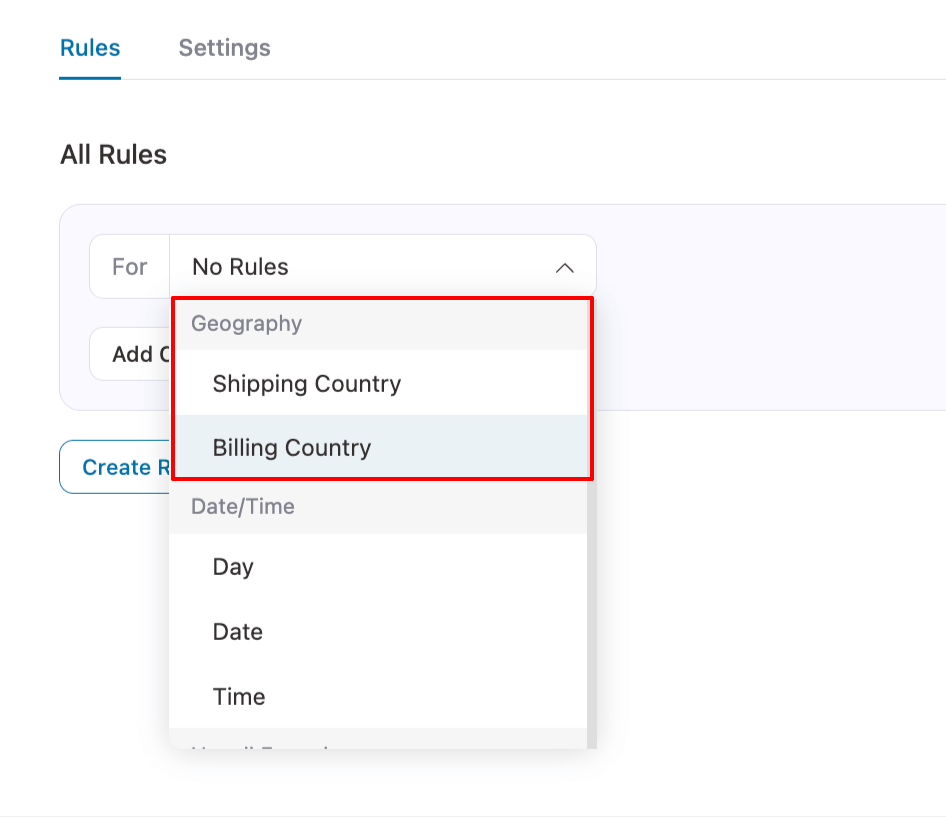
Date/Time
Date and time rules allow you to display upsells based on when the customer is making the purchase, such as a specific day, date, or time window.
| Condition | Description | Example Usage |
| Day | Target based on the day of the week | Show upsell only on "Friday" |
| Date | Target based on a specific date | Show upsell on "2025-12-25" |
| Time | Target based on time of day | Show upsell between "10:00 AM – 2:00 PM" |
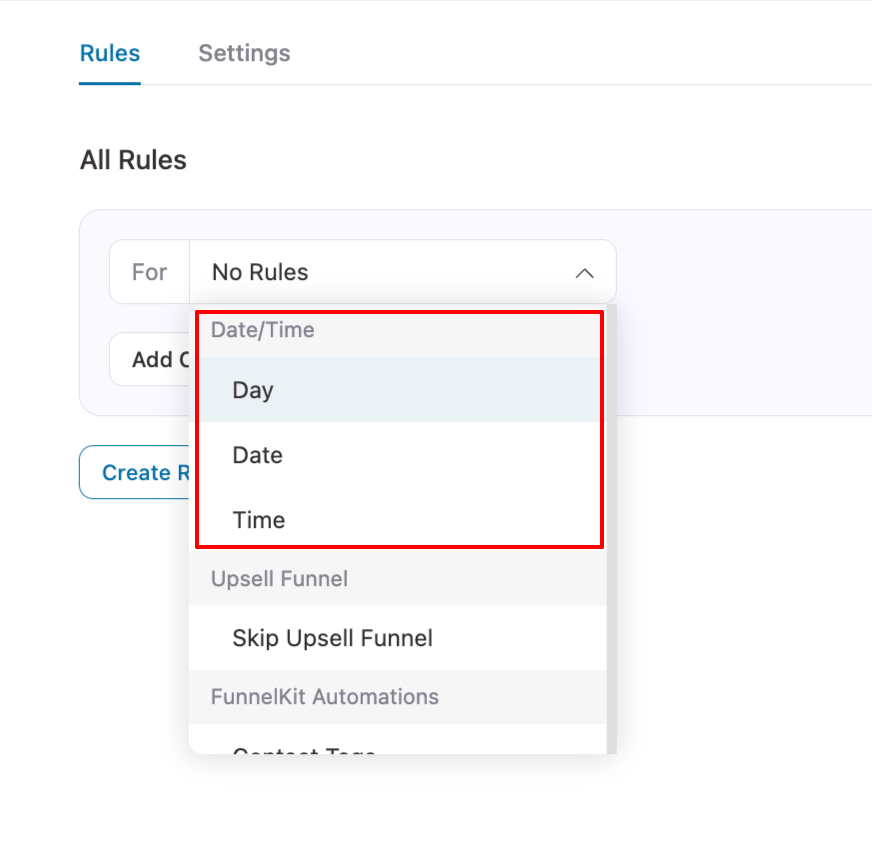
Upsell Funnel
Upsell funnel rules let you skip or control specific funnels for certain users. This is helpful if you want to prevent repeated offers or guide users through a particular flow.
| Condition | Description | Example Usage |
| Skip Upsell Funnel | Skip specific funnels | Skip upsell if the user has already completed "Funnel A |
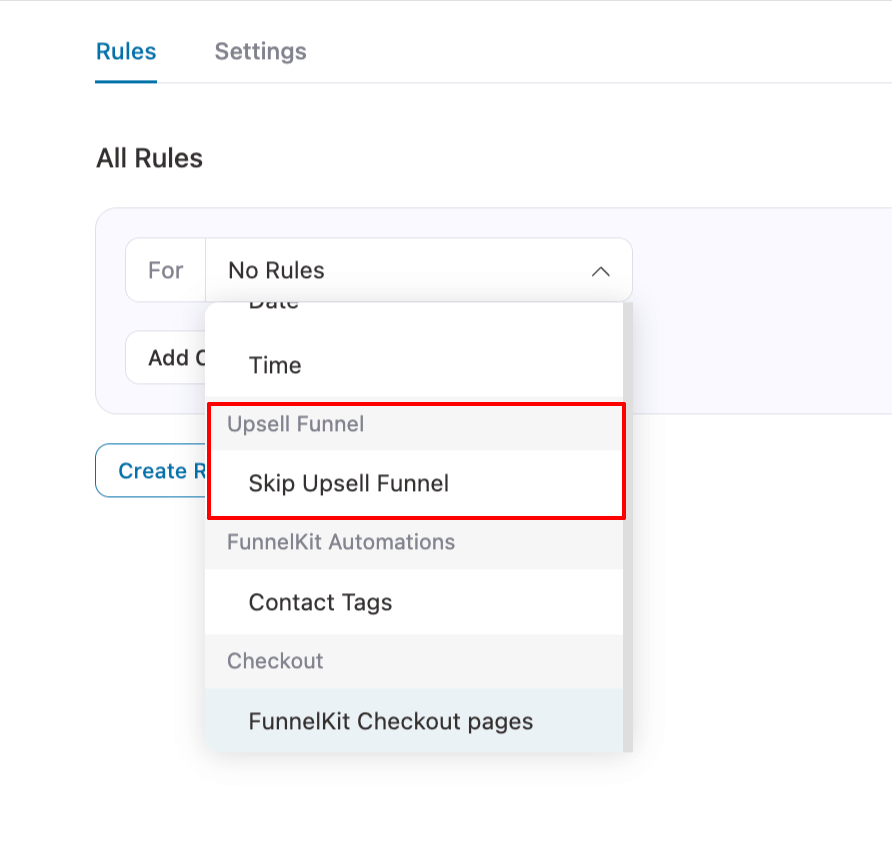
FunnelKit Automations
These rules let you use FunnelKit automation triggers, such as tags, to show or hide upsells. This allows integration with broader marketing or segmentation strategies.
| Condition | Description | Example Usage |
| Contact Tags | Target users with specific tags | Show upsell if the customer has the tag "VIP" |
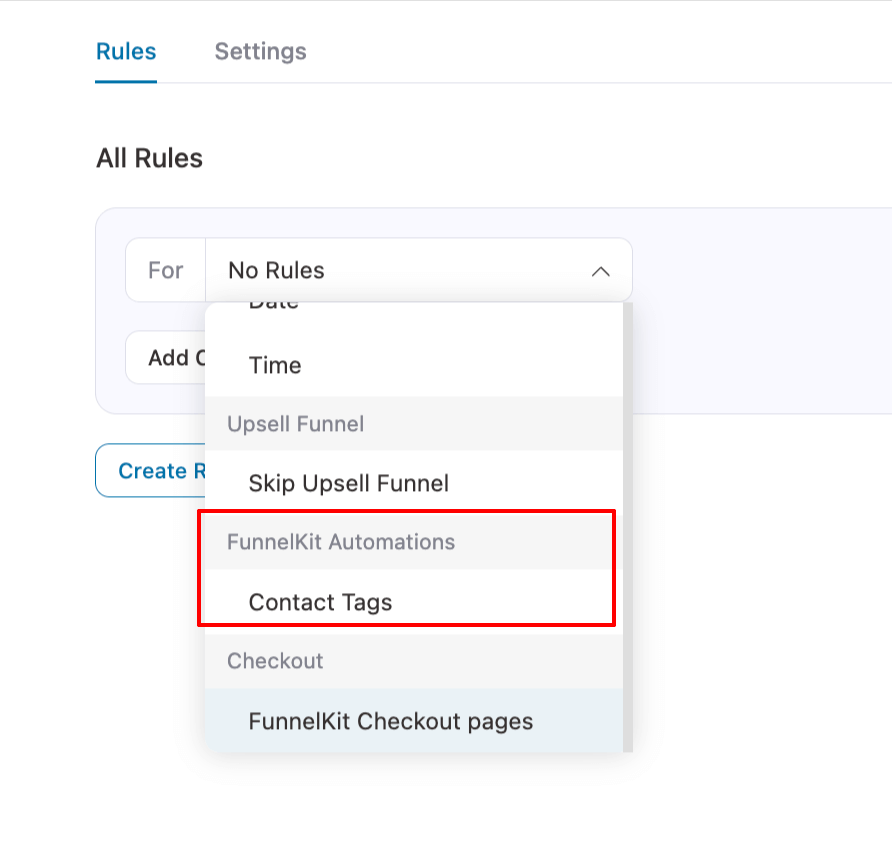
Checkout
Checkout rules let you target upsells based on specific checkout pages, which is useful if different products or funnels have different checkout layouts.
| Condition | Description | Example Usage |
| FunnelKit Checkout Pages | Target specific checkout pages | Show upsell only on checkout page "Custom Checkout A" |
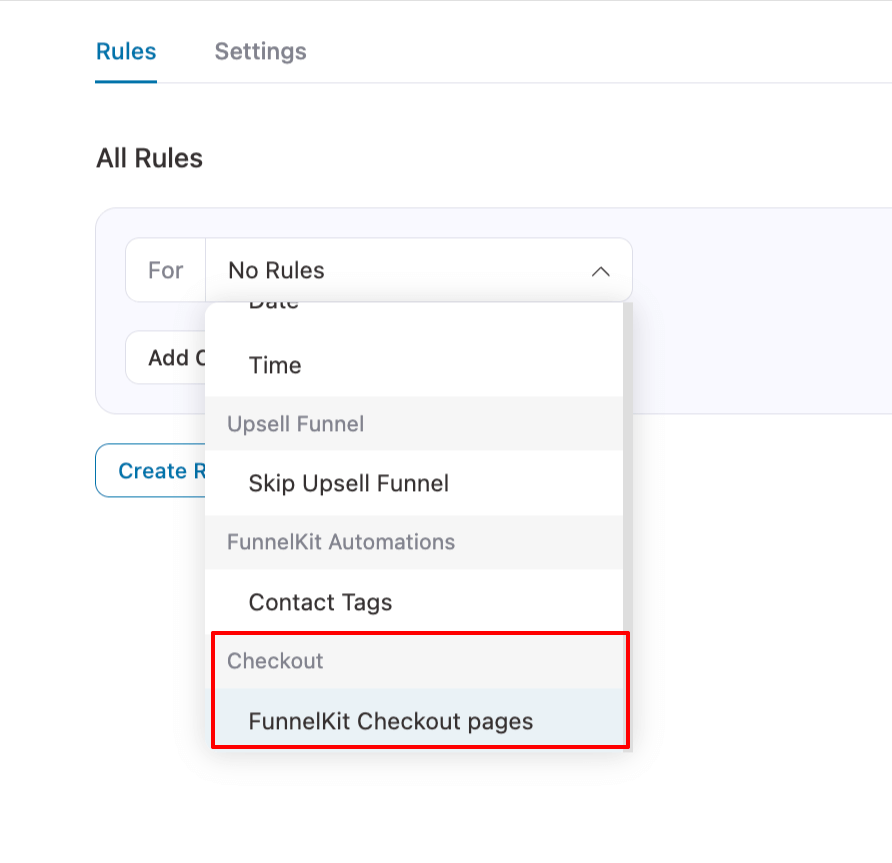
And that’s it. Now you know everything about FunnelKit upsell rules.


