FunnelKit Funnel Builder comes with the Canvas mode. Now, you can build and visualize your sales funnels like no other.
The Canvas mode combines the funnel-building experience with powerful stats.
Not only will you be able to create, edit, and delete different steps in your funnel, but you’ll also be able to see the views, conversions, revenues, and more for each step in your funnel.
Canvas mode: complete sales funnel building experience
Create your funnels from scratch.
Add any step you want to have in your sales funnel.
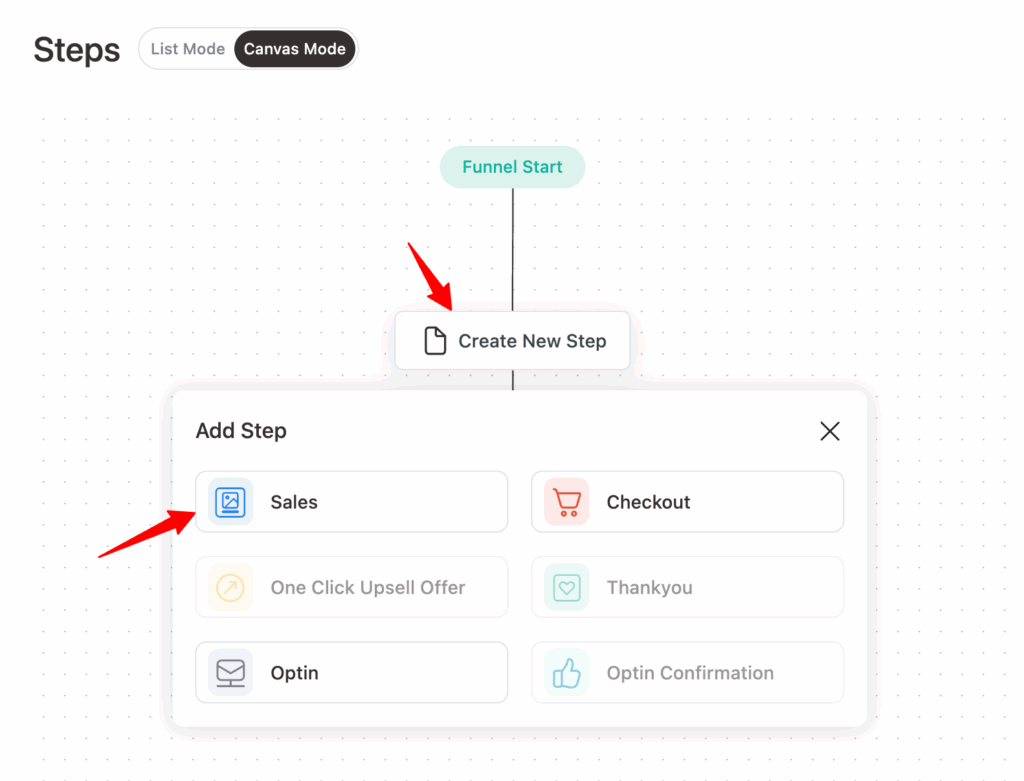
Let's say you want to add a sales page. You can create a fresh sales page or clone from existing sales pages on your website.
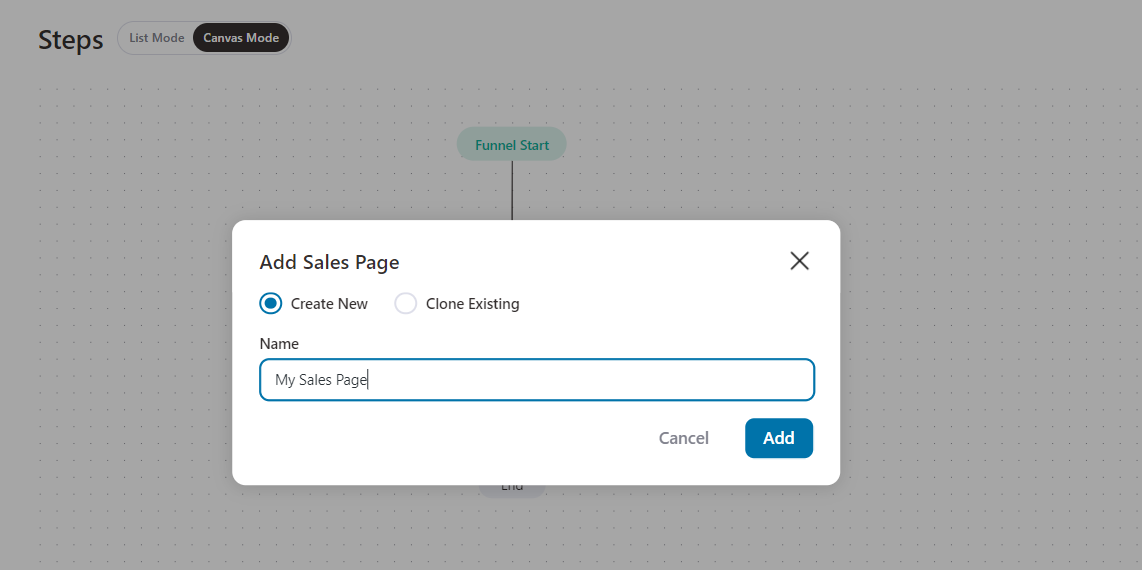
You can now take various actions to build your sales pages:
- Edit this step - Edit the sales page, import a template, and customize it.
- Run the A/B test - A/B test multiple variations of your page.
- See the preview - See a full preview of how your page looks.
- Take other actions like rename, draft, and delete.
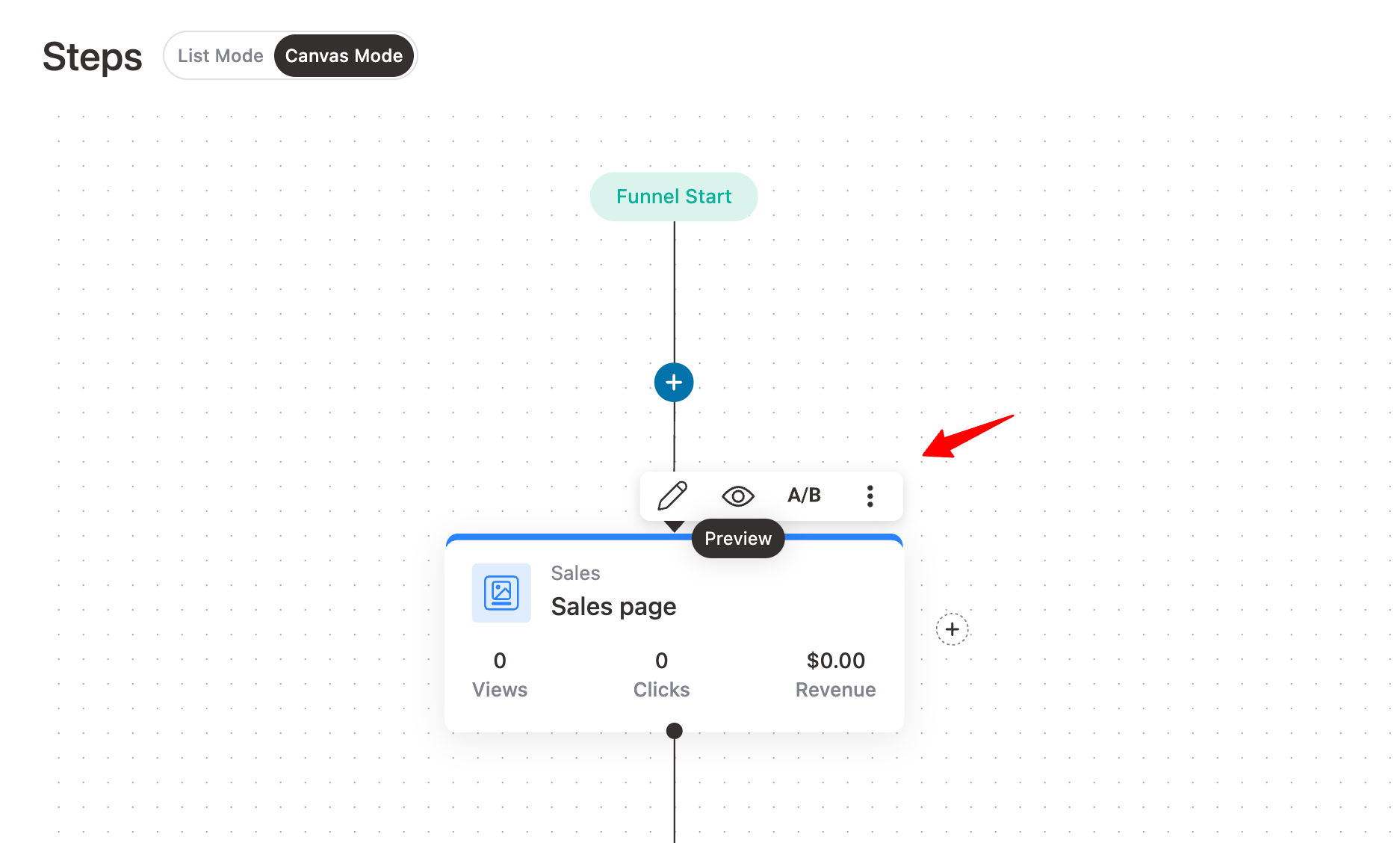
This canvas mode gives you the flexibility to build and visualize your sales funnels at the same time.
Sales funnel visualization
Let’s look at the steps in our sales funnel.
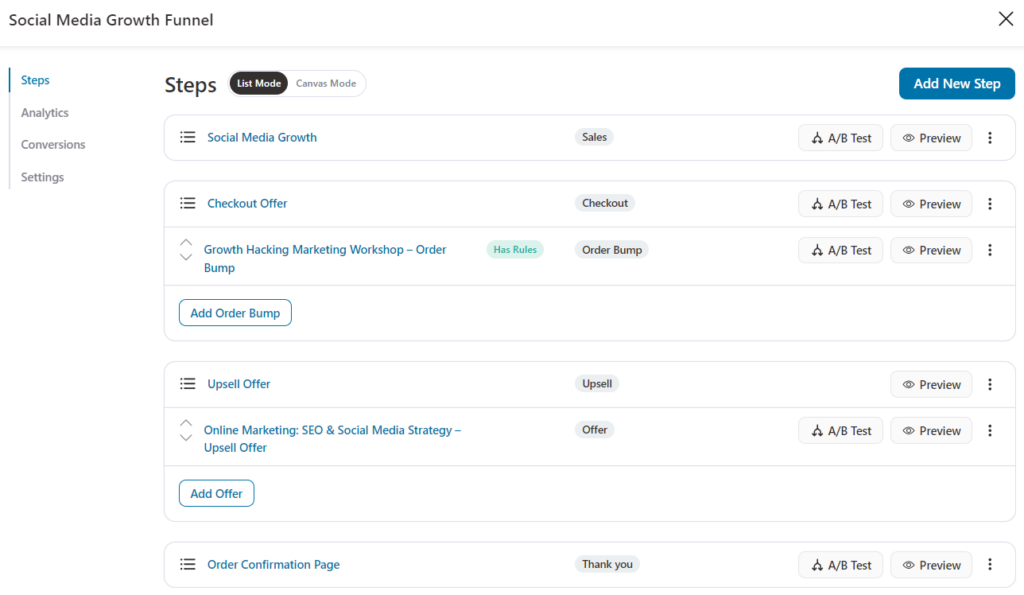
Switch to the Canvas Mode.
Here, you’ll see the full visualization of the funnel you created.
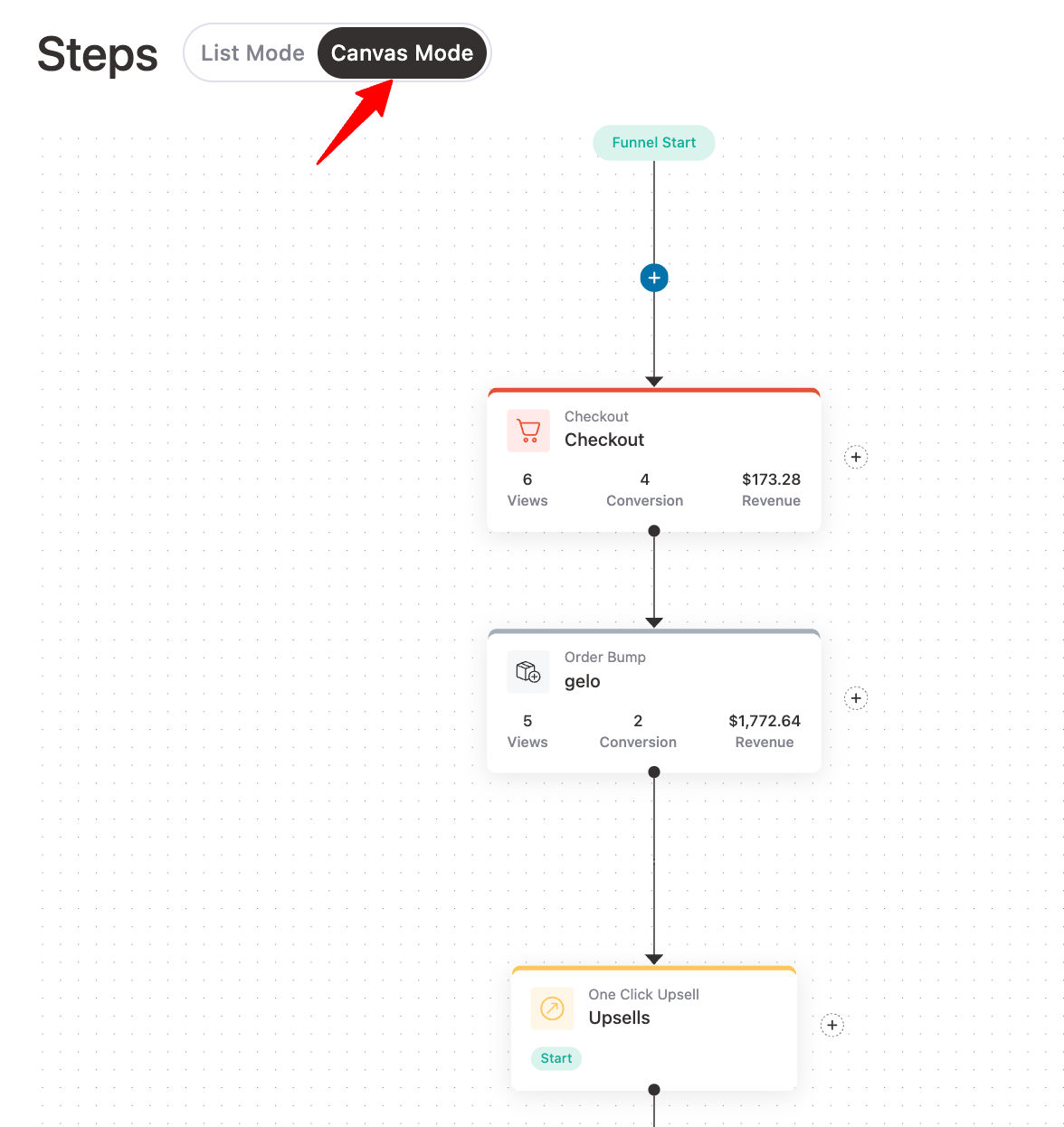
You can even click on A/B Experiments to see the results you’re getting for your split tests.
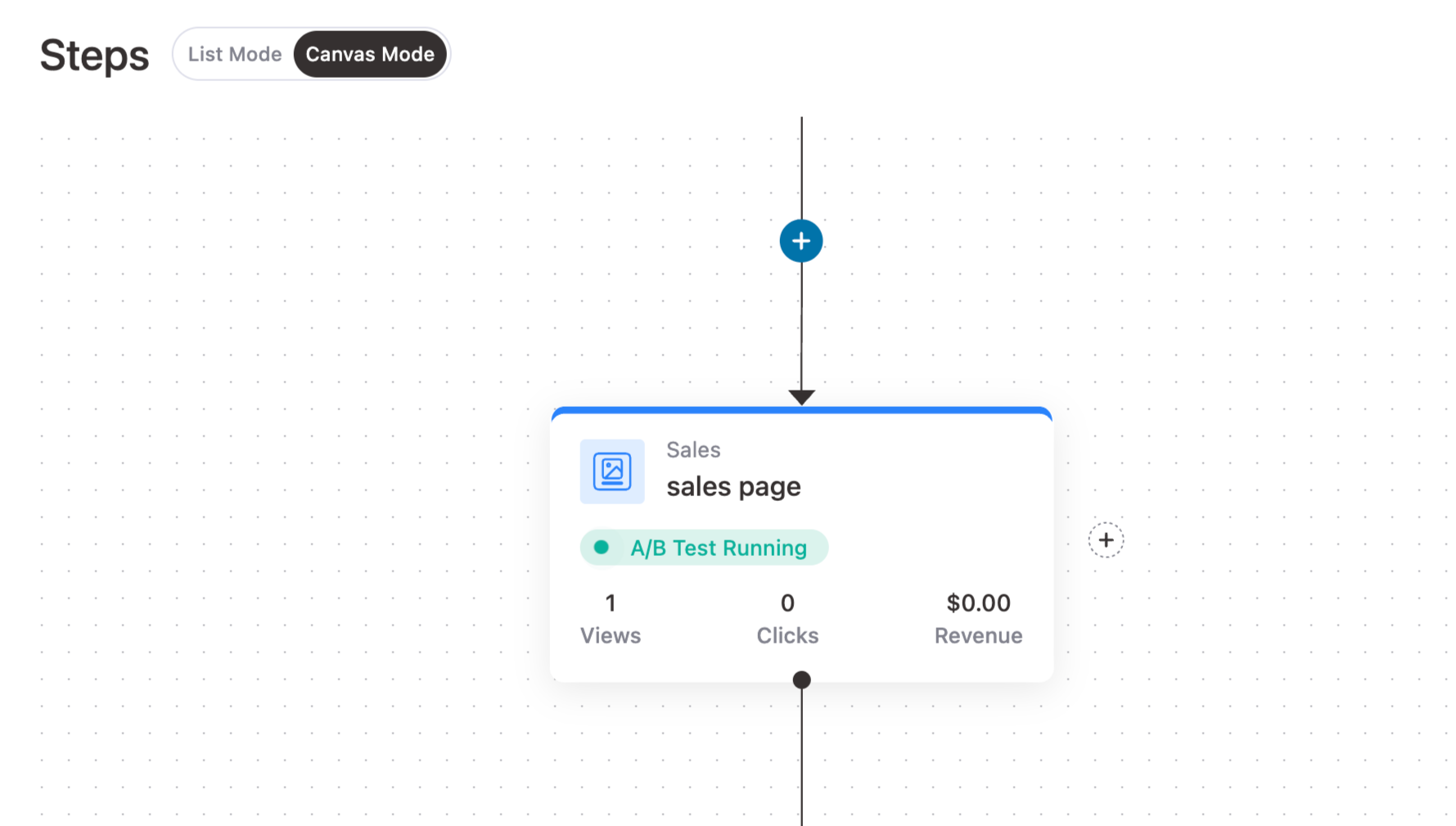
Track & analyze
You can view the analytics for every step.
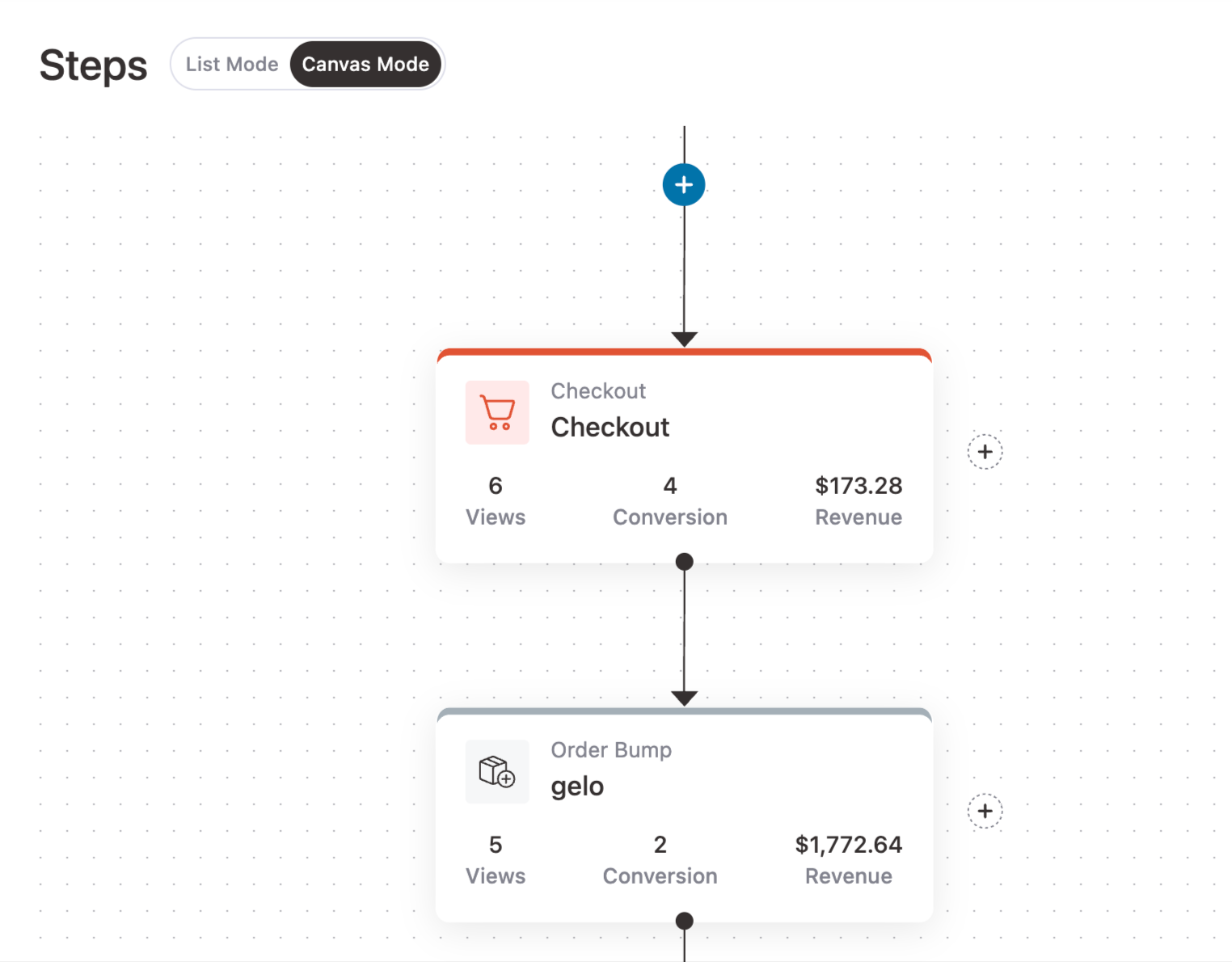
You’ll be able to see the following stats plotted on a graph:
- Views
- Conversions
- Checkout Page Revenue
- Order Bump Revenue
- Upsell Revenue
A/B tests
You’ll be able to see the performance of your split tests under the A/B Tests tab.
Here’s a snapshot of the A/B tests for our landing page:
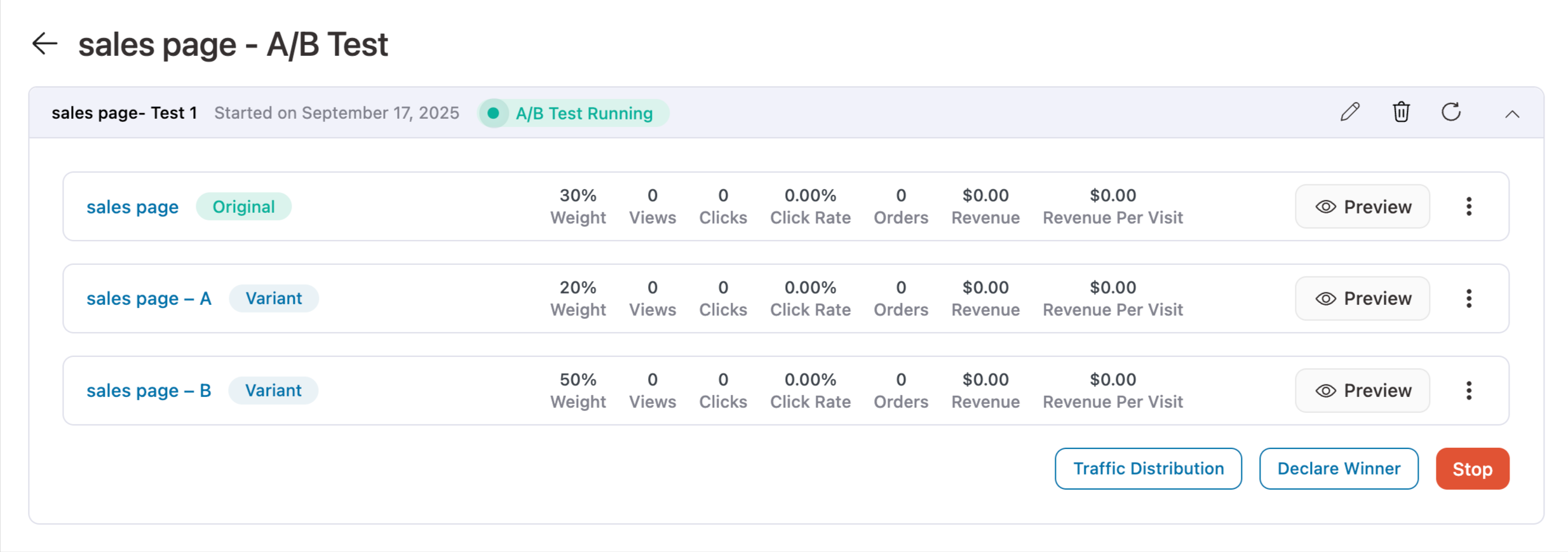
You can see the complete details of the running or completed A/B tests on this page.
For each variant, you’ll see the following details of your A/B experiments running here:
- Traffic weightage
- Views
- Clicks
- Click rate
- Orders
- Revenue
- Revenue per visit
These stats effectively help you monitor and improve your sales funnels.
Rename, draft & delete options on the action button
You can rename, draft, or delete a specific page in your sales funnel by clicking the Action button.
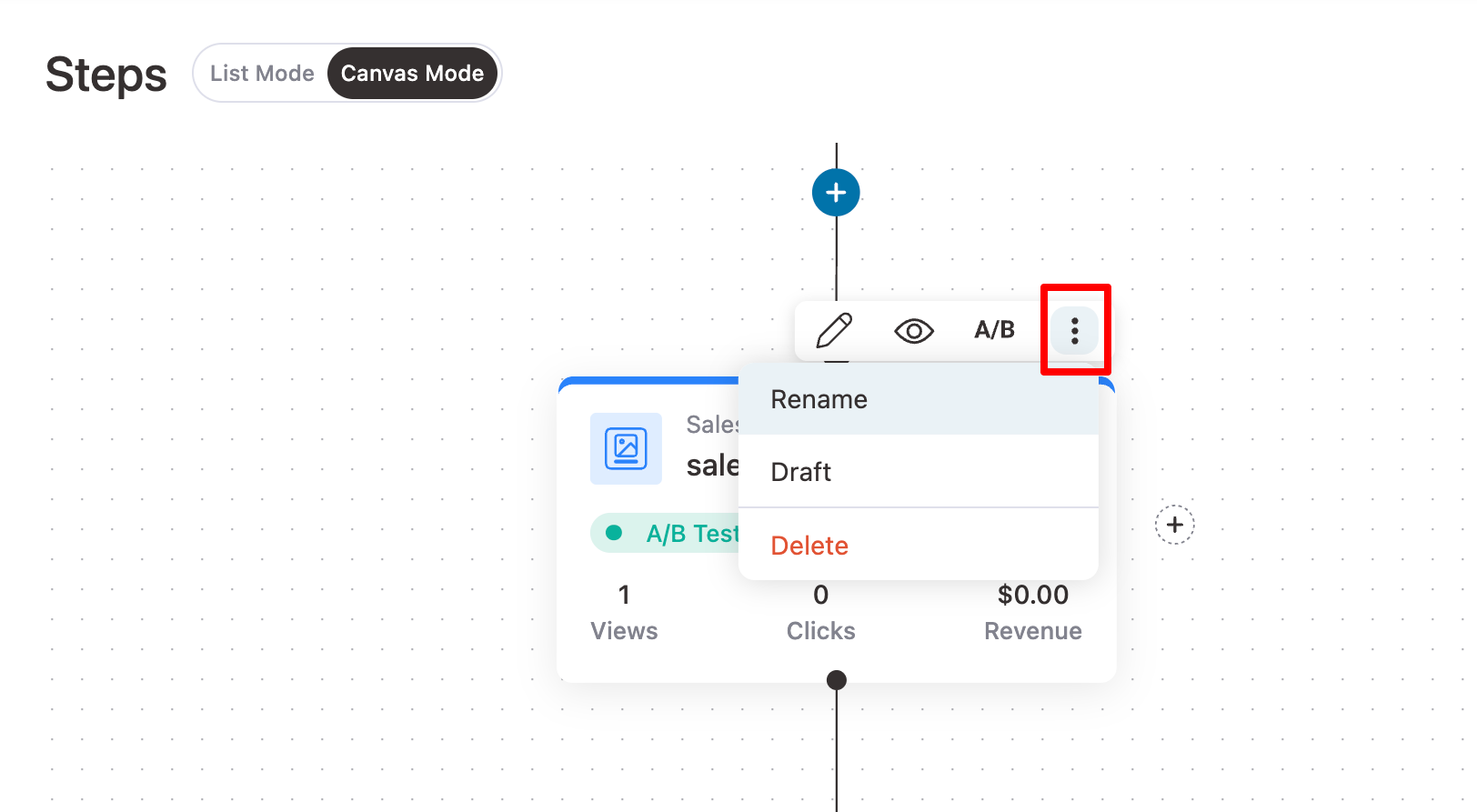
With the Edit option, you can customize this page with your favorite page builder tools and set other useful configurations.
If you click on the Draft option, you’ll be able to put this page in non-live mode.
Hit the Delete button to remove this page step from your sales funnel.
This is how you can build and visualize your sales funnels with canvas mode.


