With FunnelKit Funnel Builder, you can configure one-click upsells to cancel the primary order and replace it with the upsell order when they accept.
In this documentation, you’ll learn how to set up your funnel to cancel the main checkout order and replace it with the upsell order.
How To Cancel and Replace Your Primary Order With the Upsell Order
Follow these steps:
Step 1: Go to your Upsells step
Click on your main Upsells step.
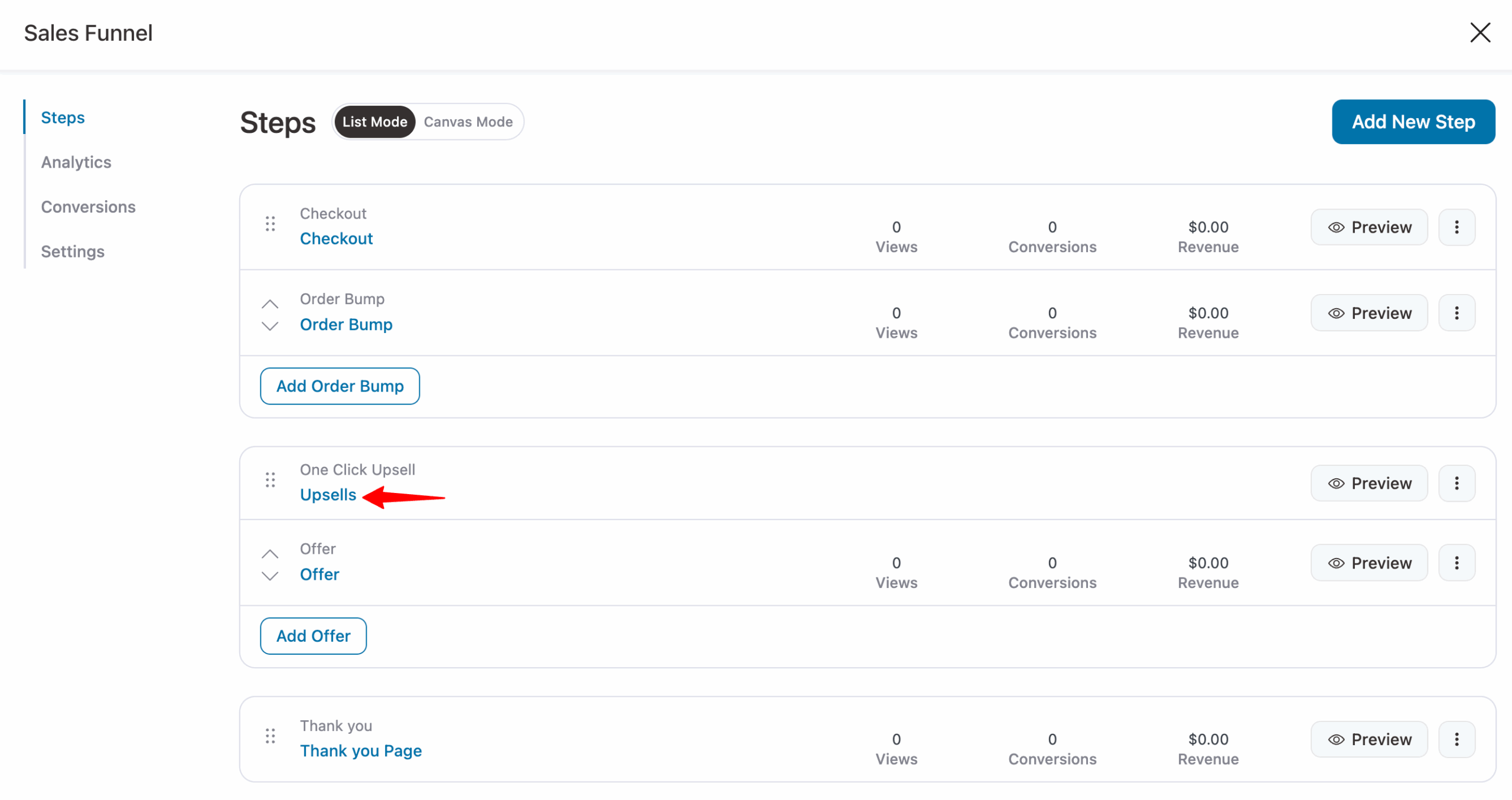
Step 2: Click on the Settings tab
On the settings tab, expand the Order tab. Next, set the following:
- Each accepted upsell will be: Select the option “Create a new order”.
- Cancel Main Order: Choose “Yes” to cancel the main order.
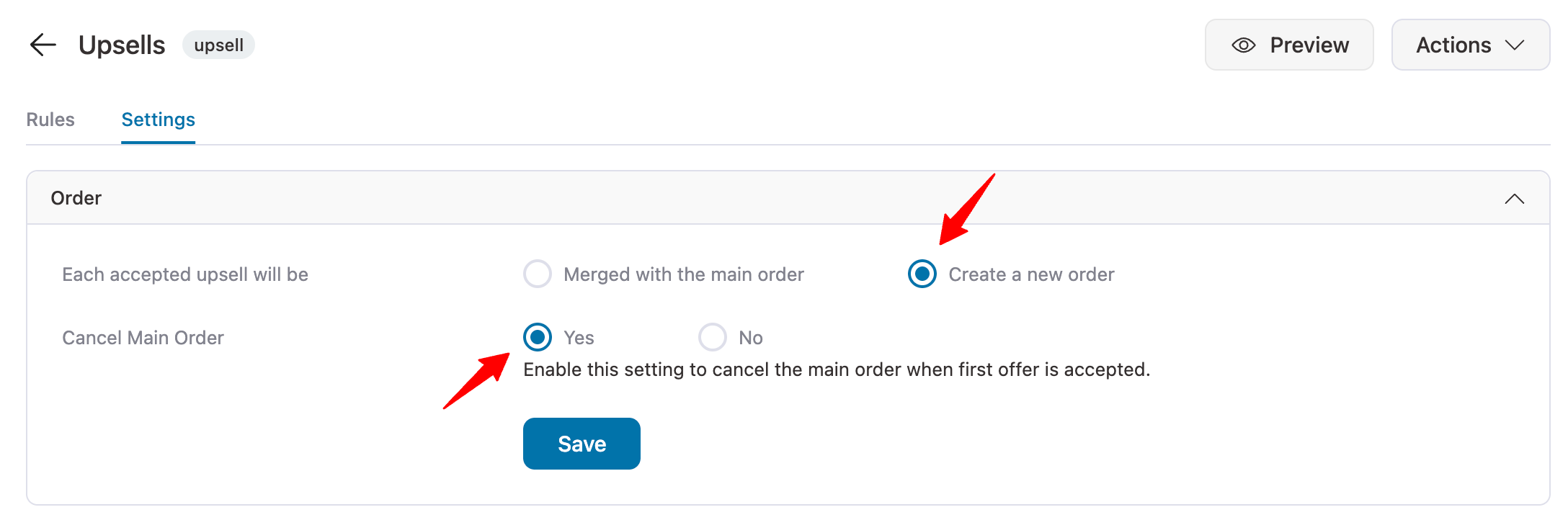
Finally, hit “Save” to update the new settings.
Test Replacement Of Primary Order With the Upsell Order
Run this funnel to place a test order and accept the upsell offer. On the thank-you page, you will see the upsell order in the order details, not the main checkout order.
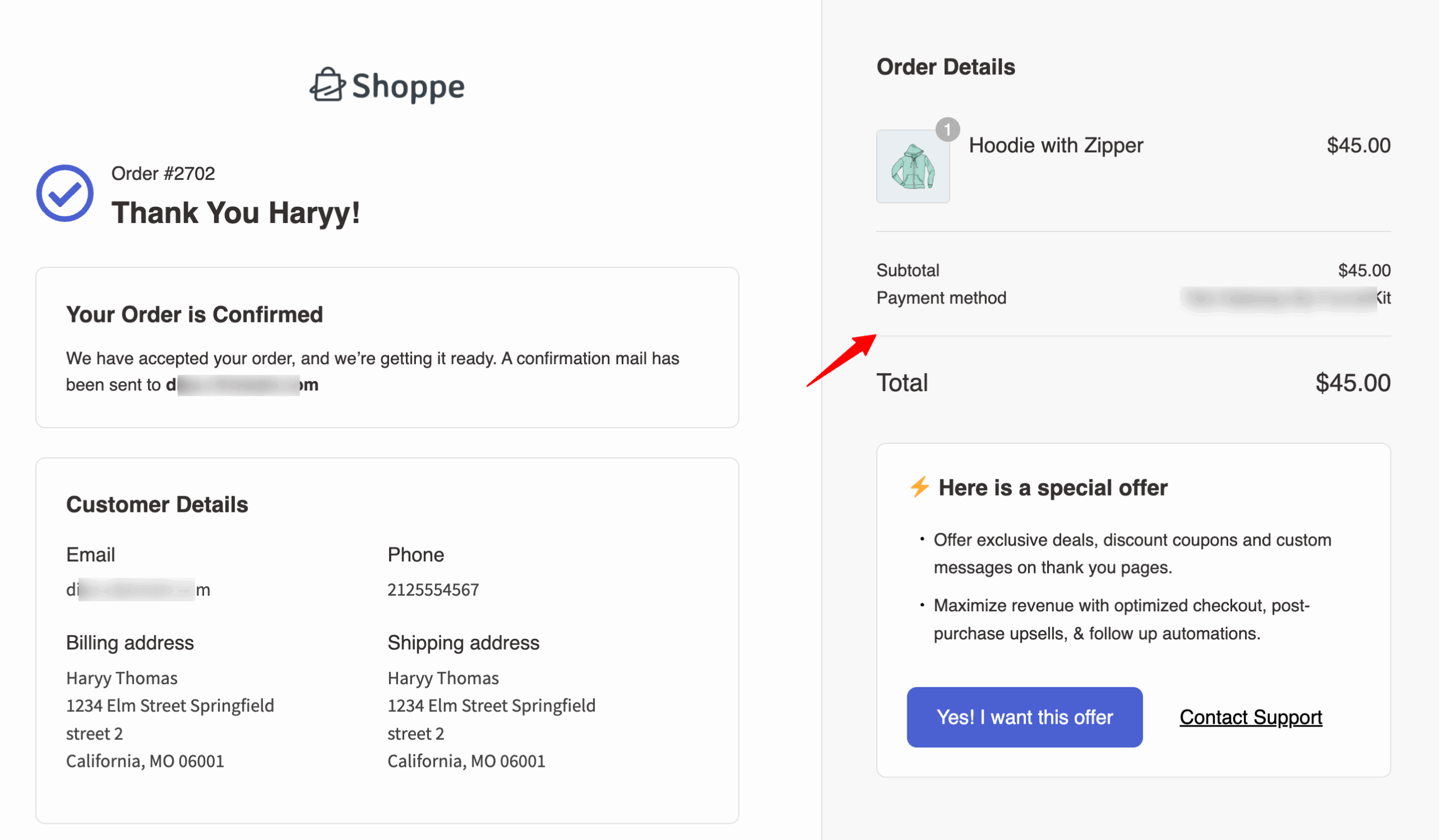
Now, go to WooCommerce > Orders. You can see that your main checkout order has been cancelled, and your upsell order has been confirmed.

That's it! This is how you can cancel the main checkout order and replace it with the Upsell Order in FunnelKit.


