Wth Rule Engine, you can customize your offers, such as order bumps and one-click upsells, for different users using the FunnelKit Funnel Builder’s smart rule engine.
Similarly, you can show different thank-you pages based on smart rules.
Conditions can be based on: order details (products, categories, coupons, payment method, etc.), customer info (first order, user role, purchase history, etc.), location (billing or shipping country), or date and time.
You can add conditions and create rule groups to target your offers and thank-you pages more precisely.
In this documentation, you'll learn about the different rule engines and how to use them.
How to Set Up Conditional Order Bumps Using Rule Engine
You can set specific rules to trigger the order bumps directly on the checkout page.
For each order bump offer, you can set rules based on various conditions, including:
- Cart: Total, Subtotal, Items, Categories, Product Tags, Item Count, Quantity, Item Type, Coupons, Shipping Method
- Customer: User Role, Purchase History, First Order, Guest Status
- Geography: Shipping or Billing Country
- Date/Time: Day, Date, Time
- Checkout: FunnelKit Checkout pages
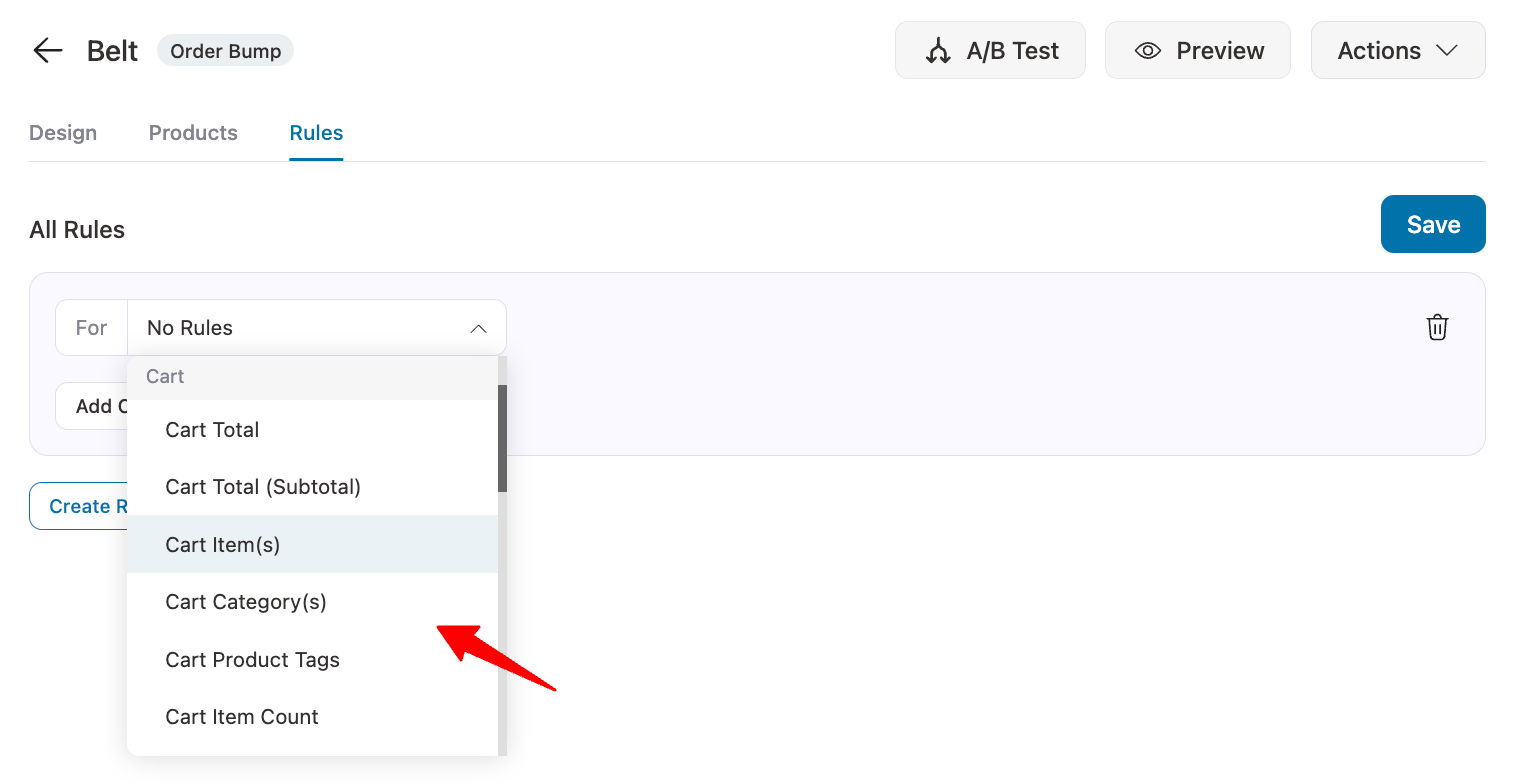
To set a condition, choose a parameter, select the condition, and enter the value. For example, the Cart Total is greater than $100.

You can create multiple conditions using the AND operator (for example, Cart Total is greater than $100 AND Product Category is Beauty).
To apply an OR condition (this or that), group conditions under different rule groups. For example:
Free Shipping OR (Cart Total is greater than $100 AND Product Category is Beauty).
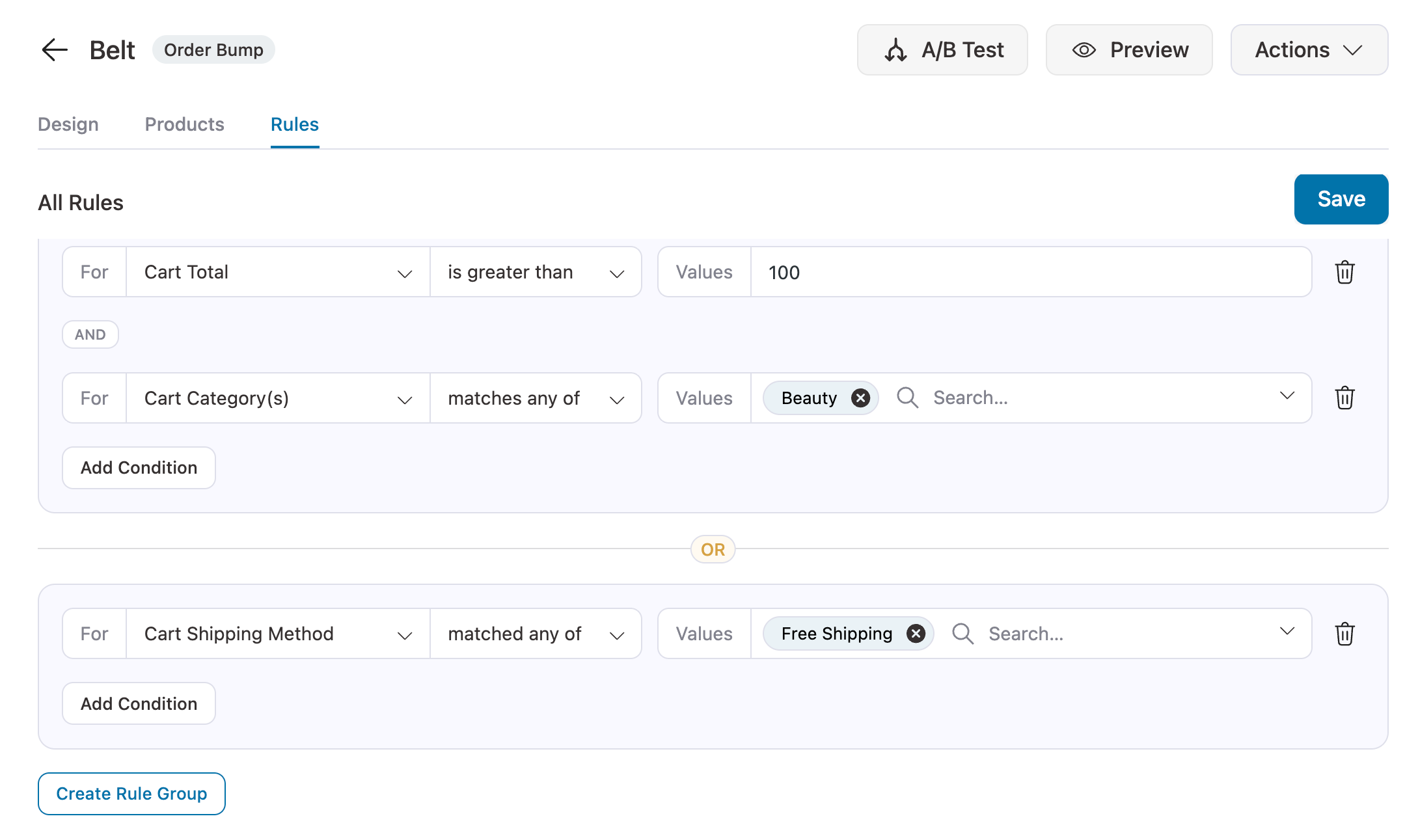
How To Set Up Conditional Upsell Offers Using Rule Engine
You can set different rules to show your post-purchase offers.
To set a conditional upsell, you can use rules based on a variety of parameters, such as:
- Products: Product, Category, Tag
- Order: Total, Item Count, Item Type, Coupons, Payment Gateway, Shipping Method, Order Custom Field, Order Item Text Match
- Customer: First Order, Guest, User Name, User Role, Purchased Product (All Time), Purchased Category (All Time)
- Geography: Shipping Country, Billing Country
- Date/Time: Day, Date, Time
- Upsell Funnel: Skip Upsell Funnel
- FunnelKit Automations: Contact Tags
- Checkout: FunnelKit Checkout Pages
To set a condition, go to the Upsells page. Here, you can set up conditions using the available options.

You can create multiple conditions using the AND operator.
To apply an OR condition (this or that), group conditions under different rule groups.
How To Trigger Conditional Thank You Pages Using Rule Engine
You can design custom thank-you pages and set rules to trigger each one of them.
To set a condition, you can choose from:
- Order: Products, Product Category, Product Tag, Total, Item Count, Item Type, Coupons, Payment Gateway, Shipping Method, Order Custom Field
- Customer: Is First Order, Is Guest, User Name, User Role, Purchased Product (All Time), Purchased Category (All Time)
- Geography: Shipping Country, Billing Country
- Date/Time: Day, Date, Time
For this first design, multiple thank you pages.
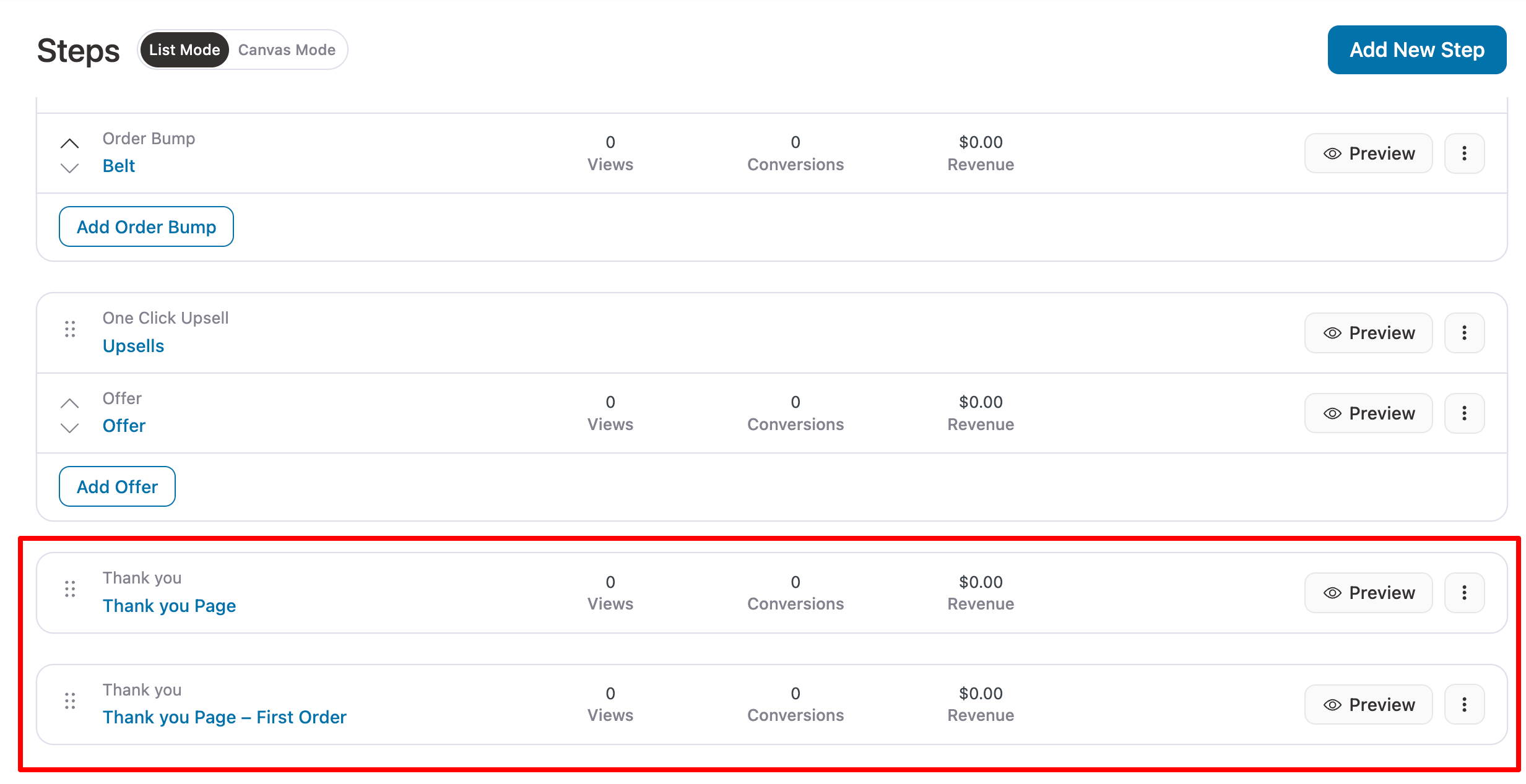
Next, go to the thank you pages and set the condition that will trigger each specific page.
A thank you page without any condition will be shown to customers who don’t meet any of the defined conditions.
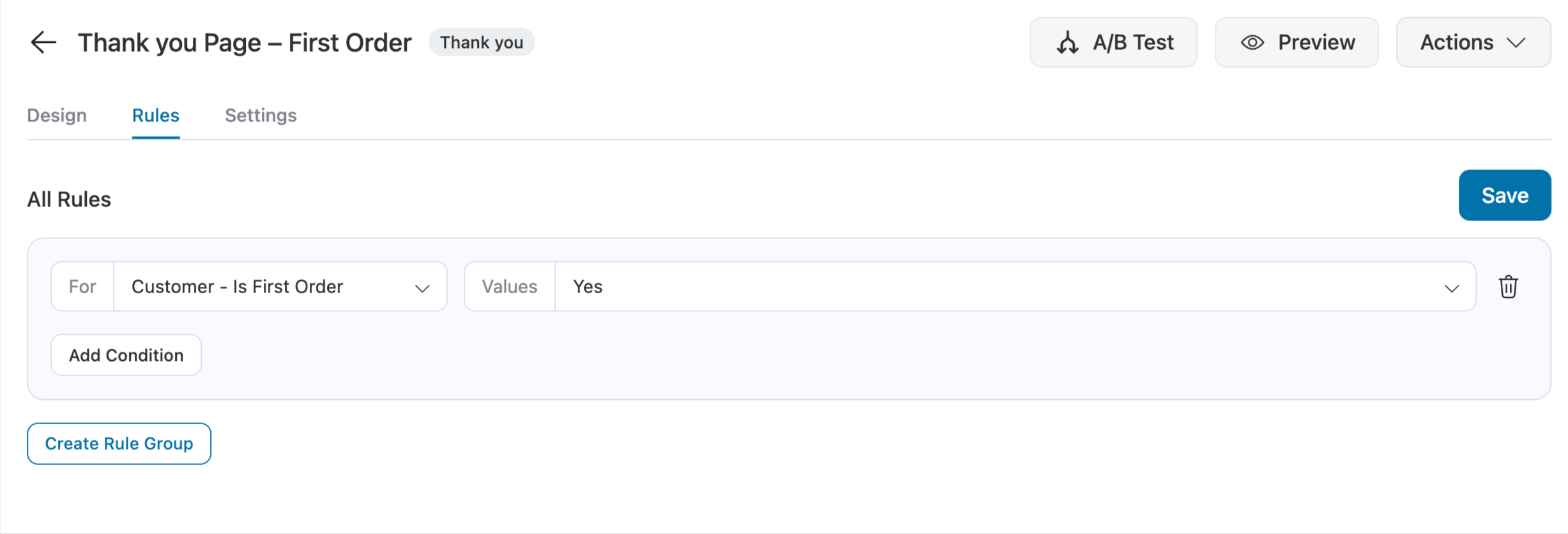
Feel free to select specific rules, set AND/OR conditions to display different thank you pages.
This is how you can use FunnelKit's Rule Engine.


