FunnelKit (formerly WooFunnels) Checkout extends its compatibility with Sendinblue to add users to newsletter subscriptions.
You can give an option where users can subscribe to your newsletters and offers.
In this documentation, we will help you set up the Sendinblue subscription option on your checkout page using FunnelKit (formerly WooFunnels).
Install the WooCommerce – Sendinblue Add-on
Download the Sendinblue plugin.
Then, install it on your WordPress website by uploading the plugin.
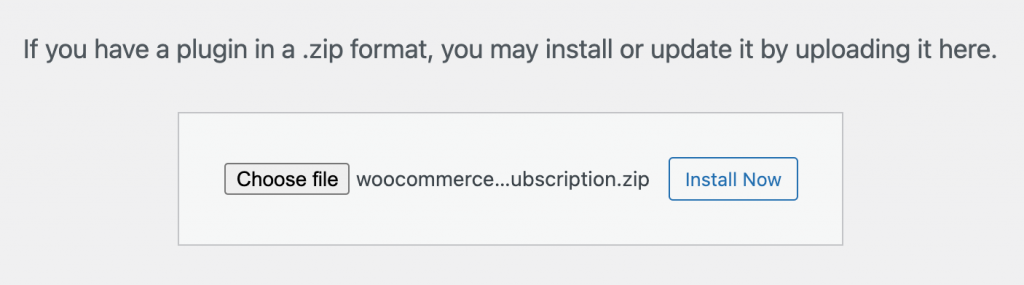
Activate the plugin once it gets installed.
Configure the Sendinblue plugin
Go to WooCommerce ⇨ Settings.
Under Sendinblue, enter your API access key from your Sendinblue account and click on Login.
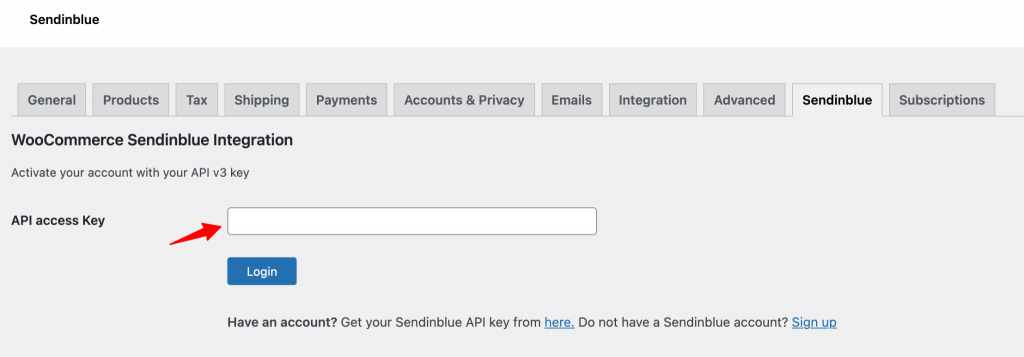
Drag and drop the Sendinblue field on the checkout form
When creating your checkout page on FunnelKit (formerly WooFunnels), go to the Fields tab.
Drag and drop the Sendinblue field to one of the sections on the checkout form.
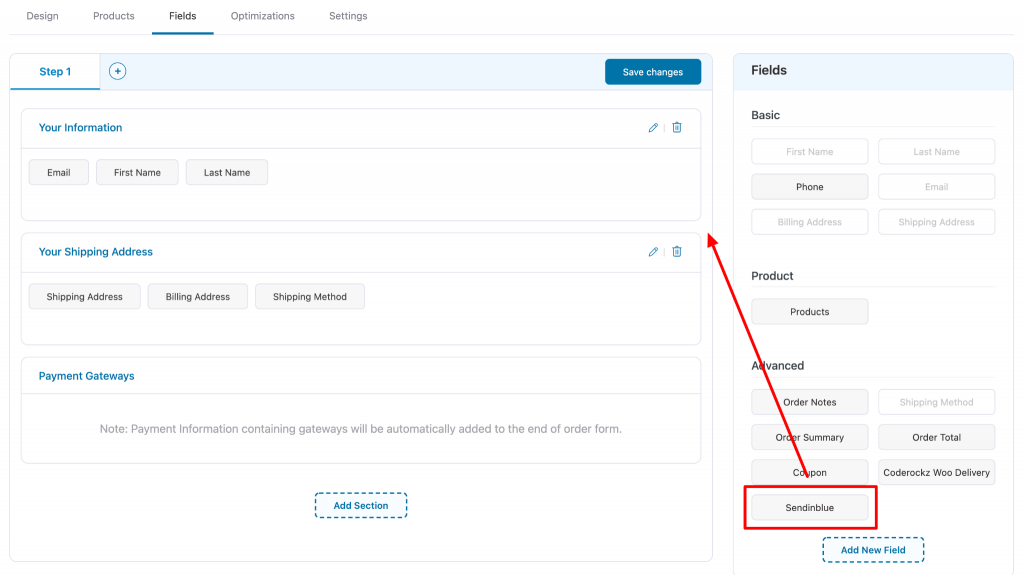
Click on Save changes.
This is how this option will appear on the checkout page:
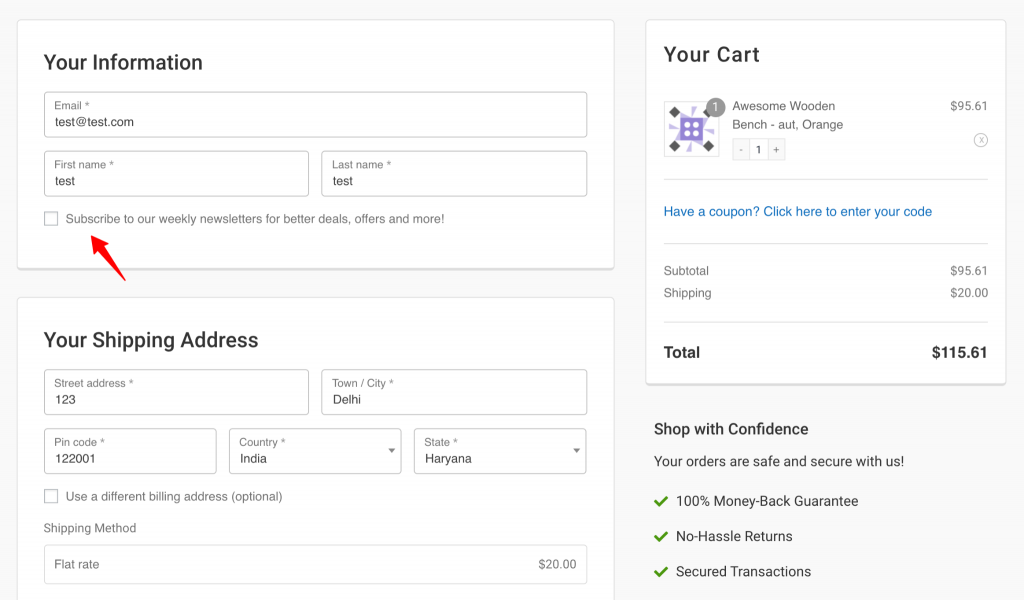
Well done! You have successfully enabled the Sendinblue newsletter option on your checkout page.


