In WooCommerce, there are many ways to set up the checkout process with or without compulsory registration.
It depends on you, how you want your checkout process to be:
- Public WooCommerce store with guest checkout – This is the most common WooCommerce setup. Customers can buy products as a guest without having to log in. They can optionally create an account during checkout.
- Public WooCommerce store with mandatory user accounts – Customers must register or login to their account to complete their purchase.
Let's explore these options one by one.
Option 1 – Public WooCommerce store with guest checkout
Most WooCommerce stores let anyone view and buy their products, whether or not they’re logged in.
Enable guest checkout
Go to the Accounts and Privacy section under the Settings tab of WooCommerce.
You’ll see a box with the label "Enable guest checkout (recommended)".
Check this box to allow customers to purchase without logging in or creating a user account.
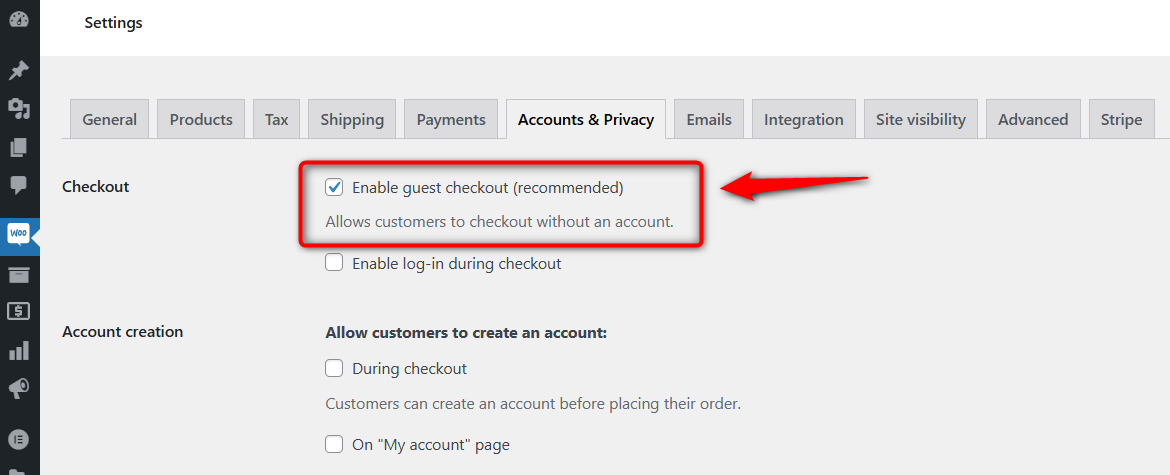
Allow login for existing users during checkout
When you enable this option, you allow users to log in from their existing account on your website.
Go to the Settings tab under WooCommerce.
Next, click on the Accounts & Privacy tab.
Tick the checkbox that reads - 'Enable log-in during checkout'.
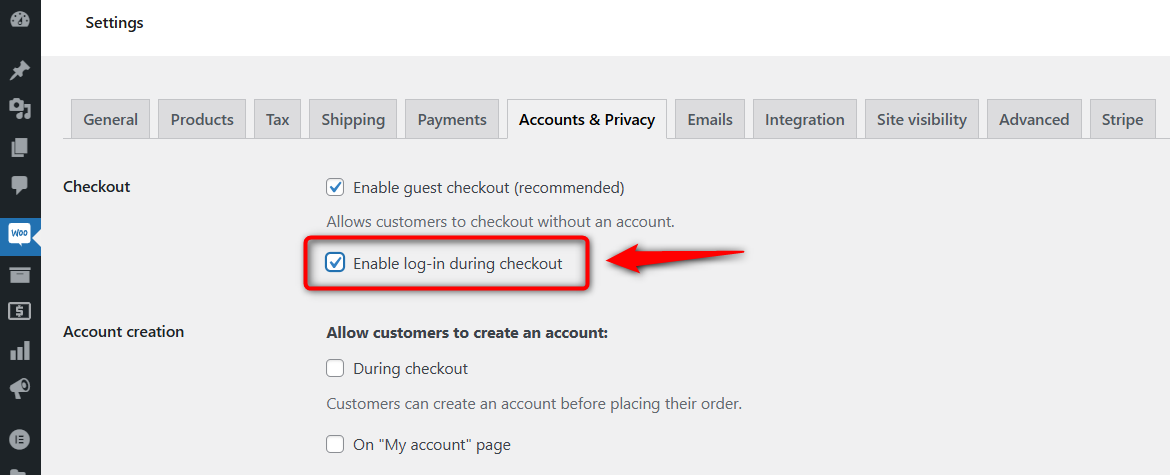
Enable customer registration on the checkout page
You can allow your customers to create an account on the checkout page.
Go to the Settings tab under WooCommerce.
Next, click on the Accounts & Privacy tab.
Here, click on the checkbox placed against this option - 'Allow customers to create an account during checkout'.
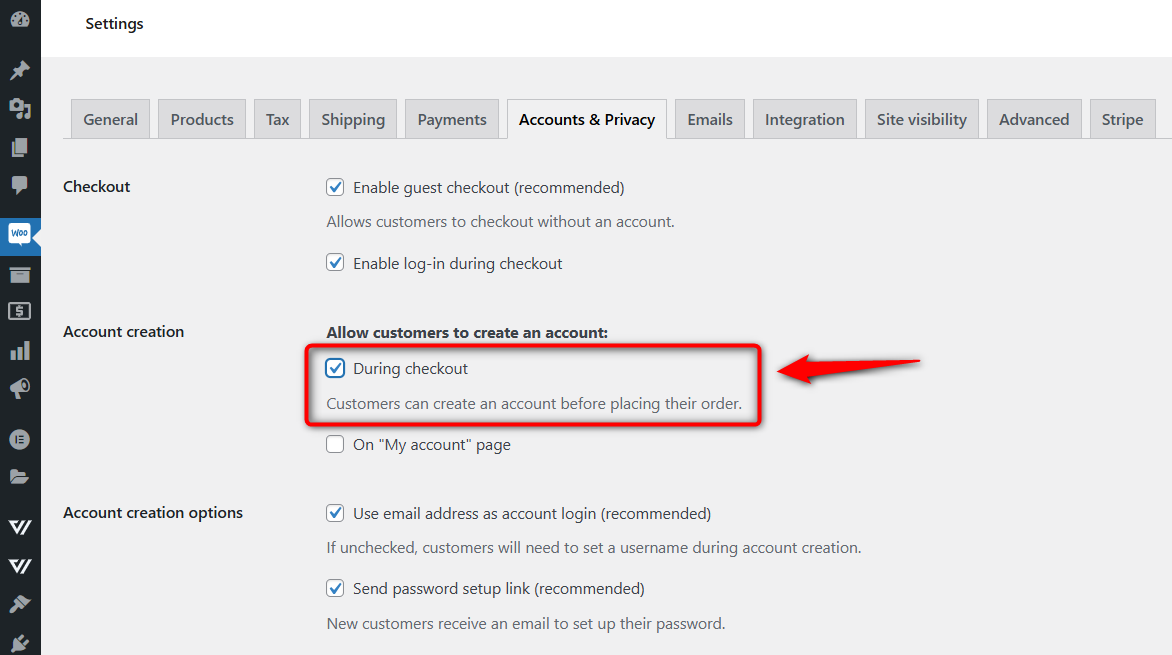
Enable creating an account on "My Account" page
You can allow customers to create an account on the "My Account" page.
Go to the Settings tab under WooCommerce and click on the Accounts & Privacy tab.
Tick the checkbox which says - 'Allow customers to create an account on the My Account page'.
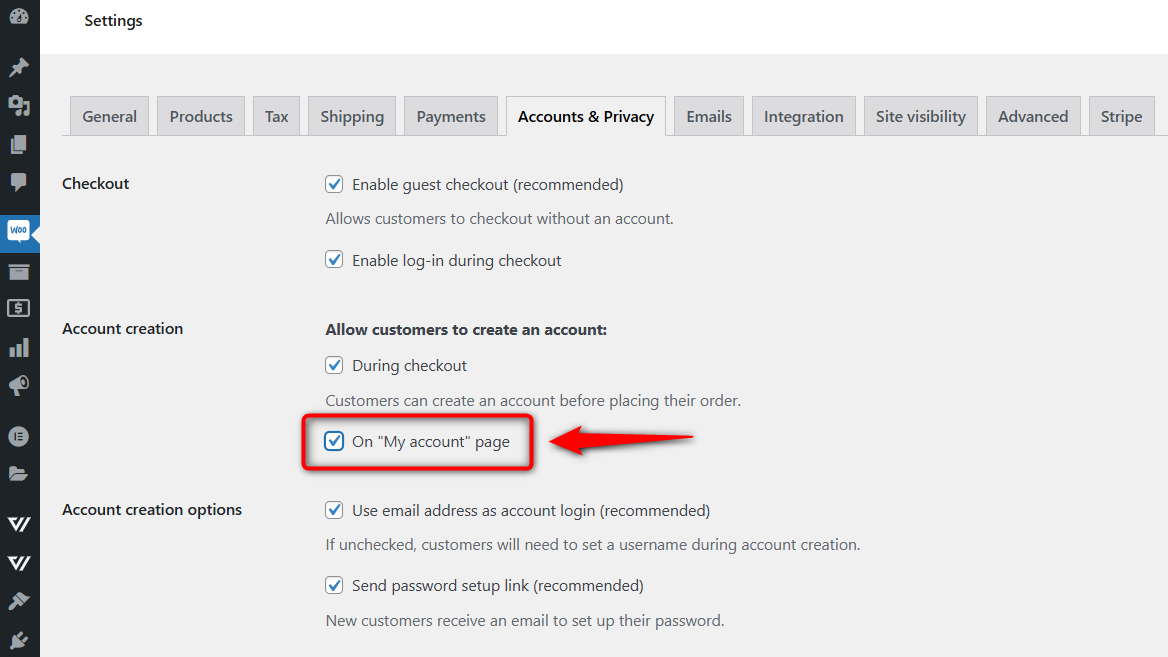
Automatically generate a username from customer's email
WooCommerce automatically generates a username from the entered email address.
This can be achieved by ticking the checkbox which says - 'When creating an account, automatically generate a username from the customer's email address'.
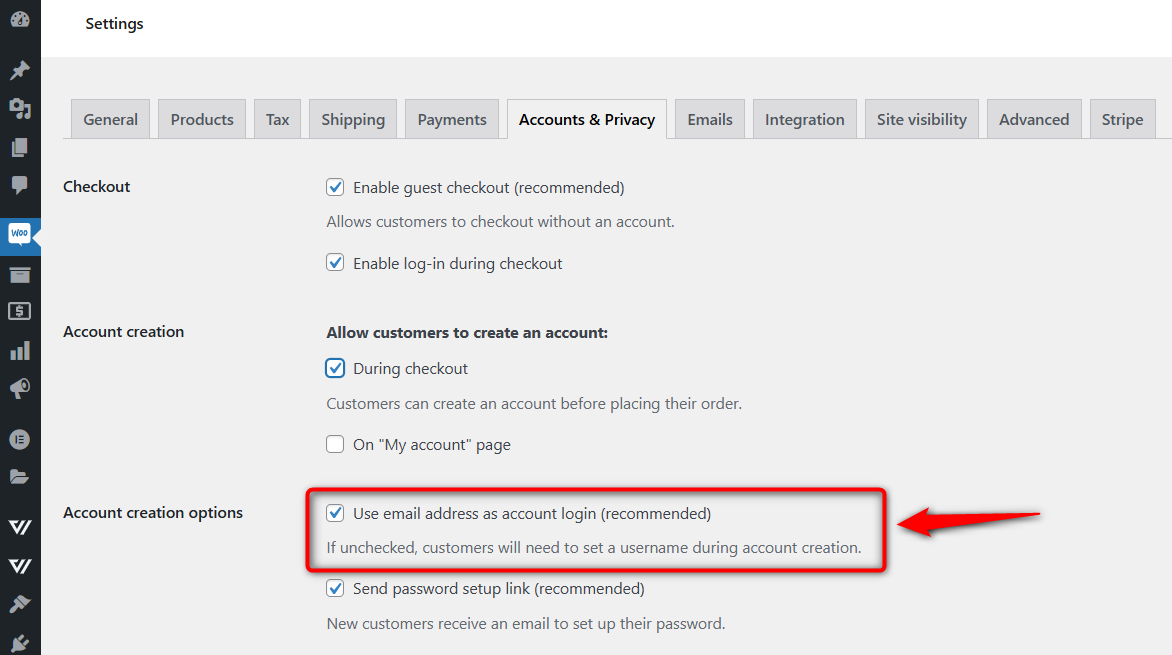
Automatically generate a link to set the password
WooCommerce can automatically generate user passwords on checkout.
This can be achieved by ticking the checkbox which says - 'When creating an account, send the new user a link to set their password'.
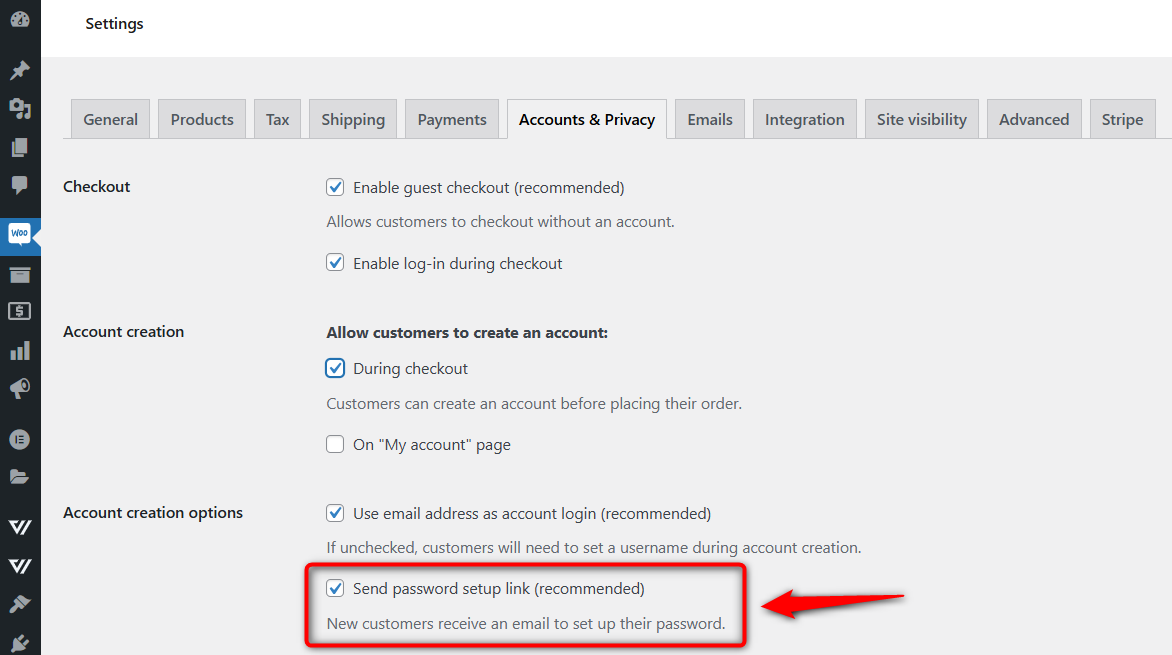
After the customer registers on the checkout page, a mail will be sent to the customer with the Username and Password.
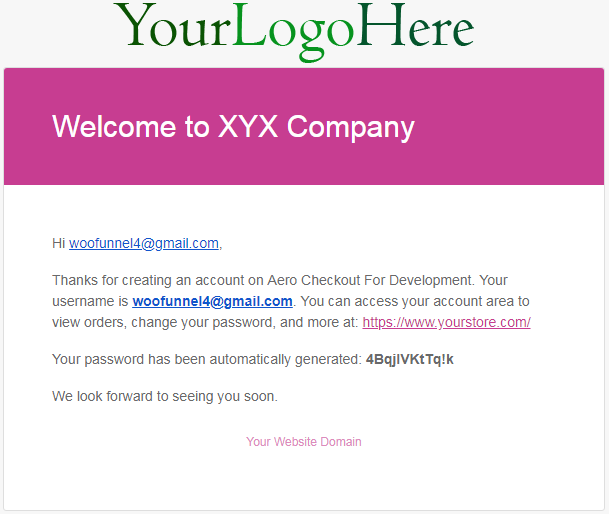
Option 2 - Force WooCommerce customers to login or register before they buy
Step 1: Un-check both checkboxes under the "Guest checkout" box
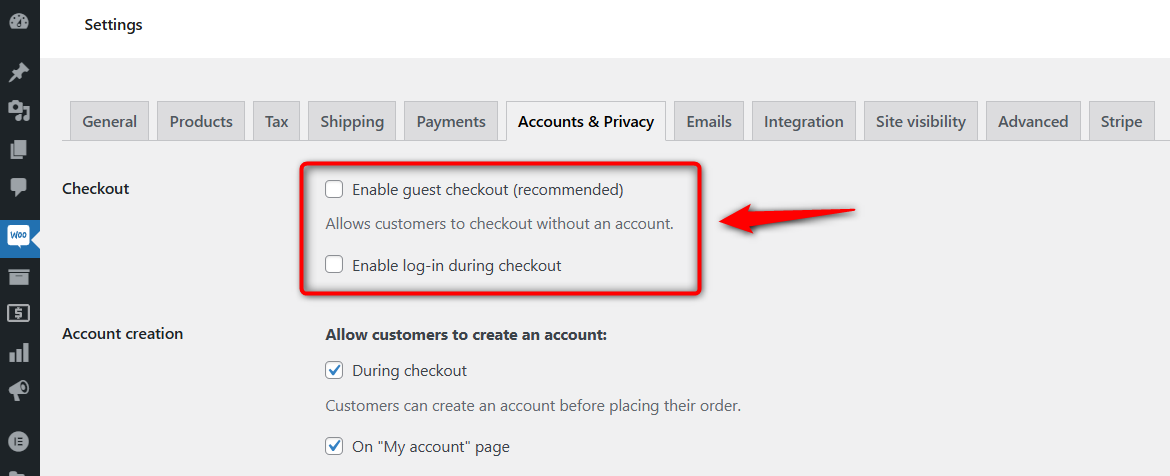
This will force users to create an account when they buy from your WooCommerce store.
Step 2: Uncheck the checkbox which says - 'Allow customers to create an account during checkout'
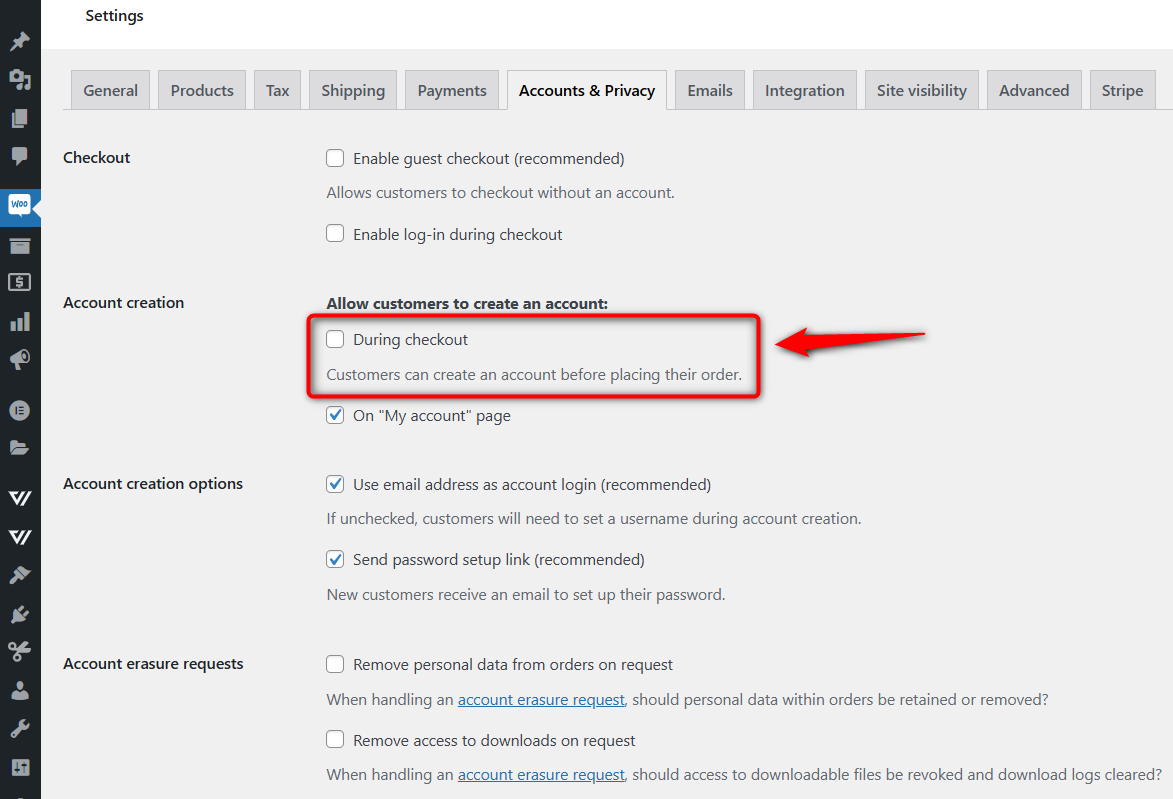
Make sure to save your settings before proceeding further.
This is how you can enable guest checkout / login options in WooCommerce.



