In this documentation, you'll learn how to edit the title of the steps in a multi-step checkout form.
Here's what we're going to edit:
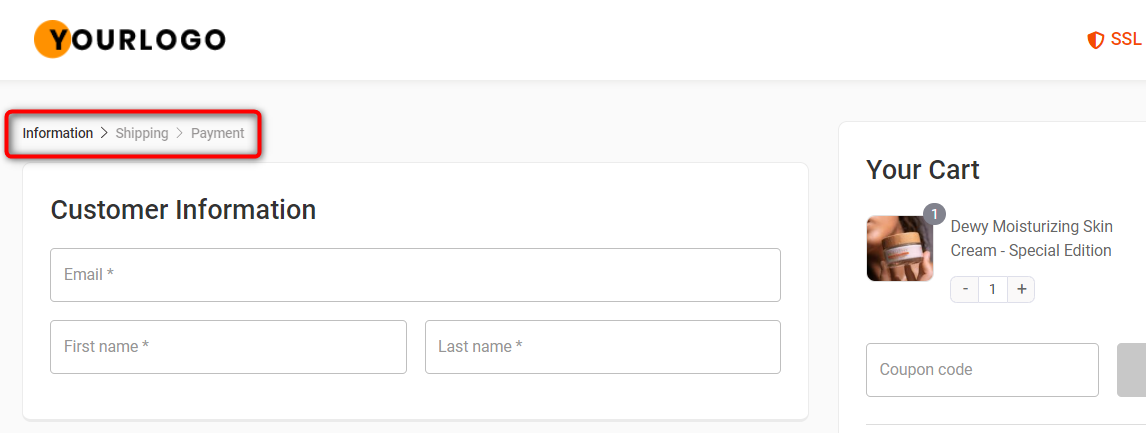
Follow along:
Step 1: Go to the 'Design' tab in Checkout
Click on the 'Edit Elementor Checkout' button to edit the checkout page using Elementor.
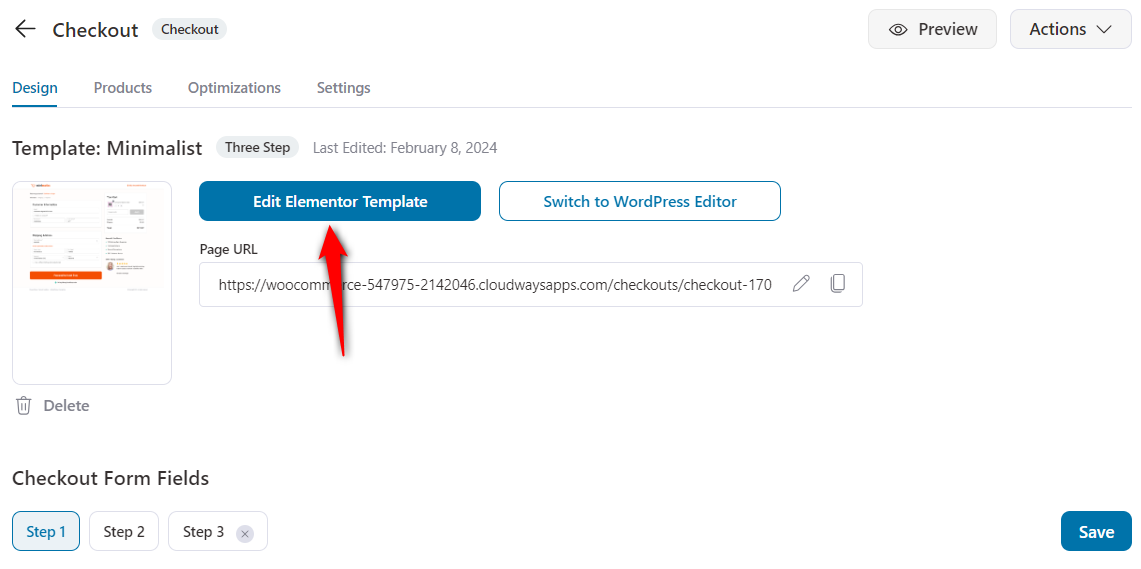
Step 2: Click the pencil icon on the steps/progress bar and edit it
On the left-hand side panel, you'll get the option to edit the title of the steps.
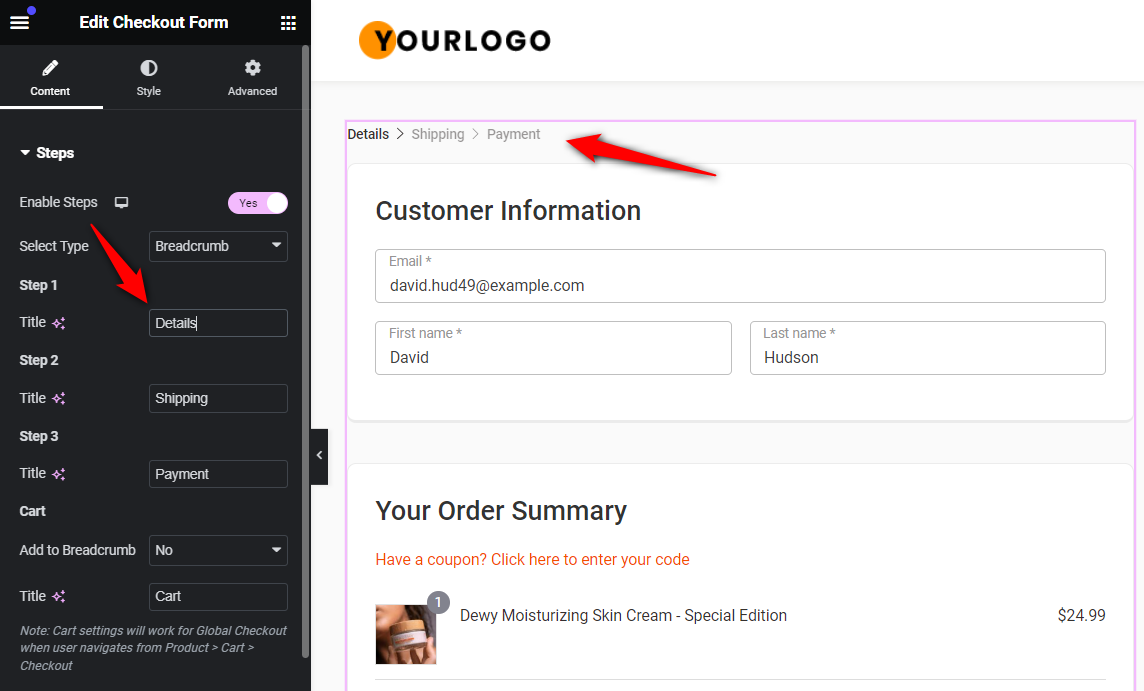
Edit the title of the steps as per your requirements.
Once done, hit the 'Update' button to save your changes.
There you go! This is how you can edit the title of the steps in a multi-step checkout form.



