In this documentation, you'll learn how to edit the coupon text on the mini cart.
Here's what we're going to edit:
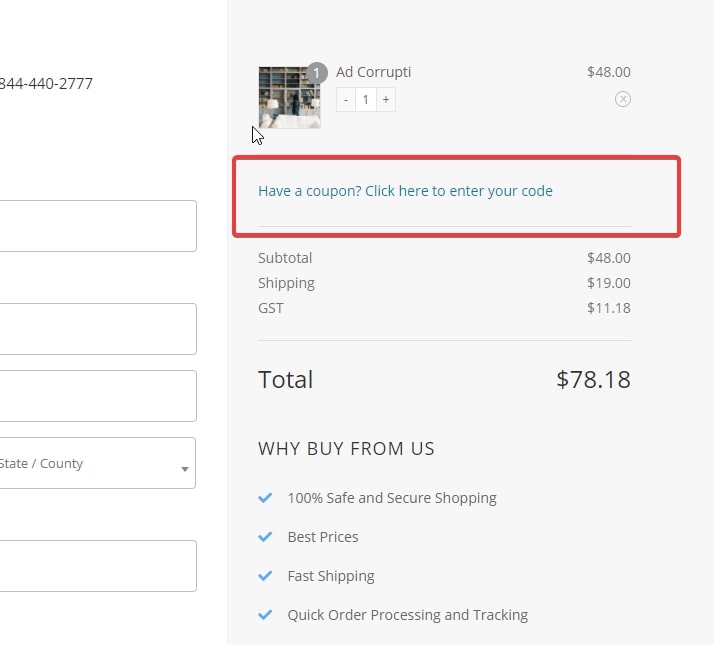
Follow along:
Step 1: Go to Loco from your WooCommerce dashboard
Under Loco Translate, click on 'Plugins' and select 'WooCommerce'.
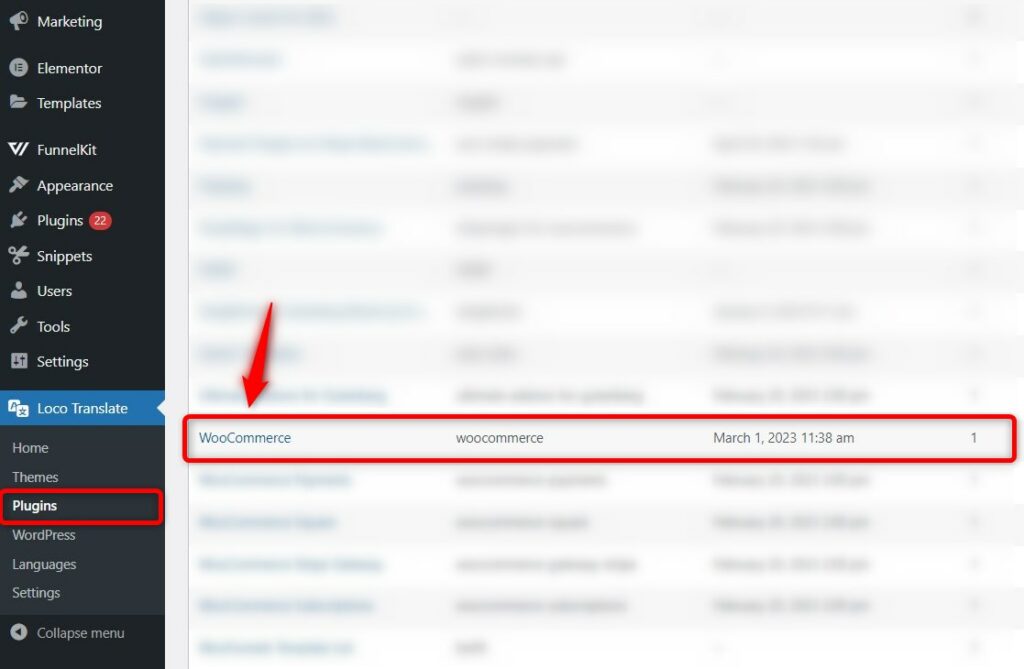
Step 2: Search for the coupon text and edit
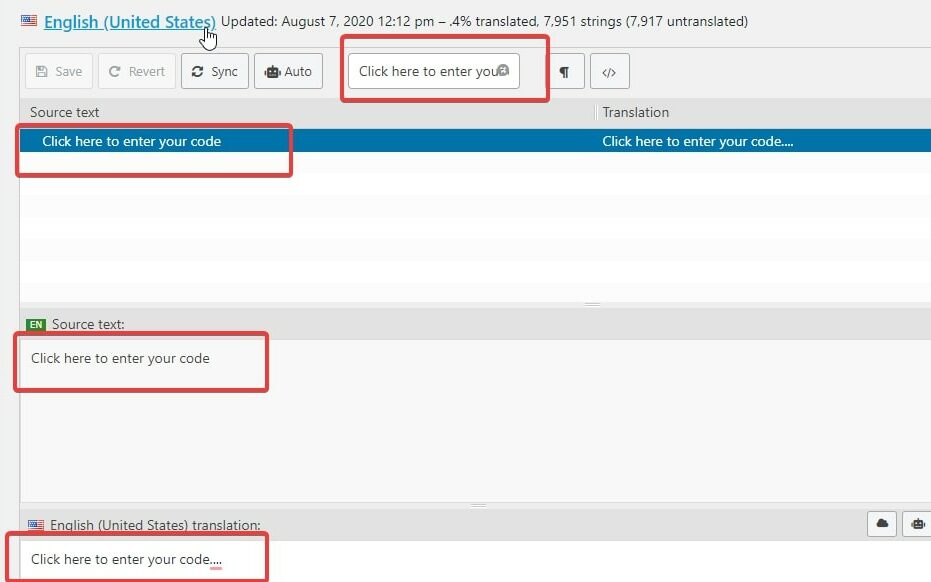
Make the changes as per your requirements.
Here's the final output:
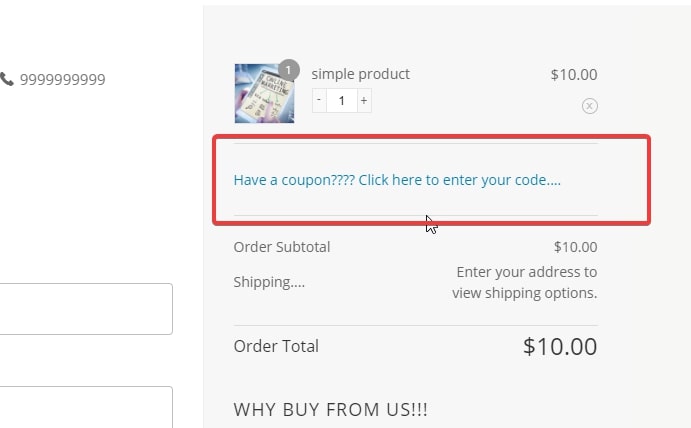
This is how you can edit the coupon text on the mini cart of your Checkout page.







