In this documentation, we will learn how to enable the terms and conditions checkbox as well as how to edit these texts.
Enable Terms and Conditions checkbox on the Checkout page
To enable the Terms and Conditions checkbox on the Checkout page, first navigate to WooCommerce > Settings > Click on Advanced tab.
Once you create a page (or maybe you already have), declare the page in WooCommerce settings as terms & conditions for WooCommerce products.
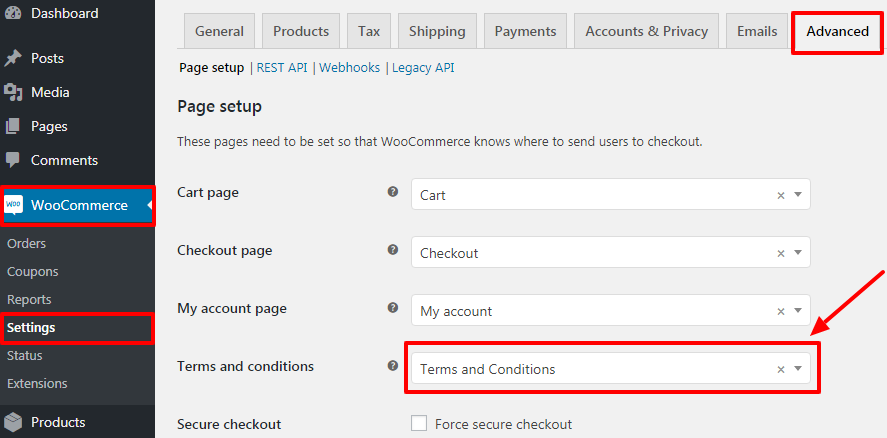
Final Output:
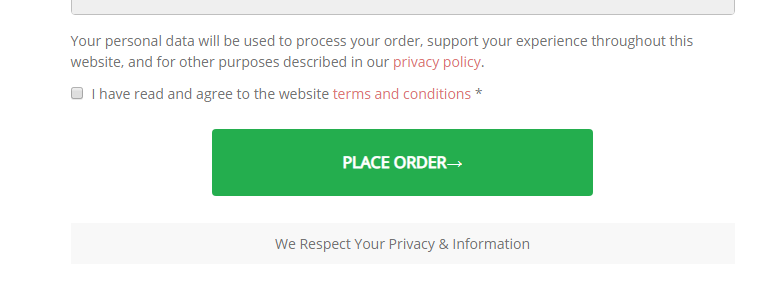
Edit Privacy Policy or Terms and Conditions text
If you want to edit "Privacy Policy" or "Terms and conditions" text on the Checkout pages, follow these instructions given below:
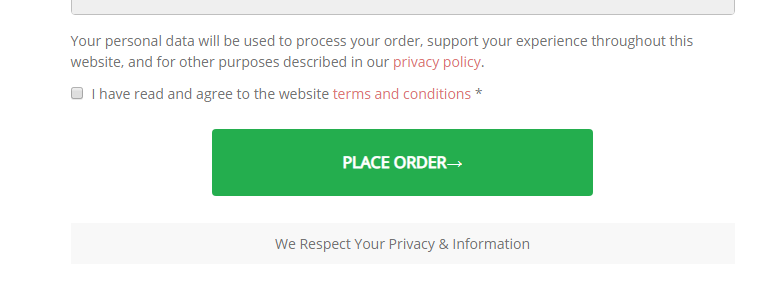
This is where you can make changes to the text:
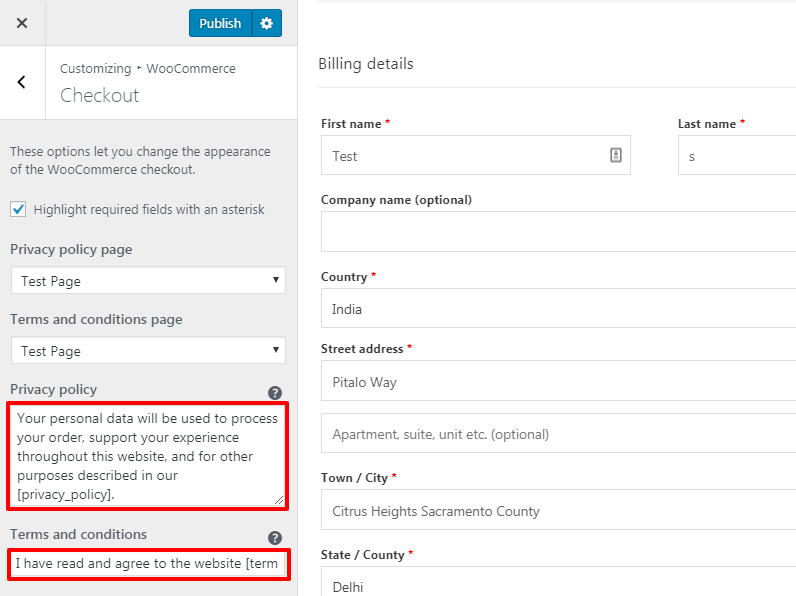
Step 1: Navigate to Appearance > Customize > WooCommerce > Checkout > Edit the Privacy policy/Terms and conditions text as showing below
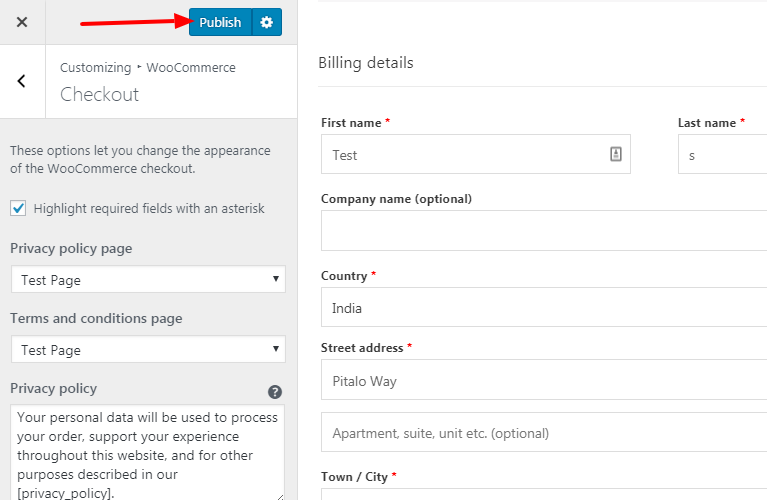
Step 2: Edit the text according to your requirement & click "Publish" button to save the new content.
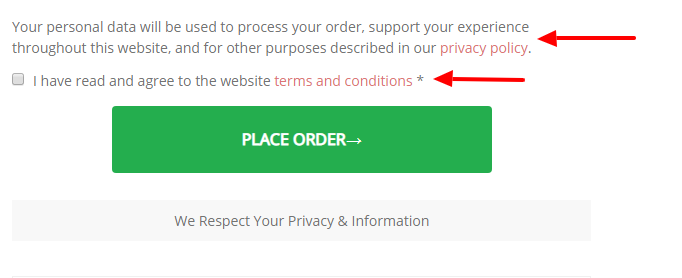
Step 3: After publish you will see the Final Output here with new content.



