In this documentation, you'll learn how to change the coupon text on the checkout page.
Here's what we're going to edit:
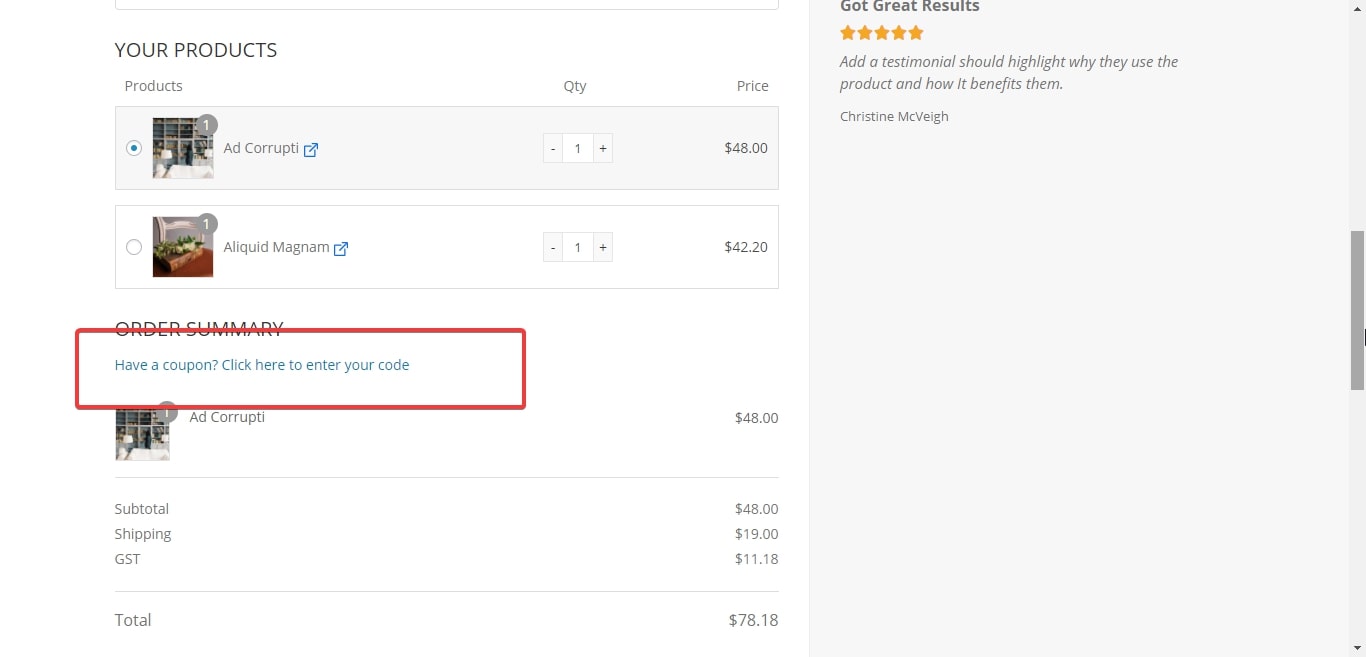
Install and activate the Loco Translate plugin on your website.
Loco Translate provides Gettext/localization tools for developers to edit WordPress translation files.
Follow along:
Step 1: Go to Loco from your WooCommerce dashboard
Click on 'Plugins' and select 'WooCommerce'.
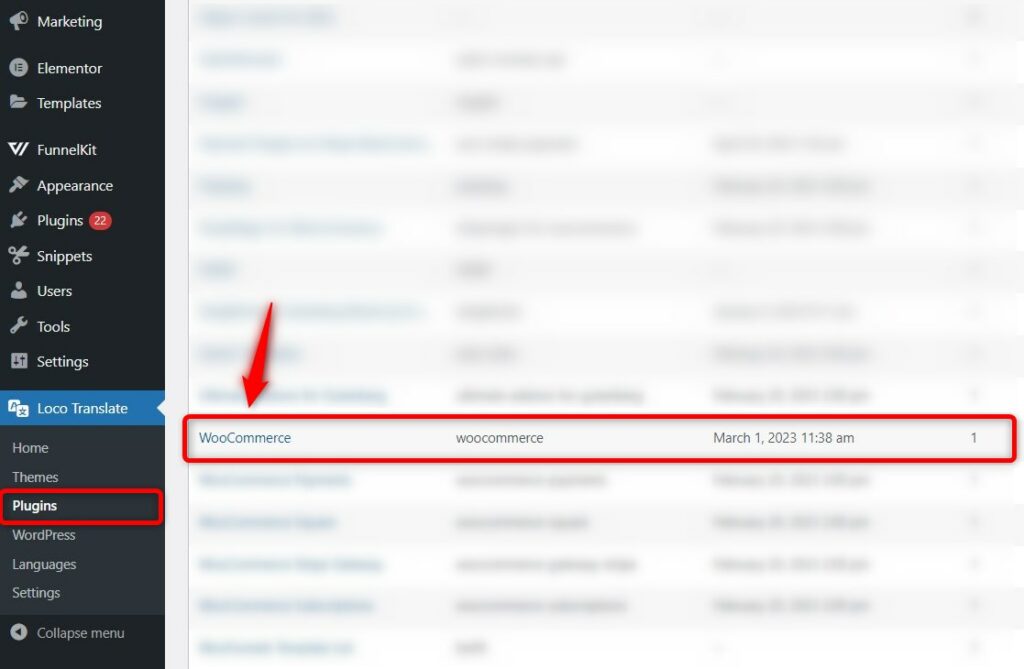
Step 2: Type 'have a coupon' in the search box
Now you'll get the option to edit the coupon text.
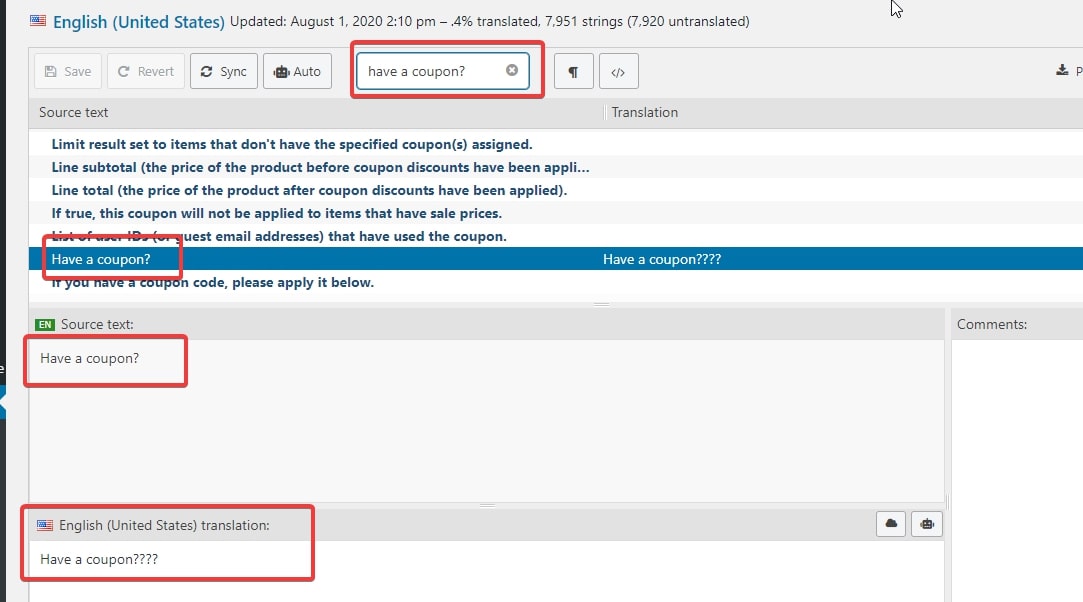
Change the text as per your requirements.
Here's the final output:
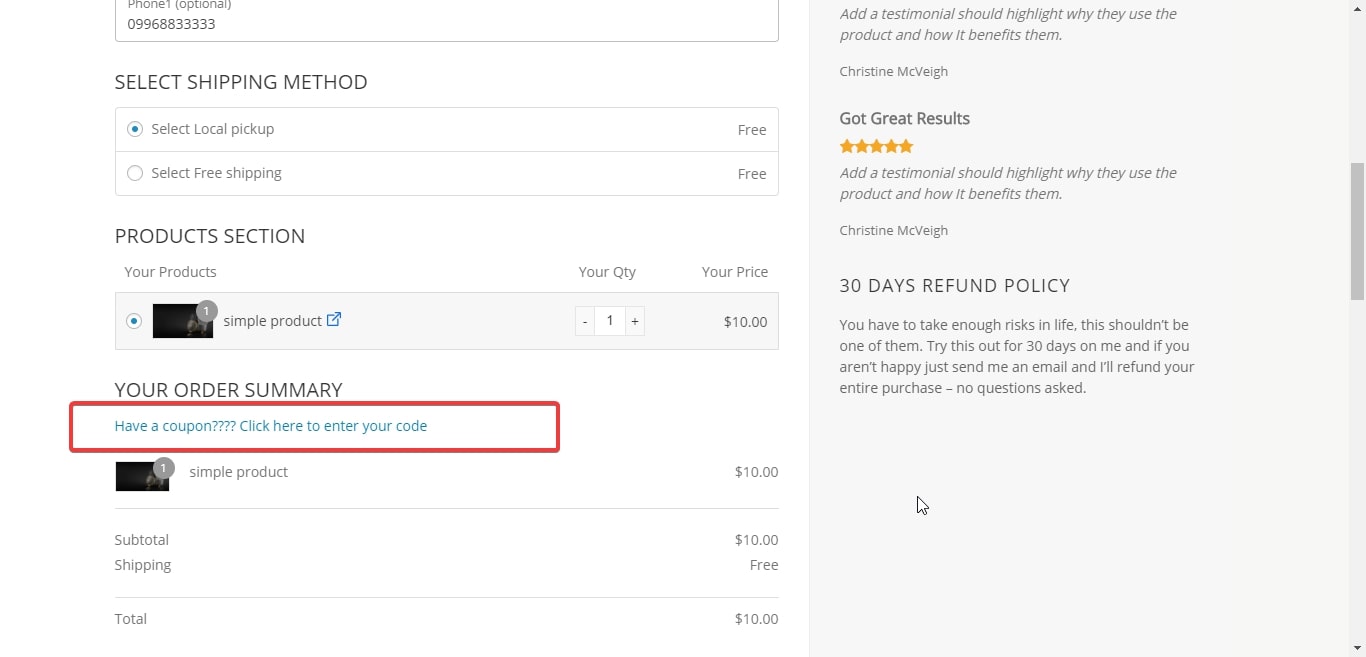
This is how you can change the coupon text on the Checkout page.


