Follow this document to rename your checkout page in WooCommerce.
Click on the name of your checkout page to start editing it.
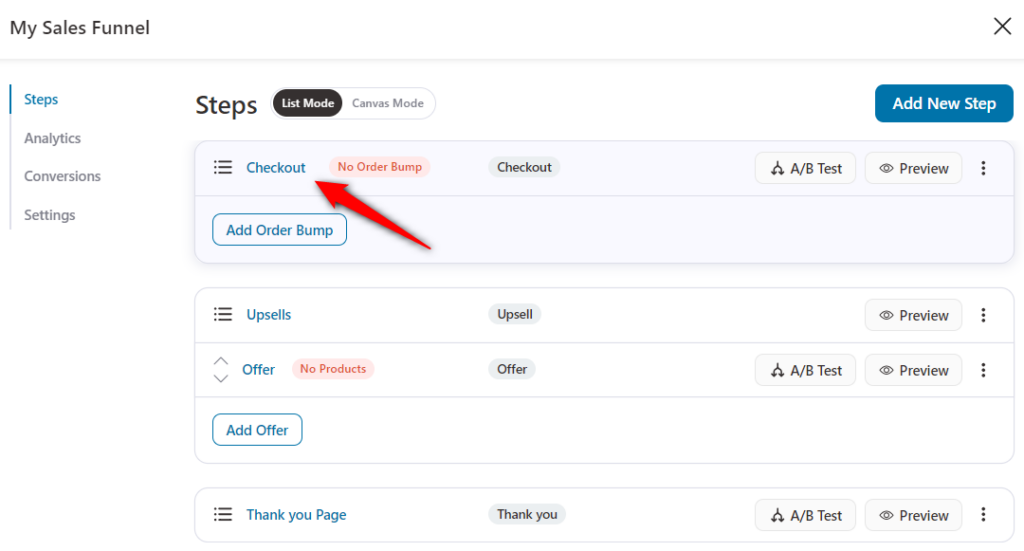
When you do so, the checkout customization screen shows up.
Click on the checkout page name that you want to have for the selected checkout page.
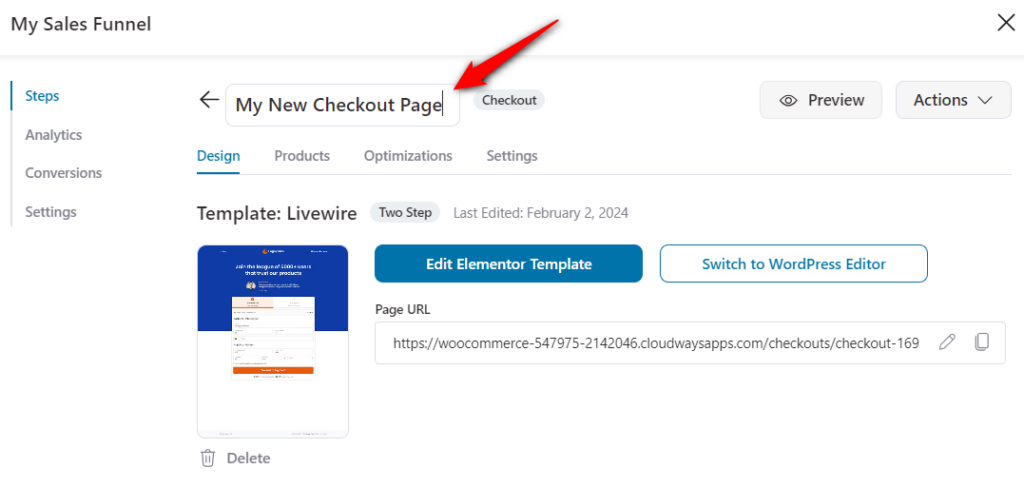
You can even change the permalink or page URL slug from below.
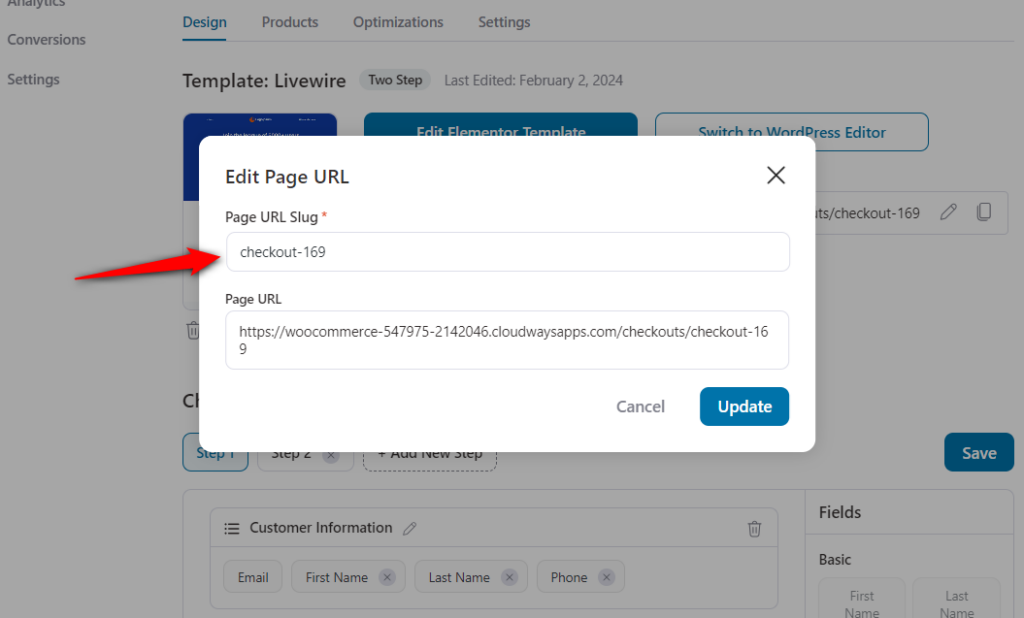
Once done, click on the ‘Update’ button. It'll change the URL of your checkout page.
That's it! This is how you can rename the name and permalink of your checkout page.


