The Checkout lets you use the customers' shipping address as the billing address by default.
Follow the steps below to set it up:
Step 1: Go to the 'Design' tab
Scroll down to the Checkout Form Fields.
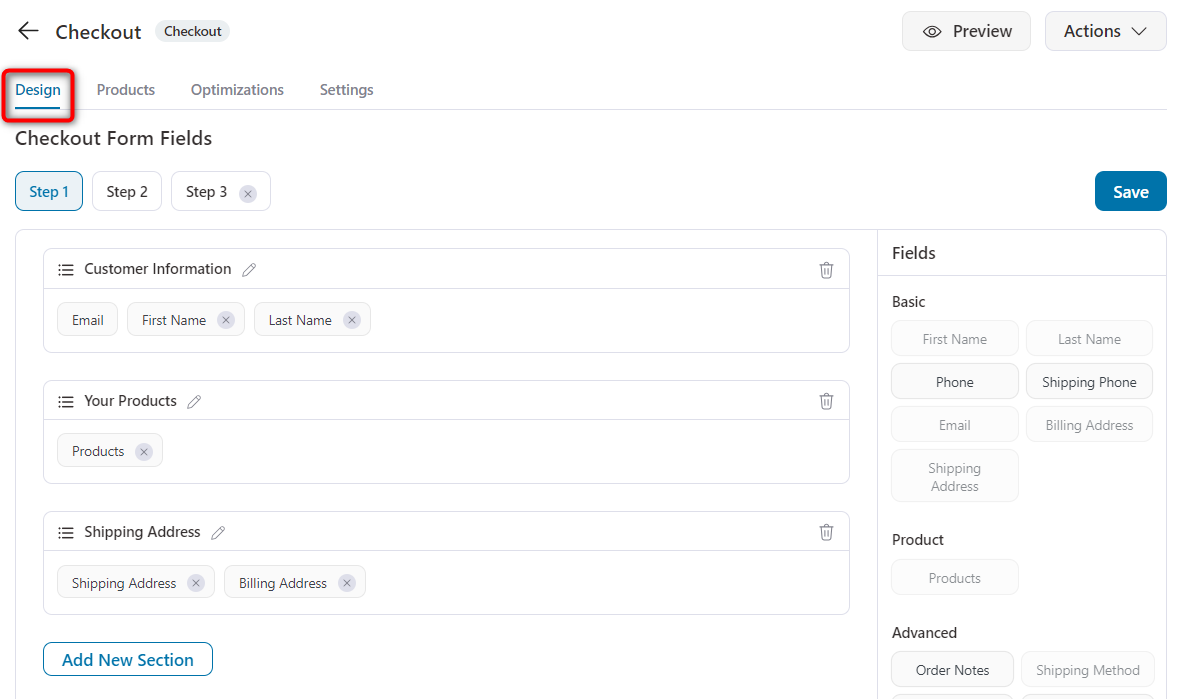
Step 2: Rearrange the address fields
Drag and drop the "Billing Address" fields ahead of the "Shipping Address" fields.
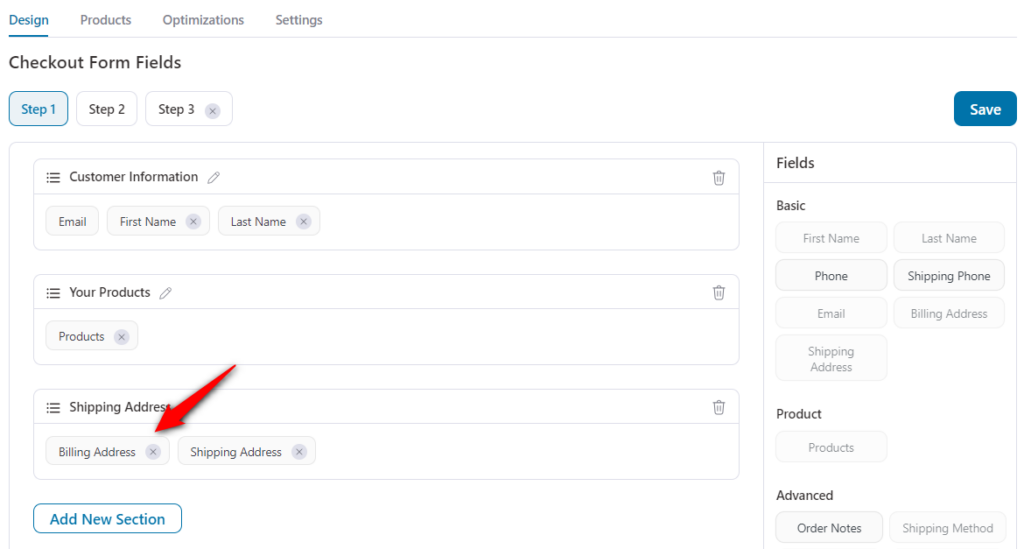
Step 3: Enable the option to enter a different shipping address
Click on the 'Shipping Address' field.
Scroll down to the bottom of the list.
Click on the eye icon beside the option - 'Use a different shipping address'.
Make sure the field is visible and not hidden.
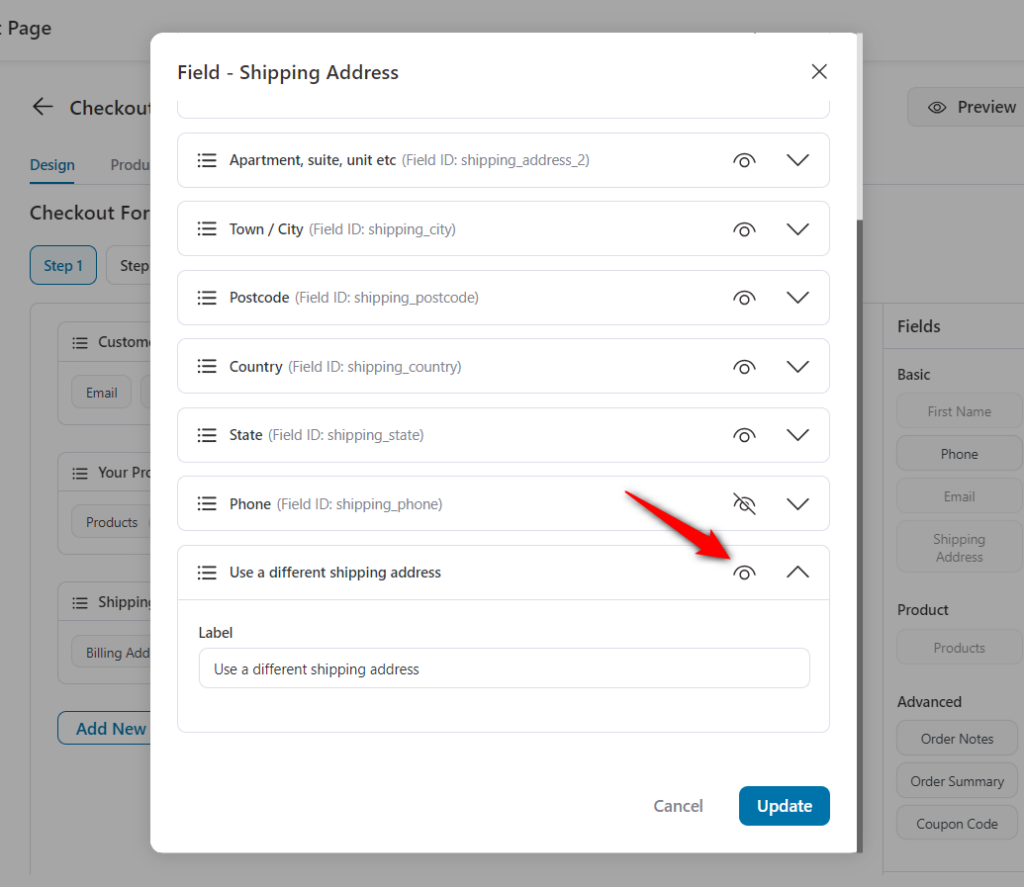
Next, click on the 'Update' button.
This will update the changes.
Final Output:
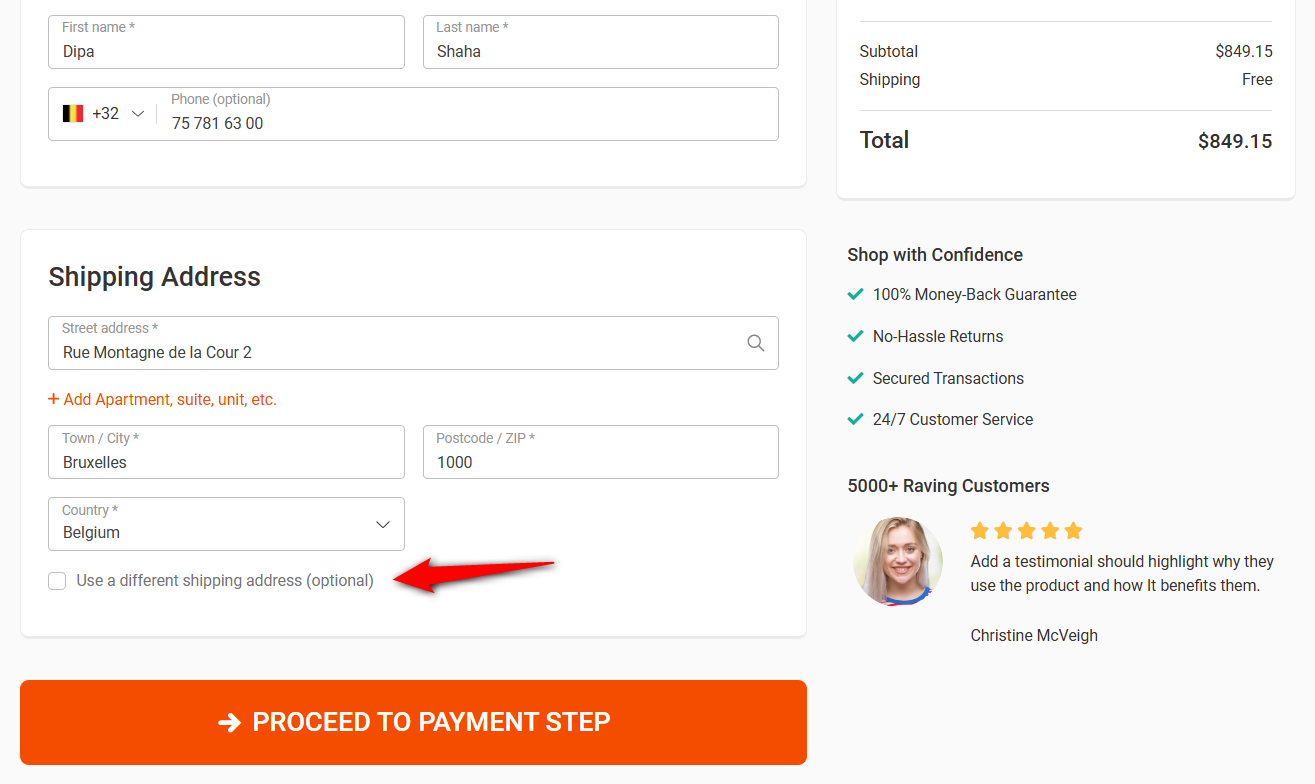
This is how you can set up the form with billing details instead of shipping details.


