In this documentation, you'll learn how to edit the express checkout section heading and the 'Or' text that appears below it.
Here's what we're going to edit:
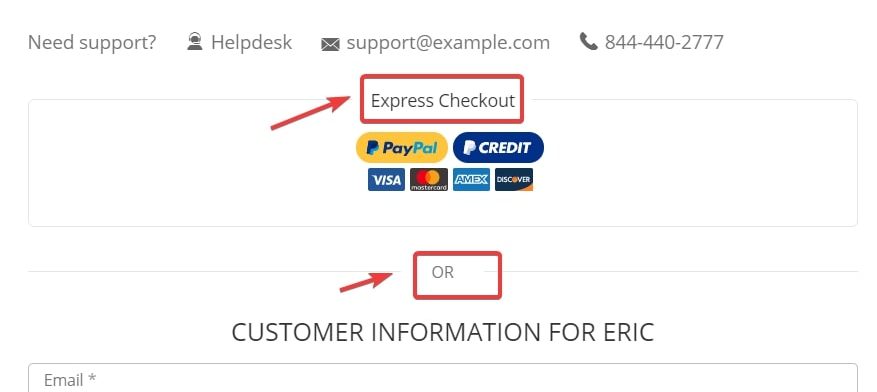
Make sure to install and activate the Loco Translate plugin on your website.
Loco Translate is a built-in translation editor that lets you create and update language files directly in your theme or plugin.
Follow along:
Step 1: Go to Loco from your WooCommerce dashboard
Under Loco Translate, click on 'Plugins' and select 'FunnelKit Funnel Builder' from the list.
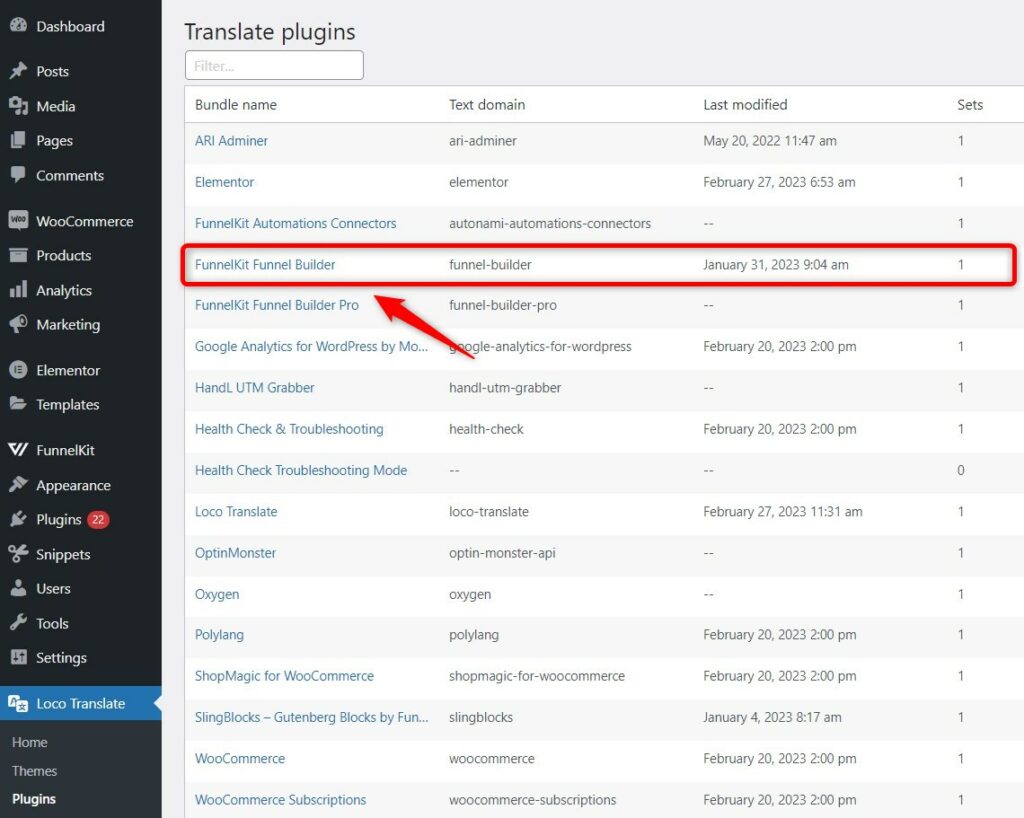
Click on the template file next to the checkout.
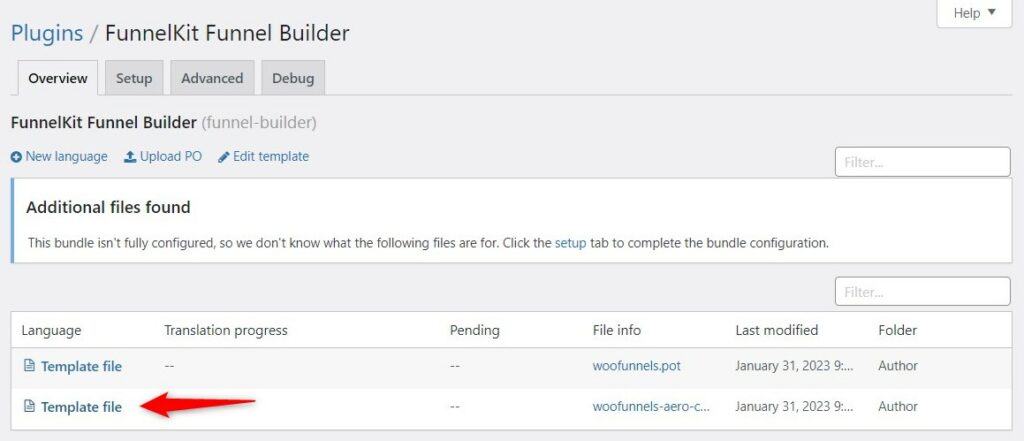
Step 2: Search for the 'Express Checkout' and 'OR' section heading and edit it
Search for the 'Express Checkout' and edit it as per your requirements.
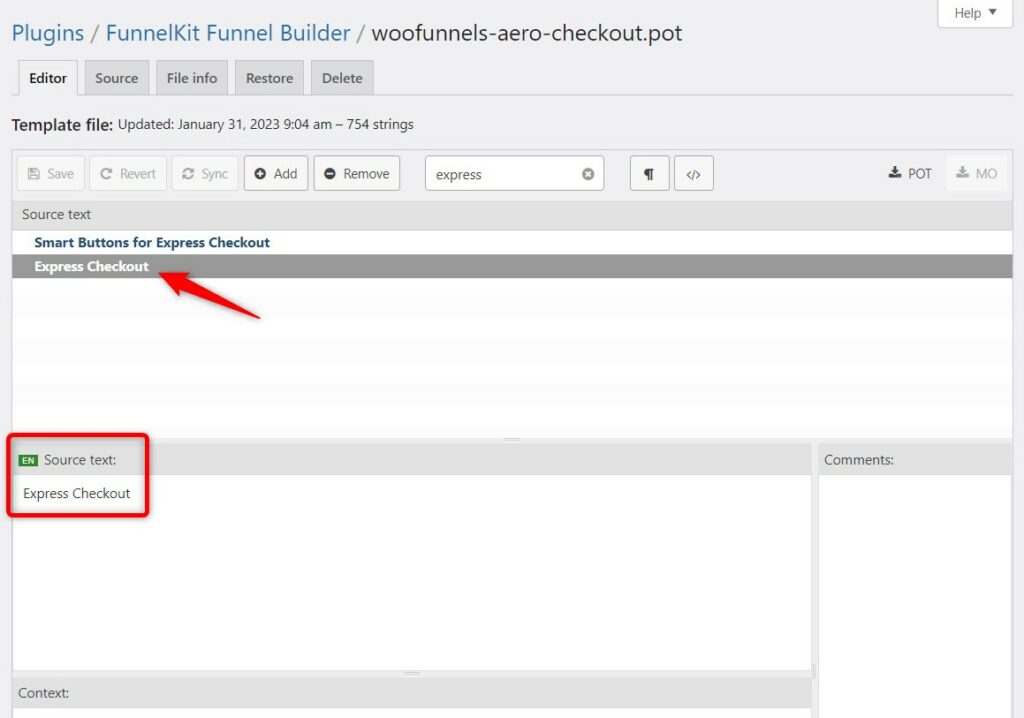
Next, look for the 'OR' separator element and customize it.
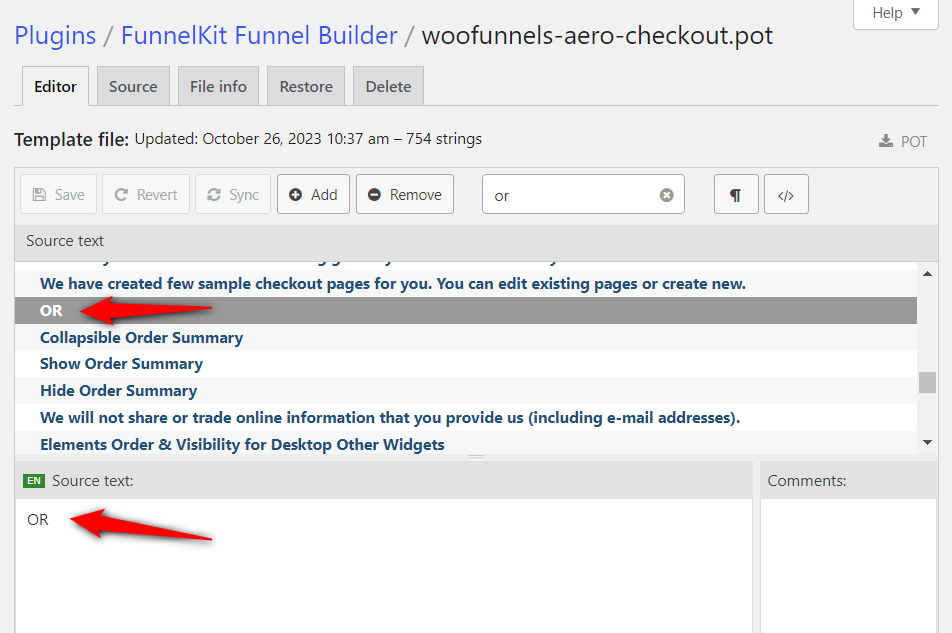
Make the changes as per your requirements.
Here's the final output:
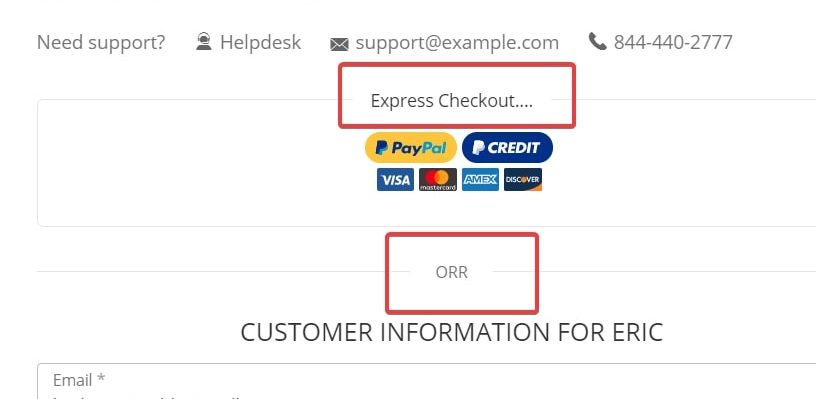
This is how you can edit the heading of the express checkout section and the 'Or' text that appears below it.


