In this documentation, you'll learn how to edit the 'Change' label that appears in the multi-step field preview.
Here's what we're going to edit:
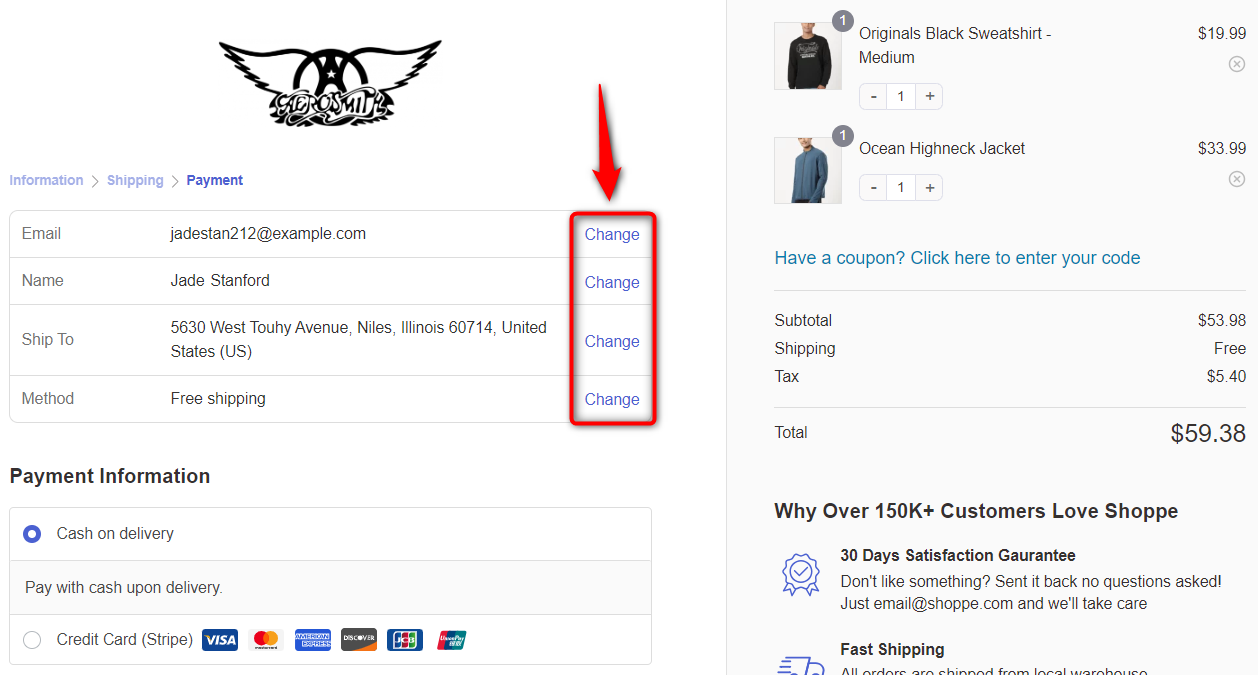
Follow along:
Step 1: Go to the 'Optimizations' tab in Checkout
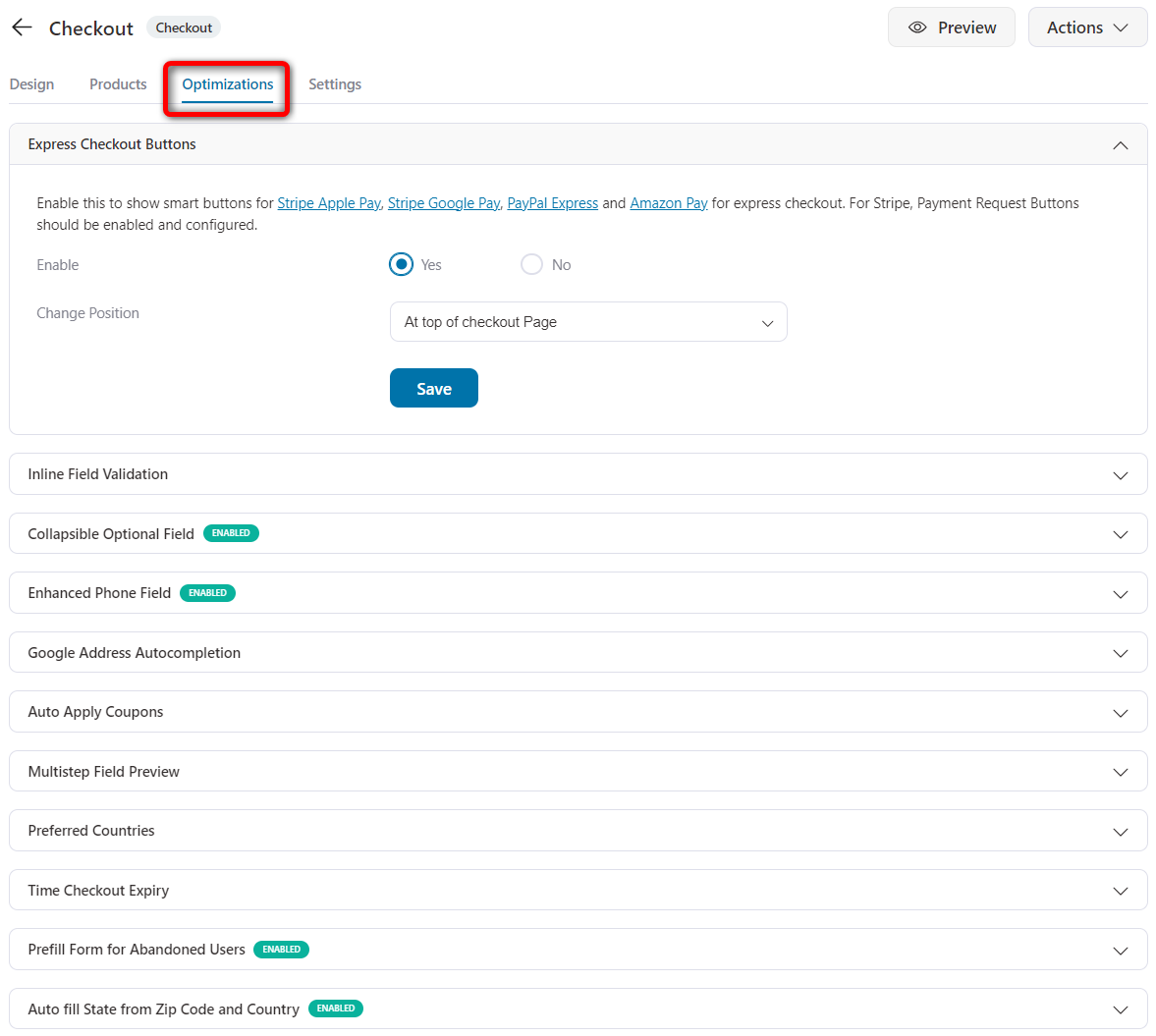
Step 2: Scroll down to the 'Multistep Field Preview' option and edit it
Here you'll get the option to edit the 'Preview Link Text' label.
Edit the label as per your requirements.
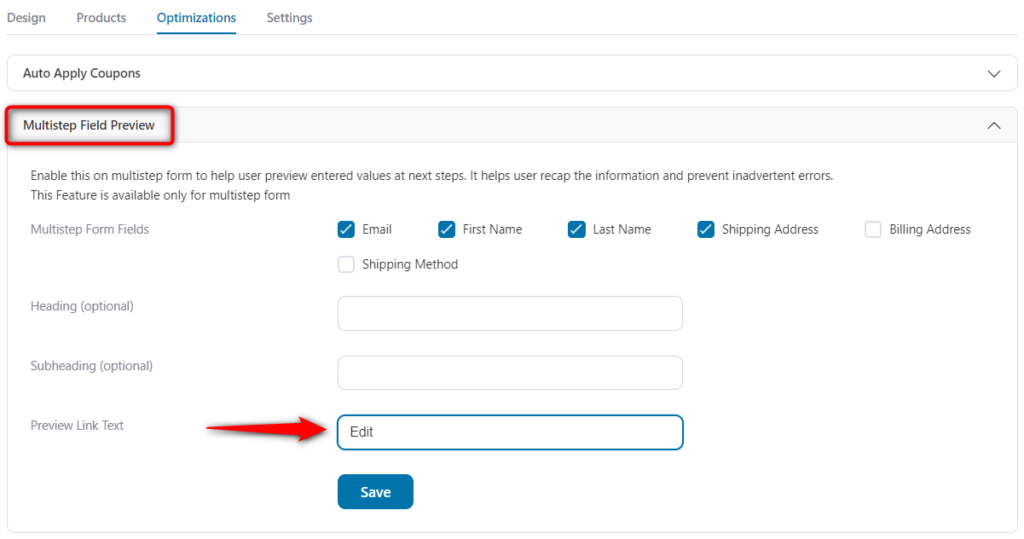
Once done, hit the 'Save' button to lock in all your changes.
This is how you can edit the 'Change' label on the multi-step field preview.


