In this documentation, we will outline how to automatically populate checkout fields by retrieving values from a contact profile and passing them via URL parameters.
You can pre-populate fields such as First Name, Last Name, Email, and Phone Number, etc, on a checkout when customers hit a URL received via email.
To create the URL, you need to start with your checkout page URL, add /?, then use field_name=merge_tag, and join multiple fields using &.
Example:
https://example.com/checkout/?billing_first_name={{contact_first_name}}&billing_email={{contact_email}}&billing_phone={{contact_phone}}How to Fetch the Contact Information and Pre-Populate Checkout Fields Using URL Parameters in Automations
Here is the step-by-step guide:
Step 1: Copy the checkout URL
First, go and copy the checkout page URL for the specific sales funnel. For this, navigate to the sales funnel, then the checkout step, and hit the copy icon.
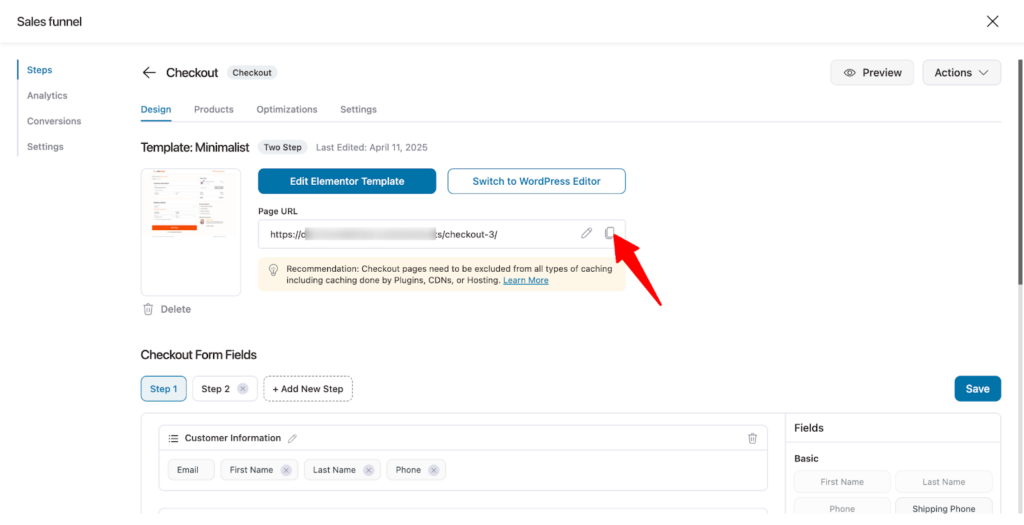
Step 2: Copy the necessary data field name
Next, scroll down to the checkout form fields section, and hit the field that you want to prepopulate.
For instance, hit the First Name, then Copy the Field ID.
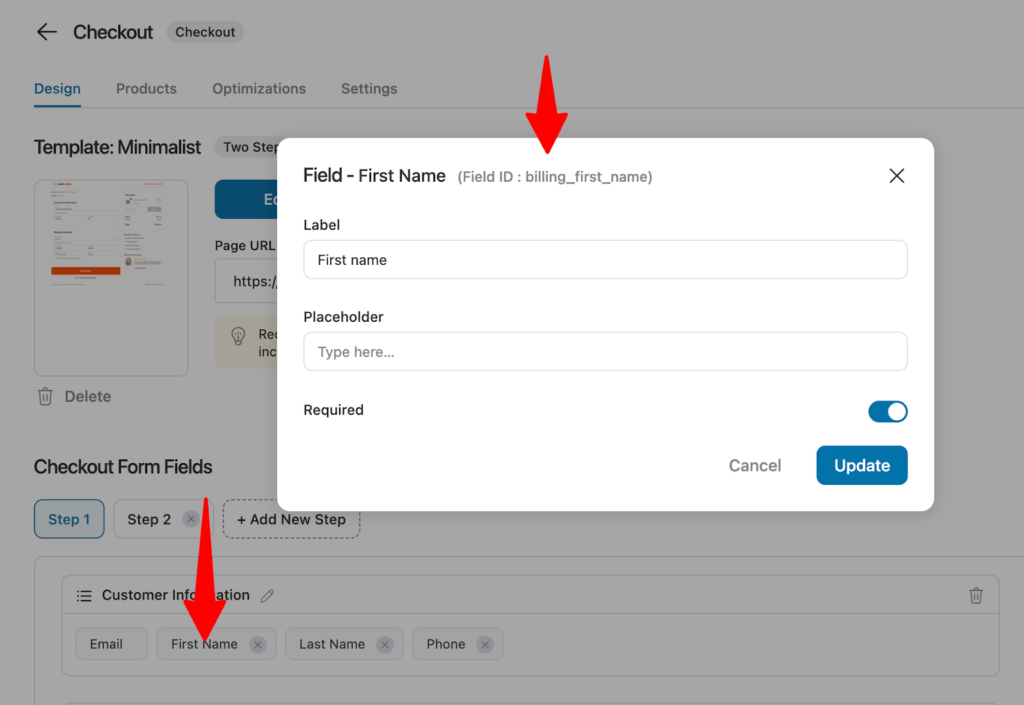
Make sure to collect all the filed IDs that you want to prepopulate.
Step 3: Copy the merge tags
To get the merge tags for each field ID, open the email where you want to insert the custom URL. Click the merge tag icon ({{...}}), search for the required field (like first name, email, phone, etc.), and copy the corresponding merge tag to use it in your custom URL.
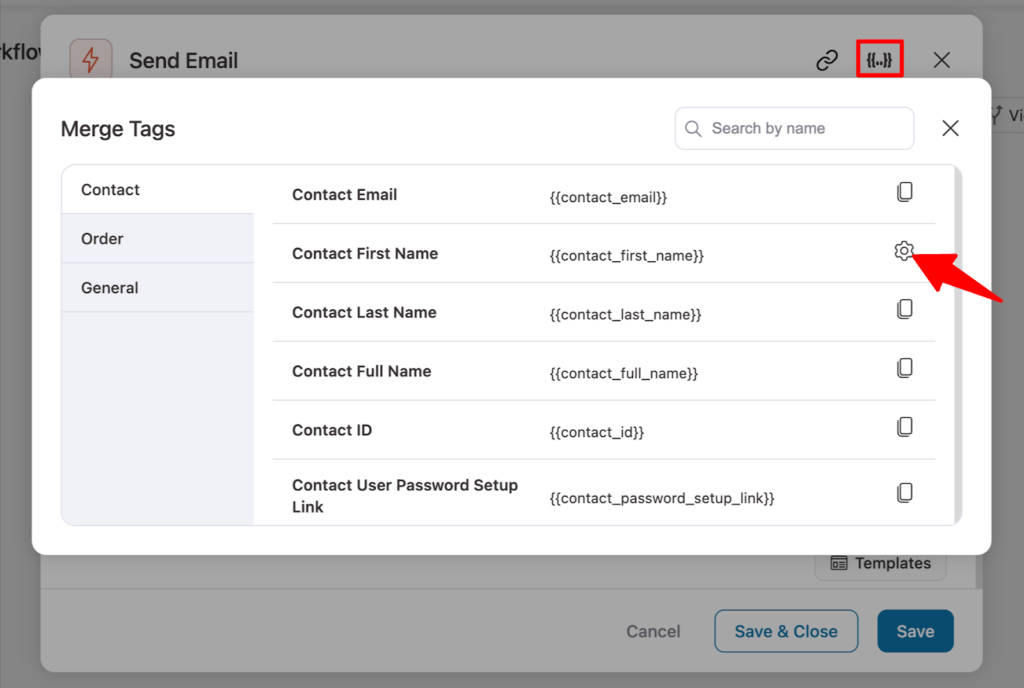
Repeat the same process to collect all the necessary merge tags.
Step 4: Create the custom URL with parameters
Now, assemble the custom checkout URL:
- Start with the checkout page URL, then add /?.
- For each field, use the format: field_name=merge_tag.
- To include multiple fields, connect them using &.
https://example.com/checkouts/checkout-3/?billing_first_name={{contact_first_name}}&billing_email={{contact_email}}&billing_phone={{contact_phone}}Step 5: Add the custom URL to a CTA
Now go to your send email action or broadcast, and in the CTA, add the URL.
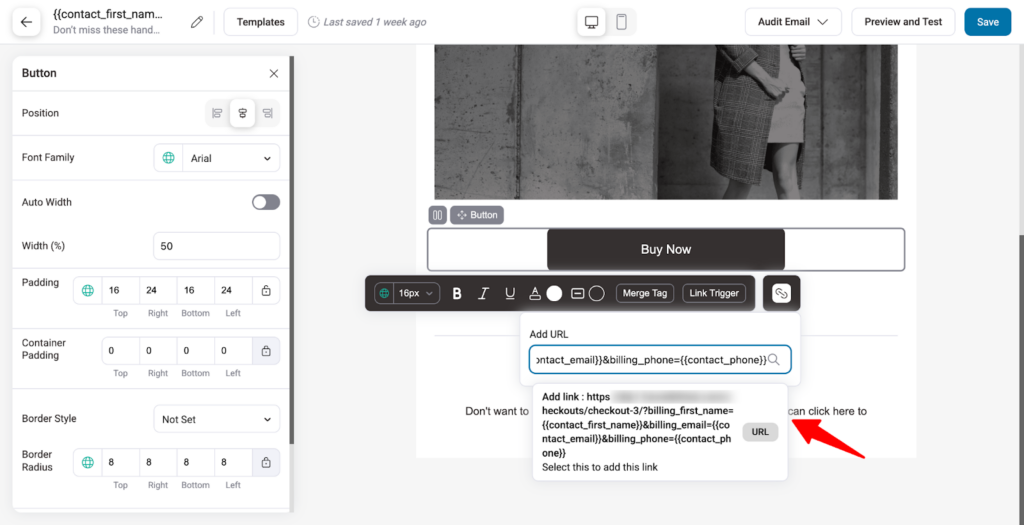
When users click the CTA and land on the checkout page, they will be redirected to a pre-populated checkout page.


