Once you've established a connection between FunnelKit Automations and Kit (formerly ConvertKit), you can take actions in your CRM like - 'Add tag', 'Remove a tag', 'Add subscriber to a sequence', and many more via FunnelKit Automations.
In the following documentation, you'll learn how to run automations using actions related to ConvertKit.
Learn how to connect Kit (formerly ConvertKit) to FunnelKit Automations
Actions
Once you have synced FunnelKit Automations with Convertkit, you can create and run automation by selecting actions under the Convertkit category:
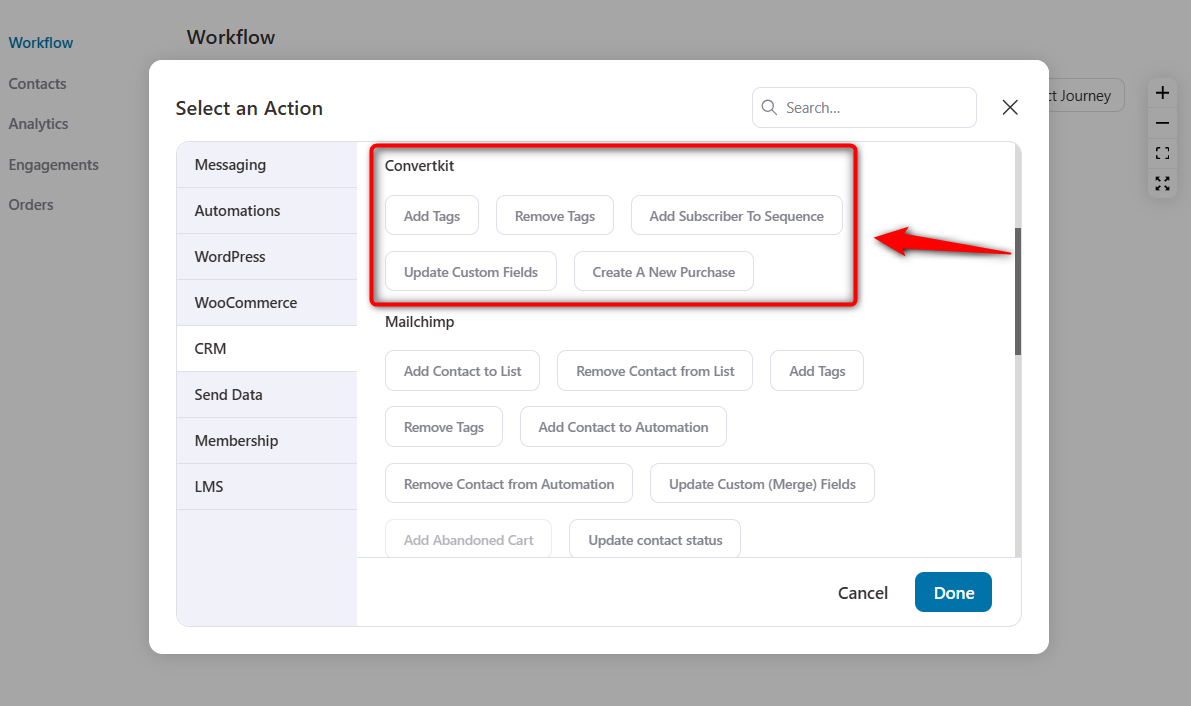
Here are the actions that you’ll see in the drop-down after the connection has been successfully established:
- Add tags
- Remove tags
- Add subscriber to sequence
- Update Custom Fields
and many more.
Now, let’s see how to create an automation in FunnelKit Automations and execute actions in Convertkit.
Let’s say that a new order is created in your store and you want to send a welcome sequence from Convertkit.
Here’s how you can set this up:
Step 1: Select the "Order Created" event for your automation
Go to Campaigns > Automations and add new automation by clicking on Add New.
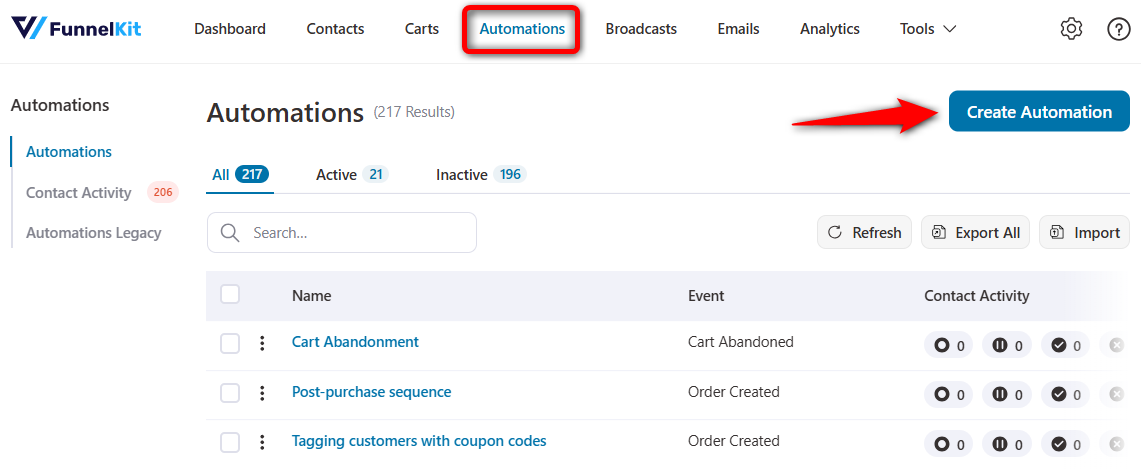
Start from scratch and enter the name of your automation.
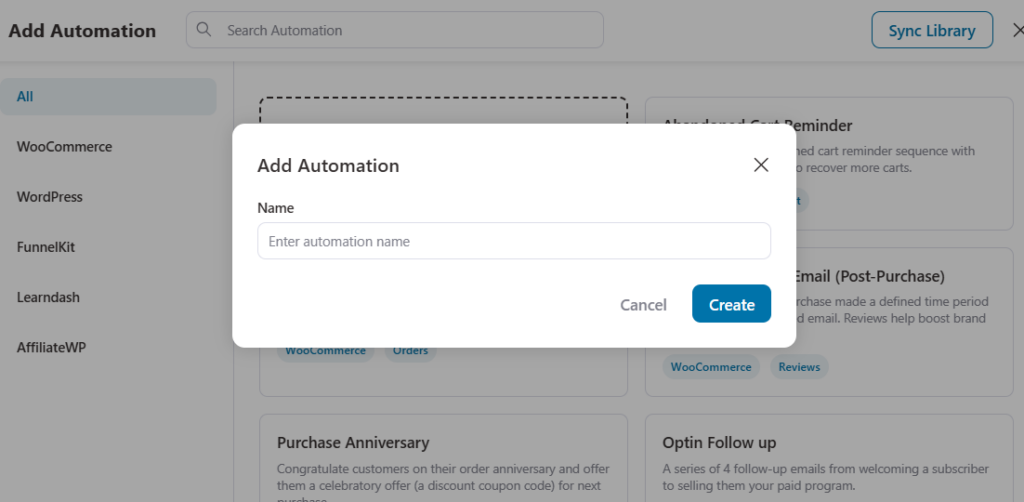
Here you’ll find the “Order Created” event:
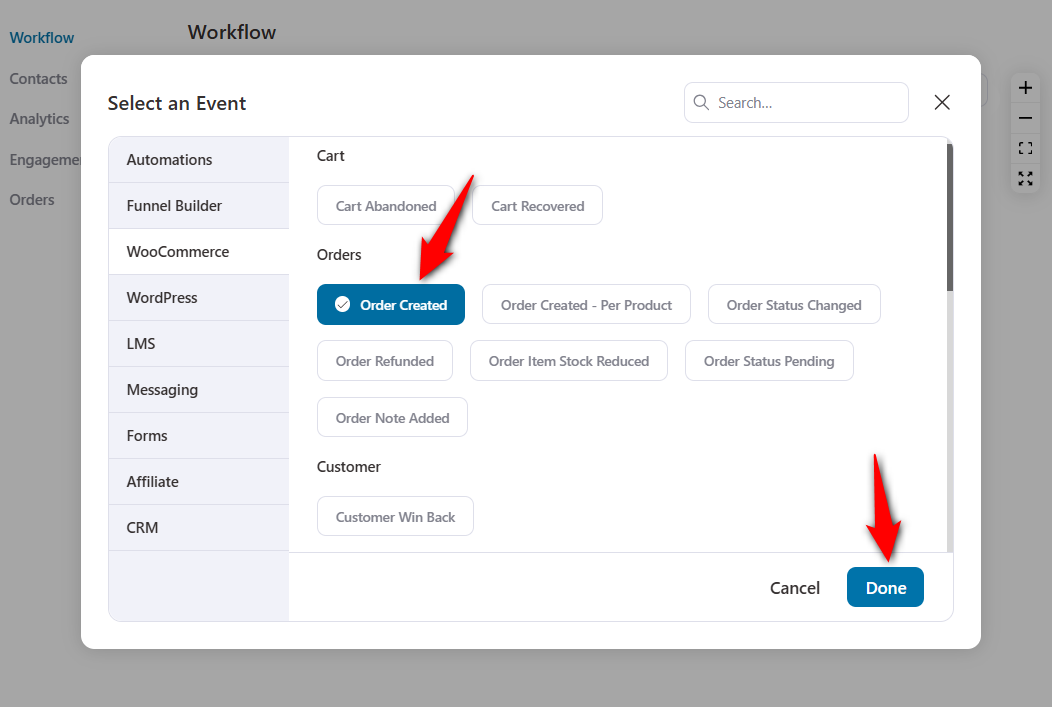
Once you've selected the event, hit the "Done" button.
Step 2: Select “Add Subscriber to Sequence” from the list of actions under Convertkit
Once you’ve selected the event, choose your action:
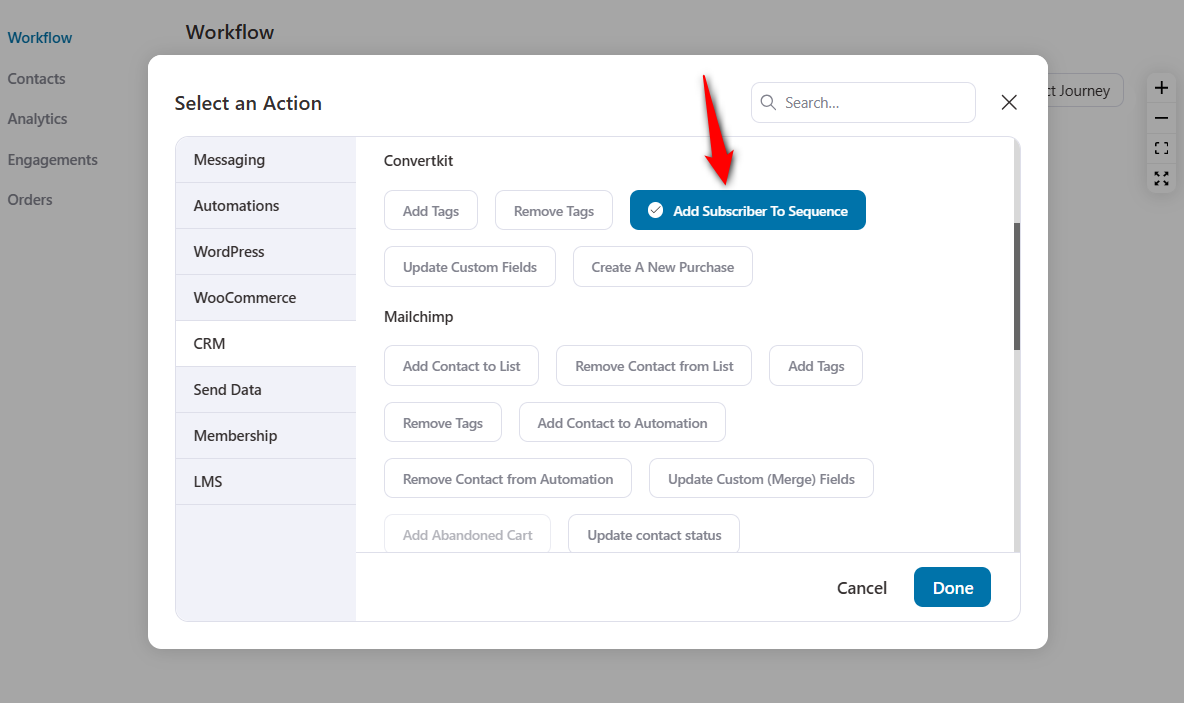
Next, hit the "Done" button.
Step 3: Select the sequence for this action
From the “Select Sequence” drop-down, select the sequence of emails that you want to send out.
Here's how:
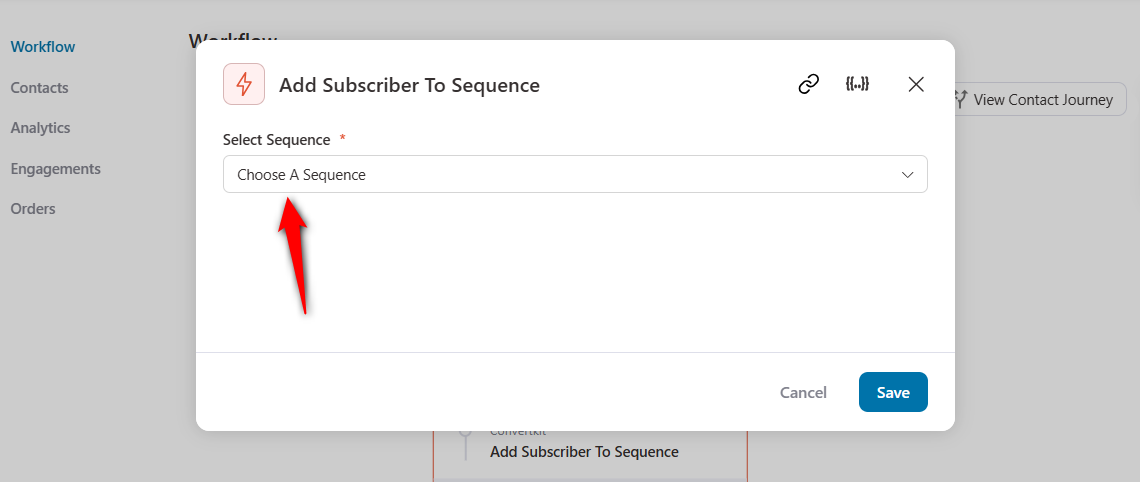
If you just made this sequence after connecting Convertkit with FunnelKit Automations and don’t see it in the drop-down - hit ‘Sync’ in Connectors.
Click on Save when done.
Step 4: Make your automation live
In the visual workflow builder interface, you’ll see an orange toggle at the top right corner of the page.
Just hit it and your automation is now “Active”.
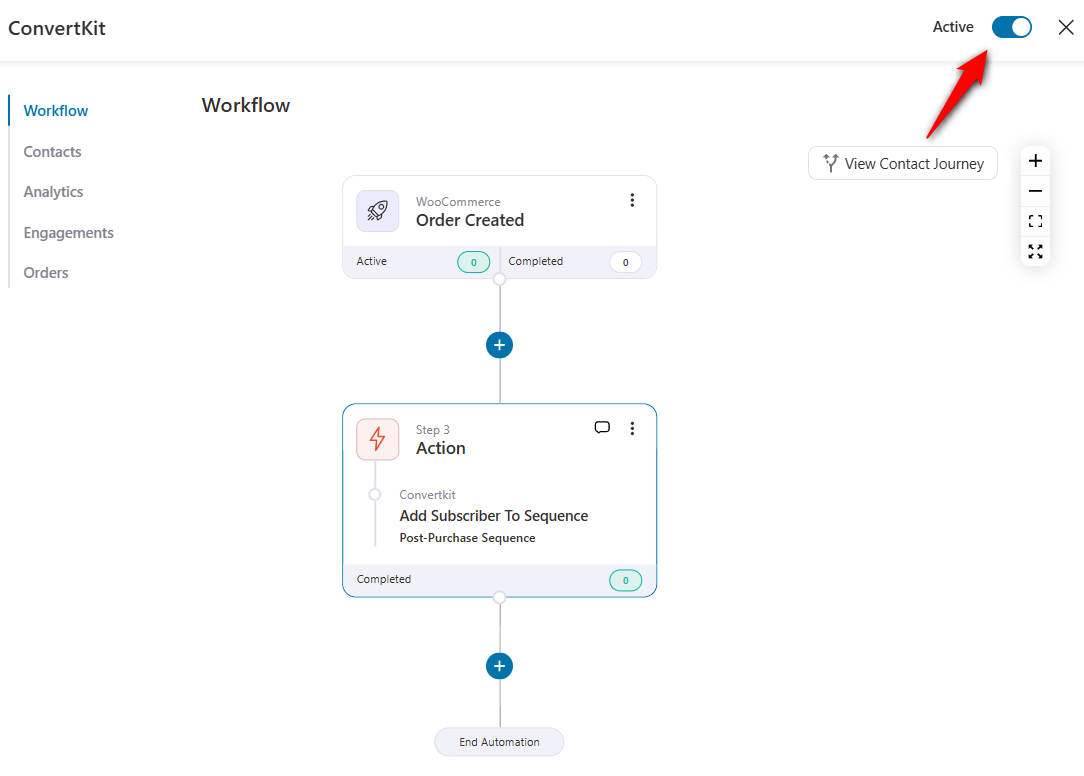
Now your automation is live and running.
Every time someone makes a purchase and the order gets created in WooCommerce - they’ll get added to the welcome sequence in Convertkit.
Of course, you can make the automation more complex by adding conditional logic to it.


