FunnelKit Automations perfectly integrates with WooCommerce and works like a charm. You'll see the WooCommerce as an option in the events:
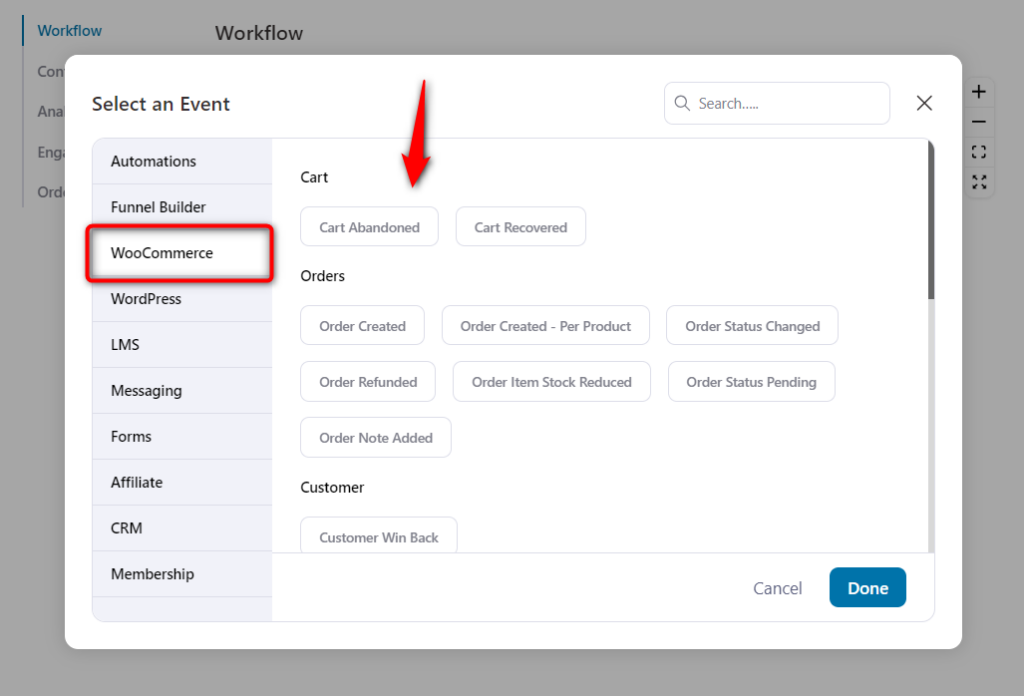
After you select WooCommerce from the plugins, the following options will show up in the drop-down.
These are all the possible events or triggers in WooCommerce:
- Cart
- Cart Abandoned
- Cart Recovered
- Orders
- Order Created
- Order Created - Per Product
- Order Status Changed
- Order Status Pending
- Order Refunded
- Order Item Stock Reduced
- Order Note Added
- Reviews
- New Review
- Customer
- Customer Win Back
You can perform any action you want based on these events/triggers in WooCommerce. Now let's dive in and learn everything in detail.
Triggers
When your user takes an action on the website or achieves a milestone, in FunnelKit Automations we call it an event or trigger. It's what starts automation.
Let's look at the triggers we've got in FunnelKit Automations under WooCommerce:
1. Cart
1.1 Cart Abandoned: Choose this event to run automation upon cart abandonment.
1.2 Cart Recovered: Want to run automation on cart recovery? Choose this event.
2. Order
2.1 Order Created: To run your automation when a new order gets created.
When you select this event, there will be a few things that you need to specify:
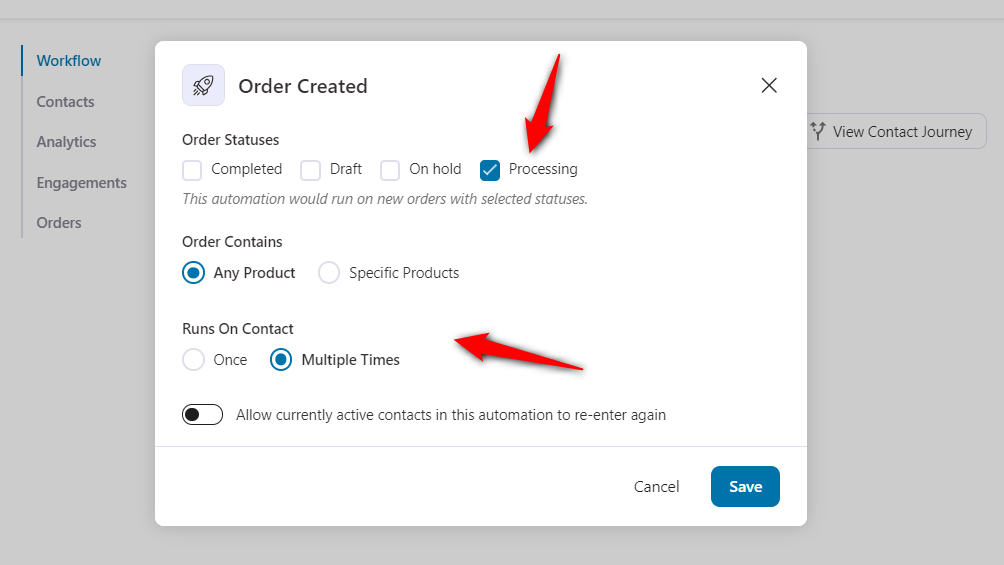
2.1.1 Order Statuses: Your automation will run only for the order status you select. Choose from “Completed”, "Draft", “On hold”, and “Processing”.
2.1.2 Order Contains: Select this option if you want to specify any product in your automation. You can choose from any product or a specific product.
If you have selected any specific product, then this automation will run only when a particular product has been purchased.
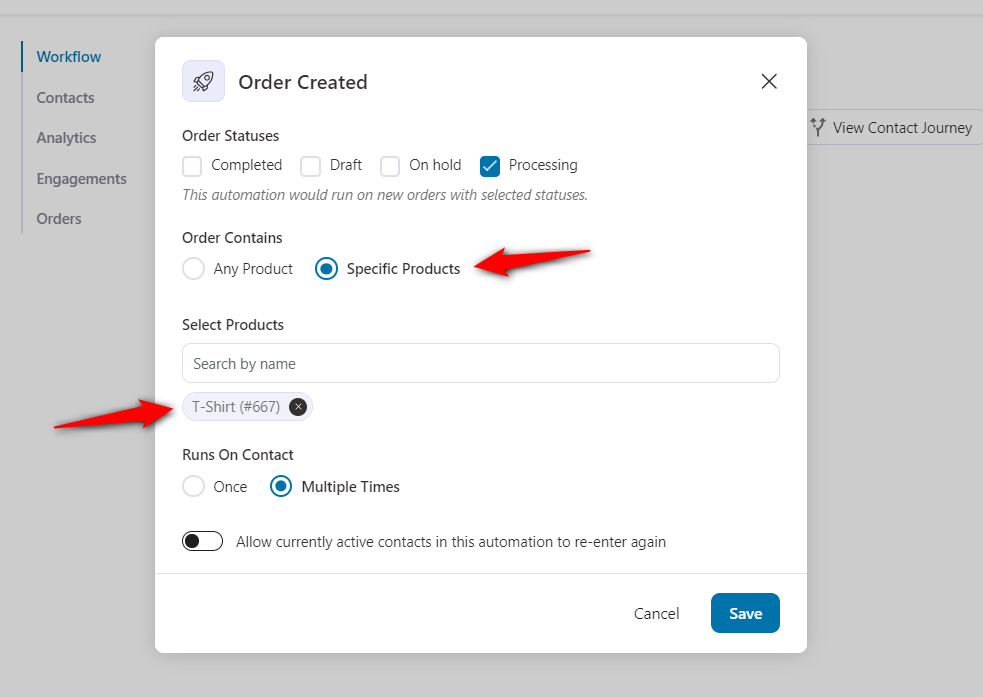
2.1.3 Runs On Contact: Select this option if you want to run your automation only once or multiple times.
2.2 Order Created - Per Item: Similar to the Order Created event, just that when you select this event, you can take action based on a specific item in their order.
So, this event allows you to take item-specific actions such as adding a tag.
2.3 Order Status Changed: This event lets you take action based on the change in the status of the order.
You can choose a list of order status changed - From Status and To Status. It includes Any change, Pending Payment, Processing, On hold, Completed, Cancelled, and many more.
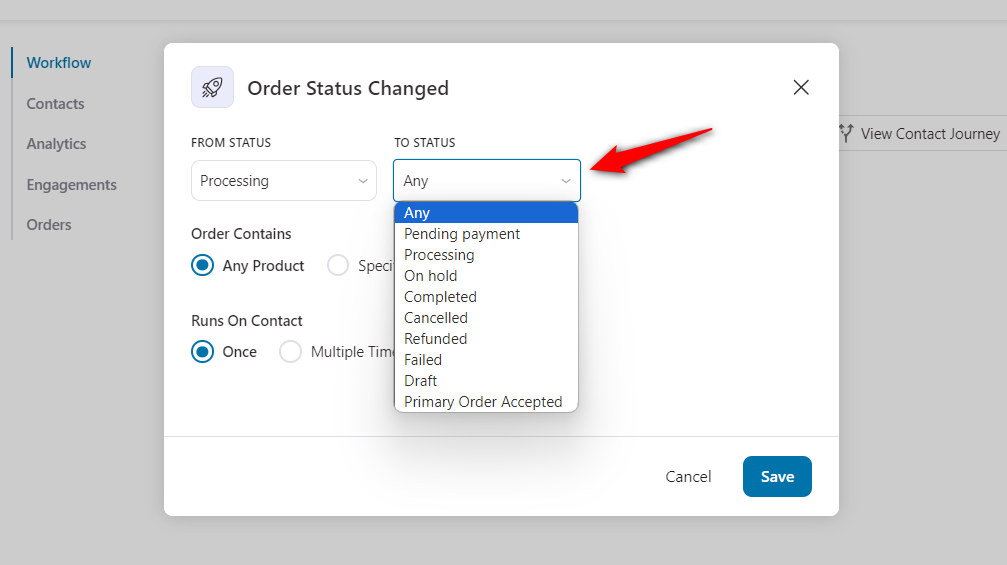
2.4 Order Refunded: When you select this event, the automation will get triggered on the successful refund of an item.
2.5 Order Item Stock Reduced: The automation will run when an item’s stock reduces below the specified threshold. You can specify that threshold (say 10) using conditional logic and then each time, the stock gets reduced, the corresponding action will get executed.
2.6 Order Note Added: When a buyer adds a special note to their order.
2.6.1 Select Order Note Mode: Select this option to add this note in the private mode or assign it to the customer or even both options.
2.6.2 Note Text Matches: If this text matches the text written in the note, then only this automation will get triggered.
2.6.3 Runs on Contact: Choose this option if you want to run this automation once or multiple times for the event.
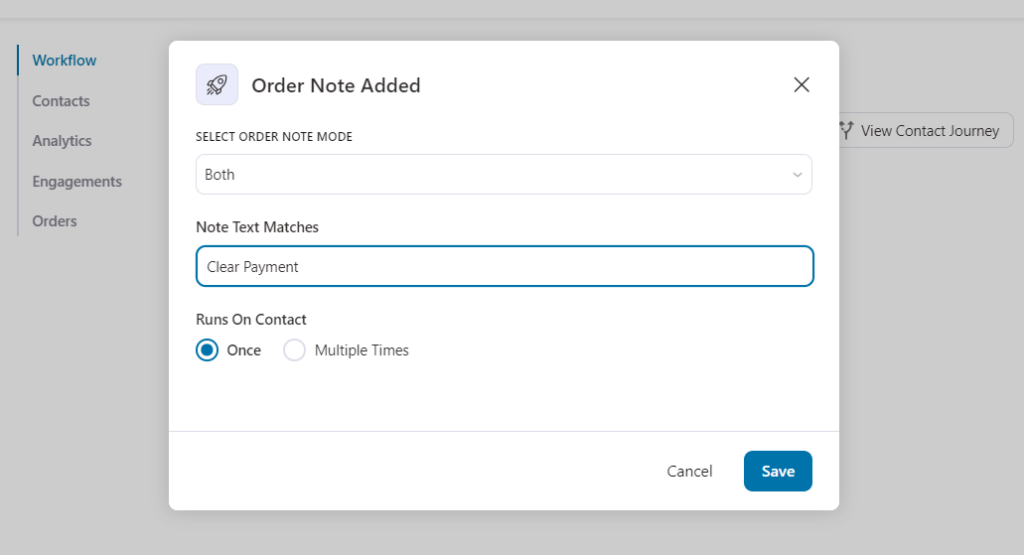
3. Reviews
3.1 New Review: This event will trigger automation when a new review gets added.
4. WC Customer
4.1 Customer Win-Back: This event aims to bring back lost prospects to your store. When you select this event, you’ll have the option to specify a couple of things:
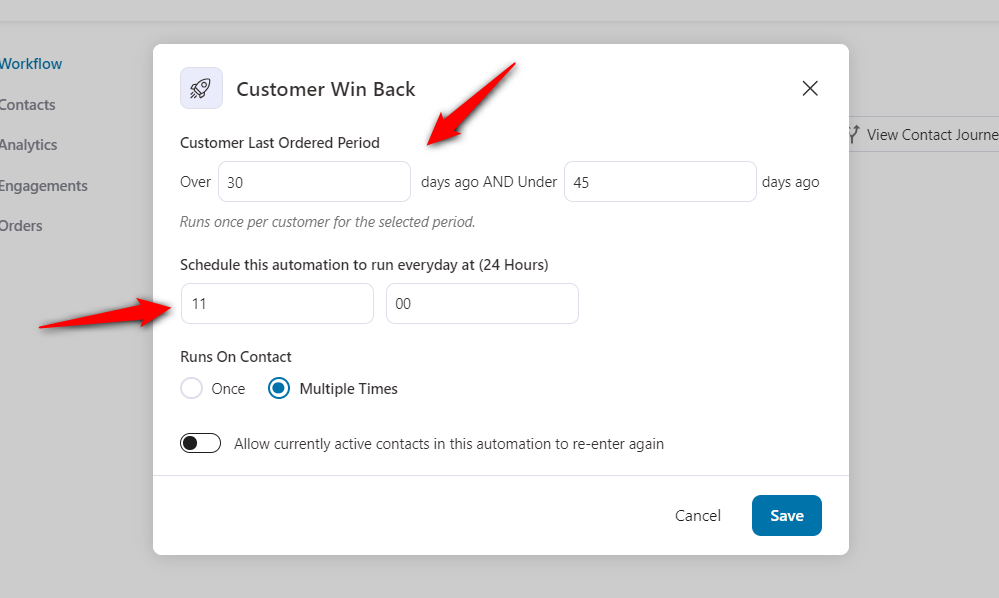
- Customer last ordered period: Specify the last ordered period of your customers over and under frame in days.
- Time schedule: Schedule this automation to run and check this range at a specific time.
Your automation will run daily on the contacts who fall in your given range like the last order was over 30 days and below 45 days.
But it won't run on the same contacts every day. Only run on new contacts who fall in the given period.
For example, when you created the automation, there were 100 contacts who were eligible to enter the automation. Automation will run on them at the selected time.
The next day, when it runs, it will exclude those 100 contacts and look for new contacts that fulfills the criteria given.
4.1.1 Customer Last Ordered Period: Specify the time period in which the customer has not purchased from you.
4.1.2 Schedule this automation to run every day at: Set a fixed time to run this automation every day at a particular time.
Actions
Apart from actions like ‘send email’, 'send data to Zapier', 'send a message on Slack', 'send SMS', 'Communicate with the CRM', and more, there are WooCommerce-specific actions.
Let’s take a look:
1. Create Coupon: This action enables you to create a coupon code and personalize its elements.
You can personalize the coupon code using merge tags (for first name and more), and also set an expiry (in the number of days) for the coupon.
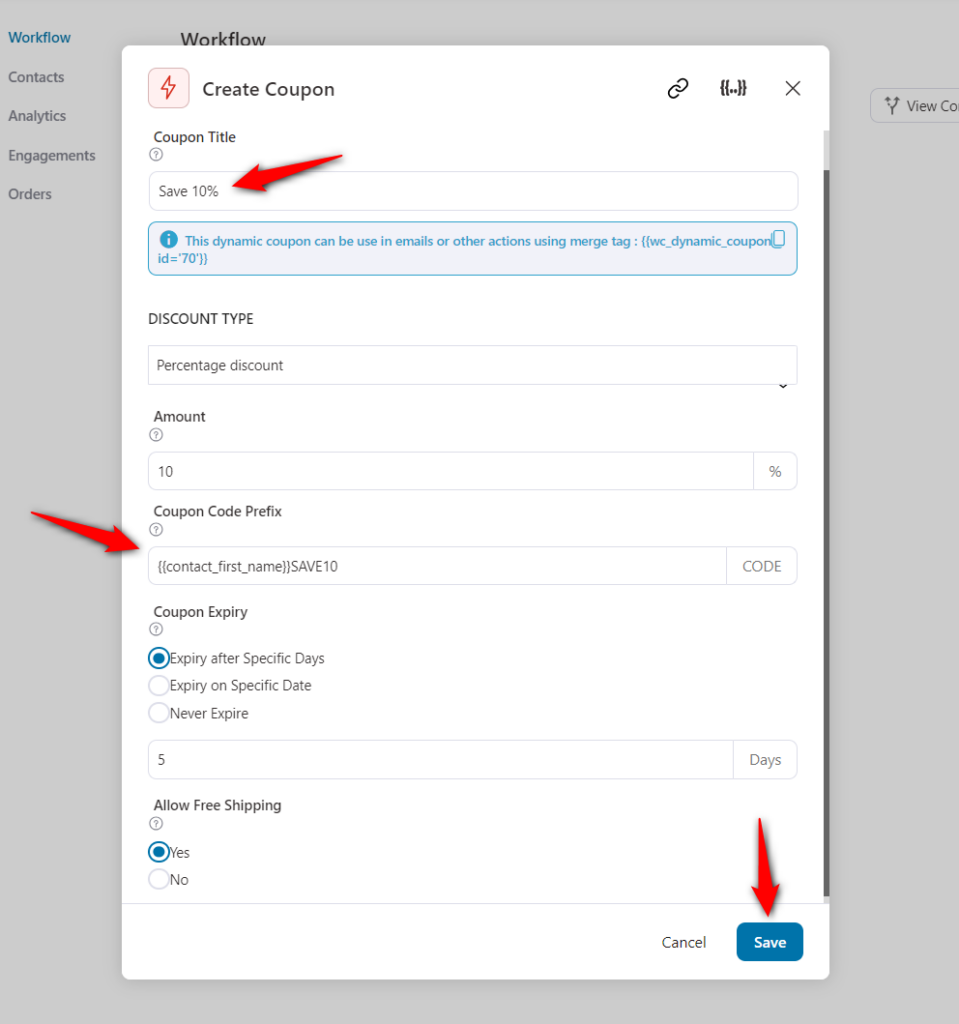
2. Delete Coupon: This action will let you delete an existing coupon. You can set a delay for this action to take place.
3. Change Order Status: This action lets you update the status of an order.
You can choose from a range of statuses - Completed, Canceled, On Hold, etc.
4. Add Order Note: When you select this action, you can add a special instruction or a special note for your order for the buyer.
Rules
Let’s look at the list of available WooCommerce-specific rules to run your automation.
Cart
Here's a list of cart-related rules that you can use in your automation to make your campaigns more relevant.
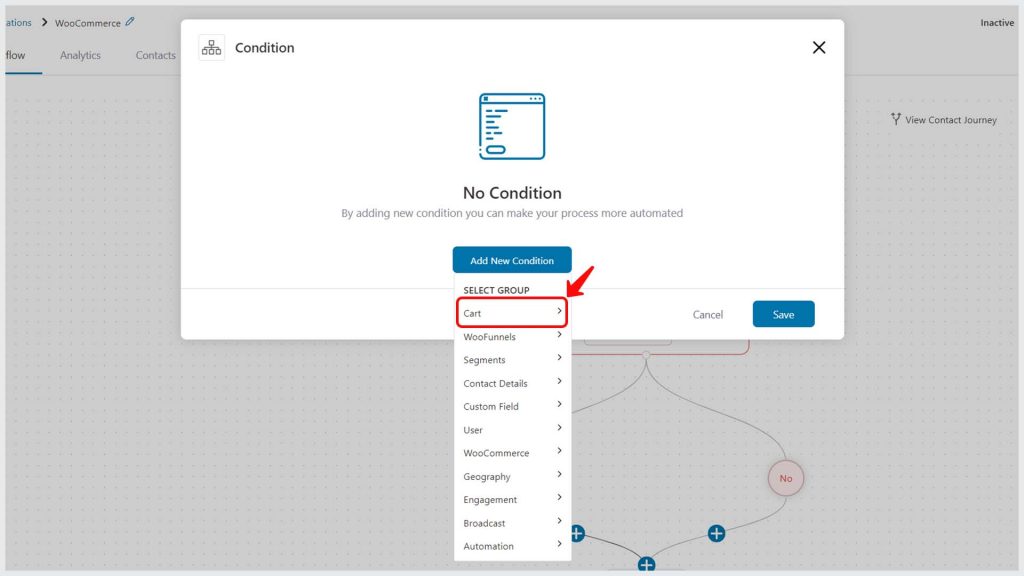
You can create your abandonment sequence based on the cart total, the items in the cart, category, cart items tags, coupons used, coupon text, all cart items purchased in the past, cart contains any coupons and cart item count.
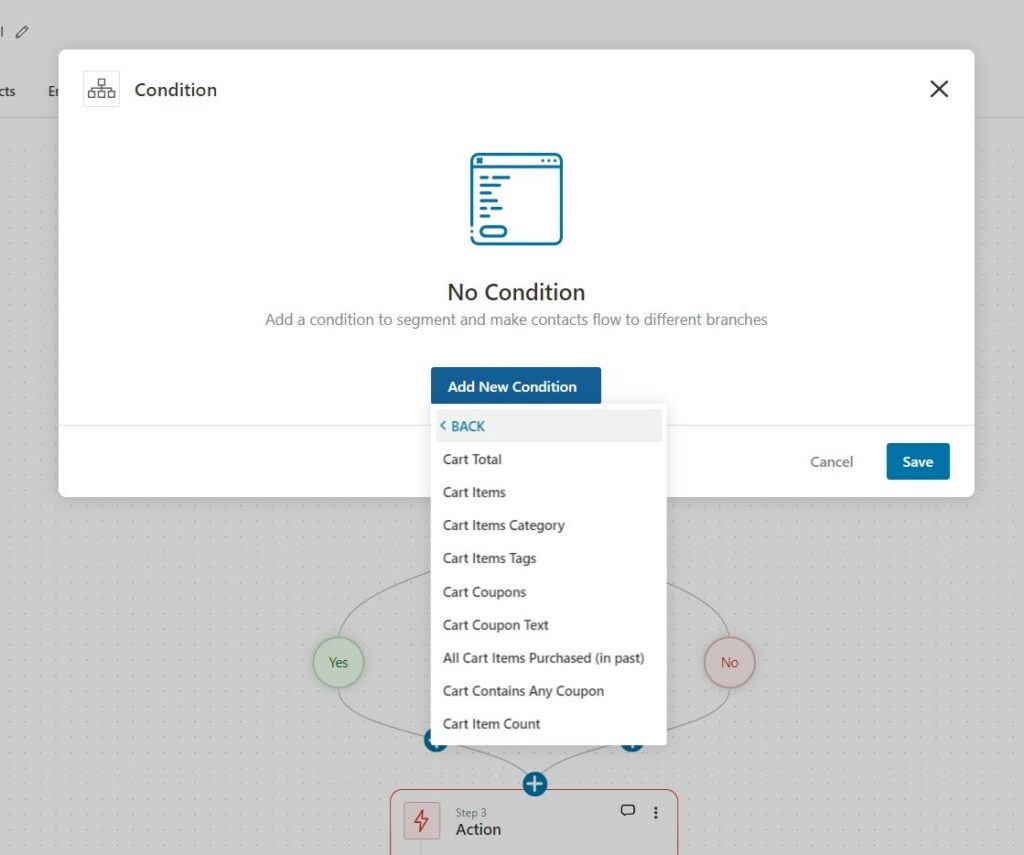
Product
See the range of product-related rules that you can use to set up automations.
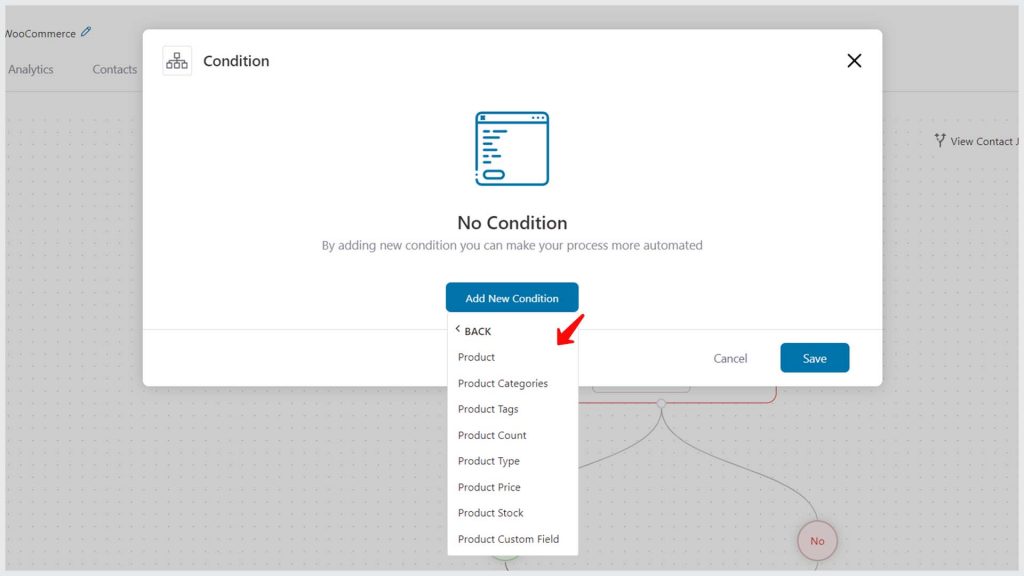
Order
Here's a bunch of order-specific rules you can choose from.
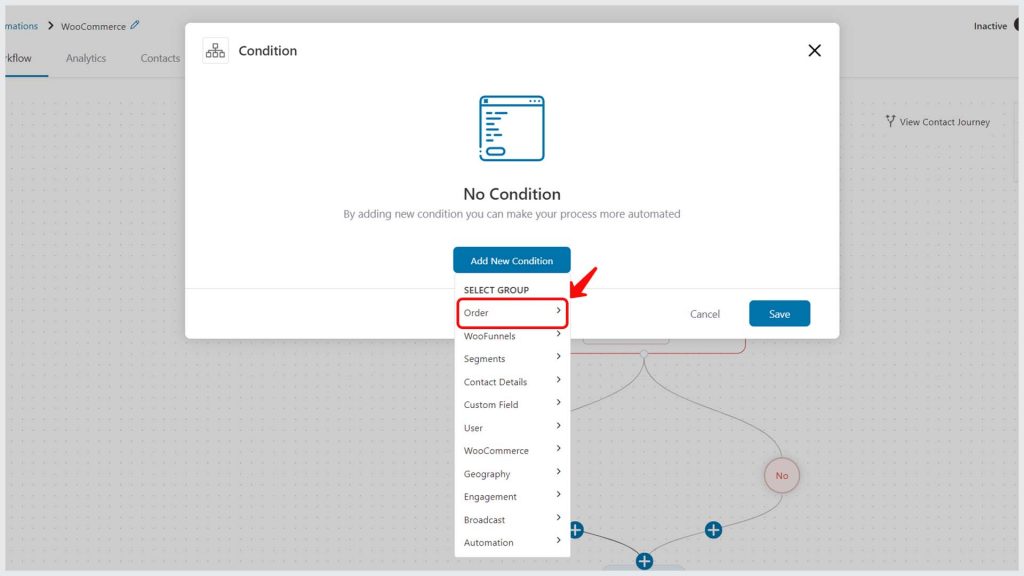
The exact item, product category, product tags, payment gateway, order total, order has any coupon, is first order, order status, and more.
You can add action based on the condition(s) met.
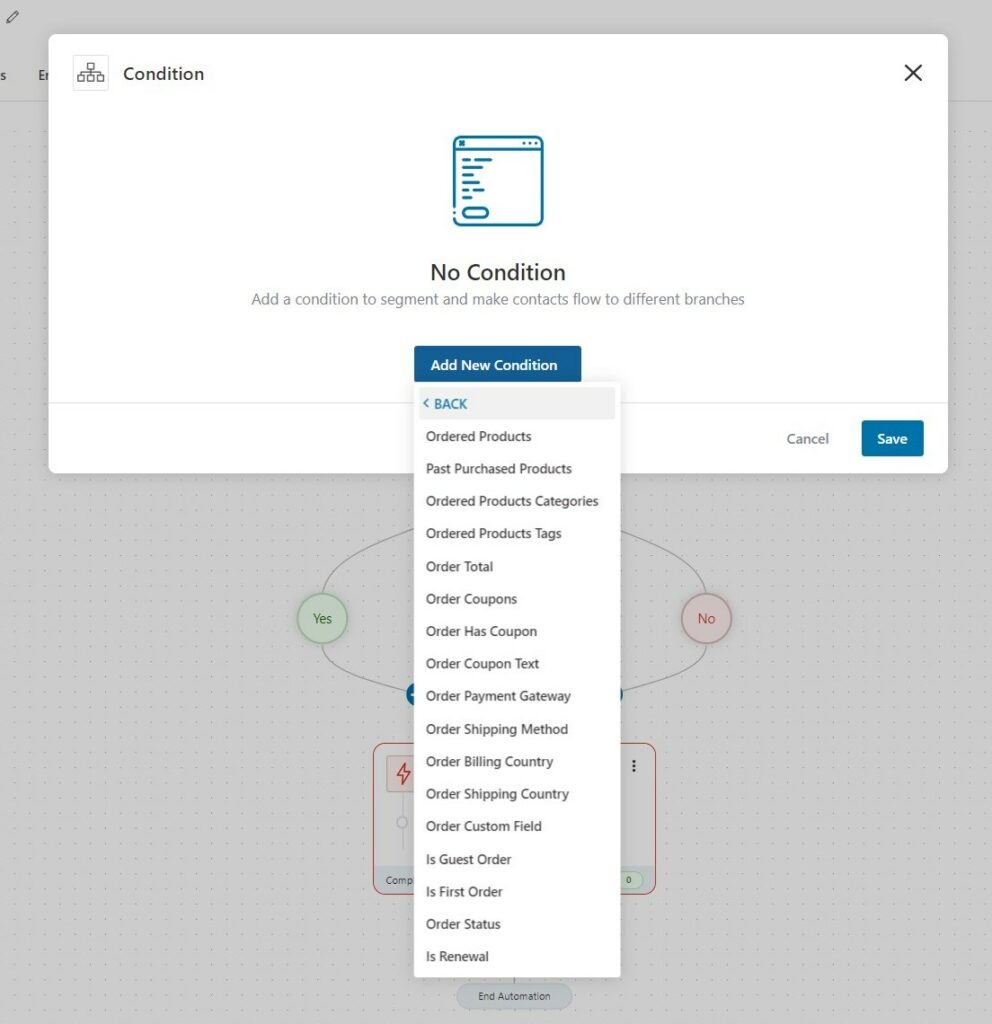
Customer
These are customer-specific rules that you can choose from to create your automation.
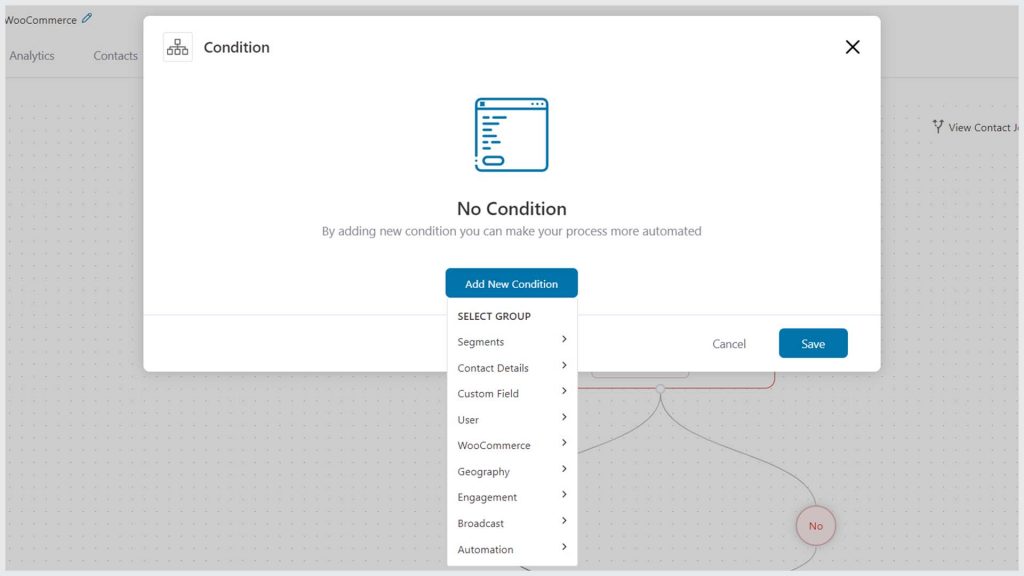
Merge Tags
Select from a pool of merge tags to personalize your content and make messages more relevant to your audience.
Here are some merge tags available for WooCommerce:
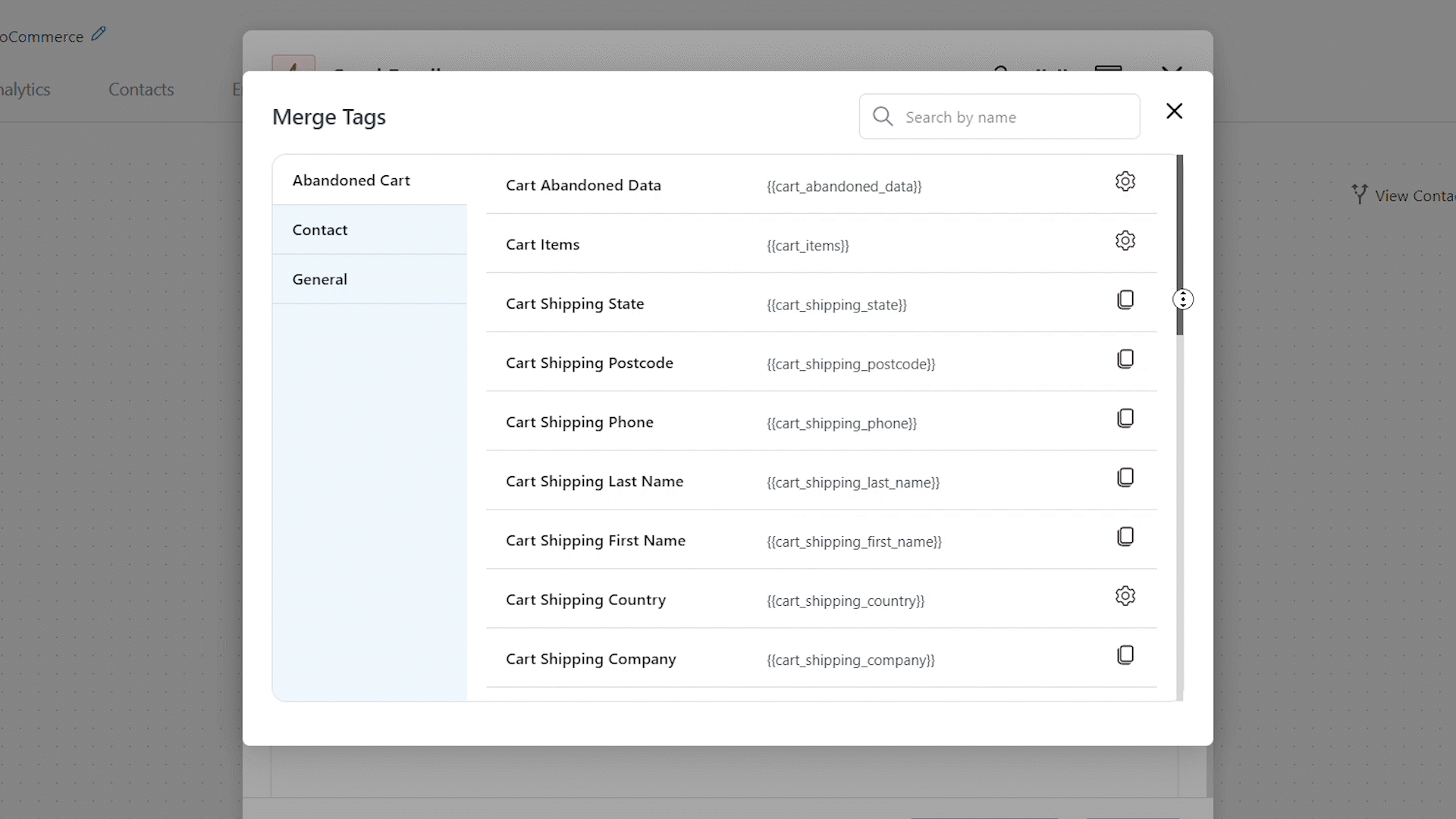
Apart from these, you’ll see order and customer-specific merge tags like:
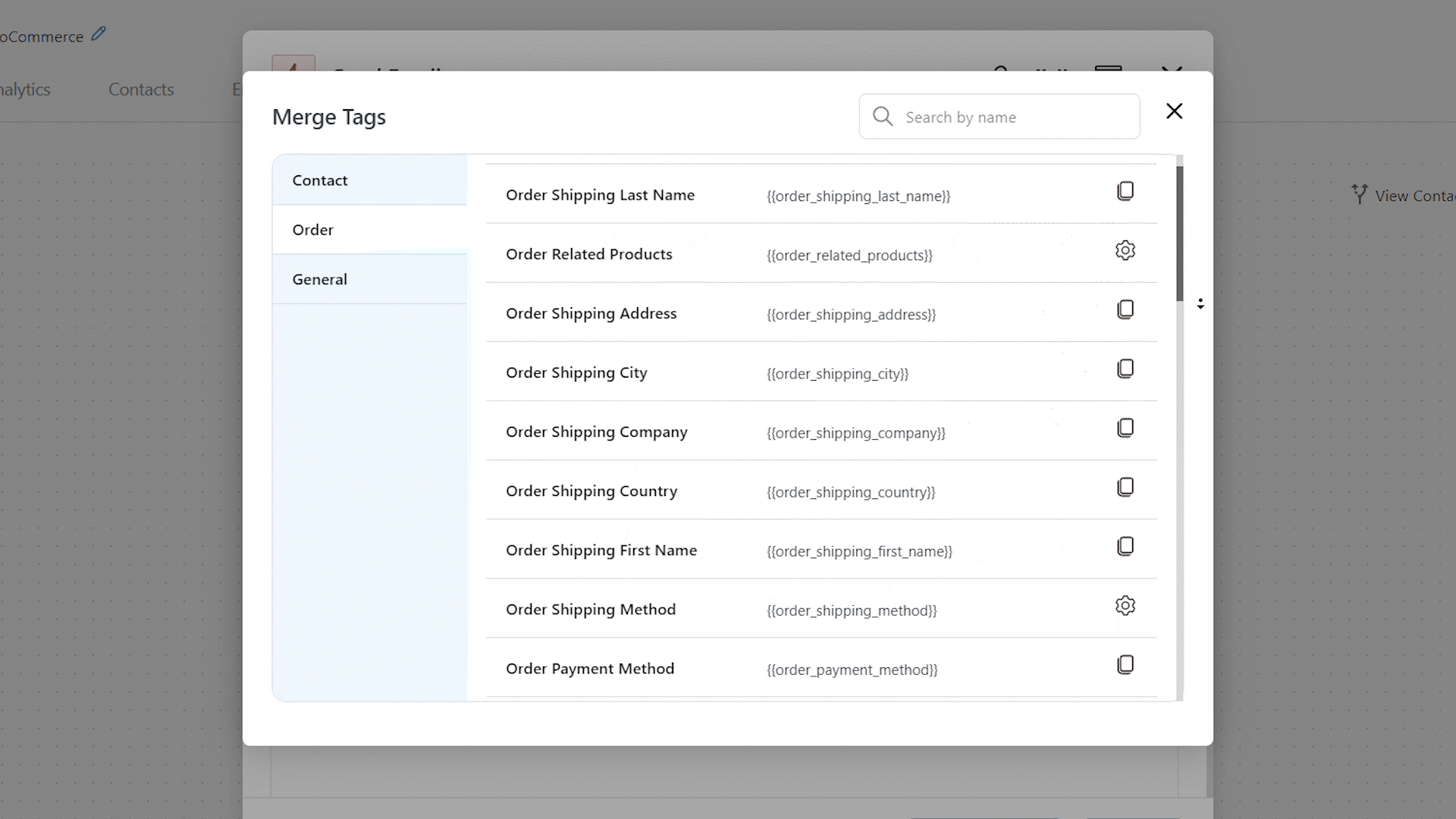
FunnelKit Automations deeply integrates with WooCommerce to execute actions based on the events/triggers in WooCommerce.
This will make your cart even more powerful.


