In this document, you’ll learn how to connect OptinMonster with FunnelKit Automations.
Connecting OptinMonster with FunnelKit Automations
Follow the step-by-step instructions to set up FunnelKit Automations - OptinMonster connection.
Step 1: Connect the OptinMonster connector in FunnelKit Automations
Navigate to Tools ⇨ Connectors section inside FunnelKit Automations.
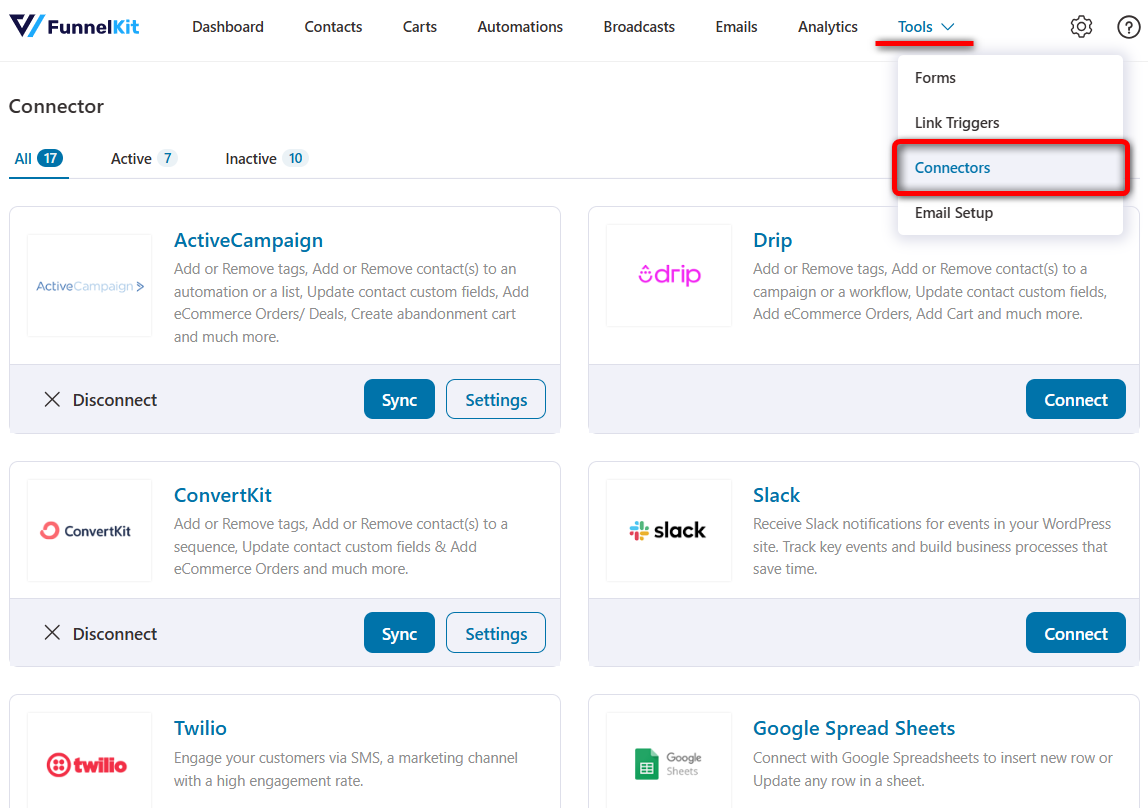
Scroll down and click ‘Connect’ under OptinMonster.
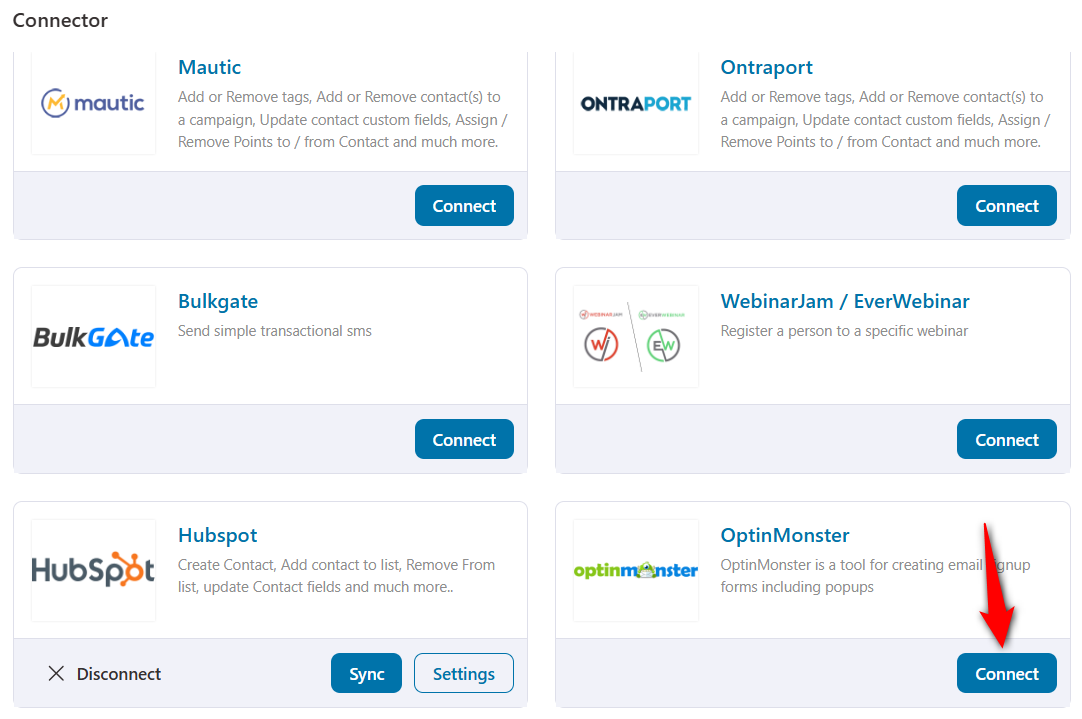
To do this, you’ll need to install and activate the OptinMonster plugin.
Clicking on Install will automatically install and activate the plugin.
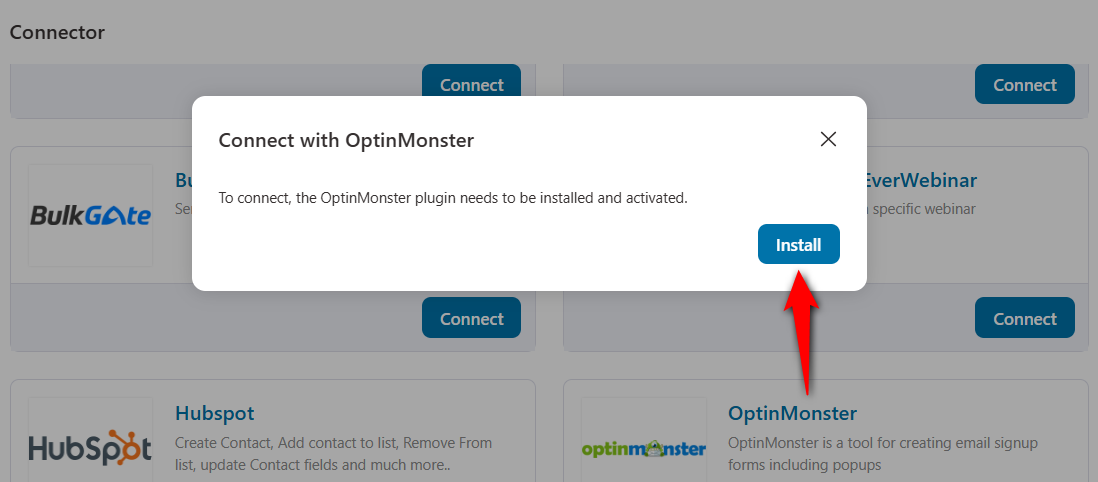
It’ll take you to the onboarding wizard.
Step 2: Connect the existing OptinMonster account
You’ll be directed to the OptinMonster setup wizard.
Click on the Connect Your Existing Account button.
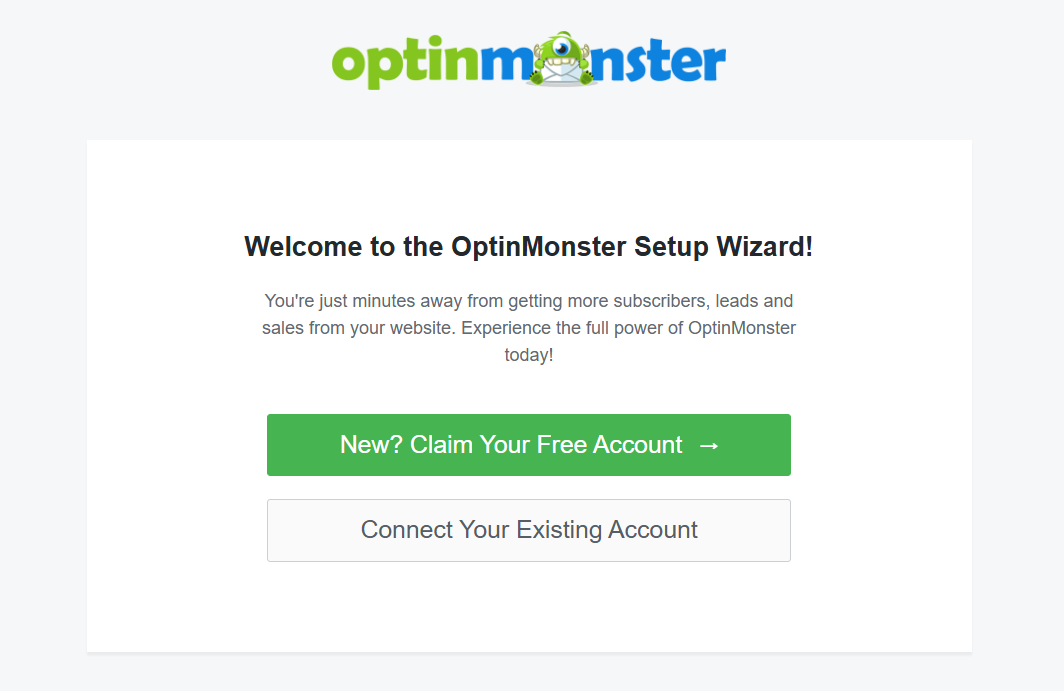
Next, hit Connect to WordPress.
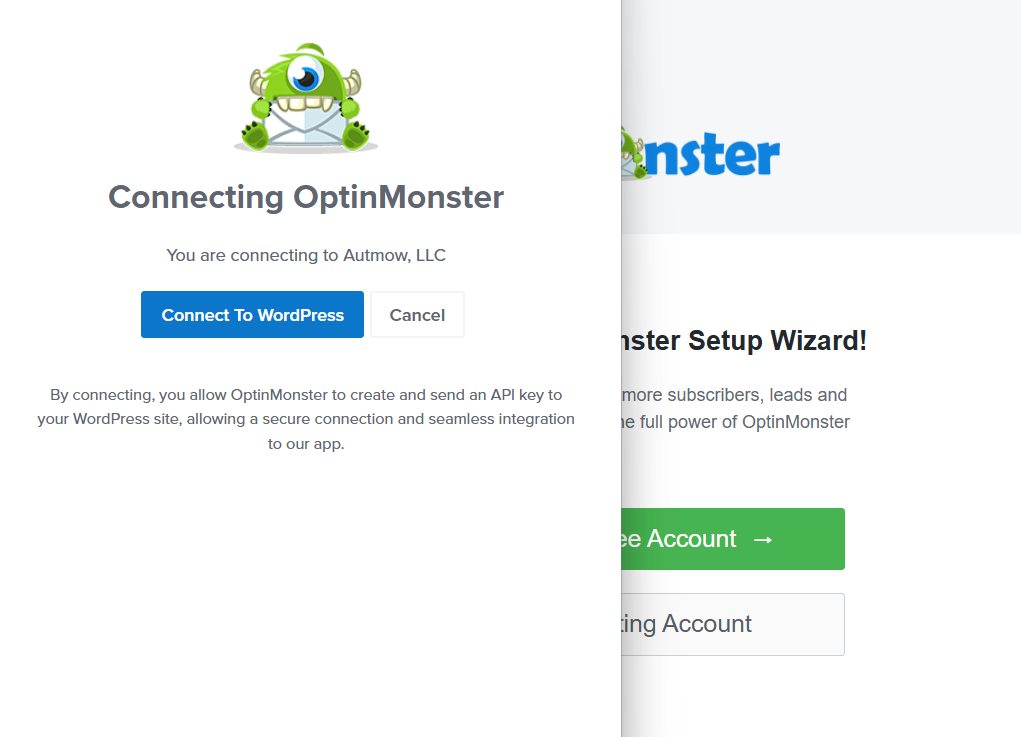
If you’re already logged in to your OptinMonster account in your other browser tab, clicking on the button will connect the account with a single click.
Once it connects to your OptinMonster account, it’ll start to show all your campaigns here.
Step 3: Find your connected website inside OptinMonster account
Go to your OptinMonster account and you’ll land on the Dashboard.
You’ll be able to see the connected website here:
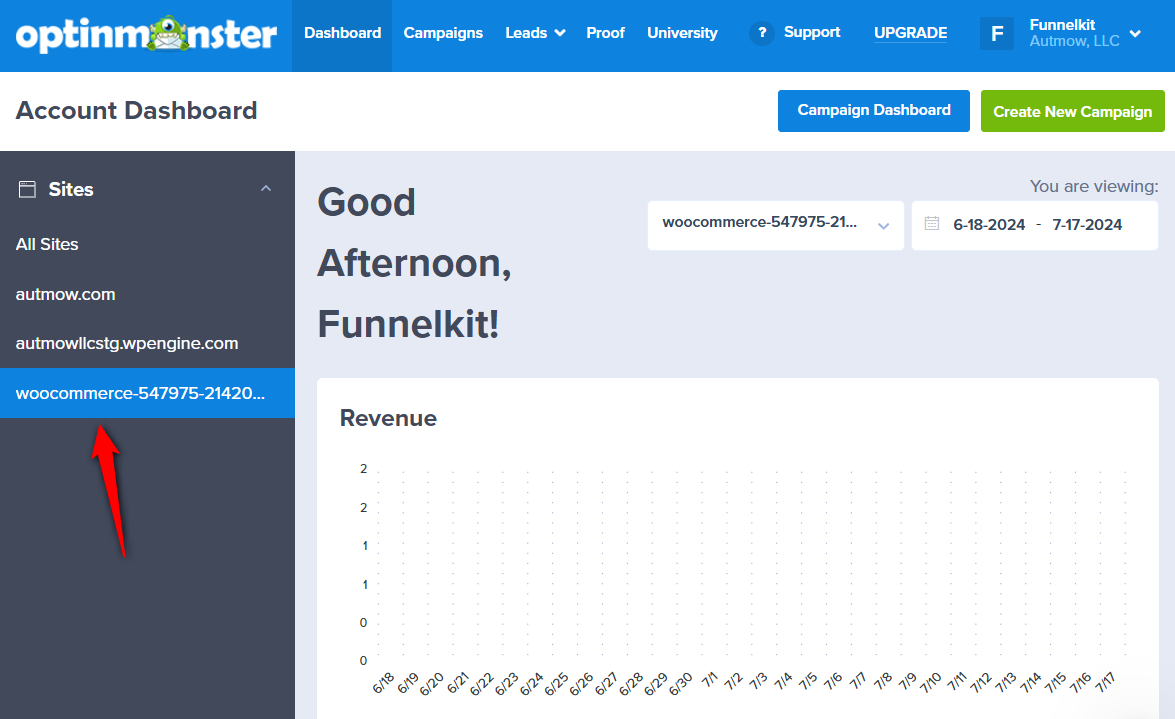
Next, go to the Connectors section inside FunnelKit Automations, and you’ll find OptinMonster connected to your website.
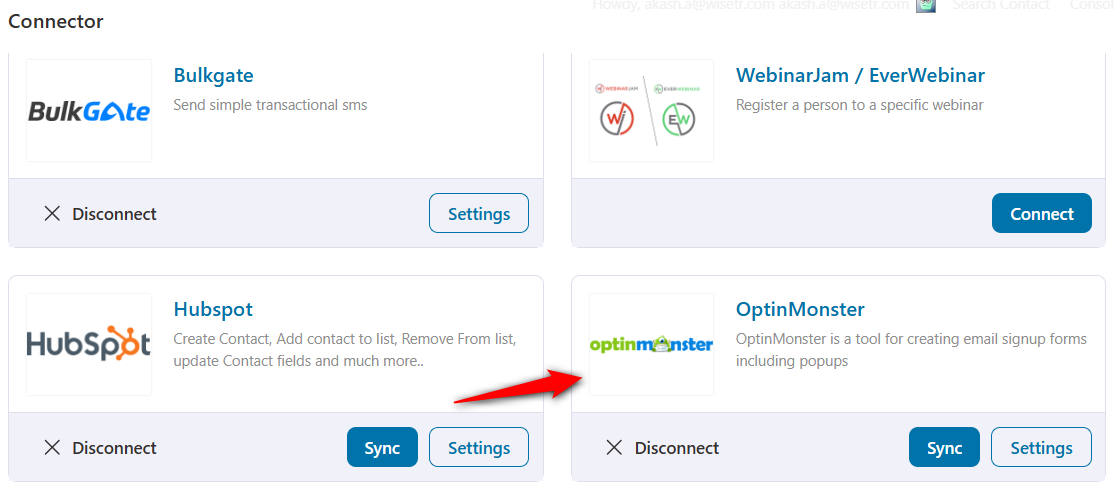
This is how you can connect OptinMonster with FunnelKit Automations.


