We will be creating three different link triggers each for Beginner, Intermediate and Advanced courses.
Step 1: Go to Link Triggers in FunnelKit Automations
Go to FunnelKit Automations ⇨ Link Triggers.
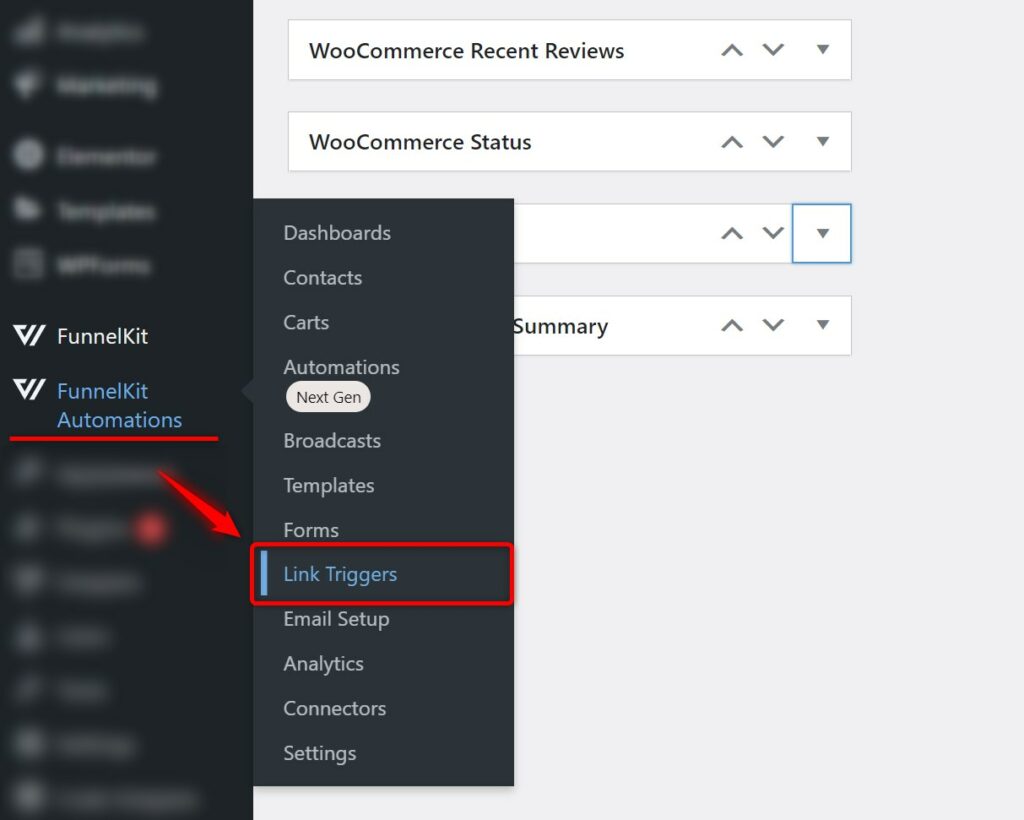
Step 2: Add a new link trigger
Click on Add New Link Trigger.
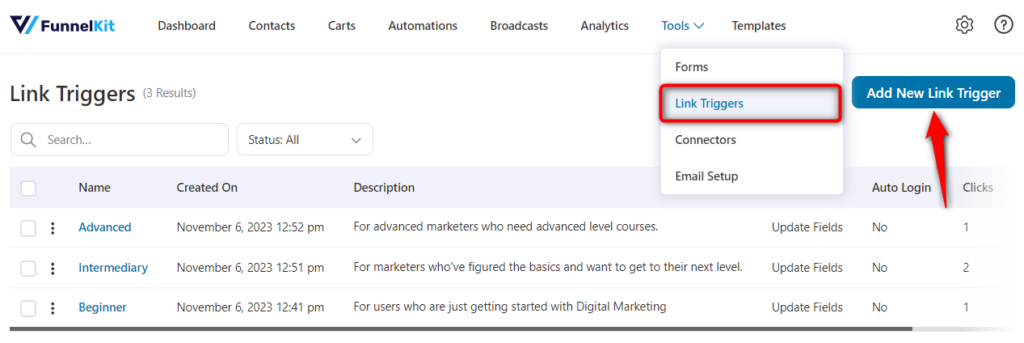
Step 3: Name your link trigger
Enter the name and description of the Link Trigger you are creating.
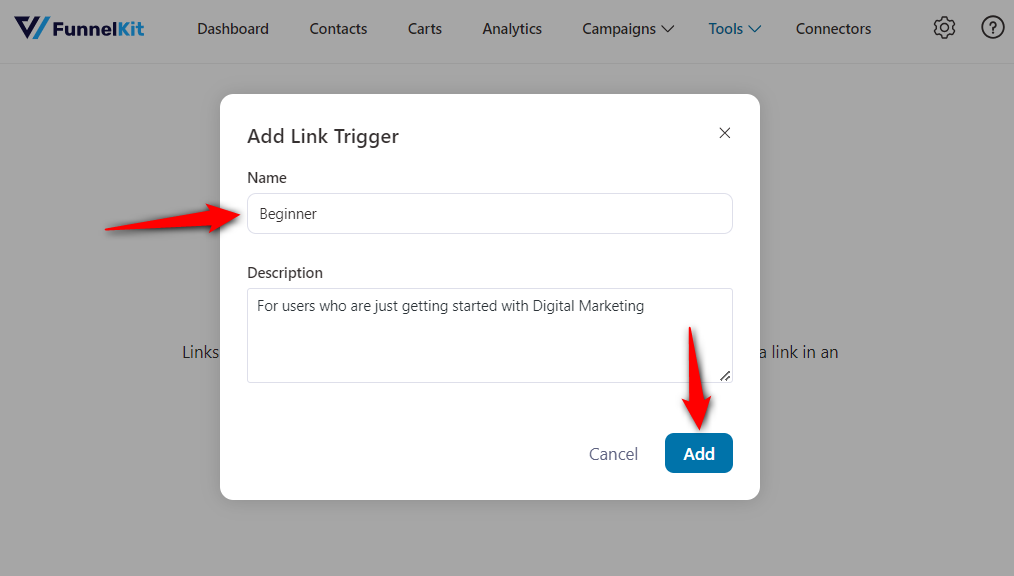
Once done, click on Add.
Step 4: Configure the Link Trigger
Here are a few setting options that will help you configure your link trigger:
- Redirect URL
- Actions
- Log Actions as Contact Note
- Enable auto-login
Let’s take a look at them one by one.
Redirect URL
You can add a URL to the thank you page or some products page where they will be redirected once they click on the link trigger and can explore your site some more.
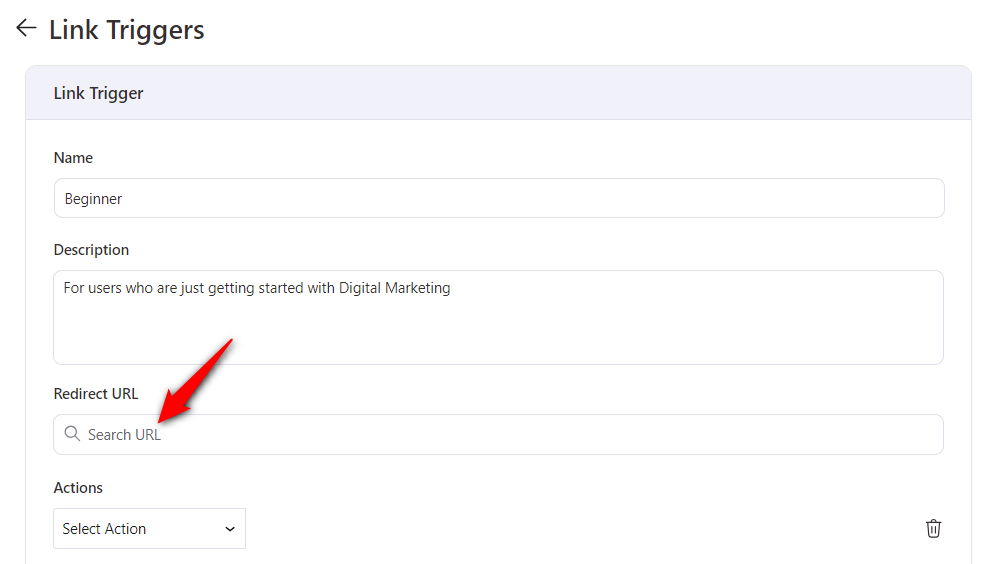
Actions
Here you can select a particular action to trigger when this link gets clicked by the user.
We will select the Update Fields as our action.
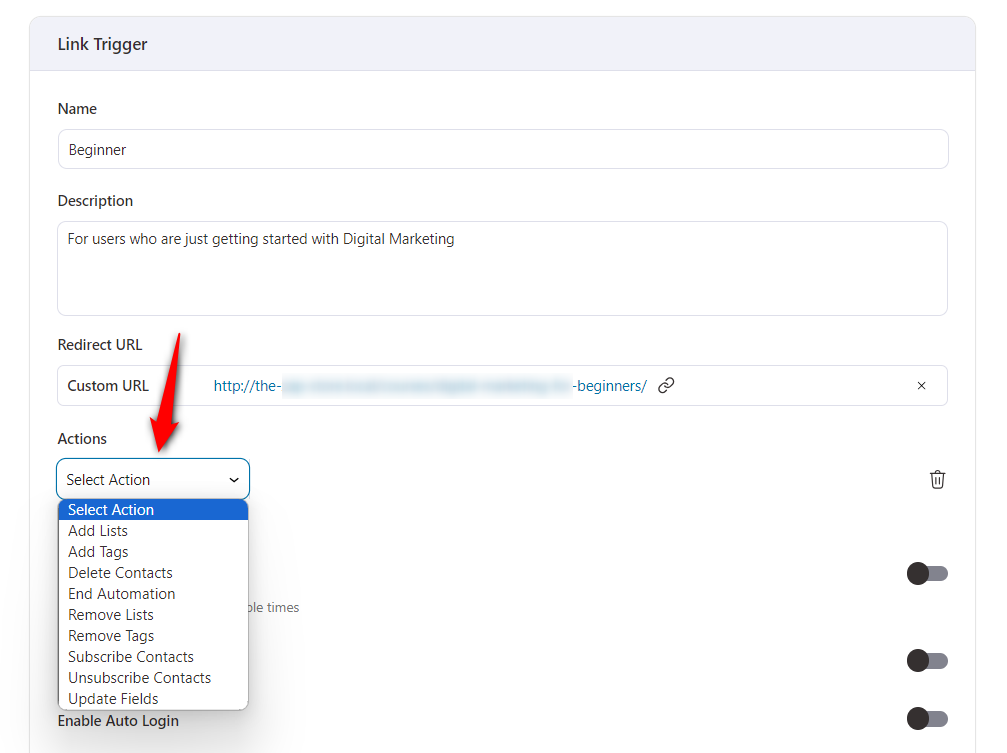
Now, specify which fields you want to update.
We will select the DM Level field that we created before and put the value as Beginner.
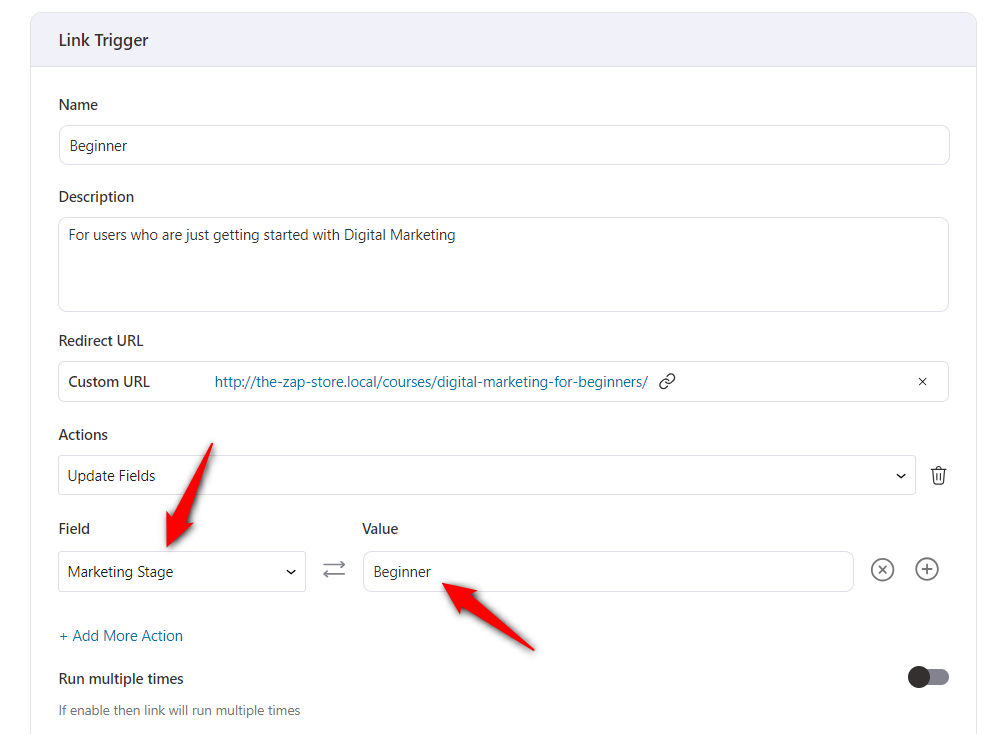
You can add more actions to the same link trigger to it as well.
Run Multiple Times
You can enable the action to either run once or multiple times.
If the toggle is disabled, the action will run once when the link is clicked. If the toggle is enabled, this action will run every time as soon as the link gets clicked.
Log Actions as Contact Note
By enabling this option, you can log all the actions regarding this link trigger that ran on the contact that clicked on the link.

For example, if the user clicked on a link and his DM Level field gets updated, then this information will be shown in this contact’s profile.
Enable Auto Login
You can allow auto login for your subscribers where they can log in to your WordPress website just as they click on the link trigger. They can maybe edit their profile details, change their subscriptions, and much more.

Once done, click on Save.
This will create and activate your Link Trigger.
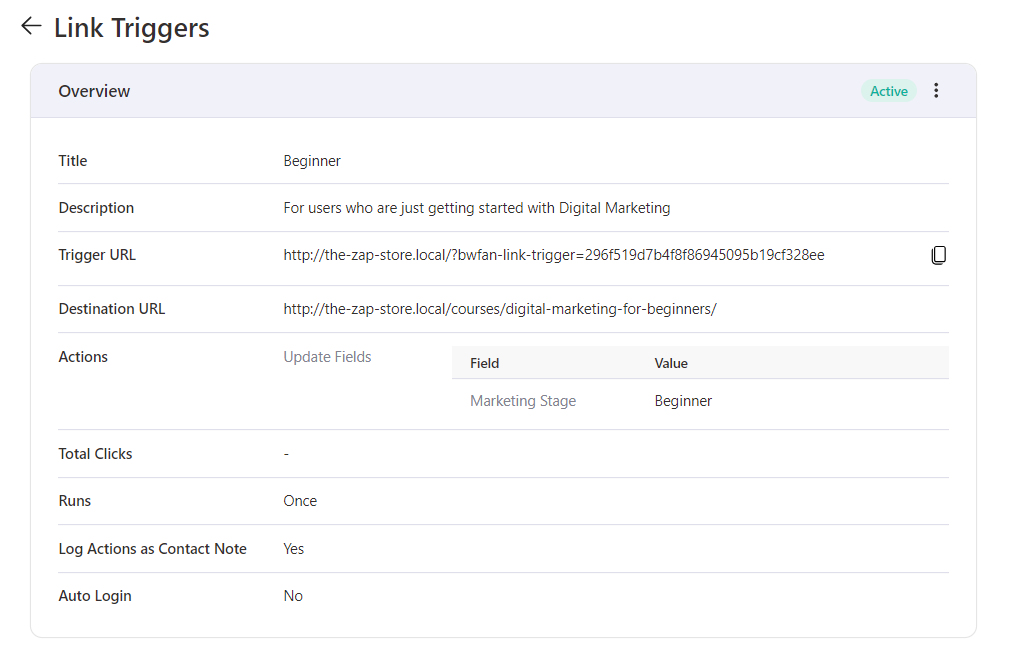
Now, create two more Link Triggers for intermediate and advanced-level marketing using the same process.
We have all the three Link Triggers:
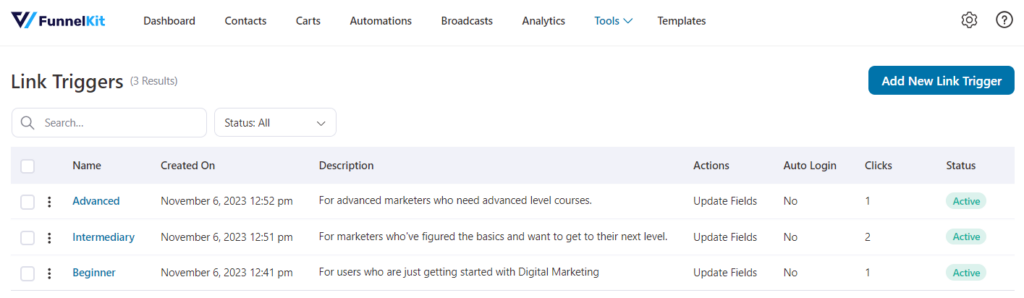
You can see all the Link Triggers you have created in FunnelKit Automations.


