Automation helps you set up triggers and corresponding/chain/related actions to interact with your contacts. It allows you to create sequences and carry out tasks even when you’re away.
FunnelKit Automations’s next-gen automation builder lets you power up your business processes to help you reach your goals.
We have re-written 800+ events, actions and conditions that will allow you to fulfill all your use cases with advanced automations.
In fact, there are no limitations on how many conditions, actions, goals, or jumps you define in a single sequence.
This section will help you get familiar with automations in FunnelKit Automations.
Dashboard
Go to Automations to visit this section.
You can see the list of all the automations you created in FunnelKit Automations one after the other.
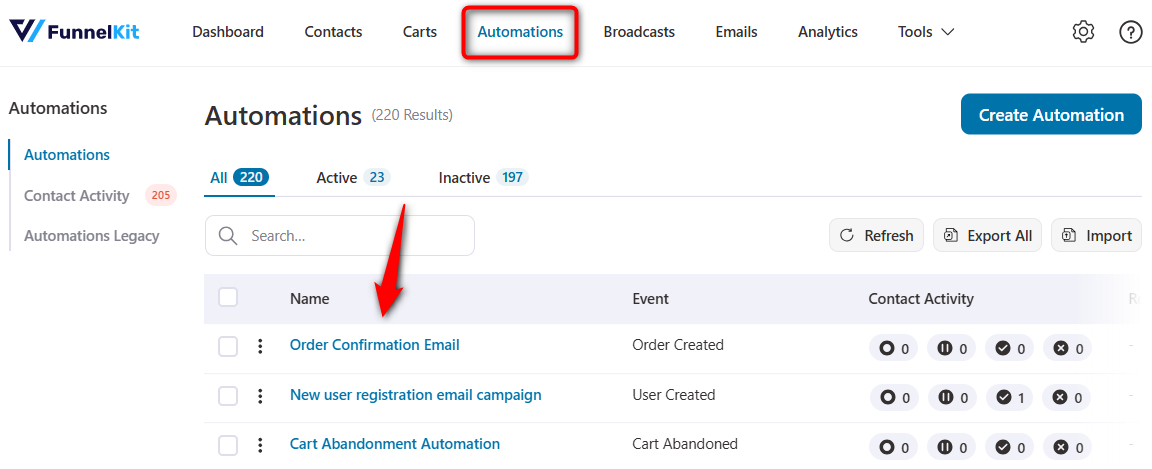
Here, you can jump to your active and inactive automations along with their name, events, actions, tasks, total runs, revenue, and status.
Use the search bar if you want to search for an automation by its name.
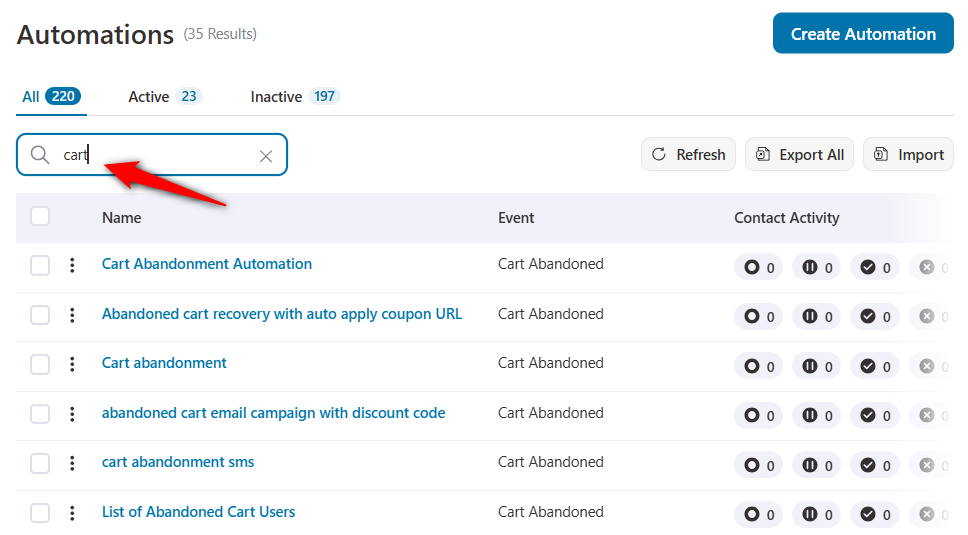
Action Button
Once you click on the actions button for an automation, you’ll see these options:
- Edit
- Activate/Deactivate
- Duplicate
- Export
- Delete
Let’s quickly take a look at each one of these options.
Edit an Automation
Click on Edit to start editing this automation.
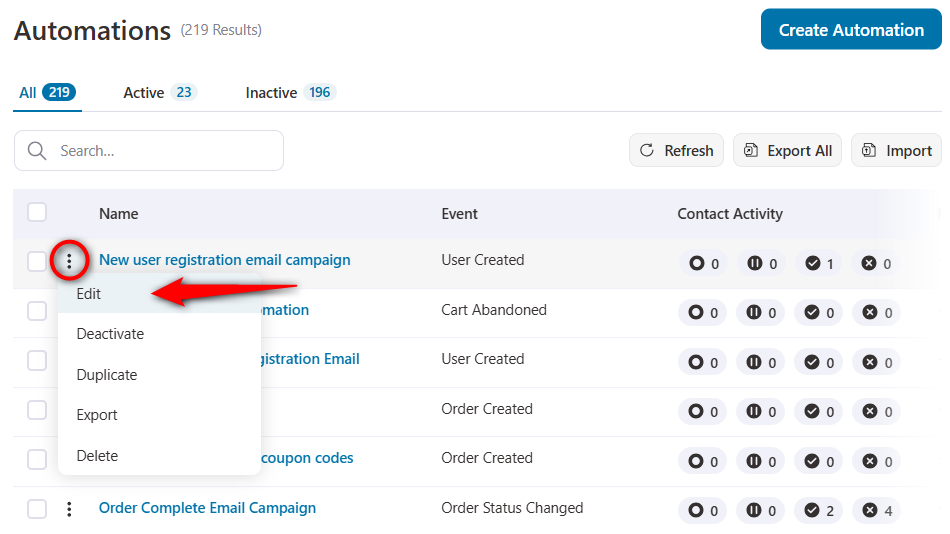
It’ll take you to this automation’s workflow where you can make changes to its sequence, select different actions, and more.
Activate/Deactivate an Automation
You can activate or deactivate your automation using this option.
If an automation is already live, then it’ll show you the option to deactivate it.
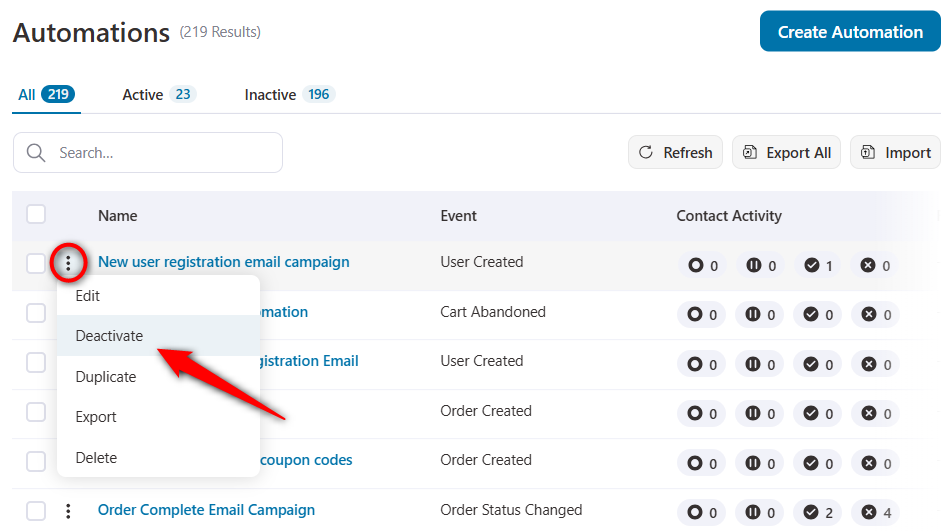
If an automation is inactive or in draft mode, then you can activate it from here.
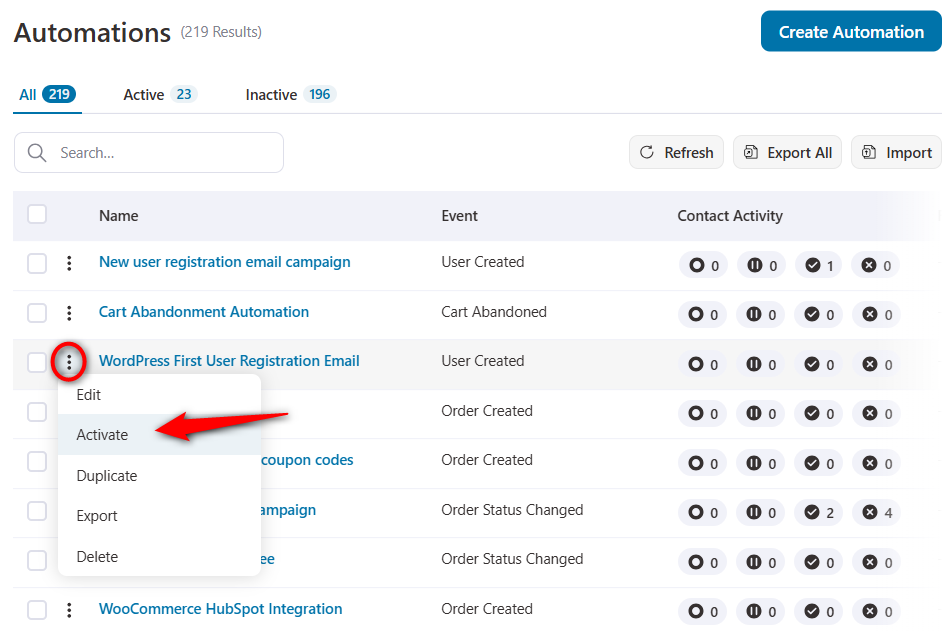
Duplicate an Automation
You can duplicate the workflow of this automation by choosing this option.
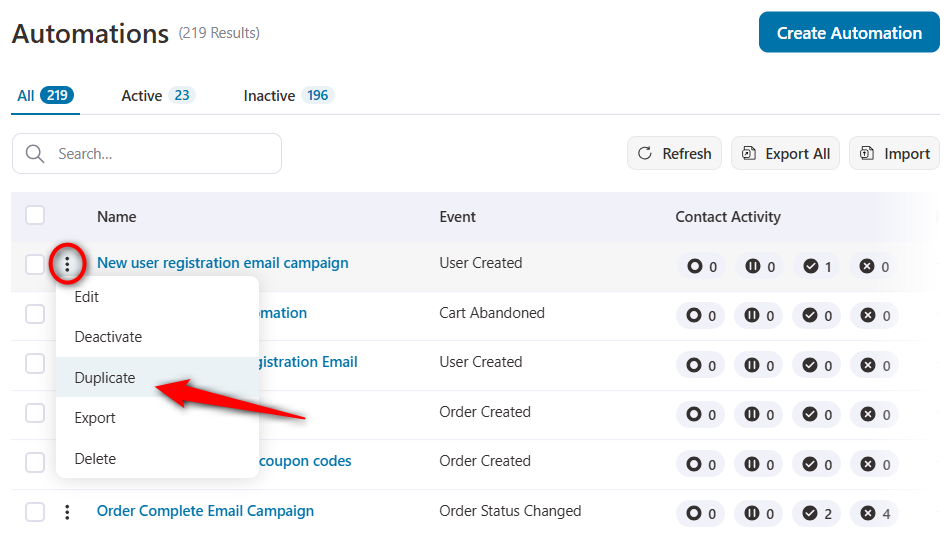
As you click on the Duplicate, it’ll create a copy of your automation there.
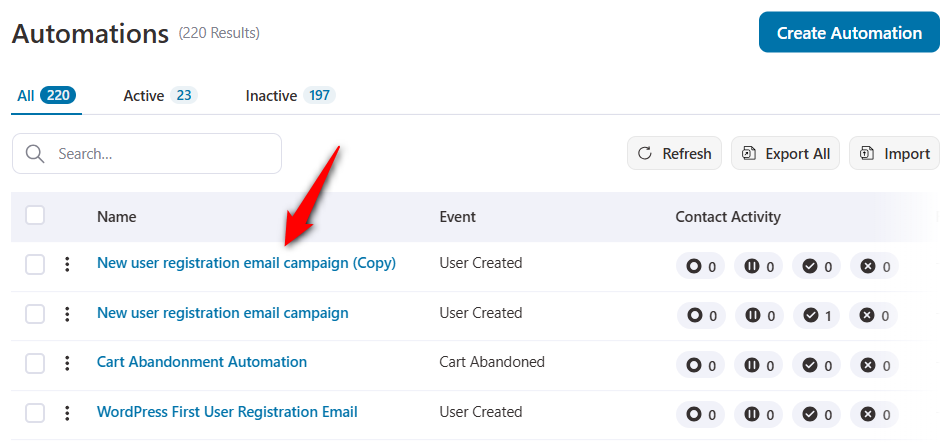
Exporting an Automation
You can export a specific automation in a .json file on your system.
Read this document on how to export an automation.
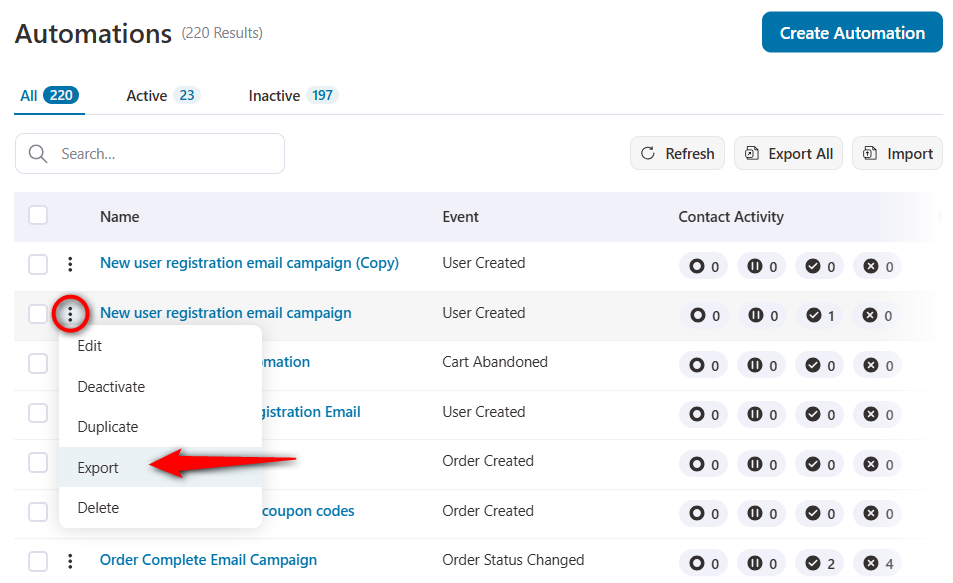
Deleting an Automation
Clicking on delete will remove this automation.
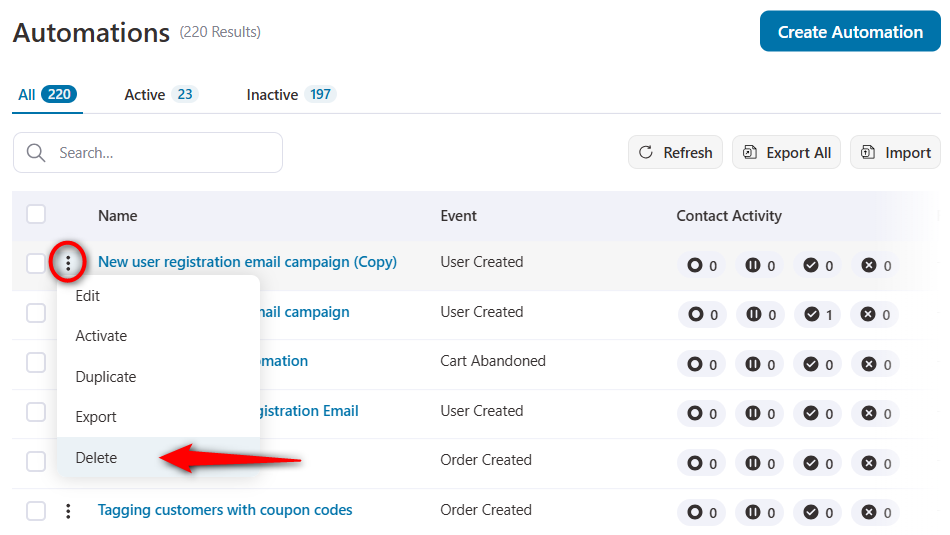
It’ll ask you for the confirmation to delete this automation:
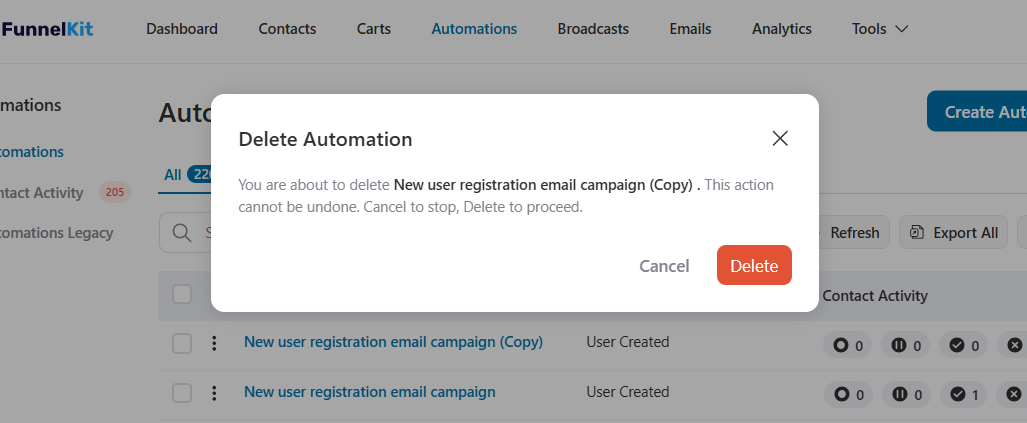
Clicking on Delete will permanently remove this automation.
This is all about the first screen of Automations.
The further documentation will help be a guide to help you master all the functionalities of setting automations in FunnelKit Automations.
- Setting up your First Automation
- Export an Automation
- Import an Automation
- Recipes
- Workflow
- Canvas
- Events
- Actions
- Conditions
- Split Path Testing
- Goals
- Delay
- Jump
- Personalization using Merge Tags
- Contact's Journey
- Mark Emails/SMS as Transactional
- UTM Parameters
- Overriding the From Name, From Email and Reply To Email
- Merge Tags
- Analytics
- Contacts
- Engagement and Orders
- Migrate From Older Version


