Here, we'll help you connect Twilio with FunnelKit Automations.
Please note that you can connect Twilio to your WooCommerce store via FunnelKit Automations using two authentication methods:
- Twilio Number
- Messaging Service ID
Follow the steps provided below to establish the connection.
Connecting Twilio with FunnelKit Automations
Follow these steps to connect FunnelKit Automations with Twilio:
Step 1: Locate the Twilio Number, SID and AUTH Token for your Twilio account
Login to your Twilio account.
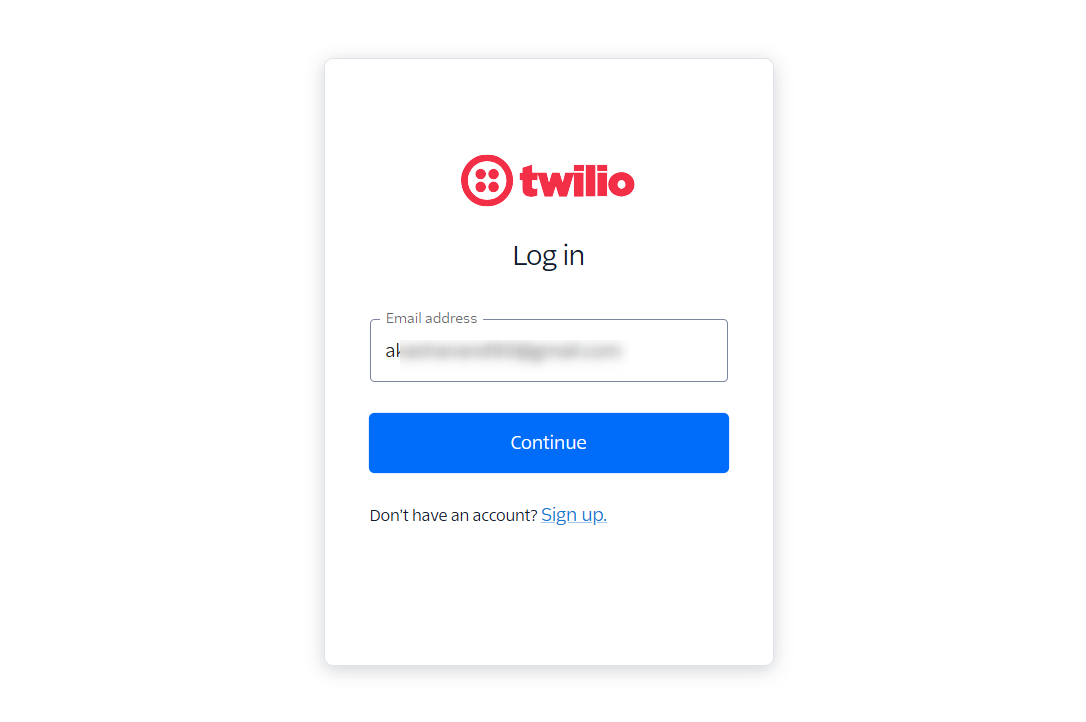
Once logged in, go to the Account Dashboard page.
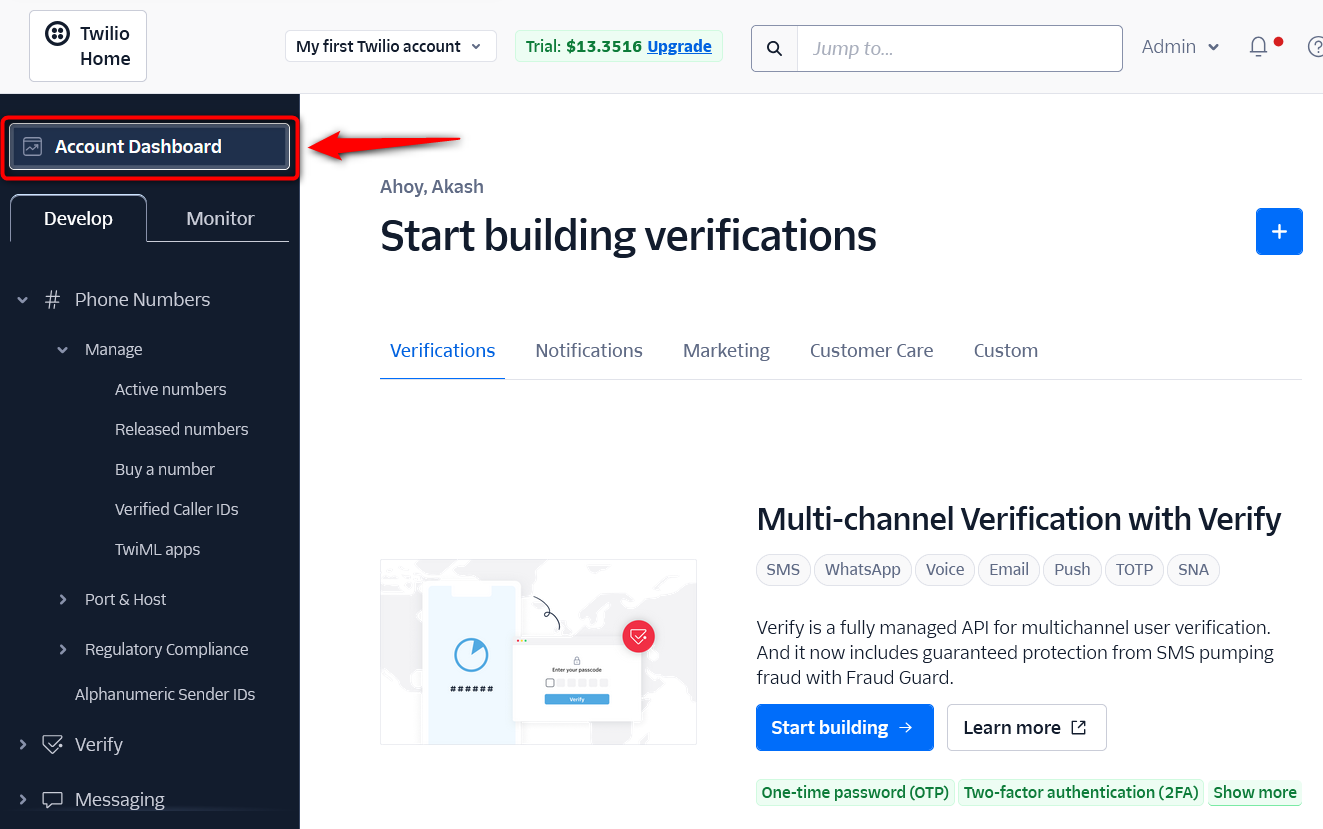
Scroll down and you'll see the account information.
Copy the Account SID, AUTH Token, and Twilio Phone Number from here.
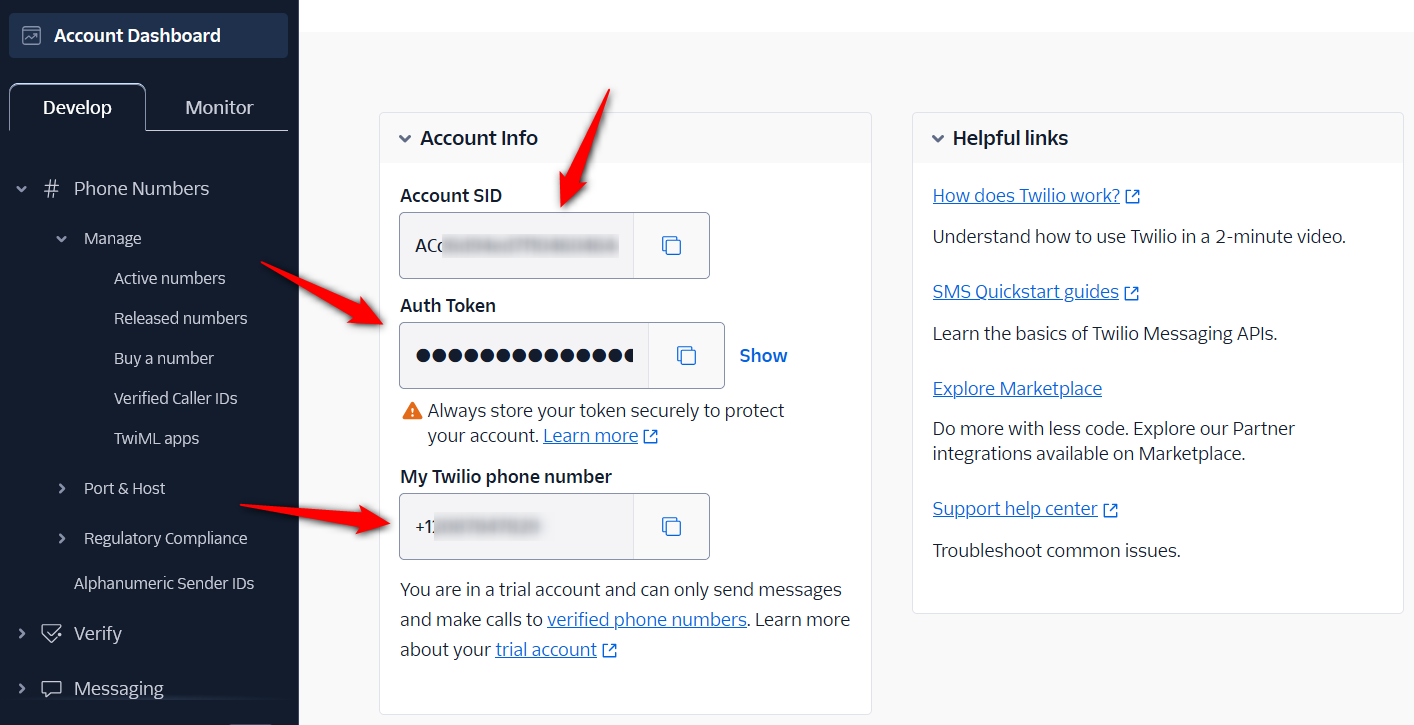
Step 2: Hit the 'Connect' button under the Twilio block in Connectors
Go to Tools > Connectors section in FunnelKit Automations.
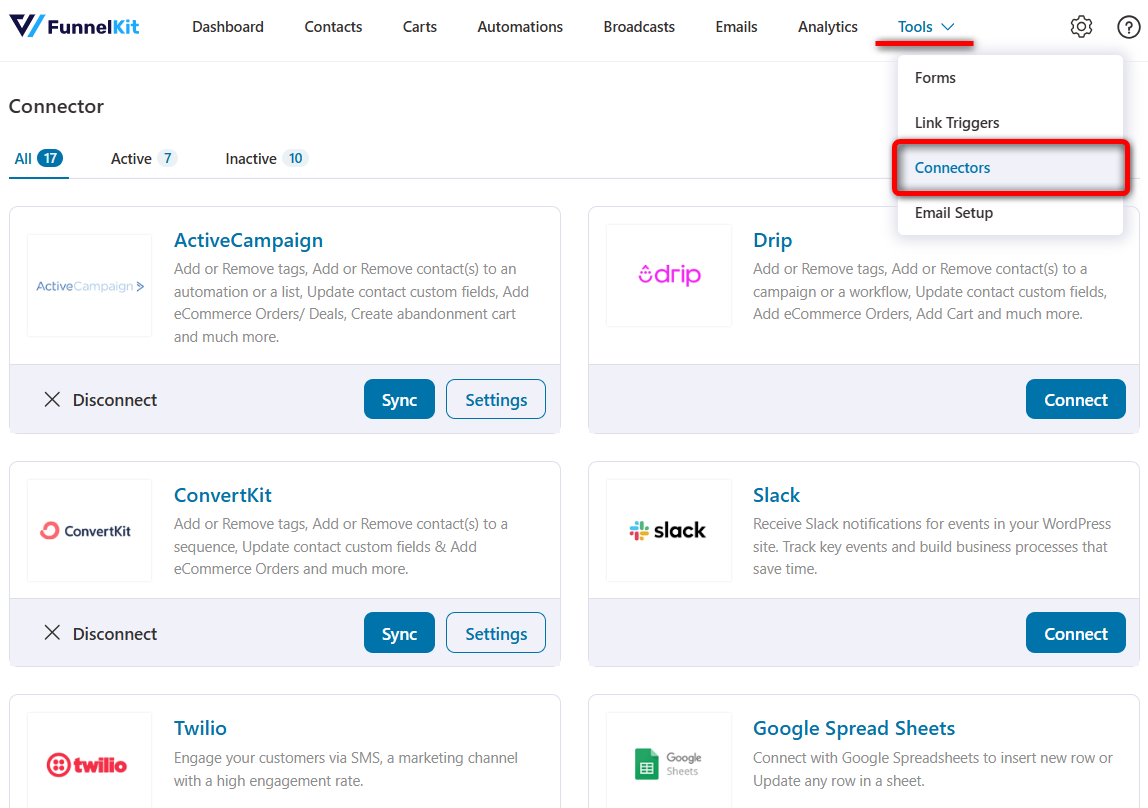
Scroll down and hit the Connect button present below Twilio.
Step 3: Enter your purchased Twilio account SID, token, and number
Paste the Account SID, AUTH Token, and Twilio Number here.
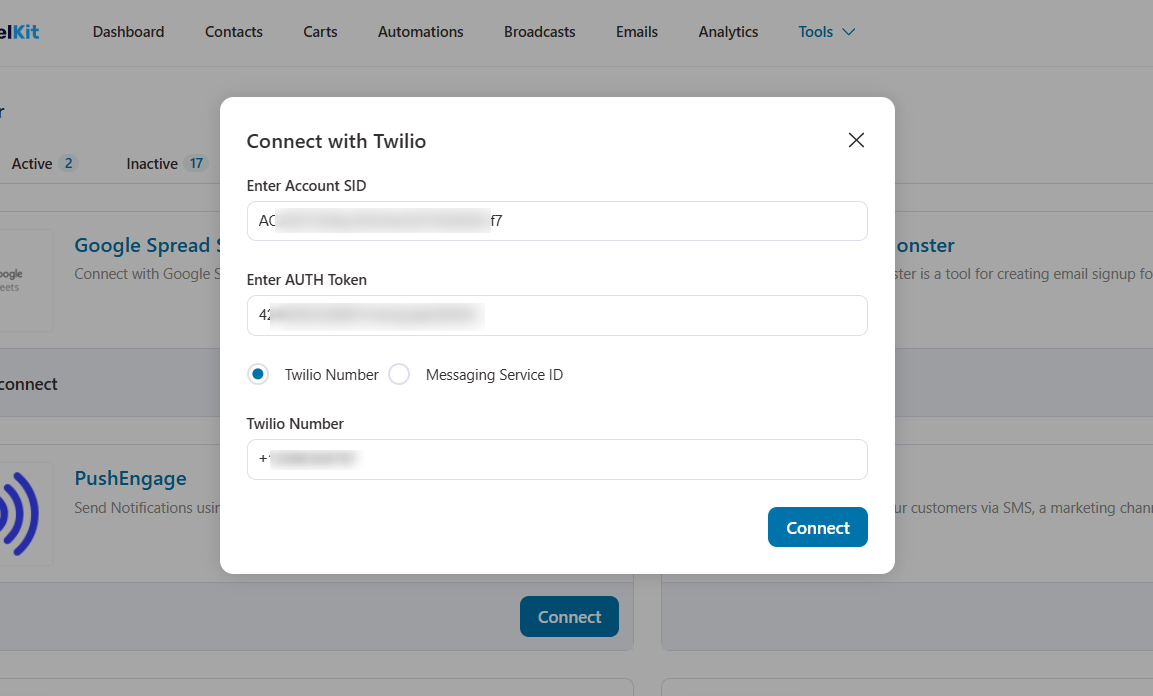
Once you’ve entered the details, click on the “Connect” button.
This will successfully establish a connection between FunnelKit Automations and Twilio.
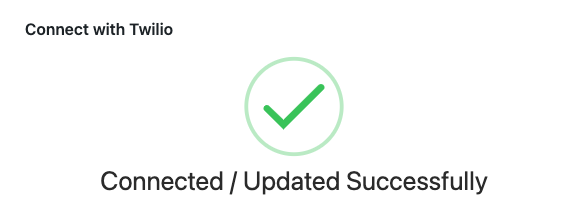
🔔 If you want to send SMS via Twilio message service ID, set up messaging service from the console.
Official Document to Set Up Twilio Messaging Service
Now you’ve successfully connected FunnelKit Automations with Twilio, you can start setting up your SMS-based automations and broadcasts.


