FunnelKit Automations has made adding contacts to automations easier.
Usually, contacts automatically enter your automations as soon as they match the events that get triggered as you define them. They will continue to proceed through your workflow until they reach the final step in your automation.
However, you may sometimes want to manually add a contact(s) to an automation. This option is quite useful when you have recently added a contact and want them to be included in an automation.
Please note that if you add a contact to an automation, let's say, order created automation - it'll work on the most recent or last order the user purchased). Similarly, for cart abandonment automation, it'll pick up their most recent cart items, like this and so on.
To add a contact to an automation, go to Contacts and click on the contact to open their profile.
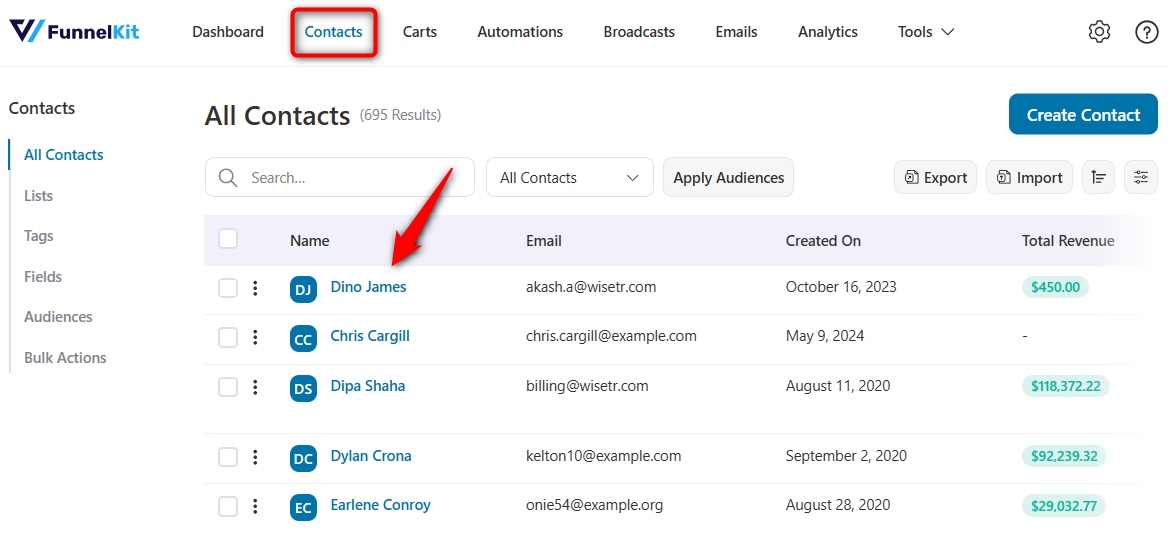
Click on the Actions dropdown and hit ‘Add to Automation’.
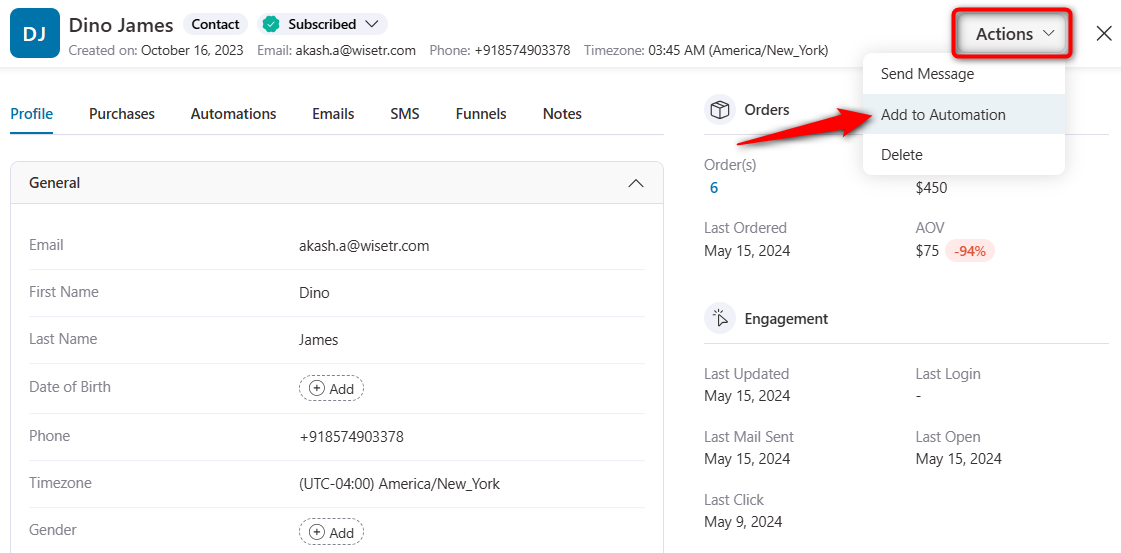
Select or search for an automation you want this contact to add to.
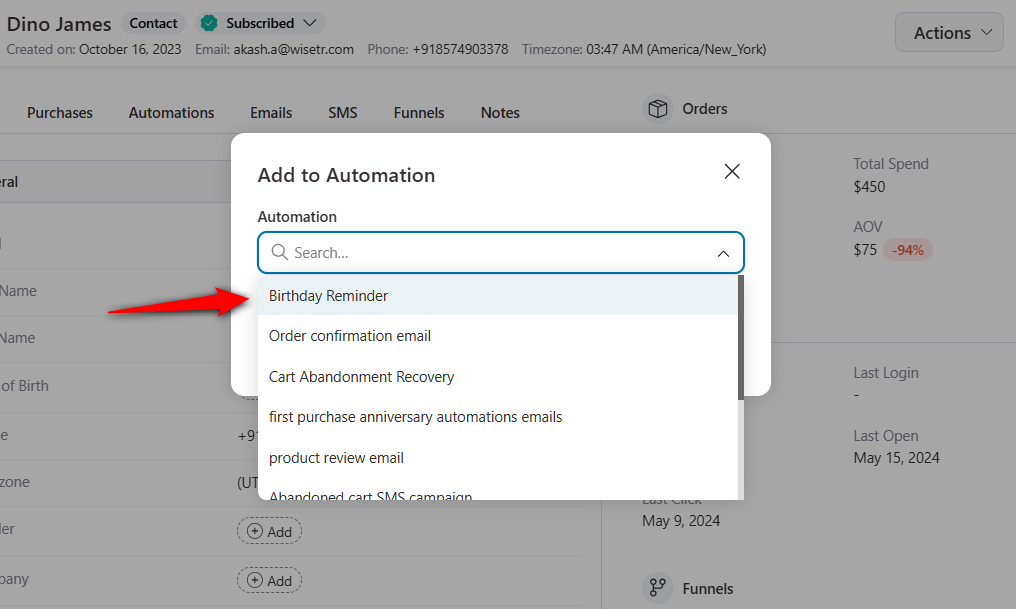
Once done, click on the Add button.
This will add the contact to a specific automation.
List of Automation Events that Can be Added
Take a look at the following automation event triggers that you can add your contacts to these automations:
WordPress
- User Created
- User Login
WooCommerce
- Order Created
- Order Created - Per Product
- Order Status Pending
Cart
- Cart Abandoned
- Cart Recovered
FunnelKit Automations
- Added to List
- Tag is Added
- Contact Subscribes
- Link is Clicked
- Tag is Removed
- Removed from List
LearnDash
- User Added to Group
- User Completes a Course
- User Completes a Lesson
- User Completes a Quiz
- User Completes a Topic
- User Enrolled into a Course
FunnelKit
- Optin Form Submits
If your automations have these event triggers, you can add your contacts to these automations.
Use Cases
Here are some use cases where you may want to add contacts to automations manually:
1. Event follow-ups
After a networking event or webinar, you want to follow up with attendees personally. That’s where you can add your attendees to a follow-up automation.
2. VIP or high-value customer onboarding
You can identify certain customers as VIP or high-value customers and add them to an automation that includes personalized thank-you messages, special offers, or invitations to exclusive events.
3. Special occasions
You can add your contacts to an automation that sends out personalized greetings, special offers, or discount coupons on their birthdays or anniversaries.
4. Internal team notifications
You can update your team members about specific projects, client interactions or internal updates. That’s where manually adding them to automations works.


