FunnelKit Automations can receive webhooks from Ontraport.
These are the packets of information that your CRM can share with FunnelKit Automations when creating automations.
In this documentation, we'll be looking at how to set up webhooks and what actions we get by connecting Ontraport with FunnelKit Automations.
Setting Up Webhooks in FunnelKit Automations
Here’s how you can set up webhooks in FunnelKit Automations.
Step 1: Create a new automation
Under Automations, click on Add New.
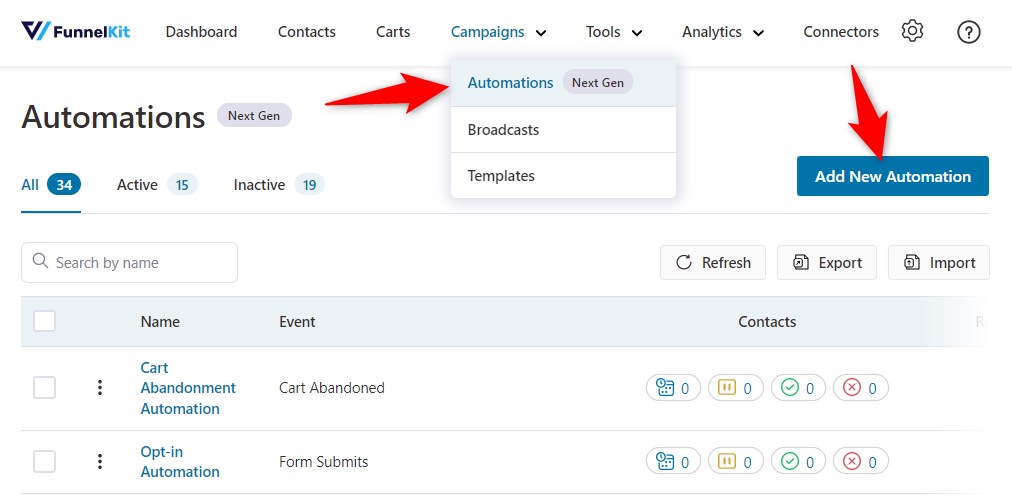
Then, hit Start from scratch and enter the name of your automation.
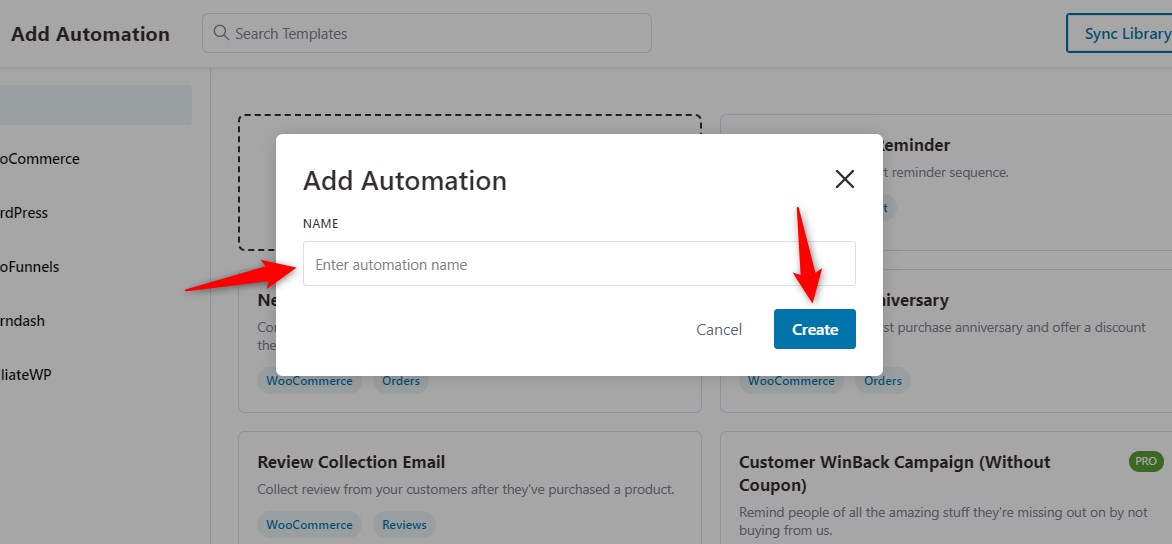
Click on Create.
Step 2: Select the trigger
Select the event Webhook received under Ontraport.
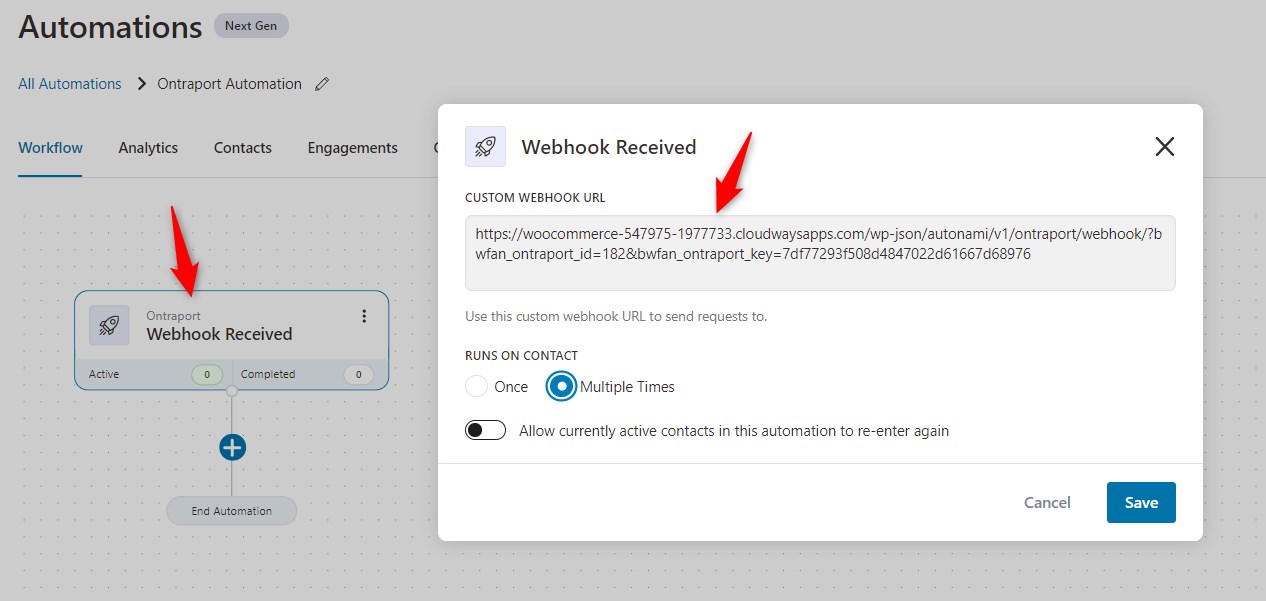
Copy this URL and click on the Save button.
Step 3: Set an action
Set the “Send Email” action and enter the Ontraport contact email with the merge tag and write your email body.
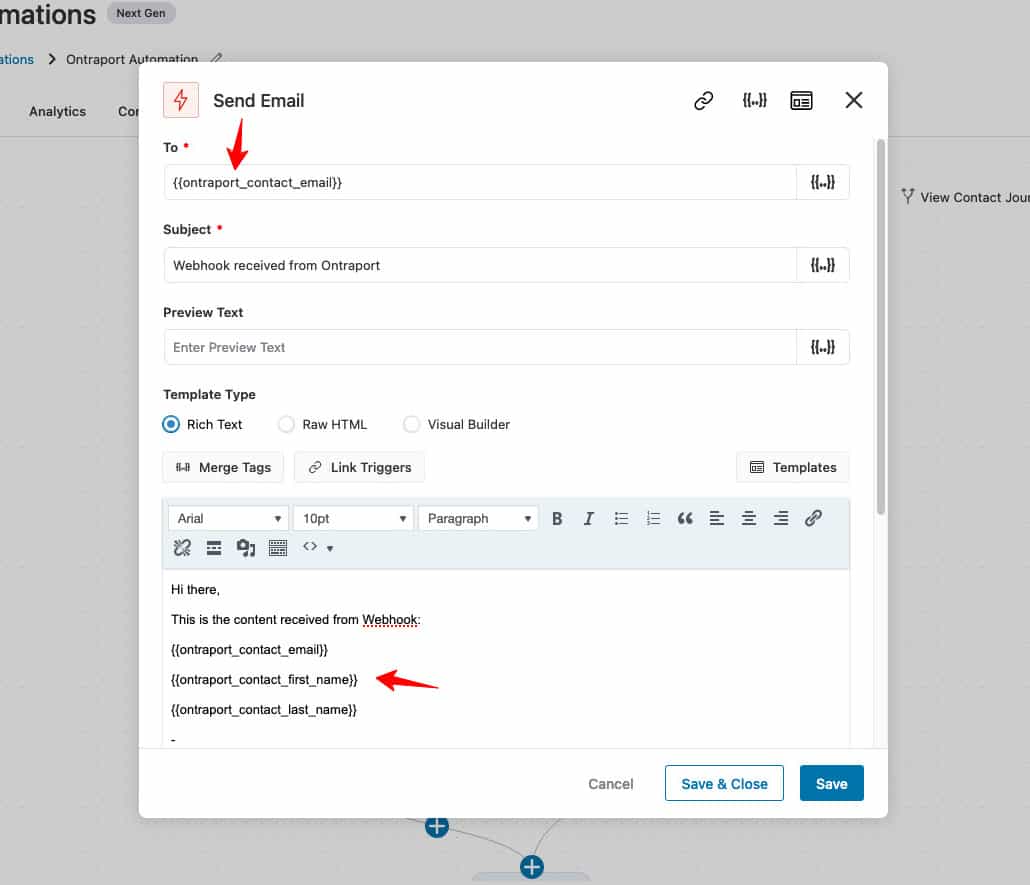
Once done, click near the workflow to automatically save the changes.
Step 4: Go to your Ontraport account
Login to your Ontraport account and click on Campaigns.
Then, click on New Rule.
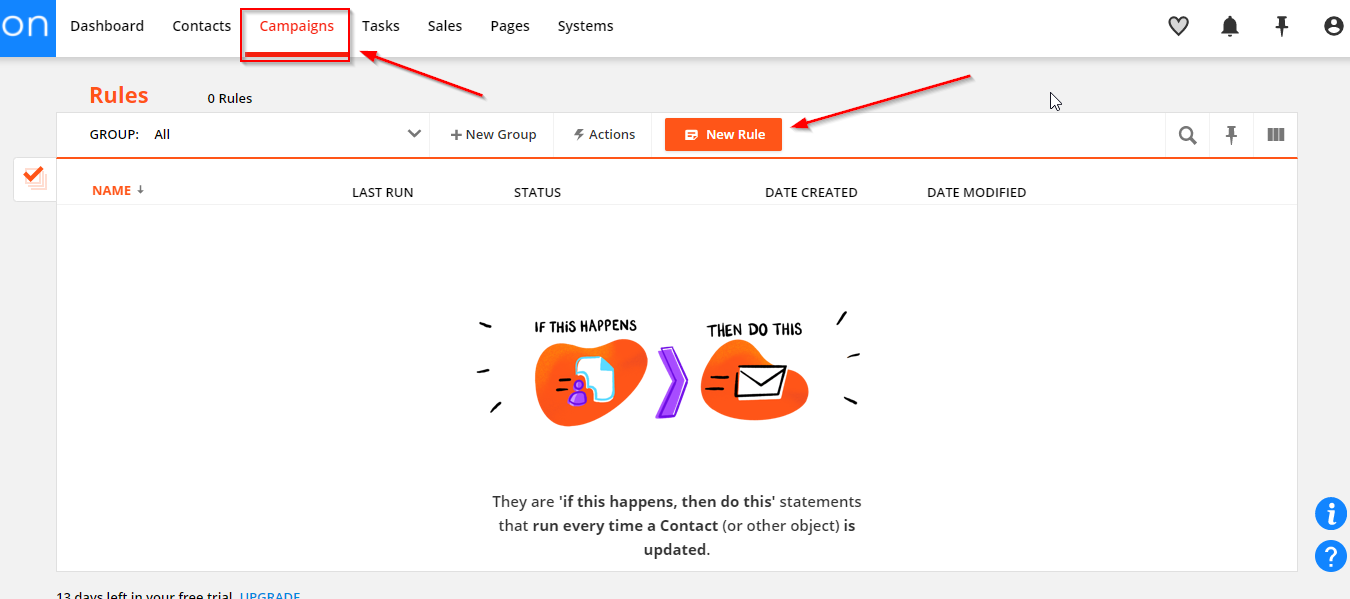
Step 5: Paste the URL within your Ontraport account
Click on Add Trigger > Contact is created.
Then, set the action as “Send to a webhook”. Now, paste the URL here which you copied.
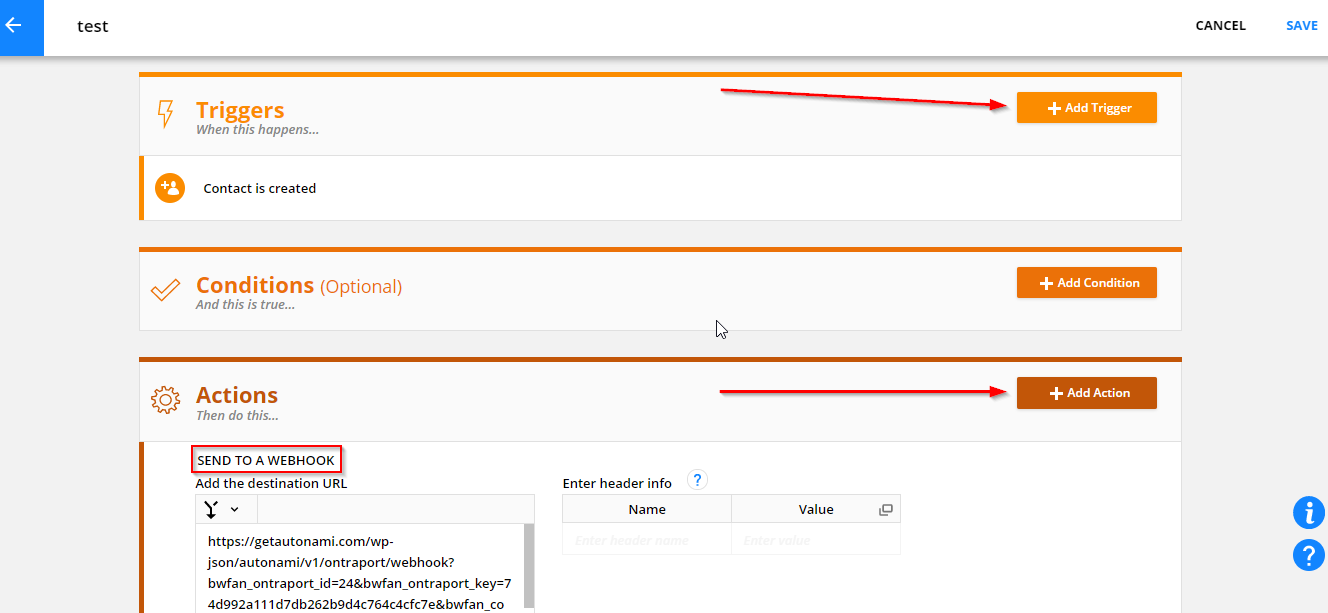
Once done, click on Save. This will start sending webhooks to FunnelKit Automations whenever a new contact gets added to your Ontraport account.
Actions
As you have connected Ontraport to FunnelKit Automations, you’ll see the following actions you can perform:
- Create contact
- Add tags
- Remove tags from a contact
- Add contact to a campaign
- Update contact fields
- Add order
Let’s create an automation that will create a contact when your customer places an order.
Step 1: Create a new automation
Go to Automations and then click on Add New.
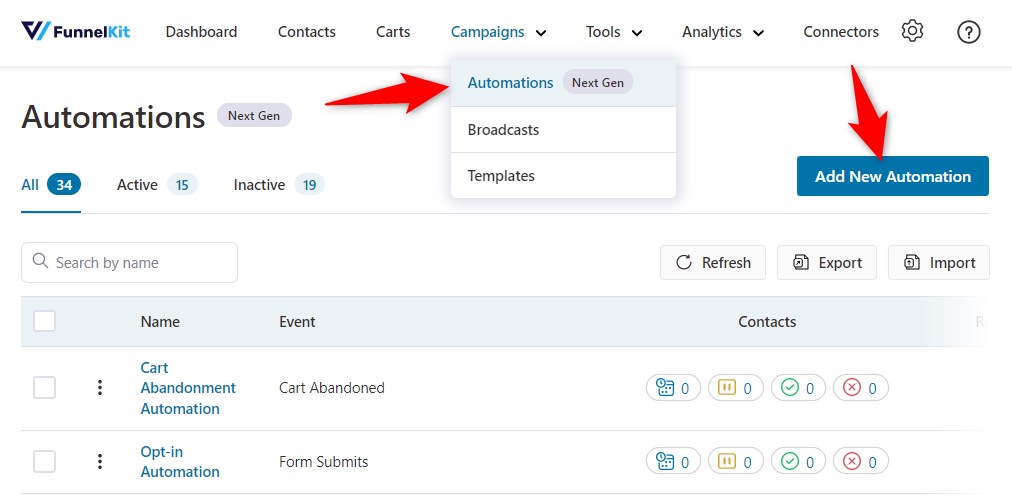
Then, name your automation.
Step 2: Select a trigger
Here, we will create the trigger called WooCommerce order created.
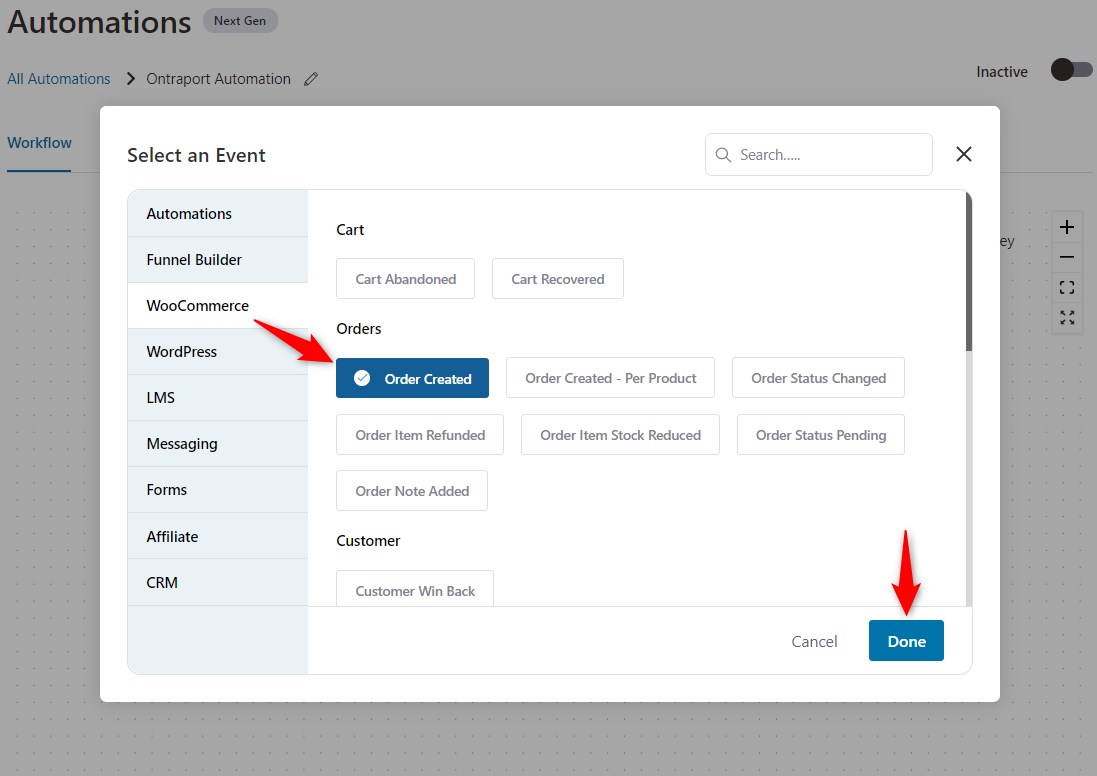
Step 3: Set an action
Here, add the action as “Create contact” under Ontraport.
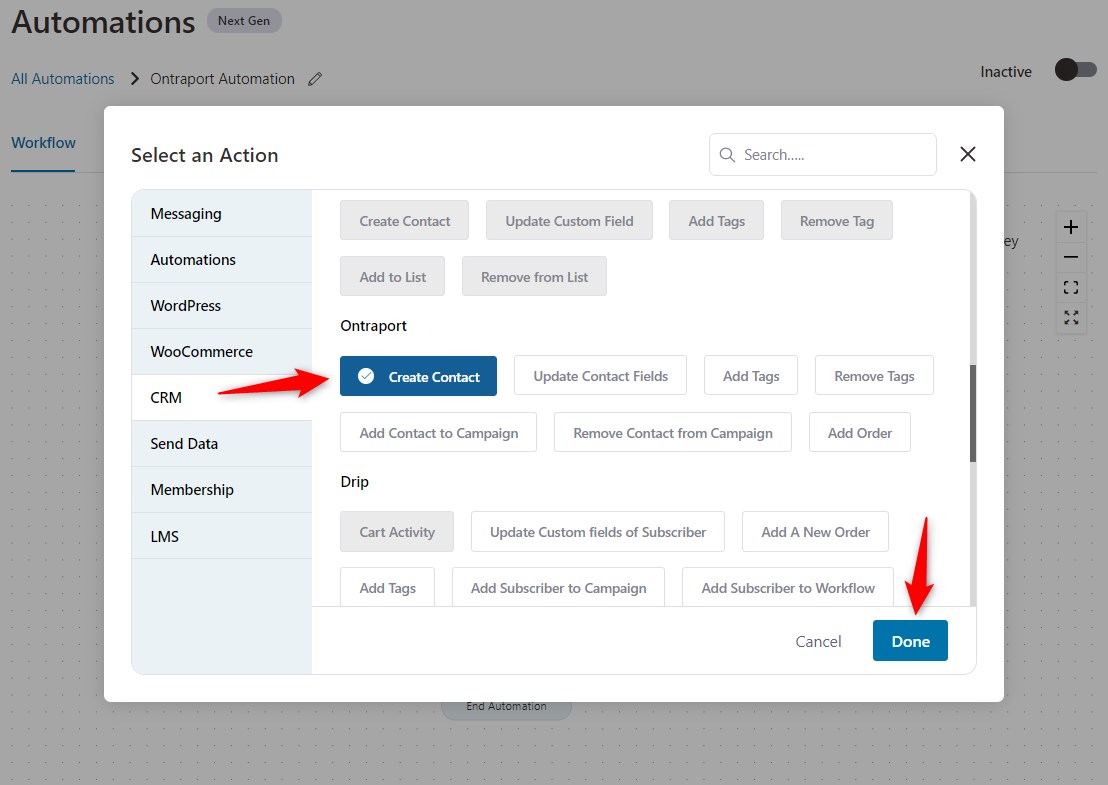
Click on Done.
Step 4: Set the merge tags to be added
Now, add the merge tag of your customer’s email. This will create your contact using their email address.
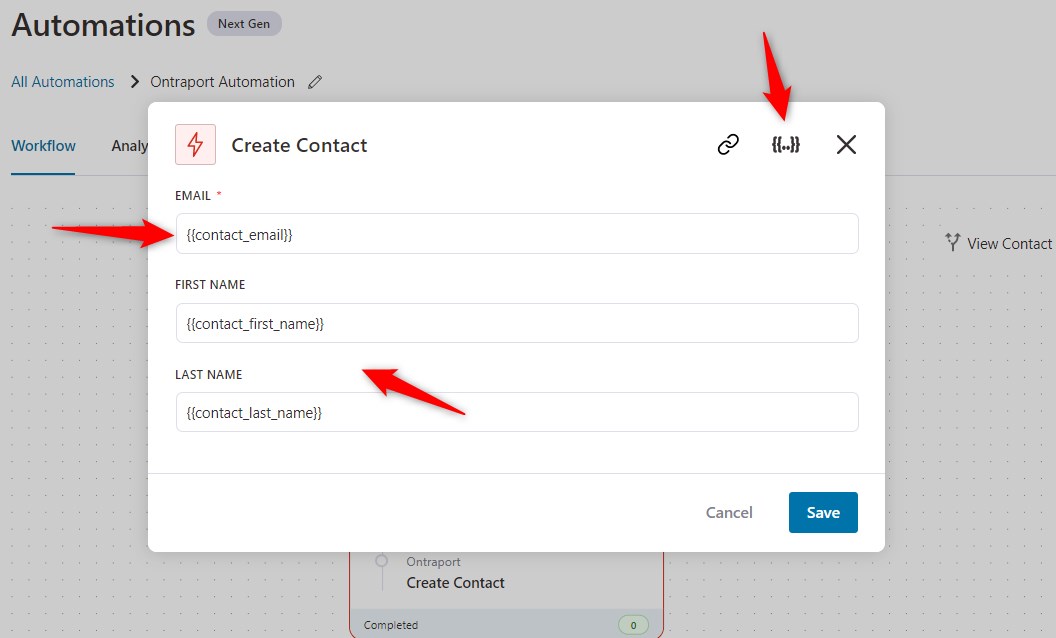
Now, when your customer places an order, it will create a contact in your Ontraport account.
You can go to your Ontraport account and check the details of the contact created.
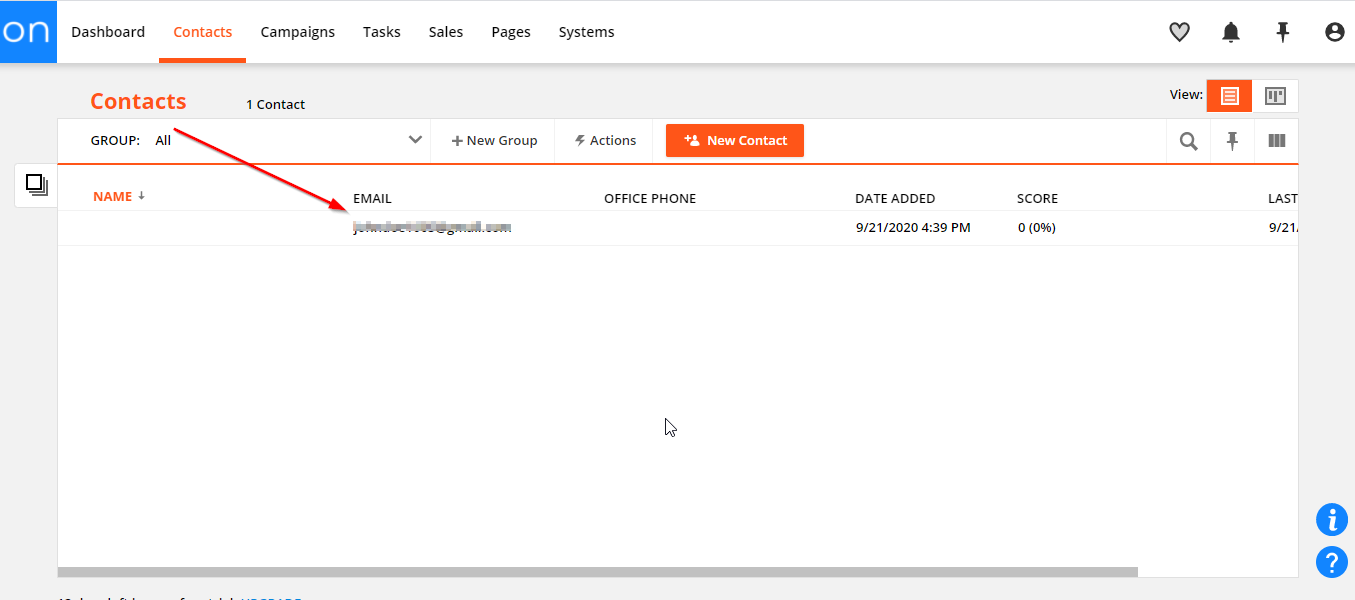
This is how you can create automation in FunnelKit Automations using the actions within your Ontraport account.


